BMW M3 CONVERTIBLE 2012 Owners Manual
Manufacturer: BMW, Model Year: 2012, Model line: M3 CONVERTIBLE, Model: BMW M3 CONVERTIBLE 2012Pages: 255, PDF Size: 6.32 MB
Page 151 of 255
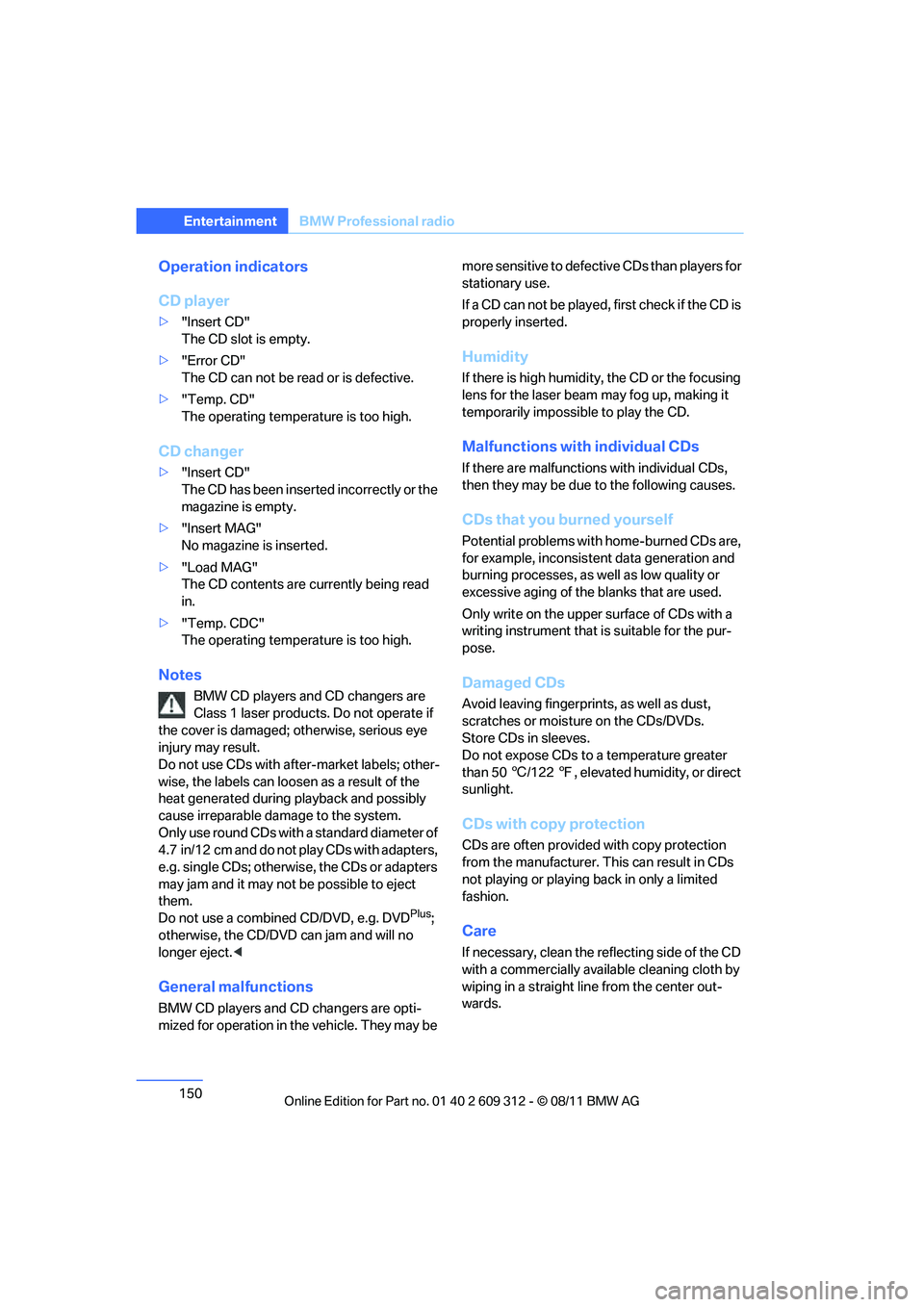
150
EntertainmentBMW Professional radio
Operation indicators
CD player
>"Insert CD"
The CD slot is empty.
> "Error CD"
The CD can not be read or is defective.
> "Temp. CD"
The operating temperature is too high.
CD changer
>"Insert CD"
The CD has been inserted incorrectly or the
magazine is empty.
> "Insert MAG"
No magazine is inserted.
> "Load MAG"
The CD contents are currently being read
in.
> "Temp. CDC"
The operating temperature is too high.
Notes
BMW CD players and CD changers are
Class 1 laser products. Do not operate if
the cover is damaged; otherwise, serious eye
injury may result.
Do not use CDs with afte r-market labels; other-
wise, the labels can loosen as a result of the
heat generated during playback and possibly
cause irreparable damage to the system.
Only use round CDs with a standard diameter of
4.7 in/12 cm and do not play CDs with adapters,
e.g. single CDs; otherwise, the CDs or adapters
may jam and it may not be possible to eject
them.
Do not use a combined CD/DVD, e.g. DVD
Plus;
otherwise, the CD/DVD can jam and will no
longer eject. <
General malfunctions
BMW CD players and CD changers are opti-
mized for operation in the vehicle. They may be more sensitive to defective CDs than players for
stationary use.
If a CD can not be played,
first check if the CD is
properly inserted.
Humidity
If there is high humidity, the CD or the focusing
lens for the laser beam may fog up, making it
temporarily impossible to play the CD.
Malfunctions with individual CDs
If there are malfunctions with individual CDs,
then they may be due to the following causes.
CDs that you burned yourself
Potential problems with home-burned CDs are,
for example, inconsistent data generation and
burning processes, as well as low quality or
excessive aging of the blanks that are used.
Only write on the upper surface of CDs with a
writing instrument that is suitable for the pur-
pose.
Damaged CDs
Avoid leaving fingerprints, as well as dust,
scratches or moisture on the CDs/DVDs.
Store CDs in sleeves.
Do not expose CDs to a temperature greater
than 50 6/122 7, elevated humidity, or direct
sunlight.
CDs with copy protection
CDs are often provided with copy protection
from the manufacturer. This can result in CDs
not playing or playing back in only a limited
fashion.
Care
If necessary, clean the reflecting side of the CD
with a commercially available cleaning cloth by
wiping in a straight line from the center out-
wards.
Online Edition for Part no. 01 40 2 609 312 - \251 08/11 BMW AG
Page 152 of 255
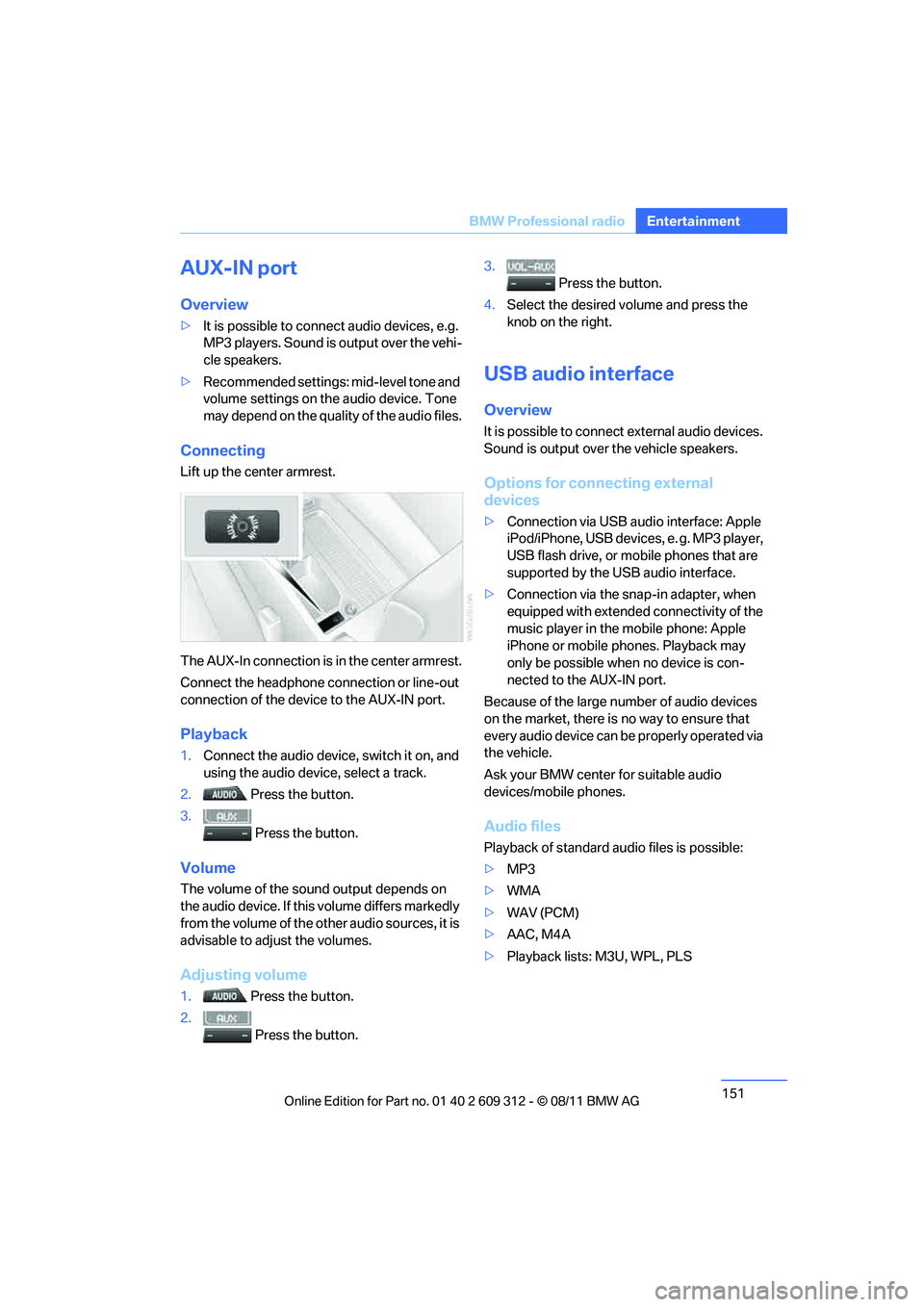
151
BMW Professional radio
Entertainment
AUX-IN port
Overview
>
It is possible to connect audio devices, e.g.
MP3 players. Sound is output over the vehi-
cle speakers.
> Recommended settings: mid-level tone and
volume settings on th e audio device. Tone
may depend on the quality of the audio files.
Connecting
Lift up the center armrest.
The AUX-In connection is in the center armrest.
Connect the headphone connection or line-out
connection of the device to the AUX-IN port.
Playback
1. Connect the audio device, switch it on, and
using the audio device, select a track.
2. Press the button.
3. Press the button.
Volume
The volume of the sound output depends on
the audio device. If this volume differs markedly
from the volume of the ot her audio sources, it is
advisable to adjust the volumes.
Adjusting volume
1. Press the button.
2. Press the button. 3.
Press the button.
4. Select the desired volume and press the
knob on the right.
USB audio interface
Overview
It is possible to connect external audio devices.
Sound is output over the vehicle speakers.
Options for connecting external
devices
> Connection via USB audio interface: Apple
iPod/iPhone, USB devices, e. g. MP3 player,
USB flash drive, or mobile phones that are
supported by the USB audio interface.
> Connection via the snap-in adapter, when
equipped with extended connectivity of the
music player in the mobile phone: Apple
iPhone or mobile phones. Playback may
only be possible when no device is con-
nected to the AUX-IN port.
Because of the large number of audio devices
on the market, there is no way to ensure that
every audio device can be properly operated via
the vehicle.
Ask your BMW center for suitable audio
devices/mobile phones.
Audio files
Playback of standard audio files is possible:
> MP3
> WMA
> WAV (PCM)
> AAC, M4A
> Playback lists: M3U, WPL, PLS
Online Edition for Part no. 01 40 2 609 312 - \251 08/11 BMW AG
Page 153 of 255
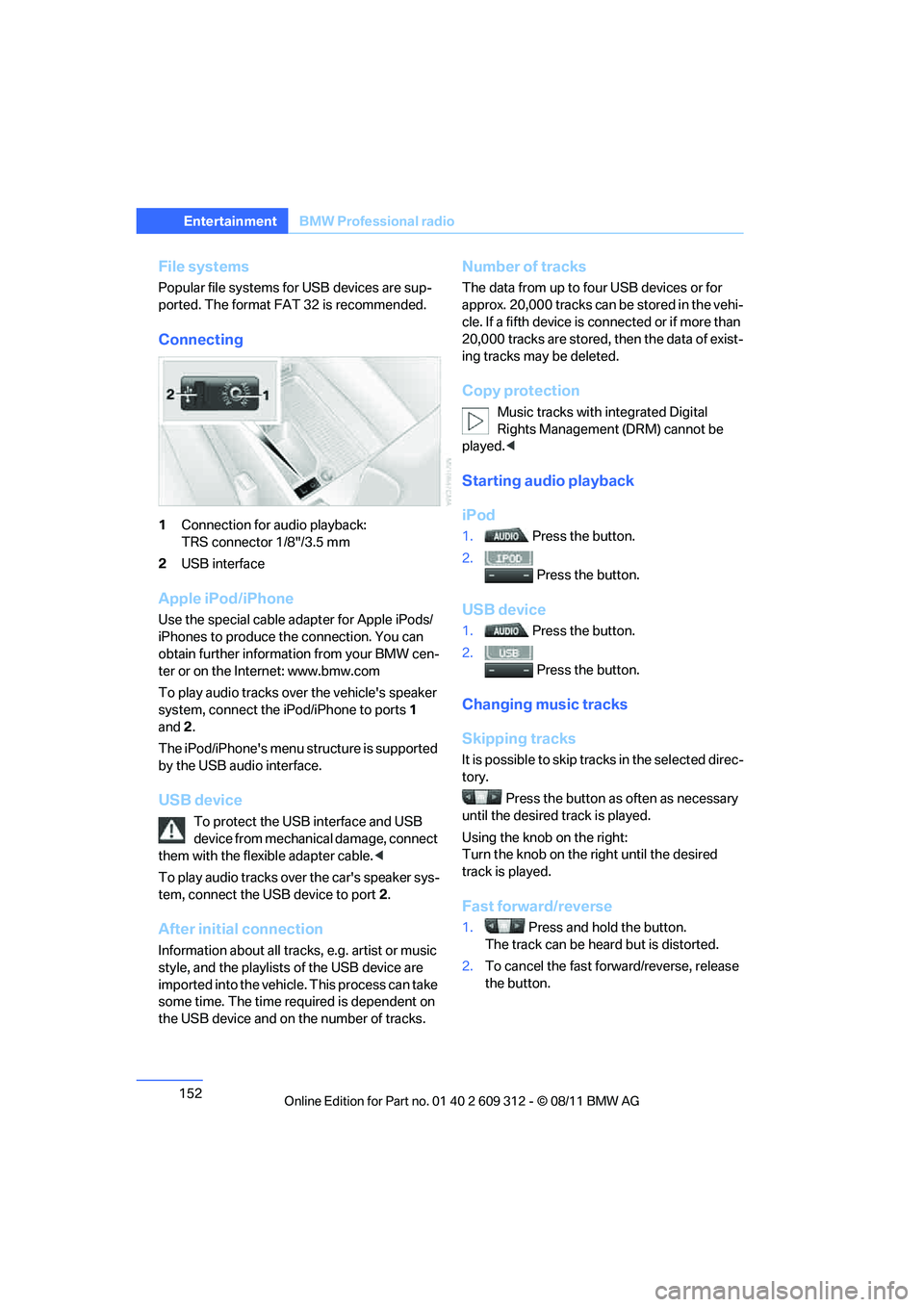
152
EntertainmentBMW Professional radio
File systems
Popular file systems for USB devices are sup-
ported. The format FAT 32 is recommended.
Connecting
1Connection for audio playback:
TRS connector 1/8"/3.5 mm
2 USB interface
Apple iPod/iPhone
Use the special cable adapter for Apple iPods/
iPhones to produce the connection. You can
obtain further informat ion from your BMW cen-
ter or on the Internet: www.bmw.com
To play audio tracks over the vehicle's speaker
system, connect the iPod/iPhone to ports 1
and 2.
The iPod/iPhone's menu structure is supported
by the USB audio interface.
USB device
To protect the USB interface and USB
device from mechanical damage, connect
them with the flexible adapter cable. <
To play audio tracks over the car's speaker sys-
tem, connect the USB device to port 2.
After initial connection
Information about all tracks, e.g. artist or music
style, and the playlists of the USB device are
imported into the vehicle. This process can take
some time. The time required is dependent on
the USB device and on the number of tracks.
Number of tracks
The data from up to four USB devices or for
approx. 20,000 tracks can be stored in the vehi-
cle. If a fifth device is connected or if more than
20,000 tracks are stored, then the data of exist-
ing tracks may be deleted.
Copy protection
Music tracks with integrated Digital
Rights Management (DRM) cannot be
played. <
Starting audio playback
iPod
1. Press the button.
2. Press the button.
USB device
1. Press the button.
2. Press the button.
Changing music tracks
Skipping tracks
It is possible to skip tr acks in the selected direc-
tory.
Press the button as often as necessary
until the desired track is played.
Using the knob on the right:
Turn the knob on the right until the desired
track is played.
Fast forward/reverse
1. Press and hold the button.
The track can be hear d but is distorted.
2. To cancel the fast forward/reverse, release
the button.
Online Edition for Part no. 01 40 2 609 312 - \251 08/11 BMW AG
Page 154 of 255
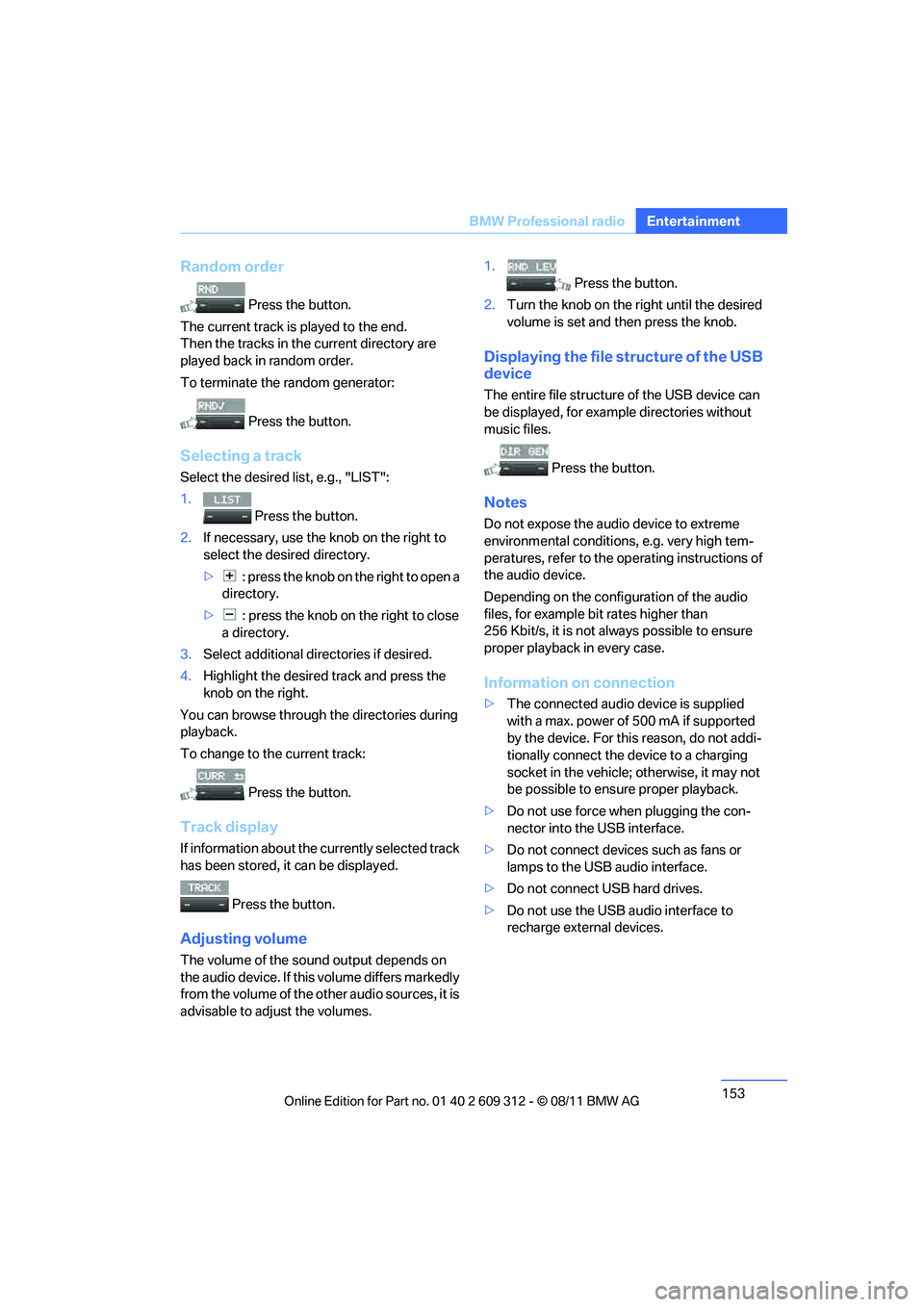
153
BMW Professional radio
Entertainment
Random order
Press the button.
The current track is played to the end.
Then the tracks in the current directory are
played back in random order.
To terminate the random generator:
Press the button.
Selecting a track
Select the desired list, e.g., "LIST":
1. Press the button.
2. If necessary, use the knob on the right to
select the desired directory.
> : press the knob on the right to open a
directory.
> : press the knob on the right to close
a directory.
3. Select additional directories if desired.
4. Highlight the desired track and press the
knob on the right.
You can browse through the directories during
playback.
To change to th e current track:
Press the button.
Track display
If information about the currently selected track
has been stored, it can be displayed.
Press the button.
Adjusting volume
The volume of the sound output depends on
the audio device. If this volume differs markedly
from the volume of the ot her audio sources, it is
advisable to adjust the volumes. 1.
Press the button.
2. Turn the knob on the right until the desired
volume is set and then press the knob.
Displaying the file structure of the USB
device
The entire file structure of the USB device can
be displayed, for example directories without
music files.
Press the button.
Notes
Do not expose the audio device to extreme
environmental conditions , e.g. very high tem-
peratures, refer to the op erating instructions of
the audio device.
Depending on the config uration of the audio
files, for example bi t rates higher than
256 Kbit/s, it is not always possible to ensure
proper playback in every case.
Information on connection
> The connected audio device is supplied
with a max. power of 500 mA if supported
by the device. For this reason, do not addi-
tionally connect the de vice to a charging
socket in the vehicle; otherwise, it may not
be possible to ensure proper playback.
> Do not use force when plugging the con-
nector into the USB interface.
> Do not connect devices such as fans or
lamps to the USB audio interface.
> Do not connect USB hard drives.
> Do not use the USB audio interface to
recharge external devices.
Online Edition for Part no. 01 40 2 609 312 - \251 08/11 BMW AG
Page 155 of 255

Online Edition for Part no. 01 40 2 609 312 - \251 08/11 BMW AG
Page 156 of 255
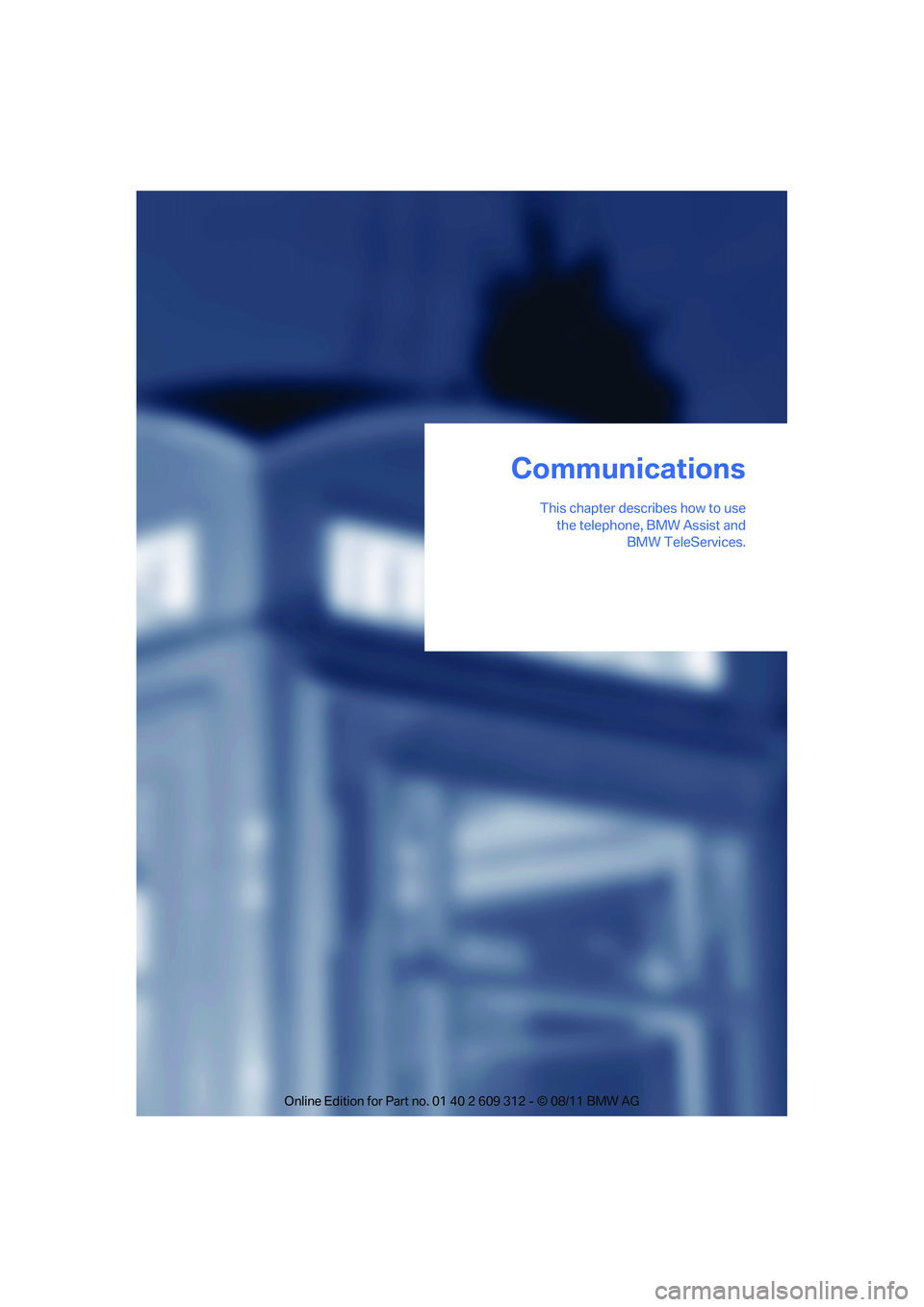
This chapter describes how to usethe telephone, BMW Assist and BMW TeleServices.
Communications
Online Edition for Part no. 01 40 2 609 312 - \251 08/11 BMW AG
Page 157 of 255
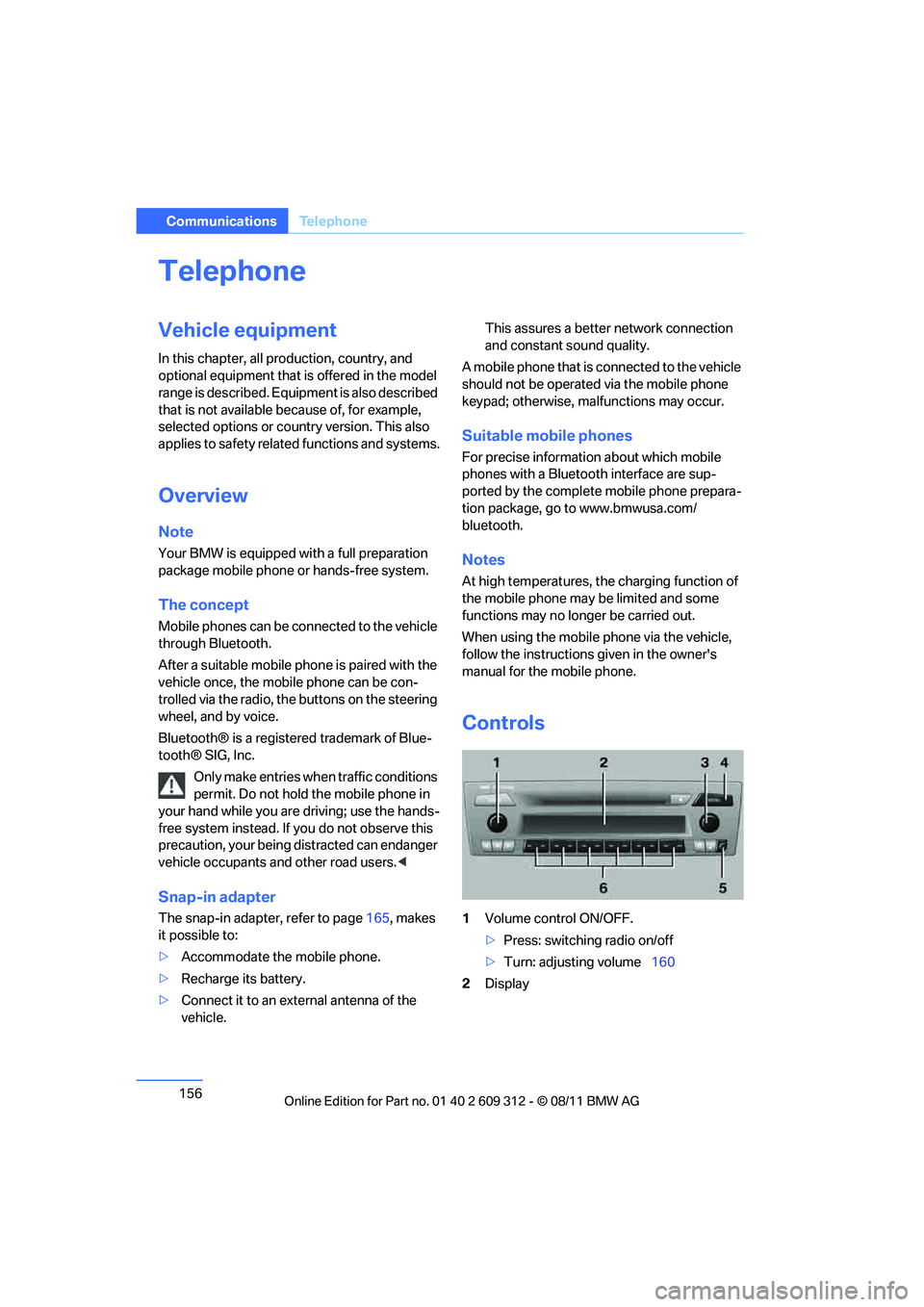
156
CommunicationsTe l e p h o n e
Telephone
Vehicle equipment
In this chapter, all production, country, and
optional equipment that is offered in the model
range is described. Equipment is also described
that is not available because of, for example,
selected options or country version. This also
applies to safety related functions and systems.
Overview
Note
Your BMW is equipped with a full preparation
package mobile phone or hands-free system.
The concept
Mobile phones can be connected to the vehicle
through Bluetooth.
After a suitable mobile phone is paired with the
vehicle once, the mobile phone can be con-
trolled via the radio, the buttons on the steering
wheel, and by voice.
Bluetooth® is a registered trademark of Blue-
tooth® SIG, Inc.
Only make entries when traffic conditions
permit. Do not hold the mobile phone in
your hand while you are driving; use the hands-
free system instead. If you do not observe this
precaution, your being di stracted can endanger
vehicle occupants and other road users. <
Snap-in adapter
The snap-in adapter, refer to page165, makes
it possible to:
> Accommodate the mobile phone.
> Recharge its battery.
> Connect it to an exte rnal antenna of the
vehicle. This assures a better
network connection
and constant sound quality.
A mobile phone that is connected to the vehicle
should not be operated via the mobile phone
keypad; otherwise, ma lfunctions may occur.
Suitable mobile phones
For precise information about which mobile
phones with a Bluetooth interface are sup-
ported by the complete mobile phone prepara-
tion package, go to www.bmwusa.com/
bluetooth.
Notes
At high temperatures, the charging function of
the mobile phone may be limited and some
functions may no longer be carried out.
When using the mobile phone via the vehicle,
follow the instructions given in the owner's
manual for the mobile phone.
Controls
1 Volume control ON/OFF.
>Press: switching radio on/off
> Turn: adjusting volume 160
2 Display
Online Edition for Part no. 01 40 2 609 312 - \251 08/11 BMW AG
Page 158 of 255
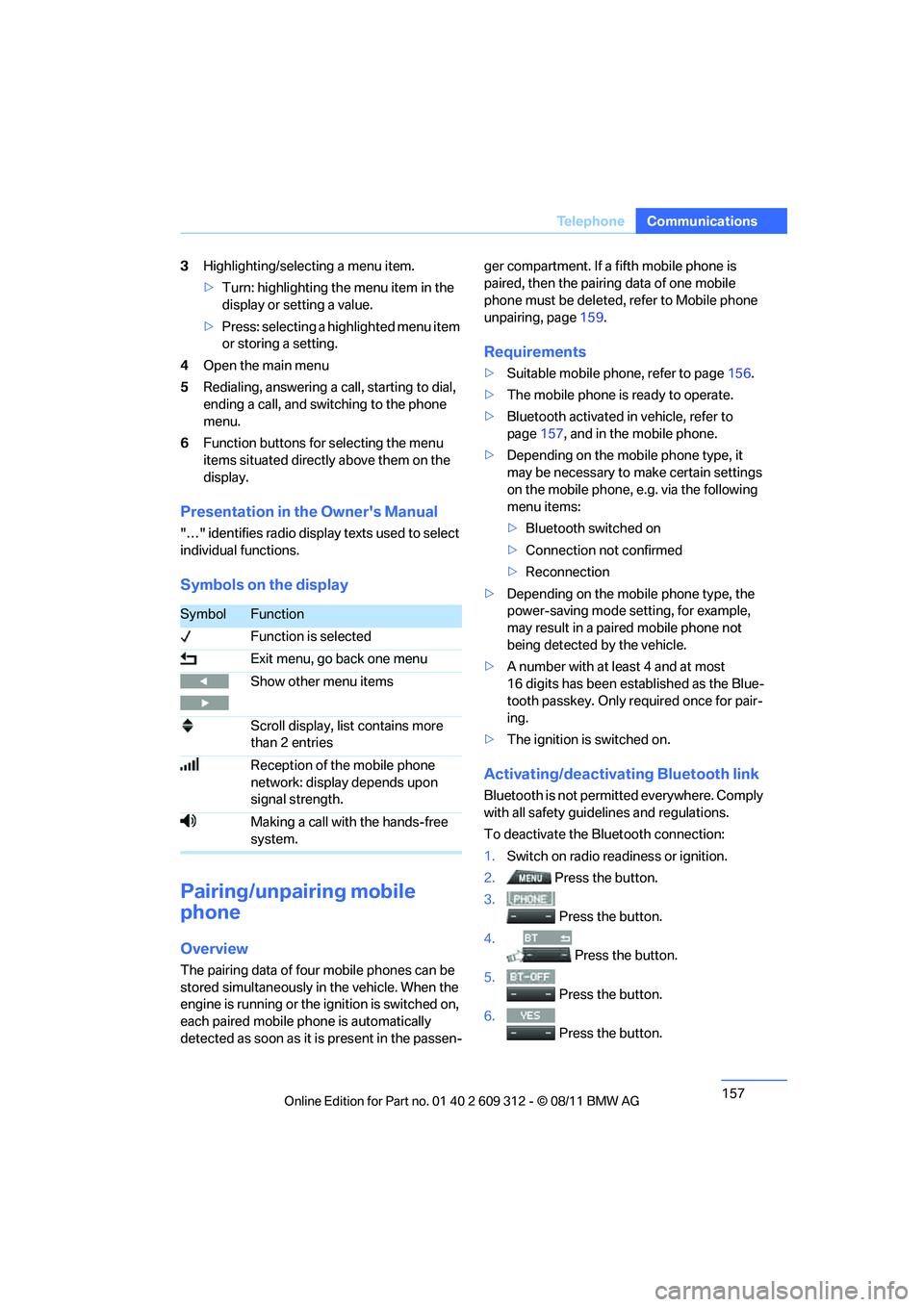
157
Te l e p h o n e
Communications
3
Highlighting/selecting a menu item.
>Turn: highlighting the menu item in the
display or setting a value.
> Press: selecting a highlighted menu item
or storing a setting.
4 Open the main menu
5 Redialing, answering a call, starting to dial,
ending a call, and switching to the phone
menu.
6 Function buttons for selecting the menu
items situated directly above them on the
display.
Presentation in the Owner's Manual
"…" identifies radio displa y texts used to select
individual functions.
Symbols on the display
Pairing/unpairing mobile
phone
Overview
The pairing data of four mobile phones can be
stored simultaneously in the vehicle. When the
engine is running or the ignition is switched on,
each paired mobile ph one is automatically
detected as soon as it is present in the passen- ger compartment. If a fifth mobile phone is
paired, then the pairing data of one mobile
phone must be deleted, refer to Mobile phone
unpairing, page
159.
Requirements
>Suitable mobile phone, refer to page 156.
> The mobile phone is ready to operate.
> Bluetooth activated in vehicle, refer to
page 157, and in the mobile phone.
> Depending on the mobile phone type, it
may be necessary to make certain settings
on the mobile phone, e.g. via the following
menu items:
>Bluetooth switched on
> Connection not confirmed
> Reconnection
> Depending on the mobile phone type, the
power-saving mode setting, for example,
may result in a paired mobile phone not
being detected by the vehicle.
> A number with at least 4 and at most
16 digits has been established as the Blue-
tooth passkey. Only re quired once for pair-
ing.
> The ignition is switched on.
Activating/deactivating Bluetooth link
Bluetooth is not permi tted everywhere. Comply
with all safety guide lines and regulations.
To deactivate the Bluetooth connection:
1. Switch on radio readiness or ignition.
2. Press the button.
3.
Press the button.
4. Press the button.
5.
Press the button.
6.
Press the button.
SymbolFunction
Function is selected
Exit menu, go back one menu
Show other menu items
Scroll display, list contains more
than 2 entries
Reception of the mobile phone
network: display depends upon
signal strength.
Making a call with the hands-free
system.
Online Edition for Part no. 01 40 2 609 312 - \251 08/11 BMW AG
Page 159 of 255
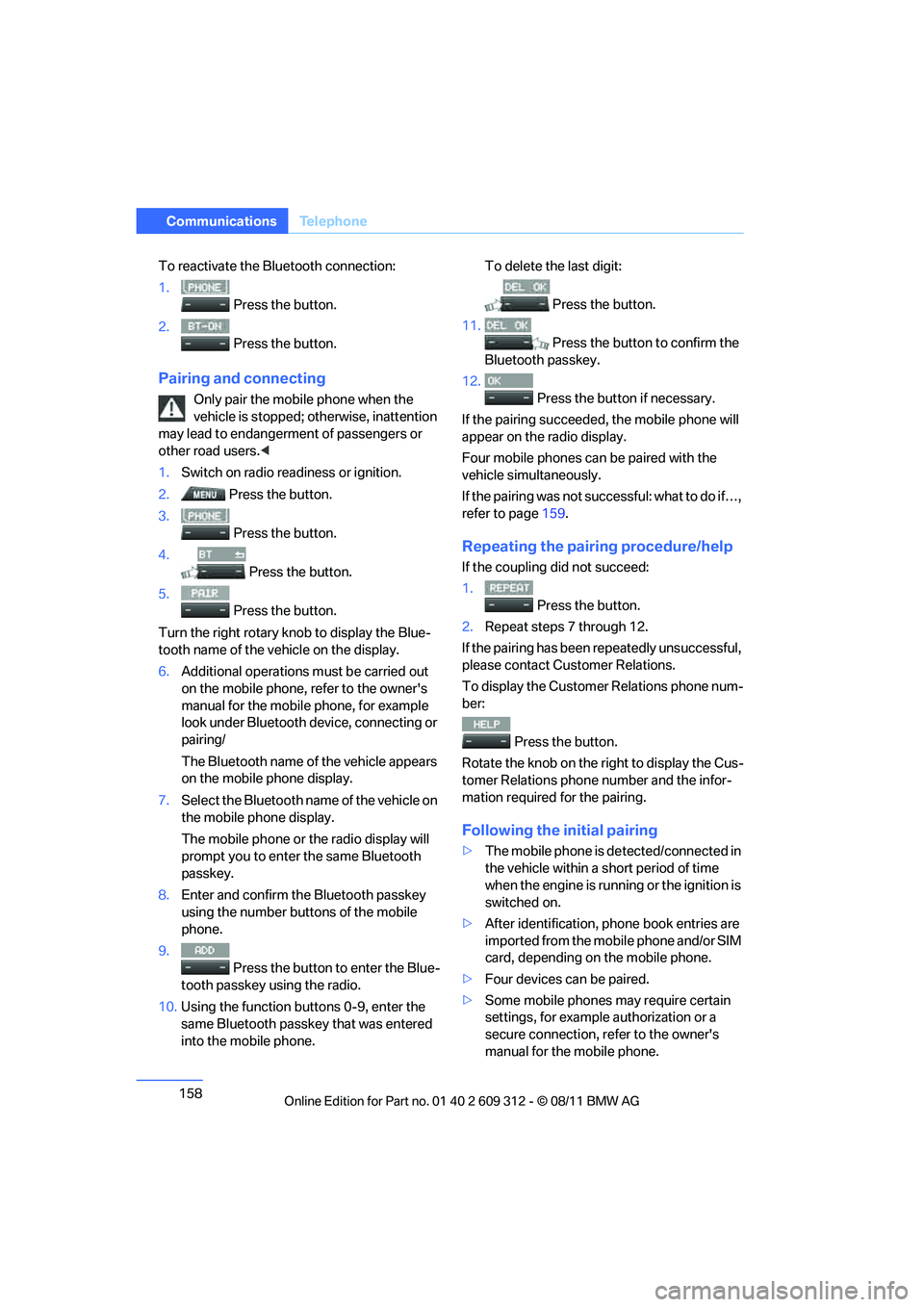
158
CommunicationsTe l e p h o n e
To reactivate the Bluetooth connection:
1.
Press the button.
2. Press the button.
Pairing and connecting
Only pair the mob ile phone when the
vehicle is stopped; otherwise, inattention
may lead to endangerment of passengers or
other road users. <
1. Switch on radio read iness or ignition.
2. Press the button.
3. Press the button.
4. Press the button.
5. Press the button.
Turn the right rotary kn ob to display the Blue-
tooth name of the vehicle on the display.
6. Additional operations must be carried out
on the mobile phone, refer to the owner's
manual for the mobile phone, for example
look under Bluetooth device, connecting or
pairing/
The Bluetooth name of the vehicle appears
on the mobile phone display.
7. Select the Bluetooth name of the vehicle on
the mobile phone display.
The mobile phone or the radio display will
prompt you to enter the same Bluetooth
passkey.
8. Enter and confirm the Bluetooth passkey
using the number buttons of the mobile
phone.
9. Press the button to enter the Blue-
tooth passkey using the radio.
10. Using the function buttons 0-9, enter the
same Bluetooth passkey that was entered
into the mobile phone. To delete the last digit:
Press the button.
11.
Press the button to confirm the
Bluetooth passkey.
12. Press the button if necessary.
If the pairing succeeded, the mobile phone will
appear on the radio display.
Four mobile phones ca n be paired with the
vehicle simultaneously.
If the pairing was not succ essful: what to do if…,
refer to page 159.
Repeating the pairing procedure/help
If the coupling did not succeed:
1.
Press the button.
2. Repeat steps 7 through 12.
If the pairing has been repeatedly unsuccessful,
please contact Customer Relations.
To display the Customer Relations phone num-
ber:
Press the button.
Rotate the knob on the right to display the Cus-
tomer Relations phone number and the infor-
mation required for the pairing.
Following the initial pairing
> The mobile phone is de tected/connected in
the vehicle within a short period of time
when the engine is running or the ignition is
switched on.
> After identification, phone book entries are
imported from the mobile phone and/or SIM
card, depending on the mobile phone.
> Four devices can be paired.
> Some mobile phones may require certain
settings, for example authorization or a
secure connection, refer to the owner's
manual for the mobile phone.
Online Edition for Part no. 01 40 2 609 312 - \251 08/11 BMW AG
Page 160 of 255
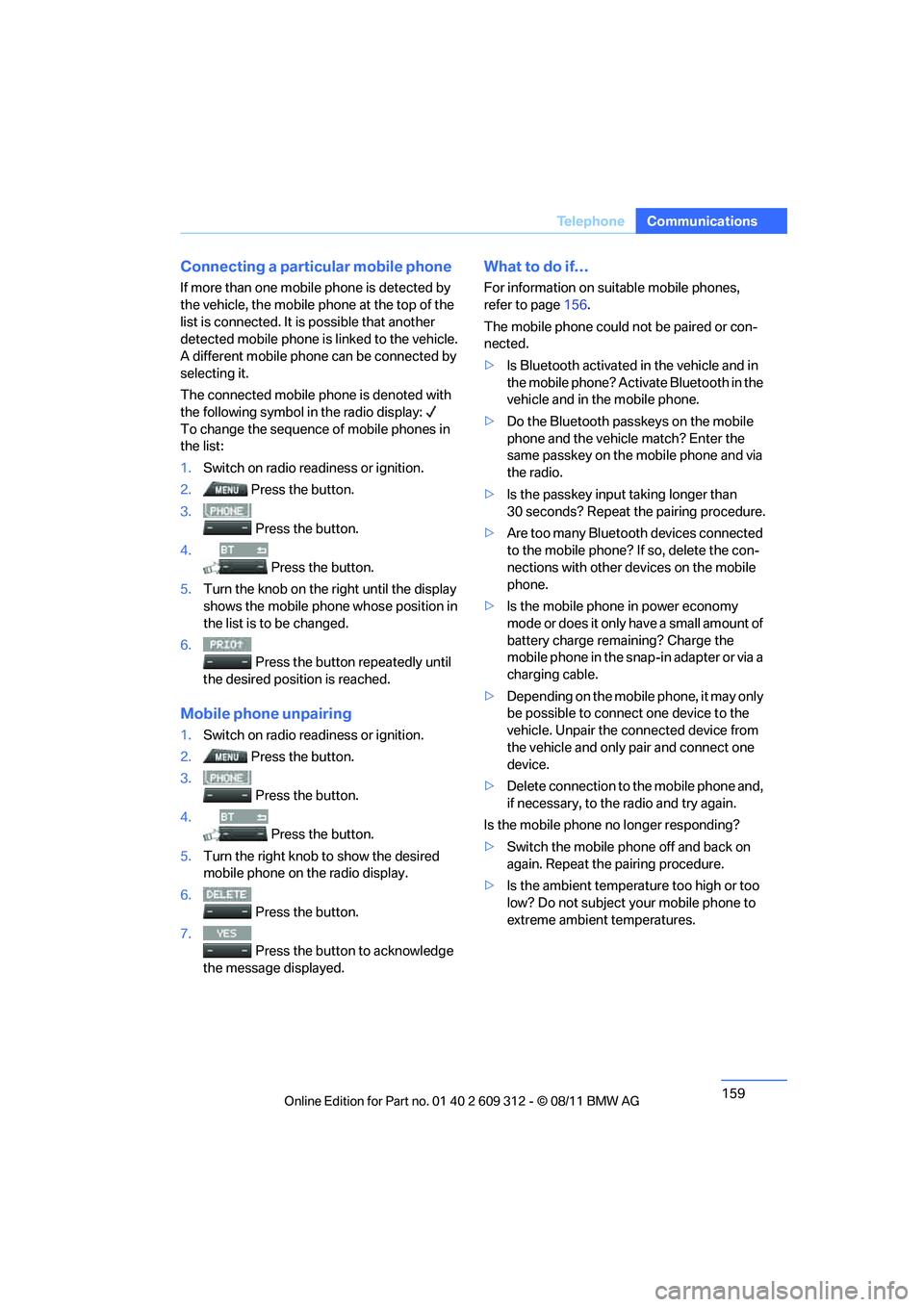
159
Te l e p h o n e
Communications
Connecting a particular mobile phone
If more than one mobile
phone is detected by
the vehicle, the mobile phone at the top of the
list is connected. It is possible that another
detected mobile phone is linked to the vehicle.
A different mobile phone can be connected by
selecting it.
The connected mobile phone is denoted with
the following symbol in the radio display:
To change the sequence of mobile phones in
the list:
1. Switch on radio readiness or ignition.
2. Press the button.
3. Press the button.
4. Press the button.
5. Turn the knob on the right until the display
shows the mobile phone whose position in
the list is to be changed.
6. Press the button repeatedly until
the desired position is reached.
Mobile phon e unpairing
1.Switch on radio readiness or ignition.
2. Press the button.
3.
Press the button.
4. Press the button.
5. Turn the right knob to show the desired
mobile phone on the radio display.
6. Press the button.
7.
Press the button to acknowledge
the message displayed.
What to do if…
For information on suitable mobile phones,
refer to page 156.
The mobile phone could not be paired or con-
nected.
> Is Bluetooth activated in the vehicle and in
the mobile phone? Activate Bluetooth in the
vehicle and in the mobile phone.
> Do the Bluetooth passkeys on the mobile
phone and the vehicle match? Enter the
same passkey on the mobile phone and via
the radio.
> Is the passkey input taking longer than
30 seconds? Repeat the pairing procedure.
> Are too many Bluetooth devices connected
to the mobile phone? If so, delete the con-
nections with other de vices on the mobile
phone.
> Is the mobile phone in power economy
mode or does it only have a small amount of
battery charge remaining? Charge the
mobile phone in the snap-in adapter or via a
charging cable.
> Depending on the mobile phone, it may only
be possible to connect one device to the
vehicle. Unpair the connected device from
the vehicle and only pair and connect one
device.
> Delete connection to the mobile phone and,
if necessary, to the radio and try again.
Is the mobile phone no longer responding?
> Switch the mobile ph one off and back on
again. Repeat the pairing procedure.
> Is the ambient temperature too high or too
low? Do not subject yo ur mobile phone to
extreme ambient temperatures.
Online Edition for Part no. 01 40 2 609 312 - \251 08/11 BMW AG