BMW M5 SEDAN 2007 E60 User Guide
Manufacturer: BMW, Model Year: 2007, Model line: M5 SEDAN, Model: BMW M5 SEDAN 2007 E60Pages: 256, PDF Size: 12.5 MB
Page 11 of 256
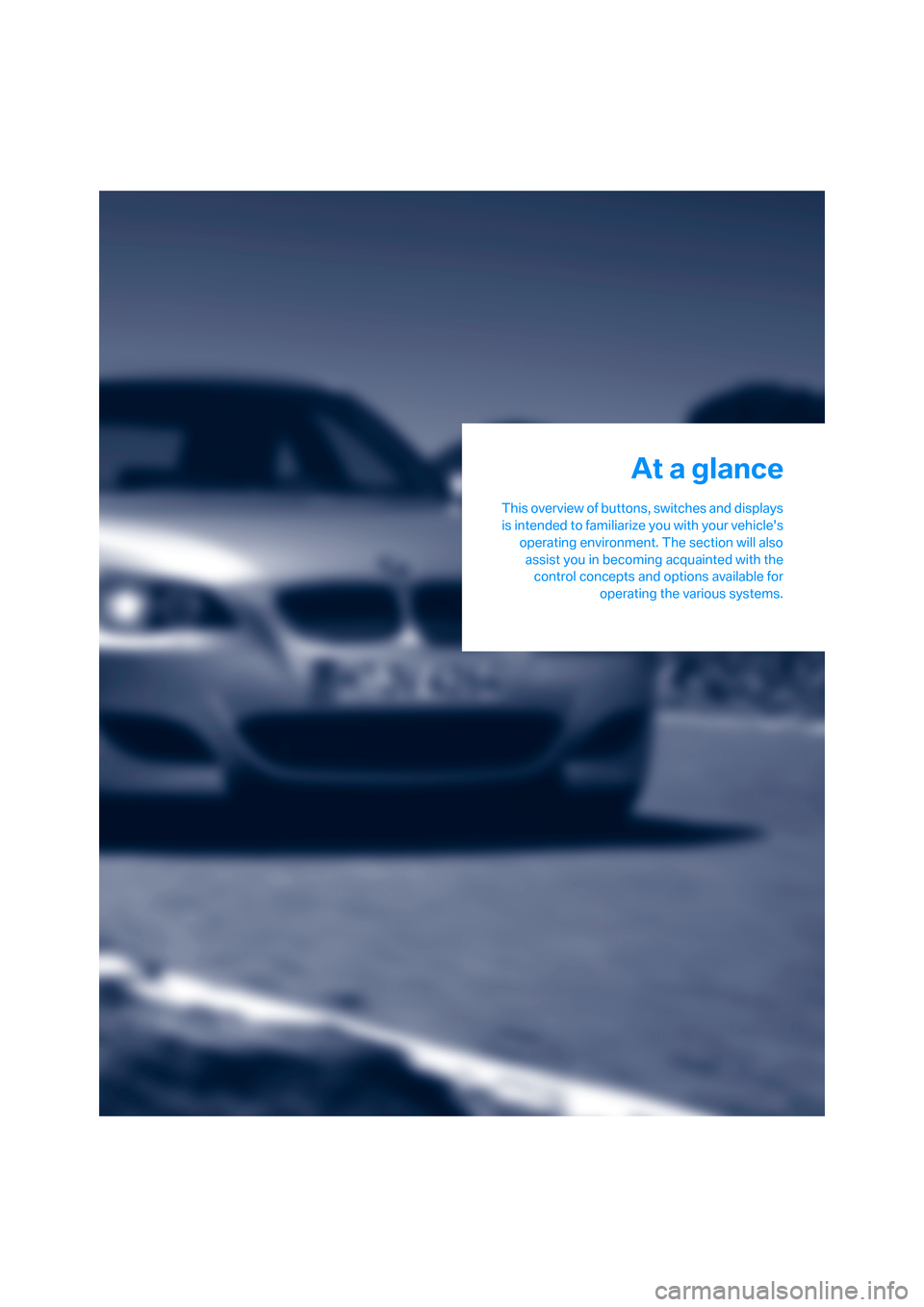
At a glance
This overview of buttons, switches and displays
is intended to familiarize you with your vehicle's
operating environment. The section will also
assist you in becoming acquainted with the
control concepts and options available for
operating the various systems.
At a glance
ba8_m5us.book Seite 9 Montag, 5. Februar 2007 12:03 12
Page 12 of 256
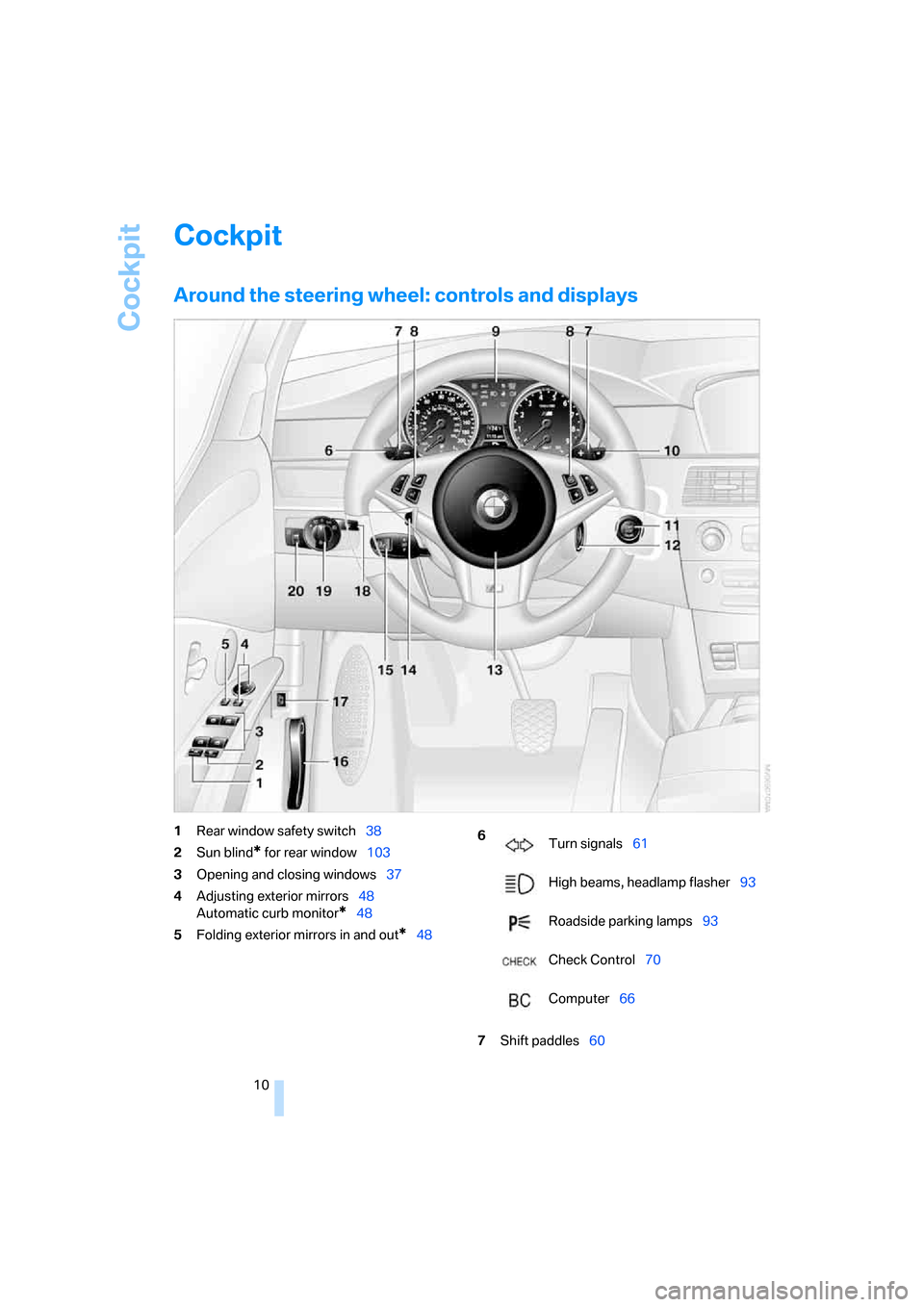
Cockpit
10
Cockpit
Around the steering wheel: controls and displays
1Rear window safety switch38
2Sun blind
* for rear window103
3Opening and closing windows37
4Adjusting exterior mirrors48
Automatic curb monitor
*48
5Folding exterior mirrors in and out
*48
7Shift paddles60
6
Turn signals61
High beams, headlamp flasher93
Roadside parking lamps93
Check Control70
Computer66
ba8_m5us.book Seite 10 Montag, 5. Februar 2007 12:03 12
Page 13 of 256
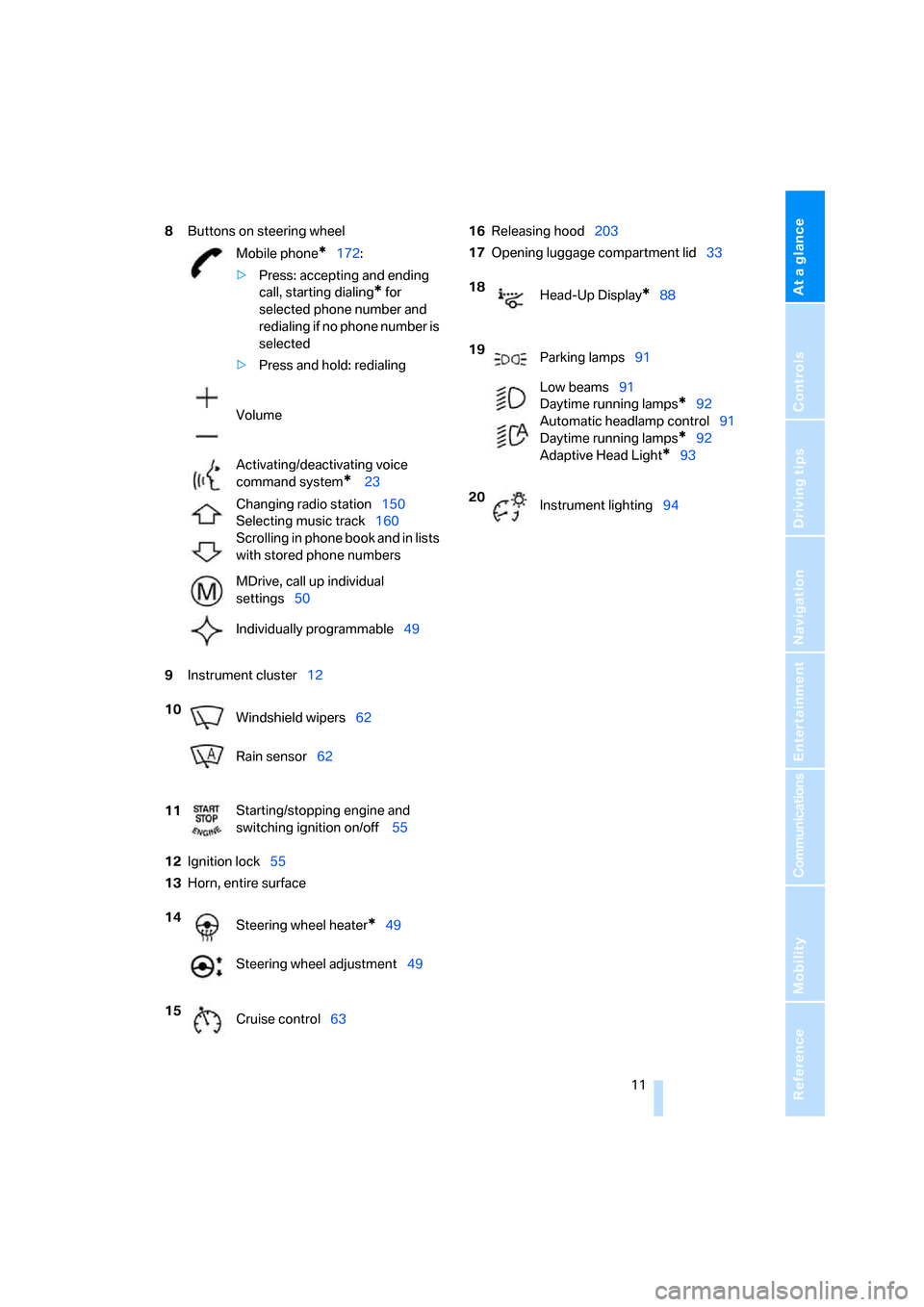
At a glance
11Reference
Controls
Driving tips
Communications
Navigation
Entertainment
Mobility
8Buttons on steering wheel
9Instrument cluster12
12Ignition lock55
13Horn, entire surface16Releasing hood203
17Opening luggage compartment lid33
Mobile phone
*172:
>Press: accepting and ending
call, starting dialing
* for
selected phone number and
redialing if no phone number is
selected
>Press and hold: redialing
Volume
Activating/deactivating voice
command system
* 23
Changing radio station150
Selecting music track160
Scrolling in phone book and in lists
with stored phone numbers
MDrive, call up individual
settings50
Individually programmable49
10
Windshield wipers62
Rain sensor62
11Starting/stopping engine and
switching ignition on/off 55
14
Steering wheel heater
*49
Steering wheel adjustment49
15
Cruise control63
18
Head-Up Display*88
19
Parking lamps91
Low beams91
Daytime running lamps
*92
Automatic headlamp control91
Daytime running lamps*92
Adaptive Head Light
*93
20
Instrument lighting94
ba8_m5us.book Seite 11 Montag, 5. Februar 2007 12:03 12
Page 14 of 256
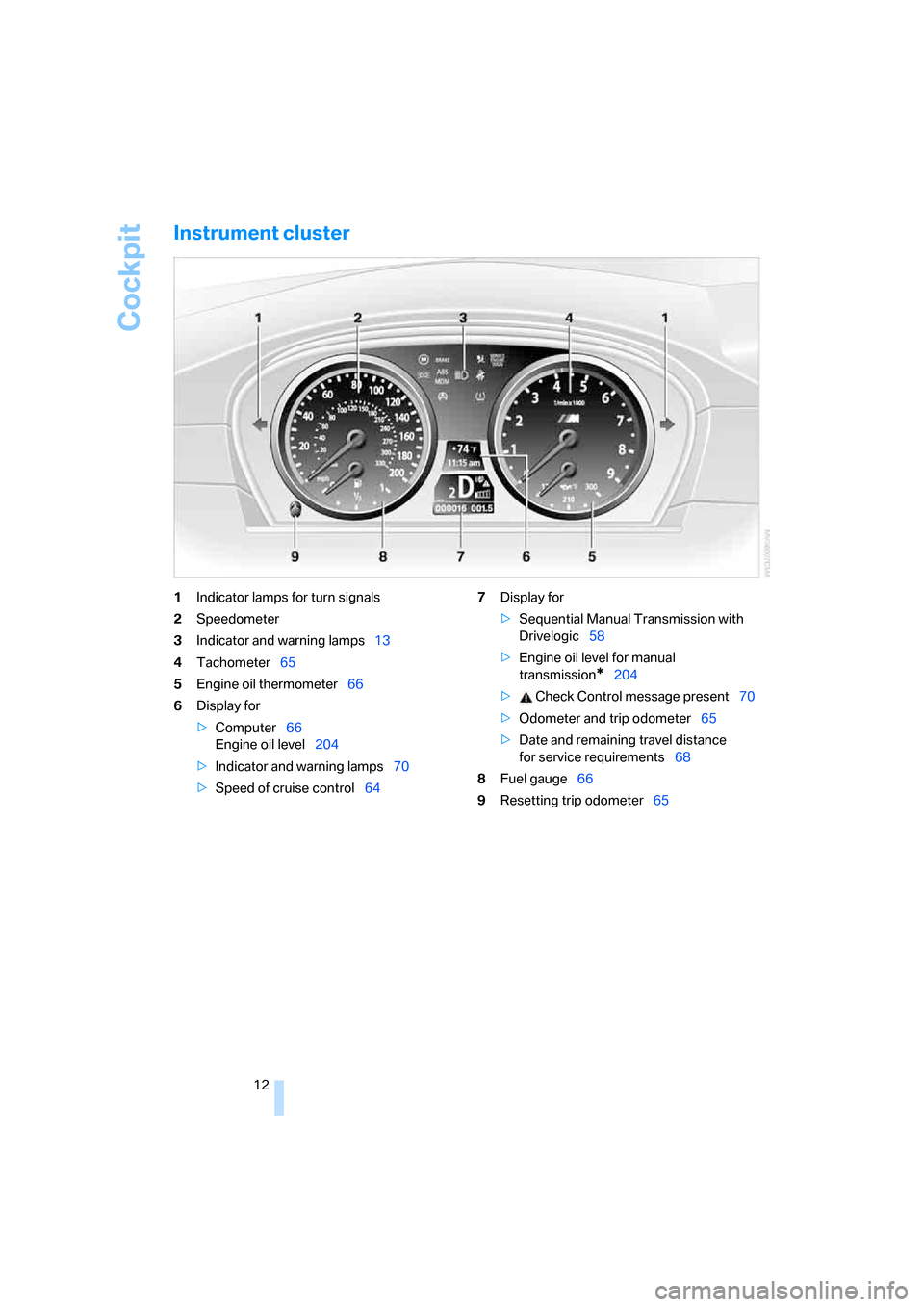
Cockpit
12
Instrument cluster
1Indicator lamps for turn signals
2Speedometer
3Indicator and warning lamps13
4Tachometer65
5Engine oil thermometer66
6Display for
>Computer66
Engine oil level204
>Indicator and warning lamps70
>Speed of cruise control647Display for
>Sequential Manual Transmission with
Drivelogic58
>Engine oil level for manual
transmission
*204
> Check Control message present70
>Odometer and trip odometer65
>Date and remaining travel distance
for service requirements68
8Fuel gauge66
9Resetting trip odometer65
ba8_m5us.book Seite 12 Montag, 5. Februar 2007 12:03 12
Page 15 of 256
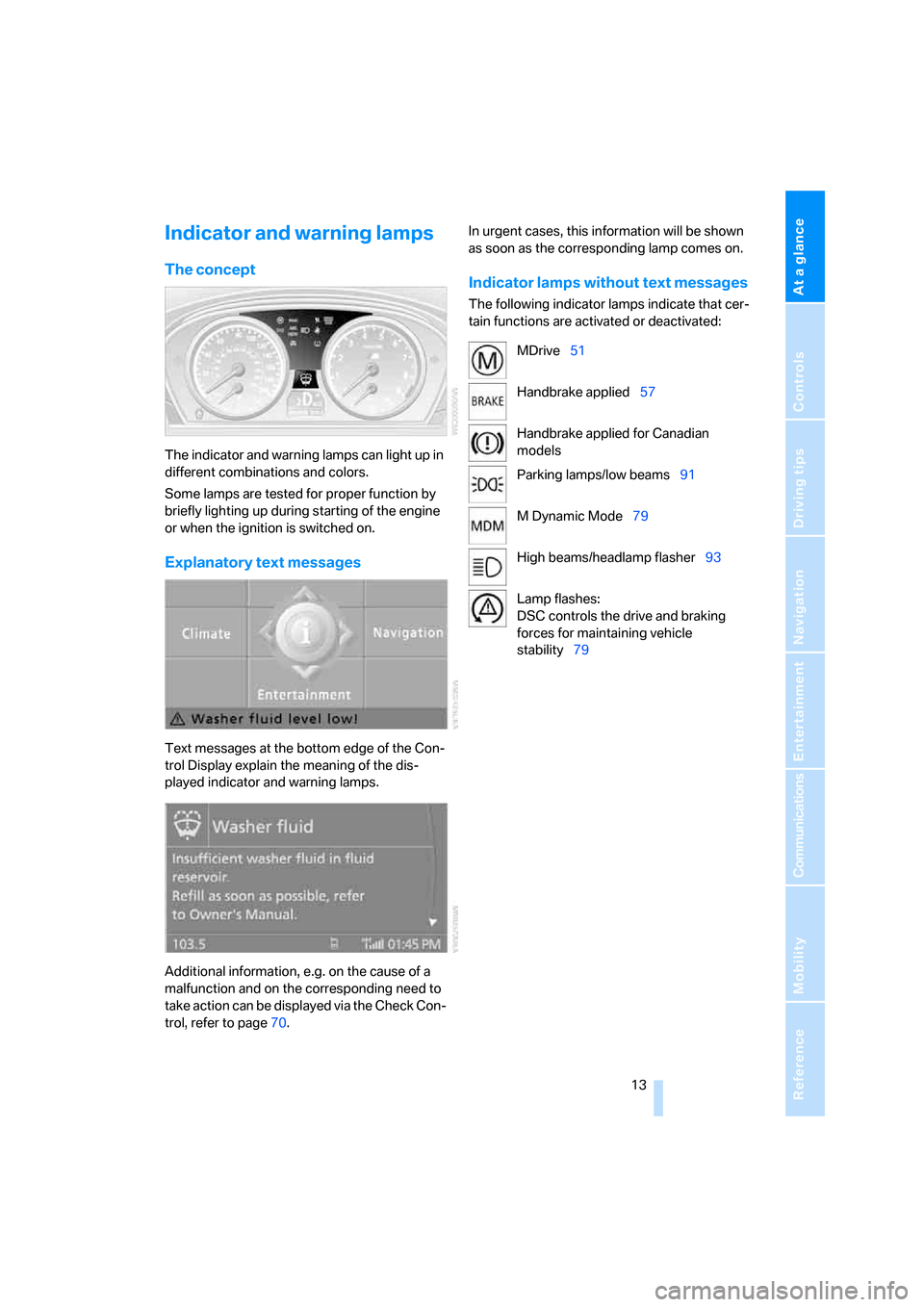
At a glance
13Reference
Controls
Driving tips
Communications
Navigation
Entertainment
Mobility
Indicator and warning lamps
The concept
The indicator and warning lamps can light up in
different combinations and colors.
Some lamps are tested for proper function by
briefly lighting up during starting of the engine
or when the ignition is switched on.
Explanatory text messages
Text messages at the bottom edge of the Con-
trol Display explain the meaning of the dis-
played indicator and warning lamps.
Additional information, e.g. on the cause of a
malfunction and on the corresponding need to
take action can be displayed via the Check Con-
trol, refer to page70.In urgent cases, this information will be shown
as soon as the corresponding lamp comes on.
Indicator lamps without text messages
The following indicator lamps indicate that cer-
tain functions are activated or deactivated:
MDrive51
Handbrake applied57
Handbrake applied for Canadian
models
Parking lamps/low beams91
M Dynamic Mode79
High beams/headlamp flasher93
Lamp flashes:
DSC controls the drive and braking
forces for maintaining vehicle
stability79
ba8_m5us.book Seite 13 Montag, 5. Februar 2007 12:03 12
Page 16 of 256
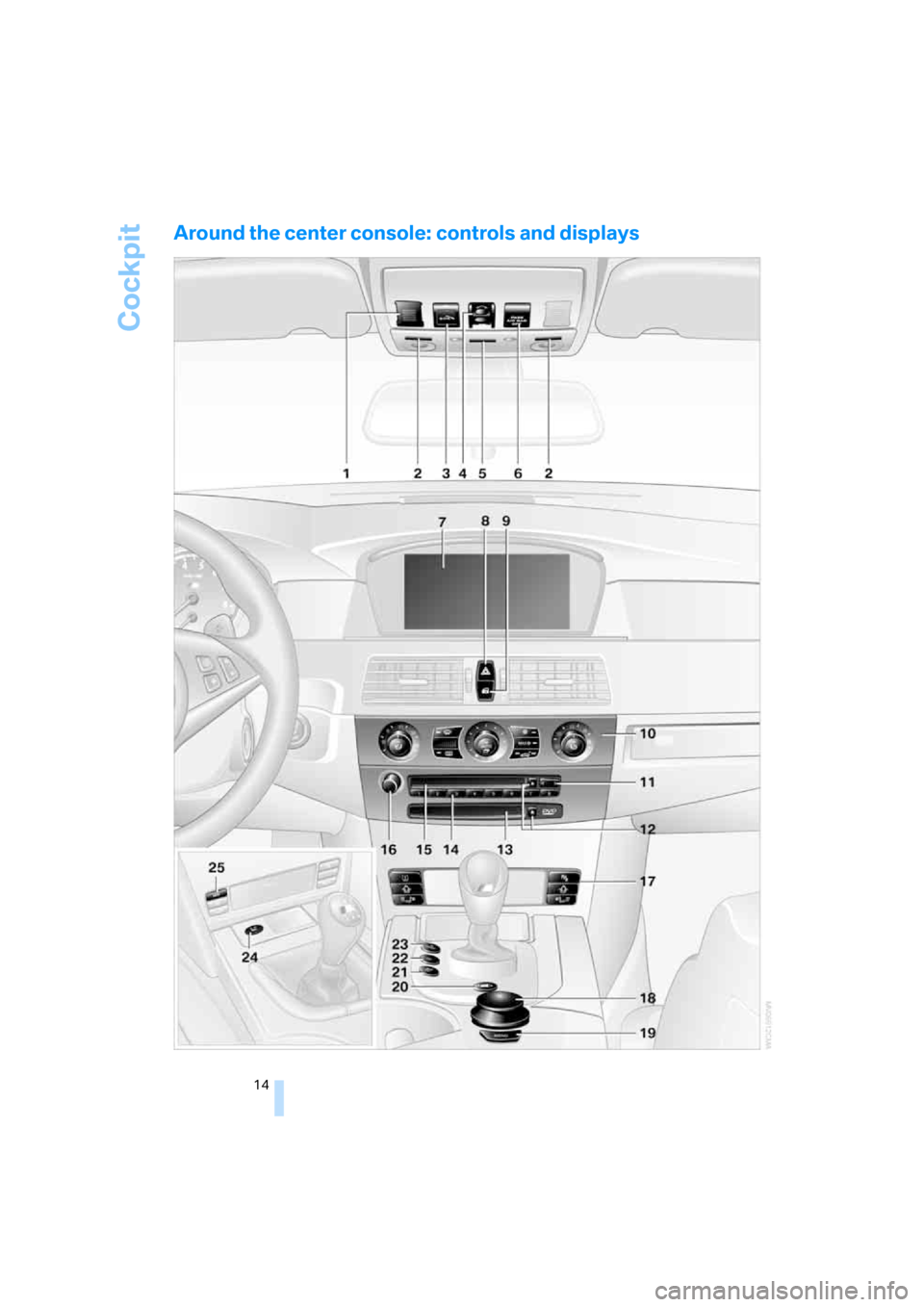
Cockpit
14
Around the center console: controls and displays
ba8_m5us.book Seite 14 Montag, 5. Februar 2007 12:03 12
Page 17 of 256
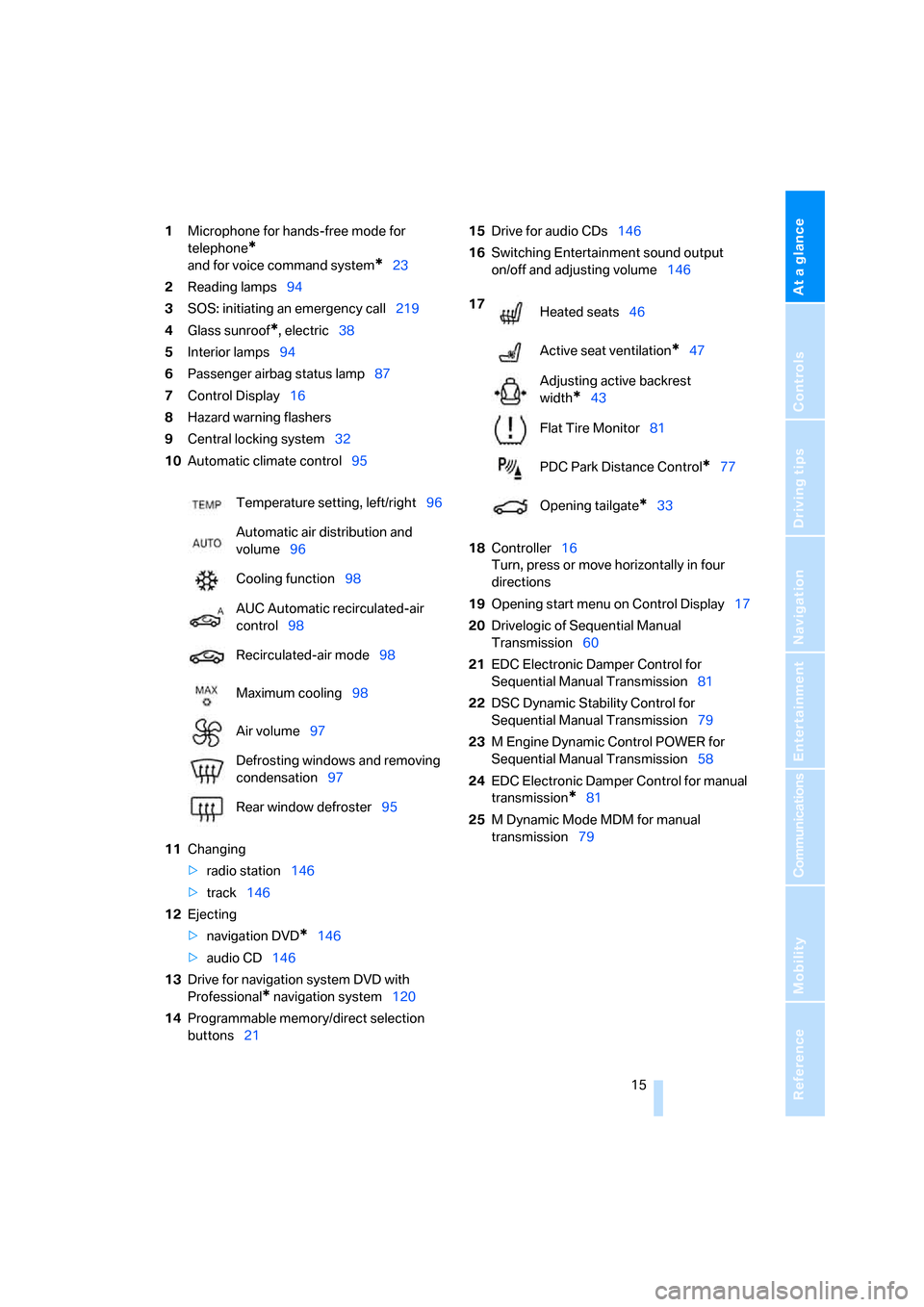
At a glance
15Reference
Controls
Driving tips
Communications
Navigation
Entertainment
Mobility
1Microphone for hands-free mode for
telephone
*
and for voice command system*23
2Reading lamps94
3SOS: initiating
an emergency call219
4Glass sunroof
*, electric38
5Interior lamps94
6Passenger airbag status lamp87
7Control Display16
8Hazard warning flashers
9Central locking system32
10Automatic climate control95
11Changing
>radio station146
>track146
12Ejecting
>navigation DVD
*146
>audio CD146
13Drive for navigation system DVD with
Professional
* navigation system120
14Programmable memory/direct selection
buttons2115Drive for audio CDs146
16Switching Entertainment sound output
on/off and adjusting volume146
18Controller16
Turn, press or move horizontally in four
directions
19Opening start menu on Control Display17
20Drivelogic of Sequential Manual
Transmission60
21EDC Electronic Damper Control for
Sequential Manual Transmission81
22DSC Dynamic Stability Control for
Sequential Manual Transmission79
23M Engine Dynamic Control POWER for
Sequential Manual Transmission58
24EDC Electronic Damper Control for manual
transmission
*81
25M Dynamic Mode MDM for manual
transmission79 Temperature setting, left/right96
Automatic air distribution and
volume96
Cooling function98
AUC Automatic recirculated-air
control98
Recirculated-air mode98
Maximum cooling98
Air volume97
Defrosting windows and removing
condensation97
Rear window defroster95
17
Heated seats46
Active seat ventilation
*47
Adjusting active backrest
width
*43
Flat Tire Monitor81
PDC Park Distance Control
*77
Opening tailgate
*33
ba8_m5us.book Seite 15 Montag, 5. Februar 2007 12:03 12
Page 18 of 256
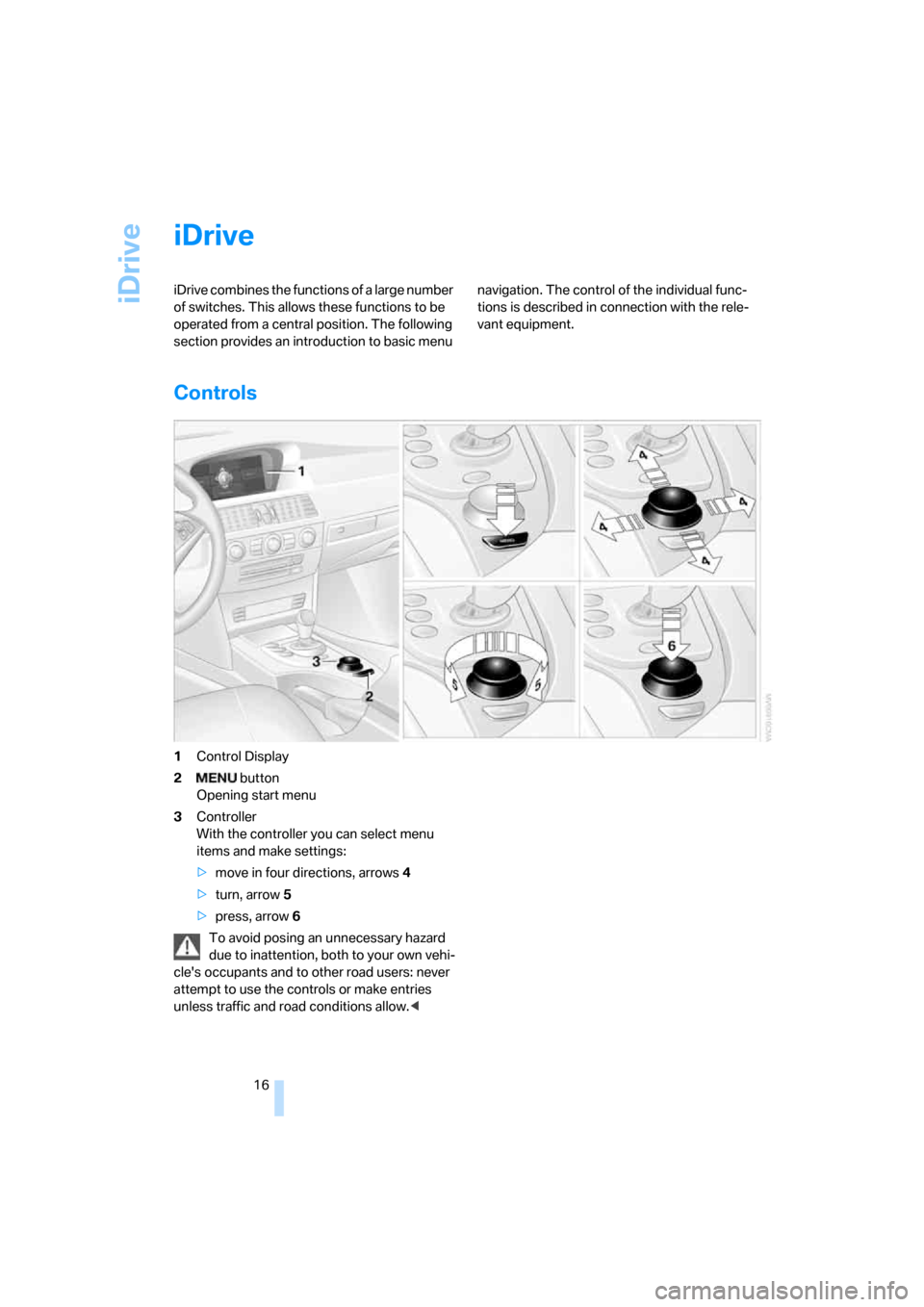
iDrive
16
iDrive
iDrive combines the functions of a large number
of switches. This allows these functions to be
operated from a central position. The following
section provides an introduction to basic menu navigation. The control of the individual func-
tions is described in connection with the rele-
vant equipment.
Controls
1Control Display
2 button
Opening start menu
3Controller
With the controller you can select menu
items and make settings:
>move in four directions, arrows4
>turn, arrow5
>press, arrow6
To avoid posing an unnecessary hazard
due to inattention, both to your own vehi-
cle's occupants and to other road users: never
attempt to use the controls or make entries
unless traffic and road conditions allow.<
ba8_m5us.book Seite 16 Montag, 5. Februar 2007 12:03 12
Page 19 of 256
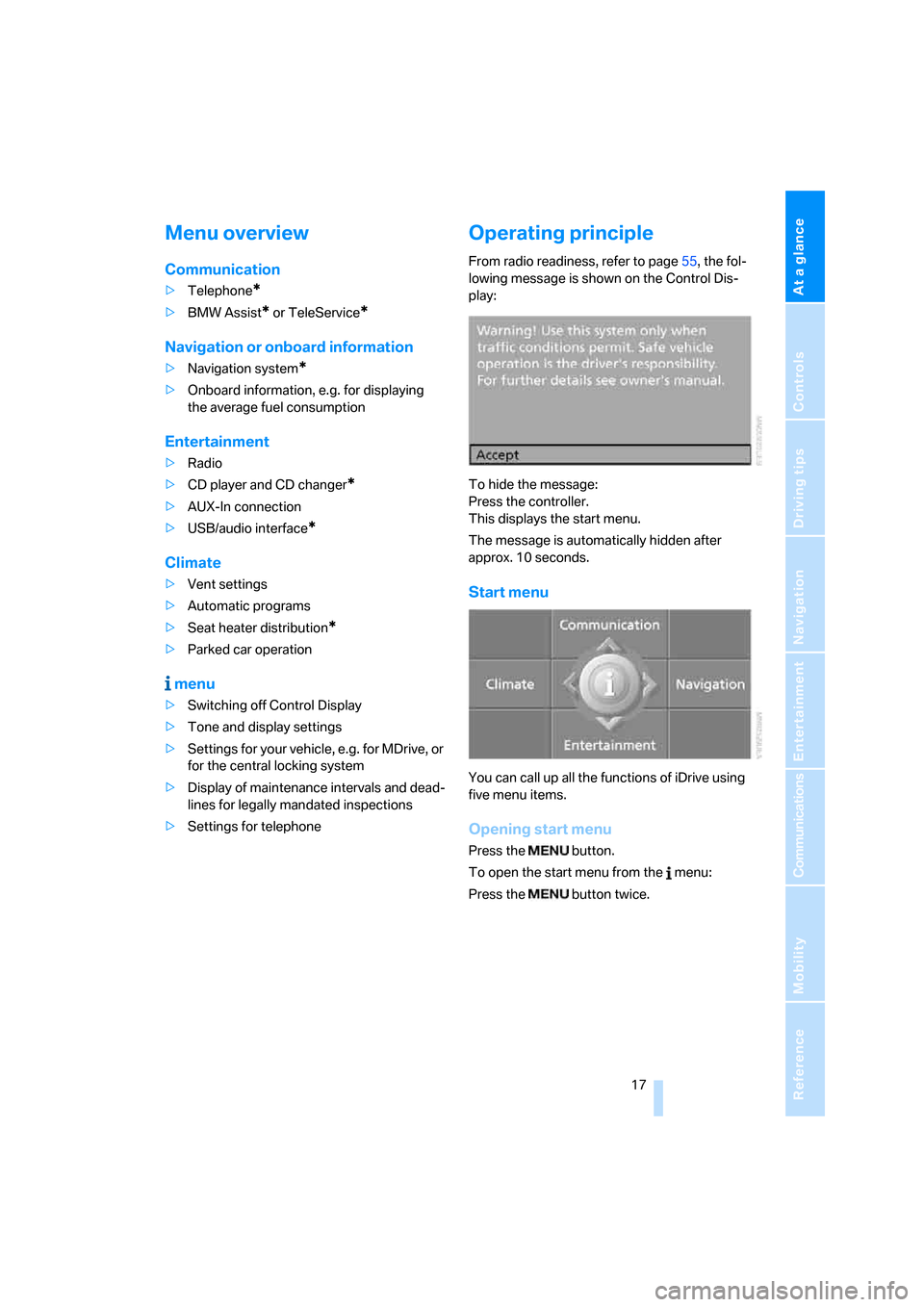
At a glance
17Reference
Controls
Driving tips
Communications
Navigation
Entertainment
Mobility
Menu overview
Communication
>Telephone*
>BMW Assist* or TeleService*
Navigation or onboard information
>Navigation system*
>Onboard information, e.g. for displaying
the average fuel consumption
Entertainment
>Radio
>CD player and CD changer
*
>AUX-In connection
>USB/audio interface
*
Climate
>Vent settings
>Automatic programs
>Seat heater distribution
*
>Parked car operation
menu
>Switching off Control Display
>Tone and display settings
>Settings for your vehicle, e.g. for MDrive, or
for the central locking system
>Display of maintenance intervals and dead-
lines for legally mandated inspections
>Settings for telephone
Operating principle
From radio readiness, refer to page55, the fol-
lowing message is shown on the Control Dis-
play:
To hide the message:
Press the controller.
This displays the start menu.
The message is automatically hidden after
approx. 10 seconds.
Start menu
You can call up all the functions of iDrive using
five menu items.
Opening start menu
Press the button.
To open the start menu from the menu:
Press the button twice.
ba8_m5us.book Seite 17 Montag, 5. Februar 2007 12:03 12
Page 20 of 256
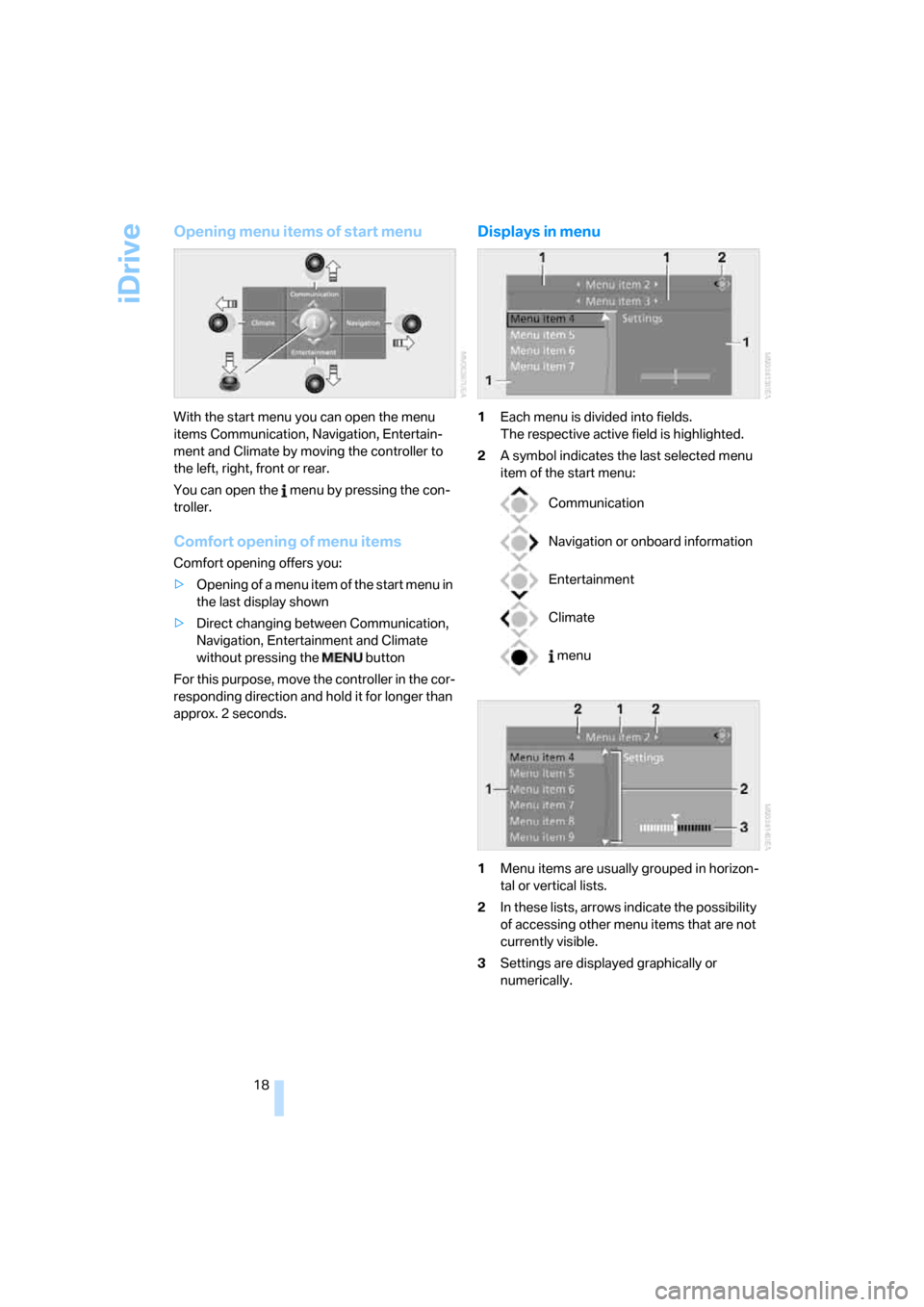
iDrive
18
Opening menu items of start menu
With the start menu you can open the menu
items Communication, Navigation, Entertain-
ment and Climate by moving the controller to
the left, right, front or rear.
You can open the menu by pressing the con-
troller.
Comfort opening of menu items
Comfort opening offers you:
>Opening of a menu item of the start menu in
the last display shown
>Direct changing between Communication,
Navigation, Entertainment and Climate
without pressing the button
For this purpose, move the controller in the cor-
responding direction and hold it for longer than
approx. 2 seconds.
Displays in menu
1Each menu is divided into fields.
The respective active field is highlighted.
2A symbol indicates the last selected menu
item of the start menu:
1Menu items are usually grouped in horizon-
tal or vertical lists.
2In these lists, arrows indicate the possibility
of accessing other menu items that are not
currently visible.
3Settings are displayed graphically or
numerically.
Communication
Navigation or onboard information
Entertainment
Climate
menu
ba8_m5us.book Seite 18 Montag, 5. Februar 2007 12:03 12