language BMW M6 COUPE 2006 E63 Owner's Manual
[x] Cancel search | Manufacturer: BMW, Model Year: 2006, Model line: M6 COUPE, Model: BMW M6 COUPE 2006 E63Pages: 227, PDF Size: 8.32 MB
Page 24 of 227
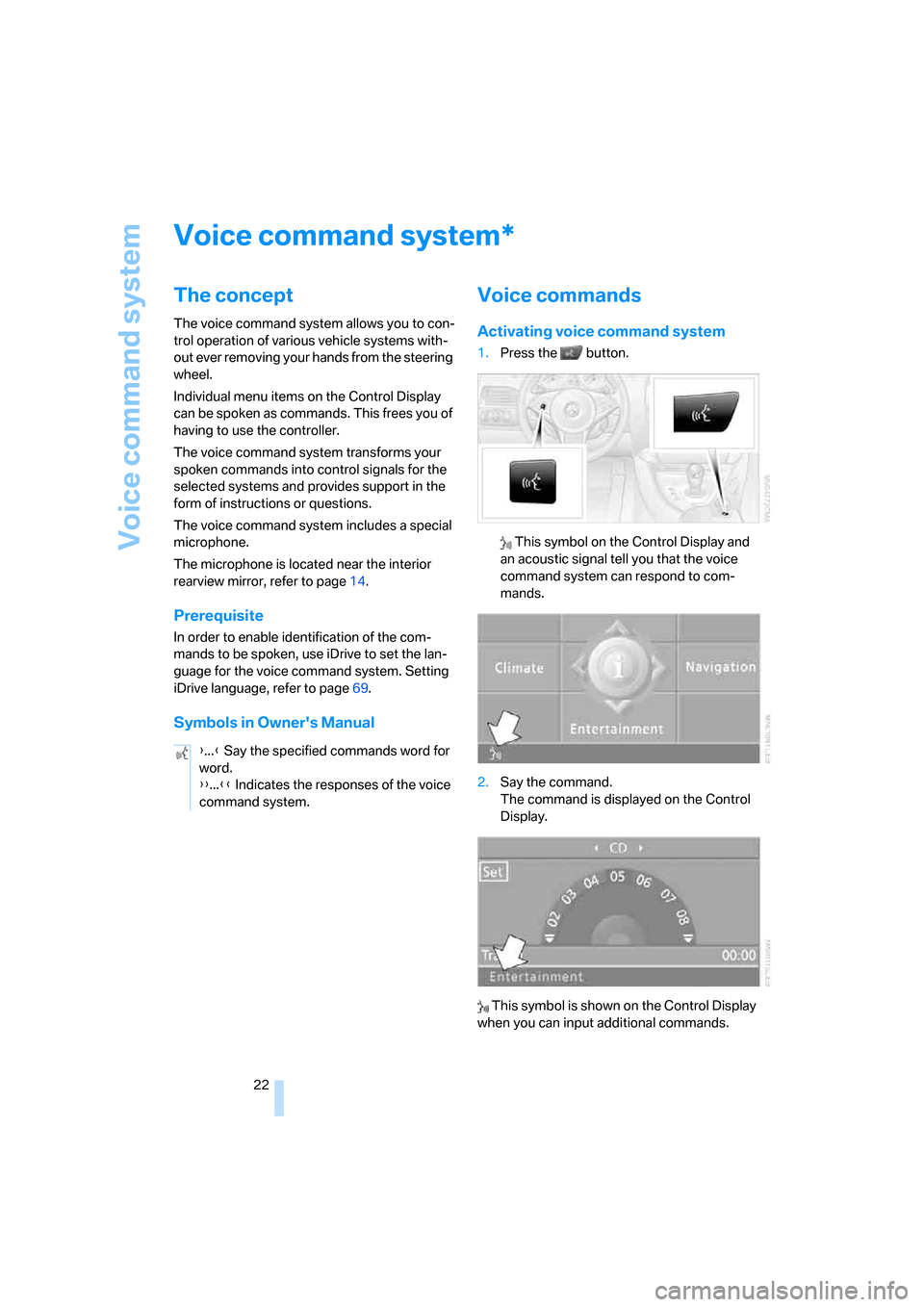
Voice command system
22
Voice command system
The concept
The voice command system allows you to con-
trol operation of various vehicle systems with-
out ever removing your hands from the steering
wheel.
Individual menu items on the Control Display
can be spoken as commands. This frees you of
having to use the controller.
The voice command system transforms your
spoken commands into control signals for the
selected systems and provides support in the
form of instructions or questions.
The voice command system includes a special
microphone.
The microphone is located near the interior
rearview mirror, refer to page14.
Prerequisite
In order to enable identification of the com-
mands to be spoken, use iDrive to set the lan-
guage for the voice command system. Setting
iDrive language, refer to page69.
Symbols in Owner's Manual
Voice commands
Activating voice command system
1.Press the button.
This symbol on the Control Display and
an acoustic signal tell you that the voice
command system can respond to com-
mands.
2.Say the command.
The command is displayed on the Control
Display.
This symbol is shown on the Control Display
when you can input additional commands.
*
{...} Say the specified commands word for
word.
{{...}} Indicates the responses of the voice
command system.
Page 26 of 227
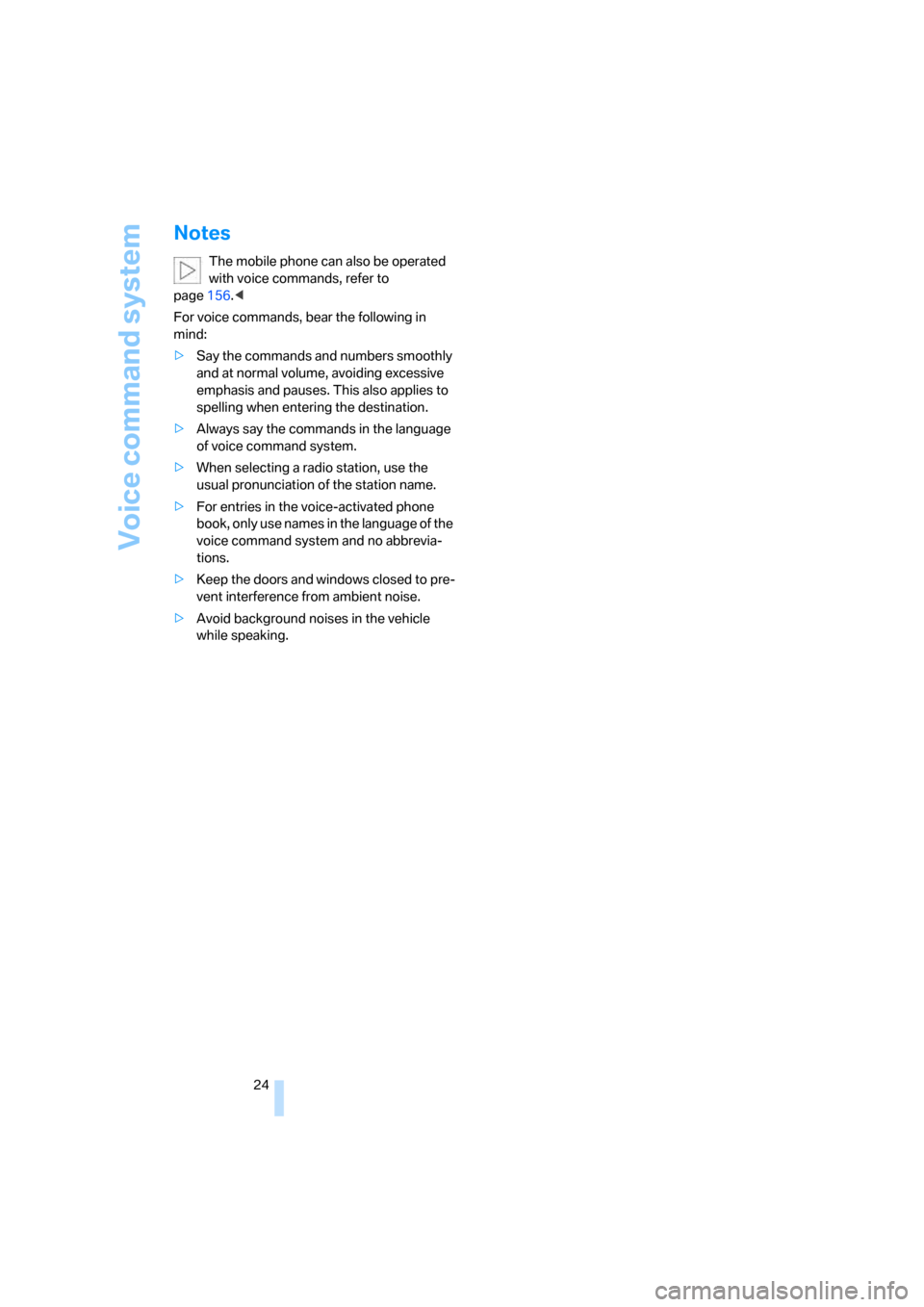
Voice command system
24
Notes
The mobile phone can also be operated
with voice commands, refer to
page156.<
For voice commands, bear the following in
mind:
>Say the commands and numbers smoothly
and at normal volume, avoiding excessive
emphasis and pauses. This also applies to
spelling when entering the destination.
>Always say the commands in the language
of voice command system.
>When selecting a radio station, use the
usual pronunciation of the station name.
>For entries in the voice-activated phone
book, only use names in the language of the
voice command system and no abbrevia-
tions.
>Keep the doors and windows closed to pre-
vent interference from ambient noise.
>Avoid background noises in the vehicle
while speaking.
Page 31 of 227
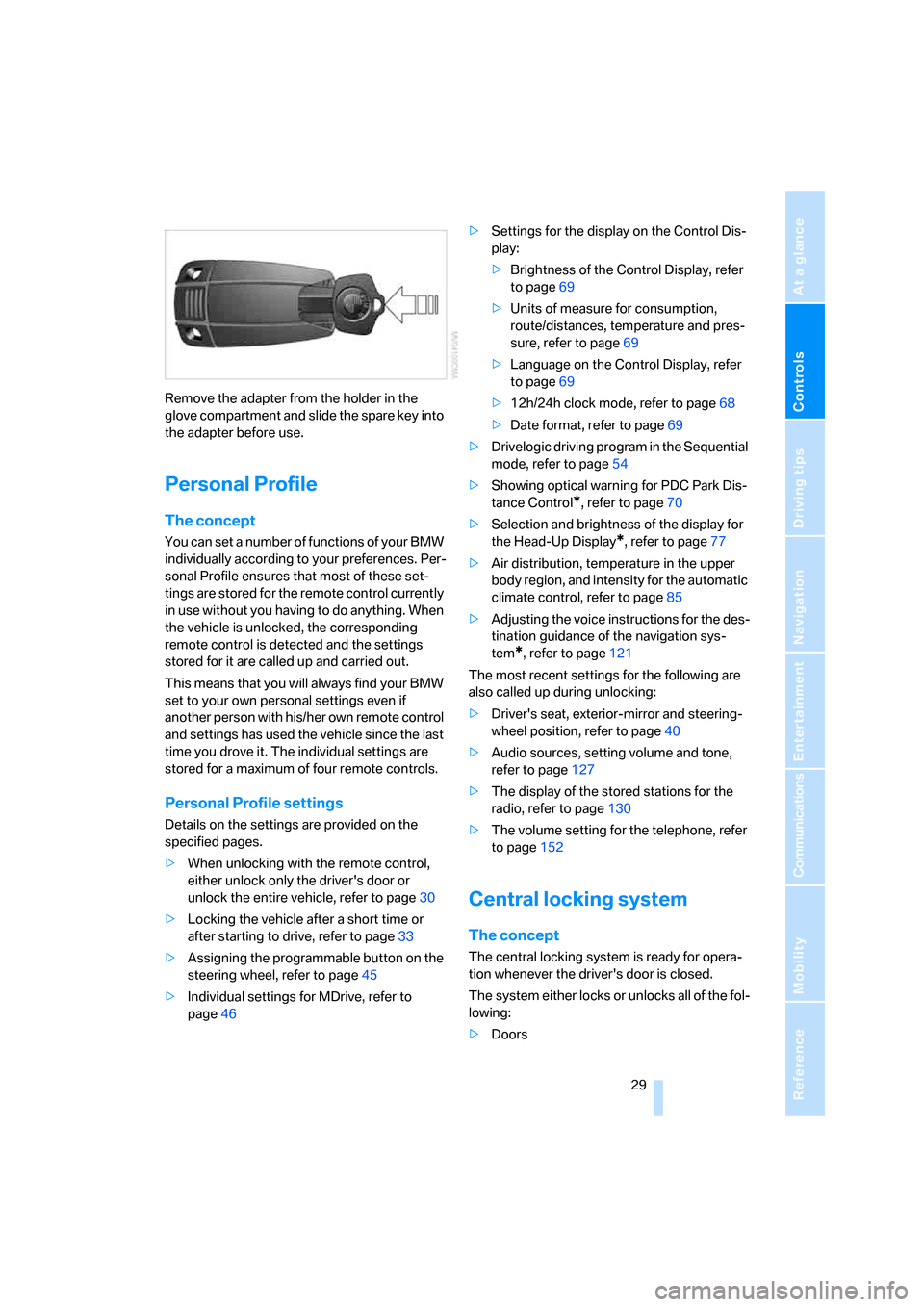
Controls
29Reference
At a glance
Driving tips
Communications
Navigation
Entertainment
Mobility
Remove the adapter from the holder in the
glove compartment and slide the spare key into
the adapter before use.
Personal Profile
The concept
You can set a number of functions of your BMW
individually according to your preferences. Per-
sonal Profile ensures that most of these set-
tings are stored for the remote control currently
in use without you having to do anything. When
the vehicle is unlocked, the corresponding
remote control is detected and the settings
stored for it are called up and carried out.
This means that you will always find your BMW
set to your own personal settings even if
another person with his/her own remote control
and settings has used the vehicle since the last
time you drove it. The individual settings are
stored for a maximum of four remote controls.
Personal Profile settings
Details on the settings are provided on the
specified pages.
>When unlocking with the remote control,
either unlock only the driver's door or
unlock the entire vehicle, refer to page30
>Locking the vehicle after a short time or
after starting to drive, refer to page33
>Assigning the programmable button on the
steering wheel, refer to page45
>Individual settings for MDrive, refer to
page46>Settings for the display on the Control Dis-
play:
>Brightness of the Control Display, refer
to page69
>Units of measure for consumption,
route/distances, temperature and pres-
sure, refer to page69
>Language on the Control Display, refer
to page69
>12h/24h clock mode, refer to page68
>Date format, refer to page69
>Drivelogic driving program in the Sequential
mode, refer to page54
>Showing optical warning for PDC Park Dis-
tance Control
*, refer to page70
>Selection and brightness of the display for
the Head-Up Display
*, refer to page77
>Air distribution, temperature in the upper
body region, and intensity for the automatic
climate control, refer to page85
>Adjusting the voice instructions for the des-
tination guidance of the navigation sys-
tem
*, refer to page121
The most recent settings for the following are
also called up during unlocking:
>Driver's seat, exterior-mirror and steering-
wheel position, refer to page40
>Audio sources, setting volume and tone,
refer to page127
>The display of the stored stations for the
radio, refer to page130
>The volume setting for the telephone, refer
to page152
Central locking system
The concept
The central locking system is ready for opera-
tion whenever the driver's door is closed.
The system either locks or unlocks all of the fol-
lowing:
>Doors
Page 71 of 227
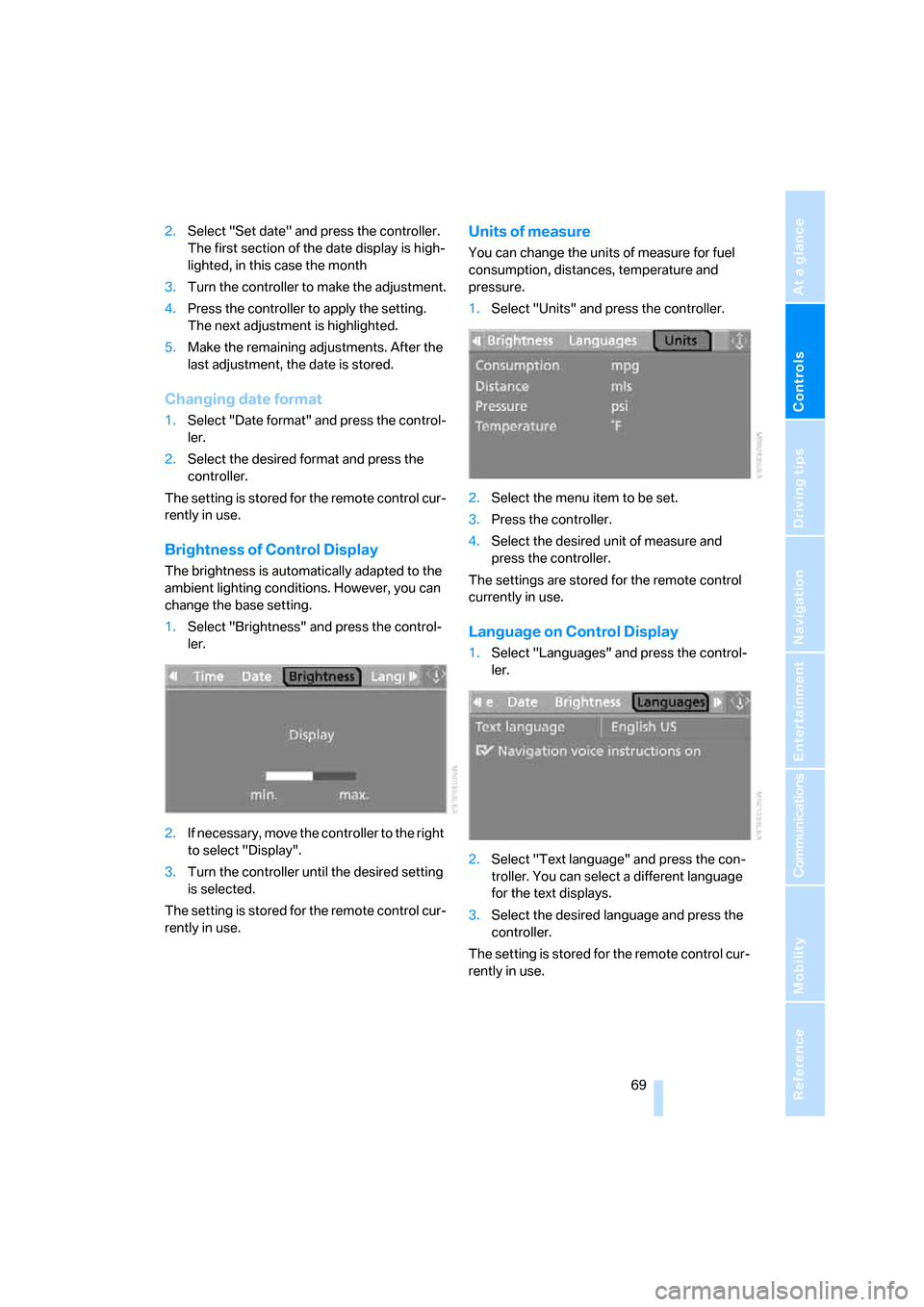
Controls
69Reference
At a glance
Driving tips
Communications
Navigation
Entertainment
Mobility
2.Select "Set date" and press the controller.
The first section of the date display is high-
lighted, in this case the month
3.Turn the controller to make the adjustment.
4.Press the controller to apply the setting.
The next adjustment is highlighted.
5.Make the remaining adjustments. After the
last adjustment, the date is stored.
Changing date format
1.Select "Date format" and press the control-
ler.
2.Select the desired format and press the
controller.
The setting is stored for the remote control cur-
rently in use.
Brightness of Control Display
The brightness is automatically adapted to the
ambient lighting conditions. However, you can
change the base setting.
1.Select "Brightness" and press the control-
ler.
2.If necessary, move the controller to the right
to select "Display".
3.Turn the controller until the desired setting
is selected.
The setting is stored for the remote control cur-
rently in use.
Units of measure
You can change the units of measure for fuel
consumption, distances, temperature and
pressure.
1.Select "Units" and press the controller.
2.Select the menu item to be set.
3.Press the controller.
4.Select the desired unit of measure and
press the controller.
The settings are stored for the remote control
currently in use.
Language on Control Display
1.Select "Languages" and press the control-
ler.
2.Select "Text language" and press the con-
troller. You can select a different language
for the text displays.
3.Select the desired language and press the
controller.
The setting is stored for the remote control cur-
rently in use.
Page 113 of 227
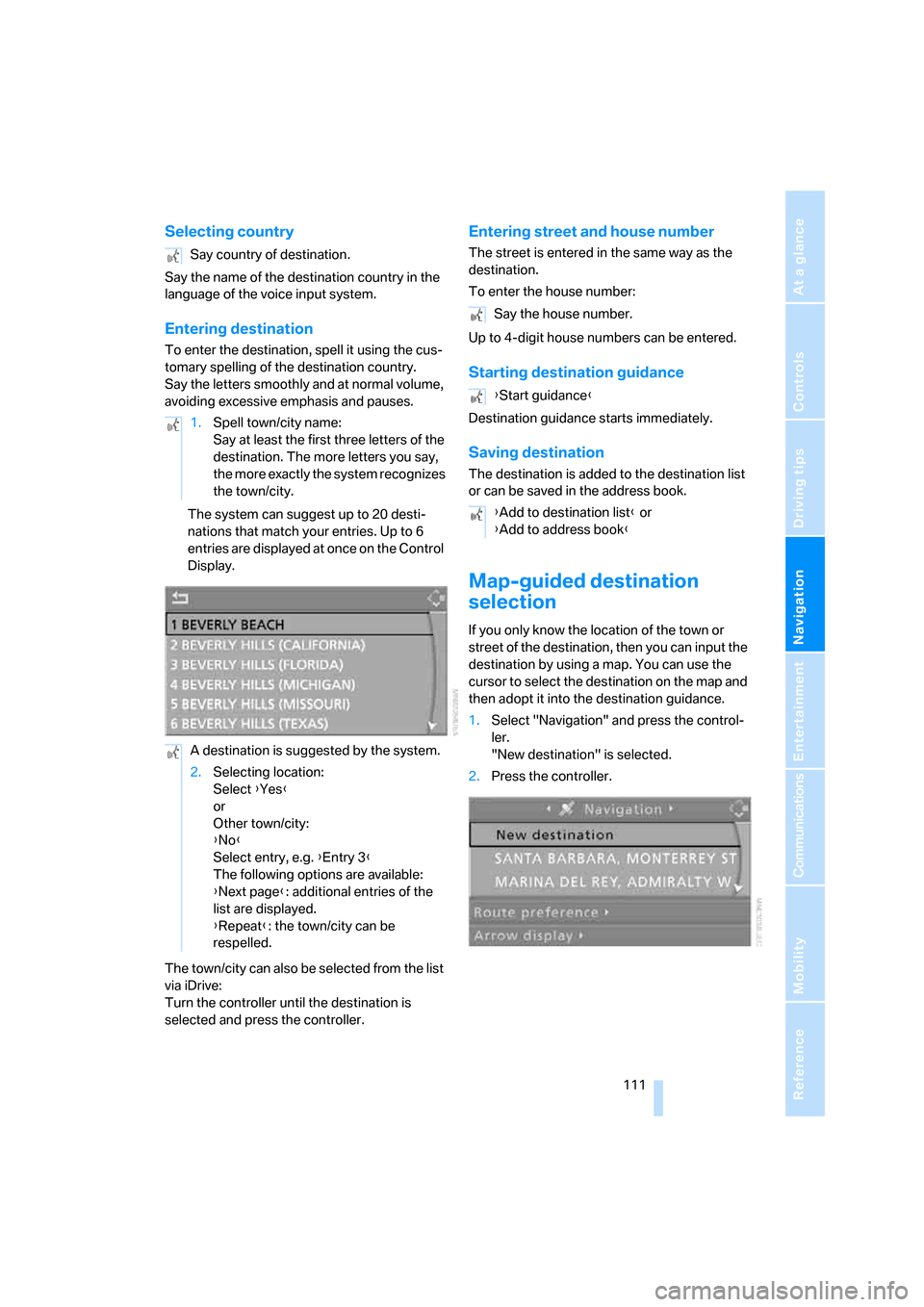
Navigation
Driving tips
111Reference
At a glance
Controls
Communications
Entertainment
Mobility
Selecting country
Say the name of the destination country in the
language of the voice input system.
Entering destination
To enter the destination, spell it using the cus-
tomary spelling of the destination country.
Say the letters smoothly and at normal volume,
avoiding excessive emphasis and pauses.
The system can suggest up to 20 desti-
nations that match your entries. Up to 6
entries are displayed at once on the Control
Display.
The town/city can also be selected from the list
via iDrive:
Turn the controller until the destination is
selected and press the controller.
Entering street and house number
The street is entered in the same way as the
destination.
To enter the house number:
Up to 4-digit house numbers can be entered.
Starting destination guidance
Destination guidance starts immediately.
Saving destination
The destination is added to the destination list
or can be saved in the address book.
Map-guided destination
selection
If you only know the location of the town or
street of the destination, then you can input the
destination by using a map. You can use the
cursor to select the destination on the map and
then adopt it into the destination guidance.
1.Select "Navigation" and press the control-
ler.
"New destination" is selected.
2.Press the controller. Say country of destination.
1.Spell town/city name:
Say at least the first three letters of the
destination. The more letters you say,
the more exactly the system recognizes
the town/city.
A destination is suggested by the system.
2.Selecting location:
Select {Yes}
or
Other town/city:
{No}
Select entry, e.g. {Entry 3}
The following options are available:
{Next page}: additional entries of the
list are displayed.
{Repeat}: the town/city can be
respelled.
Say the house number.
{Start guidance}
{Add to destination list} or
{Add to address book}
Page 123 of 227
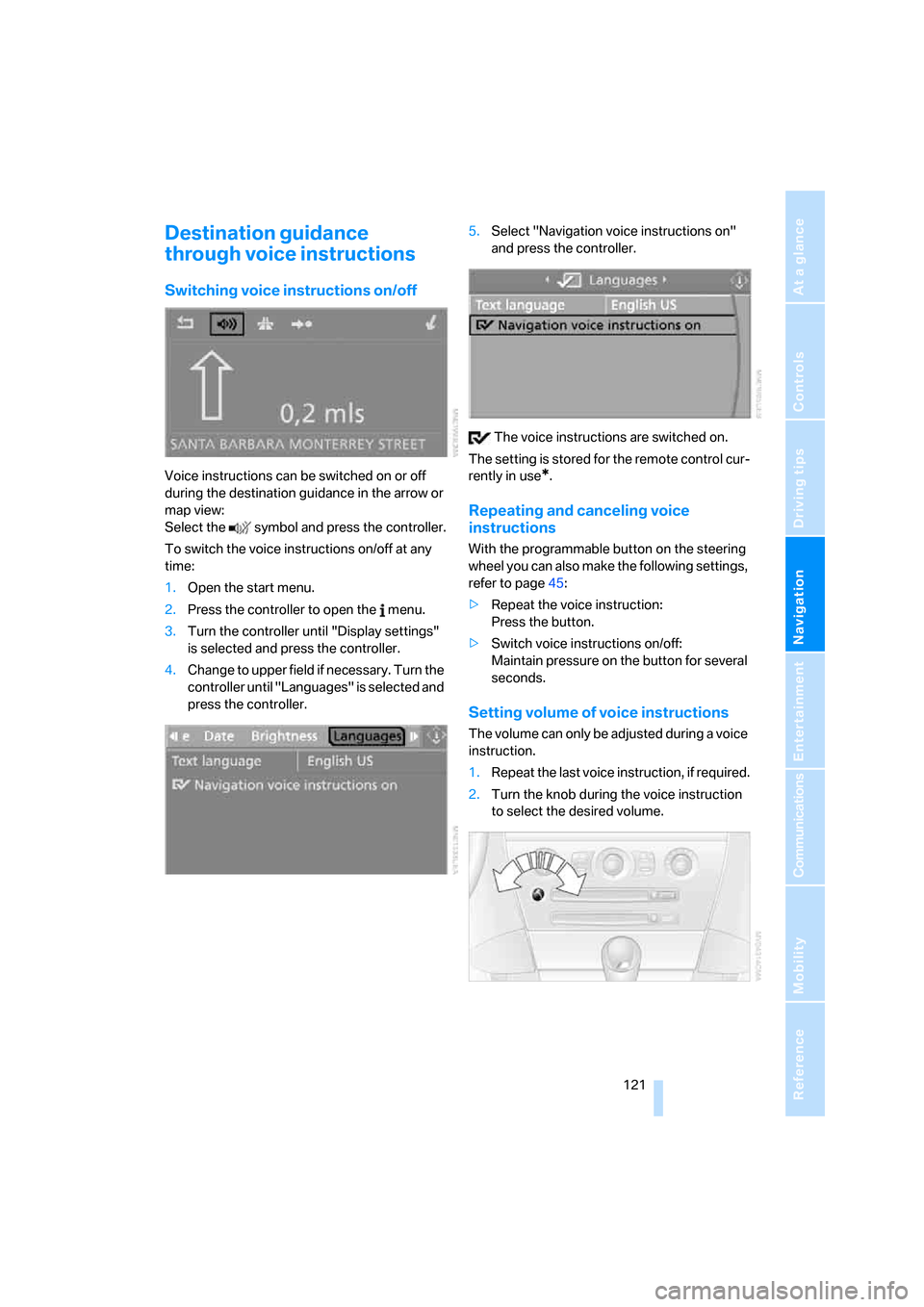
Navigation
Driving tips
121Reference
At a glance
Controls
Communications
Entertainment
Mobility
Destination guidance
through voice instructions
Switching voice instructions on/off
Voice instructions can be switched on or off
during the destination guidance in the arrow or
map view:
Select the symbol and press the controller.
To switch the voice instructions on/off at any
time:
1.Open the start menu.
2.Press the controller to open the menu.
3.Turn the controller until "Display settings"
is selected and press the controller.
4.Change to upper field if necessary. Turn the
controller until "Languages" is selected and
press the controller.5.Select "Navigation voice instructions on"
and press the controller.
The voice instructions are switched on.
The setting is stored for the remote control cur-
rently in use*.
Repeating and canceling voice
instructions
With the programmable button on the steering
wheel you can also make the following settings,
refer to page45:
>Repeat the voice instruction:
Press the button.
>Switch voice instructions on/off:
Maintain pressure on the button for several
seconds.
Setting volume of voice instructions
The volume can only be adjusted during a voice
instruction.
1.Repeat the last voice instruction, if required.
2.Turn the knob during the voice instruction
to select the desired volume.
Page 161 of 227
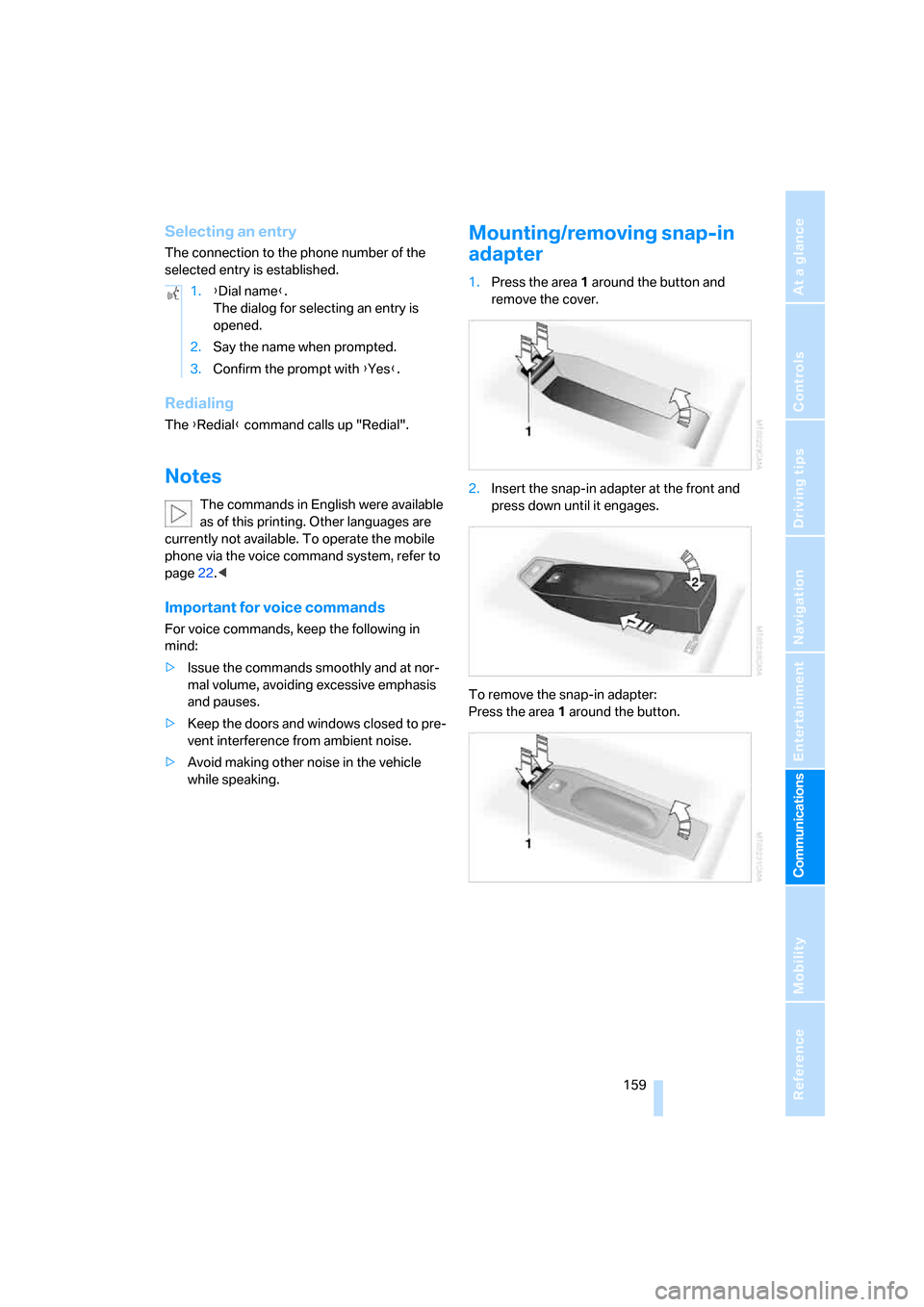
159
Entertainment
Reference
At a glance
Controls
Driving tips Communications
Navigation
Mobility
Selecting an entry
The connection to the phone number of the
selected entry is established.
Redialing
The {Redial} command calls up "Redial".
Notes
The commands in English were available
as of this printing. Other languages are
currently not available. To operate the mobile
phone via the voice command system, refer to
page22.<
Important for voice commands
For voice commands, keep the following in
mind:
>Issue the commands smoothly and at nor-
mal volume, avoiding excessive emphasis
and pauses.
>Keep the doors and windows closed to pre-
vent interference from ambient noise.
>Avoid making other noise in the vehicle
while speaking.
Mounting/removing snap-in
adapter
1.Press the area 1 around the button and
remove the cover.
2.Insert the snap-in adapter at the front and
press down until it engages.
To remove the snap-in adapter:
Press the area 1 around the button. 1.{Dial name}.
The dialog for selecting an entry is
opened.
2.Say the name when prompted.
3.Confirm the prompt with {Yes}.
Page 206 of 227
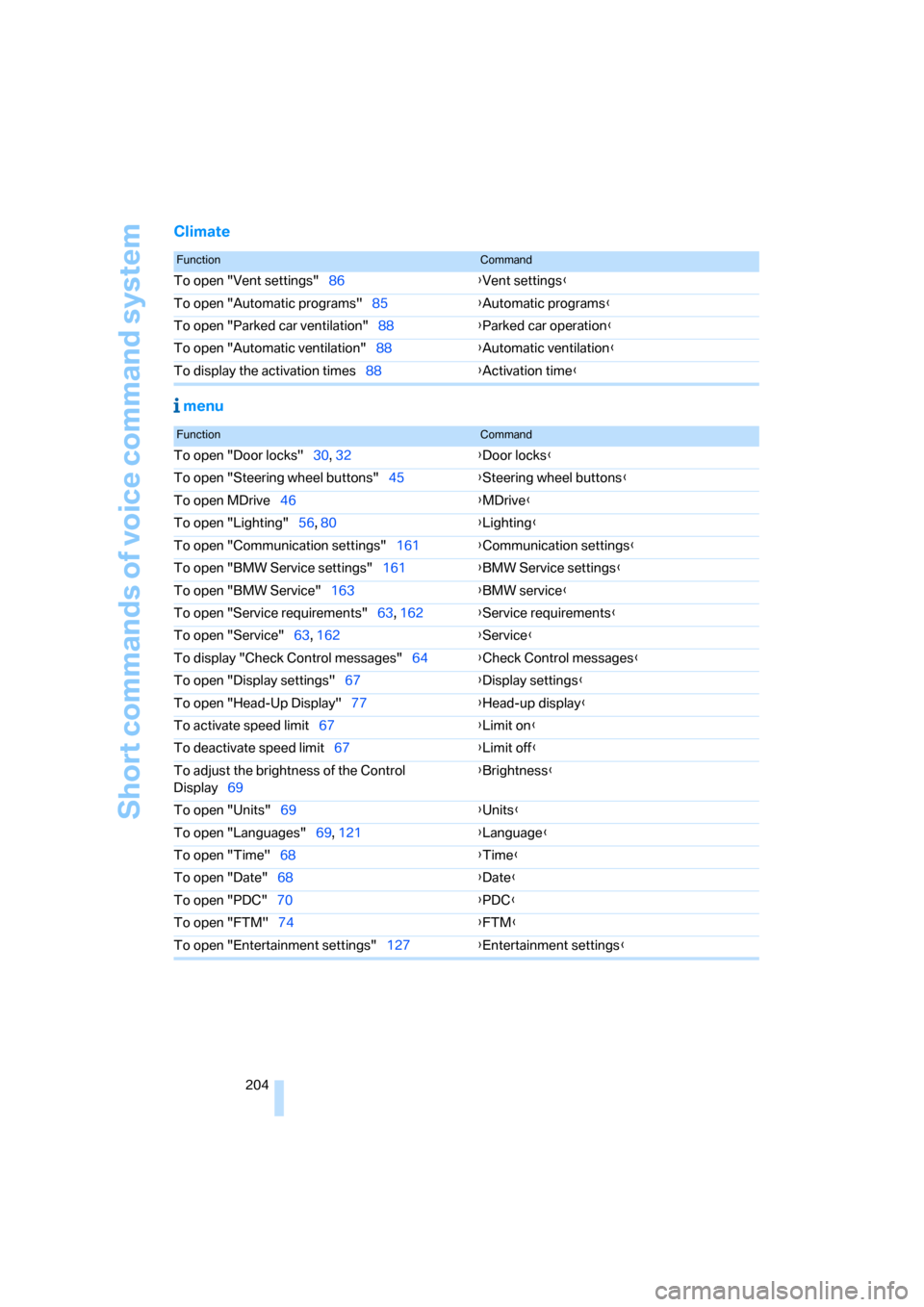
Short commands of voice command system
204
Climate
menu
FunctionCommand
To open "Vent settings"86{Vent settings}
To open "Automatic programs"85{Automatic programs}
To open "Parked car ventilation"88{Parked car operation}
To open "Automatic ventilation"88{Automatic ventilation}
To display the activation times88{Activation time}
FunctionCommand
To open "Door locks"30, 32{Door locks}
To open "Steering wheel buttons"45{Steering wheel buttons}
To open MDrive46{MDrive}
To open "Lighting"56, 80{Lighting}
To open "Communication settings"161{Communication settings}
To open "BMW Service settings"161{BMW Service settings}
To open "BMW Service"163{BMW service}
To open "Service requirements"63, 162{Service requirements}
To open "Service"63, 162{Service}
To display "Check Control messages"64{Check Control messages}
To open "Display settings"67{Display settings}
To open "Head-Up Display"77{Head-up display}
To activate speed limit67{Limit on}
To deactivate speed limit67{Limit off}
To adjust the brightness of the Control
Display69{Brightness}
To open "Units"69{Units}
To open "Languages"69, 121{Language}
To open "Time"68{Time}
To open "Date"68{Date}
To open "PDC"70{PDC}
To open "FTM"74{FTM}
To open "Entertainment settings"127{Entertainment settings}
Page 210 of 227
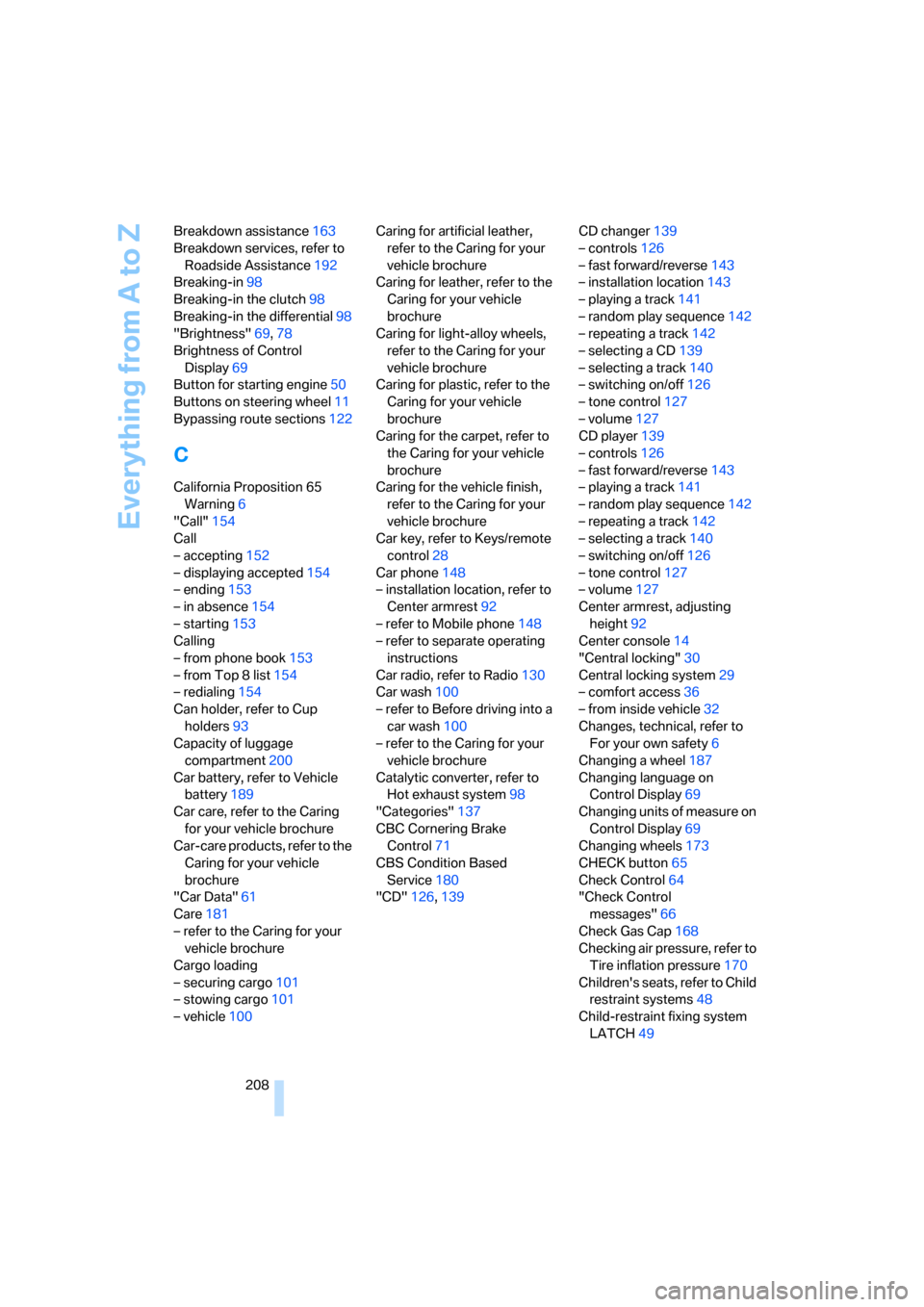
Everything from A to Z
208 Breakdown assistance163
Breakdown services, refer to
Roadside Assistance192
Breaking-in98
Breaking-in the clutch98
Breaking-in the differential98
"Brightness"69,78
Brightness of Control
Display69
Button for starting engine50
Buttons on steering wheel11
Bypassing route sections122
C
California Proposition 65
Warning6
"Call"154
Call
– accepting152
– displaying accepted154
– ending153
– in absence154
– starting153
Calling
– from phone book153
– from Top 8 list154
– redialing154
Can holder, refer to Cup
holders93
Capacity of luggage
compartment200
Car battery, refer to Vehicle
battery189
Car care, refer to the Caring
for your vehicle brochure
Car-care products, refer to the
Caring for your vehicle
brochure
"Car Data"61
Care181
– refer to the Caring for your
vehicle brochure
Cargo loading
– securing cargo101
– stowing cargo101
– vehicle100Caring for artificial leather,
refer to the Caring for your
vehicle brochure
Caring for leather, refer to the
Caring for your vehicle
brochure
Caring for light-alloy wheels,
refer to the Caring for your
vehicle brochure
Caring for plastic, refer to the
Caring for your vehicle
brochure
Caring for the carpet, refer to
the Caring for your vehicle
brochure
Caring for the vehicle finish,
refer to the Caring for your
vehicle brochure
Car key, refer to Keys/remote
control28
Car phone148
– installation location, refer to
Center armrest92
– refer to Mobile phone148
– refer to separate operating
instructions
Car radio, refer to Radio130
Car wash100
– refer to Before driving into a
car wash100
– refer to the Caring for your
vehicle brochure
Catalytic converter, refer to
Hot exhaust system98
"Categories"137
CBC Cornering Brake
Control71
CBS Condition Based
Service180
"CD"126,139CD changer139
– controls126
– fast forward/reverse
143
– installation location143
– playing a track141
– random play sequence142
– repeating a track142
– selecting a CD139
– selecting a track140
– switching on/off126
– tone control127
– volume127
CD player139
– controls126
– fast forward/reverse143
– playing a track141
– random play sequence142
– repeating a track142
– selecting a track140
– switching on/off126
– tone control127
– volume127
Center armrest, adjusting
height92
Center console14
"Central locking"30
Central locking system29
– comfort access36
– from inside vehicle32
Changes, technical, refer to
For your own safety6
Changing a wheel187
Changing language on
Control Display69
Changing units of measure on
Control Display69
Changing wheels173
CHECK button65
Check Control64
"Check Control
messages"66
Check Gas Cap168
Checking air pressure, refer to
Tire inflation pressure170
Children's seats, refer to Child
restraint systems48
Child-restraint fixing system
LATCH49
Page 214 of 227
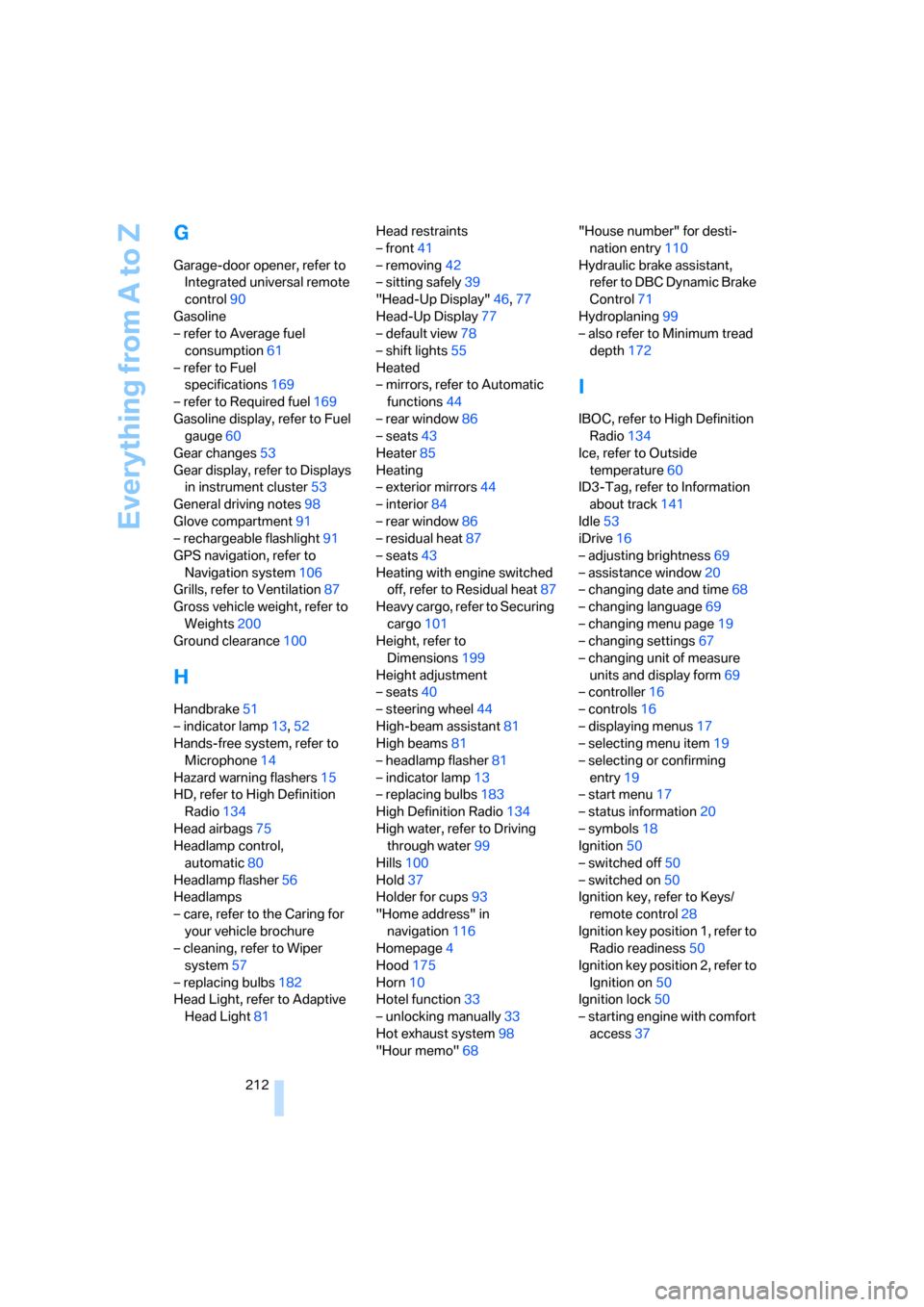
Everything from A to Z
212
G
Garage-door opener, refer to
Integrated universal remote
control90
Gasoline
– refer to Average fuel
consumption61
– refer to Fuel
specifications169
– refer to Required fuel169
Gasoline display, refer to Fuel
gauge60
Gear changes53
Gear display, refer to Displays
in instrument cluster53
General driving notes98
Glove compartment91
– rechargeable flashlight91
GPS navigation, refer to
Navigation system106
Grills, refer to Ventilation87
Gross vehicle weight, refer to
Weights200
Ground clearance100
H
Handbrake51
– indicator lamp13,52
Hands-free system, refer to
Microphone14
Hazard warning flashers15
HD, refer to High Definition
Radio134
Head airbags75
Headlamp control,
automatic80
Headlamp flasher56
Headlamps
– care, refer to the Caring for
your vehicle brochure
– cleaning, refer to Wiper
system57
– replacing bulbs182
Head Light, refer to Adaptive
Head Light81Head restraints
– front41
– removing42
– sitting safely39
"Head-Up Display"46,77
Head-Up Display77
– default view78
– shift lights55
Heated
– mirrors, refer to Automatic
functions44
– rear window86
– seats43
Heater85
Heating
– exterior mirrors44
– interior84
– rear window86
– residual heat87
– seats43
Heating with engine switched
off, refer to Residual heat87
Heavy cargo, refer to Securing
cargo101
Height, refer to
Dimensions199
Height adjustment
– seats40
– steering wheel44
High-beam assistant81
High beams81
– headlamp flasher81
– indicator lamp13
– replacing bulbs183
High Definition Radio134
High water, refer to Driving
through water99
Hills100
Hold37
Holder for cups93
"Home address" in
navigation116
Homepage4
Hood175
Horn10
Hotel function33
– unlocking manually33
Hot exhaust system98
"Hour memo"68"House number" for desti-
nation entry110
Hydraulic brake assistant,
refer to DBC Dynamic Brake
Control71
Hydroplaning99
– also refer to Minimum tread
depth172
I
IBOC, refer to High Definition
Radio134
Ice, refer to Outside
temperature60
ID3-Tag, refer to Information
about track141
Idle53
iDrive16
– adjusting brightness69
– assistance window20
– changing date and time68
– changing language69
– changing menu page19
– changing settings67
– changing unit of measure
units and display form69
– controller16
– controls16
– displaying menus17
– selecting menu item19
– selecting or confirming
entry19
– start menu17
– status information20
– symbols18
Ignition50
– switched off50
– switched on50
Ignition key, refer to Keys/
remote control28
Ignition key position 1, refer to
Radio readiness50
Ignition key position 2, refer to
Ignition on50
Ignition lock50
– starting engine with comfort
access37