BMW X5 XDRIVE 48I 2009 E70 Owner's Manual
Manufacturer: BMW, Model Year: 2009, Model line: X5 XDRIVE 48I, Model: BMW X5 XDRIVE 48I 2009 E70Pages: 317, PDF Size: 9.56 MB
Page 231 of 317
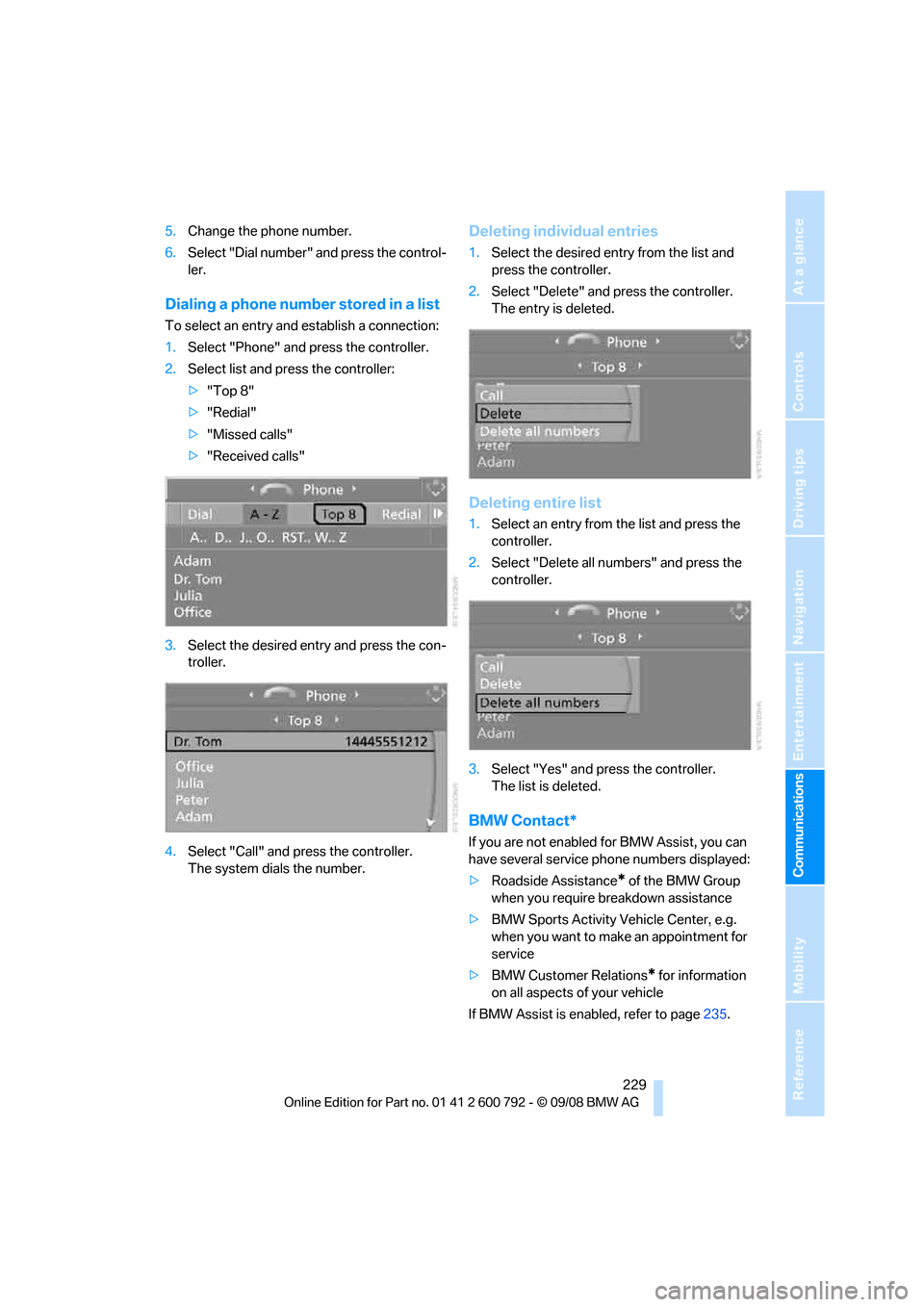
229
Entertainment
Reference
At a glance
Controls
Driving tips
Communications
Navigation
Mobility
5. Change the phone number.
6. Select "Dial number" and press the control-
ler.
Dialing a phone number stored in a list
To select an entry and establish a connection:
1. Select "Phone" and press the controller.
2. Select list and press the controller:
>"Top 8"
> "Redial"
> "Missed calls"
> "Received calls"
3. Select the desired entry and press the con-
troller.
4. Select "Call" and press the controller.
The system dials the number.
Deleting individual entries
1.Select the desired entry from the list and
press the controller.
2. Select "Delete" and press the controller.
The entry is deleted.
Deleting entire list
1.Select an entry from the list and press the
controller.
2. Select "Delete all numbers" and press the
controller.
3. Select "Yes" and press the controller.
The list is deleted.
BMW Contact*
If you are not enabled for BMW Assist, you can
have several service phone numbers displayed:
>Roadside Assistance
* of the BMW Group
when you require breakdown assistance
> BMW Sports Activity Vehicle Center, e.g.
when you want to make an appointment for
service
> BMW Customer Relations
* for information
on all aspects of your vehicle
If BMW Assist is enabled, refer to page 235.
Page 232 of 317
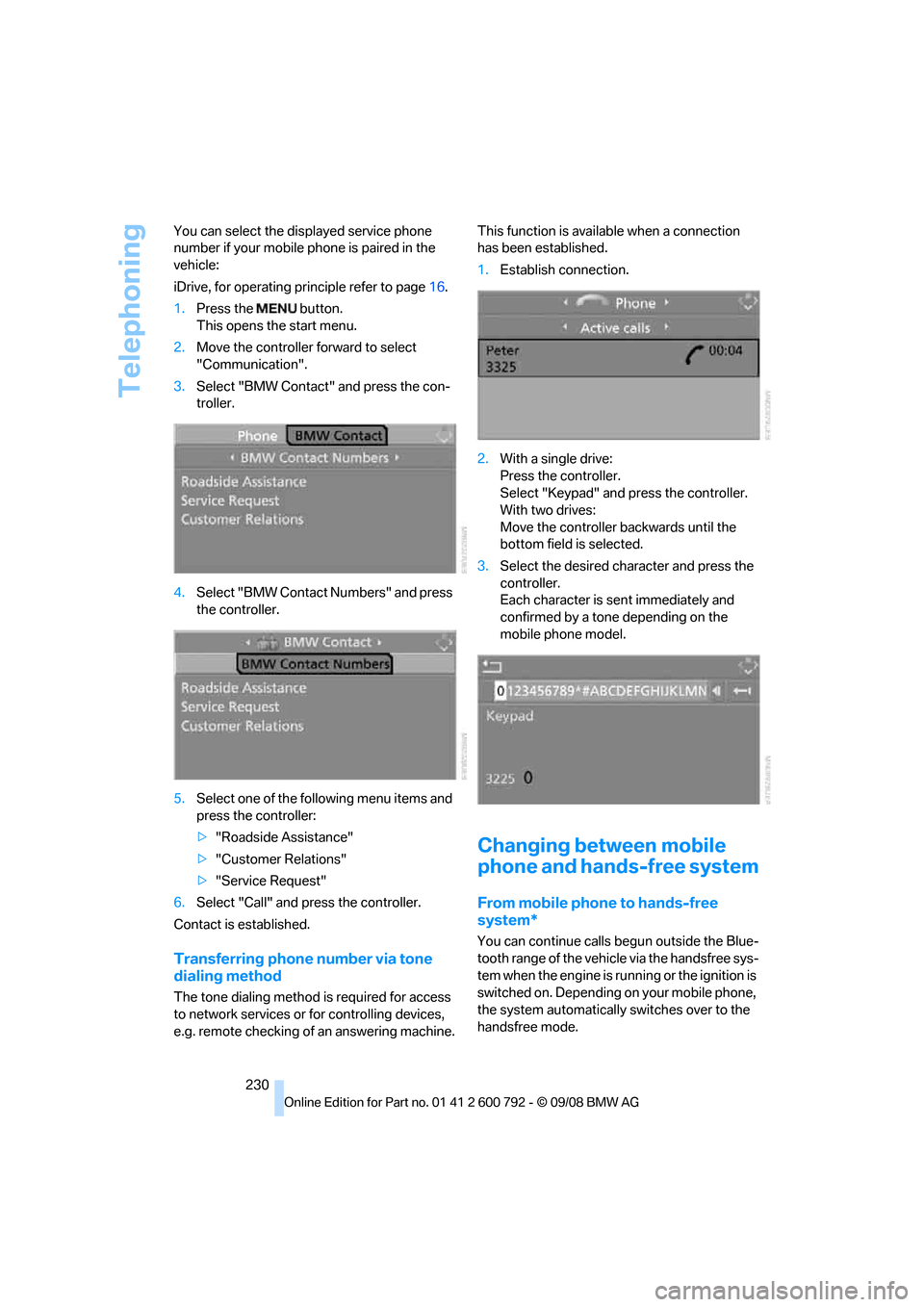
Telephoning
230
You can select the di
splayed service phone
number if your mobile phone is paired in the
vehicle:
iDrive, for operating pr inciple refer to page16.
1. Press the button.
This opens the start menu.
2. Move the controller forward to select
"Communication".
3. Select "BMW Contact" and press the con-
troller.
4. Select "BMW Contact Numbers" and press
the controller.
5. Select one of the following menu items and
press the controller:
>"Roadside Assistance"
> "Customer Relations"
> "Service Request"
6. Select "Call" and press the controller.
Contact is established.
Transferring phone number via tone
dialing method
The tone dialing method is required for access
to network services or for controlling devices,
e.g. remote checking of an answering machine. This function is ava
ilable when a connection
has been established.
1. Establish connection.
2. With a single drive:
Press the controller.
Select "Keypad" and press the controller.
With two drives:
Move the controller backwards until the
bottom field is selected.
3. Select the desired character
and press the
controller.
Each character is sent immediately and
confirmed by a tone depending on the
mobile phone model.
Changing between mobile
phone and hands-free system
From mobile phone to hands-free
system*
You can continue calls begun outside the Blue-
tooth range of the vehicle via the handsfree sys-
tem when the engine is running or the ignition is
switched on. Depending on your mobile phone,
the system automatically switches over to the
handsfree mode.
Page 233 of 317
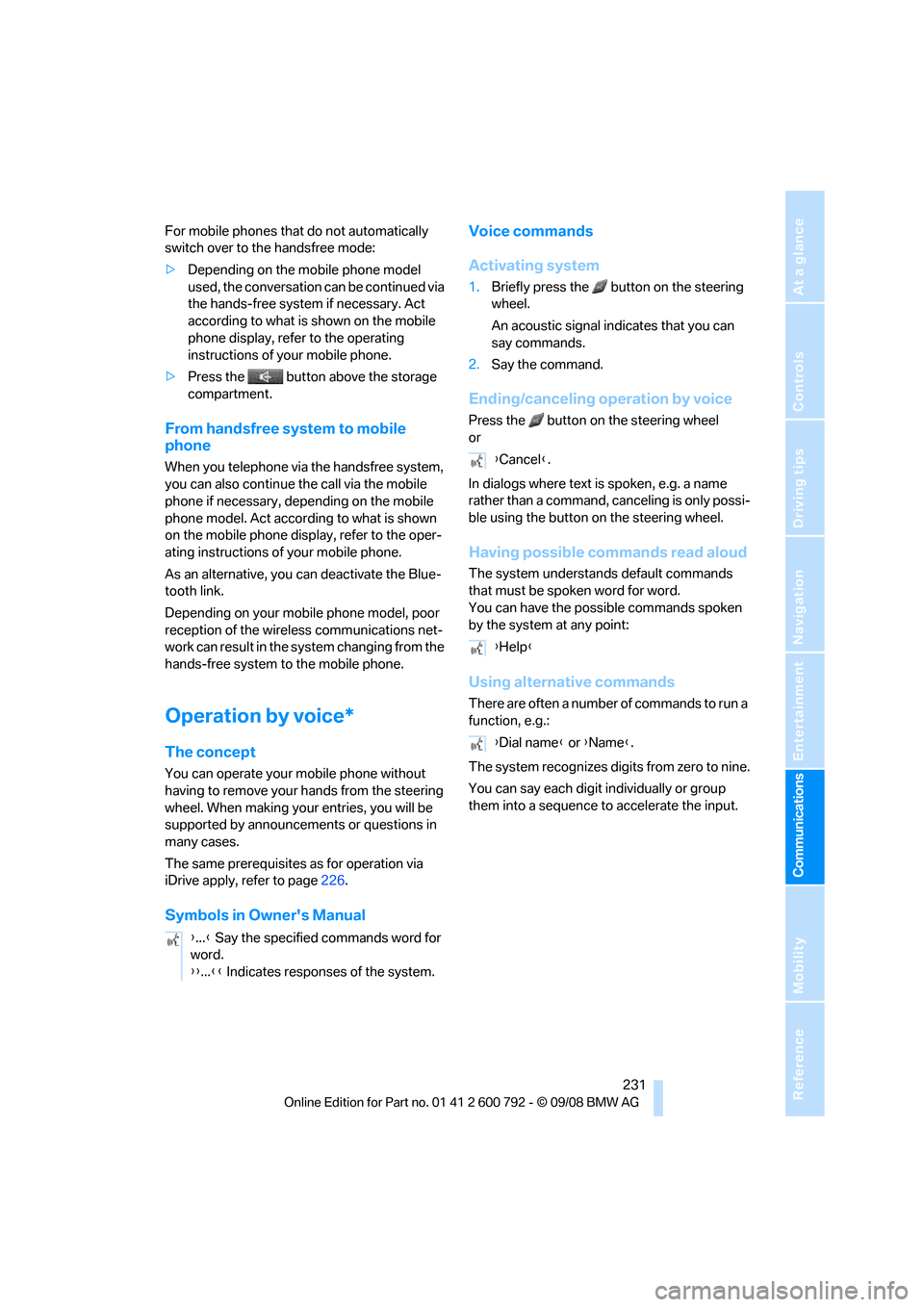
231
Entertainment
Reference
At a glance
Controls
Driving tips
Communications
Navigation
Mobility
For mobile phones that do not automatically
switch over to the handsfree mode:
> Depending on the mobile phone model
used, the conversation can be continued via
the hands-free system if necessary. Act
according to what is shown on the mobile
phone display, refer to the operating
instructions of your mobile phone.
> Press the button above the storage
compartment.
From handsfree sy stem to mobile
phone
When you telephone via the handsfree system,
you can also continue the call via the mobile
phone if necessary, depending on the mobile
phone model. Act accord ing to what is shown
on the mobile phone display, refer to the oper-
ating instructions of your mobile phone.
As an alternative, you can deactivate the Blue-
tooth link.
Depending on your mob ile phone model, poor
reception of the wireless communications net-
work can result in the system changing from the
hands-free system to the mobile phone.
Operation by voice*
The concept
You can operate your mobile phone without
having to remove your hands from the steering
wheel. When making your entries, you will be
supported by announceme nts or questions in
many cases.
The same prerequisites as for operation via
iDrive apply, refer to page 226.
Symbols in Owner's Manual Voice commands
Activating system
1.
Briefly press the button on the steering
wheel.
An acoustic signal indicates that you can
say commands.
2. Say the command.
Ending/canceling operation by voice
Press the button on the steering wheel
or
In dialogs where text is spoken, e.g. a name
rather than a command, canceling is only possi-
ble using the button on the steering wheel.
Having possible co mmands read aloud
The system understands default commands
that must be spoken word for word.
You can have the possi ble commands spoken
by the system at any point:
Using alternative commands
There are often a number of commands to run a
function, e.g.:
The system recognizes digits from zero to nine.
You can say each digit individually or group
them into a sequence to accelerate the input.
{ ...} Say the specified commands word for
word.
{{ ...}} Indicates responses of the system.
{Cancel }.
{ Help }
{ Dial name } or {Name }.
Page 234 of 317
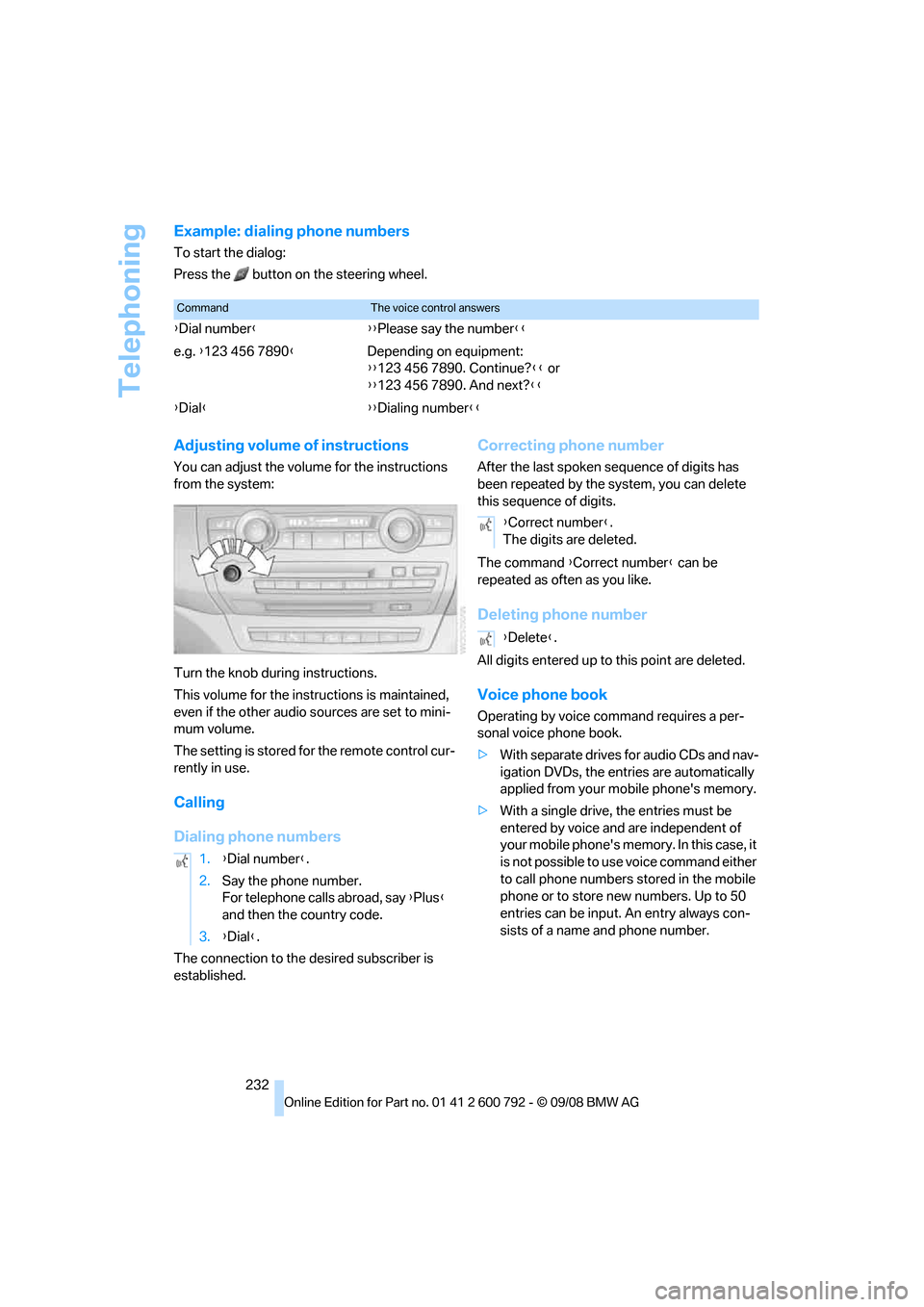
Telephoning
232
Example: dialing phone numbers
To start the dialog:
Press the button on the steering wheel.
Adjusting volume of instructions
You can adjust the volume for the instructions
from the system:
Turn the knob during instructions.
This volume for the inst ructions is maintained,
even if the other audio sources are set to mini-
mum volume.
The setting is stored fo r the remote control cur-
rently in use.
Calling
Dialing phone numbers
The connection to the desired subscriber is
established.
Correcting phone number
After the last spoken sequence of digits has
been repeated by the system, you can delete
this sequence of digits.
The command {Correct number } can be
repeated as often as you like.
Deleting phone number
All digits entered up to this point are deleted.
Voice phone book
Operating by voice command requires a per-
sonal voice phone book.
>With separate drives for audio CDs and nav-
igation DVDs, the entries are automatically
applied from your mobile phone's memory.
> With a single drive, the entries must be
entered by voice and are independent of
your mobile phone's memo ry. In this case, it
is not possible to use voice command either
to call phone numbers stored in the mobile
phone or to store new numbers. Up to 50
entries can be input. An entry always con-
sists of a name and phone number.
CommandThe voice control answers
{ Dial number }{{ Please say the number }}
e.g. {123 456 7890 }Depending on equipment:
{{123 456 7890. Continue? }} or
{{ 123 456 7890. And next? }}
{ Dial }{ {Dialing number}}
1. {Dial number }.
2. Say the phone number.
For telephone calls abroad, say {Plus }
and then the country code.
3. {Dial }.
{Correct number }.
The digits are deleted.
{ Delete }.
Page 235 of 317
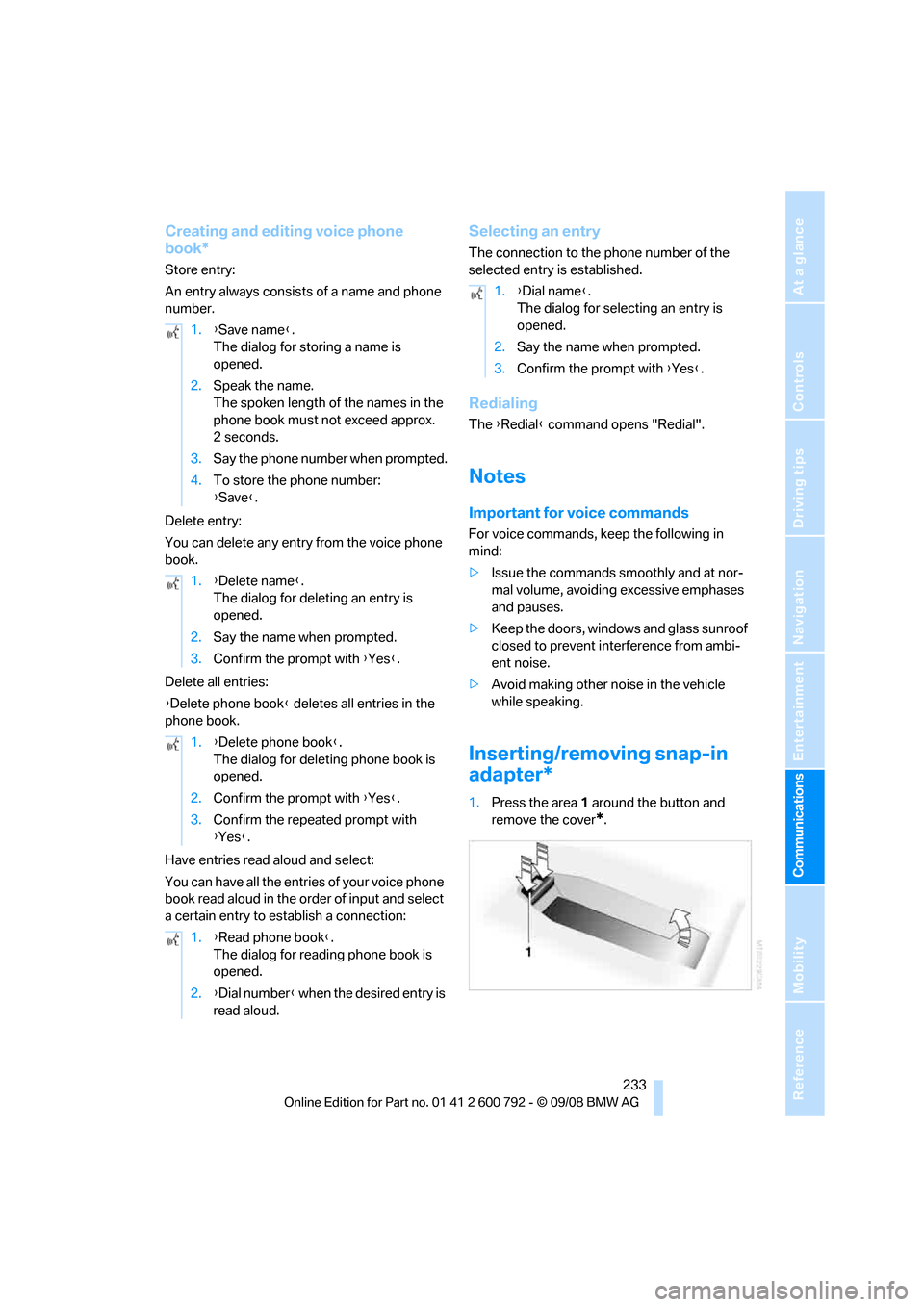
233
Entertainment
Reference
At a glance
Controls
Driving tips
Communications
Navigation
Mobility
Creating and editing voice phone
book*
Store entry:
An entry always consists of a name and phone
number.
Delete entry:
You can delete any entr y from the voice phone
book.
Delete all entries:
{ Delete phone book } deletes all entries in the
phone book.
Have entries read aloud and select:
You can have all the entries of your voice phone
book read aloud in the order of input and select
a certain entry to establish a connection:
Selecting an entry
The connection to the phone number of the
selected entry is established.
Redialing
The {Redial } command opens "Redial".
Notes
Important for voice commands
For voice commands, keep the following in
mind:
>Issue the commands smoothly and at nor-
mal volume, avoiding excessive emphases
and pauses.
> Keep the doors, windows and glass sunroof
closed to prevent interference from ambi-
ent noise.
> Avoid making other noise in the vehicle
while speaking.
Inserting/removing snap-in
adapter*
1.Press the area 1 around the button and
remove the cover
*.
1.
{Save name }.
The dialog for storing a name is
opened.
2. Speak the name.
The spoken length of the names in the
phone book must not exceed approx.
2seconds.
3. Say the phone number when prompted.
4. To store the phone number:
{Save }.
1. {Delete name }.
The dialog for deleting an entry is
opened.
2. Say the name when prompted.
3. Confirm the prompt with {Yes }.
1. {Delete phone book }.
The dialog for deleting phone book is
opened.
2. Confirm the prompt with {Yes }.
3. Confirm the repeated prompt with
{Yes }.
1. {Read phone book }.
The dialog for reading phone book is
opened.
2. {Dial number } when the desired entry is
read aloud.
1. {Dial name }.
The dialog for selecting an entry is
opened.
2. Say the name when prompted.
3. Confirm the prompt with {Yes }.
Page 236 of 317
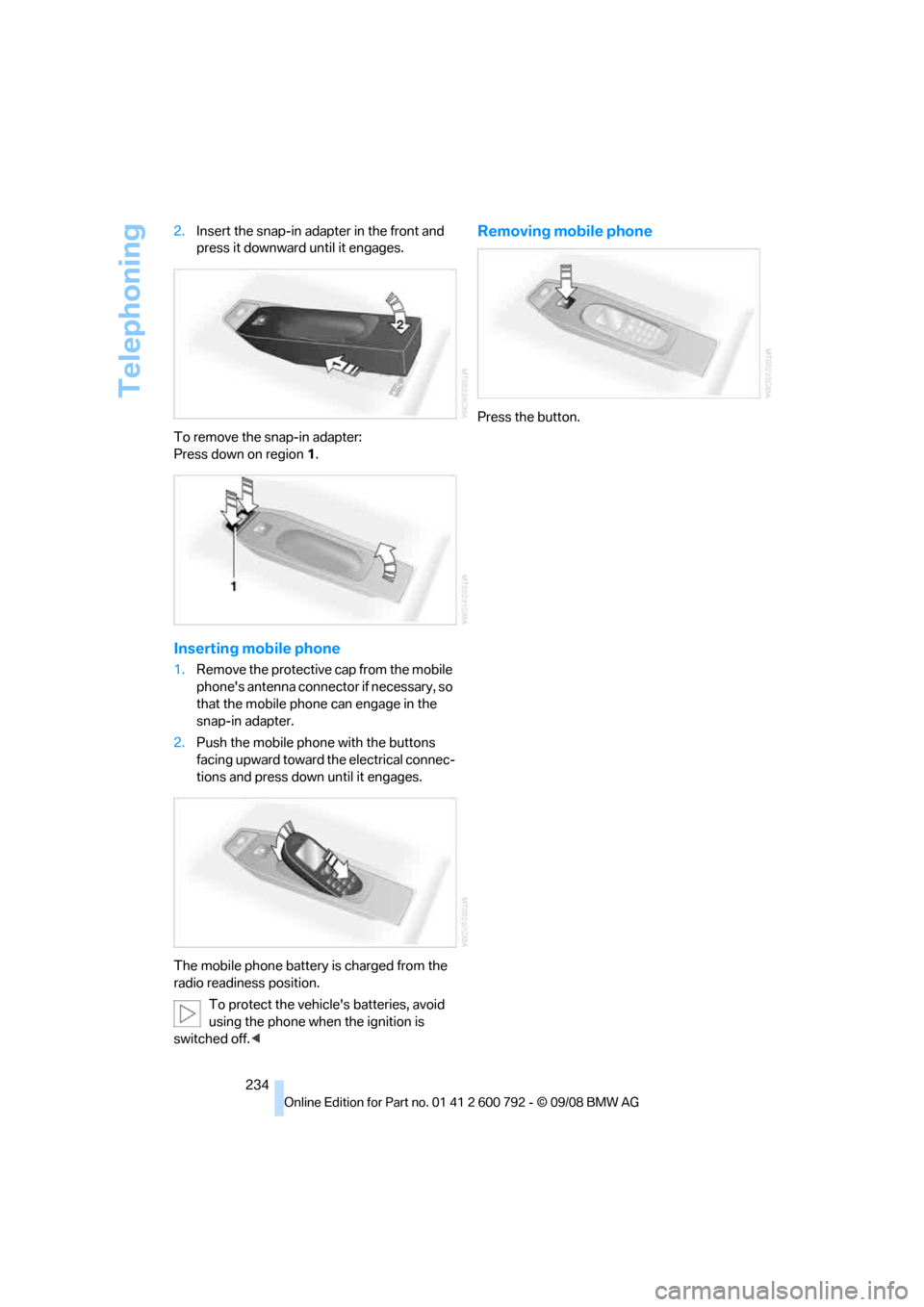
Telephoning
234
2.
Insert the snap-in adapter in the front and
press it downward until it engages.
To remove the snap-in adapter:
Press down on region 1.
Inserting mobile phone
1. Remove the protective cap from the mobile
phone's antenna connector if necessary, so
that the mobile phone can engage in the
snap-in adapter.
2. Push the mobile phone with the buttons
facing upward toward the electrical connec-
tions and press down until it engages.
The mobile phone battery is charged from the
radio readiness position. To protect the vehicle's batteries, avoid
using the phone when the ignition is
switched off. <
Removing mobile phone
Press the button.
Page 237 of 317
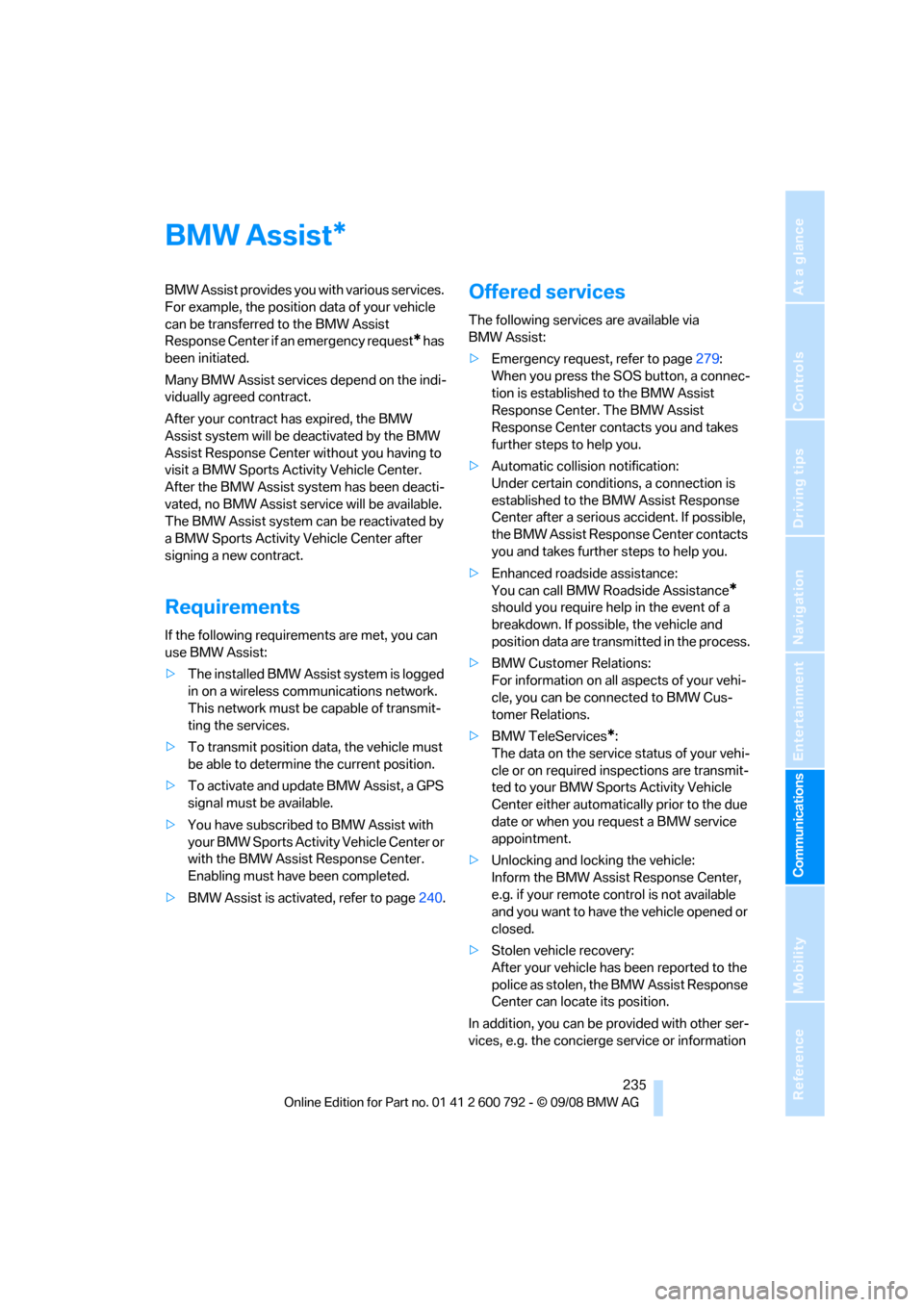
235
Entertainment
Reference
At a glance
Controls
Driving tips
Communications
Navigation
Mobility
BMW Assist
BMW Assist provides you with various services.
For example, the position data of your vehicle
can be transferred to the BMW Assist
Response Center if an emergency request
* has
been initiated.
Many BMW Assist services depend on the indi-
vidually agreed contract.
After your contract has expired, the BMW
Assist system will be deactivated by the BMW
Assist Response Center without you having to
visit a BMW Sports Activity Vehicle Center.
After the BMW Assist system has been deacti-
vated, no BMW Assist se rvice will be available.
The BMW Assist system can be reactivated by
a BMW Sports Activity Vehicle Center after
signing a new contract.
Requirements
If the following requirements are met, you can
use BMW Assist:
> The installed BMW Assist system is logged
in on a wireless communications network.
This network must be capable of transmit-
ting the services.
> To transmit position data, the vehicle must
be able to determine the current position.
> To activate and update BMW Assist, a GPS
signal must be available.
> You have subscribed to BMW Assist with
your BMW Sports Activity Vehicle Center or
with the BMW Assist Response Center.
Enabling must have been completed.
> BMW Assist is activated, refer to page 240.
Offered services
The following services are available via
BMW Assist:
>Emergency request, refer to page 279:
When you press the SOS button, a connec-
tion is established to the BMW Assist
Response Center. The BMW Assist
Response Center contacts you and takes
further steps to help you.
> Automatic collision notification:
Under certain conditions, a connection is
established to the BMW Assist Response
Center after a serious accident. If possible,
the BMW Assist Response Center contacts
you and takes further steps to help you.
> Enhanced roadside assistance:
You can call BMW Roadside Assistance
*
should you require help in the event of a
breakdown. If possible, the vehicle and
position data are transmitted in the process.
> BMW Customer Relations:
For information on all aspects of your vehi-
cle, you can be connected to BMW Cus-
tomer Relations.
> BMW TeleServices
*:
The data on the service status of your vehi-
cle or on required inspections are transmit-
ted to your BMW Sports Activity Vehicle
Center either automati cally prior to the due
date or when you request a BMW service
appointment.
> Unlocking and locking the vehicle:
Inform the BMW Assist Response Center,
e.g. if your remote control is not available
and you want to have the vehicle opened or
closed.
> Stolen vehicle recovery:
After your vehicle has been reported to the
police as stolen, the BMW Assist Response
Center can locate its position.
In addition, you can be provided with other ser-
vices, e.g. the concierg e service or information
*
Page 238 of 317

BMW Assist
236
on route planning, traffic conditions, and the
weather. With Critical
Calling, you can make a
limited number of calls via the BMW Assist
Response Center, e.g. if you do not have your
mobile phone with you.
Press the SOS button to contact the BMW
Assist Response Center, see below.
You also have access to the BMW Assist con-
cierge service via the Internet.
Characteristics of offered services
The following special aspects apply to the ser-
vices:
>The services offered are country-specific.
> Voice contact is esta blished or data are
transferred, depending on the equipment
and the country. In some countries, it is
possible to do both.
> The data transferred can, for example, be
the vehicle data, your cu rrent position or the
data of the CBS Cond ition Based Service.
Using services
Contact to the BMW Assist Response
Center
You can contact the BMW Assist Response
Center via the SOS button.
1.Briefly press protective cover to open.
Depending on the vehicle's equipment, the
arrangement of the switches and indicator
lamps may differ somewhat.
2. Press the button for at least 2 seconds.
The BMW Assist Response Center is con-
tacted.
Roadside assistance
iDrive, for operating pr inciple refer to page16.
1. Press the button.
This opens the start menu.
2. Move the controller forward to select
"Communication".
3. Change to upper field if necessary. Turn the
controller until "BMW Assist" is selected
and press the controller.
4. Select "Roadside Assistance" and press
the controller.
If the current position can be determined,
the current vehicle location is displayed.
5. Select "Start service" and press the con-
troller.
The BMW Assist Response Center will connect
you to the BMW Roadside Assistance.
Page 239 of 317
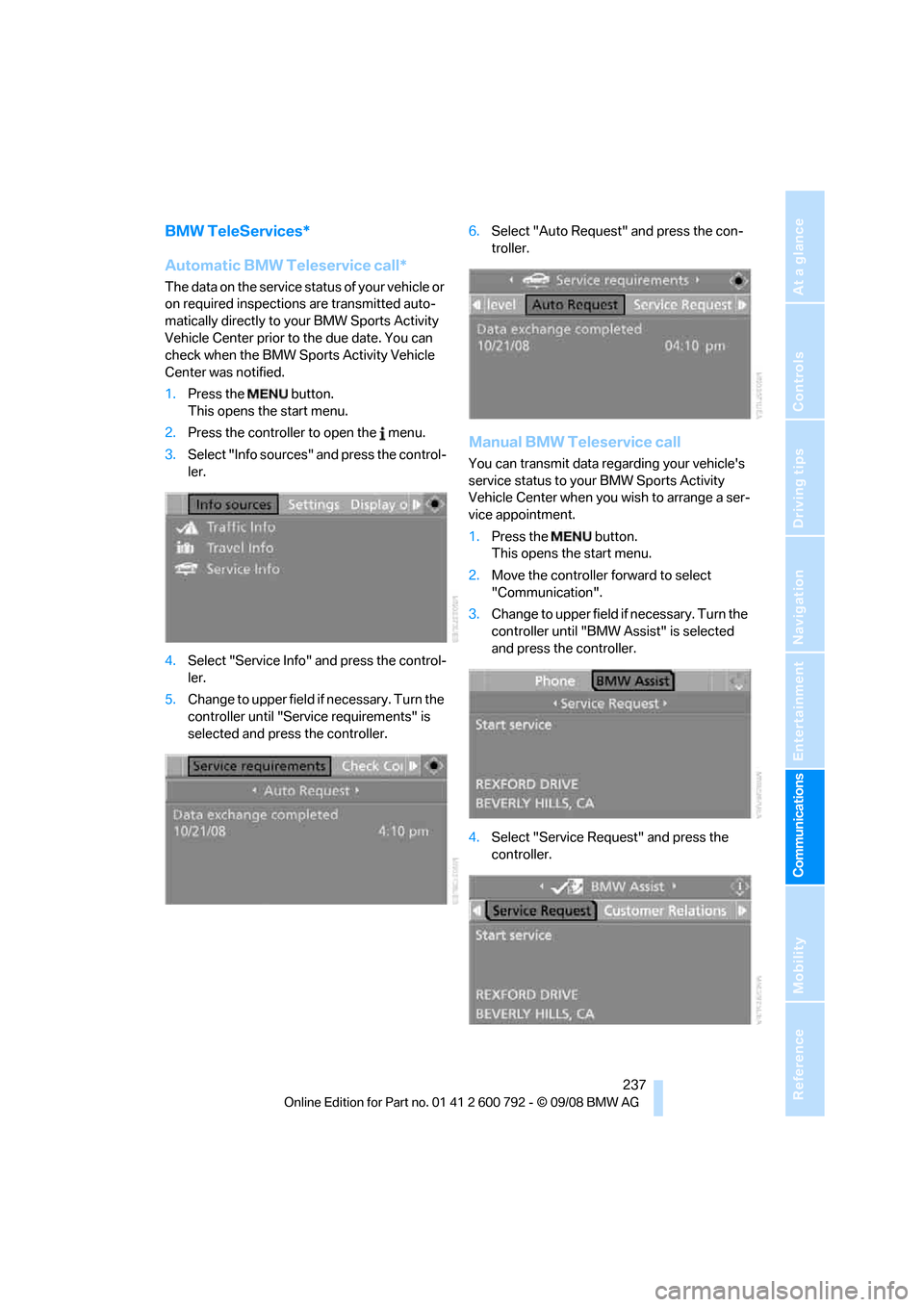
237
Entertainment
Reference
At a glance
Controls
Driving tips
Communications
Navigation
Mobility
BMW TeleServices*
Automatic BMW Teleservice call*
The data on the service status of your vehicle or
on required inspections are transmitted auto-
matically directly to your BMW Sports Activity
Vehicle Center prior to the due date. You can
check when the BMW Sports Activity Vehicle
Center was notified.
1. Press the button.
This opens the start menu.
2. Press the controller to open the menu.
3. Select "Info sources" and press the control-
ler.
4. Select "Service Info" and press the control-
ler.
5. Change to upper field if necessary. Turn the
controller until "Service requirements" is
selected and press the controller. 6.
Select "Auto Request" and press the con-
troller.
Manual BMW Teleservice call
You can transmit data re garding your vehicle's
service status to your BMW Sports Activity
Vehicle Center when you wish to arrange a ser-
vice appointment.
1. Press the button.
This opens the start menu.
2. Move the controller forward to select
"Communication".
3. Change to upper field if necessary. Turn the
controller until "BMW Assist" is selected
and press the controller.
4. Select "Service Request" and press the
controller.
Page 240 of 317

BMW Assist
238
5.
Select "Start service" and press the con-
troller.
The data relevant for se rvice are transmitted.
Your BMW Sports Activity Vehicle Center will
contact you to set up an appointment for ser-
vice.
Displaying and updating
BMW TeleServices services*
1. Press the button.
This opens the start menu.
2. Press the controller to open the menu.
3. Select "Settings" and press the controller.
4. Select "BMW Service settings" and press
the controller.
5. Select "Enabled TeleServices" and press
the controller. The activated BMW Tele
Services services
are displayed.
6. "Options" is selected: press the controller.
7. Select "Update services" and press the
controller.
Contacting BMW Customer Relations
For information on all aspects of your vehicle,
you can contact BMW Customer Relations.
1.Press the button.
This opens the start menu.
2. Move the controller forward to select
"Communication".
3. Change to upper field if necessary. Turn the
controller until "BMW Assist" is selected
and press the controller.
4. Select "Customer Relations".
5. Press the controller.
6. Select "Start service" and press the con-
troller.
You are connected to BMW Customer Rela-
tions by the BMW Assist Response Center.