warning BUICK BENVISION 2018 Get To Know Guide
[x] Cancel search | Manufacturer: BUICK, Model Year: 2018, Model line: BENVISION, Model: BUICK BENVISION 2018Pages: 20, PDF Size: 2.84 MB
Page 2 of 20
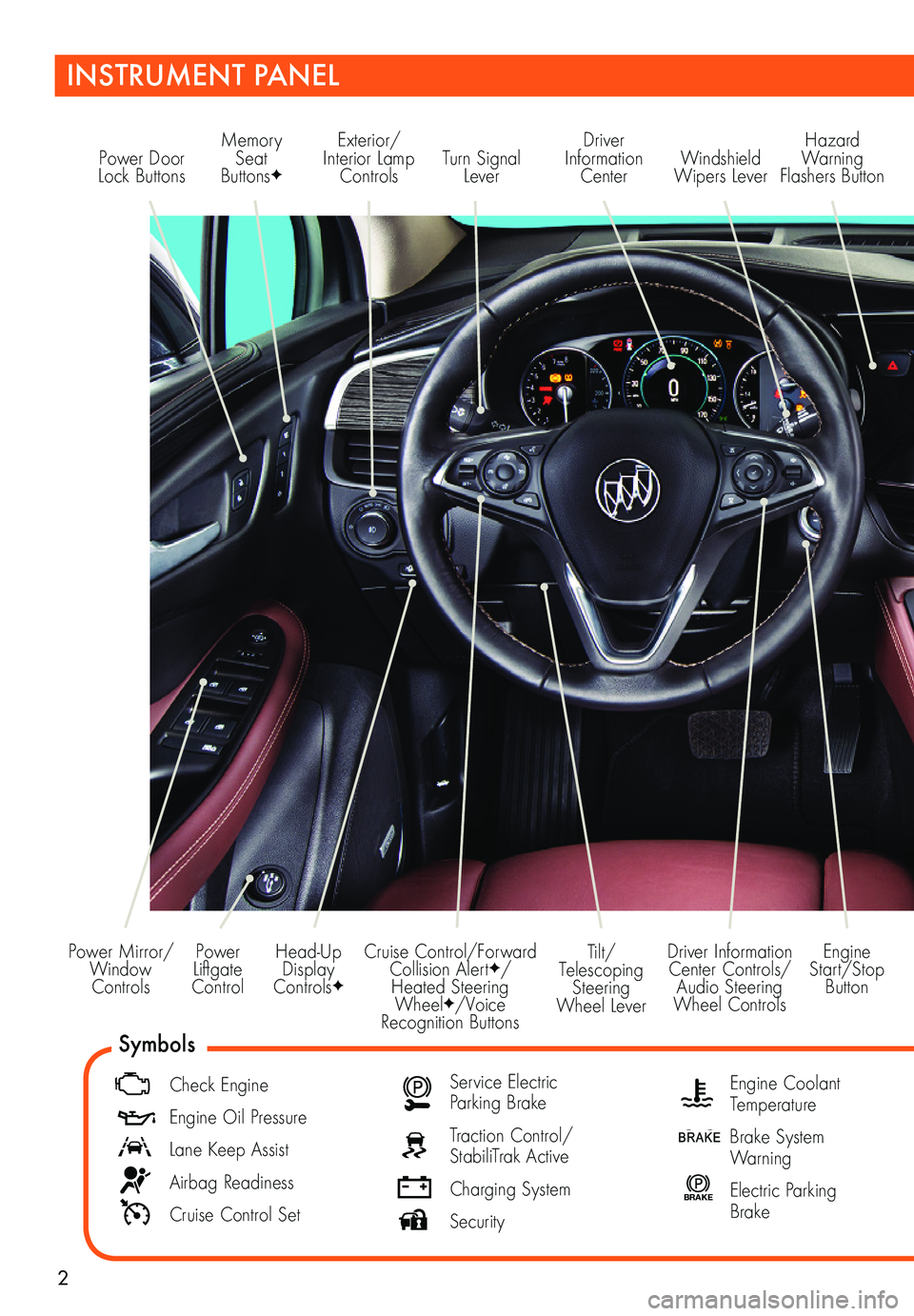
2
Power Liftgate Control
Power Mirror/ Window Controls
INSTRUMENT PANEL
Driver Information Center Controls/ Audio Steering Wheel Controls
Engine Start/Stop Button
Cruise Control/Forward Collision AlertF/Heated Steering WheelF/Voice Recognition Buttons
Tilt/Telescoping Steering Wheel Lever
Head-Up Display ControlsF
Symbols
Check Engine
Engine Oil Pressure
Lane Keep Assist
Airbag Readiness
Cruise Control Set
Service Electric Parking Brake
Traction Control/StabiliTrak Active
Charging System
Security
Engine Coolant Temperature
Brake System Warning
BRAKE Electric Parking Brake
Power Door Lock ButtonsTurn Signal Lever
Driver Information Center
Hazard Warning Flashers ButtonWindshield Wipers Lever
Memory Seat ButtonsF
Exterior/ Interior Lamp Controls
Page 3 of 20
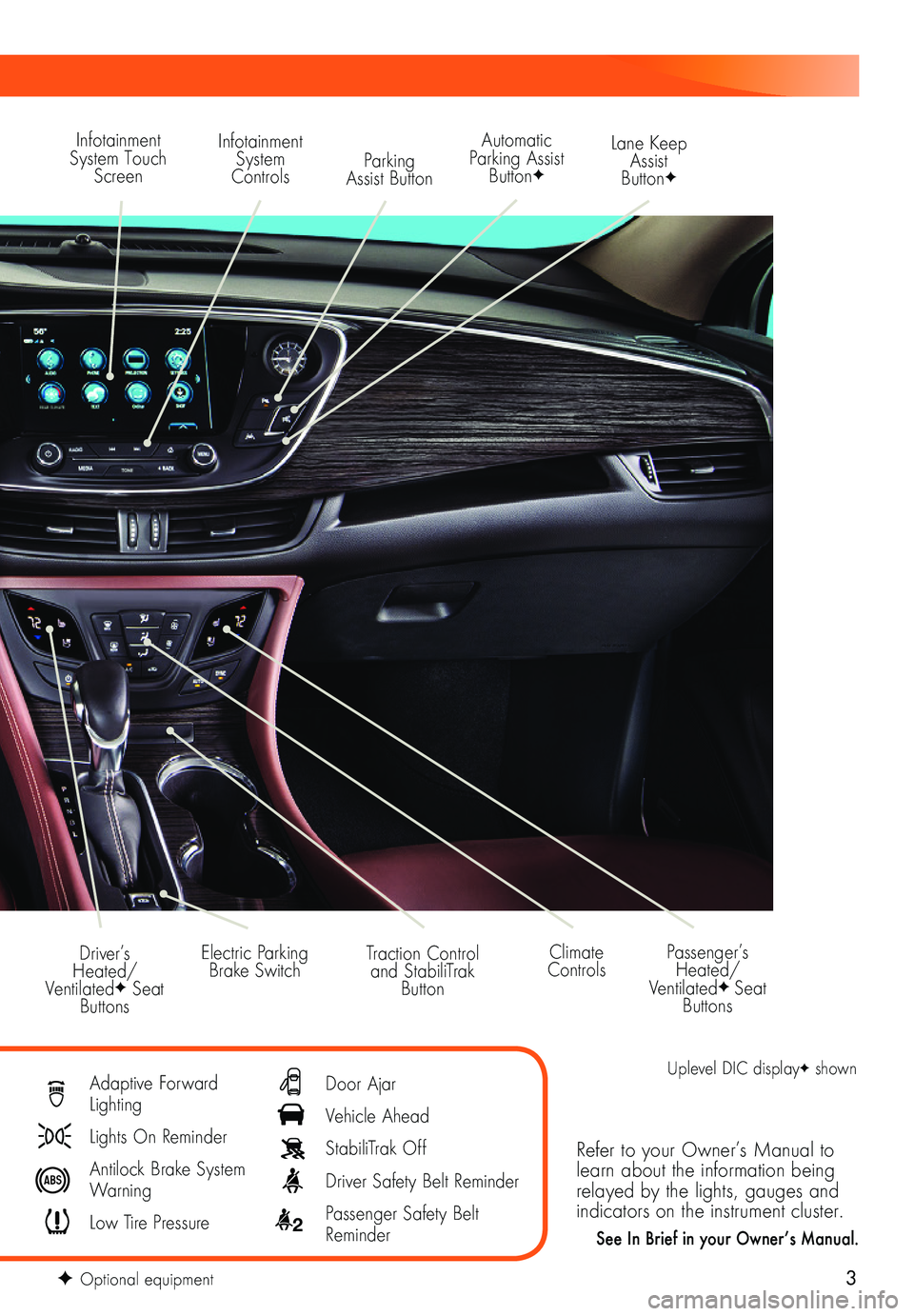
3
Refer to your Owner’s Manual to learn about the information being relayed by the lights, gauges and indicators on the instrument cluster.
See In Brief in your Owner’s Manual.
Infotainment System Touch Screen
Infotainment System ControlsParking Assist Button
Lane Keep Assist ButtonF
Electric Parking Brake SwitchDriver’s Heated/VentilatedF Seat Buttons
Traction Control and StabiliTrak Button
Passenger’s Heated/VentilatedF Seat Buttons
Automatic Parking Assist ButtonF
Climate Controls
F Optional equipment
Adaptive Forward Lighting
Lights On Reminder
Antilock Brake System Warning
Low Tire Pressure
Door Ajar
Vehicle Ahead
StabiliTrak Off
Driver Safety Belt Reminder
2 Passenger Safety Belt Reminder
Uplevel DIC displayF shown
Page 8 of 20
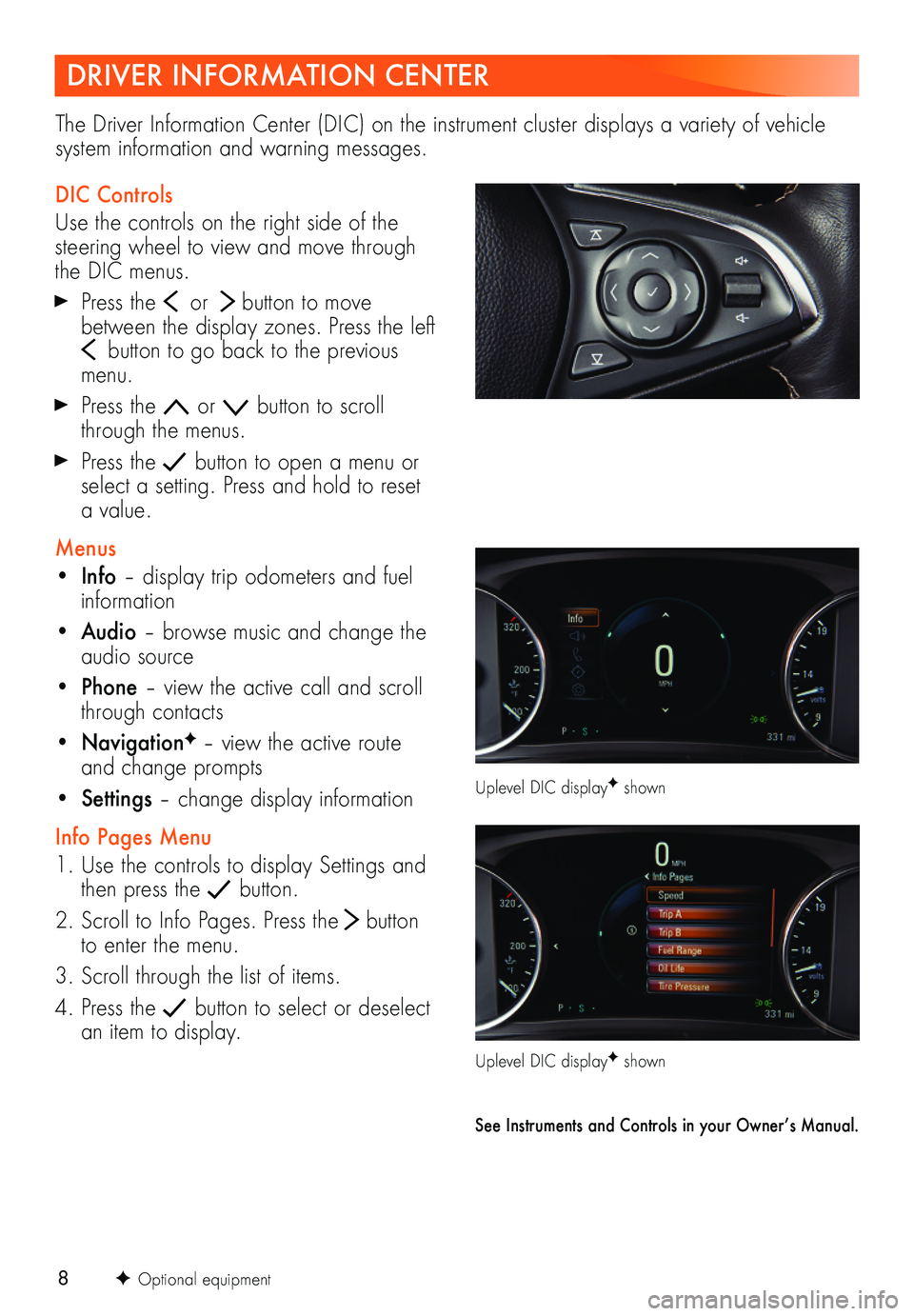
8
DRIVER INFORMATION CENTER
The Driver Information Center (DIC) on the instrument cluster displays a variety of vehicle system information and warning messages.
DIC Controls
Use the controls on the right side of the steering wheel to view and move through the DIC menus.
Press the or button to move between the display zones. Press the left button to go back to the previous menu.
Press the or button to scroll through the menus.
Press the button to open a menu or select a setting. Press and hold to reset a value.
Menus
• Info – display trip odometers and fuel information
• Audio – browse music and change the audio source
• Phone – view the active call and scroll through contacts
• NavigationF – view the active route and change prompts
• Settings – change display information
Info Pages Menu
1. Use the controls to display Settings and then press the button.
2. Scroll to Info Pages. Press the button to enter the menu.
3. Scroll through the list of items.
4. Press the button to select or deselect an item to display.
F Optional equipment
Uplevel DIC displayF shown
Uplevel DIC displayF shown
See Instruments and Controls in your Owner’s Manual.
Page 17 of 20
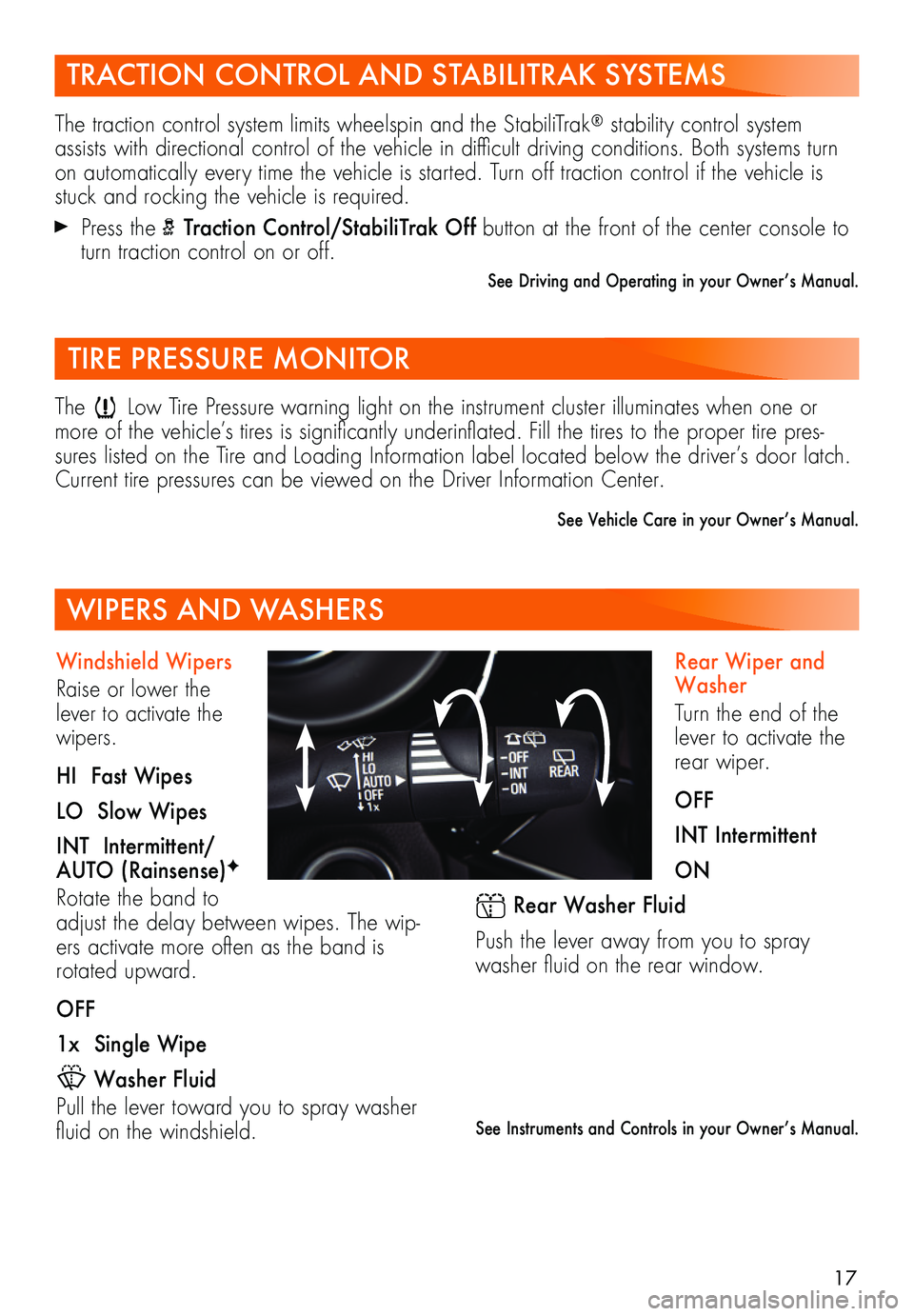
17
Rear Wiper and Washer
Turn the end of the lever to activate the rear wiper.
OFF
INT Intermittent
ON
Rear Washer Fluid
Push the lever away from you to spray washer fluid on the rear window.
See Instruments and Controls in your Owner’s Manual.
TRACTION CONTROL AND STABILITRAK SYSTEMS
The traction control system limits wheelspin and the StabiliTrak® stability control system assists with directional control of the vehicle in difficult driving conditions. Both systems turn on automatically every time the vehicle is started. Turn off traction control if the vehicle is stuck and rocking the vehicle is required.
Press the Traction Control/StabiliTrak Off button at the front of the center console to turn traction control on or off.
See Driving and Operating in your Owner’s Manual.
TIRE PRESSURE MONITOR
The Low Tire Pressure warning light on the instrument cluster illuminates when one or more of the vehicle’s tires is significantly underinflated. Fill the tires to the proper tire pres-sures listed on the Tire and Loading Information label located below the driver’s door latch. Current tire pressures can be viewed on the Driver Information Center.
See Vehicle Care in your Owner’s Manual.
WIPERS AND WASHERS
Windshield Wipers
Raise or lower the lever to activate the wipers.
HI Fast Wipes
LO Slow Wipes
INT Intermittent/AUTO (Rainsense)F
Rotate the band to adjust the delay between wipes. The wip-ers activate more often as the band is rotated upward.
OFF
1x Single Wipe
Washer Fluid
Pull the lever toward you to spray washer fluid on the windshield.
Page 18 of 20
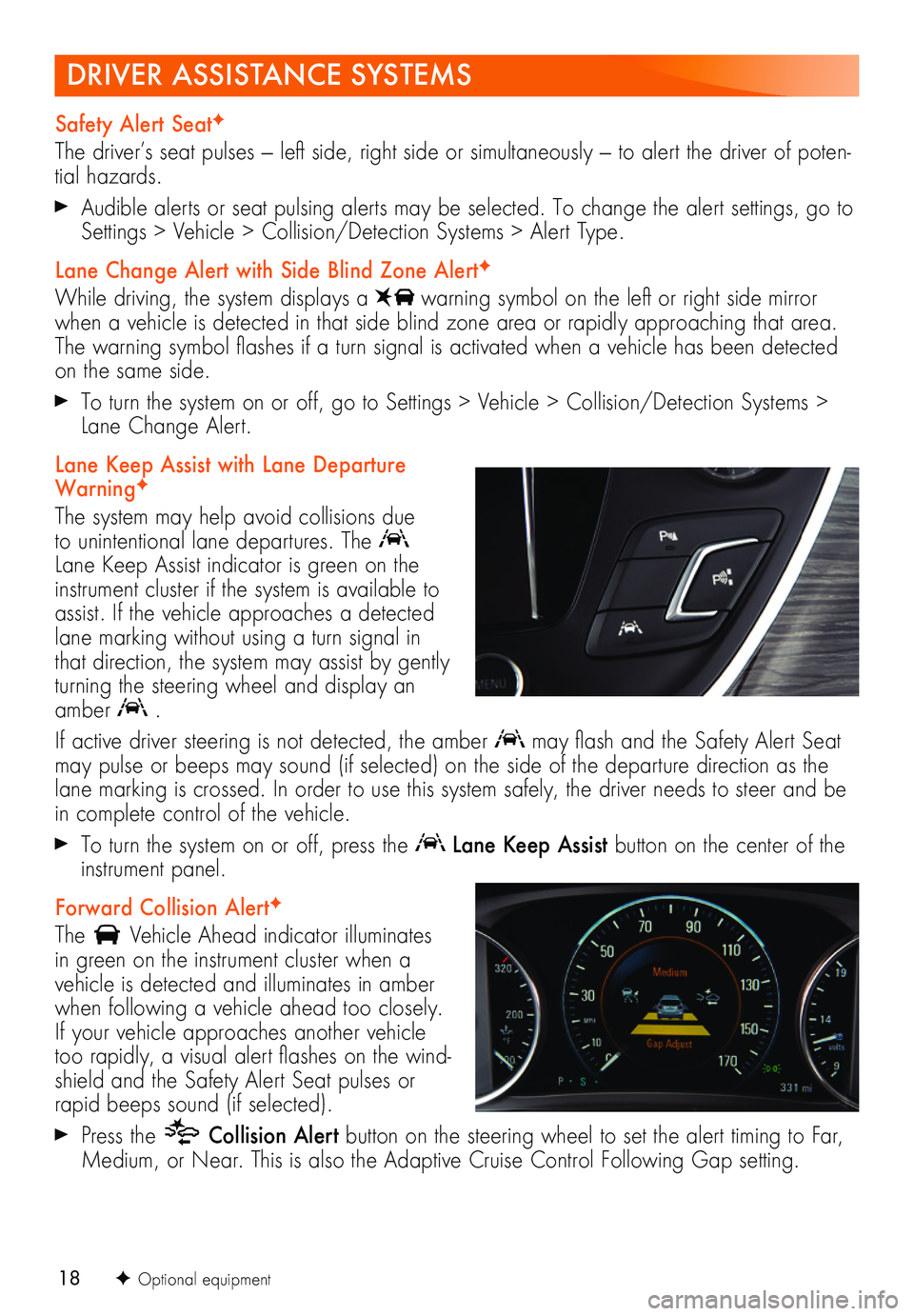
18
DRIVER ASSISTANCE SYSTEMS
Safety Alert SeatF
The driver’s seat pulses — left side, right side or simultaneously — to alert the driver of poten-tial hazards.
Audible alerts or seat pulsing alerts may be selected. To change the alert settings, go to Settings > Vehicle > Collision/Detection Systems > Alert Type.
Lane Change Alert with Side Blind Zone AlertF
While driving, the system displays a warning symbol on the left or right side mirror when a vehicle is detected in that side blind zone area or rapidly approaching that area. The warning symbol flashes if a turn signal is activated when a vehicle has been detected on the same side.
To turn the system on or off, go to Settings > Vehicle > Collision/Detection Systems > Lane Change Alert.
Lane Keep Assist with Lane Departure WarningF
The system may help avoid collisions due to unintentional lane departures. The Lane Keep Assist indicator is green on the instrument cluster if the system is available to assist. If the vehicle approaches a detected lane marking without using a turn signal in that direction, the system may assist by gently turning the steering wheel and display an amber .
If active driver steering is not detected, the amber may flash and the Safety Alert Seat may pulse or beeps may sound (if selected) on the side of the departure direction as the lane marking is crossed. In order to use this system safely, the driver needs to steer and be in complete control of the vehicle.
To turn the system on or off, press the Lane Keep Assist button on the center of the instrument panel.
Forward Collision AlertF
The Vehicle Ahead indicator illuminates in green on the instrument cluster when a vehicle is detected and illuminates in amber when following a vehicle ahead too closely. If your vehicle approaches another vehicle too rapidly, a visual alert flashes on the wind-shield and the Safety Alert Seat pulses or rapid beeps sound (if selected).
Press the Collision Alert button on the steering wheel to set the alert timing to Far, Medium, or Near. This is also the Adaptive Cruise Control Following Gap setting.
F Optional equipment