CD player BUICK CASCADA 2016 Owner's Manual
[x] Cancel search | Manufacturer: BUICK, Model Year: 2016, Model line: CASCADA, Model: BUICK CASCADA 2016Pages: 381, PDF Size: 5.52 MB
Page 19 of 381

Buick Cascada Owner Manual (GMNA-Localizing-U.S-9186636) - 2016 - crc -
3/9/16
18 In Brief
Parking Assist
If equipped, Rear Parking Assist
(RPA) uses sensors on the rear
bumper to assist with parking and
avoiding objects while in
R (Reverse). It operates at speeds
less than 8 km/h (5 mph). RPA may
display a warning triangle on the
RVC screen and a graphic on the
instrument cluster to provide the
object distance. In addition, multiple
beeps may occur if very close to an
object.
The vehicle may also have the Front
Parking Assist system.
SeeAssistance Systems for Parking
or Backing 0243.
Power Outlets
The accessory power outlets can be
used to plug in electrical equipment,
such as a cell phone or MP3 player.
There is one accessory power outlet
on the center stack below the
climate controls and one on the rear
of the center floor console. These
outlets are powered when the key is
in ON/RUN or ACC/ACCESSORY,
or until the driver door is opened
within 10 minutes of turning off the
vehicle. See Retained Accessory
Power (RAP) 0230.
See Power Outlets 096.
Convertible
The convertible top can be
automatically opened and closed.
For step-by-step instructions, see
Convertible Top 037.
Performance and
Maintenance
Traction Control/
Electronic Stability
Control
The Traction Control System (TCS)
limits wheel spin. The system is on
when the vehicle is started.
The StabiliTrak system assists with
directional control of the vehicle in
difficult driving conditions. The
system is on when the vehicle is
started.
.
To turn off TCS, press and
release
gon the center stack.
The appropriate DIC message is
displayed.
. Press and release
gagain to
turn TCS back on. The
appropriate DIC message is
displayed.
. To turn off both TCS and
StabiliTrak, press and hold
g
untilgcomes on in the
Page 97 of 381
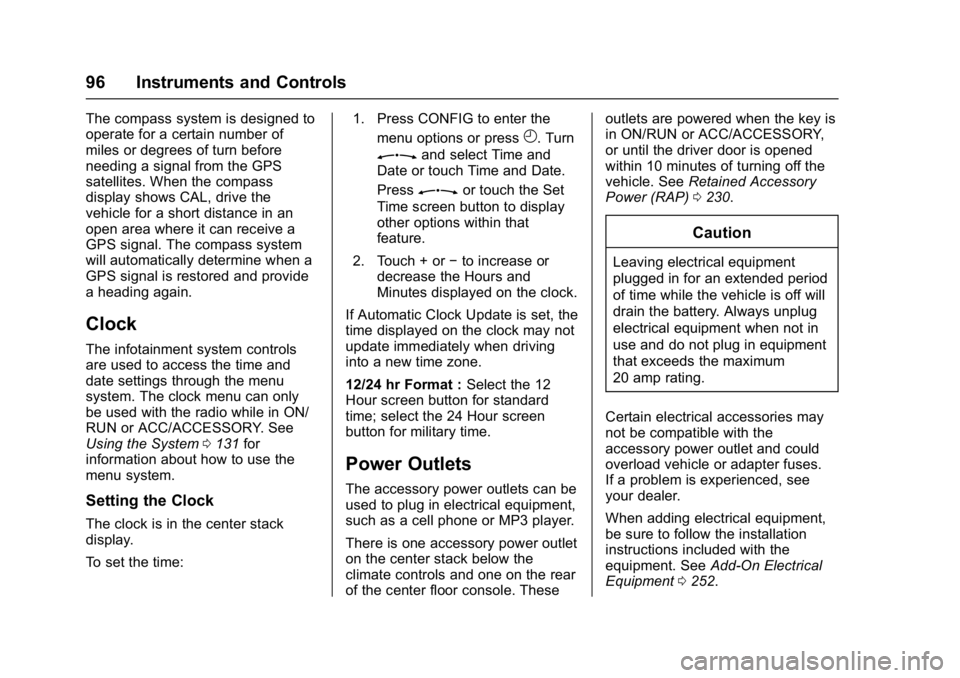
Buick Cascada Owner Manual (GMNA-Localizing-U.S-9186636) - 2016 - crc -
3/9/16
96 Instruments and Controls
The compass system is designed to
operate for a certain number of
miles or degrees of turn before
needing a signal from the GPS
satellites. When the compass
display shows CAL, drive the
vehicle for a short distance in an
open area where it can receive a
GPS signal. The compass system
will automatically determine when a
GPS signal is restored and provide
a heading again.
Clock
The infotainment system controls
are used to access the time and
date settings through the menu
system. The clock menu can only
be used with the radio while in ON/
RUN or ACC/ACCESSORY. See
Using the System0131 for
information about how to use the
menu system.
Setting the Clock
The clock is in the center stack
display.
To set the time: 1. Press CONFIG to enter the
menu options or press
H. Turn
Zand select Time and
Date or touch Time and Date.
Press
Zor touch the Set
Time screen button to display
other options within that
feature.
2. Touch + or −to increase or
decrease the Hours and
Minutes displayed on the clock.
If Automatic Clock Update is set, the
time displayed on the clock may not
update immediately when driving
into a new time zone.
12/24 hr Format : Select the 12
Hour screen button for standard
time; select the 24 Hour screen
button for military time.
Power Outlets
The accessory power outlets can be
used to plug in electrical equipment,
such as a cell phone or MP3 player.
There is one accessory power outlet
on the center stack below the
climate controls and one on the rear
of the center floor console. These outlets are powered when the key is
in ON/RUN or ACC/ACCESSORY,
or until the driver door is opened
within 10 minutes of turning off the
vehicle. See
Retained Accessory
Power (RAP) 0230.
Caution
Leaving electrical equipment
plugged in for an extended period
of time while the vehicle is off will
drain the battery. Always unplug
electrical equipment when not in
use and do not plug in equipment
that exceeds the maximum
20 amp rating.
Certain electrical accessories may
not be compatible with the
accessory power outlet and could
overload vehicle or adapter fuses.
If a problem is experienced, see
your dealer.
When adding electrical equipment,
be sure to follow the installation
instructions included with the
equipment. See Add-On Electrical
Equipment 0252.
Page 115 of 381
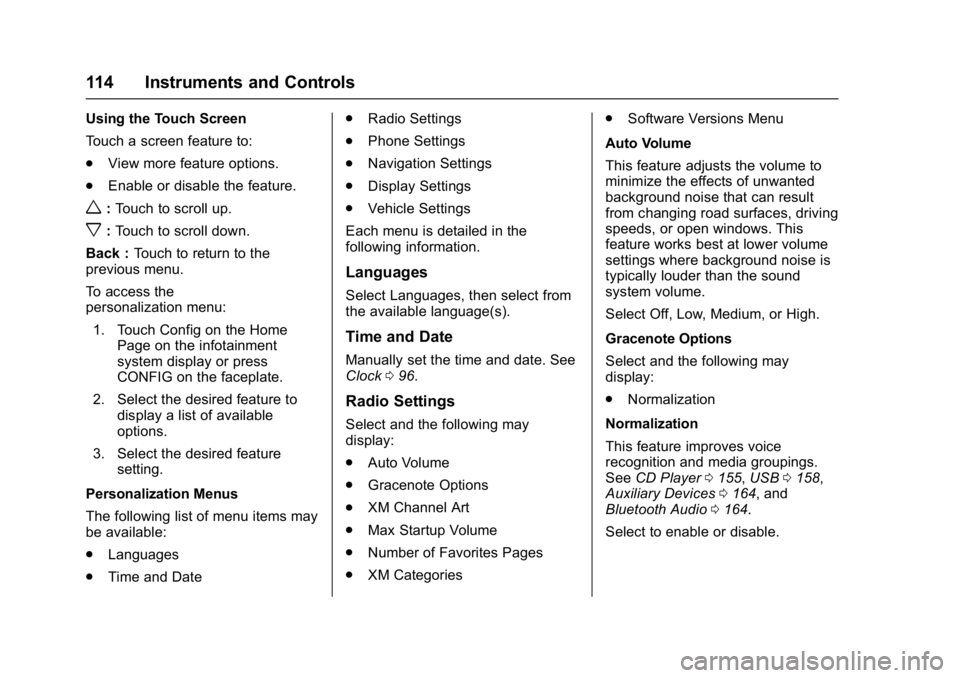
Buick Cascada Owner Manual (GMNA-Localizing-U.S-9186636) - 2016 - crc -
3/9/16
114 Instruments and Controls
Using the Touch Screen
Touch a screen feature to:
.View more feature options.
. Enable or disable the feature.
w:Touch to scroll up.
x:Touch to scroll down.
Back : Touch to return to the
previous menu.
To access the
personalization menu:
1. Touch Config on the Home Page on the infotainment
system display or press
CONFIG on the faceplate.
2. Select the desired feature to display a list of available
options.
3. Select the desired feature setting.
Personalization Menus
The following list of menu items may
be available:
. Languages
. Time and Date .
Radio Settings
. Phone Settings
. Navigation Settings
. Display Settings
. Vehicle Settings
Each menu is detailed in the
following information.
Languages
Select Languages, then select from
the available language(s).
Time and Date
Manually set the time and date. See
Clock 096.
Radio Settings
Select and the following may
display:
.
Auto Volume
. Gracenote Options
. XM Channel Art
. Max Startup Volume
. Number of Favorites Pages
. XM Categories .
Software Versions Menu
Auto Volume
This feature adjusts the volume to
minimize the effects of unwanted
background noise that can result
from changing road surfaces, driving
speeds, or open windows. This
feature works best at lower volume
settings where background noise is
typically louder than the sound
system volume.
Select Off, Low, Medium, or High.
Gracenote Options
Select and the following may
display:
. Normalization
Normalization
This feature improves voice
recognition and media groupings.
See CD Player 0155, USB 0158,
Auxiliary Devices 0164, and
Bluetooth Audio 0164.
Select to enable or disable.
Page 127 of 381
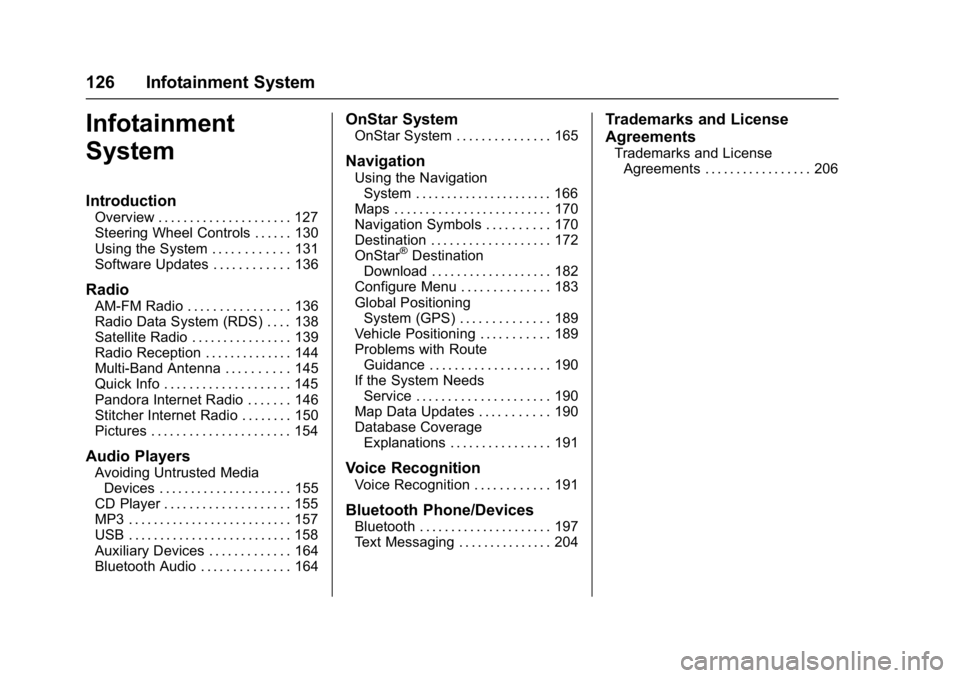
Buick Cascada Owner Manual (GMNA-Localizing-U.S-9186636) - 2016 - crc -
3/9/16
126 Infotainment System
Infotainment
System
Introduction
Overview . . . . . . . . . . . . . . . . . . . . . 127
Steering Wheel Controls . . . . . . 130
Using the System . . . . . . . . . . . . 131
Software Updates . . . . . . . . . . . . 136
Radio
AM-FM Radio . . . . . . . . . . . . . . . . 136
Radio Data System (RDS) . . . . 138
Satellite Radio . . . . . . . . . . . . . . . . 139
Radio Reception . . . . . . . . . . . . . . 144
Multi-Band Antenna . . . . . . . . . . 145
Quick Info . . . . . . . . . . . . . . . . . . . . 145
Pandora Internet Radio . . . . . . . 146
Stitcher Internet Radio . . . . . . . . 150
Pictures . . . . . . . . . . . . . . . . . . . . . . 154
Audio Players
Avoiding Untrusted MediaDevices . . . . . . . . . . . . . . . . . . . . . 155
CD Player . . . . . . . . . . . . . . . . . . . . 155
MP3 . . . . . . . . . . . . . . . . . . . . . . . . . . 157
USB . . . . . . . . . . . . . . . . . . . . . . . . . . 158
Auxiliary Devices . . . . . . . . . . . . . 164
Bluetooth Audio . . . . . . . . . . . . . . 164
OnStar System
OnStar System . . . . . . . . . . . . . . . 165
Navigation
Using the Navigation System . . . . . . . . . . . . . . . . . . . . . . 166
Maps . . . . . . . . . . . . . . . . . . . . . . . . . 170
Navigation Symbols . . . . . . . . . . 170
Destination . . . . . . . . . . . . . . . . . . . 172
OnStar
®Destination
Download . . . . . . . . . . . . . . . . . . . 182
Configure Menu . . . . . . . . . . . . . . 183
Global Positioning System (GPS) . . . . . . . . . . . . . . 189
Vehicle Positioning . . . . . . . . . . . 189
Problems with Route Guidance . . . . . . . . . . . . . . . . . . . 190
If the System Needs
Service . . . . . . . . . . . . . . . . . . . . . 190
Map Data Updates . . . . . . . . . . . 190
Database Coverage Explanations . . . . . . . . . . . . . . . . 191
Voice Recognition
Voice Recognition . . . . . . . . . . . . 191
Bluetooth Phone/Devices
Bluetooth . . . . . . . . . . . . . . . . . . . . . 197
Text Messaging . . . . . . . . . . . . . . . 204
Trademarks and License
Agreements
Trademarks and LicenseAgreements . . . . . . . . . . . . . . . . . 206
Page 130 of 381
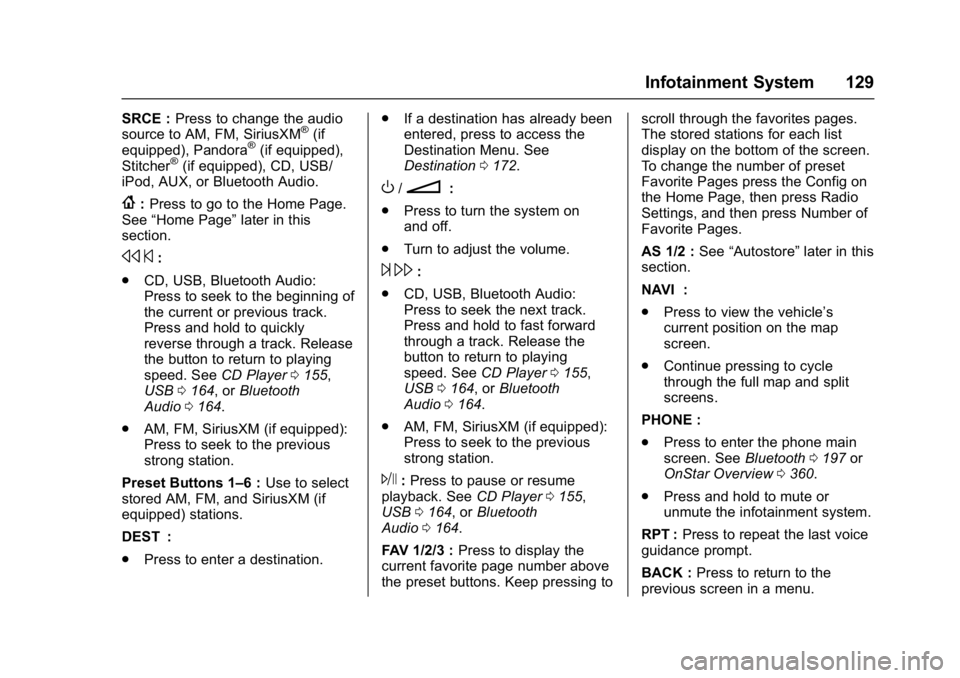
Buick Cascada Owner Manual (GMNA-Localizing-U.S-9186636) - 2016 - crc -
3/9/16
Infotainment System 129
SRCE :Press to change the audio
source to AM, FM, SiriusXM®(if
equipped), Pandora®(if equipped),
Stitcher®(if equipped), CD, USB/
iPod, AUX, or Bluetooth Audio.
{: Press to go to the Home Page.
See “Home Page” later in this
section.
s ©:
. CD, USB, Bluetooth Audio:
Press to seek to the beginning of
the current or previous track.
Press and hold to quickly
reverse through a track. Release
the button to return to playing
speed. See CD Player0155,
USB 0164, or Bluetooth
Audio 0164.
. AM, FM, SiriusXM (if equipped):
Press to seek to the previous
strong station.
Preset Buttons 1–6 : Use to select
stored AM, FM, and SiriusXM (if
equipped) stations.
DEST :
. Press to enter a destination. .
If a destination has already been
entered, press to access the
Destination Menu. See
Destination 0172.
O/n:
. Press to turn the system on
and off.
. Turn to adjust the volume.
¨\:
. CD, USB, Bluetooth Audio:
Press to seek the next track.
Press and hold to fast forward
through a track. Release the
button to return to playing
speed. See CD Player0155,
USB 0164, or Bluetooth
Audio 0164.
. AM, FM, SiriusXM (if equipped):
Press to seek to the previous
strong station.
J:Press to pause or resume
playback. See CD Player0155,
USB 0164, or Bluetooth
Audio 0164.
FAV 1/2/3 : Press to display the
current favorite page number above
the preset buttons. Keep pressing to scroll through the favorites pages.
The stored stations for each list
display on the bottom of the screen.
To change the number of preset
Favorite Pages press the Config on
the Home Page, then press Radio
Settings, and then press Number of
Favorite Pages.
AS 1/2 :
See“Autostore” later in this
section.
NAVI :
. Press to view the vehicle’s
current position on the map
screen.
. Continue pressing to cycle
through the full map and split
screens.
PHONE :
. Press to enter the phone main
screen. See Bluetooth0197 or
OnStar Overview 0360.
. Press and hold to mute or
unmute the infotainment system.
RPT : Press to repeat the last voice
guidance prompt.
BACK : Press to return to the
previous screen in a menu.
Page 131 of 381
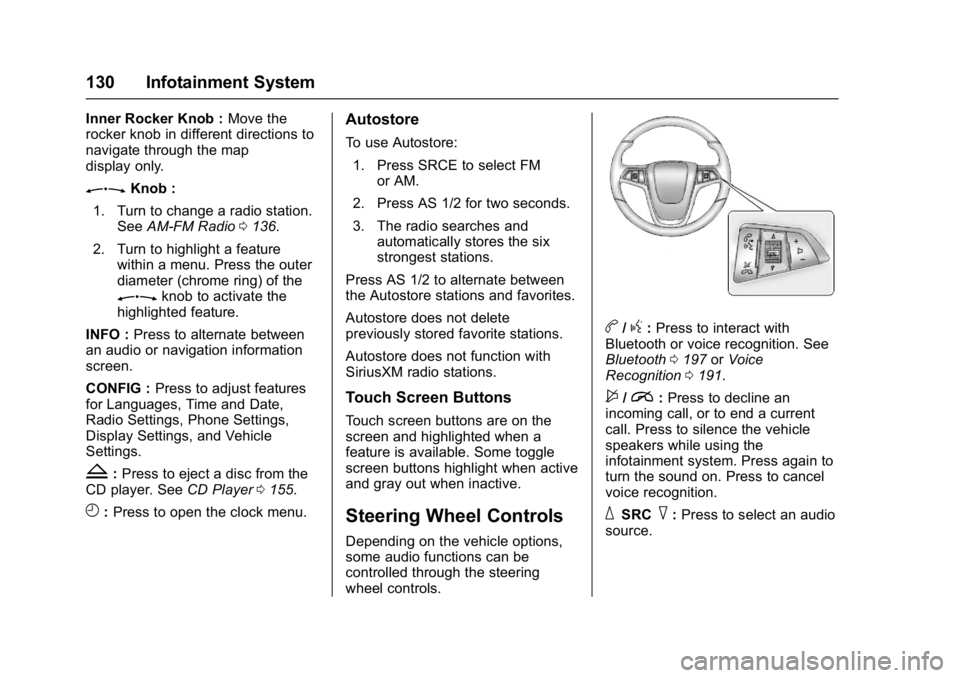
Buick Cascada Owner Manual (GMNA-Localizing-U.S-9186636) - 2016 - crc -
3/9/16
130 Infotainment System
Inner Rocker Knob :Move the
rocker knob in different directions to
navigate through the map
display only.
ZKnob :
1. Turn to change a radio station. See AM-FM Radio 0136.
2. Turn to highlight a feature within a menu. Press the outer
diameter (chrome ring) of the
Zknob to activate the
highlighted feature.
INFO : Press to alternate between
an audio or navigation information
screen.
CONFIG : Press to adjust features
for Languages, Time and Date,
Radio Settings, Phone Settings,
Display Settings, and Vehicle
Settings.
Z: Press to eject a disc from the
CD player. See CD Player0155.
H:Press to open the clock menu.
Autostore
To use Autostore:
1. Press SRCE to select FM or AM.
2. Press AS 1/2 for two seconds.
3. The radio searches and automatically stores the six
strongest stations.
Press AS 1/2 to alternate between
the Autostore stations and favorites.
Autostore does not delete
previously stored favorite stations.
Autostore does not function with
SiriusXM radio stations.
Touch Screen Buttons
Touch screen buttons are on the
screen and highlighted when a
feature is available. Some toggle
screen buttons highlight when active
and gray out when inactive.
Steering Wheel Controls
Depending on the vehicle options,
some audio functions can be
controlled through the steering
wheel controls.
b/g: Press to interact with
Bluetooth or voice recognition. See
Bluetooth 0197 orVoice
Recognition 0191.
$/i:Press to decline an
incoming call, or to end a current
call. Press to silence the vehicle
speakers while using the
infotainment system. Press again to
turn the sound on. Press to cancel
voice recognition.
_SRC^: Press to select an audio
source.
Page 133 of 381
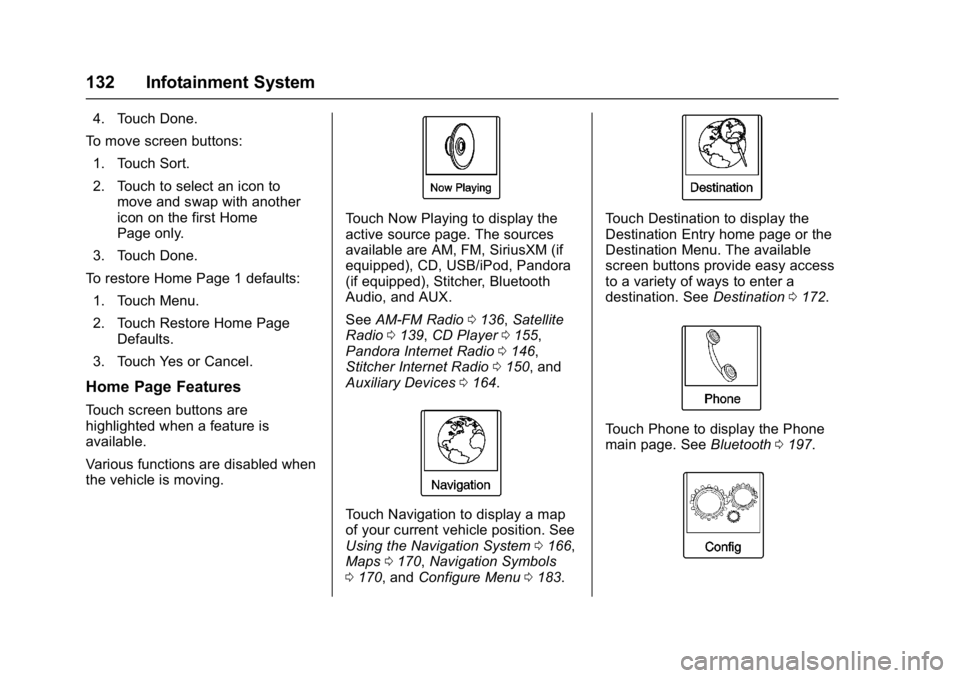
Buick Cascada Owner Manual (GMNA-Localizing-U.S-9186636) - 2016 - crc -
3/9/16
132 Infotainment System
4. Touch Done.
To move screen buttons:
1. Touch Sort.
2. Touch to select an icon to move and swap with another
icon on the first Home
Page only.
3. Touch Done.
To restore Home Page 1 defaults:
1. Touch Menu.
2. Touch Restore Home Page Defaults.
3. Touch Yes or Cancel.
Home Page Features
Touch screen buttons are
highlighted when a feature is
available.
Various functions are disabled when
the vehicle is moving.
Touch Now Playing to display the
active source page. The sources
available are AM, FM, SiriusXM (if
equipped), CD, USB/iPod, Pandora
(if equipped), Stitcher, Bluetooth
Audio, and AUX.
See AM-FM Radio 0136, Satellite
Radio 0139, CD Player 0155,
Pandora Internet Radio 0146,
Stitcher Internet Radio 0150, and
Auxiliary Devices 0164.
Touch Navigation to display a map
of your current vehicle position. See
Using the Navigation System 0166,
Maps 0170, Navigation Symbols
0 170, and Configure Menu 0183.
Touch Destination to display the
Destination Entry home page or the
Destination Menu. The available
screen buttons provide easy access
to a variety of ways to enter a
destination. See Destination0172.
Touch Phone to display the Phone
main page. See Bluetooth0197.
Page 135 of 381
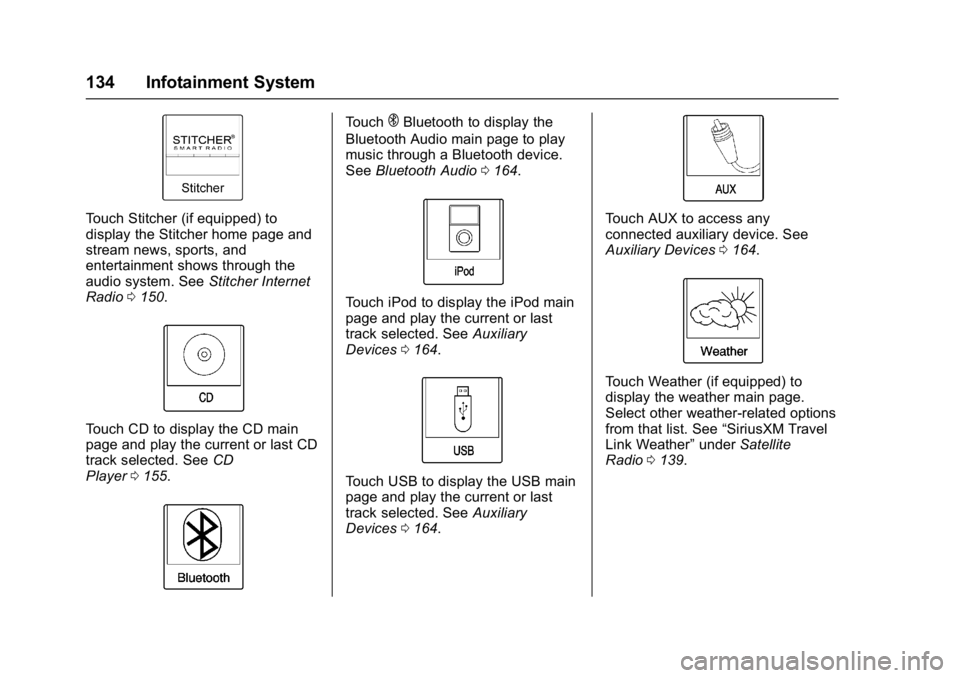
Buick Cascada Owner Manual (GMNA-Localizing-U.S-9186636) - 2016 - crc -
3/9/16
134 Infotainment System
Touch Stitcher (if equipped) to
display the Stitcher home page and
stream news, sports, and
entertainment shows through the
audio system. SeeStitcher Internet
Radio 0150.
Touch CD to display the CD main
page and play the current or last CD
track selected. See CD
Player 0155.
TouchEBluetooth to display the
Bluetooth Audio main page to play
music through a Bluetooth device.
See Bluetooth Audio 0164.
Touch iPod to display the iPod main
page and play the current or last
track selected. See Auxiliary
Devices 0164.
Touch USB to display the USB main
page and play the current or last
track selected. See Auxiliary
Devices 0164.
Touch AUX to access any
connected auxiliary device. See
Auxiliary Devices 0164.
Touch Weather (if equipped) to
display the weather main page.
Select other weather-related options
from that list. See “SiriusXM Travel
Link Weather” underSatellite
Radio 0139.
Page 156 of 381
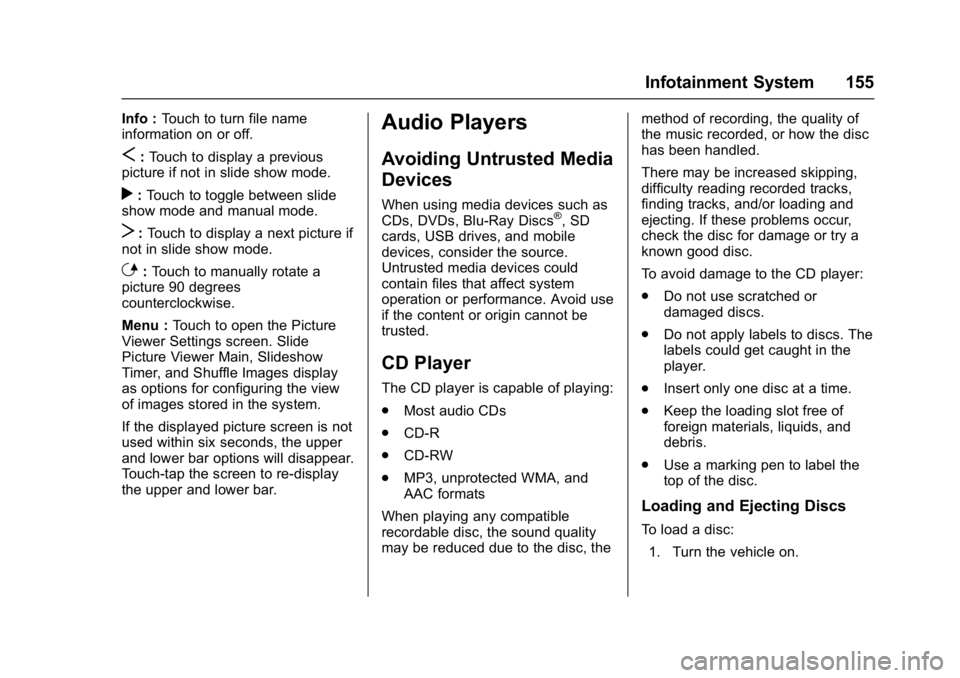
Buick Cascada Owner Manual (GMNA-Localizing-U.S-9186636) - 2016 - crc -
3/9/16
Infotainment System 155
Info :Touch to turn file name
information on or off.
S: Touch to display a previous
picture if not in slide show mode.
r: Touch to toggle between slide
show mode and manual mode.
T: Touch to display a next picture if
not in slide show mode.
E: Touch to manually rotate a
picture 90 degrees
counterclockwise.
Menu : Touch to open the Picture
Viewer Settings screen. Slide
Picture Viewer Main, Slideshow
Timer, and Shuffle Images display
as options for configuring the view
of images stored in the system.
If the displayed picture screen is not
used within six seconds, the upper
and lower bar options will disappear.
Touch-tap the screen to re-display
the upper and lower bar.
Audio Players
Avoiding Untrusted Media
Devices
When using media devices such as
CDs, DVDs, Blu-Ray Discs®, SD
cards, USB drives, and mobile
devices, consider the source.
Untrusted media devices could
contain files that affect system
operation or performance. Avoid use
if the content or origin cannot be
trusted.
CD Player
The CD player is capable of playing:
. Most audio CDs
. CD-R
. CD-RW
. MP3, unprotected WMA, and
AAC formats
When playing any compatible
recordable disc, the sound quality
may be reduced due to the disc, the method of recording, the quality of
the music recorded, or how the disc
has been handled.
There may be increased skipping,
difficulty reading recorded tracks,
finding tracks, and/or loading and
ejecting. If these problems occur,
check the disc for damage or try a
known good disc.
To avoid damage to the CD player:
.
Do not use scratched or
damaged discs.
. Do not apply labels to discs. The
labels could get caught in the
player.
. Insert only one disc at a time.
. Keep the loading slot free of
foreign materials, liquids, and
debris.
. Use a marking pen to label the
top of the disc.
Loading and Ejecting Discs
To load a disc:
1. Turn the vehicle on.
Page 157 of 381

Buick Cascada Owner Manual (GMNA-Localizing-U.S-9186636) - 2016 - crc -
3/9/16
156 Infotainment System
2. Insert a disc into the slot, rightside up. The player pulls it in
the rest of the way. If the disc
is damaged or improperly
loaded, there is an error and
the disc ejects.
The disc automatically plays once
loaded.
Press
Zto eject a disc from the
CD player. If the disc is not removed
within a short period of time, it is
automatically pulled back into the
player.
Playing an Audio CD
1. Touch CD on the Home Page or select CD from the source
pop-up to display the CD
main page. 2. Touch the Menu screen button
to display the menu options.
3. Touch to select the option.
On the CD main page, the track
number displays and the Song,
Artist, and Album information
displays when available.
Use the following radio controls to
play the disc:
J: Use to pause or resume play.
s ©:
. Press to seek to the beginning of
the current or previous track.
If the track has been playing for
less than five seconds, it seeks
to the previous track. If longer
than five seconds, the current
track starts from the beginning.
. Press and hold to fast reverse
through a track. Release the
button to return to playing
speed. Elapsed time displays.
¨\:
. Press to seek to the next track. .
Press and hold to fast forward
through a track. Release the
button to return to playing
speed. Elapsed time displays.
ZKnob : Turn to the right or
left to select the next or previous
track. Press the outer ring of this
knob to select from the list. If a track
is selected from the menu, the
system plays the track and returns
to the CD screen.
Error Messages
If Disc Error displays and/or the disc
comes out, it could be due to:
. The disc has an invalid or
unknown format.
. The disc is very hot. Try the disc
again when the temperature
returns to normal.
. The road is very rough. Try the
disc again when the road is
smoother.
. The disc is dirty, scratched, wet,
or upside down.
. The air is very humid. Try the
disc again later.