audio BUICK CASCADA 2016 Owner's Manual
[x] Cancel search | Manufacturer: BUICK, Model Year: 2016, Model line: CASCADA, Model: BUICK CASCADA 2016Pages: 381, PDF Size: 5.52 MB
Page 4 of 381
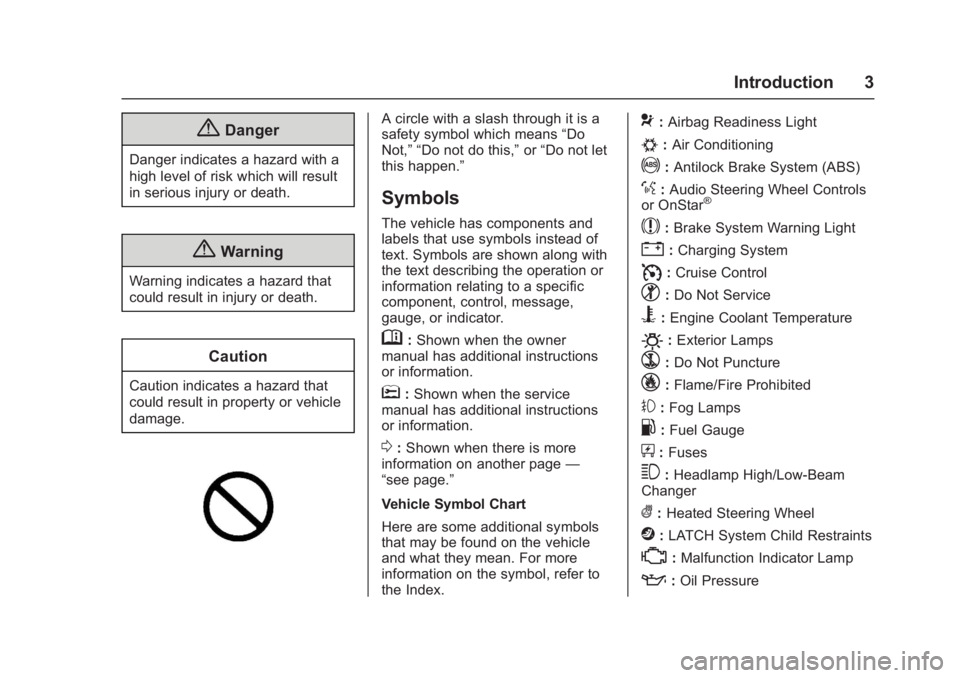
Buick Cascada Owner Manual (GMNA-Localizing-U.S-9186636) - 2016 - crc -
3/9/16
Introduction 3
{Danger
Danger indicates a hazard with a
high level of risk which will result
in serious injury or death.
{Warning
Warning indicates a hazard that
could result in injury or death.
Caution
Caution indicates a hazard that
could result in property or vehicle
damage.
A circle with a slash through it is a
safety symbol which means“Do
Not,” “Do not do this,” or“Do not let
this happen.”
Symbols
The vehicle has components and
labels that use symbols instead of
text. Symbols are shown along with
the text describing the operation or
information relating to a specific
component, control, message,
gauge, or indicator.
M: Shown when the owner
manual has additional instructions
or information.
*: Shown when the service
manual has additional instructions
or information.
0: Shown when there is more
information on another page —
“see page.”
Vehicle Symbol Chart
Here are some additional symbols
that may be found on the vehicle
and what they mean. For more
information on the symbol, refer to
the Index.
9: Airbag Readiness Light
#:Air Conditioning
!:Antilock Brake System (ABS)
%:Audio Steering Wheel Controls
or OnStar®
$: Brake System Warning Light
":Charging System
I: Cruise Control
^:Do Not Service
B:Engine Coolant Temperature
O:Exterior Lamps
`: Do Not Puncture
_:Flame/Fire Prohibited
#:Fog Lamps
.:Fuel Gauge
+: Fuses
3:Headlamp High/Low-Beam
Changer
(: Heated Steering Wheel
j:LATCH System Child Restraints
*:Malfunction Indicator Lamp
::Oil Pressure
Page 17 of 381
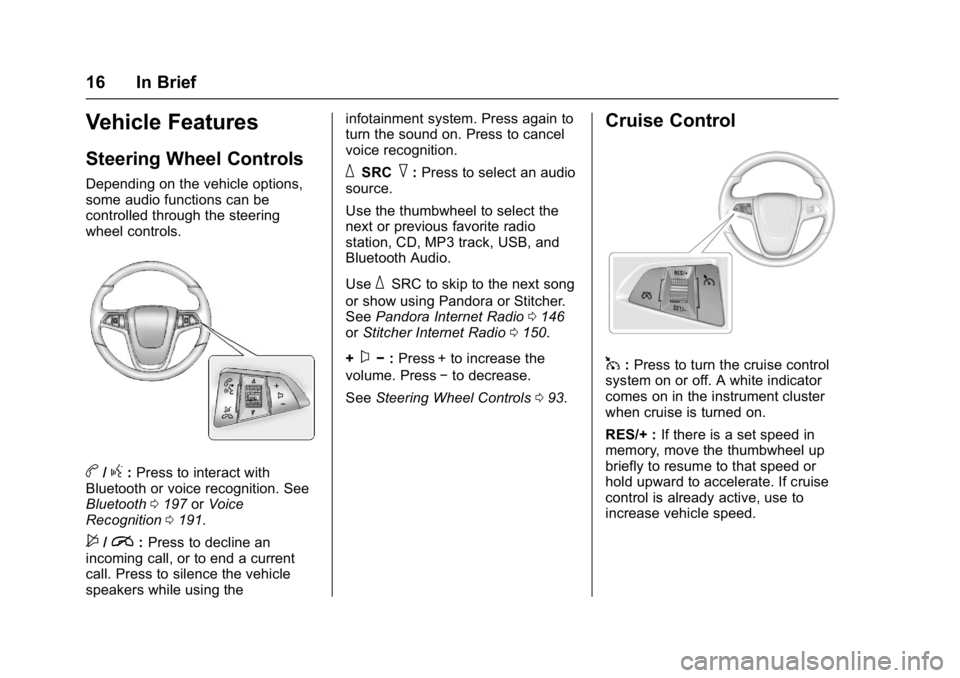
Buick Cascada Owner Manual (GMNA-Localizing-U.S-9186636) - 2016 - crc -
3/9/16
16 In Brief
Vehicle Features
Steering Wheel Controls
Depending on the vehicle options,
some audio functions can be
controlled through the steering
wheel controls.
b/g:Press to interact with
Bluetooth or voice recognition. See
Bluetooth 0197 orVoice
Recognition 0191.
$/i:Press to decline an
incoming call, or to end a current
call. Press to silence the vehicle
speakers while using the infotainment system. Press again to
turn the sound on. Press to cancel
voice recognition.
_SRC^:
Press to select an audio
source.
Use the thumbwheel to select the
next or previous favorite radio
station, CD, MP3 track, USB, and
Bluetooth Audio.
Use
_SRC to skip to the next song
or show using Pandora or Stitcher.
See Pandora Internet Radio 0146
or Stitcher Internet Radio 0150.
+
x− :Press + to increase the
volume. Press −to decrease.
See Steering Wheel Controls 093.
Cruise Control
1:Press to turn the cruise control
system on or off. A white indicator
comes on in the instrument cluster
when cruise is turned on.
RES/+ : If there is a set speed in
memory, move the thumbwheel up
briefly to resume to that speed or
hold upward to accelerate. If cruise
control is already active, use to
increase vehicle speed.
Page 39 of 381
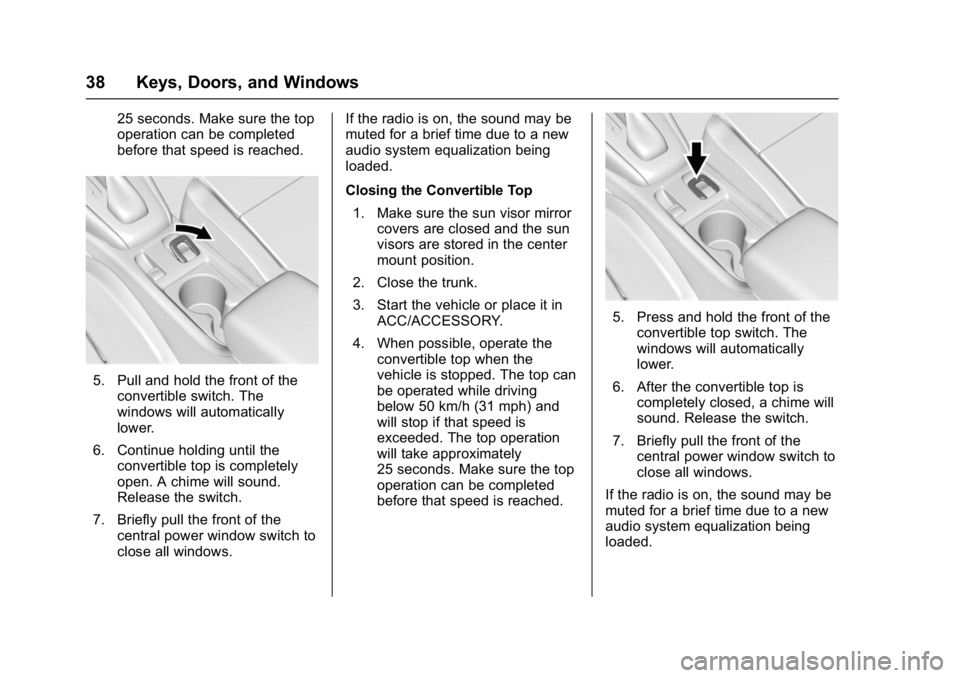
Buick Cascada Owner Manual (GMNA-Localizing-U.S-9186636) - 2016 - crc -
3/9/16
38 Keys, Doors, and Windows
25 seconds. Make sure the top
operation can be completed
before that speed is reached.
5. Pull and hold the front of theconvertible switch. The
windows will automatically
lower.
6. Continue holding until the convertible top is completely
open. A chime will sound.
Release the switch.
7. Briefly pull the front of the central power window switch to
close all windows. If the radio is on, the sound may be
muted for a brief time due to a new
audio system equalization being
loaded.
Closing the Convertible Top
1. Make sure the sun visor mirror covers are closed and the sun
visors are stored in the center
mount position.
2. Close the trunk.
3. Start the vehicle or place it in ACC/ACCESSORY.
4. When possible, operate the convertible top when the
vehicle is stopped. The top can
be operated while driving
below 50 km/h (31 mph) and
will stop if that speed is
exceeded. The top operation
will take approximately
25 seconds. Make sure the top
operation can be completed
before that speed is reached.
5. Press and hold the front of the
convertible top switch. The
windows will automatically
lower.
6. After the convertible top is completely closed, a chime will
sound. Release the switch.
7. Briefly pull the front of the central power window switch to
close all windows.
If the radio is on, the sound may be
muted for a brief time due to a new
audio system equalization being
loaded.
Page 94 of 381
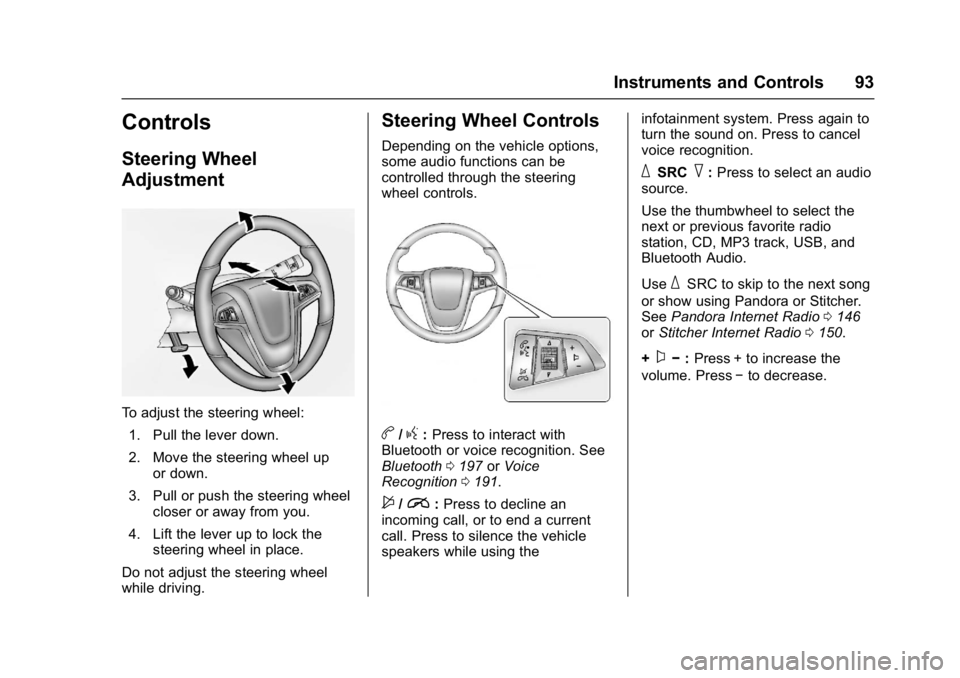
Buick Cascada Owner Manual (GMNA-Localizing-U.S-9186636) - 2016 - crc -
3/9/16
Instruments and Controls 93
Controls
Steering Wheel
Adjustment
To adjust the steering wheel:1. Pull the lever down.
2. Move the steering wheel up or down.
3. Pull or push the steering wheel closer or away from you.
4. Lift the lever up to lock the steering wheel in place.
Do not adjust the steering wheel
while driving.
Steering Wheel Controls
Depending on the vehicle options,
some audio functions can be
controlled through the steering
wheel controls.
b/g: Press to interact with
Bluetooth or voice recognition. See
Bluetooth 0197 orVoice
Recognition 0191.
$/i:Press to decline an
incoming call, or to end a current
call. Press to silence the vehicle
speakers while using the infotainment system. Press again to
turn the sound on. Press to cancel
voice recognition.
_SRC^:
Press to select an audio
source.
Use the thumbwheel to select the
next or previous favorite radio
station, CD, MP3 track, USB, and
Bluetooth Audio.
Use
_SRC to skip to the next song
or show using Pandora or Stitcher.
See Pandora Internet Radio 0146
or Stitcher Internet Radio 0150.
+
x− :Press + to increase the
volume. Press −to decrease.
Page 114 of 381
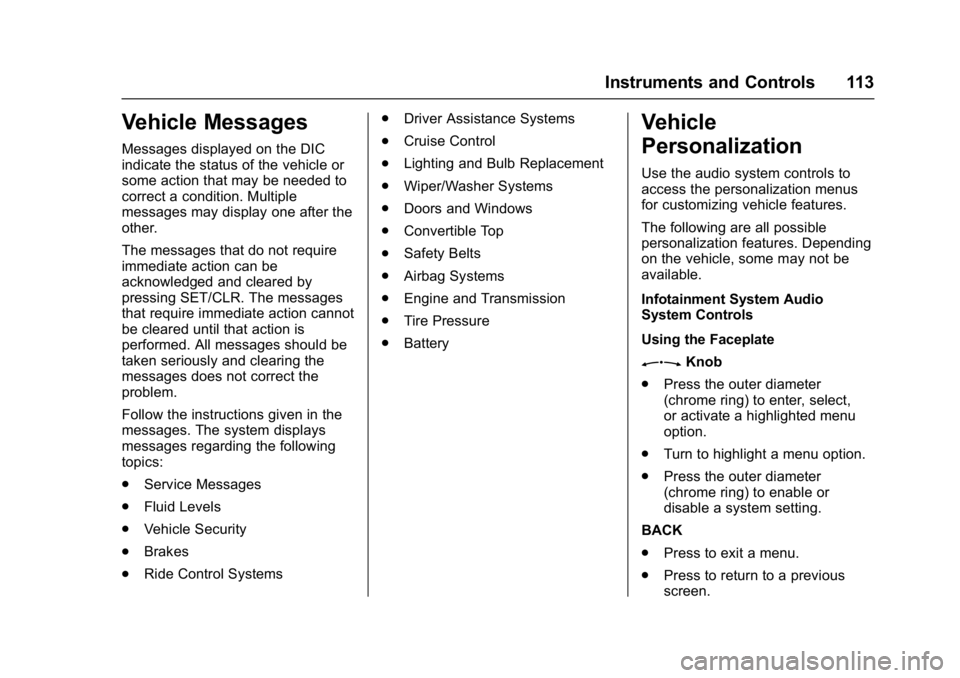
Buick Cascada Owner Manual (GMNA-Localizing-U.S-9186636) - 2016 - crc -
3/9/16
Instruments and Controls 113
Vehicle Messages
Messages displayed on the DIC
indicate the status of the vehicle or
some action that may be needed to
correct a condition. Multiple
messages may display one after the
other.
The messages that do not require
immediate action can be
acknowledged and cleared by
pressing SET/CLR. The messages
that require immediate action cannot
be cleared until that action is
performed. All messages should be
taken seriously and clearing the
messages does not correct the
problem.
Follow the instructions given in the
messages. The system displays
messages regarding the following
topics:
.Service Messages
. Fluid Levels
. Vehicle Security
. Brakes
. Ride Control Systems .
Driver Assistance Systems
. Cruise Control
. Lighting and Bulb Replacement
. Wiper/Washer Systems
. Doors and Windows
. Convertible Top
. Safety Belts
. Airbag Systems
. Engine and Transmission
. Tire Pressure
. Battery
Vehicle
Personalization
Use the audio system controls to
access the personalization menus
for customizing vehicle features.
The following are all possible
personalization features. Depending
on the vehicle, some may not be
available.
Infotainment System Audio
System Controls
Using the Faceplate
ZKnob
. Press the outer diameter
(chrome ring) to enter, select,
or activate a highlighted menu
option.
. Turn to highlight a menu option.
. Press the outer diameter
(chrome ring) to enable or
disable a system setting.
BACK
. Press to exit a menu.
. Press to return to a previous
screen.
Page 115 of 381
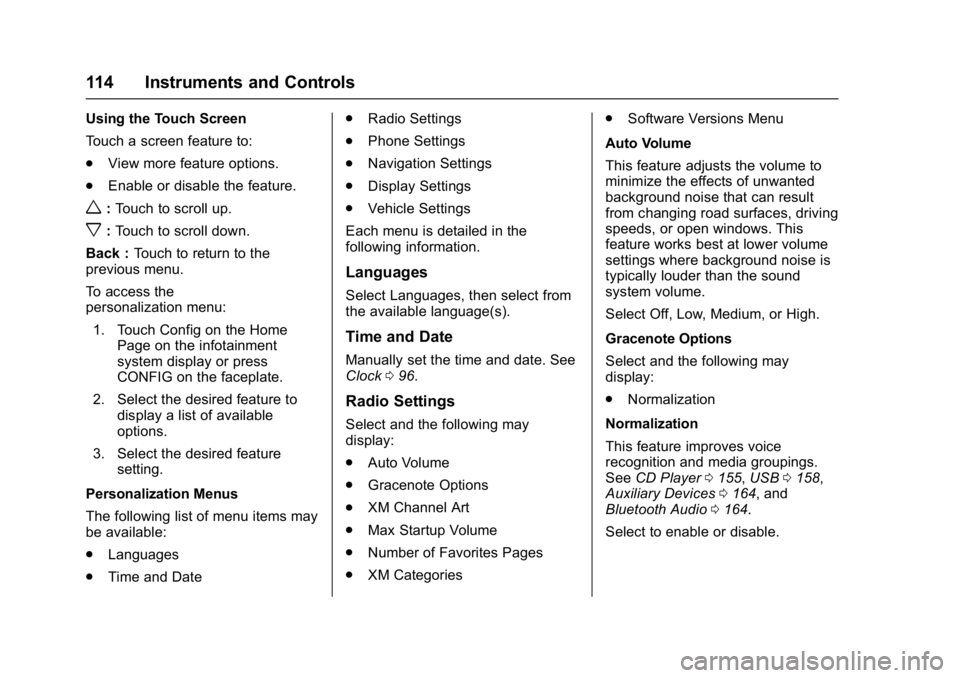
Buick Cascada Owner Manual (GMNA-Localizing-U.S-9186636) - 2016 - crc -
3/9/16
114 Instruments and Controls
Using the Touch Screen
Touch a screen feature to:
.View more feature options.
. Enable or disable the feature.
w:Touch to scroll up.
x:Touch to scroll down.
Back : Touch to return to the
previous menu.
To access the
personalization menu:
1. Touch Config on the Home Page on the infotainment
system display or press
CONFIG on the faceplate.
2. Select the desired feature to display a list of available
options.
3. Select the desired feature setting.
Personalization Menus
The following list of menu items may
be available:
. Languages
. Time and Date .
Radio Settings
. Phone Settings
. Navigation Settings
. Display Settings
. Vehicle Settings
Each menu is detailed in the
following information.
Languages
Select Languages, then select from
the available language(s).
Time and Date
Manually set the time and date. See
Clock 096.
Radio Settings
Select and the following may
display:
.
Auto Volume
. Gracenote Options
. XM Channel Art
. Max Startup Volume
. Number of Favorites Pages
. XM Categories .
Software Versions Menu
Auto Volume
This feature adjusts the volume to
minimize the effects of unwanted
background noise that can result
from changing road surfaces, driving
speeds, or open windows. This
feature works best at lower volume
settings where background noise is
typically louder than the sound
system volume.
Select Off, Low, Medium, or High.
Gracenote Options
Select and the following may
display:
. Normalization
Normalization
This feature improves voice
recognition and media groupings.
See CD Player 0155, USB 0158,
Auxiliary Devices 0164, and
Bluetooth Audio 0164.
Select to enable or disable.
Page 116 of 381
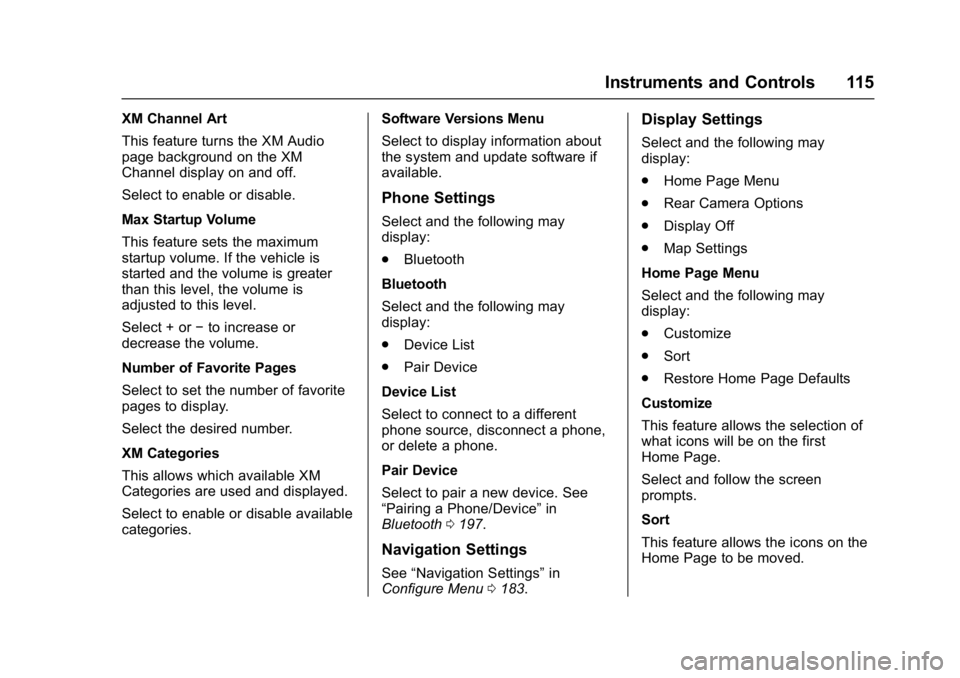
Buick Cascada Owner Manual (GMNA-Localizing-U.S-9186636) - 2016 - crc -
3/9/16
Instruments and Controls 115
XM Channel Art
This feature turns the XM Audio
page background on the XM
Channel display on and off.
Select to enable or disable.
Max Startup Volume
This feature sets the maximum
startup volume. If the vehicle is
started and the volume is greater
than this level, the volume is
adjusted to this level.
Select + or−to increase or
decrease the volume.
Number of Favorite Pages
Select to set the number of favorite
pages to display.
Select the desired number.
XM Categories
This allows which available XM
Categories are used and displayed.
Select to enable or disable available
categories. Software Versions Menu
Select to display information about
the system and update software if
available.
Phone Settings
Select and the following may
display:
.
Bluetooth
Bluetooth
Select and the following may
display:
. Device List
. Pair Device
Device List
Select to connect to a different
phone source, disconnect a phone,
or delete a phone.
Pair Device
Select to pair a new device. See
“Pairing a Phone/Device” in
Bluetooth 0197.
Navigation Settings
See “Navigation Settings” in
Configure Menu 0183.
Display Settings
Select and the following may
display:
.
Home Page Menu
. Rear Camera Options
. Display Off
. Map Settings
Home Page Menu
Select and the following may
display:
. Customize
. Sort
. Restore Home Page Defaults
Customize
This feature allows the selection of
what icons will be on the first
Home Page.
Select and follow the screen
prompts.
Sort
This feature allows the icons on the
Home Page to be moved.
Page 127 of 381
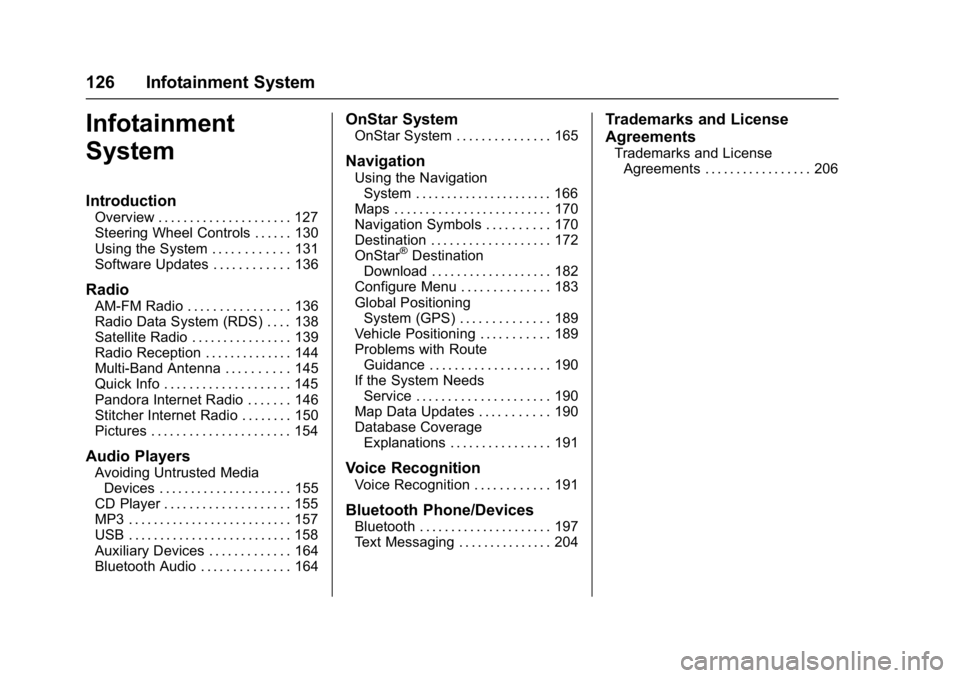
Buick Cascada Owner Manual (GMNA-Localizing-U.S-9186636) - 2016 - crc -
3/9/16
126 Infotainment System
Infotainment
System
Introduction
Overview . . . . . . . . . . . . . . . . . . . . . 127
Steering Wheel Controls . . . . . . 130
Using the System . . . . . . . . . . . . 131
Software Updates . . . . . . . . . . . . 136
Radio
AM-FM Radio . . . . . . . . . . . . . . . . 136
Radio Data System (RDS) . . . . 138
Satellite Radio . . . . . . . . . . . . . . . . 139
Radio Reception . . . . . . . . . . . . . . 144
Multi-Band Antenna . . . . . . . . . . 145
Quick Info . . . . . . . . . . . . . . . . . . . . 145
Pandora Internet Radio . . . . . . . 146
Stitcher Internet Radio . . . . . . . . 150
Pictures . . . . . . . . . . . . . . . . . . . . . . 154
Audio Players
Avoiding Untrusted MediaDevices . . . . . . . . . . . . . . . . . . . . . 155
CD Player . . . . . . . . . . . . . . . . . . . . 155
MP3 . . . . . . . . . . . . . . . . . . . . . . . . . . 157
USB . . . . . . . . . . . . . . . . . . . . . . . . . . 158
Auxiliary Devices . . . . . . . . . . . . . 164
Bluetooth Audio . . . . . . . . . . . . . . 164
OnStar System
OnStar System . . . . . . . . . . . . . . . 165
Navigation
Using the Navigation System . . . . . . . . . . . . . . . . . . . . . . 166
Maps . . . . . . . . . . . . . . . . . . . . . . . . . 170
Navigation Symbols . . . . . . . . . . 170
Destination . . . . . . . . . . . . . . . . . . . 172
OnStar
®Destination
Download . . . . . . . . . . . . . . . . . . . 182
Configure Menu . . . . . . . . . . . . . . 183
Global Positioning System (GPS) . . . . . . . . . . . . . . 189
Vehicle Positioning . . . . . . . . . . . 189
Problems with Route Guidance . . . . . . . . . . . . . . . . . . . 190
If the System Needs
Service . . . . . . . . . . . . . . . . . . . . . 190
Map Data Updates . . . . . . . . . . . 190
Database Coverage Explanations . . . . . . . . . . . . . . . . 191
Voice Recognition
Voice Recognition . . . . . . . . . . . . 191
Bluetooth Phone/Devices
Bluetooth . . . . . . . . . . . . . . . . . . . . . 197
Text Messaging . . . . . . . . . . . . . . . 204
Trademarks and License
Agreements
Trademarks and LicenseAgreements . . . . . . . . . . . . . . . . . 206
Page 128 of 381
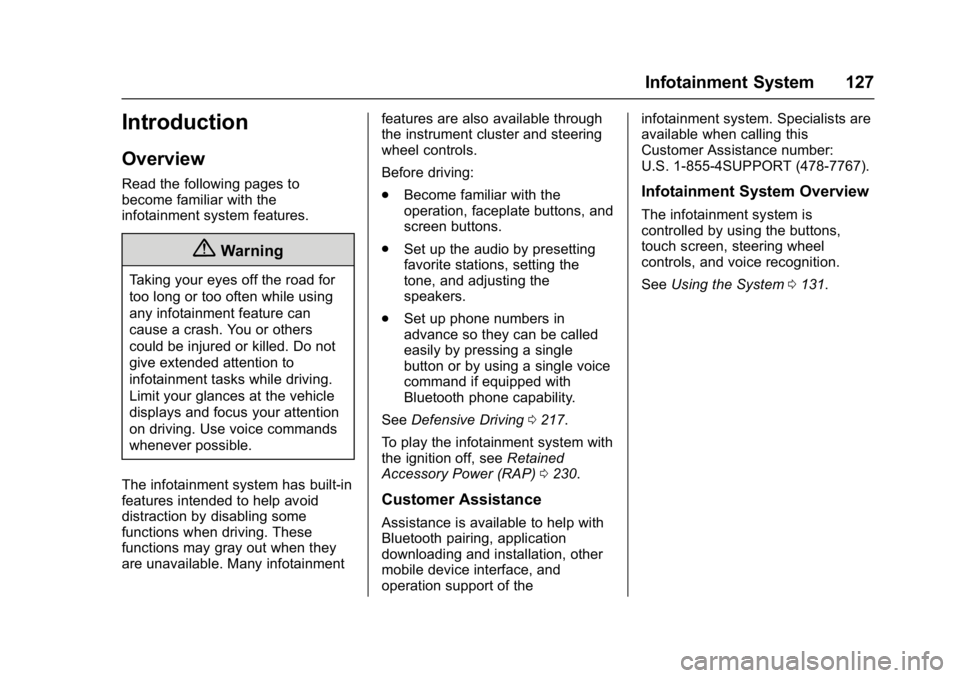
Buick Cascada Owner Manual (GMNA-Localizing-U.S-9186636) - 2016 - crc -
3/9/16
Infotainment System 127
Introduction
Overview
Read the following pages to
become familiar with the
infotainment system features.
{Warning
Taking your eyes off the road for
too long or too often while using
any infotainment feature can
cause a crash. You or others
could be injured or killed. Do not
give extended attention to
infotainment tasks while driving.
Limit your glances at the vehicle
displays and focus your attention
on driving. Use voice commands
whenever possible.
The infotainment system has built-in
features intended to help avoid
distraction by disabling some
functions when driving. These
functions may gray out when they
are unavailable. Many infotainment features are also available through
the instrument cluster and steering
wheel controls.
Before driving:
.
Become familiar with the
operation, faceplate buttons, and
screen buttons.
. Set up the audio by presetting
favorite stations, setting the
tone, and adjusting the
speakers.
. Set up phone numbers in
advance so they can be called
easily by pressing a single
button or by using a single voice
command if equipped with
Bluetooth phone capability.
See Defensive Driving 0217.
To play the infotainment system with
the ignition off, see Retained
Accessory Power (RAP) 0230.
Customer Assistance
Assistance is available to help with
Bluetooth pairing, application
downloading and installation, other
mobile device interface, and
operation support of the infotainment system. Specialists are
available when calling this
Customer Assistance number:
U.S. 1-855-4SUPPORT (478-7767).
Infotainment System Overview
The infotainment system is
controlled by using the buttons,
touch screen, steering wheel
controls, and voice recognition.
See
Using the System 0131.
Page 130 of 381
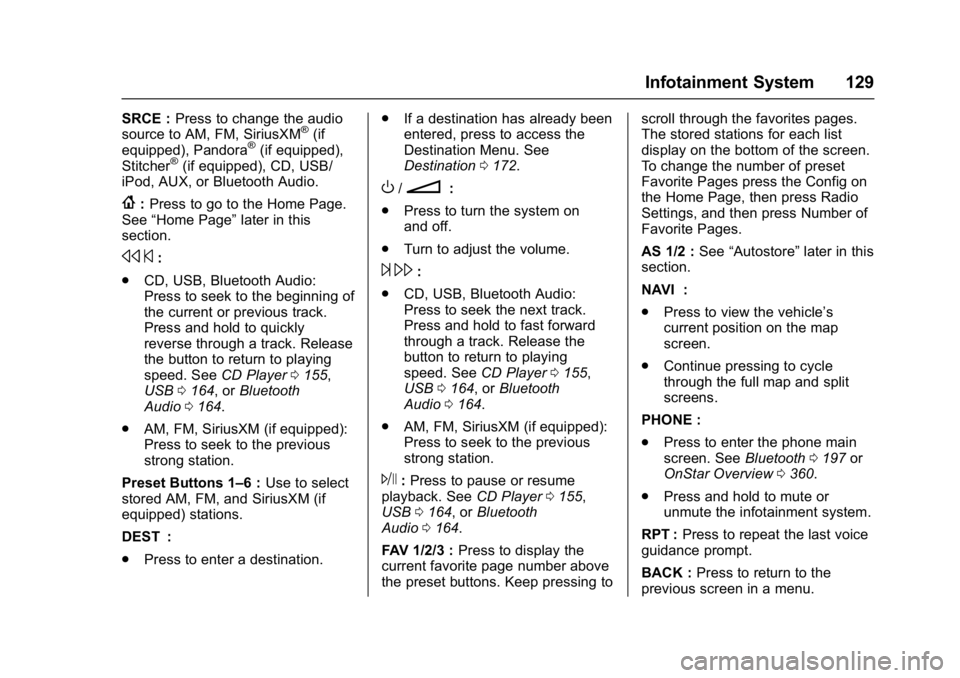
Buick Cascada Owner Manual (GMNA-Localizing-U.S-9186636) - 2016 - crc -
3/9/16
Infotainment System 129
SRCE :Press to change the audio
source to AM, FM, SiriusXM®(if
equipped), Pandora®(if equipped),
Stitcher®(if equipped), CD, USB/
iPod, AUX, or Bluetooth Audio.
{: Press to go to the Home Page.
See “Home Page” later in this
section.
s ©:
. CD, USB, Bluetooth Audio:
Press to seek to the beginning of
the current or previous track.
Press and hold to quickly
reverse through a track. Release
the button to return to playing
speed. See CD Player0155,
USB 0164, or Bluetooth
Audio 0164.
. AM, FM, SiriusXM (if equipped):
Press to seek to the previous
strong station.
Preset Buttons 1–6 : Use to select
stored AM, FM, and SiriusXM (if
equipped) stations.
DEST :
. Press to enter a destination. .
If a destination has already been
entered, press to access the
Destination Menu. See
Destination 0172.
O/n:
. Press to turn the system on
and off.
. Turn to adjust the volume.
¨\:
. CD, USB, Bluetooth Audio:
Press to seek the next track.
Press and hold to fast forward
through a track. Release the
button to return to playing
speed. See CD Player0155,
USB 0164, or Bluetooth
Audio 0164.
. AM, FM, SiriusXM (if equipped):
Press to seek to the previous
strong station.
J:Press to pause or resume
playback. See CD Player0155,
USB 0164, or Bluetooth
Audio 0164.
FAV 1/2/3 : Press to display the
current favorite page number above
the preset buttons. Keep pressing to scroll through the favorites pages.
The stored stations for each list
display on the bottom of the screen.
To change the number of preset
Favorite Pages press the Config on
the Home Page, then press Radio
Settings, and then press Number of
Favorite Pages.
AS 1/2 :
See“Autostore” later in this
section.
NAVI :
. Press to view the vehicle’s
current position on the map
screen.
. Continue pressing to cycle
through the full map and split
screens.
PHONE :
. Press to enter the phone main
screen. See Bluetooth0197 or
OnStar Overview 0360.
. Press and hold to mute or
unmute the infotainment system.
RPT : Press to repeat the last voice
guidance prompt.
BACK : Press to return to the
previous screen in a menu.