audio BUICK CASCADA 2016 User Guide
[x] Cancel search | Manufacturer: BUICK, Model Year: 2016, Model line: CASCADA, Model: BUICK CASCADA 2016Pages: 381, PDF Size: 5.52 MB
Page 131 of 381
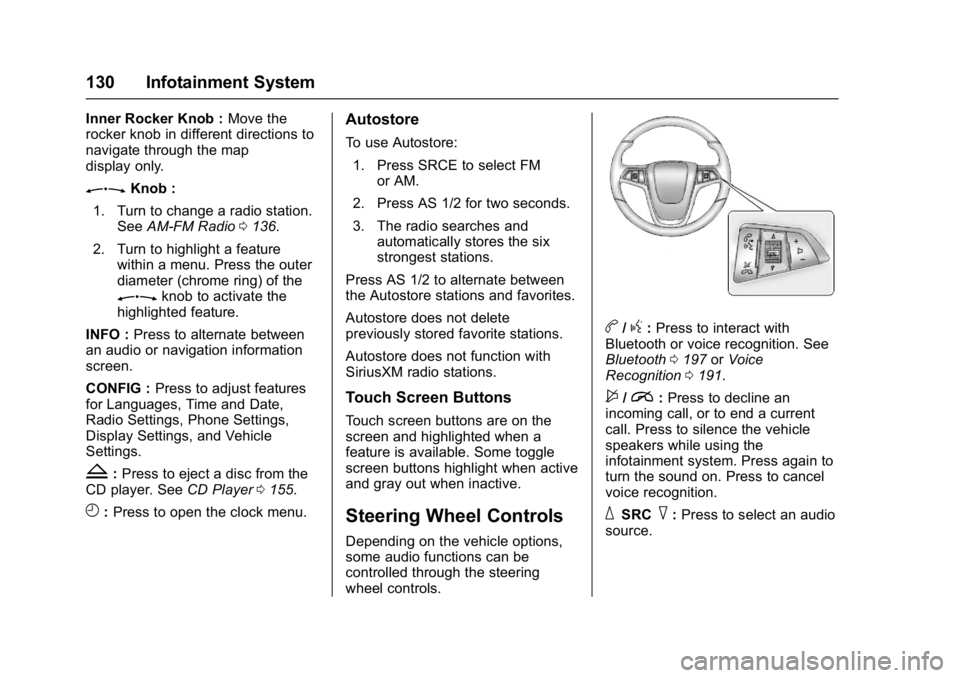
Buick Cascada Owner Manual (GMNA-Localizing-U.S-9186636) - 2016 - crc -
3/9/16
130 Infotainment System
Inner Rocker Knob :Move the
rocker knob in different directions to
navigate through the map
display only.
ZKnob :
1. Turn to change a radio station. See AM-FM Radio 0136.
2. Turn to highlight a feature within a menu. Press the outer
diameter (chrome ring) of the
Zknob to activate the
highlighted feature.
INFO : Press to alternate between
an audio or navigation information
screen.
CONFIG : Press to adjust features
for Languages, Time and Date,
Radio Settings, Phone Settings,
Display Settings, and Vehicle
Settings.
Z: Press to eject a disc from the
CD player. See CD Player0155.
H:Press to open the clock menu.
Autostore
To use Autostore:
1. Press SRCE to select FM or AM.
2. Press AS 1/2 for two seconds.
3. The radio searches and automatically stores the six
strongest stations.
Press AS 1/2 to alternate between
the Autostore stations and favorites.
Autostore does not delete
previously stored favorite stations.
Autostore does not function with
SiriusXM radio stations.
Touch Screen Buttons
Touch screen buttons are on the
screen and highlighted when a
feature is available. Some toggle
screen buttons highlight when active
and gray out when inactive.
Steering Wheel Controls
Depending on the vehicle options,
some audio functions can be
controlled through the steering
wheel controls.
b/g: Press to interact with
Bluetooth or voice recognition. See
Bluetooth 0197 orVoice
Recognition 0191.
$/i:Press to decline an
incoming call, or to end a current
call. Press to silence the vehicle
speakers while using the
infotainment system. Press again to
turn the sound on. Press to cancel
voice recognition.
_SRC^: Press to select an audio
source.
Page 132 of 381
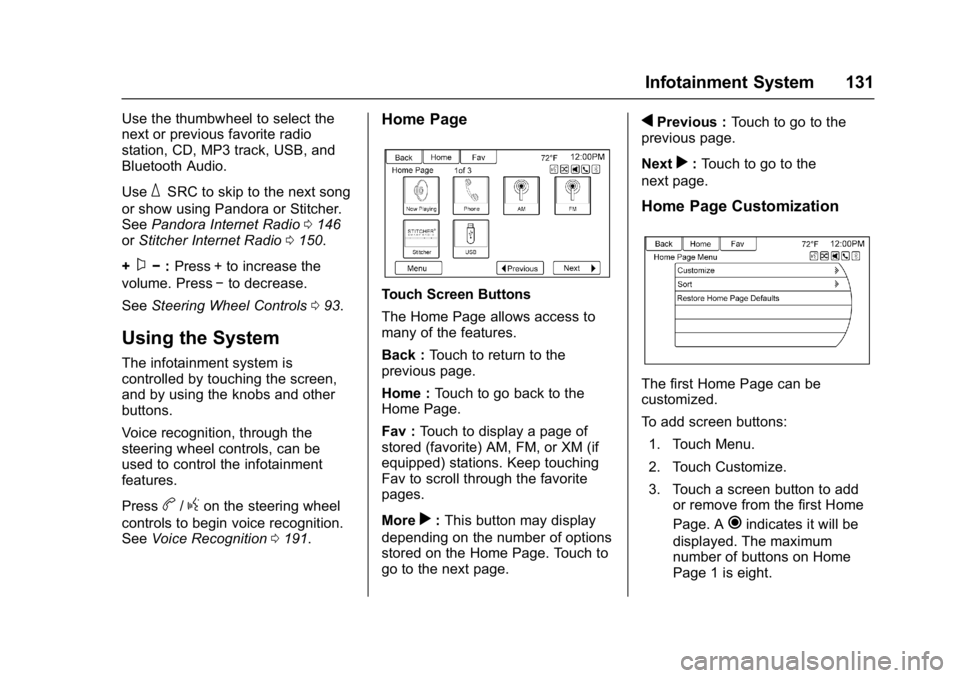
Buick Cascada Owner Manual (GMNA-Localizing-U.S-9186636) - 2016 - crc -
3/9/16
Infotainment System 131
Use the thumbwheel to select the
next or previous favorite radio
station, CD, MP3 track, USB, and
Bluetooth Audio.
Use
_SRC to skip to the next song
or show using Pandora or Stitcher.
See Pandora Internet Radio 0146
or Stitcher Internet Radio 0150.
+
x− :Press + to increase the
volume. Press −to decrease.
See Steering Wheel Controls 093.
Using the System
The infotainment system is
controlled by touching the screen,
and by using the knobs and other
buttons.
Voice recognition, through the
steering wheel controls, can be
used to control the infotainment
features.
Press
b/gon the steering wheel
controls to begin voice recognition.
See Voice Recognition 0191.
Home Page
Touch Screen Buttons
The Home Page allows access to
many of the features.
Back : Touch to return to the
previous page.
Home : Touch to go back to the
Home Page.
Fav : Touch to display a page of
stored (favorite) AM, FM, or XM (if
equipped) stations. Keep touching
Fav to scroll through the favorite
pages.
More
r: This button may display
depending on the number of options
stored on the Home Page. Touch to
go to the next page.
qPrevious : Touch to go to the
previous page.
Next
r: Touch to go to the
next page.
Home Page Customization
The first Home Page can be
customized.
To add screen buttons:
1. Touch Menu.
2. Touch Customize.
3. Touch a screen button to add or remove from the first Home
Page. A
hindicates it will be
displayed. The maximum
number of buttons on Home
Page 1 is eight.
Page 133 of 381
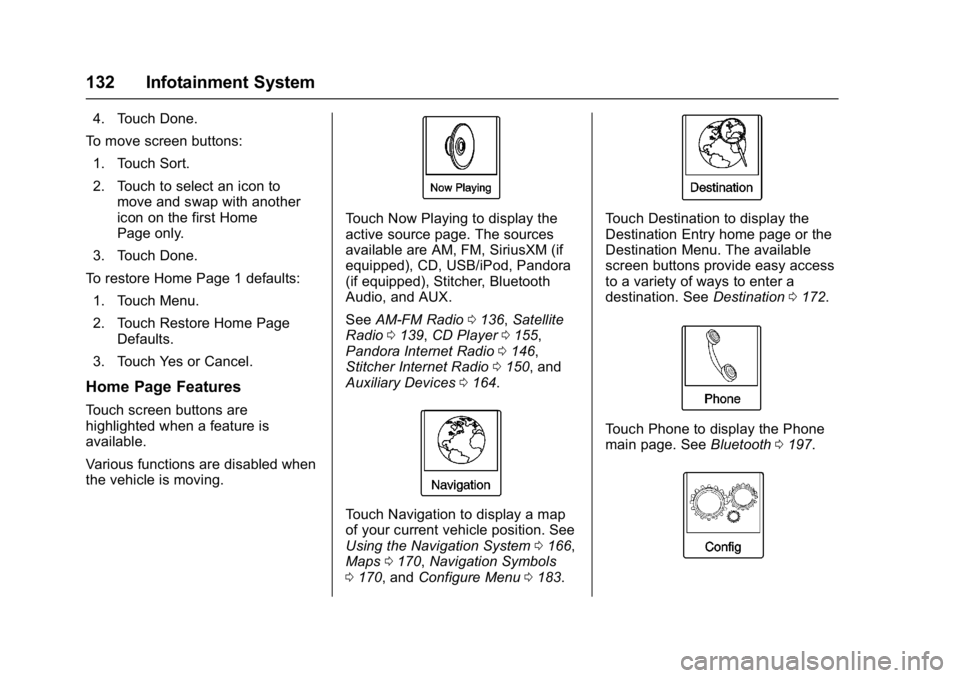
Buick Cascada Owner Manual (GMNA-Localizing-U.S-9186636) - 2016 - crc -
3/9/16
132 Infotainment System
4. Touch Done.
To move screen buttons:
1. Touch Sort.
2. Touch to select an icon to move and swap with another
icon on the first Home
Page only.
3. Touch Done.
To restore Home Page 1 defaults:
1. Touch Menu.
2. Touch Restore Home Page Defaults.
3. Touch Yes or Cancel.
Home Page Features
Touch screen buttons are
highlighted when a feature is
available.
Various functions are disabled when
the vehicle is moving.
Touch Now Playing to display the
active source page. The sources
available are AM, FM, SiriusXM (if
equipped), CD, USB/iPod, Pandora
(if equipped), Stitcher, Bluetooth
Audio, and AUX.
See AM-FM Radio 0136, Satellite
Radio 0139, CD Player 0155,
Pandora Internet Radio 0146,
Stitcher Internet Radio 0150, and
Auxiliary Devices 0164.
Touch Navigation to display a map
of your current vehicle position. See
Using the Navigation System 0166,
Maps 0170, Navigation Symbols
0 170, and Configure Menu 0183.
Touch Destination to display the
Destination Entry home page or the
Destination Menu. The available
screen buttons provide easy access
to a variety of ways to enter a
destination. See Destination0172.
Touch Phone to display the Phone
main page. See Bluetooth0197.
Page 135 of 381
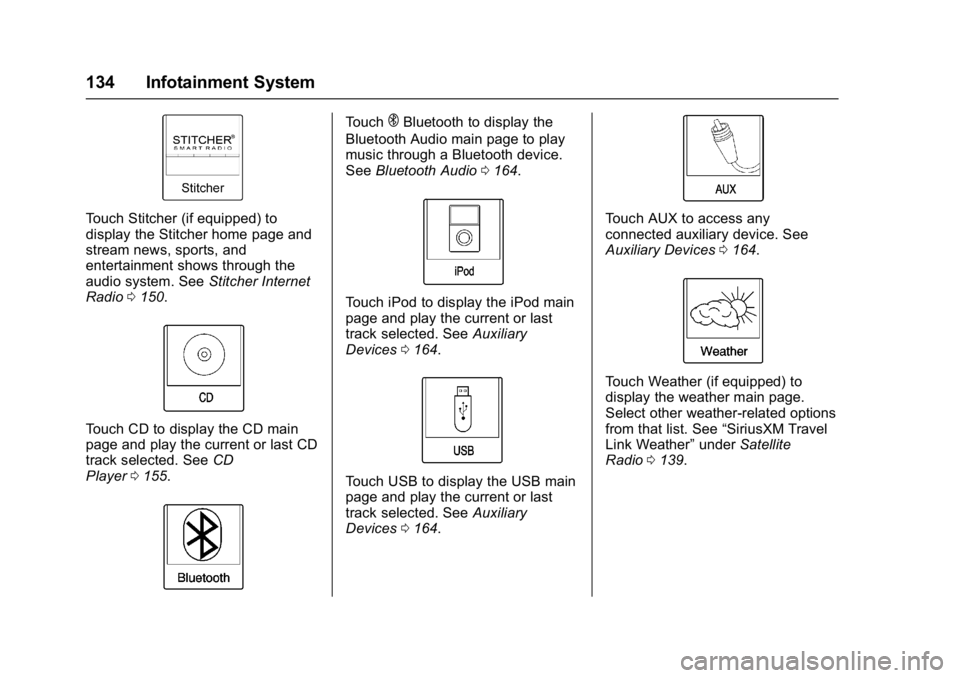
Buick Cascada Owner Manual (GMNA-Localizing-U.S-9186636) - 2016 - crc -
3/9/16
134 Infotainment System
Touch Stitcher (if equipped) to
display the Stitcher home page and
stream news, sports, and
entertainment shows through the
audio system. SeeStitcher Internet
Radio 0150.
Touch CD to display the CD main
page and play the current or last CD
track selected. See CD
Player 0155.
TouchEBluetooth to display the
Bluetooth Audio main page to play
music through a Bluetooth device.
See Bluetooth Audio 0164.
Touch iPod to display the iPod main
page and play the current or last
track selected. See Auxiliary
Devices 0164.
Touch USB to display the USB main
page and play the current or last
track selected. See Auxiliary
Devices 0164.
Touch AUX to access any
connected auxiliary device. See
Auxiliary Devices 0164.
Touch Weather (if equipped) to
display the weather main page.
Select other weather-related options
from that list. See “SiriusXM Travel
Link Weather” underSatellite
Radio 0139.
Page 136 of 381
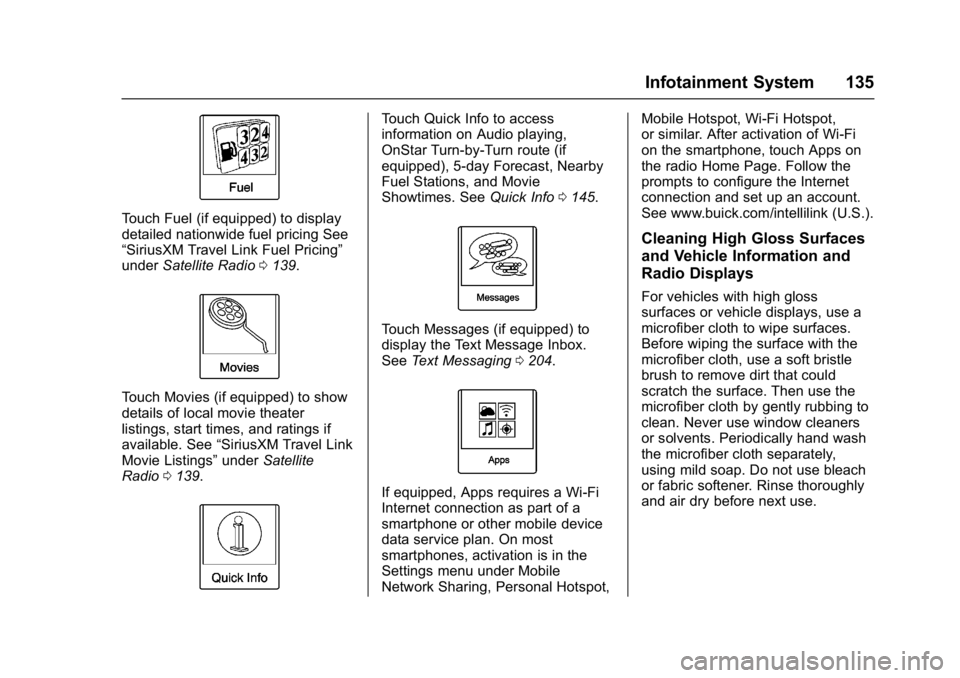
Buick Cascada Owner Manual (GMNA-Localizing-U.S-9186636) - 2016 - crc -
3/9/16
Infotainment System 135
Touch Fuel (if equipped) to display
detailed nationwide fuel pricing See
“SiriusXM Travel Link Fuel Pricing”
underSatellite Radio 0139.
Touch Movies (if equipped) to show
details of local movie theater
listings, start times, and ratings if
available. See “SiriusXM Travel Link
Movie Listings” underSatellite
Radio 0139.
Touch Quick Info to access
information on Audio playing,
OnStar Turn-by-Turn route (if
equipped), 5-day Forecast, Nearby
Fuel Stations, and Movie
Showtimes. See Quick Info0145.
Touch Messages (if equipped) to
display the Text Message Inbox.
See Text Messaging 0204.
If equipped, Apps requires a Wi-Fi
Internet connection as part of a
smartphone or other mobile device
data service plan. On most
smartphones, activation is in the
Settings menu under Mobile
Network Sharing, Personal Hotspot, Mobile Hotspot, Wi-Fi Hotspot,
or similar. After activation of Wi-Fi
on the smartphone, touch Apps on
the radio Home Page. Follow the
prompts to configure the Internet
connection and set up an account.
See www.buick.com/intellilink (U.S.).
Cleaning High Gloss Surfaces
and Vehicle Information and
Radio Displays
For vehicles with high gloss
surfaces or vehicle displays, use a
microfiber cloth to wipe surfaces.
Before wiping the surface with the
microfiber cloth, use a soft bristle
brush to remove dirt that could
scratch the surface. Then use the
microfiber cloth by gently rubbing to
clean. Never use window cleaners
or solvents. Periodically hand wash
the microfiber cloth separately,
using mild soap. Do not use bleach
or fabric softener. Rinse thoroughly
and air dry before next use.
Page 137 of 381
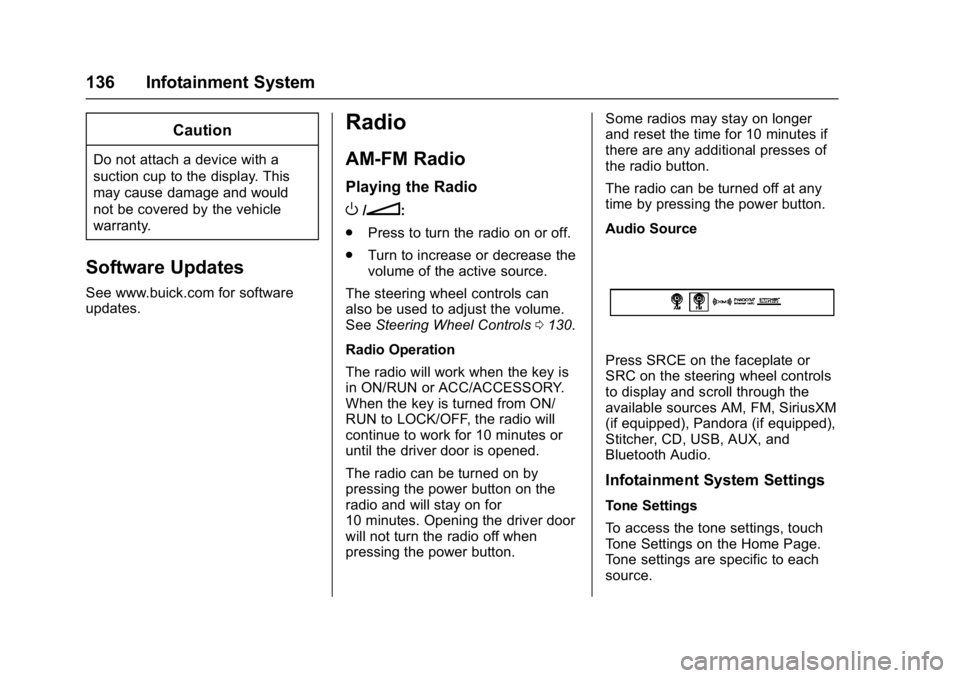
Buick Cascada Owner Manual (GMNA-Localizing-U.S-9186636) - 2016 - crc -
3/9/16
136 Infotainment System
Caution
Do not attach a device with a
suction cup to the display. This
may cause damage and would
not be covered by the vehicle
warranty.
Software Updates
See www.buick.com for software
updates.
Radio
AM-FM Radio
Playing the Radio
O/n:
. Press to turn the radio on or off.
. Turn to increase or decrease the
volume of the active source.
The steering wheel controls can
also be used to adjust the volume.
See Steering Wheel Controls 0130.
Radio Operation
The radio will work when the key is
in ON/RUN or ACC/ACCESSORY.
When the key is turned from ON/
RUN to LOCK/OFF, the radio will
continue to work for 10 minutes or
until the driver door is opened.
The radio can be turned on by
pressing the power button on the
radio and will stay on for
10 minutes. Opening the driver door
will not turn the radio off when
pressing the power button. Some radios may stay on longer
and reset the time for 10 minutes if
there are any additional presses of
the radio button.
The radio can be turned off at any
time by pressing the power button.
Audio Source
Press SRCE on the faceplate or
SRC on the steering wheel controls
to display and scroll through the
available sources AM, FM, SiriusXM
(if equipped), Pandora (if equipped),
Stitcher, CD, USB, AUX, and
Bluetooth Audio.
Infotainment System Settings
Tone Settings
To access the tone settings, touch
Tone Settings on the Home Page.
Tone settings are specific to each
source.
Page 138 of 381
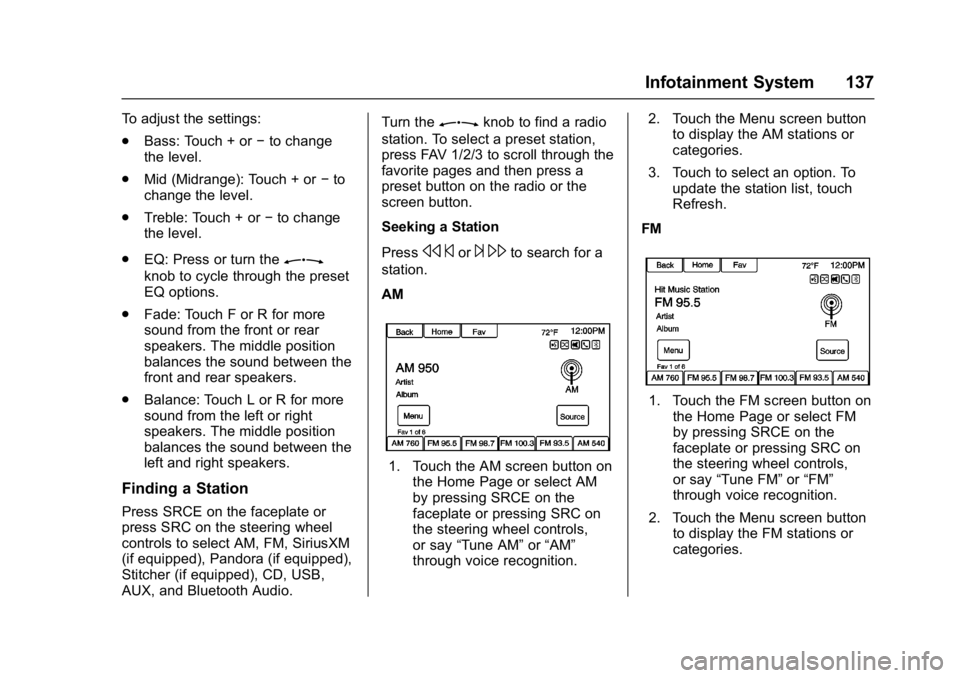
Buick Cascada Owner Manual (GMNA-Localizing-U.S-9186636) - 2016 - crc -
3/9/16
Infotainment System 137
To adjust the settings:
.Bass: Touch + or −to change
the level.
. Mid (Midrange): Touch + or −to
change the level.
. Treble: Touch + or −to change
the level.
. EQ: Press or turn the
Z
knob to cycle through the preset
EQ options.
. Fade: Touch F or R for more
sound from the front or rear
speakers. The middle position
balances the sound between the
front and rear speakers.
. Balance: Touch L or R for more
sound from the left or right
speakers. The middle position
balances the sound between the
left and right speakers.
Finding a Station
Press SRCE on the faceplate or
press SRC on the steering wheel
controls to select AM, FM, SiriusXM
(if equipped), Pandora (if equipped),
Stitcher (if equipped), CD, USB,
AUX, and Bluetooth Audio. Turn the
Zknob to find a radio
station. To select a preset station,
press FAV 1/2/3 to scroll through the
favorite pages and then press a
preset button on the radio or the
screen button.
Seeking a Station
Press
s ©or¨\to search for a
station.
AM
1. Touch the AM screen button on the Home Page or select AM
by pressing SRCE on the
faceplate or pressing SRC on
the steering wheel controls,
or say “Tune AM” or“AM”
through voice recognition. 2. Touch the Menu screen button
to display the AM stations or
categories.
3. Touch to select an option. To update the station list, touch
Refresh.
FM
1. Touch the FM screen button on the Home Page or select FM
by pressing SRCE on the
faceplate or pressing SRC on
the steering wheel controls,
or say “Tune FM” or“FM”
through voice recognition.
2. Touch the Menu screen button to display the FM stations or
categories.
Page 140 of 381
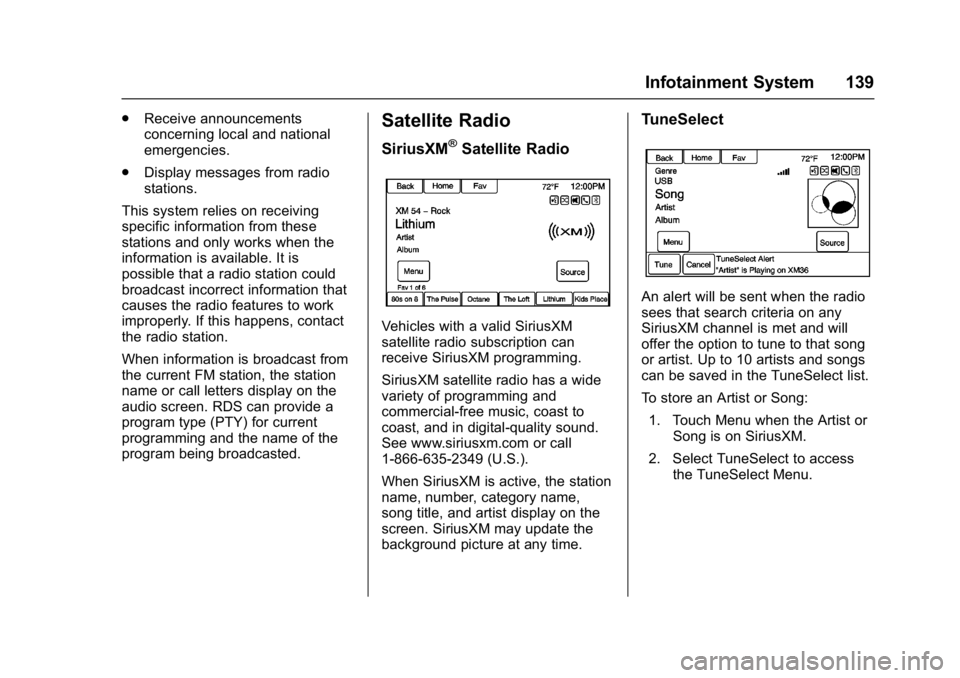
Buick Cascada Owner Manual (GMNA-Localizing-U.S-9186636) - 2016 - crc -
3/9/16
Infotainment System 139
.Receive announcements
concerning local and national
emergencies.
. Display messages from radio
stations.
This system relies on receiving
specific information from these
stations and only works when the
information is available. It is
possible that a radio station could
broadcast incorrect information that
causes the radio features to work
improperly. If this happens, contact
the radio station.
When information is broadcast from
the current FM station, the station
name or call letters display on the
audio screen. RDS can provide a
program type (PTY) for current
programming and the name of the
program being broadcasted.Satellite Radio
SiriusXM®Satellite Radio
Vehicles with a valid SiriusXM
satellite radio subscription can
receive SiriusXM programming.
SiriusXM satellite radio has a wide
variety of programming and
commercial-free music, coast to
coast, and in digital-quality sound.
See www.siriusxm.com or call
1-866-635-2349 (U.S.).
When SiriusXM is active, the station
name, number, category name,
song title, and artist display on the
screen. SiriusXM may update the
background picture at any time.
TuneSelect
An alert will be sent when the radio
sees that search criteria on any
SiriusXM channel is met and will
offer the option to tune to that song
or artist. Up to 10 artists and songs
can be saved in the TuneSelect list.
To store an Artist or Song:
1. Touch Menu when the Artist or Song is on SiriusXM.
2. Select TuneSelect to access the TuneSelect Menu.
Page 146 of 381
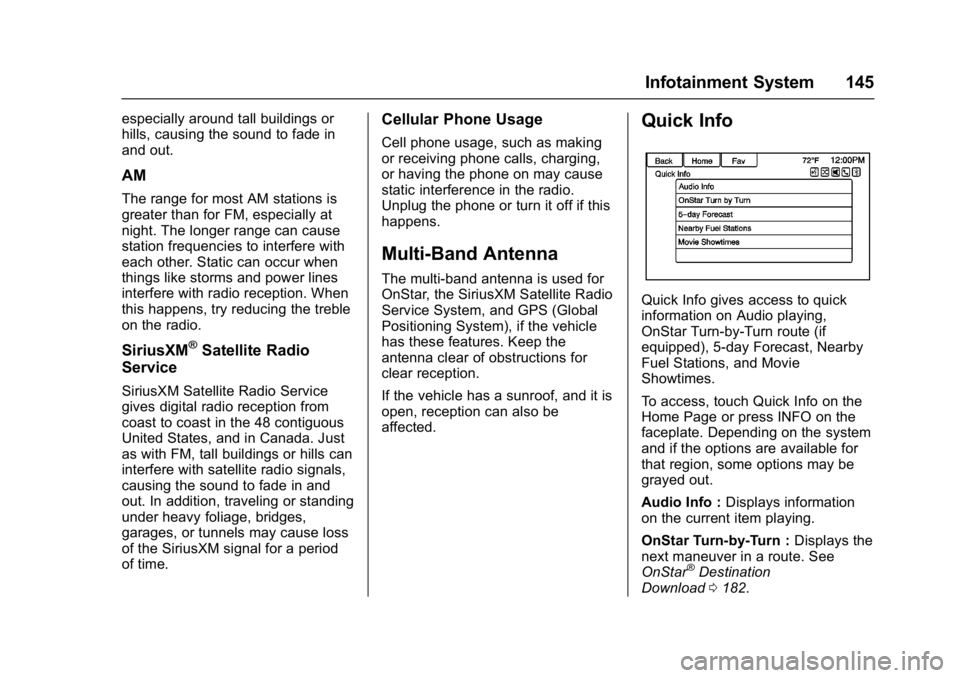
Buick Cascada Owner Manual (GMNA-Localizing-U.S-9186636) - 2016 - crc -
3/9/16
Infotainment System 145
especially around tall buildings or
hills, causing the sound to fade in
and out.
AM
The range for most AM stations is
greater than for FM, especially at
night. The longer range can cause
station frequencies to interfere with
each other. Static can occur when
things like storms and power lines
interfere with radio reception. When
this happens, try reducing the treble
on the radio.
SiriusXM®Satellite Radio
Service
SiriusXM Satellite Radio Service
gives digital radio reception from
coast to coast in the 48 contiguous
United States, and in Canada. Just
as with FM, tall buildings or hills can
interfere with satellite radio signals,
causing the sound to fade in and
out. In addition, traveling or standing
under heavy foliage, bridges,
garages, or tunnels may cause loss
of the SiriusXM signal for a period
of time.
Cellular Phone Usage
Cell phone usage, such as making
or receiving phone calls, charging,
or having the phone on may cause
static interference in the radio.
Unplug the phone or turn it off if this
happens.
Multi-Band Antenna
The multi-band antenna is used for
OnStar, the SiriusXM Satellite Radio
Service System, and GPS (Global
Positioning System), if the vehicle
has these features. Keep the
antenna clear of obstructions for
clear reception.
If the vehicle has a sunroof, and it is
open, reception can also be
affected.
Quick Info
Quick Info gives access to quick
information on Audio playing,
OnStar Turn-by-Turn route (if
equipped), 5-day Forecast, Nearby
Fuel Stations, and Movie
Showtimes.
To access, touch Quick Info on the
Home Page or press INFO on the
faceplate. Depending on the system
and if the options are available for
that region, some options may be
grayed out.
Audio Info : Displays information
on the current item playing.
OnStar Turn-by-Turn : Displays the
next maneuver in a route. See
OnStar
®Destination
Download 0182.
Page 148 of 381

Buick Cascada Owner Manual (GMNA-Localizing-U.S-9186636) - 2016 - crc -
3/9/16
Infotainment System 147
To relaunch Pandora, press SRCE
on the faceplate or press SRC on
the steering wheel controls.
If nothing happens when the
available Pandora screen button is
touched, download the latest
Pandora application and retry.
Pandora will always be highlighted
on the Home Page when an iPhone,
iPad, or iPod touch is connected
using the USB port. To use, log into
your account.
If the“Please See Device” message
is shown, the login screen may
display on the device.
If Pandora is shut down on the
phone or another audio app is used,
Pandora may not start on the next
ignition cycle. If iPod source is
selected, it may show iPod and then
switch to Pandora.
Using an Android Phone
1. Pair the Android phone using Bluetooth. 2. Use one of the following to
launch:
.Launch the application on
the device.
. Touch Pandora on the
Home Page.
. Press
b/gand say
“Pandora” or“Tune
Pandora.”
After Pandora has been launched,
press SRCE on the faceplate or
press SRC on the steering wheel
controls to access Pandora
features.
If nothing happens when the
available Pandora screen button is
touched, download the latest
Pandora application and retry.
If the “Please See Device” message
is shown, the login screen may
display on the device.
If the “Please Unlock the Phone or
Restart the App and Try again”
message is shown, then the phone
may be locked. Unlock the phone, close the app, and then restart the
app to ensure proper
communication.
Using a BlackBerry Phone
The phone must be unlocked. To
launch Pandora service:
1. Pair the BlackBerry phone using Bluetooth.
2. Use one of the following to launch:
.Launch the application on
the device.
. Touch Pandora on the
Home Page.
. Press
b/gand say
“Pandora” or“Tune
Pandora.”
After Pandora has been launched,
press SRCE on the faceplate or
press SRC on the steering wheel
controls to access Pandora
features.
If nothing happens when the
available Pandora screen button is
pressed, download the latest
Pandora application and retry.