navigation system BUICK CASCADA 2017 Get To Know Guide
[x] Cancel search | Manufacturer: BUICK, Model Year: 2017, Model line: CASCADA, Model: BUICK CASCADA 2017Pages: 20, PDF Size: 3.25 MB
Page 7 of 20
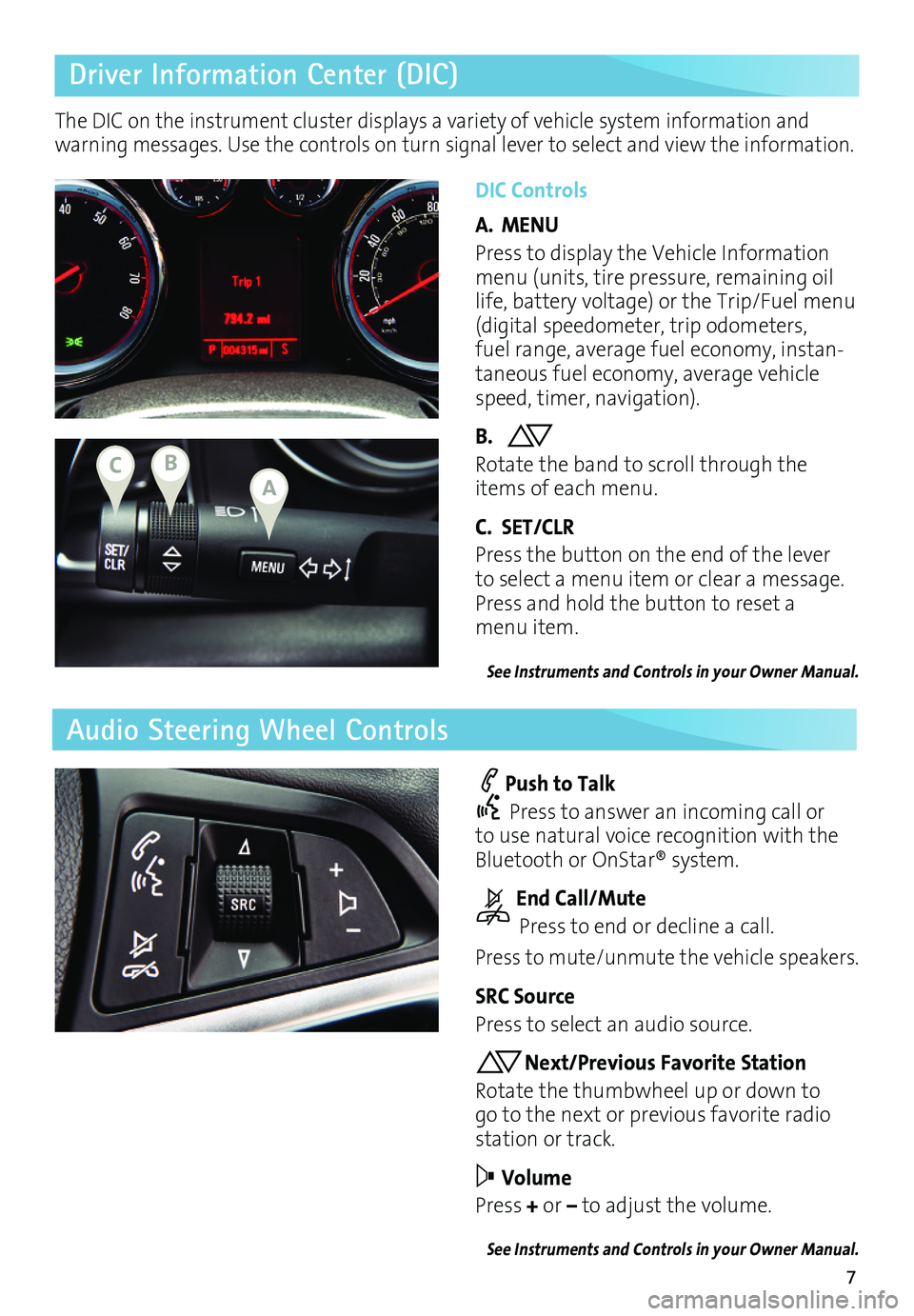
7
Driver Information Center (DIC)
Audio Steering Wheel Controls
DIC Controls
A. MENU
Press to display the Vehicle Information menu (units, tire pressure, remaining oil life, battery voltage) or the Trip/Fuel menu (digital speedometer, trip odometers, fuel range, average fuel economy, instan-taneous fuel economy, average vehicle speed, timer, navigation).
B. Rotate the band to scroll through the items of each menu.
C. SET/CLR
Press the button on the end of the lever to select a menu item or clear a message. Press and hold the button to reset a menu item.
See Instruments and Controls in your Owner Manual.
Push to Talk
Press to answer an incoming call or to use natural voice recognition with the Bluetooth or OnStar® system.
End Call/Mute
Press to end or decline a call.
Press to mute/unmute the vehicle speakers.
SRC Source
Press to select an audio source.
Next/Previous Favorite Station
Rotate the thumbwheel up or down to go to the next or previous favorite radio station or track.
Volume
Press + or – to adjust the volume.
See Instruments and Controls in your Owner Manual.
The DIC on the instrument cluster displays a variety of vehicle system information and warning messages. Use the controls on turn signal lever to select and view the information.
ABC
Page 8 of 20
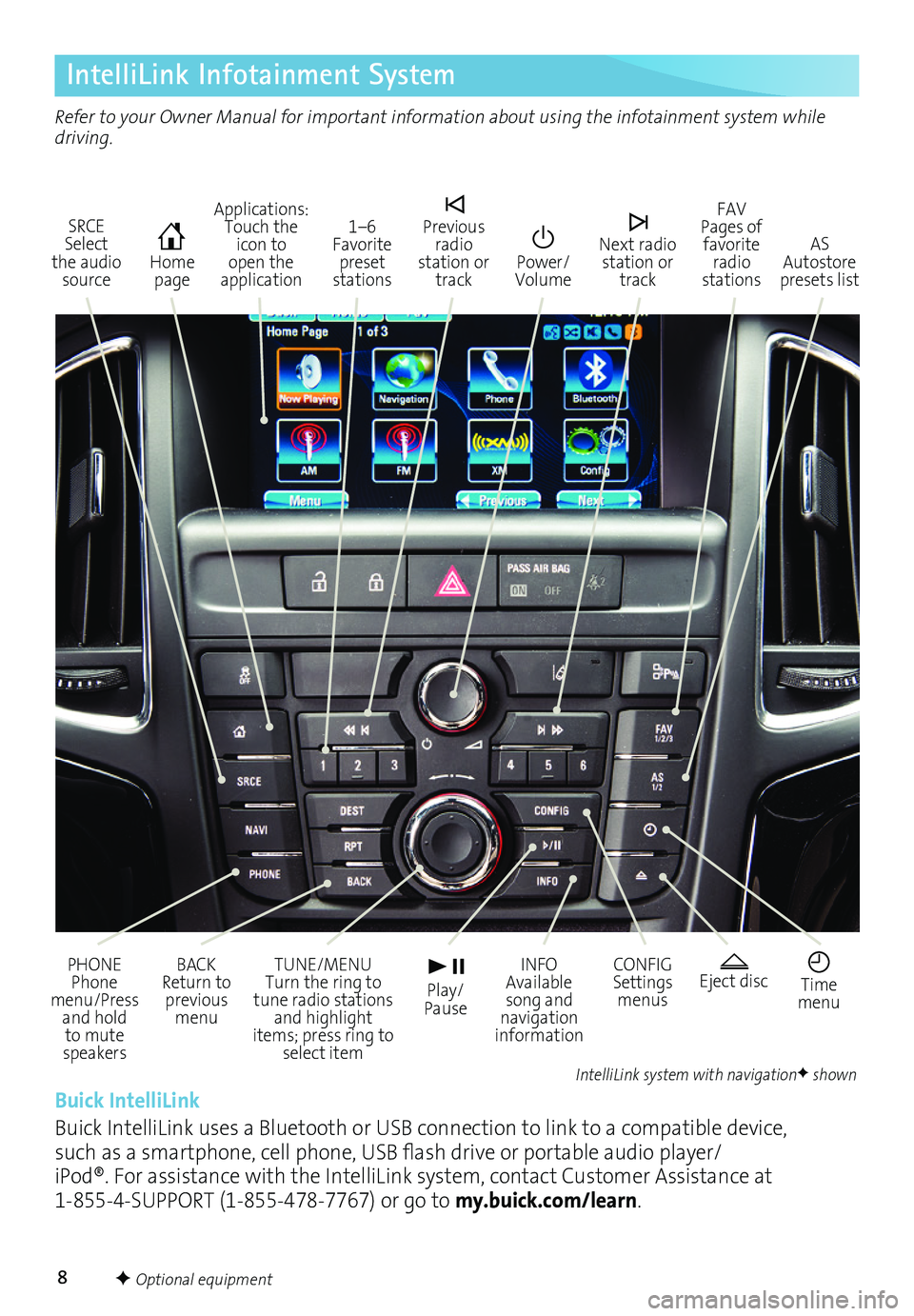
8
IntelliLink Infotainment System
SRCE Select the audio source
Home page
AS Autostore presets list
Applications: Touch the icon to open the application
PHONE Phone menu/Press and hold to mute speakers
TUNE/MENU Turn the ring to tune radio stations and highlight items; press ring to select item
Eject disc Time menu
BACK Return to previous menu
Play/ Pause
INFO Available song and navigation information
CONFIG Settings menus
1–6 Favorite preset stations
Previous radio station or track
Power/Volume
Next radio station or track
FAV Pages of favorite radio stations
Refer to your Owner Manual for important information about using the infotainment system while driving.
Buick IntelliLink
Buick IntelliLink uses a Bluetooth or USB connection to link to a compatible device, such as a smartphone, cell phone, USB flash drive or portable audio player/iPod®. For assistance with the IntelliLink system, contact Customer Assistance at 1-855-4-SUPPORT (1-855-478-7767) or go to my.buick.com/learn.
IntelliLink system with navigationF shown
F Optional equipment
Page 11 of 20
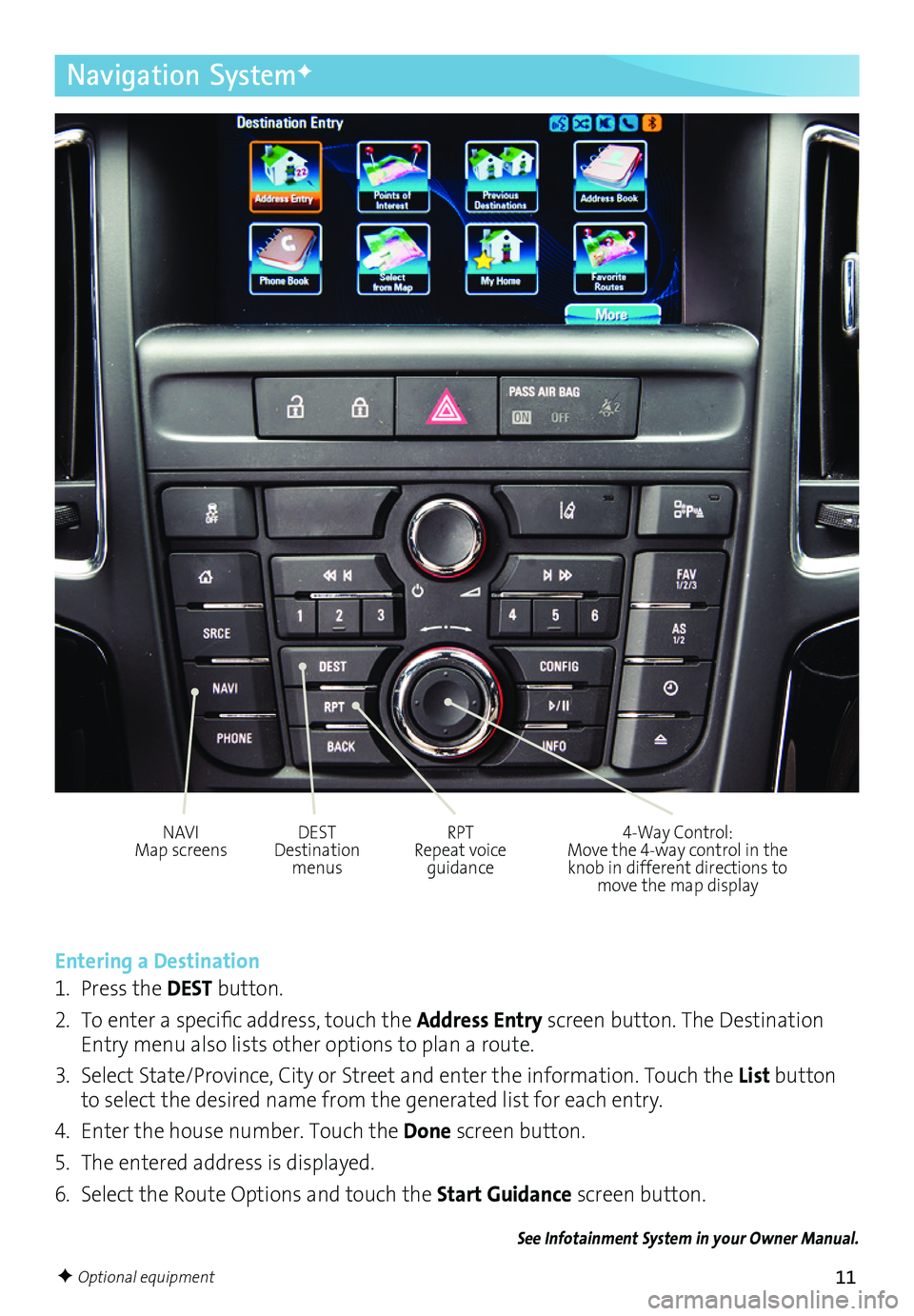
11
Navigation SystemF
Entering a Destination
1. Press the DEST button.
2. To enter a specific address, touch the Address Entry screen button. The Destination Entry menu also lists other options to plan a route.
3. Select State/Province, City or Street and enter the information. Touch the List button to select the desired name from the generated list for each entry.
4. Enter the house number. Touch the Done screen button.
5. The entered address is displayed.
6. Select the Route Options and touch the Start Guidance screen button.
See Infotainment System in your Owner Manual.
NAVI Map screensDEST Destination menus
RPT Repeat voice guidance
4-Way Control: Move the 4-way control in the knob in different directions to move the map display
F Optional equipment
Page 20 of 20
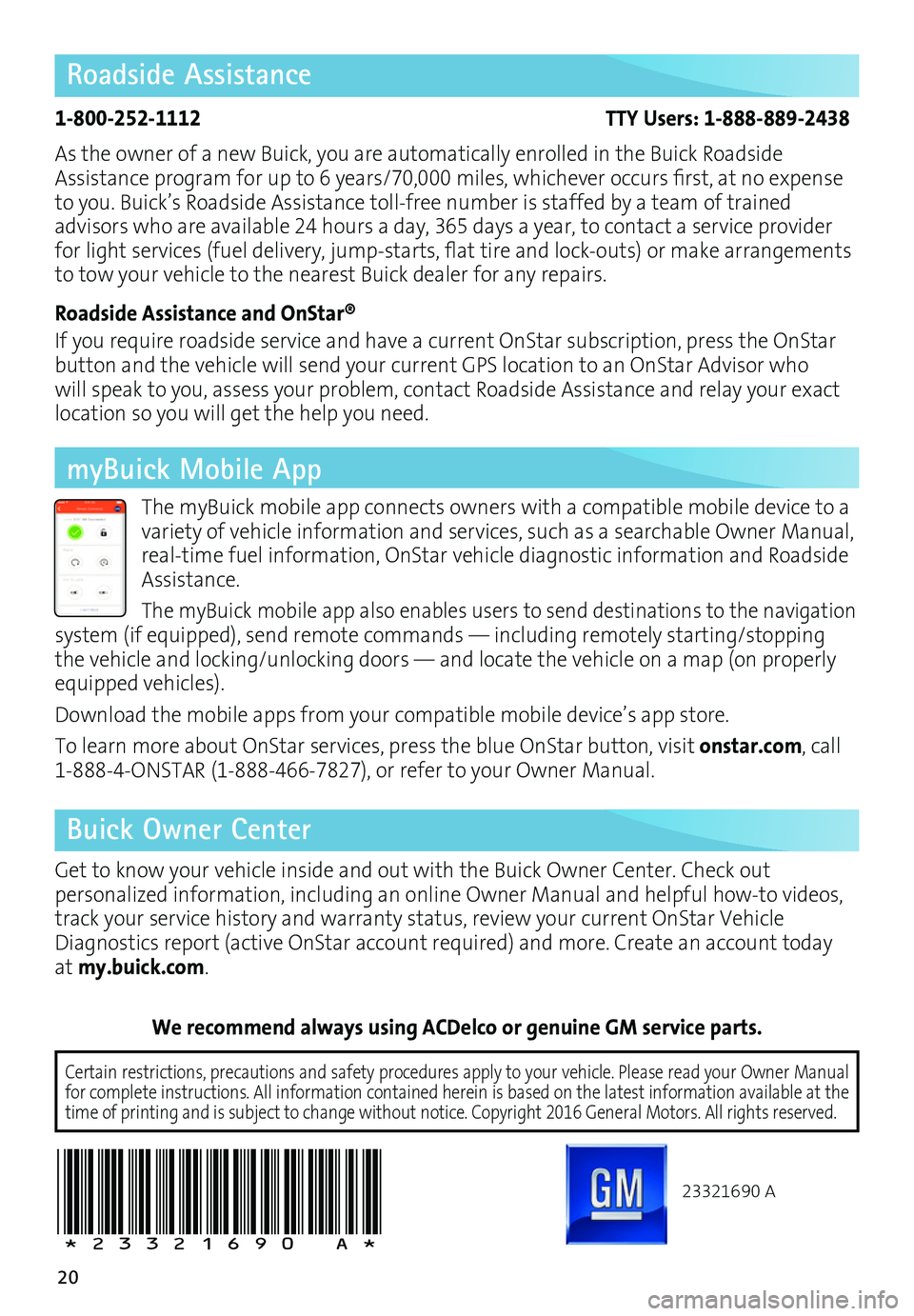
20
Roadside Assistance
1-800-252-1112 TTY Users: 1-888-889-2438
As the owner of a new Buick, you are automatically enrolled in the Buick Roadside Assistance program for up to 6 years/70,000 miles, whichever occurs first, at no expense to you. Buick’s Roadside Assistance toll-free number is staffed by a team of trained
advisors who are available 24 hours a day, 365 days a year, to contact a service provider for light services (fuel delivery, jump-starts, flat tire and lock-outs) or make arrangements to tow your vehicle to the nearest Buick dealer for any repairs.
Roadside Assistance and OnStar®
If you require roadside service and have a current OnStar subscription, press the OnStar button and the vehicle will send your current GPS location to an OnStar Advisor who will speak to you, assess your problem, contact Roadside Assistance and relay your exact
location so you will get the help you need.
Buick Owner Center
Get to know your vehicle inside and out with the Buick Owner Center. Check out
personalized information, including an online Owner Manual and helpful how-to videos, track your service history and warranty status, review your current OnStar Vehicle Diagnostics report (active OnStar account required) and more. Create an account today at my.buick.com.
We recommend always using ACDelco or genuine GM service parts.
23321690 A
!23321690=A!
myBuick Mobile App
The myBuick mobile app connects owners with a compatible mobile device to a variety of vehicle information and services, such as a searchable Owner Manual, real-time fuel information, OnStar vehicle diagnostic information and Roadside Assistance.
The myBuick mobile app also enables users to send destinations to the navigation system (if equipped), send remote commands — including remotely starting/stopping the vehicle and locking/unlocking doors — and locate the vehicle on a map (on properly equipped vehicles).
Download the mobile apps from your compatible mobile device’s app store.
To learn more about OnStar services, press the blue OnStar button, visit onstar.com, call 1-888-4-ONSTAR (1-888-466-7827), or refer to your Owner Manual.
Certain restrictions, precautions and safety procedures apply to your ve\
hicle. Please read your Owner Manual for complete instructions. All information contained herein is based on \
the latest information available at the time of printing and is subject to change without notice. Copyright 2016 General Motors. All rights reserved.