BUICK CASCADA 2017 Get To Know Guide
Manufacturer: BUICK, Model Year: 2017, Model line: CASCADA, Model: BUICK CASCADA 2017Pages: 20, PDF Size: 3.25 MB
Page 1 of 20

1
Review this Quick Reference Guide for an overview of some important features in your Buick Cascada. More detailed information can be found in your Owner Manual. Some optional equipment described in this guide may not be included in your vehicle. For easy reference, keep this guide with your Owner Manual in your glove box.
www.buick.com
2017 Cascada
Getting to Know Your
Page 2 of 20
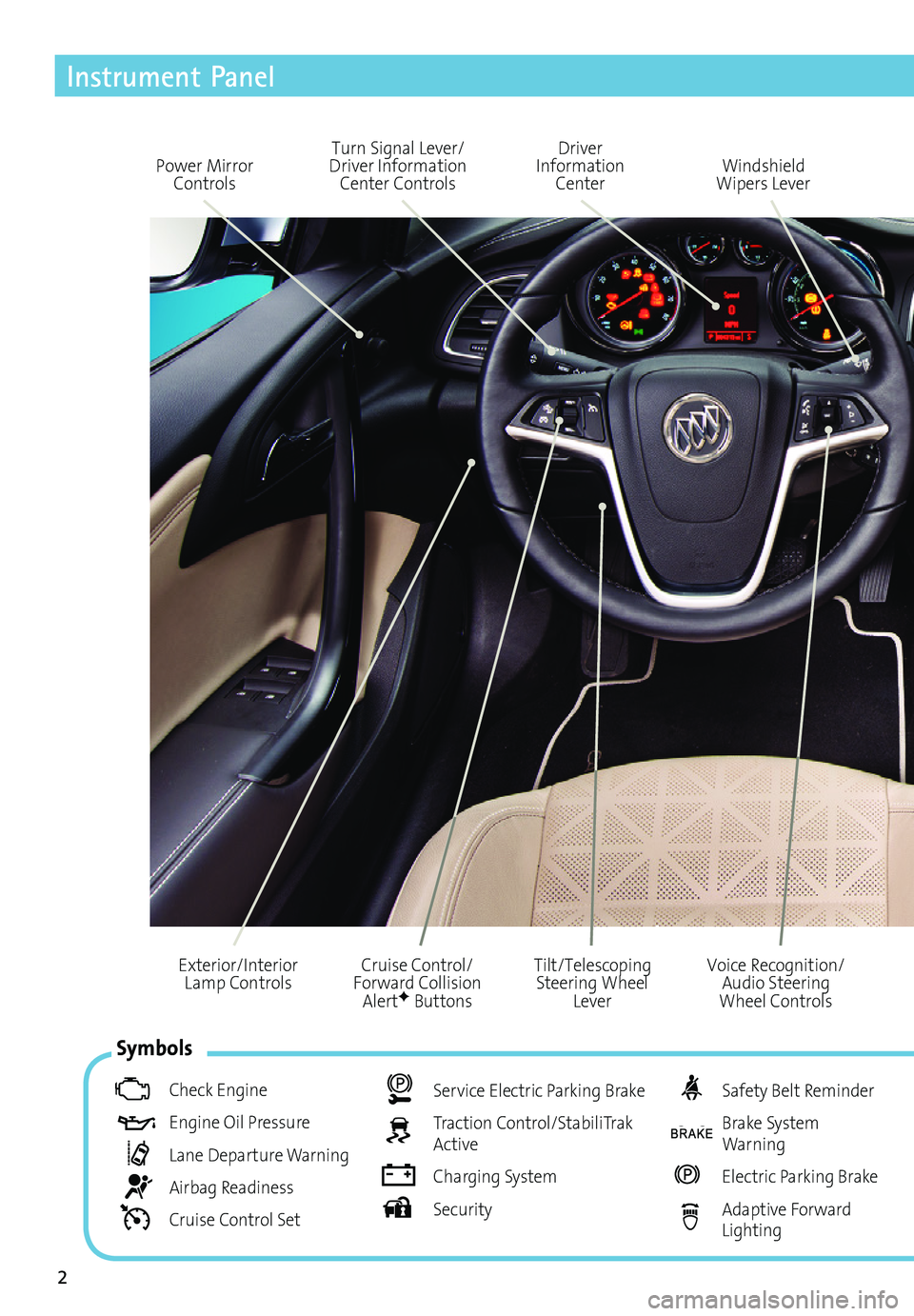
2
Cruise Control/Forward Collision AlertF Buttons
Exterior/Interior Lamp Controls
Instrument Panel
Voice Recognition/Audio Steering Wheel Controls
Tilt/Telescoping Steering Wheel Lever
Symbols
Check Engine
Engine Oil Pressure
Lane Departure Warning
Airbag Readiness
Cruise Control Set
Service Electric Parking Brake
Traction Control/StabiliTrak Active
Charging System
Security
Safety Belt Reminder
Brake System Warning
Electric Parking Brake
Adaptive Forward Lighting
Power Mirror Controls
Driver Information CenterWindshield Wipers Lever
Turn Signal Lever/Driver Information Center Controls
Page 3 of 20
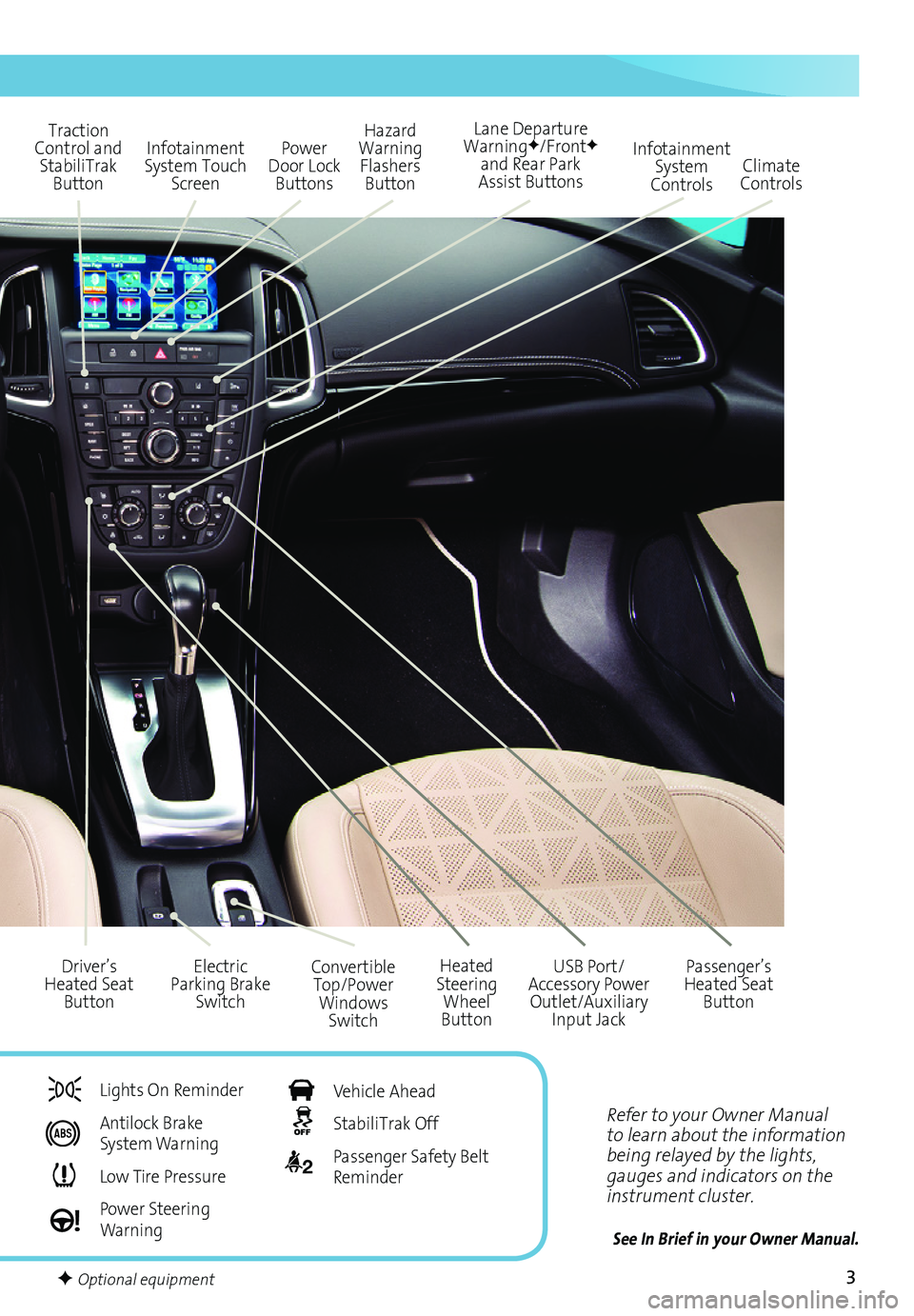
3
Refer to your Owner Manual to learn about the information being relayed by the lights, gauges and indicators on the instrument cluster.
See In Brief in your Owner Manual.
Power Door Lock Buttons
Traction Control and StabiliTrak Button
Hazard Warning Flashers Button
Infotainment System Touch Screen
Infotainment System Controls
Lane Departure WarningF/FrontF and Rear Park Assist Buttons
Convertible Top/Power Windows Switch
Heated Steering Wheel Button
Driver’s Heated Seat Button
Electric Parking Brake Switch
USB Port/Accessory Power Outlet/Auxiliary Input Jack
Climate Controls
Passenger’s Heated Seat Button
F Optional equipment
Lights On Reminder
Antilock Brake System Warning
Low Tire Pressure
Power Steering Warning
Vehicle Ahead
StabiliTrak Off
2 Passenger Safety Belt Reminder
Page 4 of 20
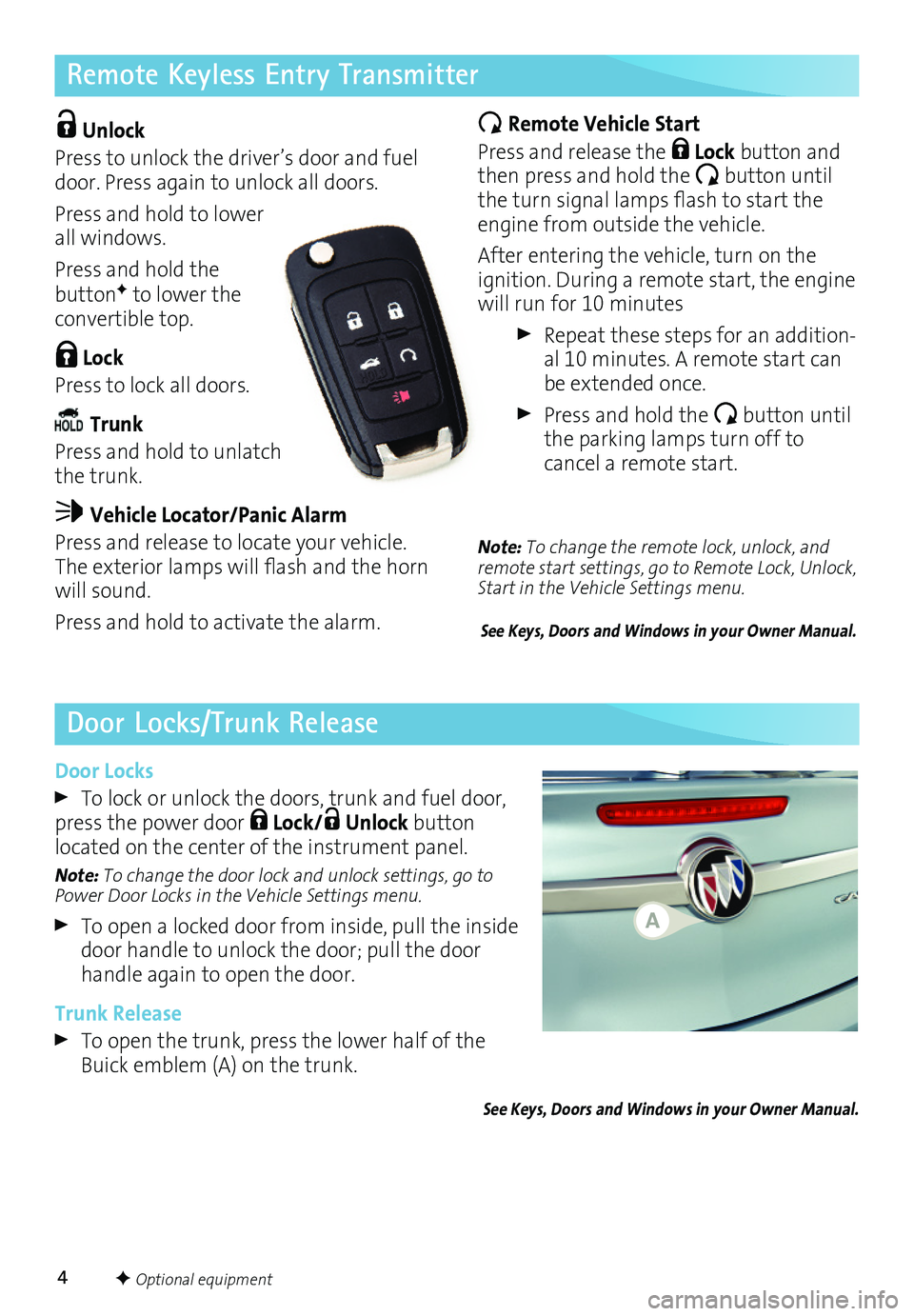
4
Remote Keyless Entry Transmitter
Door Locks/Trunk Release
F Optional equipment
Remote Vehicle Start
Press and release the Lock button and then press and hold the button until the turn signal lamps flash to start the engine from outside the vehicle.
After entering the vehicle, turn on the ignition. During a remote start, the engine will run for 10 minutes
Repeat these steps for an addition-al 10 minutes. A remote start can be extended once.
Press and hold the button until the parking lamps turn off to
cancel a remote start.
Note: To change the remote lock, unlock, and remote start settings, go to Remote Lock, Unlock, Start in the Vehicle Settings menu.
See Keys, Doors and Windows in your Owner Manual.
Door Locks
To lock or unlock the doors, trunk and fuel door, press the power door Lock/ Unlock button located on the center of the instrument panel.
Note: To change the door lock and unlock settings, go to Power Door Locks in the Vehicle Settings menu.
To open a locked door from inside, pull the inside door handle to unlock the door; pull the door handle again to open the door.
Trunk Release
To open the trunk, press the lower half of the Buick emblem (A) on the trunk.
See Keys, Doors and Windows in your Owner Manual.
Unlock
Press to unlock the driver’s door and fuel door. Press again to unlock all doors.
Press and hold to lower all windows.
Press and hold the buttonF to lower the convertible top.
Lock
Press to lock all doors.
Trunk
Press and hold to unlatch the trunk.
Vehicle Locator/Panic Alarm
Press and release to locate your vehicle. The exterior lamps will flash and the horn will sound.
Press and hold to activate the alarm.
A
Page 5 of 20
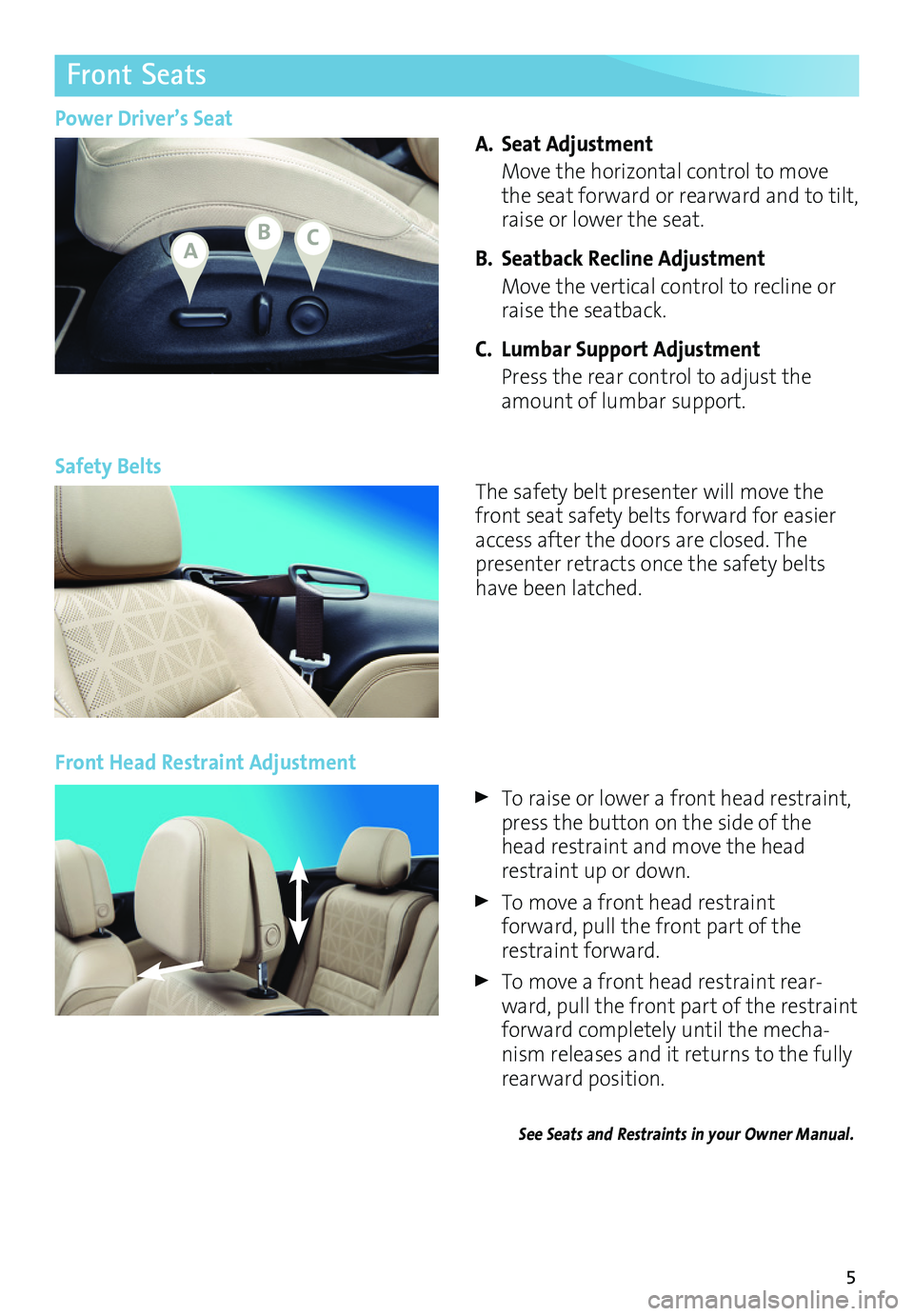
5
Front Seats
A. Seat Adjustment
Move the horizontal control to move the seat forward or rearward and to tilt, raise or lower the seat.
B. Seatback Recline Adjustment
Move the vertical control to recline or raise the seatback.
C. Lumbar Support Adjustment
Press the rear control to adjust the amount of lumbar support.
The safety belt presenter will move the front seat safety belts forward for easier access after the doors are closed. The
presenter retracts once the safety belts have been latched.
See Seats and Restraints in your Owner Manual.
Power Driver’s Seat
Safety Belts
Front Head Restraint Adjustment
To raise or lower a front head restraint, press the button on the side of the head restraint and move the head restraint up or down.
To move a front head restraint
forward, pull the front part of the restraint forward.
To move a front head restraint rear-ward, pull the front part of the restraint forward completely until the mecha-nism releases and it returns to the fully rearward position.
ABC
Page 6 of 20
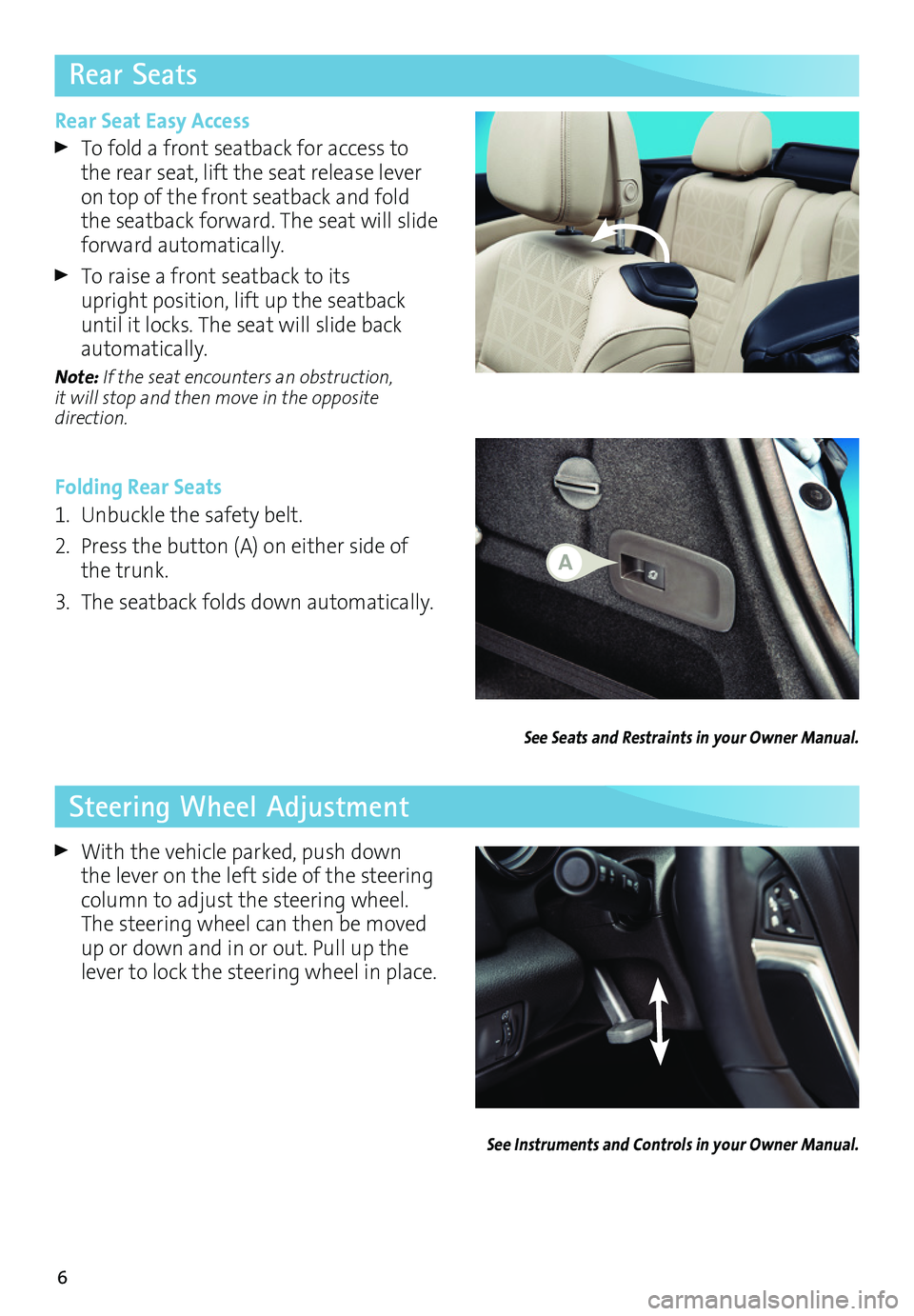
6
Rear Seats
Steering Wheel Adjustment
Rear Seat Easy Access
To fold a front seatback for access to the rear seat, lift the seat release lever on top of the front seatback and fold the seatback forward. The seat will slide forward automatically.
To raise a front seatback to its upright position, lift up the seatback until it locks. The seat will slide back automatically.
Note: If the seat encounters an obstruction, it will stop and then move in the opposite direction.
Folding Rear Seats
1. Unbuckle the safety belt.
2. Press the button (A) on either side of the trunk.
3. The seatback folds down automatically.
With the vehicle parked, push down the lever on the left side of the steering column to adjust the steering wheel. The steering wheel can then be moved up or down and in or out. Pull up the lever to lock the steering wheel in place.
See Seats and Restraints in your Owner Manual.
See Instruments and Controls in your Owner Manual.
A
Page 7 of 20
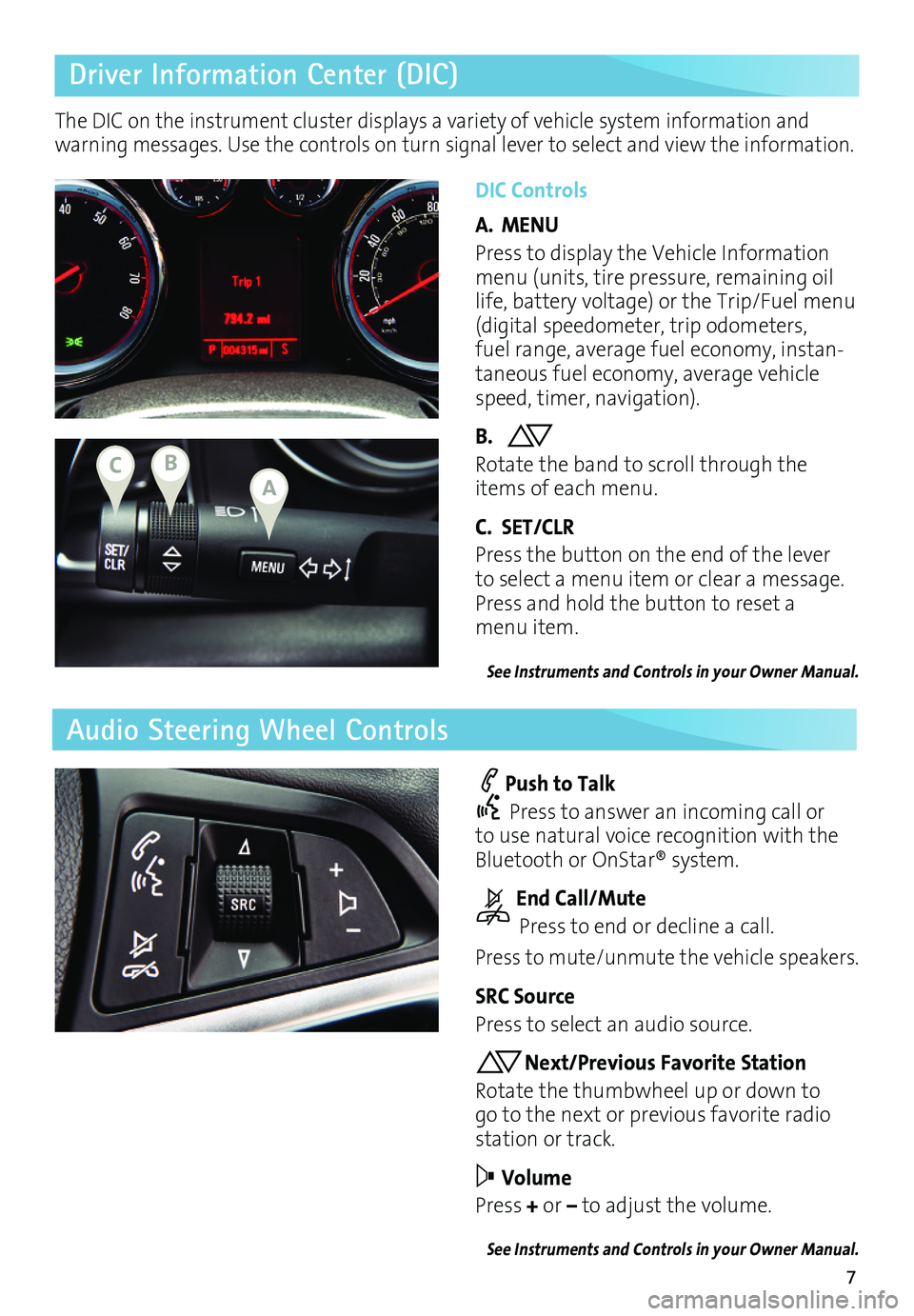
7
Driver Information Center (DIC)
Audio Steering Wheel Controls
DIC Controls
A. MENU
Press to display the Vehicle Information menu (units, tire pressure, remaining oil life, battery voltage) or the Trip/Fuel menu (digital speedometer, trip odometers, fuel range, average fuel economy, instan-taneous fuel economy, average vehicle speed, timer, navigation).
B. Rotate the band to scroll through the items of each menu.
C. SET/CLR
Press the button on the end of the lever to select a menu item or clear a message. Press and hold the button to reset a menu item.
See Instruments and Controls in your Owner Manual.
Push to Talk
Press to answer an incoming call or to use natural voice recognition with the Bluetooth or OnStar® system.
End Call/Mute
Press to end or decline a call.
Press to mute/unmute the vehicle speakers.
SRC Source
Press to select an audio source.
Next/Previous Favorite Station
Rotate the thumbwheel up or down to go to the next or previous favorite radio station or track.
Volume
Press + or – to adjust the volume.
See Instruments and Controls in your Owner Manual.
The DIC on the instrument cluster displays a variety of vehicle system information and warning messages. Use the controls on turn signal lever to select and view the information.
ABC
Page 8 of 20
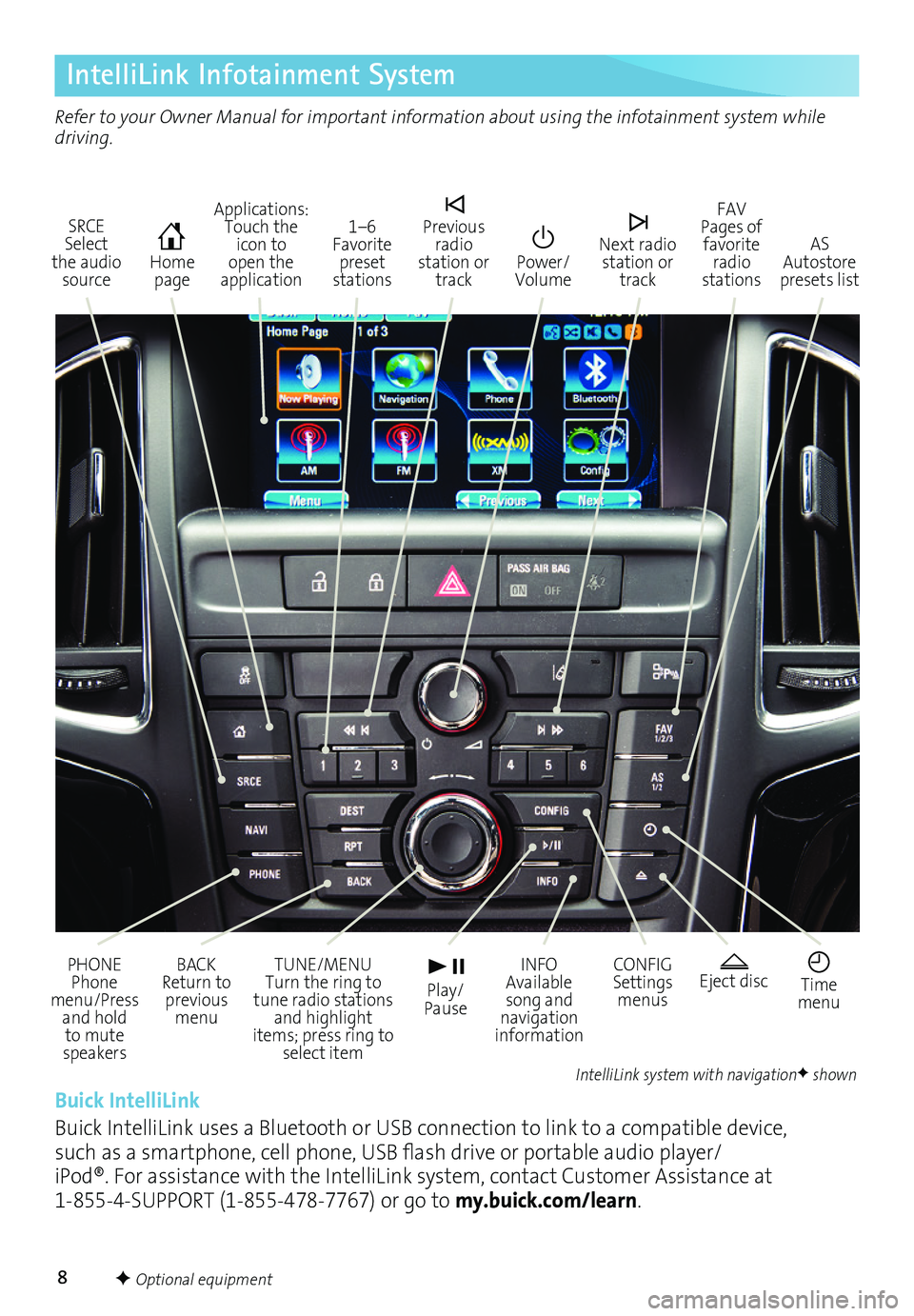
8
IntelliLink Infotainment System
SRCE Select the audio source
Home page
AS Autostore presets list
Applications: Touch the icon to open the application
PHONE Phone menu/Press and hold to mute speakers
TUNE/MENU Turn the ring to tune radio stations and highlight items; press ring to select item
Eject disc Time menu
BACK Return to previous menu
Play/ Pause
INFO Available song and navigation information
CONFIG Settings menus
1–6 Favorite preset stations
Previous radio station or track
Power/Volume
Next radio station or track
FAV Pages of favorite radio stations
Refer to your Owner Manual for important information about using the infotainment system while driving.
Buick IntelliLink
Buick IntelliLink uses a Bluetooth or USB connection to link to a compatible device, such as a smartphone, cell phone, USB flash drive or portable audio player/iPod®. For assistance with the IntelliLink system, contact Customer Assistance at 1-855-4-SUPPORT (1-855-478-7767) or go to my.buick.com/learn.
IntelliLink system with navigationF shown
F Optional equipment
Page 9 of 20
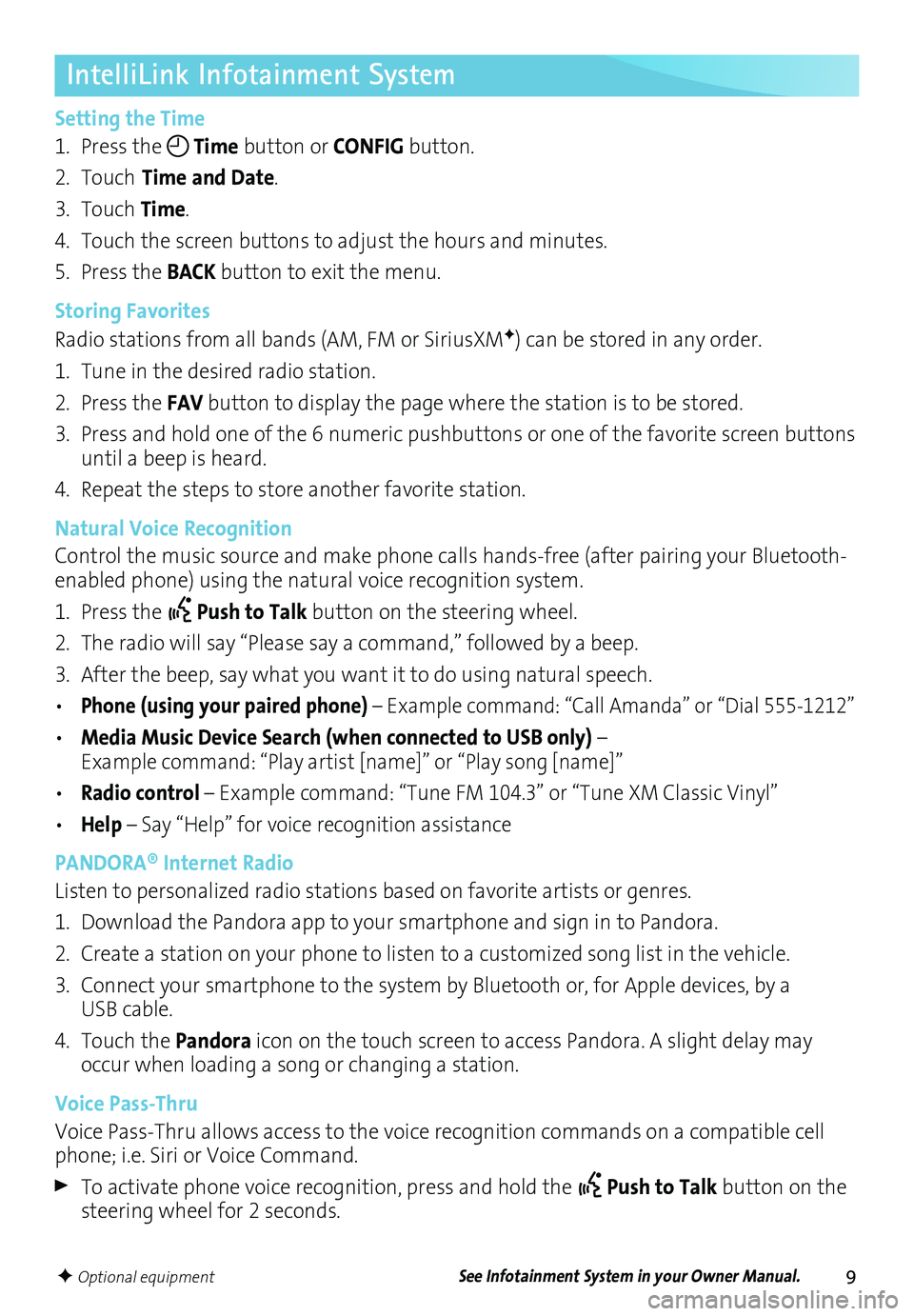
9
IntelliLink Infotainment System
Setting the Time
1. Press the Time button or CONFIG button.
2. Touch Time and Date.
3. Touch Time.
4. Touch the screen buttons to adjust the hours and minutes.
5. Press the BACK button to exit the menu.
Storing Favorites
Radio stations from all bands (AM, FM or SiriusXMF) can be stored in any order.
1. Tune in the desired radio station.
2. Press the FAV button to display the page where the station is to be stored.
3. Press and hold one of the 6 numeric pushbuttons or one of the favorite screen buttons until a beep is heard.
4. Repeat the steps to store another favorite station.
Natural Voice Recognition
Control the music source and make phone calls hands-free (after pairing your Bluetooth-enabled phone) using the natural voice recognition system.
1. Press the Push to Talk button on the steering wheel.
2. The radio will say “Please say a command,” followed by a beep.
3. After the beep, say what you want it to do using natural speech.
• Phone (using your paired phone) – Example command: “Call Amanda” or “Dial 555-1212”
• Media Music Device Search (when connected to USB only) – Example command: “Play artist [name]” or “Play song [name]”
• Radio control – Example command: “Tune FM 104.3” or “Tune XM Classic Vinyl”
• Help – Say “Help” for voice recognition assistance
PANDORA® Internet Radio
Listen to personalized radio stations based on favorite artists or genres.
1. Download the Pandora app to your smartphone and sign in to Pandora.
2. Create a station on your phone to listen to a customized song list in the vehicle.
3. Connect your smartphone to the system by Bluetooth or, for Apple devices, by a USB cable.
4. Touch the Pandora icon on the touch screen to access Pandora. A slight delay may occur when loading a song or changing a station.
Voice Pass-Thru
Voice Pass-Thru allows access to the voice recognition commands on a compatible cell phone; i.e. Siri or Voice Command.
To activate phone voice recognition, press and hold the Push to Talk button on the steering wheel for 2 seconds.
F Optional equipmentSee Infotainment System in your Owner Manual.
Page 10 of 20
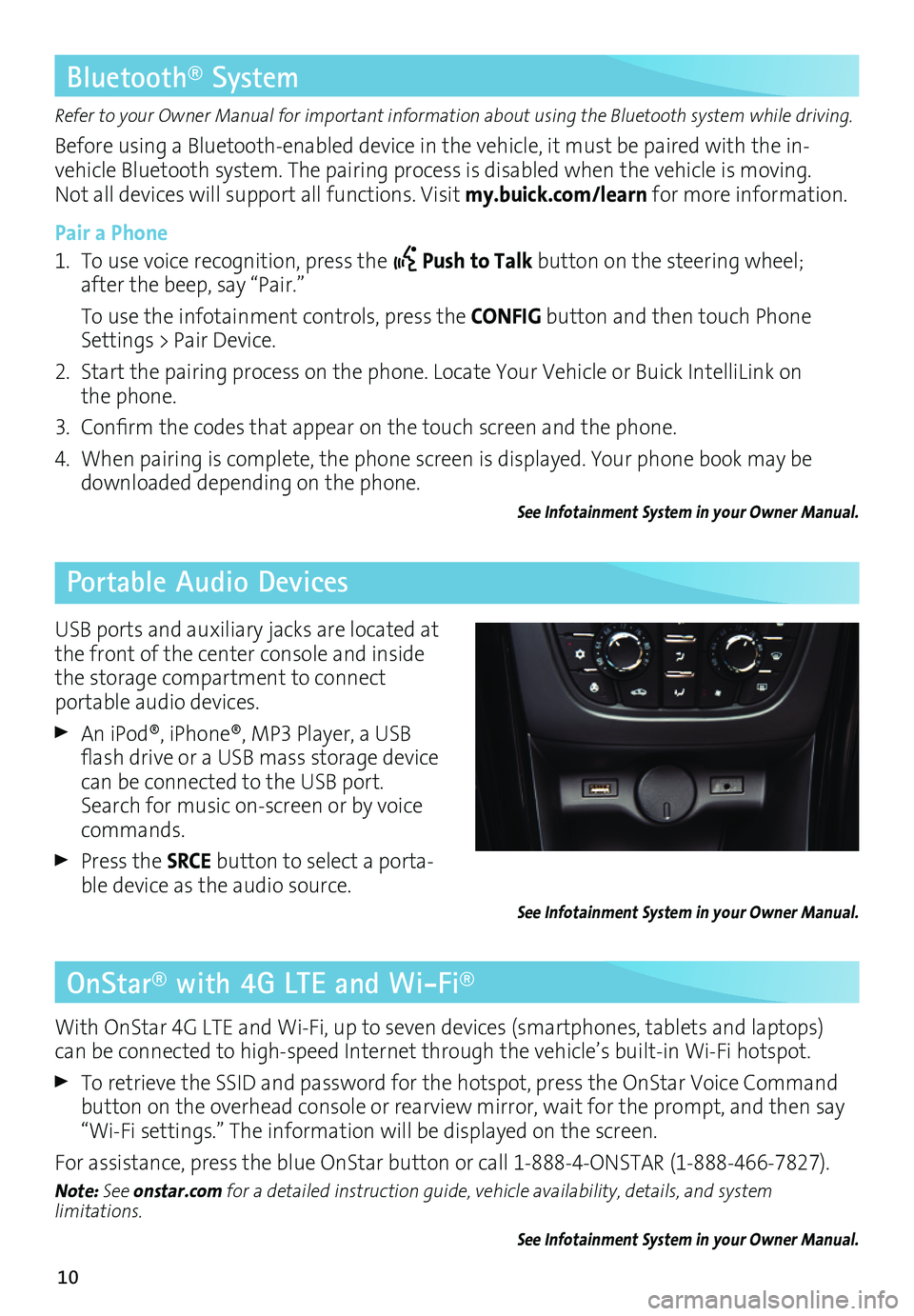
10
OnStar® with 4G LTE and Wi-Fi®
Refer to your Owner Manual for important information about using the Bluetooth system while driving.
Before using a Bluetooth-enabled device in the vehicle, it must be paired with the in- vehicle Bluetooth system. The pairing process is disabled when the vehicle is moving. Not all devices will support all functions. Visit my.buick.com/learn for more information.
Pair a Phone
1. To use voice recognition, press the Push to Talk button on the steering wheel; after the beep, say “Pair.”
To use the infotainment controls, press the CONFIG button and then touch Phone Settings > Pair Device.
2. Start the pairing process on the phone. Locate Your Vehicle or Buick IntelliLink on the phone.
3. Confirm the codes that appear on the touch screen and the phone.
4. When pairing is complete, the phone screen is displayed. Your phone book may be downloaded depending on the phone.
See Infotainment System in your Owner Manual.
Bluetooth® System
Portable Audio Devices
With OnStar 4G LTE and Wi-Fi, up to seven devices (smartphones, tablets and laptops) can be connected to high-speed Internet through the vehicle’s built-in Wi-Fi hotspot.
To retrieve the SSID and password for the hotspot, press the OnStar Voice Command button on the overhead console or rearview mirror, wait for the prompt, and then say “Wi-Fi settings.” The information will be displayed on the screen.
For assistance, press the blue OnStar button or call 1-888-4-ONSTAR (1-888-466-7827).
Note: See onstar.com for a detailed instruction guide, vehicle availability, details, and system limitations.
See Infotainment System in your Owner Manual.
USB ports and auxiliary jacks are located at the front of the center console and inside the storage compartment to connect
portable audio devices.
An iPod®, iPhone®, MP3 Player, a USB flash drive or a USB mass storage device can be connected to the USB port. Search for music on-screen or by voice commands.
Press the SRCE button to select a porta-ble device as the audio source.See Infotainment System in your Owner Manual.