rear view mirror BUICK CASCADA 2017 Get To Know Guide
[x] Cancel search | Manufacturer: BUICK, Model Year: 2017, Model line: CASCADA, Model: BUICK CASCADA 2017Pages: 20, PDF Size: 3.25 MB
Page 10 of 20
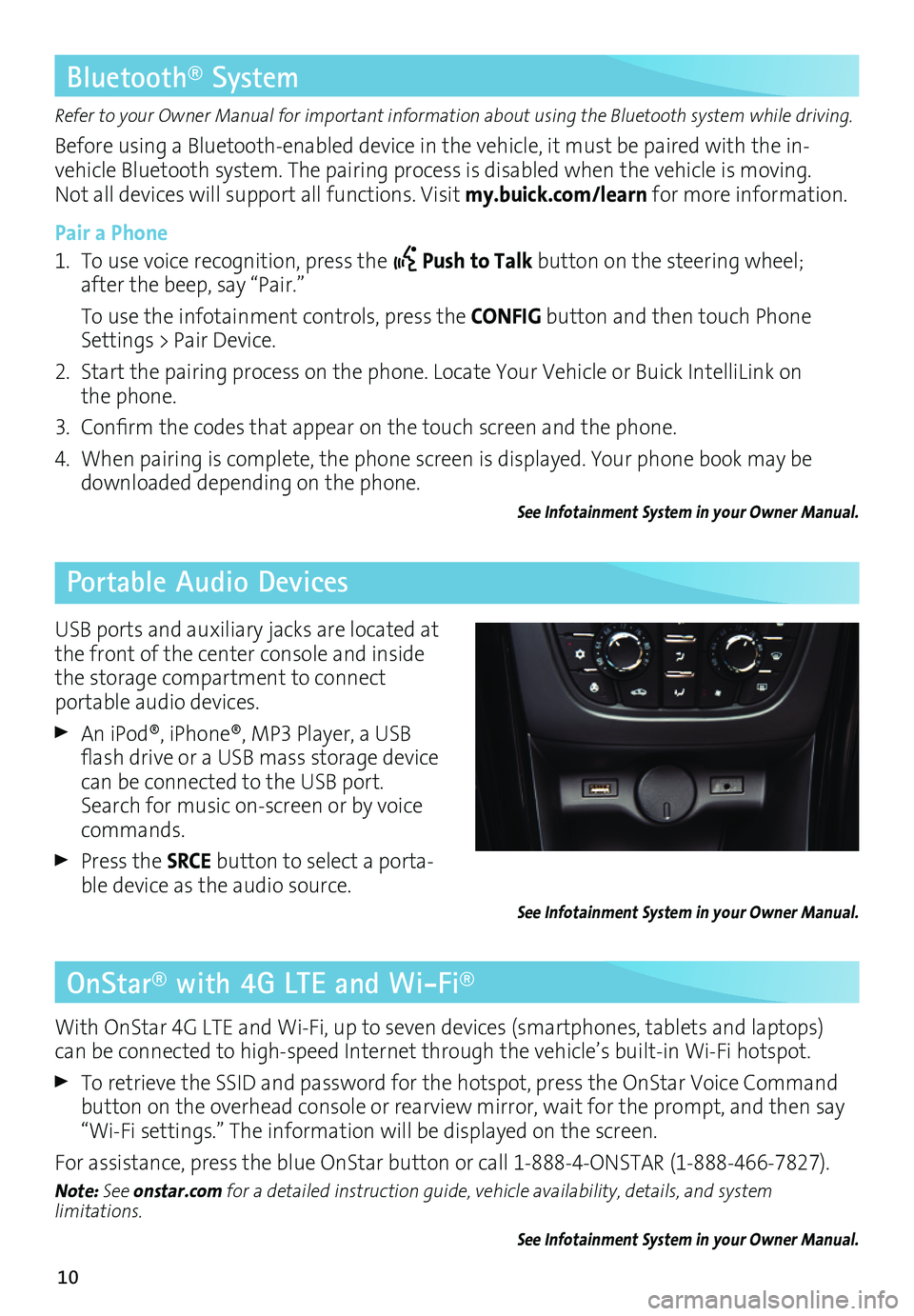
10
OnStar® with 4G LTE and Wi-Fi®
Refer to your Owner Manual for important information about using the Bluetooth system while driving.
Before using a Bluetooth-enabled device in the vehicle, it must be paired with the in- vehicle Bluetooth system. The pairing process is disabled when the vehicle is moving. Not all devices will support all functions. Visit my.buick.com/learn for more information.
Pair a Phone
1. To use voice recognition, press the Push to Talk button on the steering wheel; after the beep, say “Pair.”
To use the infotainment controls, press the CONFIG button and then touch Phone Settings > Pair Device.
2. Start the pairing process on the phone. Locate Your Vehicle or Buick IntelliLink on the phone.
3. Confirm the codes that appear on the touch screen and the phone.
4. When pairing is complete, the phone screen is displayed. Your phone book may be downloaded depending on the phone.
See Infotainment System in your Owner Manual.
Bluetooth® System
Portable Audio Devices
With OnStar 4G LTE and Wi-Fi, up to seven devices (smartphones, tablets and laptops) can be connected to high-speed Internet through the vehicle’s built-in Wi-Fi hotspot.
To retrieve the SSID and password for the hotspot, press the OnStar Voice Command button on the overhead console or rearview mirror, wait for the prompt, and then say “Wi-Fi settings.” The information will be displayed on the screen.
For assistance, press the blue OnStar button or call 1-888-4-ONSTAR (1-888-466-7827).
Note: See onstar.com for a detailed instruction guide, vehicle availability, details, and system limitations.
See Infotainment System in your Owner Manual.
USB ports and auxiliary jacks are located at the front of the center console and inside the storage compartment to connect
portable audio devices.
An iPod®, iPhone®, MP3 Player, a USB flash drive or a USB mass storage device can be connected to the USB port. Search for music on-screen or by voice commands.
Press the SRCE button to select a porta-ble device as the audio source.See Infotainment System in your Owner Manual.
Page 16 of 20

16
Automatic Transmission
Driving Assistance Systems
Driver Shift Control
Driver Shift Control is a manual mode that allows the driver to shift gears manually. This feature can be used to drive the vehicle in a sportier manner, or to downshift when driving on a downhill grade to provide engine braking.
1. Move the shift lever left to the +/– position.
2. Tap the shift lever forward (+) to upshift or rearward (–) to downshift. The current gear will be displayed on the Driver Information Center.
If vehicle speed is too high or too low for the requested gear, the shift will not occur. When coming to a stop, the transmission will downshift automatically.
See Driving and Operating in your Owner Manual.
Forward Collision AlertF
The Vehicle Ahead indicator illuminates in green on the instrument cluster when a vehicle is detected and illuminates in amber when following a vehicle ahead too closely. If your vehicle approaches another vehicle too rapidly, a visual alert flashes on the Driver Information Center and rapid beeps sound.
Press the Collision Alert button (A) on the steering wheel to set the alert timing to Far, Medium, Near or Off. The setting is displayed on the Driver Information Center.
Lane Departure WarningF
When crossing a detected lane marking without using a turn signal in that direction, the Lane Departure Warning indicator flashes on the instrument panel and beeps sound.
To turn the system on or off, press the Lane Departure Warning button (B) on the center of the instrument panel.
Note: The camera sensor is located ahead of the rearview mirror. Keep the windshield clean for proper operation.
See Driving and Operating in your Owner Manual.
F Optional equipment
A
B