BUICK CASCADA 2017 Owner's Manual
Manufacturer: BUICK, Model Year: 2017, Model line: CASCADA, Model: BUICK CASCADA 2017Pages: 381, PDF Size: 6.58 MB
Page 171 of 381
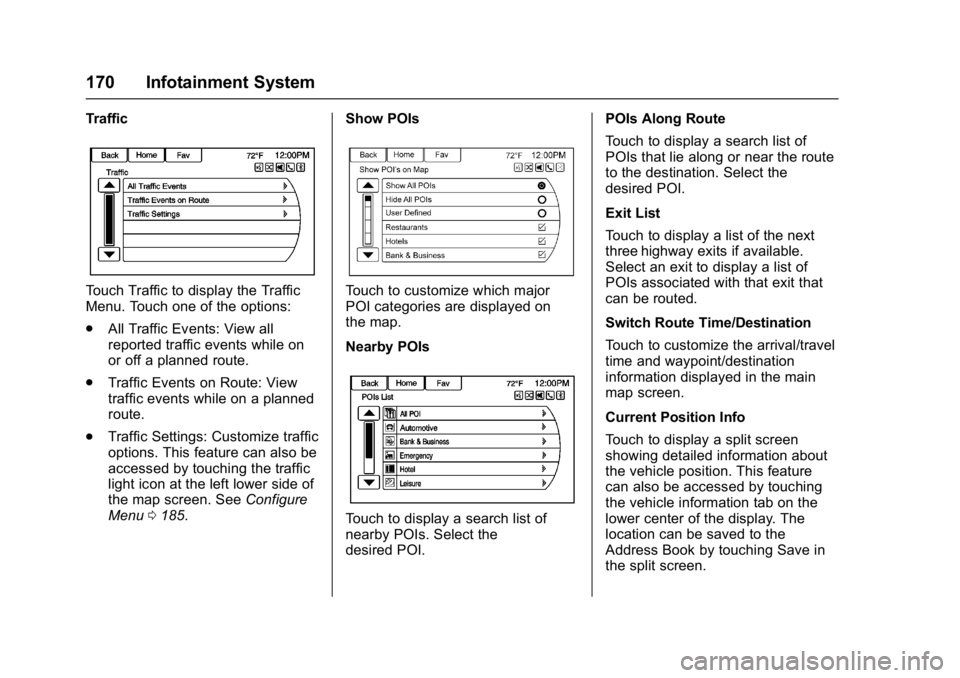
Buick Cascada Owner Manual (GMNA-Localizing-U.S.-9967834) - 2017 - crc -
7/18/16
170 Infotainment System
Traffic
Touch Traffic to display the Traffic
Menu. Touch one of the options:
.All Traffic Events: View all
reported traffic events while on
or off a planned route.
. Traffic Events on Route: View
traffic events while on a planned
route.
. Traffic Settings: Customize traffic
options. This feature can also be
accessed by touching the traffic
light icon at the left lower side of
the map screen. See Configure
Menu 0185. Show POIsTouch to customize which major
POI categories are displayed on
the map.
Nearby POIs
Touch to display a search list of
nearby POIs. Select the
desired POI. POIs Along Route
Touch to display a search list of
POIs that lie along or near the route
to the destination. Select the
desired POI.
Exit List
Touch to display a list of the next
three highway exits if available.
Select an exit to display a list of
POIs associated with that exit that
can be routed.
Switch Route Time/Destination
Touch to customize the arrival/travel
time and waypoint/destination
information displayed in the main
map screen.
Current Position Info
Touch to display a split screen
showing detailed information about
the vehicle position. This feature
can also be accessed by touching
the vehicle information tab on the
lower center of the display. The
location can be saved to the
Address Book by touching Save in
the split screen.
Page 172 of 381
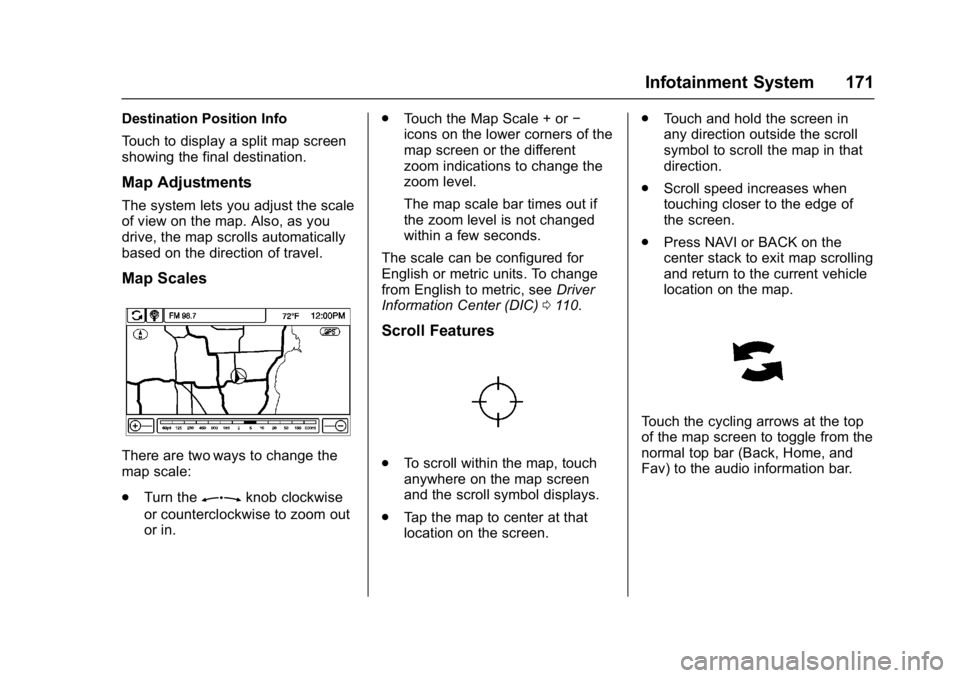
Buick Cascada Owner Manual (GMNA-Localizing-U.S.-9967834) - 2017 - crc -
7/18/16
Infotainment System 171
Destination Position Info
Touch to display a split map screen
showing the final destination.
Map Adjustments
The system lets you adjust the scale
of view on the map. Also, as you
drive, the map scrolls automatically
based on the direction of travel.
Map Scales
There are two ways to change the
map scale:
.Turn the
Zknob clockwise
or counterclockwise to zoom out
or in. .
Touch the Map Scale + or −
icons on the lower corners of the
map screen or the different
zoom indications to change the
zoom level.
The map scale bar times out if
the zoom level is not changed
within a few seconds.
The scale can be configured for
English or metric units. To change
from English to metric, see Driver
Information Center (DIC) 0110.
Scroll Features
.
To scroll within the map, touch
anywhere on the map screen
and the scroll symbol displays.
. Tap the map to center at that
location on the screen. .
Touch and hold the screen in
any direction outside the scroll
symbol to scroll the map in that
direction.
. Scroll speed increases when
touching closer to the edge of
the screen.
. Press NAVI or BACK on the
center stack to exit map scrolling
and return to the current vehicle
location on the map.
Touch the cycling arrows at the top
of the map screen to toggle from the
normal top bar (Back, Home, and
Fav) to the audio information bar.
Page 173 of 381
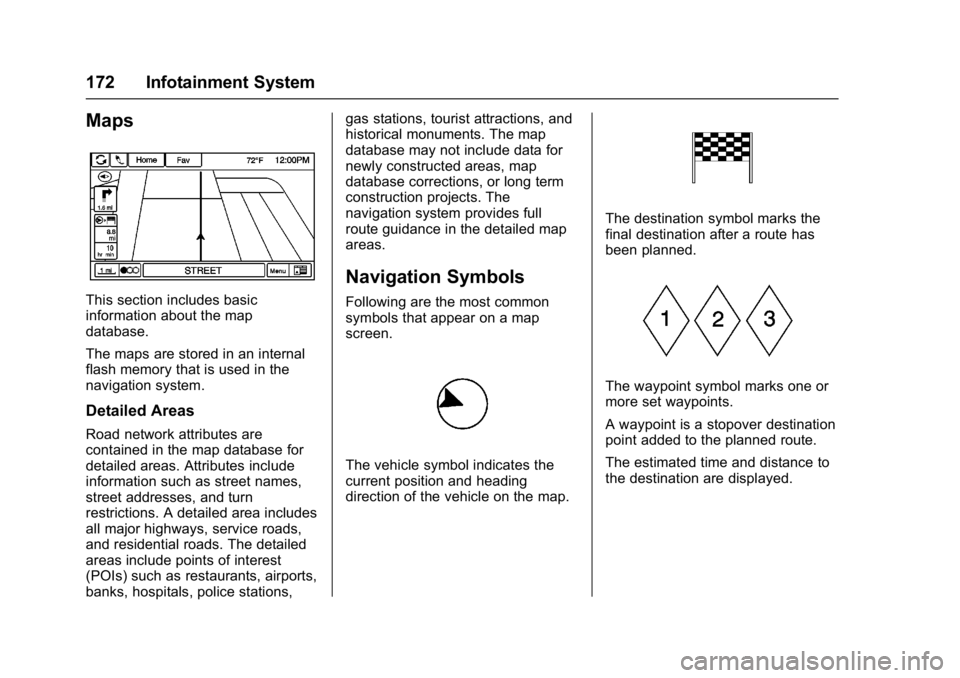
Buick Cascada Owner Manual (GMNA-Localizing-U.S.-9967834) - 2017 - crc -
7/18/16
172 Infotainment System
Maps
This section includes basic
information about the map
database.
The maps are stored in an internal
flash memory that is used in the
navigation system.
Detailed Areas
Road network attributes are
contained in the map database for
detailed areas. Attributes include
information such as street names,
street addresses, and turn
restrictions. A detailed area includes
all major highways, service roads,
and residential roads. The detailed
areas include points of interest
(POIs) such as restaurants, airports,
banks, hospitals, police stations,gas stations, tourist attractions, and
historical monuments. The map
database may not include data for
newly constructed areas, map
database corrections, or long term
construction projects. The
navigation system provides full
route guidance in the detailed map
areas.
Navigation Symbols
Following are the most common
symbols that appear on a map
screen.
The vehicle symbol indicates the
current position and heading
direction of the vehicle on the map.
The destination symbol marks the
final destination after a route has
been planned.
The waypoint symbol marks one or
more set waypoints.
A waypoint is a stopover destination
point added to the planned route.
The estimated time and distance to
the destination are displayed.
Page 174 of 381
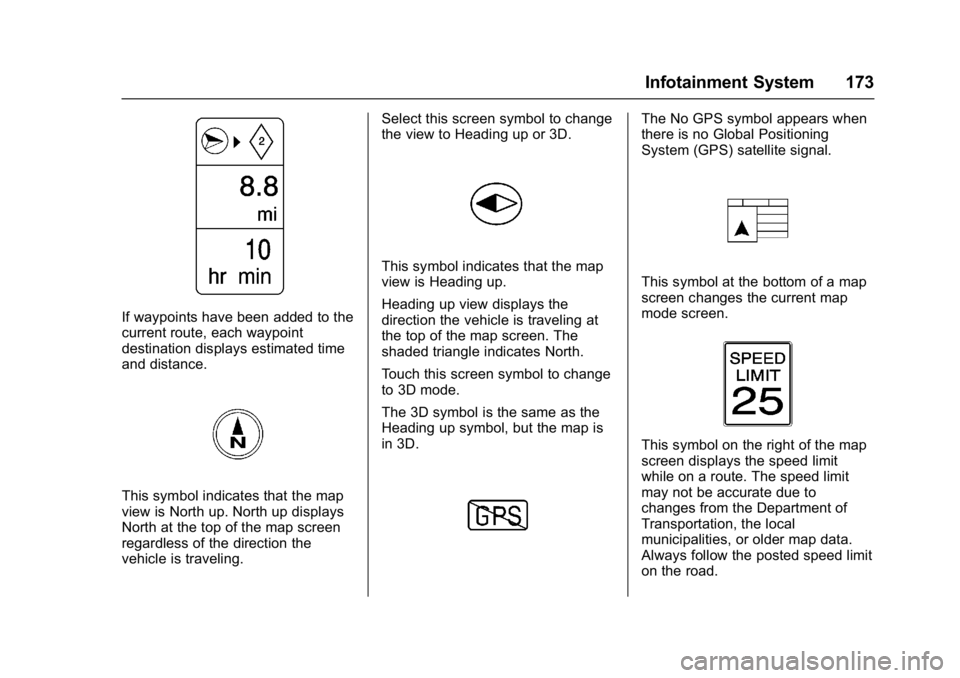
Buick Cascada Owner Manual (GMNA-Localizing-U.S.-9967834) - 2017 - crc -
7/18/16
Infotainment System 173
If waypoints have been added to the
current route, each waypoint
destination displays estimated time
and distance.
This symbol indicates that the map
view is North up. North up displays
North at the top of the map screen
regardless of the direction the
vehicle is traveling.Select this screen symbol to change
the view to Heading up or 3D.
This symbol indicates that the map
view is Heading up.
Heading up view displays the
direction the vehicle is traveling at
the top of the map screen. The
shaded triangle indicates North.
Touch this screen symbol to change
to 3D mode.
The 3D symbol is the same as the
Heading up symbol, but the map is
in 3D.
The No GPS symbol appears when
there is no Global Positioning
System (GPS) satellite signal.
This symbol at the bottom of a map
screen changes the current map
mode screen.
This symbol on the right of the map
screen displays the speed limit
while on a route. The speed limit
may not be accurate due to
changes from the Department of
Transportation, the local
municipalities, or older map data.
Always follow the posted speed limit
on the road.
Page 175 of 381
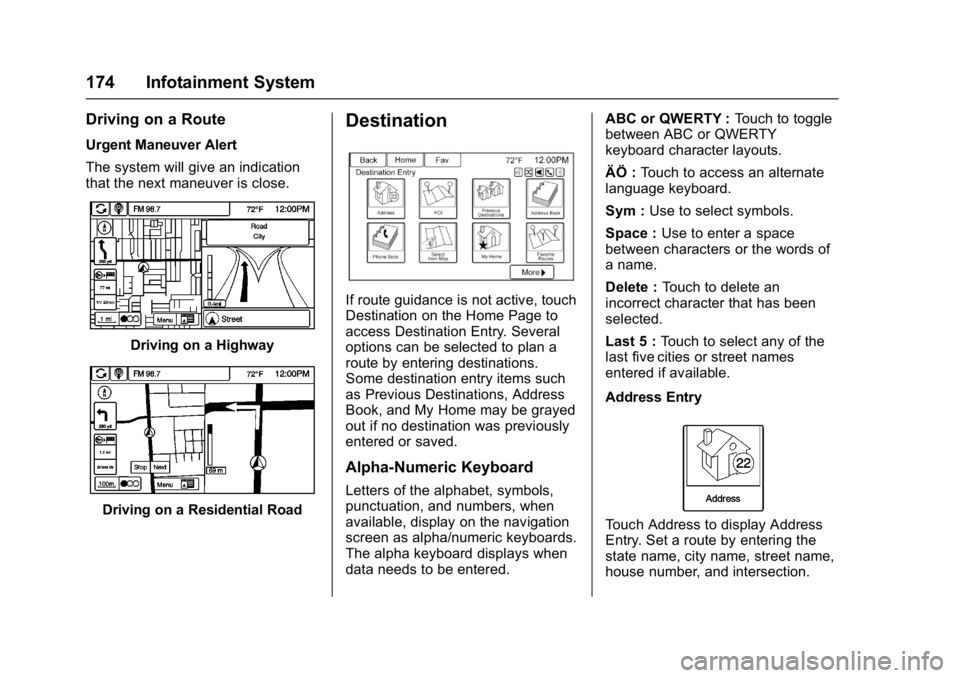
Buick Cascada Owner Manual (GMNA-Localizing-U.S.-9967834) - 2017 - crc -
7/18/16
174 Infotainment System
Driving on a Route
Urgent Maneuver Alert
The system will give an indication
that the next maneuver is close.
Driving on a Highway
Driving on a Residential Road
Destination
If route guidance is not active, touch
Destination on the Home Page to
access Destination Entry. Several
options can be selected to plan a
route by entering destinations.
Some destination entry items such
as Previous Destinations, Address
Book, and My Home may be grayed
out if no destination was previously
entered or saved.
Alpha-Numeric Keyboard
Letters of the alphabet, symbols,
punctuation, and numbers, when
available, display on the navigation
screen as alpha/numeric keyboards.
The alpha keyboard displays when
data needs to be entered.ABC or QWERTY :
Touch to toggle
between ABC or QWERTY
keyboard character layouts.
ÄÖ : Touch to access an alternate
language keyboard.
Sym : Use to select symbols.
Space : Use to enter a space
between characters or the words of
a name.
Delete : Touch to delete an
incorrect character that has been
selected.
Last 5 : Touch to select any of the
last five cities or street names
entered if available.
Address Entry
Touch Address to display Address
Entry. Set a route by entering the
state name, city name, street name,
house number, and intersection.
Page 176 of 381
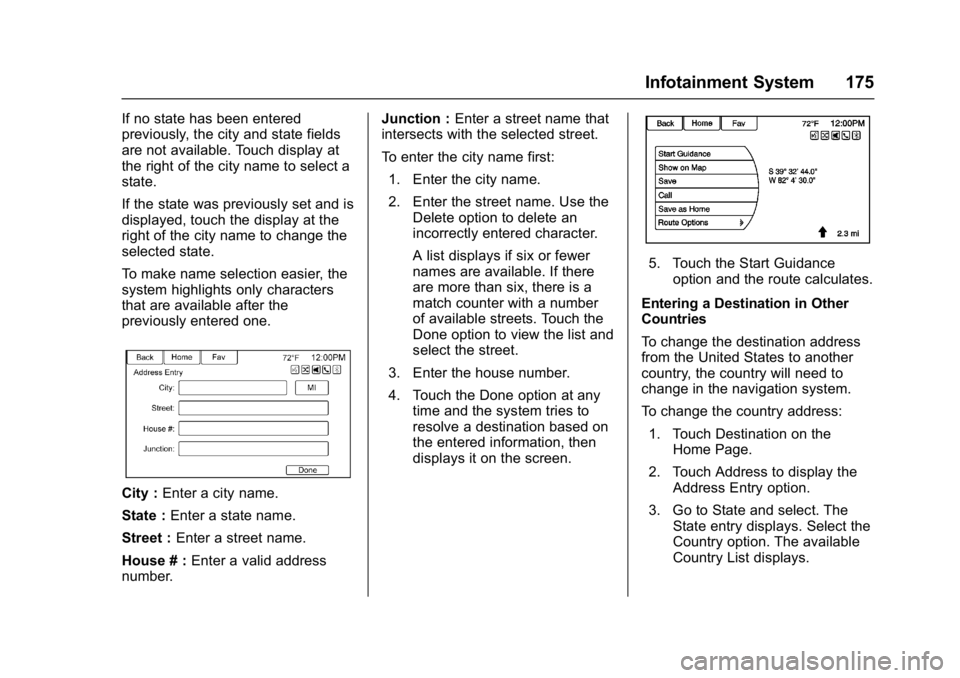
Buick Cascada Owner Manual (GMNA-Localizing-U.S.-9967834) - 2017 - crc -
7/18/16
Infotainment System 175
If no state has been entered
previously, the city and state fields
are not available. Touch display at
the right of the city name to select a
state.
If the state was previously set and is
displayed, touch the display at the
right of the city name to change the
selected state.
To make name selection easier, the
system highlights only characters
that are available after the
previously entered one.
City :Enter a city name.
State : Enter a state name.
Street : Enter a street name.
House # : Enter a valid address
number. Junction :
Enter a street name that
intersects with the selected street.
To enter the city name first:
1. Enter the city name.
2. Enter the street name. Use the Delete option to delete an
incorrectly entered character.
A list displays if six or fewer
names are available. If there
are more than six, there is a
match counter with a number
of available streets. Touch the
Done option to view the list and
select the street.
3. Enter the house number.
4. Touch the Done option at any time and the system tries to
resolve a destination based on
the entered information, then
displays it on the screen.
5. Touch the Start Guidance
option and the route calculates.
Entering a Destination in Other
Countries
To change the destination address
from the United States to another
country, the country will need to
change in the navigation system.
To change the country address: 1. Touch Destination on the Home Page.
2. Touch Address to display the Address Entry option.
3. Go to State and select. The State entry displays. Select the
Country option. The available
Country List displays.
Page 177 of 381
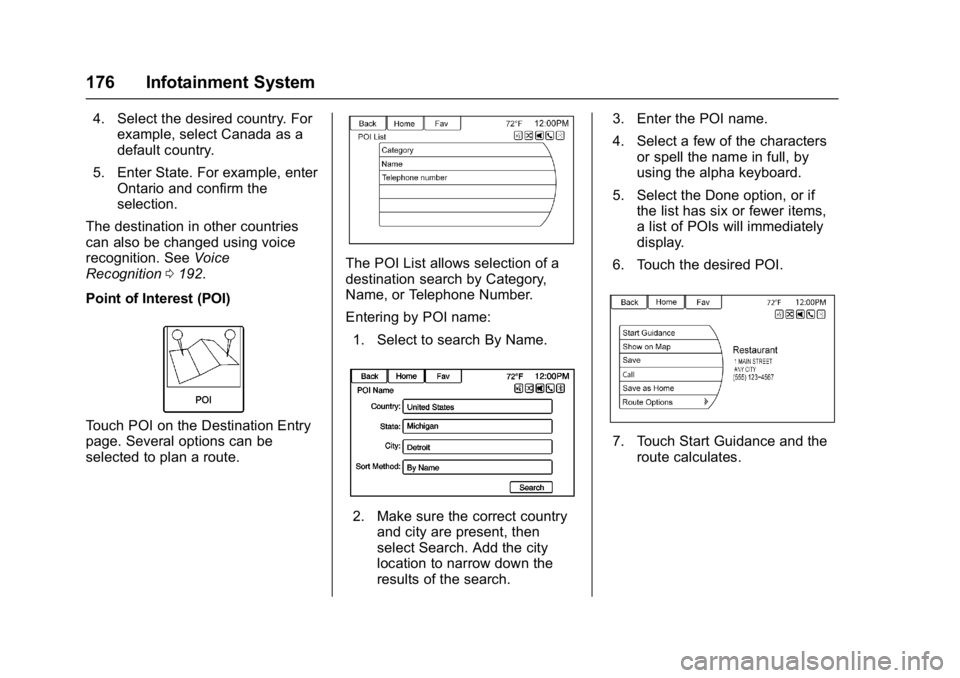
Buick Cascada Owner Manual (GMNA-Localizing-U.S.-9967834) - 2017 - crc -
7/18/16
176 Infotainment System
4. Select the desired country. Forexample, select Canada as a
default country.
5. Enter State. For example, enter Ontario and confirm the
selection.
The destination in other countries
can also be changed using voice
recognition. See Voice
Recognition 0192.
Point of Interest (POI)
Touch POI on the Destination Entry
page. Several options can be
selected to plan a route.
The POI List allows selection of a
destination search by Category,
Name, or Telephone Number.
Entering by POI name: 1. Select to search By Name.
2. Make sure the correct country and city are present, then
select Search. Add the city
location to narrow down the
results of the search. 3. Enter the POI name.
4. Select a few of the characters
or spell the name in full, by
using the alpha keyboard.
5. Select the Done option, or if the list has six or fewer items,
a list of POIs will immediately
display.
6. Touch the desired POI.
7. Touch Start Guidance and the route calculates.
Page 178 of 381

Buick Cascada Owner Manual (GMNA-Localizing-U.S.-9967834) - 2017 - crc -
7/18/16
Infotainment System 177
Previous Destinations
Select a destination from the
Previous Destination List. Up to
15 points that have been previously
entered can be recalled. If the list is
full, the oldest destinations are
automatically deleted once the
newest destinations are added.
Address Book
If no destination is saved to the
address book, save a destination:1. Touch Destination on the Home Page. 2. Enter an address using any of
the destination methods
(Address Entry, POI
Entry, etc.).
3. On the Destination Confirmation screen,
select Save.
4. The system displays the options Name, Number, Icon,
and Done. Touch Done to save
the destination.
5. To customize the address book entry, select Name, Number,
or Icon.
If a destination is already saved to
the address book, touch Destination
on the Home Page to display
Address Book.
Choose a destination by selecting
an address that has been stored in
the address book. 1. Touch Address Book. A list displays the address book
entries.
2. Select the destination from the list. 3. Touch Start Guidance and the
route calculates.
To edit Address Book entries: 1. Select an item from the address book.
2. On the Destination Confirmation display,
select Edit.
3. The system displays the options Name, Number, Icon,
and Delete. Touch Delete to
delete the destination from the
address book.
4. To customize the address book entry, select Name, Number,
or Icon.
Latitude/Longitude Coordinates
Choose a destination based on
latitudinal and longitudinal
coordinates.
Page 179 of 381

Buick Cascada Owner Manual (GMNA-Localizing-U.S.-9967834) - 2017 - crc -
7/18/16
178 Infotainment System
To enter the location as coordinates,
latitude and longitude:1. Touch Destination on the Home Page. Touch the Latitude and
Longitude option to display the
screen above.
2. Select Latitude or Longitude to change. Enter the coordinates
in degrees, minutes, and
seconds.
3. Touch Search if the information is correct.
4. Touch the Start Guidance option. The route calculates. Favorite RoutesAdding a Favorite Route:
1. Touch Destination on the Home Page to display the Favorite
Routes option.
2. Touch Favorite Routes to display New Favorite Route.
3. Select New Favorite Route and enter a favorite route name.
4. Touch OK and the display returns to the favorite
routes list.
5. Select the favorite route and add a waypoint using any of
the destination methods, such
as address entry, POI
entry, etc.
Selecting a Favorite Route: 1. Touch Destination on the Home
Page to display the Favorite
Routes option.
2. Touch Favorite Routes to display a list of available
favorite routes.
3. Scroll and select a favorite route.
4. Touch Start Guidance. The route calculates.
Deleting a Favorite Route: 1. Touch Destination on the Home Page to display the Favorite
Routes option. Touch this
option to display the list of
available favorite routes.
2. Scroll and select the route to be deleted.
3. Touch Edit.
4. Touch Delete Favorite Route.
Changing the route name: 1. Touch Destination on the Home Page to display the Favorite
Routes option. Touch this to
display the list of available
favorite routes.
Page 180 of 381
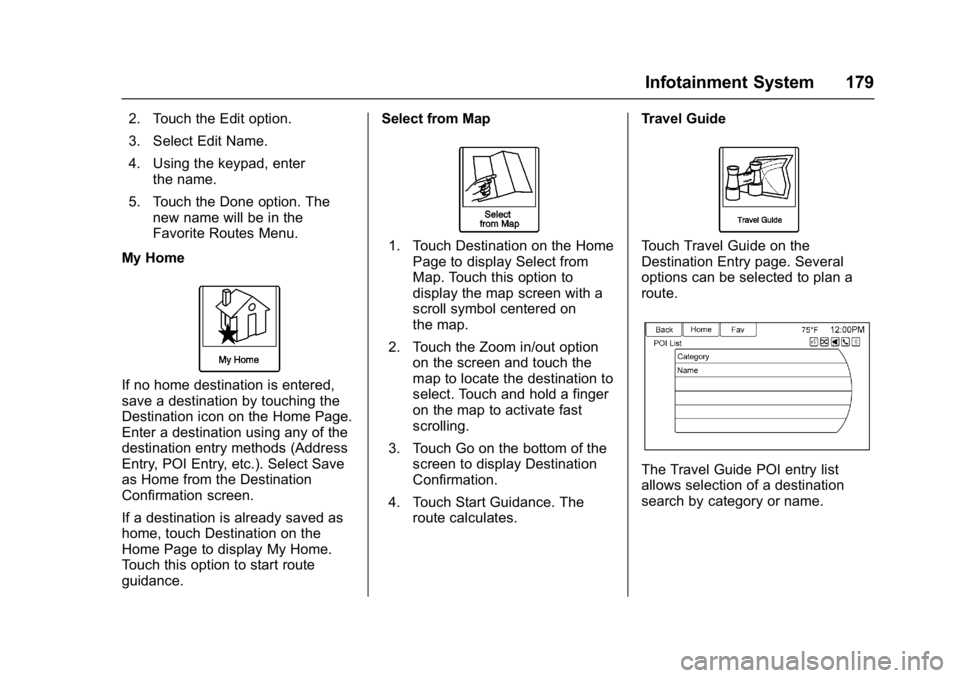
Buick Cascada Owner Manual (GMNA-Localizing-U.S.-9967834) - 2017 - crc -
7/18/16
Infotainment System 179
2. Touch the Edit option.
3. Select Edit Name.
4. Using the keypad, enterthe name.
5. Touch the Done option. The new name will be in the
Favorite Routes Menu.
My Home
If no home destination is entered,
save a destination by touching the
Destination icon on the Home Page.
Enter a destination using any of the
destination entry methods (Address
Entry, POI Entry, etc.). Select Save
as Home from the Destination
Confirmation screen.
If a destination is already saved as
home, touch Destination on the
Home Page to display My Home.
Touch this option to start route
guidance. Select from Map
1. Touch Destination on the Home
Page to display Select from
Map. Touch this option to
display the map screen with a
scroll symbol centered on
the map.
2. Touch the Zoom in/out option on the screen and touch the
map to locate the destination to
select. Touch and hold a finger
on the map to activate fast
scrolling.
3. Touch Go on the bottom of the screen to display Destination
Confirmation.
4. Touch Start Guidance. The route calculates. Travel GuideTouch Travel Guide on the
Destination Entry page. Several
options can be selected to plan a
route.
The Travel Guide POI entry list
allows selection of a destination
search by category or name.