CD player BUICK CASCADA 2017 User Guide
[x] Cancel search | Manufacturer: BUICK, Model Year: 2017, Model line: CASCADA, Model: BUICK CASCADA 2017Pages: 381, PDF Size: 6.58 MB
Page 136 of 381
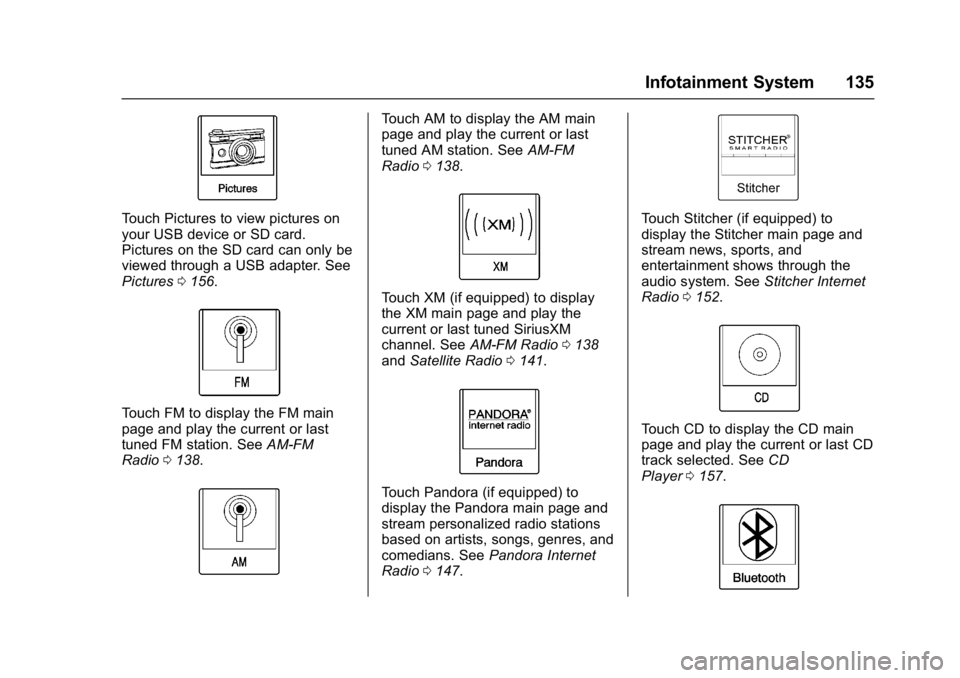
Buick Cascada Owner Manual (GMNA-Localizing-U.S.-9967834) - 2017 - crc -
7/18/16
Infotainment System 135
Touch Pictures to view pictures on
your USB device or SD card.
Pictures on the SD card can only be
viewed through a USB adapter. See
Pictures0156.
Touch FM to display the FM main
page and play the current or last
tuned FM station. See AM-FM
Radio 0138.
Touch AM to display the AM main
page and play the current or last
tuned AM station. See AM-FM
Radio 0138.
Touch XM (if equipped) to display
the XM main page and play the
current or last tuned SiriusXM
channel. See AM-FM Radio 0138
and Satellite Radio 0141.
Touch Pandora (if equipped) to
display the Pandora main page and
stream personalized radio stations
based on artists, songs, genres, and
comedians. See Pandora Internet
Radio 0147.
Touch Stitcher (if equipped) to
display the Stitcher main page and
stream news, sports, and
entertainment shows through the
audio system. See Stitcher Internet
Radio 0152.
Touch CD to display the CD main
page and play the current or last CD
track selected. See CD
Player 0157.
Page 158 of 381
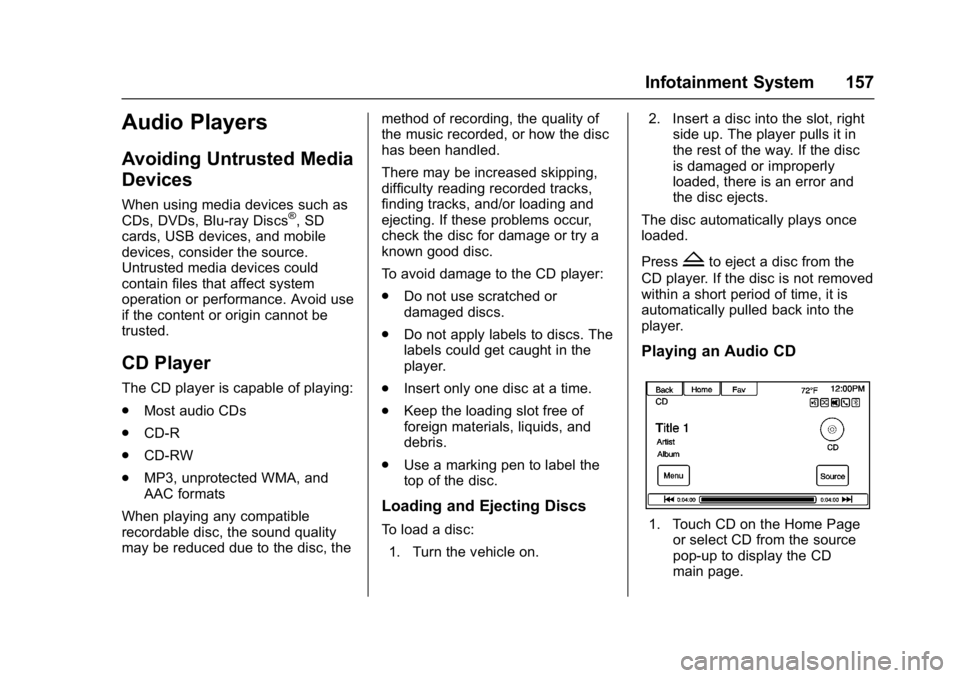
Buick Cascada Owner Manual (GMNA-Localizing-U.S.-9967834) - 2017 - crc -
7/18/16
Infotainment System 157
Audio Players
Avoiding Untrusted Media
Devices
When using media devices such as
CDs, DVDs, Blu-ray Discs®, SD
cards, USB devices, and mobile
devices, consider the source.
Untrusted media devices could
contain files that affect system
operation or performance. Avoid use
if the content or origin cannot be
trusted.
CD Player
The CD player is capable of playing:
. Most audio CDs
. CD-R
. CD-RW
. MP3, unprotected WMA, and
AAC formats
When playing any compatible
recordable disc, the sound quality
may be reduced due to the disc, the method of recording, the quality of
the music recorded, or how the disc
has been handled.
There may be increased skipping,
difficulty reading recorded tracks,
finding tracks, and/or loading and
ejecting. If these problems occur,
check the disc for damage or try a
known good disc.
To avoid damage to the CD player:
.
Do not use scratched or
damaged discs.
. Do not apply labels to discs. The
labels could get caught in the
player.
. Insert only one disc at a time.
. Keep the loading slot free of
foreign materials, liquids, and
debris.
. Use a marking pen to label the
top of the disc.
Loading and Ejecting Discs
To load a disc:
1. Turn the vehicle on. 2. Insert a disc into the slot, right
side up. The player pulls it in
the rest of the way. If the disc
is damaged or improperly
loaded, there is an error and
the disc ejects.
The disc automatically plays once
loaded.
Press
Zto eject a disc from the
CD player. If the disc is not removed
within a short period of time, it is
automatically pulled back into the
player.
Playing an Audio CD
1. Touch CD on the Home Page or select CD from the source
pop-up to display the CD
main page.
Page 159 of 381
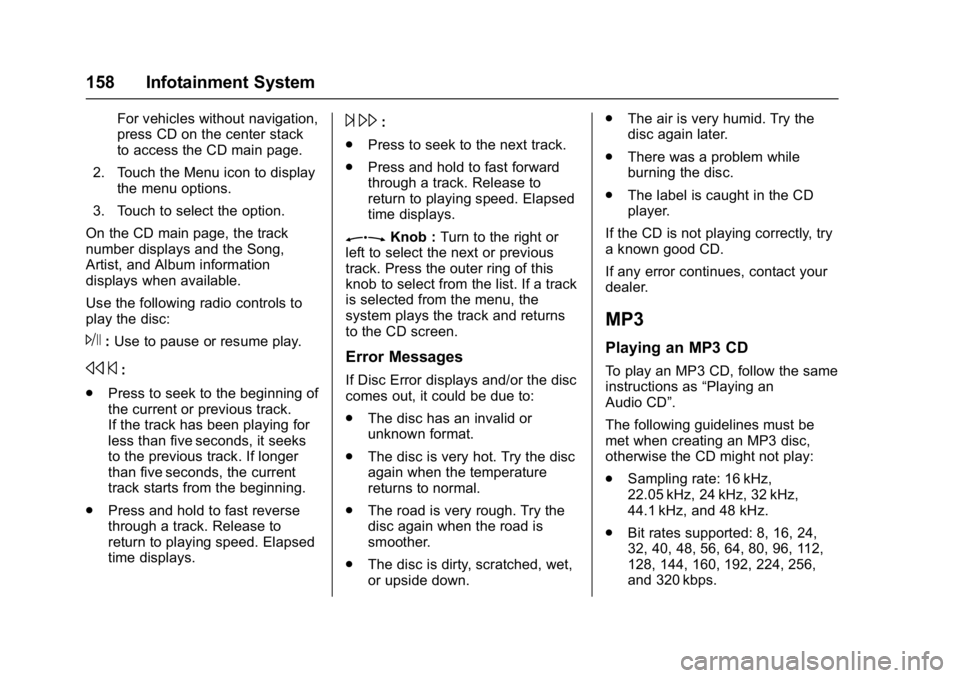
Buick Cascada Owner Manual (GMNA-Localizing-U.S.-9967834) - 2017 - crc -
7/18/16
158 Infotainment System
For vehicles without navigation,
press CD on the center stack
to access the CD main page.
2. Touch the Menu icon to display the menu options.
3. Touch to select the option.
On the CD main page, the track
number displays and the Song,
Artist, and Album information
displays when available.
Use the following radio controls to
play the disc:
J: Use to pause or resume play.
s ©:
. Press to seek to the beginning of
the current or previous track.
If the track has been playing for
less than five seconds, it seeks
to the previous track. If longer
than five seconds, the current
track starts from the beginning.
. Press and hold to fast reverse
through a track. Release to
return to playing speed. Elapsed
time displays.
¨\:
. Press to seek to the next track.
. Press and hold to fast forward
through a track. Release to
return to playing speed. Elapsed
time displays.
ZKnob : Turn to the right or
left to select the next or previous
track. Press the outer ring of this
knob to select from the list. If a track
is selected from the menu, the
system plays the track and returns
to the CD screen.
Error Messages
If Disc Error displays and/or the disc
comes out, it could be due to:
. The disc has an invalid or
unknown format.
. The disc is very hot. Try the disc
again when the temperature
returns to normal.
. The road is very rough. Try the
disc again when the road is
smoother.
. The disc is dirty, scratched, wet,
or upside down. .
The air is very humid. Try the
disc again later.
. There was a problem while
burning the disc.
. The label is caught in the CD
player.
If the CD is not playing correctly, try
a known good CD.
If any error continues, contact your
dealer.
MP3
Playing an MP3 CD
To play an MP3 CD, follow the same
instructions as “Playing an
Audio CD”.
The following guidelines must be
met when creating an MP3 disc,
otherwise the CD might not play:
. Sampling rate: 16 kHz,
22.05 kHz, 24 kHz, 32 kHz,
44.1 kHz, and 48 kHz.
. Bit rates supported: 8, 16, 24,
32, 40, 48, 56, 64, 80, 96, 112,
128, 144, 160, 192, 224, 256,
and 320 kbps.
Page 160 of 381

Buick Cascada Owner Manual (GMNA-Localizing-U.S.-9967834) - 2017 - crc -
7/18/16
Infotainment System 159
.Maximum number of folders:
eight folders with 255 files per
folder.
. Maximum of 1,000 files on
a disc.
. Recorded on a CD-R or CD-RW.
. The Artist/Album/Song Titles/
Genre information requires a CD
to be fully scanned before the
music navigator works with
these menus.
MP3 Music Menu
Touch Menu on the infotainment
display while that source is active to
access the menu.
Touch any of the following options
on the MP3 Menu:
Shuffle Songs : Touch to play the
tracks randomly. Touch again to
stop shuffle.
Play Lists : Touch to view the
playlists stored on the disc. Select a
playlist to view the list of all songs in
that playlist. There might be a delay
before the list displays. Select a
song from the list to begin playback. Artists :
Touch to view the list of
artists stored on the disc. Select an
artist name to view a list of all songs
by the artist. There might be a delay
before the list displays. Select a
song from the list to begin playback.
Albums : Touch to view the albums
on the disc. Select the album to
view a list of all songs on the album.
There might be a delay before the
list displays. Select a song from the
list to begin playback.
Song Titles : Touch to display a list
of all songs on the disc. Songs are
displayed as stored on the disc.
There might be a delay before the
list displays. To begin playback,
select a song from the list.
Genres : Touch to view the genres.
Select a genre to view a list of all
songs of that genre. Select a song
from the list to begin playback.
Folders : Touch to open a folder list
to access the files within the folder
structure. Root Directory
The root directory is treated as a
folder. All files contained directly
under the root directory are
accessed prior to any root directory
folders.
Empty Folders
If a root directory or folder is empty
or contains only folders, the player
advances to the next folder in the
file structure that contains a
compressed audio file. The empty
folder(s) are not displayed or
numbered.
No Folder
When the CD only contains
compressed audio files without any
folders or playlists, all files are
under the root folder.
File System and Naming
The song titles, artists, albums, and
genres are taken from the file's ID3
tag and are only displayed if present
in the tag. If a song title is not
present in the ID3 tag, the radio
displays the file name as the
track name.
Page 162 of 381
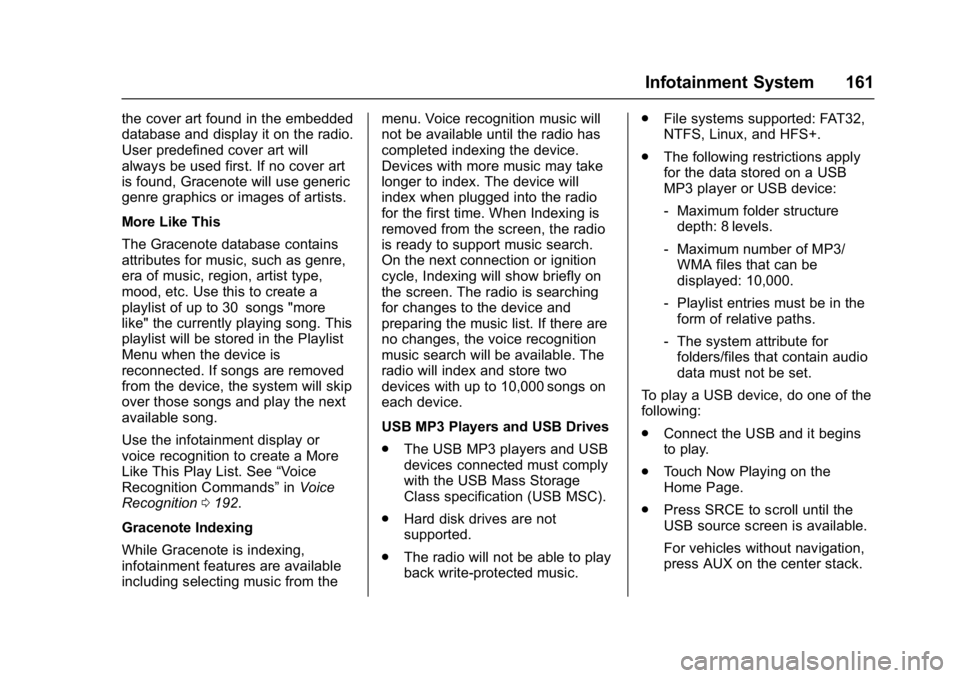
Buick Cascada Owner Manual (GMNA-Localizing-U.S.-9967834) - 2017 - crc -
7/18/16
Infotainment System 161
the cover art found in the embedded
database and display it on the radio.
User predefined cover art will
always be used first. If no cover art
is found, Gracenote will use generic
genre graphics or images of artists.
More Like This
The Gracenote database contains
attributes for music, such as genre,
era of music, region, artist type,
mood, etc. Use this to create a
playlist of up to 30 songs "more
like" the currently playing song. This
playlist will be stored in the Playlist
Menu when the device is
reconnected. If songs are removed
from the device, the system will skip
over those songs and play the next
available song.
Use the infotainment display or
voice recognition to create a More
Like This Play List. See“Voice
Recognition Commands” inVoice
Recognition 0192.
Gracenote Indexing
While Gracenote is indexing,
infotainment features are available
including selecting music from the menu. Voice recognition music will
not be available until the radio has
completed indexing the device.
Devices with more music may take
longer to index. The device will
index when plugged into the radio
for the first time. When Indexing is
removed from the screen, the radio
is ready to support music search.
On the next connection or ignition
cycle, Indexing will show briefly on
the screen. The radio is searching
for changes to the device and
preparing the music list. If there are
no changes, the voice recognition
music search will be available. The
radio will index and store two
devices with up to 10,000 songs on
each device.
USB MP3 Players and USB Drives
.
The USB MP3 players and USB
devices connected must comply
with the USB Mass Storage
Class specification (USB MSC).
. Hard disk drives are not
supported.
. The radio will not be able to play
back write-protected music. .
File systems supported: FAT32,
NTFS, Linux, and HFS+.
. The following restrictions apply
for the data stored on a USB
MP3 player or USB device:
‐Maximum folder structure
depth: 8 levels.
‐ Maximum number of MP3/
WMA files that can be
displayed: 10,000.
‐ Playlist entries must be in the
form of relative paths.
‐ The system attribute for
folders/files that contain audio
data must not be set.
To play a USB device, do one of the
following:
. Connect the USB and it begins
to play.
. Touch Now Playing on the
Home Page.
. Press SRCE to scroll until the
USB source screen is available.
For vehicles without navigation,
press AUX on the center stack.
Page 166 of 381
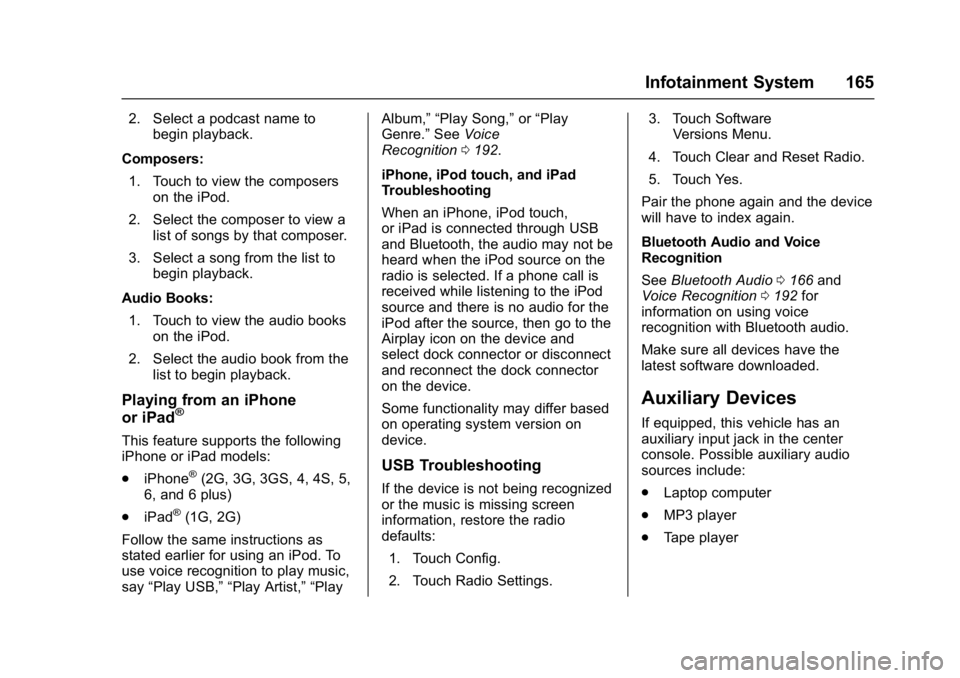
Buick Cascada Owner Manual (GMNA-Localizing-U.S.-9967834) - 2017 - crc -
7/18/16
Infotainment System 165
2. Select a podcast name tobegin playback.
Composers: 1. Touch to view the composers on the iPod.
2. Select the composer to view a list of songs by that composer.
3. Select a song from the list to begin playback.
Audio Books: 1. Touch to view the audio books on the iPod.
2. Select the audio book from the list to begin playback.
Playing from an iPhone
or iPad®
This feature supports the following
iPhone or iPad models:
.iPhone
®(2G, 3G, 3GS, 4, 4S, 5,
6, and 6 plus)
. iPad
®(1G, 2G)
Follow the same instructions as
stated earlier for using an iPod. To
use voice recognition to play music,
say “Play USB,” “Play Artist,” “Play Album,” “Play Song,”
or“Play
Genre.” SeeVoice
Recognition 0192.
iPhone, iPod touch, and iPad
Troubleshooting
When an iPhone, iPod touch,
or iPad is connected through USB
and Bluetooth, the audio may not be
heard when the iPod source on the
radio is selected. If a phone call is
received while listening to the iPod
source and there is no audio for the
iPod after the source, then go to the
Airplay icon on the device and
select dock connector or disconnect
and reconnect the dock connector
on the device.
Some functionality may differ based
on operating system version on
device.
USB Troubleshooting
If the device is not being recognized
or the music is missing screen
information, restore the radio
defaults: 1. Touch Config.
2. Touch Radio Settings. 3. Touch Software
Versions Menu.
4. Touch Clear and Reset Radio.
5. Touch Yes.
Pair the phone again and the device
will have to index again.
Bluetooth Audio and Voice
Recognition
See Bluetooth Audio 0166 and
Voice Recognition 0192 for
information on using voice
recognition with Bluetooth audio.
Make sure all devices have the
latest software downloaded.
Auxiliary Devices
If equipped, this vehicle has an
auxiliary input jack in the center
console. Possible auxiliary audio
sources include:
. Laptop computer
. MP3 player
. Tape player
Page 167 of 381
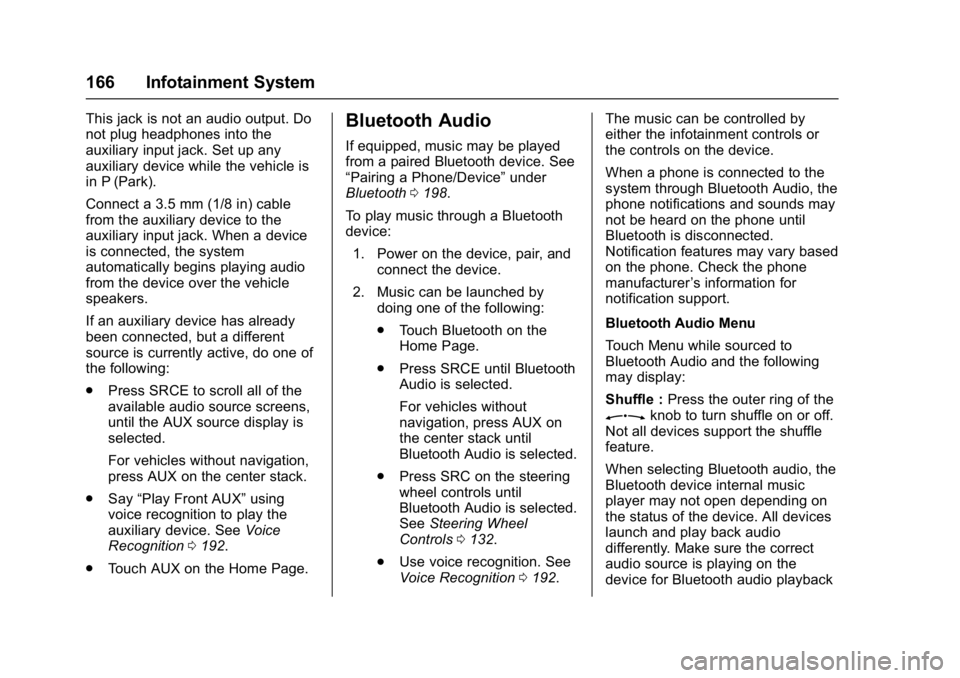
Buick Cascada Owner Manual (GMNA-Localizing-U.S.-9967834) - 2017 - crc -
7/18/16
166 Infotainment System
This jack is not an audio output. Do
not plug headphones into the
auxiliary input jack. Set up any
auxiliary device while the vehicle is
in P (Park).
Connect a 3.5 mm (1/8 in) cable
from the auxiliary device to the
auxiliary input jack. When a device
is connected, the system
automatically begins playing audio
from the device over the vehicle
speakers.
If an auxiliary device has already
been connected, but a different
source is currently active, do one of
the following:
.Press SRCE to scroll all of the
available audio source screens,
until the AUX source display is
selected.
For vehicles without navigation,
press AUX on the center stack.
. Say “Play Front AUX” using
voice recognition to play the
auxiliary device. See Voice
Recognition 0192.
. Touch AUX on the Home Page.Bluetooth Audio
If equipped, music may be played
from a paired Bluetooth device. See
“Pairing a Phone/Device” under
Bluetooth 0198.
To play music through a Bluetooth
device: 1. Power on the device, pair, and connect the device.
2. Music can be launched by doing one of the following:
.Touch Bluetooth on the
Home Page.
. Press SRCE until Bluetooth
Audio is selected.
For vehicles without
navigation, press AUX on
the center stack until
Bluetooth Audio is selected.
. Press SRC on the steering
wheel controls until
Bluetooth Audio is selected.
See Steering Wheel
Controls 0132.
. Use voice recognition. See
Voice Recognition 0192. The music can be controlled by
either the infotainment controls or
the controls on the device.
When a phone is connected to the
system through Bluetooth Audio, the
phone notifications and sounds may
not be heard on the phone until
Bluetooth is disconnected.
Notification features may vary based
on the phone. Check the phone
manufacturer
’s information for
notification support.
Bluetooth Audio Menu
Touch Menu while sourced to
Bluetooth Audio and the following
may display:
Shuffle : Press the outer ring of the
Zknob to turn shuffle on or off.
Not all devices support the shuffle
feature.
When selecting Bluetooth audio, the
Bluetooth device internal music
player may not open depending on
the status of the device. All devices
launch and play back audio
differently. Make sure the correct
audio source is playing on the
device for Bluetooth audio playback
Page 187 of 381
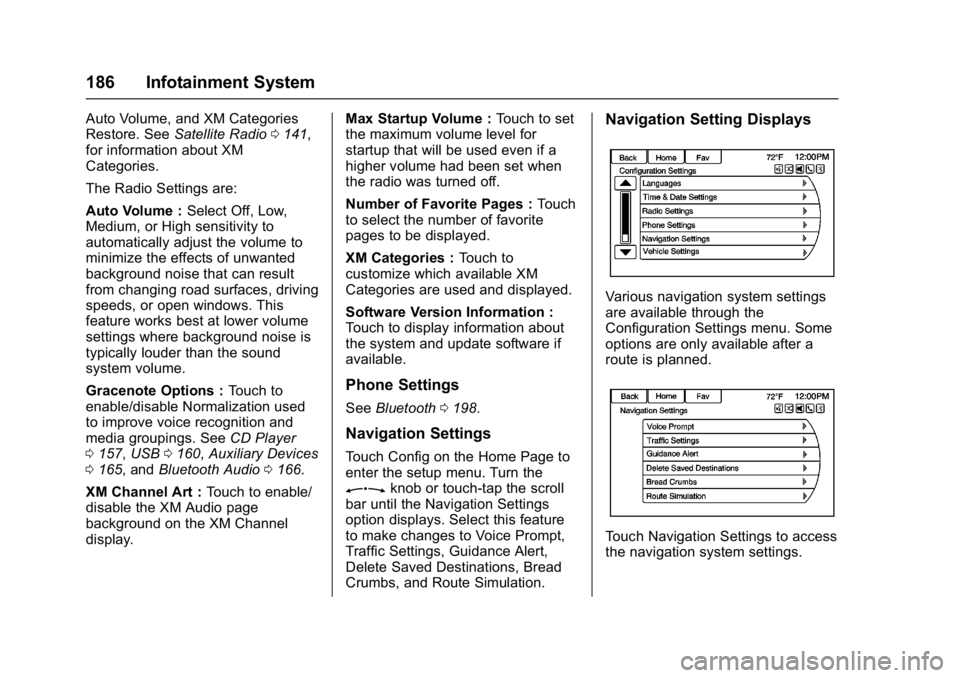
Buick Cascada Owner Manual (GMNA-Localizing-U.S.-9967834) - 2017 - crc -
7/18/16
186 Infotainment System
Auto Volume, and XM Categories
Restore. SeeSatellite Radio 0141,
for information about XM
Categories.
The Radio Settings are:
Auto Volume : Select Off, Low,
Medium, or High sensitivity to
automatically adjust the volume to
minimize the effects of unwanted
background noise that can result
from changing road surfaces, driving
speeds, or open windows. This
feature works best at lower volume
settings where background noise is
typically louder than the sound
system volume.
Gracenote Options : Touch to
enable/disable Normalization used
to improve voice recognition and
media groupings. See CD Player
0 157, USB 0160, Auxiliary Devices
0 165, and Bluetooth Audio 0166.
XM Channel Art : Touch to enable/
disable the XM Audio page
background on the XM Channel
display. Max Startup Volume :
Touch to set
the maximum volume level for
startup that will be used even if a
higher volume had been set when
the radio was turned off.
Number of Favorite Pages : Touch
to select the number of favorite
pages to be displayed.
XM Categories : Touch to
customize which available XM
Categories are used and displayed.
Software Version Information :
Touch to display information about
the system and update software if
available.
Phone Settings
See Bluetooth 0198.
Navigation Settings
Touch Config on the Home Page to
enter the setup menu. Turn the
Zknob or touch-tap the scroll
bar until the Navigation Settings
option displays. Select this feature
to make changes to Voice Prompt,
Traffic Settings, Guidance Alert,
Delete Saved Destinations, Bread
Crumbs, and Route Simulation.
Navigation Setting Displays
Various navigation system settings
are available through the
Configuration Settings menu. Some
options are only available after a
route is planned.
Touch Navigation Settings to access
the navigation system settings.
Page 372 of 381
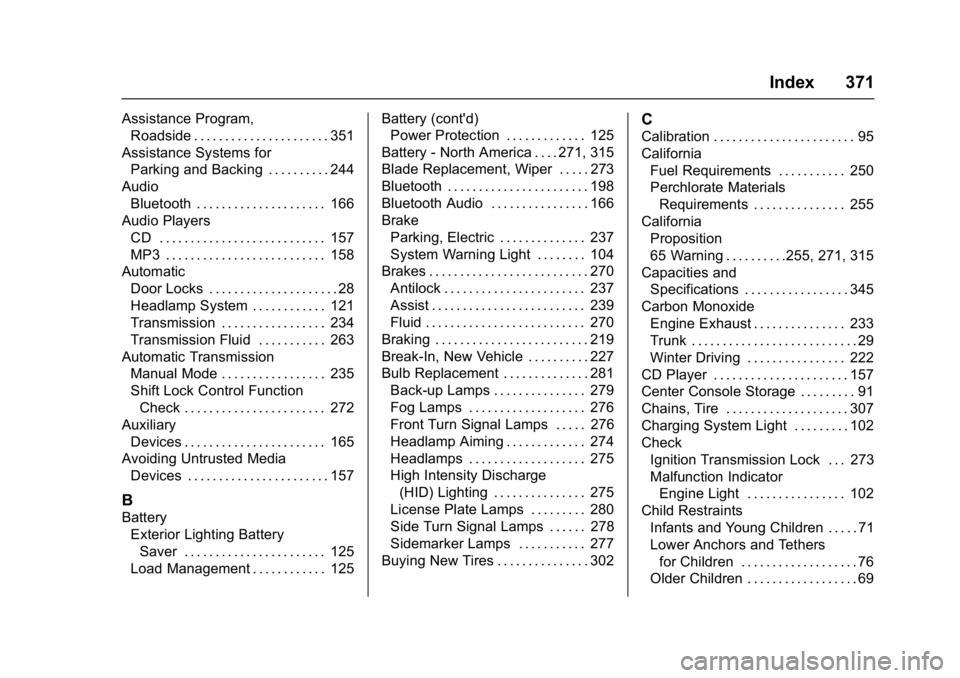
Buick Cascada Owner Manual (GMNA-Localizing-U.S.-9967834) - 2017 - crc -
7/18/16
Index 371
Assistance Program,Roadside . . . . . . . . . . . . . . . . . . . . . . 351
Assistance Systems for Parking and Backing . . . . . . . . . . 244
Audio Bluetooth . . . . . . . . . . . . . . . . . . . . . 166
Audio Players
CD . . . . . . . . . . . . . . . . . . . . . . . . . . . 157
MP3 . . . . . . . . . . . . . . . . . . . . . . . . . . 158
Automatic Door Locks . . . . . . . . . . . . . . . . . . . . . 28
Headlamp System . . . . . . . . . . . . 121
Transmission . . . . . . . . . . . . . . . . . 234
Transmission Fluid . . . . . . . . . . . 263
Automatic Transmission Manual Mode . . . . . . . . . . . . . . . . . 235
Shift Lock Control Function
Check . . . . . . . . . . . . . . . . . . . . . . . 272
Auxiliary Devices . . . . . . . . . . . . . . . . . . . . . . . 165
Avoiding Untrusted Media
Devices . . . . . . . . . . . . . . . . . . . . . . . 157
B
BatteryExterior Lighting Battery
Saver . . . . . . . . . . . . . . . . . . . . . . . 125
Load Management . . . . . . . . . . . . 125 Battery (cont'd)
Power Protection . . . . . . . . . . . . . 125
Battery - North America . . . . 271, 315
Blade Replacement, Wiper . . . . . 273
Bluetooth . . . . . . . . . . . . . . . . . . . . . . . 198
Bluetooth Audio . . . . . . . . . . . . . . . . 166
Brake Parking, Electric . . . . . . . . . . . . . . 237
System Warning Light . . . . . . . . 104
Brakes . . . . . . . . . . . . . . . . . . . . . . . . . . 270 Antilock . . . . . . . . . . . . . . . . . . . . . . . 237
Assist . . . . . . . . . . . . . . . . . . . . . . . . . 239
Fluid . . . . . . . . . . . . . . . . . . . . . . . . . . 270
Braking . . . . . . . . . . . . . . . . . . . . . . . . . 219
Break-In, New Vehicle . . . . . . . . . . 227
Bulb Replacement . . . . . . . . . . . . . . 281
Back-up Lamps . . . . . . . . . . . . . . . 279
Fog Lamps . . . . . . . . . . . . . . . . . . . 276
Front Turn Signal Lamps . . . . . 276
Headlamp Aiming . . . . . . . . . . . . . 274
Headlamps . . . . . . . . . . . . . . . . . . . 275
High Intensity Discharge(HID) Lighting . . . . . . . . . . . . . . . 275
License Plate Lamps . . . . . . . . . 280
Side Turn Signal Lamps . . . . . . 278
Sidemarker Lamps . . . . . . . . . . . 277
Buying New Tires . . . . . . . . . . . . . . . 302
C
Calibration . . . . . . . . . . . . . . . . . . . . . . . 95
California Fuel Requirements . . . . . . . . . . . 250
Perchlorate MaterialsRequirements . . . . . . . . . . . . . . . 255
California Proposition
65 Warning . . . . . . . . . .255, 271, 315
Capacities and
Specifications . . . . . . . . . . . . . . . . . 345
Carbon Monoxide Engine Exhaust . . . . . . . . . . . . . . . 233
Trunk . . . . . . . . . . . . . . . . . . . . . . . . . . . 29
Winter Driving . . . . . . . . . . . . . . . . 222
CD Player . . . . . . . . . . . . . . . . . . . . . . 157
Center Console Storage . . . . . . . . . 91
Chains, Tire . . . . . . . . . . . . . . . . . . . . 307
Charging System Light . . . . . . . . . 102
Check Ignition Transmission Lock . . . 273
Malfunction IndicatorEngine Light . . . . . . . . . . . . . . . . 102
Child Restraints
Infants and Young Children . . . . . 71
Lower Anchors and Tethersfor Children . . . . . . . . . . . . . . . . . . . 76
Older Children . . . . . . . . . . . . . . . . . . 69