bluetooth BUICK CASCADA 2017 Owner's Guide
[x] Cancel search | Manufacturer: BUICK, Model Year: 2017, Model line: CASCADA, Model: BUICK CASCADA 2017Pages: 381, PDF Size: 6.58 MB
Page 203 of 381

Buick Cascada Owner Manual (GMNA-Localizing-U.S.-9967834) - 2017 - crc -
7/18/16
202 Infotainment System
To cancel this command, press$/
ion the steering wheel control or
press BACK on the center stack.
Connecting to a Different Phone
or Device
To connect to a different cell phone,
the system looks for the next
available cell phone. Depending on
the cell phone to be connected, this
command may need to be repeated.
1. Press
b/g. The system
responds “Please say a
command,” followed by a tone.
2. Say “Change Phone.”
. To select a device, touch
the name on the display.
. If another cell phone is not
found, the original phone
remains connected.
Making a Call Using Phone
Book and Infotainment
Controls
For cell phones that support the
phone book feature, the Bluetooth
system can use the contacts stored
on the cell phone to make calls. See the cell phone manufacturer‘s user
guide or contact the wireless
provider to find out if this feature is
supported.
When a cell phone supports the
phone book feature, the Phone
Book and Call Lists menus are
automatically available.
The Phone Book menu allows
access to the phone book stored in
the cell phone to make a call.
The Call Lists menu allows access
to the phone numbers from the
Incoming Calls, Outgoing Calls, and
Missed Calls menus on the cell
phone to make a call.
The radio will display the first
1,000 contacts and the phone
numbers for each contact including
Home, Work, Mobile, and Other.
To make a call using the Phone
Book menu:
1. Press PHONE on the center stack or touch the Phone icon
on the Home Page.
2. Select Phone Book. 3. Select the letter group of the
phone book entry to scroll
through the list of names/
numbers.
4. Select the name.
5. Select the number to call.
To make a call using the Call
Lists menu: 1. Press PHONE on the center stack or touch the Phone icon
on the Home Page.
2. Select Call Lists.
3. Select the Incoming Calls, Outgoing Calls, or Missed
Calls list.
4. Select the name or number to call.
Making a Call Using the
Infotainment Controls
To make a call:
1. Press PHONE on the center stack or touch the Phone icon
on the Home Page.
2. Touch Enter Number.
3. Enter the phone number.
Page 204 of 381

Buick Cascada Owner Manual (GMNA-Localizing-U.S.-9967834) - 2017 - crc -
7/18/16
Infotainment System 203
4. Select OK to start dialing thenumber.
5. Select Call to place the call.
To make a call using voice
recognition, see “Making a Call”
under Bluetooth 0198.
Accepting or Declining a Call
When an incoming call is received,
the infotainment system mutes and
a ring tone is heard in the vehicle.
Using the Infotainment Controls
Turn the
Zknob to “Answer” or
“Decline” and press the outer ring of
the
Zknob or touch Accept or
Decline on the screen.
Using Steering Wheel Controls
Press
b/gto answer or$/ito
decline the call.
Call Waiting Using the
Infotainment Controls
Call waiting must be supported on
the Bluetooth phone and enabled by
the wireless service carrier to work. Switching Between Calls (Call
Waiting Calls Only)
To switch between calls, turn and
press the outer ring of the
Z
knob and select Switch Call or
select Switch Call on the screen.
Call Waiting Using Steering
Wheel Controls
Call waiting must be supported on
the cell phone and enabled by the
wireless service carrier.
.
Press
b/gto answer an
incoming call when another call
is active. The original call is
placed on hold.
. Press
b/gagain to return to
the original call.
. To decline answering the
incoming call, touch Decline on
the display or take no action.
. Press
$/ito disconnect the
current call and switch to the call
on hold.
Conference Calling Using the
Infotainment Controls
Conference calling and three-way
calling must be supported on the
Bluetooth phone and enabled by the
wireless service carrier to work. This
feature is only supported when the
vehicle is not moving.
To start a conference while in a
current call:
1. Turn and press the outer ring of the
Zknob and select
Enter Number.
2. Enter the phone number and select OK.
3. After the call has been placed, turn the
Zknob and
choose Merge Calls.
4. To add more callers to the conference call, repeat Steps 1
−3. The number of callers that
can be added is limited by your
wireless service carrier.
Page 205 of 381

Buick Cascada Owner Manual (GMNA-Localizing-U.S.-9967834) - 2017 - crc -
7/18/16
204 Infotainment System
Ending a Call
Using the Infotainment Controls
Turn and press the outer ring of the
Zknob and select Hang Up or
touch Hang Up on the screen.
Using Steering Wheel Controls
Press
$/ito end or decline an
incoming call.
Muting a Call
During a call, all sounds from inside
the vehicle can be muted so that the
person on the other end of the call
cannot hear them.
Using the Infotainment Controls
Turn and press the outer ring of the
Zknob and select Mute Call.
Press again to cancel mute.
Transferring a Call
Audio can be transferred between
the Bluetooth system and the cell
phone.
The cell phone must be paired and
connected with the Bluetooth
system before a call can be
transferred. To Transfer Audio from the
Bluetooth System to a Cell Phone
During a call with the audio in the
vehicle, touch the Transfer Call
option on the screen or press and
hold
b/gon the steering wheel
controls.
To Transfer Audio to the Bluetooth
System from a Cell Phone
Use the audio transfer feature on
the cell phone. See your cell phone
manufacturer's user guide for more
information. Touch the Transfer Call
option on the screen or press and
hold
b/gon the steering wheel
controls.
Dual Tone Multi-Frequency
(DTMF) Tones
The in-vehicle Bluetooth system can
send numbers during a call. This is
used when calling a menu-driven
phone system.
Using the Infotainment Controls
1. Turn and press the outer ring of the
Zknob and select
Enter Number. 2. Enter the phone number,
or select Enter Number on the
display and select digits, then
touch OK.
Hands-Free Phone
Using Bluetooth Voice
Recognition
To use voice recognition, press
b/
gon the steering wheel controls.
Use the commands below for the
various voice features. For
additional information, say “Help”
while in a voice recognition menu.
Making a Call
Calls can be made using the
following commands.
Dial or Call : These commands can
be used interchangeably to dial a
phone number.
Digit Dial : This command allows a
phone number to be dialed by
entering the digits one at a time.
Redial : This command dials the
last number used on the cell phone.
Page 206 of 381
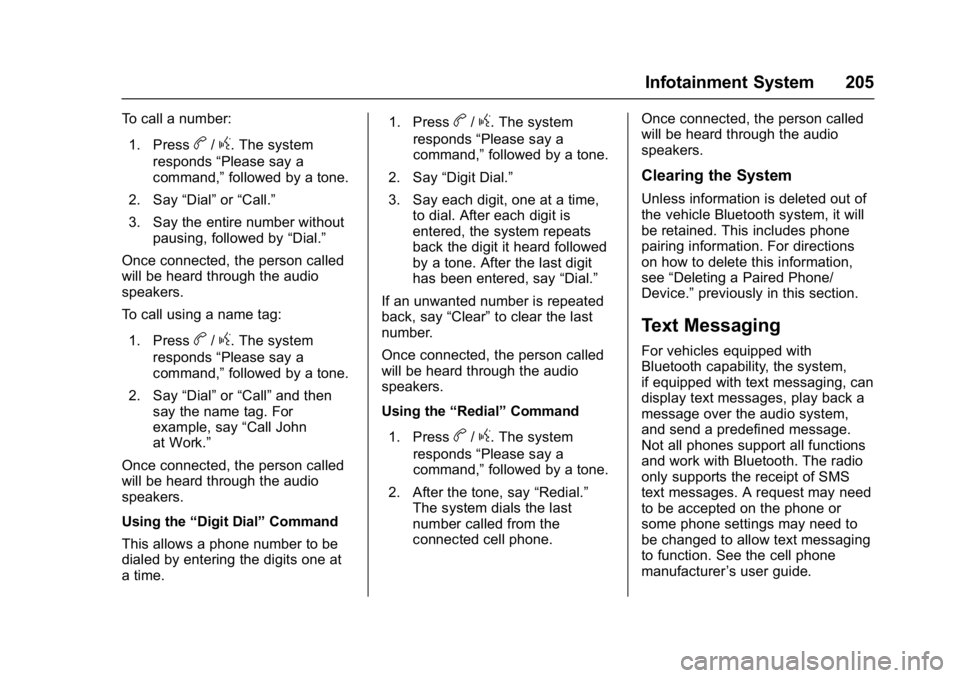
Buick Cascada Owner Manual (GMNA-Localizing-U.S.-9967834) - 2017 - crc -
7/18/16
Infotainment System 205
To call a number:1. Press
b/g. The system
responds “Please say a
command,” followed by a tone.
2. Say “Dial”or“Call.”
3. Say the entire number without pausing, followed by “Dial.”
Once connected, the person called
will be heard through the audio
speakers.
To call using a name tag:
1. Press
b/g. The system
responds “Please say a
command,” followed by a tone.
2. Say “Dial”or“Call” and then
say the name tag. For
example, say “Call John
at Work.”
Once connected, the person called
will be heard through the audio
speakers.
Using the “Digit Dial” Command
This allows a phone number to be
dialed by entering the digits one at
a time. 1. Press
b/g. The system
responds “Please say a
command,” followed by a tone.
2. Say “Digit Dial.”
3. Say each digit, one at a time, to dial. After each digit is
entered, the system repeats
back the digit it heard followed
by a tone. After the last digit
has been entered, say “Dial.”
If an unwanted number is repeated
back, say “Clear”to clear the last
number.
Once connected, the person called
will be heard through the audio
speakers.
Using the “Redial”Command
1. Press
b/g. The system
responds “Please say a
command,” followed by a tone.
2. After the tone, say “Redial.”
The system dials the last
number called from the
connected cell phone. Once connected, the person called
will be heard through the audio
speakers.
Clearing the System
Unless information is deleted out of
the vehicle Bluetooth system, it will
be retained. This includes phone
pairing information. For directions
on how to delete this information,
see
“Deleting a Paired Phone/
Device.” previously in this section.
Text Messaging
For vehicles equipped with
Bluetooth capability, the system,
if equipped with text messaging, can
display text messages, play back a
message over the audio system,
and send a predefined message.
Not all phones support all functions
and work with Bluetooth. The radio
only supports the receipt of SMS
text messages. A request may need
to be accepted on the phone or
some phone settings may need to
be changed to allow text messaging
to function. See the cell phone
manufacturer ’s user guide.
Page 207 of 381

Buick Cascada Owner Manual (GMNA-Localizing-U.S.-9967834) - 2017 - crc -
7/18/16
206 Infotainment System
Using Text Messaging
1. Touch Messages on the HomePage or select Text Messages
from the Phone main screen.
Until all text messages are
retrieved, the Home Page icon
will remain gray and the Phone
main screen option will be
removed.
This feature will be disabled if
the paired Bluetooth device
does not support SMS text
messaging.
2. Once all messages are
retrieved, the Text Message
Inbox displays. Select a
message for viewing. Viewing
messages is only available
while the vehicle is not in
motion.
3. View the message or selectListen to hear the message
through voice recognition. The message view screen is locked
out while the vehicle is in
motion.
. Select Call to dial the contact or
number associated with the text.
Not all phones allow calling the
sender of the message and will
result in not being able to
select Call.
. Select Reply to reply to a text
message that was received as
an incoming message. Not all
phones allow message sending.
.Select the desired message from
the display of predefined
messages to send as the reply
message.
Page 210 of 381
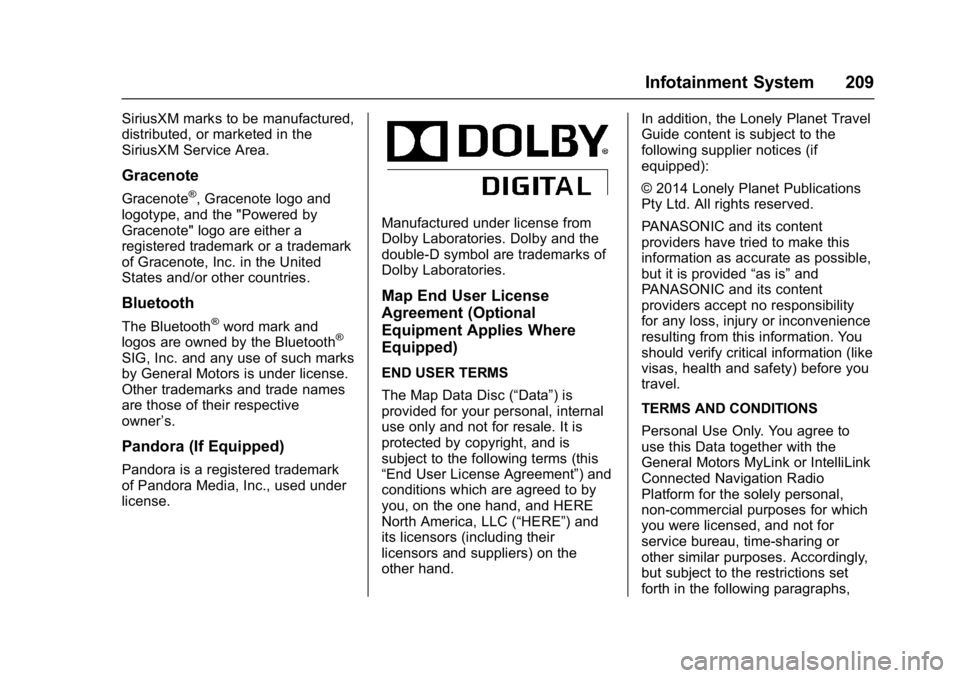
Buick Cascada Owner Manual (GMNA-Localizing-U.S.-9967834) - 2017 - crc -
7/18/16
Infotainment System 209
SiriusXM marks to be manufactured,
distributed, or marketed in the
SiriusXM Service Area.
Gracenote
Gracenote®, Gracenote logo and
logotype, and the "Powered by
Gracenote" logo are either a
registered trademark or a trademark
of Gracenote, Inc. in the United
States and/or other countries.
Bluetooth
The Bluetooth®word mark and
logos are owned by the Bluetooth®
SIG, Inc. and any use of such marks
by General Motors is under license.
Other trademarks and trade names
are those of their respective
owner ’s.
Pandora (If Equipped)
Pandora is a registered trademark
of Pandora Media, Inc., used under
license.
Manufactured under license from
Dolby Laboratories. Dolby and the
double-D symbol are trademarks of
Dolby Laboratories.
Map End User License
Agreement (Optional
Equipment Applies Where
Equipped)
END USER TERMS
The Map Data Disc (“Data”) is
provided for your personal, internal
use only and not for resale. It is
protected by copyright, and is
subject to the following terms (this
“End User License Agreement”) and
conditions which are agreed to by
you, on the one hand, and HERE
North America, LLC (“HERE”) and
its licensors (including their
licensors and suppliers) on the
other hand. In addition, the Lonely Planet Travel
Guide content is subject to the
following supplier notices (if
equipped):
© 2014 Lonely Planet Publications
Pty Ltd. All rights reserved.
PANASONIC and its content
providers have tried to make this
information as accurate as possible,
but it is provided
“as is”and
PANASONIC and its content
providers accept no responsibility
for any loss, injury or inconvenience
resulting from this information. You
should verify critical information (like
visas, health and safety) before you
travel.
TERMS AND CONDITIONS
Personal Use Only. You agree to
use this Data together with the
General Motors MyLink or IntelliLink
Connected Navigation Radio
Platform for the solely personal,
non-commercial purposes for which
you were licensed, and not for
service bureau, time-sharing or
other similar purposes. Accordingly,
but subject to the restrictions set
forth in the following paragraphs,
Page 372 of 381
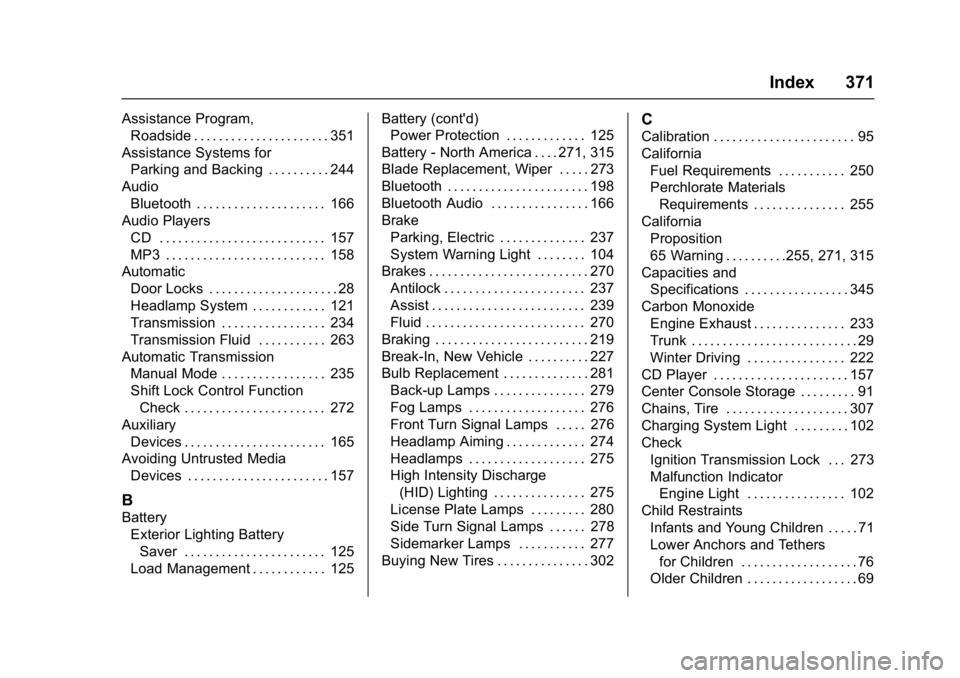
Buick Cascada Owner Manual (GMNA-Localizing-U.S.-9967834) - 2017 - crc -
7/18/16
Index 371
Assistance Program,Roadside . . . . . . . . . . . . . . . . . . . . . . 351
Assistance Systems for Parking and Backing . . . . . . . . . . 244
Audio Bluetooth . . . . . . . . . . . . . . . . . . . . . 166
Audio Players
CD . . . . . . . . . . . . . . . . . . . . . . . . . . . 157
MP3 . . . . . . . . . . . . . . . . . . . . . . . . . . 158
Automatic Door Locks . . . . . . . . . . . . . . . . . . . . . 28
Headlamp System . . . . . . . . . . . . 121
Transmission . . . . . . . . . . . . . . . . . 234
Transmission Fluid . . . . . . . . . . . 263
Automatic Transmission Manual Mode . . . . . . . . . . . . . . . . . 235
Shift Lock Control Function
Check . . . . . . . . . . . . . . . . . . . . . . . 272
Auxiliary Devices . . . . . . . . . . . . . . . . . . . . . . . 165
Avoiding Untrusted Media
Devices . . . . . . . . . . . . . . . . . . . . . . . 157
B
BatteryExterior Lighting Battery
Saver . . . . . . . . . . . . . . . . . . . . . . . 125
Load Management . . . . . . . . . . . . 125 Battery (cont'd)
Power Protection . . . . . . . . . . . . . 125
Battery - North America . . . . 271, 315
Blade Replacement, Wiper . . . . . 273
Bluetooth . . . . . . . . . . . . . . . . . . . . . . . 198
Bluetooth Audio . . . . . . . . . . . . . . . . 166
Brake Parking, Electric . . . . . . . . . . . . . . 237
System Warning Light . . . . . . . . 104
Brakes . . . . . . . . . . . . . . . . . . . . . . . . . . 270 Antilock . . . . . . . . . . . . . . . . . . . . . . . 237
Assist . . . . . . . . . . . . . . . . . . . . . . . . . 239
Fluid . . . . . . . . . . . . . . . . . . . . . . . . . . 270
Braking . . . . . . . . . . . . . . . . . . . . . . . . . 219
Break-In, New Vehicle . . . . . . . . . . 227
Bulb Replacement . . . . . . . . . . . . . . 281
Back-up Lamps . . . . . . . . . . . . . . . 279
Fog Lamps . . . . . . . . . . . . . . . . . . . 276
Front Turn Signal Lamps . . . . . 276
Headlamp Aiming . . . . . . . . . . . . . 274
Headlamps . . . . . . . . . . . . . . . . . . . 275
High Intensity Discharge(HID) Lighting . . . . . . . . . . . . . . . 275
License Plate Lamps . . . . . . . . . 280
Side Turn Signal Lamps . . . . . . 278
Sidemarker Lamps . . . . . . . . . . . 277
Buying New Tires . . . . . . . . . . . . . . . 302
C
Calibration . . . . . . . . . . . . . . . . . . . . . . . 95
California Fuel Requirements . . . . . . . . . . . 250
Perchlorate MaterialsRequirements . . . . . . . . . . . . . . . 255
California Proposition
65 Warning . . . . . . . . . .255, 271, 315
Capacities and
Specifications . . . . . . . . . . . . . . . . . 345
Carbon Monoxide Engine Exhaust . . . . . . . . . . . . . . . 233
Trunk . . . . . . . . . . . . . . . . . . . . . . . . . . . 29
Winter Driving . . . . . . . . . . . . . . . . 222
CD Player . . . . . . . . . . . . . . . . . . . . . . 157
Center Console Storage . . . . . . . . . 91
Chains, Tire . . . . . . . . . . . . . . . . . . . . 307
Charging System Light . . . . . . . . . 102
Check Ignition Transmission Lock . . . 273
Malfunction IndicatorEngine Light . . . . . . . . . . . . . . . . 102
Child Restraints
Infants and Young Children . . . . . 71
Lower Anchors and Tethersfor Children . . . . . . . . . . . . . . . . . . . 76
Older Children . . . . . . . . . . . . . . . . . . 69