radio controls BUICK ENCLAVE 2009 User Guide
[x] Cancel search | Manufacturer: BUICK, Model Year: 2009, Model line: ENCLAVE, Model: BUICK ENCLAVE 2009Pages: 412
Page 188 of 412
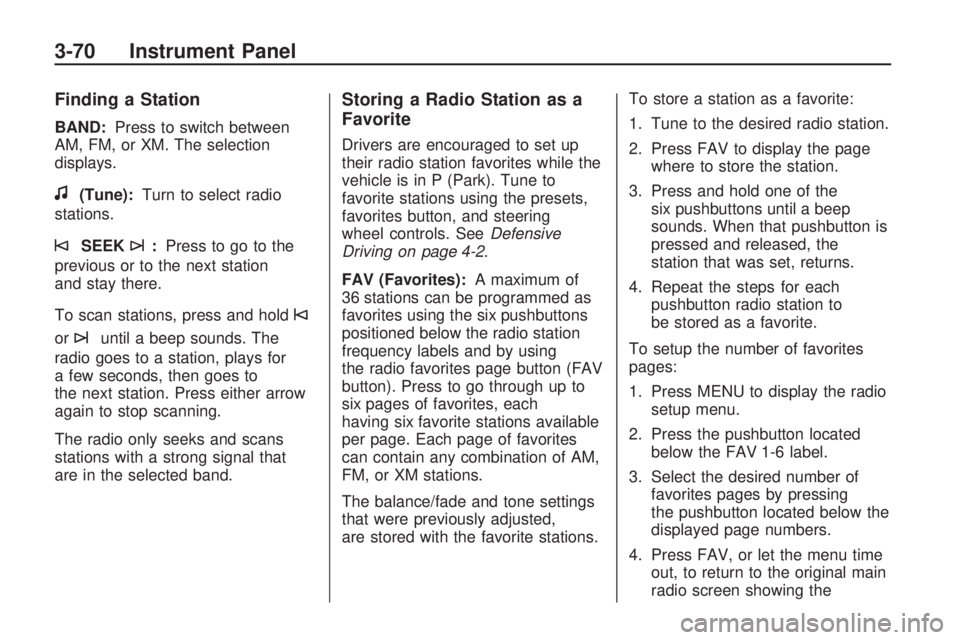
Finding a Station
BAND:Press to switch between
AM, FM, or XM. The selection
displays.
f(Tune):Turn to select radio
stations.
©SEEK¨:Press to go to the
previous or to the next station
and stay there.
To scan stations, press and hold
©
or¨until a beep sounds. The
radio goes to a station, plays for
a few seconds, then goes to
the next station. Press either arrow
again to stop scanning.
The radio only seeks and scans
stations with a strong signal that
are in the selected band.
Storing a Radio Station as a
Favorite
Drivers are encouraged to set up
their radio station favorites while the
vehicle is in P (Park). Tune to
favorite stations using the presets,
favorites button, and steering
wheel controls. SeeDefensive
Driving on page 4-2.
FAV (Favorites):A maximum of
36 stations can be programmed as
favorites using the six pushbuttons
positioned below the radio station
frequency labels and by using
the radio favorites page button (FAV
button). Press to go through up to
six pages of favorites, each
having six favorite stations available
per page. Each page of favorites
can contain any combination of AM,
FM, or XM stations.
The balance/fade and tone settings
that were previously adjusted,
are stored with the favorite stations.To store a station as a favorite:
1. Tune to the desired radio station.
2. Press FAV to display the page
where to store the station.
3. Press and hold one of the
six pushbuttons until a beep
sounds. When that pushbutton is
pressed and released, the
station that was set, returns.
4. Repeat the steps for each
pushbutton radio station to
be stored as a favorite.
To setup the number of favorites
pages:
1. Press MENU to display the radio
setup menu.
2. Press the pushbutton located
below the FAV 1-6 label.
3. Select the desired number of
favorites pages by pressing
the pushbutton located below the
displayed page numbers.
4. Press FAV, or let the menu time
out, to return to the original main
radio screen showing the
3-70 Instrument Panel
Page 189 of 412
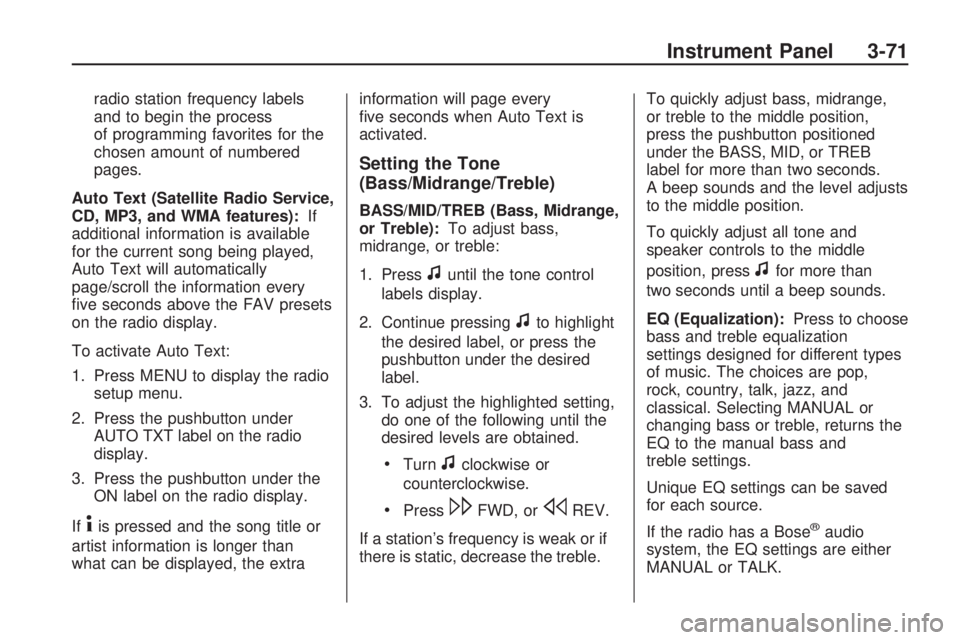
radio station frequency labels
and to begin the process
of programming favorites for the
chosen amount of numbered
pages.
Auto Text (Satellite Radio Service,
CD, MP3, and WMA features):If
additional information is available
for the current song being played,
Auto Text will automatically
page/scroll the information every
�ve seconds above the FAV presets
on the radio display.
To activate Auto Text:
1. Press MENU to display the radio
setup menu.
2. Press the pushbutton under
AUTO TXT label on the radio
display.
3. Press the pushbutton under the
ON label on the radio display.
If
4is pressed and the song title or
artist information is longer than
what can be displayed, the extrainformation will page every
�ve seconds when Auto Text is
activated.
Setting the Tone
(Bass/Midrange/Treble)
BASS/MID/TREB (Bass, Midrange,
or Treble):To adjust bass,
midrange, or treble:
1. Press
funtil the tone control
labels display.
2. Continue pressing
fto highlight
the desired label, or press the
pushbutton under the desired
label.
3. To adjust the highlighted setting,
do one of the following until the
desired levels are obtained.
Turnfclockwise or
counterclockwise.
Press\FWD, orsREV.
If a station’s frequency is weak or if
there is static, decrease the treble.To quickly adjust bass, midrange,
or treble to the middle position,
press the pushbutton positioned
under the BASS, MID, or TREB
label for more than two seconds.
A beep sounds and the level adjusts
to the middle position.
To quickly adjust all tone and
speaker controls to the middle
position, press
ffor more than
two seconds until a beep sounds.
EQ (Equalization):Press to choose
bass and treble equalization
settings designed for different types
of music. The choices are pop,
rock, country, talk, jazz, and
classical. Selecting MANUAL or
changing bass or treble, returns the
EQ to the manual bass and
treble settings.
Unique EQ settings can be saved
for each source.
If the radio has a Bose
®audio
system, the EQ settings are either
MANUAL or TALK.
Instrument Panel 3-71
Page 190 of 412
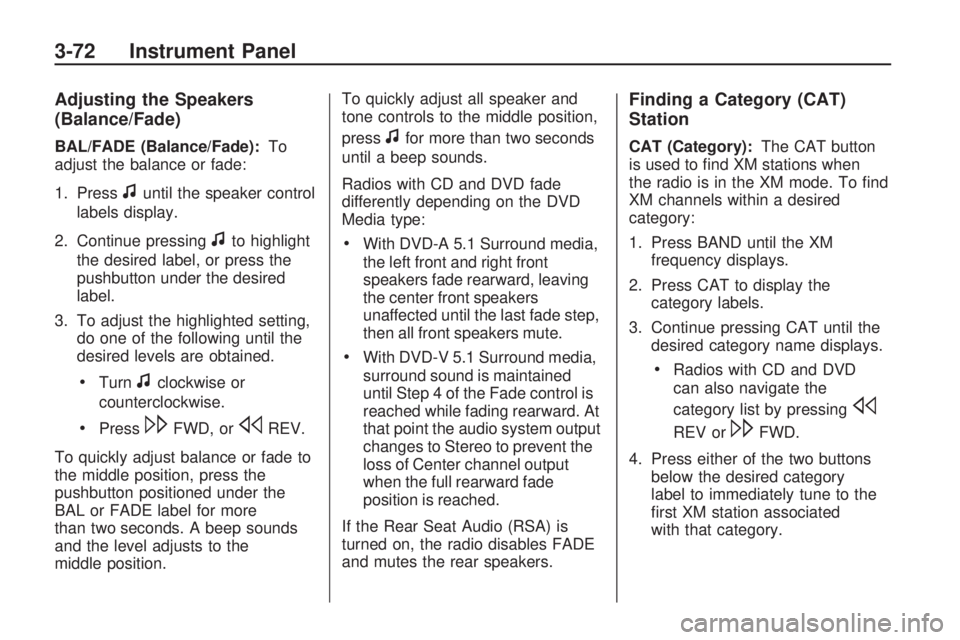
Adjusting the Speakers
(Balance/Fade)
BAL/FADE (Balance/Fade):To
adjust the balance or fade:
1. Press
funtil the speaker control
labels display.
2. Continue pressing
fto highlight
the desired label, or press the
pushbutton under the desired
label.
3. To adjust the highlighted setting,
do one of the following until the
desired levels are obtained.
Turnfclockwise or
counterclockwise.
Press\FWD, orsREV.
To quickly adjust balance or fade to
the middle position, press the
pushbutton positioned under the
BAL or FADE label for more
than two seconds. A beep sounds
and the level adjusts to the
middle position.To quickly adjust all speaker and
tone controls to the middle position,
press
ffor more than two seconds
until a beep sounds.
Radios with CD and DVD fade
differently depending on the DVD
Media type:
With DVD-A 5.1 Surround media,
the left front and right front
speakers fade rearward, leaving
the center front speakers
unaffected until the last fade step,
then all front speakers mute.
With DVD-V 5.1 Surround media,
surround sound is maintained
until Step 4 of the Fade control is
reached while fading rearward. At
that point the audio system output
changes to Stereo to prevent the
loss of Center channel output
when the full rearward fade
position is reached.
If the Rear Seat Audio (RSA) is
turned on, the radio disables FADE
and mutes the rear speakers.
Finding a Category (CAT)
Station
CAT (Category):The CAT button
is used to �nd XM stations when
the radio is in the XM mode. To �nd
XM channels within a desired
category:
1. Press BAND until the XM
frequency displays.
2. Press CAT to display the
category labels.
3. Continue pressing CAT until the
desired category name displays.
Radios with CD and DVD
can also navigate the
category list by pressing
s
REV or\FWD.
4. Press either of the two buttons
below the desired category
label to immediately tune to the
�rst XM station associated
with that category.
3-72 Instrument Panel
Page 197 of 412
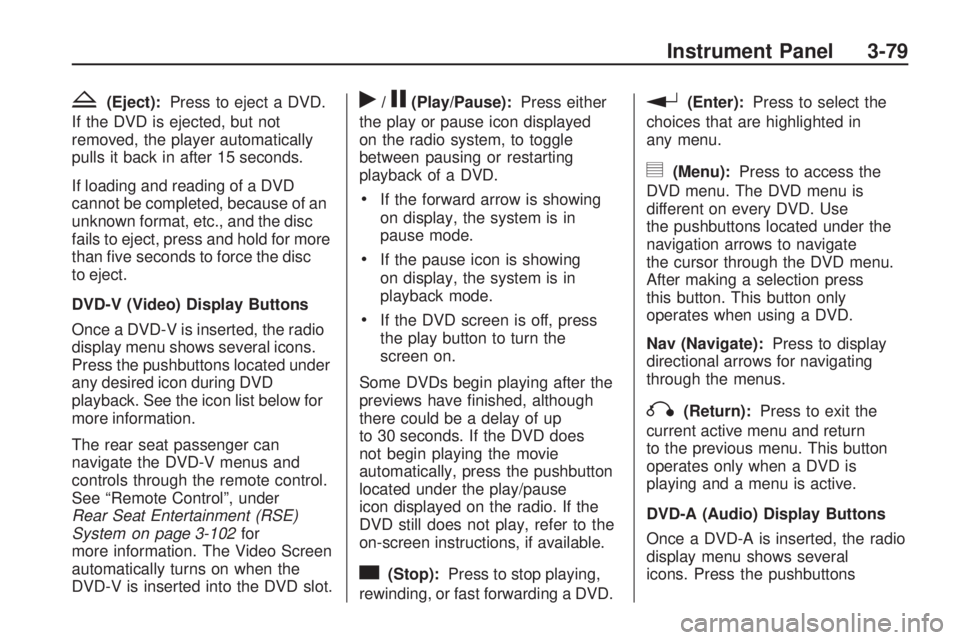
Z(Eject):Press to eject a DVD.
If the DVD is ejected, but not
removed, the player automatically
pulls it back in after 15 seconds.
If loading and reading of a DVD
cannot be completed, because of an
unknown format, etc., and the disc
fails to eject, press and hold for more
than �ve seconds to force the disc
to eject.
DVD-V (Video) Display Buttons
Once a DVD-V is inserted, the radio
display menu shows several icons.
Press the pushbuttons located under
any desired icon during DVD
playback. See the icon list below for
more information.
The rear seat passenger can
navigate the DVD-V menus and
controls through the remote control.
See “Remote Control”, under
Rear Seat Entertainment (RSE)
System on page 3-102for
more information. The Video Screen
automatically turns on when the
DVD-V is inserted into the DVD slot.r/j(Play/Pause):Press either
the play or pause icon displayed
on the radio system, to toggle
between pausing or restarting
playback of a DVD.
If the forward arrow is showing
on display, the system is in
pause mode.
If the pause icon is showing
on display, the system is in
playback mode.
If the DVD screen is off, press
the play button to turn the
screen on.
Some DVDs begin playing after the
previews have �nished, although
there could be a delay of up
to 30 seconds. If the DVD does
not begin playing the movie
automatically, press the pushbutton
located under the play/pause
icon displayed on the radio. If the
DVD still does not play, refer to the
on-screen instructions, if available.
c(Stop):Press to stop playing,
rewinding, or fast forwarding a DVD.
r(Enter):Press to select the
choices that are highlighted in
any menu.
y(Menu):Press to access the
DVD menu. The DVD menu is
different on every DVD. Use
the pushbuttons located under the
navigation arrows to navigate
the cursor through the DVD menu.
After making a selection press
this button. This button only
operates when using a DVD.
Nav (Navigate):Press to display
directional arrows for navigating
through the menus.
q(Return):Press to exit the
current active menu and return
to the previous menu. This button
operates only when a DVD is
playing and a menu is active.
DVD-A (Audio) Display Buttons
Once a DVD-A is inserted, the radio
display menu shows several
icons. Press the pushbuttons
Instrument Panel 3-79
Page 198 of 412
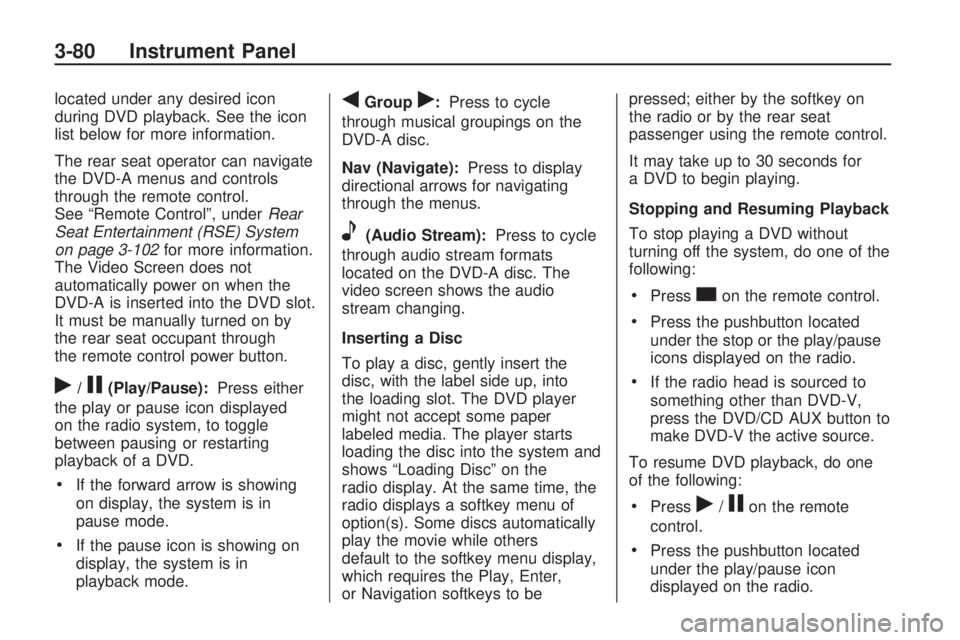
located under any desired icon
during DVD playback. See the icon
list below for more information.
The rear seat operator can navigate
the DVD-A menus and controls
through the remote control.
See “Remote Control”, underRear
Seat Entertainment (RSE) System
on page 3-102for more information.
The Video Screen does not
automatically power on when the
DVD-A is inserted into the DVD slot.
It must be manually turned on by
the rear seat occupant through
the remote control power button.
r/j(Play/Pause):Press either
the play or pause icon displayed
on the radio system, to toggle
between pausing or restarting
playback of a DVD.
If the forward arrow is showing
on display, the system is in
pause mode.
If the pause icon is showing on
display, the system is in
playback mode.
qGroupr:Press to cycle
through musical groupings on the
DVD-A disc.
Nav (Navigate):Press to display
directional arrows for navigating
through the menus.
e(Audio Stream):Press to cycle
through audio stream formats
located on the DVD-A disc. The
video screen shows the audio
stream changing.
Inserting a Disc
To play a disc, gently insert the
disc, with the label side up, into
the loading slot. The DVD player
might not accept some paper
labeled media. The player starts
loading the disc into the system and
shows “Loading Disc” on the
radio display. At the same time, the
radio displays a softkey menu of
option(s). Some discs automatically
play the movie while others
default to the softkey menu display,
which requires the Play, Enter,
or Navigation softkeys to bepressed; either by the softkey on
the radio or by the rear seat
passenger using the remote control.
It may take up to 30 seconds for
a DVD to begin playing.
Stopping and Resuming Playback
To stop playing a DVD without
turning off the system, do one of the
following:
Presscon the remote control.
Press the pushbutton located
under the stop or the play/pause
icons displayed on the radio.
If the radio head is sourced to
something other than DVD-V,
press the DVD/CD AUX button to
make DVD-V the active source.
To resume DVD playback, do one
of the following:
Pressr/jon the remote
control.
Press the pushbutton located
under the play/pause icon
displayed on the radio.
3-80 Instrument Panel
Page 230 of 412

P(Power):Press to turn the RSA
on or off.
Volume: Turn to increase or to
decrease the volume of the wired
headphones. The left knob controls
the left headphones and the
right knob controls the right
headphones.
SRCE (Source): Press to switch
between the radio (AM/FM/XM™),
CD, and if the vehicle has these
features, DVD, front auxiliary, and
rear auxiliary.©¨(Seek): Press to go to the
previous or to the next station
and stay there. This function is
inactive, with some radios, if
the front seat passengers are
listening to the radio.
Press and hold
©or¨until the
display �ashes to tune to an
individual station. The display stops
�ashing after the buttons have
not been pushed for more than
two seconds. This function is inactive, with some radios, if the
front seat passengers are listening
to the radio.
While listening to a disc, press
¨
to go to the next track or chapter on
the disc. Press
©to go back to
the start of the current track or
chapter (if more than ten seconds
have played). This function is
inactive, with some radios, if the
front seat passengers are listening
to the disc.
When a DVD video menu is being
displayed, press
©or¨to
perform a cursor up or down on the
menu. Hold
©or¨to perform
a cursor left or right on the menu.
PROG (Program): Press to go
to the next preset radio station or
channel set on the main radio. This
function is inactive, with some
radios, if the front seat passengers
are listening to the radio.
3-112 Instrument Panel
Page 231 of 412
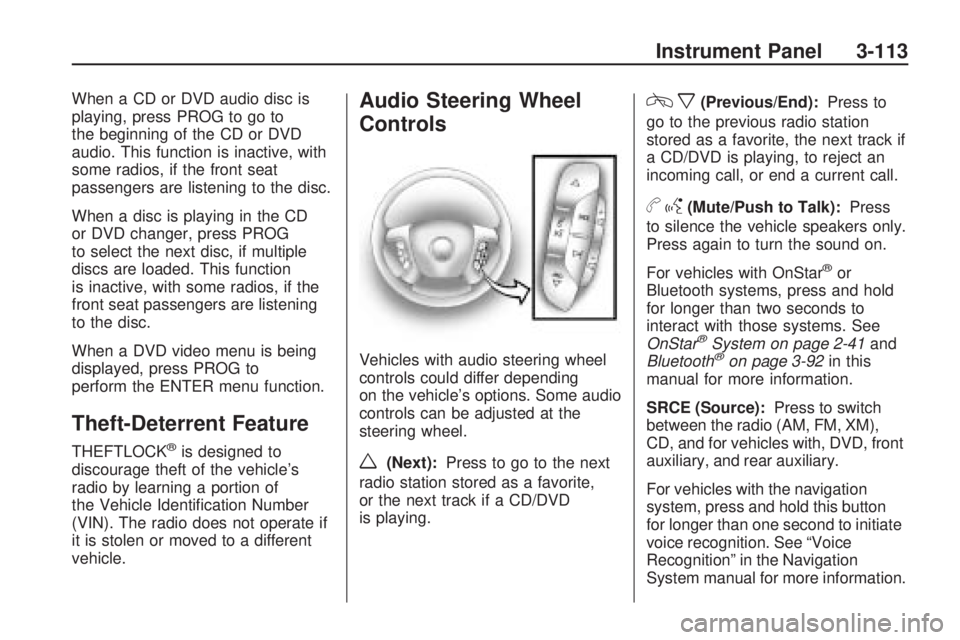
When a CD or DVD audio disc is
playing, press PROG to go to
the beginning of the CD or DVD
audio. This function is inactive, with
some radios, if the front seat
passengers are listening to the disc.
When a disc is playing in the CD
or DVD changer, press PROG
to select the next disc, if multiple
discs are loaded. This function
is inactive, with some radios, if the
front seat passengers are listening
to the disc.
When a DVD video menu is being
displayed, press PROG to
perform the ENTER menu function.
Theft-Deterrent Feature
THEFTLOCK®is designed to
discourage theft of the vehicle’s
radio by learning a portion of
the Vehicle Identi�cation Number
(VIN). The radio does not operate if
it is stolen or moved to a different
vehicle.
Audio Steering Wheel
Controls
Vehicles with audio steering wheel
controls could differ depending
on the vehicle’s options. Some audio
controls can be adjusted at the
steering wheel.
w(Next):Press to go to the next
radio station stored as a favorite,
or the next track if a CD/DVD
is playing.
cx(Previous/End):Press to
go to the previous radio station
stored as a favorite, the next track if
a CD/DVD is playing, to reject an
incoming call, or end a current call.
bg(Mute/Push to Talk):Press
to silence the vehicle speakers only.
Press again to turn the sound on.
For vehicles with OnStar
®or
Bluetooth systems, press and hold
for longer than two seconds to
interact with those systems. See
OnStar
®System on page 2-41and
Bluetooth®on page 3-92in this
manual for more information.
SRCE (Source):Press to switch
between the radio (AM, FM, XM),
CD, and for vehicles with, DVD, front
auxiliary, and rear auxiliary.
For vehicles with the navigation
system, press and hold this button
for longer than one second to initiate
voice recognition. See “Voice
Recognition” in the Navigation
System manual for more information.
Instrument Panel 3-113
Page 401 of 412
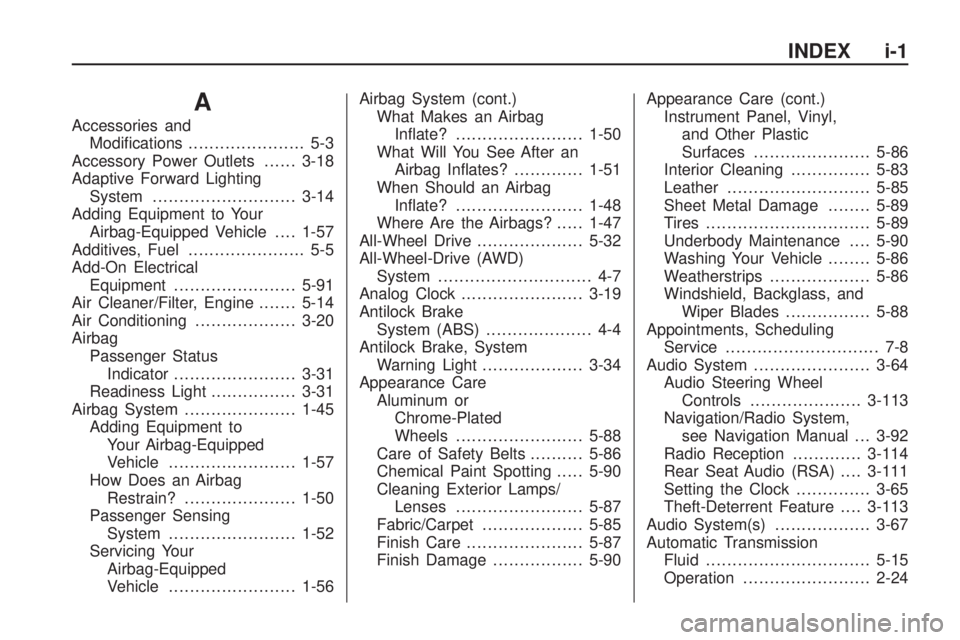
A
Accessories and
Modi�cations...................... 5-3
Accessory Power Outlets......3-18
Adaptive Forward Lighting
System...........................3-14
Adding Equipment to Your
Airbag-Equipped Vehicle....1-57
Additives, Fuel...................... 5-5
Add-On Electrical
Equipment.......................5-91
Air Cleaner/Filter, Engine.......5-14
Air Conditioning...................3-20
Airbag
Passenger Status
Indicator.......................3-31
Readiness Light................3-31
Airbag System.....................1-45
Adding Equipment to
Your Airbag-Equipped
Vehicle........................1-57
How Does an Airbag
Restrain?.....................1-50
Passenger Sensing
System........................1-52
Servicing Your
Airbag-Equipped
Vehicle........................1-56Airbag System (cont.)
What Makes an Airbag
In�ate?........................1-50
What Will You See After an
Airbag In�ates?.............1-51
When Should an Airbag
In�ate?........................1-48
Where Are the Airbags?.....1-47
All-Wheel Drive....................5-32
All-Wheel-Drive (AWD)
System............................. 4-7
Analog Clock.......................3-19
Antilock Brake
System (ABS).................... 4-4
Antilock Brake, System
Warning Light...................3-34
Appearance Care
Aluminum or
Chrome-Plated
Wheels........................5-88
Care of Safety Belts..........5-86
Chemical Paint Spotting.....5-90
Cleaning Exterior Lamps/
Lenses........................5-87
Fabric/Carpet
...................5-85
Finish Care......................5-87
Finish Damage.................5-90Appearance Care (cont.)
Instrument Panel, Vinyl,
and Other Plastic
Surfaces......................5-86
Interior Cleaning...............5-83
Leather...........................5-85
Sheet Metal Damage........5-89
Tires...............................5-89
Underbody Maintenance....5-90
Washing Your Vehicle........5-86
Weatherstrips...................5-86
Windshield, Backglass, and
Wiper Blades................5-88
Appointments, Scheduling
Service............................. 7-8
Audio System......................3-64
Audio Steering Wheel
Controls.....................3-113
Navigation/Radio System,
see Navigation Manual . . . 3-92
Radio Reception.............3-114
Rear Seat Audio (RSA)....3-111
Setting the Clock..............3-65
Theft-Deterrent Feature....3-113
Audio System(s)..................3-67
Automatic Transmission
Fluid...............................5-15
Operation........................2-24
INDEX i-1
Page 407 of 412

Lower Anchors and Tethers
for Children......................1-34
Luggage Carrier...................2-51
Lumbar
Manual Controls................. 1-3
Power Controls.................. 1-4
M
Maintenance Schedule
Additional Required
Services........................ 6-6
At Each Fuel Fill................ 6-9
At Least Once a Month....... 6-9
At Least Once a Year.......6-10
Introduction....................... 6-1
Maintenance Footnotes....... 6-7
Maintenance Record.........6-16
Maintenance Replacement
Parts...........................6-14
Maintenance
Requirements................. 6-2
Owner Checks and
Services........................ 6-9
Recommended Fluids and
Lubricants....................6-12
Scheduled Maintenance....... 6-3Maintenance Schedule (cont.)
Using............................... 6-2
Your Vehicle and the
Environment................... 6-2
Malfunction Indicator Lamp....3-36
Manual Lumbar Controls......... 1-3
Memory Seat and Mirrors....... 1-5
Message
DIC Warnings and
Messages....................3-48
Mirrors
Automatic Dimming
Rearview......................2-31
Outside Convex Mirror.......2-34
Outside Heated Mirrors......2-34
Outside Power Foldaway
Mirrors.........................2-33
Outside Power Mirrors.......2-32
Park Tilt..........................2-34
MP3 ...........................3-82, 3-86
MyGMLink.com...................... 7-3
N
Navigation System, Privacy . . . 7-16
Navigation/Radio System, see
Navigation Manual............3-92
New Vehicle Break-In...........2-20
O
Odometer...........................3-30
Off-Road Recovery................ 4-9
Oil
Engine............................5-11
Pressure Light..................3-39
Oil, Engine Oil Life System....5-13
Older Children, Restraints......1-26
Online Owner Center.............. 7-3
OnStar, Privacy....................7-15
OnStar
®System, see
OnStar®Manual...............2-41
Operation, Universal Home
Remote System................2-45
Orange Covered Wiring.........5-91
Outlet Adjustment.................3-25
Outlets
Accessory Power..............3-18
Outside
Convex Mirror..................2-34
Heated Mirrors.................2-34
Power Foldaway Mirrors....2-33
Power Mirrors..................2-32
Overheated Engine Protection
Operating Mode................5-22
Owner Checks and Services . . . 6-9
Owners, Canadian.................... ii
INDEX i-7
Page 408 of 412

P
Paint, Damage.....................5-90
Parade Dimming..................3-16
Park
Shifting Into.....................2-28
Shifting Out of..................2-29
Park Aid.....................2-34, 2-37
Park Brake..........................2-27
Park Tilt Mirrors...................2-34
Parking
Assist.............................2-34
Over Things That Burn......2-30
Passenger Airbag Status
Indicator..........................3-31
Passenger Sensing System . . . 1-52
Passing................................ 4-9
PASS-Key
®III+ Electronic
Immobilizer......................2-18
PASS-Key
®III+ Electronic
Immobilizer Operation........2-18
Perchlorate Materials
Requirements, California...... 5-4
Phone
Bluetooth
®.......................3-92
Power
Door Locks........................ 2-8
Electrical System..............5-92
Liftgate............................2-10Power (cont.)
Lumbar Controls................. 1-4
Outlet 115 Volt Alternating
Current........................3-18
Retained Accessory...........2-22
Seat................................. 1-3
Steering Fluid...................5-22
Tilt Wheel and Telescopic
Steering Column............. 3-6
Windows.........................2-14
Privacy...............................7-14
Event Data Recorders.......7-15
Navigation System............7-16
OnStar............................7-15
Radio Frequency
Identi�cation.................7-16
Programmable Automatic
Door Locks........................ 2-9
R
Radio Frequency Identi�cation
(RFID), Privacy.................7-16
Radio(s).............................3-67
Radios
Navigation/Radio System,
see Navigation Manual . . . 3-92
Rear Seat Audio.............3-111
Reception......................3-114Radios (cont.)
Setting the Clock..............3-65
Theft-Deterrent...............3-113
Reading Lamps...................3-16
Rear Air Conditioning and
Heating System................3-26
Rear Air Conditioning and
Heating System and
Electronic Climate
Controls..........................3-27
Rear Door Security Locks....... 2-9
Rear Seat Armrest...............2-51
Rear Seat Audio (RSA).......3-111
Rear Seat Entertainment
System..........................3-102
Rear Seat Operation.............. 1-8
Rear Vision Camera.............2-37
Rear Windshield Washer/
Wiper............................... 3-9
Rearview Mirror, Automatic
Dimming ..........................2-31
Reclining Seatbacks............... 1-6
Recommended Fluids and
Lubricants........................6-12
Recreational Vehicle Towing . . . 4-21
Remote Keyless Entry (RKE)
System............................. 2-3
Remote Keyless Entry (RKE)
System, Operation.............. 2-3
i-8 INDEX