remote control BUICK ENCLAVE 2009 Owner's Guide
[x] Cancel search | Manufacturer: BUICK, Model Year: 2009, Model line: ENCLAVE, Model: BUICK ENCLAVE 2009Pages: 412
Page 113 of 412

Reprogramming a Single
Universal Home Remote
Button
To reprogram any of the
three Universal Home Remote
buttons, repeat the programming
instructions earlier in this section,
beginning with Step 2.
For help or information on the
Universal Home Remote System,
call the customer assistance phone
number underCustomer Assistance
Offices on page 7-4.
Storage Areas
Glove Box
Lift the glovebox handle up to open
it. Use the key to lock and unlock
the glovebox.
Cupholders
There are two cupholders, with
removable liners, located in front of
the center console. There may
be cupholders located in the second
row seat armrest. To access, pull
the armrest down. There are
additional cupholders located on
each side of the third row seat and
in each door. There may be
cupholders located at the rear of the
center console. To access, pull
the handle down.
Instrument Panel Storage
This vehicle has an instrument
panel storage area located above
the radio. To open the cover,
press the button.
Center Console Storage
Pull up on the lever, located on
the front of the center console
armrest, to slide it forward and
backward. To open the armrest
storage area, press the button
located on the front of the armrest.
There is additional storage under
the armrest, move the armrest
all the way to the rear position,
slide the cover back and remove
the tray.
Features and Controls 2-49
Page 133 of 412

Instrument Panel
Brightness
D
(Instrument Panel
Brightness):The knob with this
symbol on it is located next to
the exterior lamps control to the left
of the steering wheel. Push the
knob in all the way until it extends
out and then turn the knob clockwise
or counterclockwise to brighten or
dim the lights. Push the knob
back in when �nished.
Dome Lamps
The dome lamps automatically
come on when a door is opened,
unless the dome lamp override
button is pressed in.
The lamps can also be turned on
and off by turning the instrument
panel brightness control clockwise to
the farthest position.
Dome Lamp Override
The dome lamp override button
is located next to the exterior lamps
control.
The dome lamp override sets the
dome lamps to remain off or
come on automatically when a door
is opened.
E(Dome Lamp Override):Press
the button in and the dome lamps
remain off when a door is opened.
Press the button again to return it to
the extended position so that the
dome lamps come on when a door
is opened.
Entry Lighting
For vehicles with courtesy lamps,
they come on and stay on for a set
time whenever the unlock symbol
is pressed on the Remote Keyless
Entry (RKE) Transmitter, if the
vehicle has one.If a door is opened, the lamps stay
on while it is open and then turn
off automatically about 25 seconds
after the door is closed. If the
unlock symbol is pressed and no
door is opened, the lamps turn
off after about 20 seconds.
Entry lighting includes a feature
called theater dimming. With theater
dimming, the lamps do not turn off at
the end of the delay time. Instead,
they slowly dim after the delay time
until they go out. The delay time is
canceled if the ignition key is turned
to ON/RUN or the power door lock
switch is pressed. The lamps will dim
right away.
When the ignition is on, illuminated
entry is inactive, which means
the courtesy lamps will not come on
unless a door is opened.
Instrument Panel 3-15
Page 137 of 412
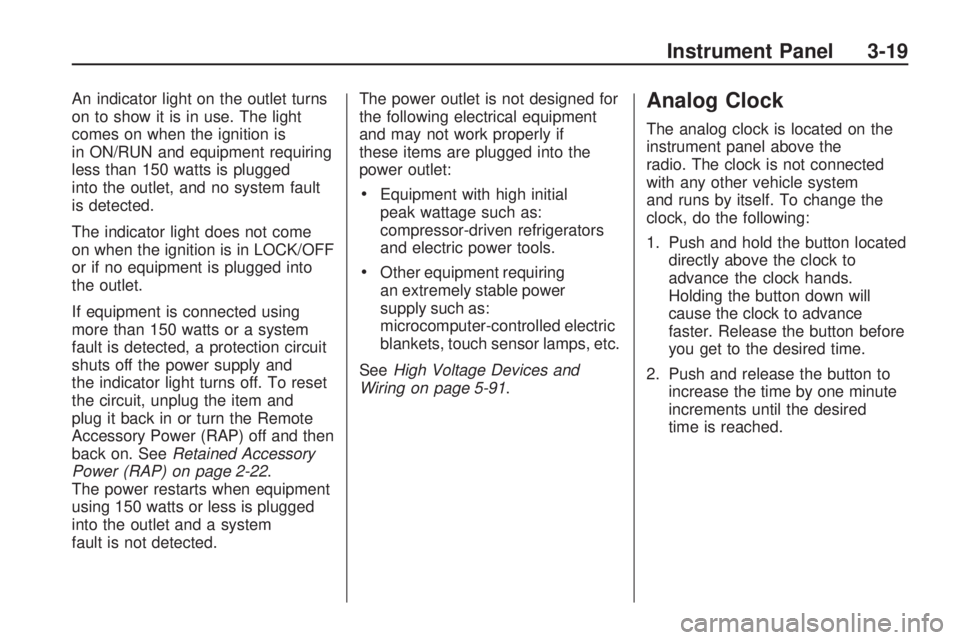
An indicator light on the outlet turns
on to show it is in use. The light
comes on when the ignition is
in ON/RUN and equipment requiring
less than 150 watts is plugged
into the outlet, and no system fault
is detected.
The indicator light does not come
on when the ignition is in LOCK/OFF
or if no equipment is plugged into
the outlet.
If equipment is connected using
more than 150 watts or a system
fault is detected, a protection circuit
shuts off the power supply and
the indicator light turns off. To reset
the circuit, unplug the item and
plug it back in or turn the Remote
Accessory Power (RAP) off and then
back on. SeeRetained Accessory
Power (RAP) on page 2-22.
The power restarts when equipment
using 150 watts or less is plugged
into the outlet and a system
fault is not detected.The power outlet is not designed for
the following electrical equipment
and may not work properly if
these items are plugged into the
power outlet:
Equipment with high initial
peak wattage such as:
compressor-driven refrigerators
and electric power tools.
Other equipment requiring
an extremely stable power
supply such as:
microcomputer-controlled electric
blankets, touch sensor lamps, etc.
SeeHigh Voltage Devices and
Wiring on page 5-91.
Analog Clock
The analog clock is located on the
instrument panel above the
radio. The clock is not connected
with any other vehicle system
and runs by itself. To change the
clock, do the following:
1. Push and hold the button located
directly above the clock to
advance the clock hands.
Holding the button down will
cause the clock to advance
faster. Release the button before
you get to the desired time.
2. Push and release the button to
increase the time by one minute
increments until the desired
time is reached.
Instrument Panel 3-19
Page 171 of 412

REMOTE KEY LEARNING
ACTIVE
This message displays while you are
matching a Remote Keyless Entry
(RKE) transmitter to your vehicle.
See “Matching Transmitter(s) to Your
Vehicle” underRemote Keyless
Entry (RKE) System Operation on
page 2-3andDIC Operation and
Displays on page 3-41for more
information.
REPLACE BATTERY IN
REMOTE KEY
This message displays if a Remote
Keyless Entry (RKE) transmitter
battery is low. The battery needs to
be replaced in the transmitter.
See “Battery Replacement” under
Remote Keyless Entry (RKE)
System Operation on page 2-3.
RIGHT REAR DOOR OPEN
This message displays and a chime
sounds if the passenger side rear
door is not fully closed and the
vehicle is shifted out of P (Park).
Stop and turn off the vehicle, check
the door for obstructions, and
close the door again. Check to see
if the message still appears on
the DIC.
SERVICE A/C (Air
Conditioning) SYSTEM
This message displays when the
electronic sensors that control
the air conditioning and heating
systems are no longer working.
Have the climate control system
serviced by your dealer/retailer
if you notice a drop in heating and
air conditioning efficiency.
SERVICE AIR BAG
This message displays if there is a
problem with the airbag system.
Have your dealer/retailer inspect the
system for problems. SeeAirbag
Readiness Light on page 3-31
andAirbag System on page 1-45for
more information.
SERVICE ALL WHEEL DRIVE
If your vehicle has the All-Wheel
Drive (AWD) system, this message
displays if there is a problem
with this system. If this message
appears, stop as soon as possible
and turn off the vehicle. Restart
the vehicle after 30 seconds
and check for the message on the
DIC display. If the message is
still displayed or appears again
when you begin driving, the AWD
system needs service. See your
dealer/retailer.
Instrument Panel 3-53
Page 187 of 412
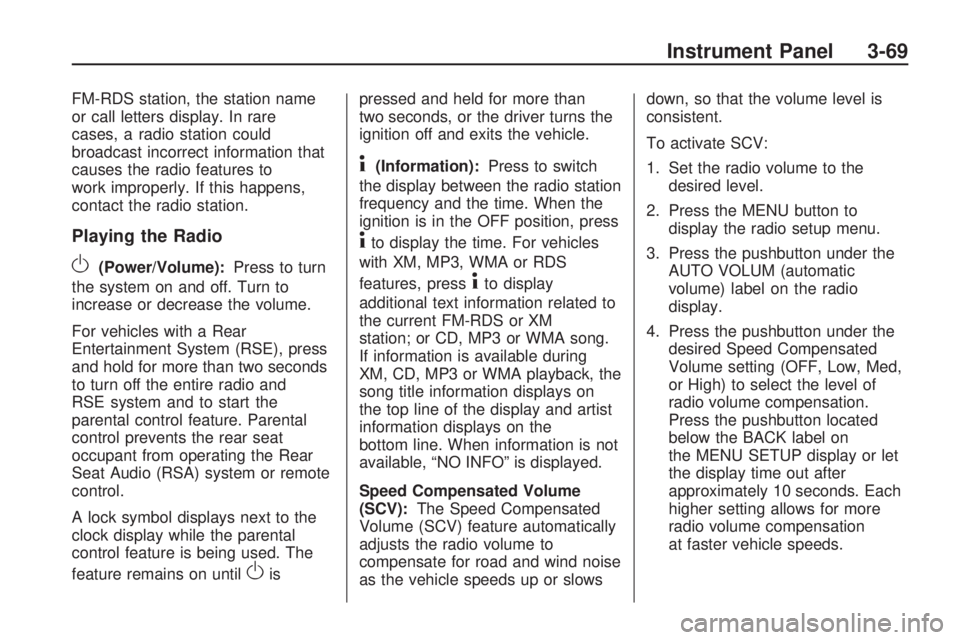
FM-RDS station, the station name
or call letters display. In rare
cases, a radio station could
broadcast incorrect information that
causes the radio features to
work improperly. If this happens,
contact the radio station.
Playing the Radio
O(Power/Volume):Press to turn
the system on and off. Turn to
increase or decrease the volume.
For vehicles with a Rear
Entertainment System (RSE), press
and hold for more than two seconds
to turn off the entire radio and
RSE system and to start the
parental control feature. Parental
control prevents the rear seat
occupant from operating the Rear
Seat Audio (RSA) system or remote
control.
A lock symbol displays next to the
clock display while the parental
control feature is being used. The
feature remains on until
Oispressed and held for more than
two seconds, or the driver turns the
ignition off and exits the vehicle.
4(Information):Press to switch
the display between the radio station
frequency and the time. When the
ignition is in the OFF position, press
4to display the time. For vehicles
with XM, MP3, WMA or RDS
features, press
4to display
additional text information related to
the current FM-RDS or XM
station; or CD, MP3 or WMA song.
If information is available during
XM, CD, MP3 or WMA playback, the
song title information displays on
the top line of the display and artist
information displays on the
bottom line. When information is not
available, “NO INFO” is displayed.
Speed Compensated Volume
(SCV):The Speed Compensated
Volume (SCV) feature automatically
adjusts the radio volume to
compensate for road and wind noise
as the vehicle speeds up or slowsdown, so that the volume level is
consistent.
To activate SCV:
1. Set the radio volume to the
desired level.
2. Press the MENU button to
display the radio setup menu.
3. Press the pushbutton under the
AUTO VOLUM (automatic
volume) label on the radio
display.
4. Press the pushbutton under the
desired Speed Compensated
Volume setting (OFF, Low, Med,
or High) to select the level of
radio volume compensation.
Press the pushbutton located
below the BACK label on
the MENU SETUP display or let
the display time out after
approximately 10 seconds. Each
higher setting allows for more
radio volume compensation
at faster vehicle speeds.
Instrument Panel 3-69
Page 194 of 412
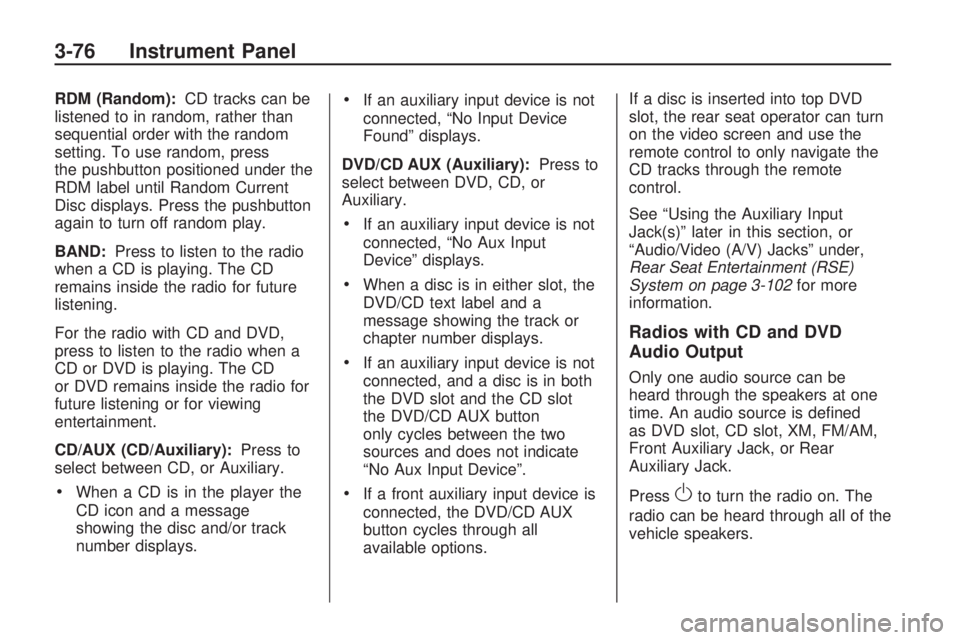
RDM (Random):CD tracks can be
listened to in random, rather than
sequential order with the random
setting. To use random, press
the pushbutton positioned under the
RDM label until Random Current
Disc displays. Press the pushbutton
again to turn off random play.
BAND:Press to listen to the radio
when a CD is playing. The CD
remains inside the radio for future
listening.
For the radio with CD and DVD,
press to listen to the radio when a
CD or DVD is playing. The CD
or DVD remains inside the radio for
future listening or for viewing
entertainment.
CD/AUX (CD/Auxiliary):Press to
select between CD, or Auxiliary.
When a CD is in the player the
CD icon and a message
showing the disc and/or track
number displays.
If an auxiliary input device is not
connected, “No Input Device
Found” displays.
DVD/CD AUX (Auxiliary):Press to
select between DVD, CD, or
Auxiliary.
If an auxiliary input device is not
connected, “No Aux Input
Device” displays.
When a disc is in either slot, the
DVD/CD text label and a
message showing the track or
chapter number displays.
If an auxiliary input device is not
connected, and a disc is in both
the DVD slot and the CD slot
the DVD/CD AUX button
only cycles between the two
sources and does not indicate
“No Aux Input Device”.
If a front auxiliary input device is
connected, the DVD/CD AUX
button cycles through all
available options.If a disc is inserted into top DVD
slot, the rear seat operator can turn
on the video screen and use the
remote control to only navigate the
CD tracks through the remote
control.
See “Using the Auxiliary Input
Jack(s)” later in this section, or
“Audio/Video (A/V) Jacks” under,
Rear Seat Entertainment (RSE)
System on page 3-102for more
information.
Radios with CD and DVD
Audio Output
Only one audio source can be
heard through the speakers at one
time. An audio source is de�ned
as DVD slot, CD slot, XM, FM/AM,
Front Auxiliary Jack, or Rear
Auxiliary Jack.
Press
Oto turn the radio on. The
radio can be heard through all of the
vehicle speakers.
3-76 Instrument Panel
Page 196 of 412
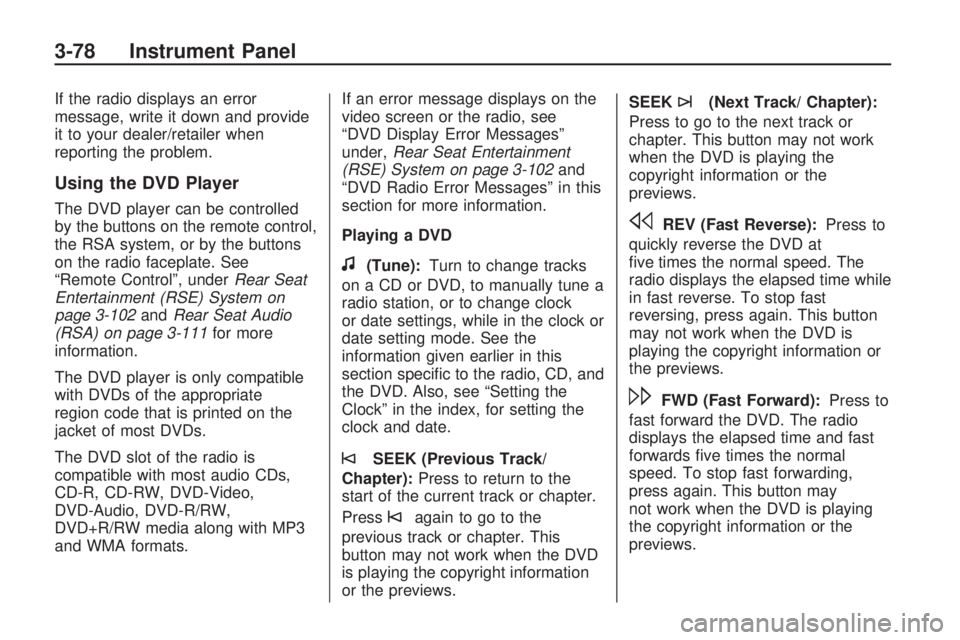
If the radio displays an error
message, write it down and provide
it to your dealer/retailer when
reporting the problem.
Using the DVD Player
The DVD player can be controlled
by the buttons on the remote control,
the RSA system, or by the buttons
on the radio faceplate. See
“Remote Control”, underRear Seat
Entertainment (RSE) System on
page 3-102andRear Seat Audio
(RSA) on page 3-111for more
information.
The DVD player is only compatible
with DVDs of the appropriate
region code that is printed on the
jacket of most DVDs.
The DVD slot of the radio is
compatible with most audio CDs,
CD-R, CD-RW, DVD-Video,
DVD-Audio, DVD-R/RW,
DVD+R/RW media along with MP3
and WMA formats.If an error message displays on the
video screen or the radio, see
“DVD Display Error Messages”
under,Rear Seat Entertainment
(RSE) System on page 3-102and
“DVD Radio Error Messages” in this
section for more information.
Playing a DVD
f(Tune):Turn to change tracks
on a CD or DVD, to manually tune a
radio station, or to change clock
or date settings, while in the clock or
date setting mode. See the
information given earlier in this
section speci�c to the radio, CD, and
the DVD. Also, see “Setting the
Clock” in the index, for setting the
clock and date.
©SEEK (Previous Track/
Chapter):Press to return to the
start of the current track or chapter.
Press
©again to go to the
previous track or chapter. This
button may not work when the DVD
is playing the copyright information
or the previews.SEEK
¨(Next Track/ Chapter):
Press to go to the next track or
chapter. This button may not work
when the DVD is playing the
copyright information or the
previews.
sREV (Fast Reverse):Press to
quickly reverse the DVD at
�ve times the normal speed. The
radio displays the elapsed time while
in fast reverse. To stop fast
reversing, press again. This button
may not work when the DVD is
playing the copyright information or
the previews.
\FWD (Fast Forward):Press to
fast forward the DVD. The radio
displays the elapsed time and fast
forwards �ve times the normal
speed. To stop fast forwarding,
press again. This button may
not work when the DVD is playing
the copyright information or the
previews.
3-78 Instrument Panel
Page 197 of 412
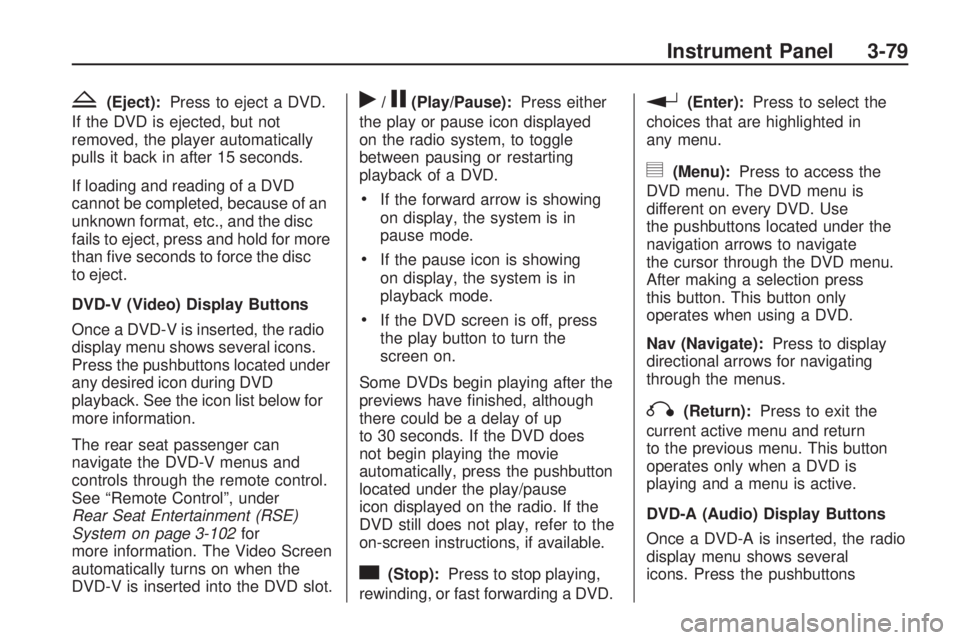
Z(Eject):Press to eject a DVD.
If the DVD is ejected, but not
removed, the player automatically
pulls it back in after 15 seconds.
If loading and reading of a DVD
cannot be completed, because of an
unknown format, etc., and the disc
fails to eject, press and hold for more
than �ve seconds to force the disc
to eject.
DVD-V (Video) Display Buttons
Once a DVD-V is inserted, the radio
display menu shows several icons.
Press the pushbuttons located under
any desired icon during DVD
playback. See the icon list below for
more information.
The rear seat passenger can
navigate the DVD-V menus and
controls through the remote control.
See “Remote Control”, under
Rear Seat Entertainment (RSE)
System on page 3-102for
more information. The Video Screen
automatically turns on when the
DVD-V is inserted into the DVD slot.r/j(Play/Pause):Press either
the play or pause icon displayed
on the radio system, to toggle
between pausing or restarting
playback of a DVD.
If the forward arrow is showing
on display, the system is in
pause mode.
If the pause icon is showing
on display, the system is in
playback mode.
If the DVD screen is off, press
the play button to turn the
screen on.
Some DVDs begin playing after the
previews have �nished, although
there could be a delay of up
to 30 seconds. If the DVD does
not begin playing the movie
automatically, press the pushbutton
located under the play/pause
icon displayed on the radio. If the
DVD still does not play, refer to the
on-screen instructions, if available.
c(Stop):Press to stop playing,
rewinding, or fast forwarding a DVD.
r(Enter):Press to select the
choices that are highlighted in
any menu.
y(Menu):Press to access the
DVD menu. The DVD menu is
different on every DVD. Use
the pushbuttons located under the
navigation arrows to navigate
the cursor through the DVD menu.
After making a selection press
this button. This button only
operates when using a DVD.
Nav (Navigate):Press to display
directional arrows for navigating
through the menus.
q(Return):Press to exit the
current active menu and return
to the previous menu. This button
operates only when a DVD is
playing and a menu is active.
DVD-A (Audio) Display Buttons
Once a DVD-A is inserted, the radio
display menu shows several
icons. Press the pushbuttons
Instrument Panel 3-79
Page 198 of 412
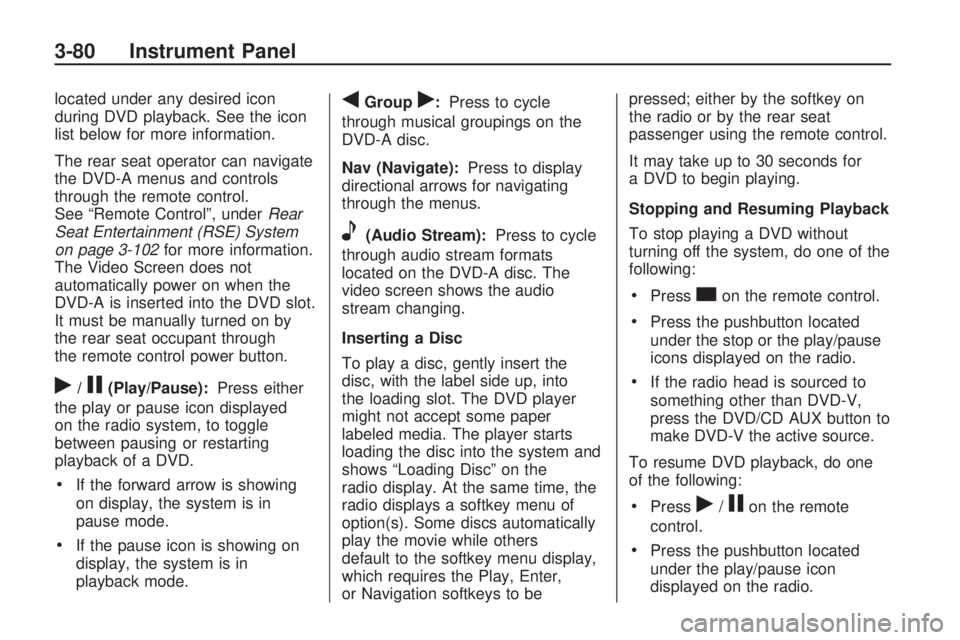
located under any desired icon
during DVD playback. See the icon
list below for more information.
The rear seat operator can navigate
the DVD-A menus and controls
through the remote control.
See “Remote Control”, underRear
Seat Entertainment (RSE) System
on page 3-102for more information.
The Video Screen does not
automatically power on when the
DVD-A is inserted into the DVD slot.
It must be manually turned on by
the rear seat occupant through
the remote control power button.
r/j(Play/Pause):Press either
the play or pause icon displayed
on the radio system, to toggle
between pausing or restarting
playback of a DVD.
If the forward arrow is showing
on display, the system is in
pause mode.
If the pause icon is showing on
display, the system is in
playback mode.
qGroupr:Press to cycle
through musical groupings on the
DVD-A disc.
Nav (Navigate):Press to display
directional arrows for navigating
through the menus.
e(Audio Stream):Press to cycle
through audio stream formats
located on the DVD-A disc. The
video screen shows the audio
stream changing.
Inserting a Disc
To play a disc, gently insert the
disc, with the label side up, into
the loading slot. The DVD player
might not accept some paper
labeled media. The player starts
loading the disc into the system and
shows “Loading Disc” on the
radio display. At the same time, the
radio displays a softkey menu of
option(s). Some discs automatically
play the movie while others
default to the softkey menu display,
which requires the Play, Enter,
or Navigation softkeys to bepressed; either by the softkey on
the radio or by the rear seat
passenger using the remote control.
It may take up to 30 seconds for
a DVD to begin playing.
Stopping and Resuming Playback
To stop playing a DVD without
turning off the system, do one of the
following:
Presscon the remote control.
Press the pushbutton located
under the stop or the play/pause
icons displayed on the radio.
If the radio head is sourced to
something other than DVD-V,
press the DVD/CD AUX button to
make DVD-V the active source.
To resume DVD playback, do one
of the following:
Pressr/jon the remote
control.
Press the pushbutton located
under the play/pause icon
displayed on the radio.
3-80 Instrument Panel
Page 199 of 412
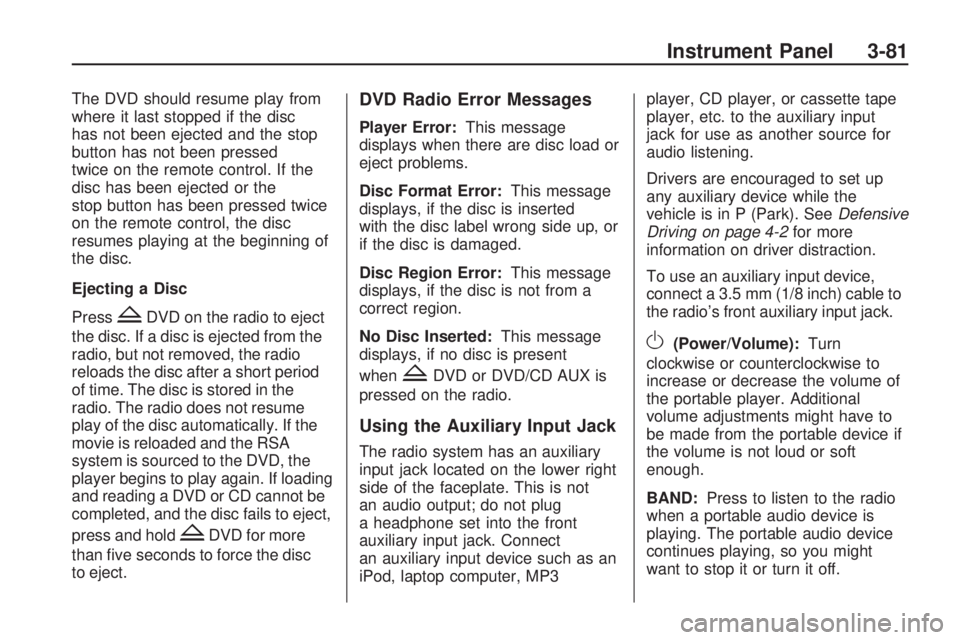
The DVD should resume play from
where it last stopped if the disc
has not been ejected and the stop
button has not been pressed
twice on the remote control. If the
disc has been ejected or the
stop button has been pressed twice
on the remote control, the disc
resumes playing at the beginning of
the disc.
Ejecting a Disc
Press
ZDVD on the radio to eject
the disc. If a disc is ejected from the
radio, but not removed, the radio
reloads the disc after a short period
of time. The disc is stored in the
radio. The radio does not resume
play of the disc automatically. If the
movie is reloaded and the RSA
system is sourced to the DVD, the
player begins to play again. If loading
and reading a DVD or CD cannot be
completed, and the disc fails to eject,
press and hold
ZDVD for more
than �ve seconds to force the disc
to eject.
DVD Radio Error Messages
Player Error:This message
displays when there are disc load or
eject problems.
Disc Format Error:This message
displays, if the disc is inserted
with the disc label wrong side up, or
if the disc is damaged.
Disc Region Error:This message
displays, if the disc is not from a
correct region.
No Disc Inserted:This message
displays, if no disc is present
when
ZDVD or DVD/CD AUX is
pressed on the radio.
Using the Auxiliary Input Jack
The radio system has an auxiliary
input jack located on the lower right
side of the faceplate. This is not
an audio output; do not plug
a headphone set into the front
auxiliary input jack. Connect
an auxiliary input device such as an
iPod, laptop computer, MP3player, CD player, or cassette tape
player, etc. to the auxiliary input
jack for use as another source for
audio listening.
Drivers are encouraged to set up
any auxiliary device while the
vehicle is in P (Park). SeeDefensive
Driving on page 4-2for more
information on driver distraction.
To use an auxiliary input device,
connect a 3.5 mm (1/8 inch) cable to
the radio’s front auxiliary input jack.
O(Power/Volume):Turn
clockwise or counterclockwise to
increase or decrease the volume of
the portable player. Additional
volume adjustments might have to
be made from the portable device if
the volume is not loud or soft
enough.
BAND:Press to listen to the radio
when a portable audio device is
playing. The portable audio device
continues playing, so you might
want to stop it or turn it off.
Instrument Panel 3-81