BUICK ENCLAVE 2010 Owner's Manual
Manufacturer: BUICK, Model Year: 2010, Model line: ENCLAVE, Model: BUICK ENCLAVE 2010Pages: 438, PDF Size: 2.47 MB
Page 221 of 438

Infotainment System 7-43
P(Power):Press to turn the RSA
on or off.
Volume: Turn to increase or to
decrease the volume of the wired
headphones. The left knob controls
the left headphones and the right
knob controls the right headphones.
SRCE (Source): Press to select
between the radio (AM/FM/XM™),
CD, and if the vehicle has these
features, DVD, front auxiliary, and
rear auxiliary.© ¨(Seek): Press to go to the
previous or to the next station and
stay there. This function is inactive,
with some radios, if the front seat
passengers are listening to the
radio.
Press and hold
©or¨until the
display flashes to tune to an
individual station. The display
stops flashing after the buttons
have not been pushed for more than
two seconds. This function is
inactive, with some radios, if the
front seat passengers are listening
to the radio. While listening to a disc, press
¨
to go to the next track or chapter on
the disc. Press
©to go back to the
start of the current track or chapter
(if more than ten seconds have
played). This function is inactive,
with some radios, if the front seat
passengers are listening to the disc.
When a DVD video menu is being
displayed, press
©or¨to
perform a cursor up or down on the
menu. Hold
©or¨to perform a
cursor left or right on the menu.
PROG (Program): Press to go to
the next preset radio station or
channel set on the main radio. This
function is inactive, with some
radios, if the front seat passengers
are listening to the radio.
Page 222 of 438
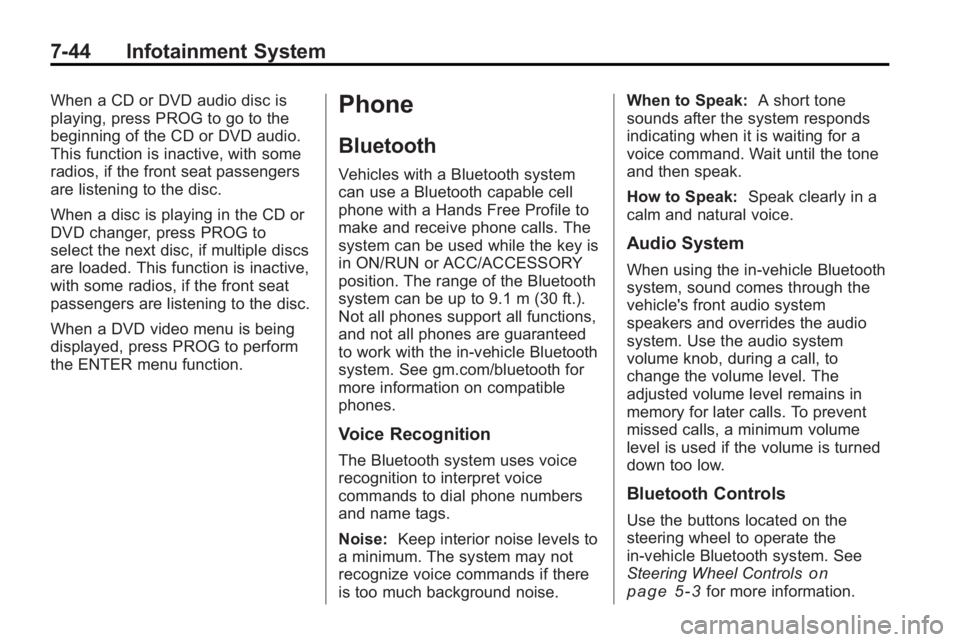
7-44 Infotainment System
When a CD or DVD audio disc is
playing, press PROG to go to the
beginning of the CD or DVD audio.
This function is inactive, with some
radios, if the front seat passengers
are listening to the disc.
When a disc is playing in the CD or
DVD changer, press PROG to
select the next disc, if multiple discs
are loaded. This function is inactive,
with some radios, if the front seat
passengers are listening to the disc.
When a DVD video menu is being
displayed, press PROG to perform
the ENTER menu function.Phone
Bluetooth
Vehicles with a Bluetooth system
can use a Bluetooth capable cell
phone with a Hands Free Profile to
make and receive phone calls. The
system can be used while the key is
in ON/RUN or ACC/ACCESSORY
position. The range of the Bluetooth
system can be up to 9.1 m (30 ft.).
Not all phones support all functions,
and not all phones are guaranteed
to work with the in-vehicle Bluetooth
system. See gm.com/bluetooth for
more information on compatible
phones.
Voice Recognition
The Bluetooth system uses voice
recognition to interpret voice
commands to dial phone numbers
and name tags.
Noise:Keep interior noise levels to
a minimum. The system may not
recognize voice commands if there
is too much background noise. When to Speak:
A short tone
sounds after the system responds
indicating when it is waiting for a
voice command. Wait until the tone
and then speak.
How to Speak: Speak clearly in a
calm and natural voice.
Audio System
When using the in-vehicle Bluetooth
system, sound comes through the
vehicle's front audio system
speakers and overrides the audio
system. Use the audio system
volume knob, during a call, to
change the volume level. The
adjusted volume level remains in
memory for later calls. To prevent
missed calls, a minimum volume
level is used if the volume is turned
down too low.
Bluetooth Controls
Use the buttons located on the
steering wheel to operate the
in-vehicle Bluetooth system. See
Steering Wheel Controls
on
page 5‑3for more information.
Page 223 of 438
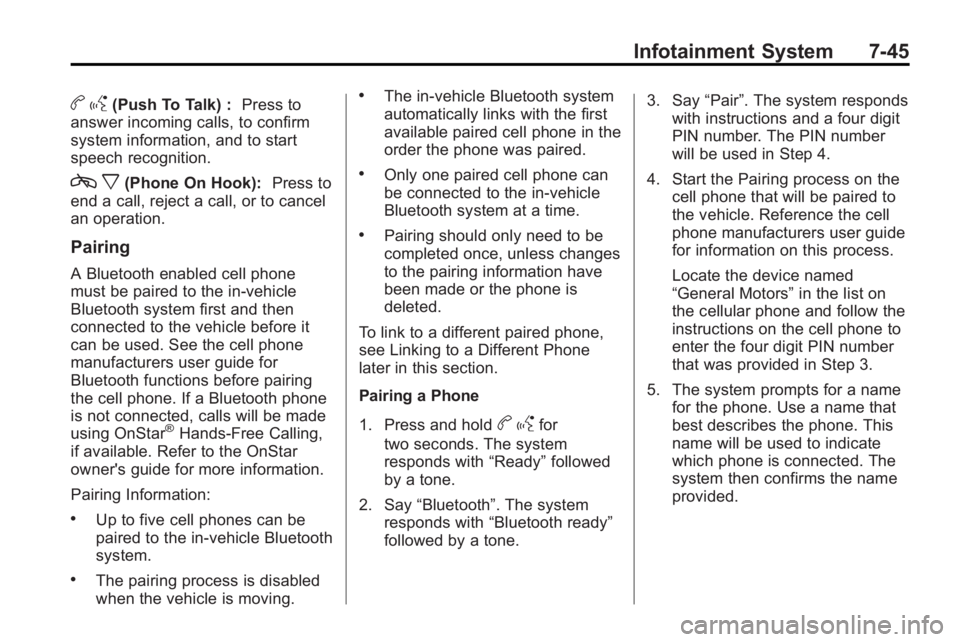
Infotainment System 7-45
bg(Push To Talk) : Press to
answer incoming calls, to confirm
system information, and to start
speech recognition.
c x(Phone On Hook): Press to
end a call, reject a call, or to cancel
an operation.
Pairing
A Bluetooth enabled cell phone
must be paired to the in-vehicle
Bluetooth system first and then
connected to the vehicle before it
can be used. See the cell phone
manufacturers user guide for
Bluetooth functions before pairing
the cell phone. If a Bluetooth phone
is not connected, calls will be made
using OnStar
®Hands-Free Calling,
if available. Refer to the OnStar
owner's guide for more information.
Pairing Information:
.Up to five cell phones can be
paired to the in-vehicle Bluetooth
system.
.The pairing process is disabled
when the vehicle is moving.
.The in-vehicle Bluetooth system
automatically links with the first
available paired cell phone in the
order the phone was paired.
.Only one paired cell phone can
be connected to the in-vehicle
Bluetooth system at a time.
.Pairing should only need to be
completed once, unless changes
to the pairing information have
been made or the phone is
deleted.
To link to a different paired phone,
see Linking to a Different Phone
later in this section.
Pairing a Phone
1. Press and hold
b gfor
two seconds. The system
responds with “Ready”followed
by a tone.
2. Say “Bluetooth”. The system
responds with “Bluetooth ready”
followed by a tone. 3. Say
“Pair”. The system responds
with instructions and a four digit
PIN number. The PIN number
will be used in Step 4.
4. Start the Pairing process on the cell phone that will be paired to
the vehicle. Reference the cell
phone manufacturers user guide
for information on this process.
Locate the device named
“General Motors” in the list on
the cellular phone and follow the
instructions on the cell phone to
enter the four digit PIN number
that was provided in Step 3.
5. The system prompts for a name for the phone. Use a name that
best describes the phone. This
name will be used to indicate
which phone is connected. The
system then confirms the name
provided.
Page 224 of 438
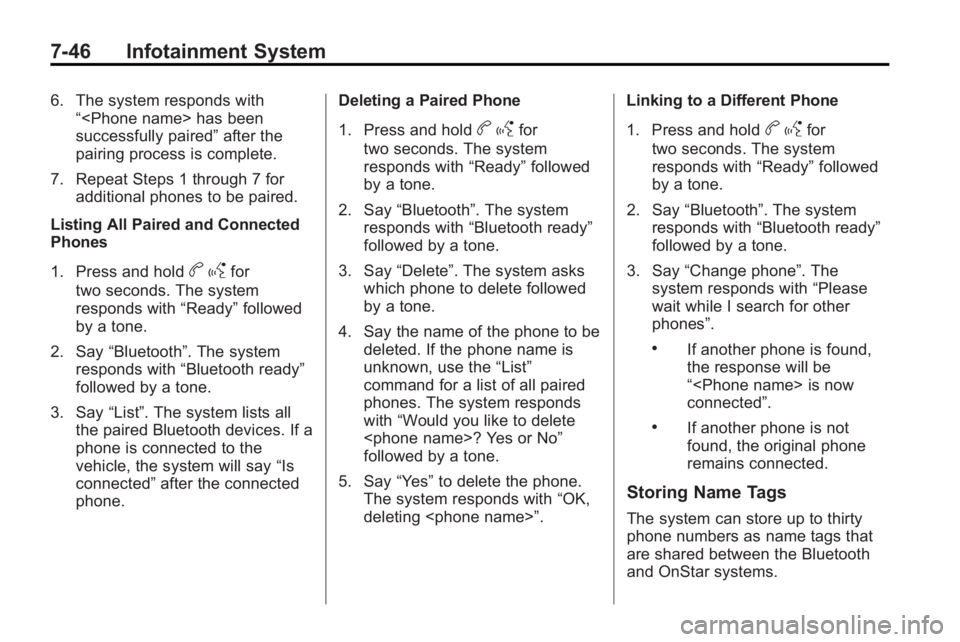
7-46 Infotainment System
6. The system responds with“
successfully paired” after the
pairing process is complete.
7. Repeat Steps 1 through 7 for additional phones to be paired.
Listing All Paired and Connected
Phones
1. Press and hold
b gfor
two seconds. The system
responds with “Ready”followed
by a tone.
2. Say “Bluetooth”. The system
responds with “Bluetooth ready”
followed by a tone.
3. Say “List”. The system lists all
the paired Bluetooth devices. If a
phone is connected to the
vehicle, the system will say “Is
connected” after the connected
phone. Deleting a Paired Phone
1. Press and hold
b
gfor
two seconds. The system
responds with “Ready”followed
by a tone.
2. Say “Bluetooth”. The system
responds with “Bluetooth ready”
followed by a tone.
3. Say “Delete”. The system asks
which phone to delete followed
by a tone.
4. Say the name of the phone to be deleted. If the phone name is
unknown, use the “List”
command for a list of all paired
phones. The system responds
with “Would you like to delete
followed by a tone.
5. Say “Yes”to delete the phone.
The system responds with “OK,
deleting
1. Press and holdb
gfor
two seconds. The system
responds with “Ready”followed
by a tone.
2. Say “Bluetooth”. The system
responds with “Bluetooth ready”
followed by a tone.
3. Say “Change phone”. The
system responds with “Please
wait while I search for other
phones”.
.If another phone is found,
the response will be
“
connected”.
.If another phone is not
found, the original phone
remains connected.
Storing Name Tags
The system can store up to thirty
phone numbers as name tags that
are shared between the Bluetooth
and OnStar systems.
Page 225 of 438
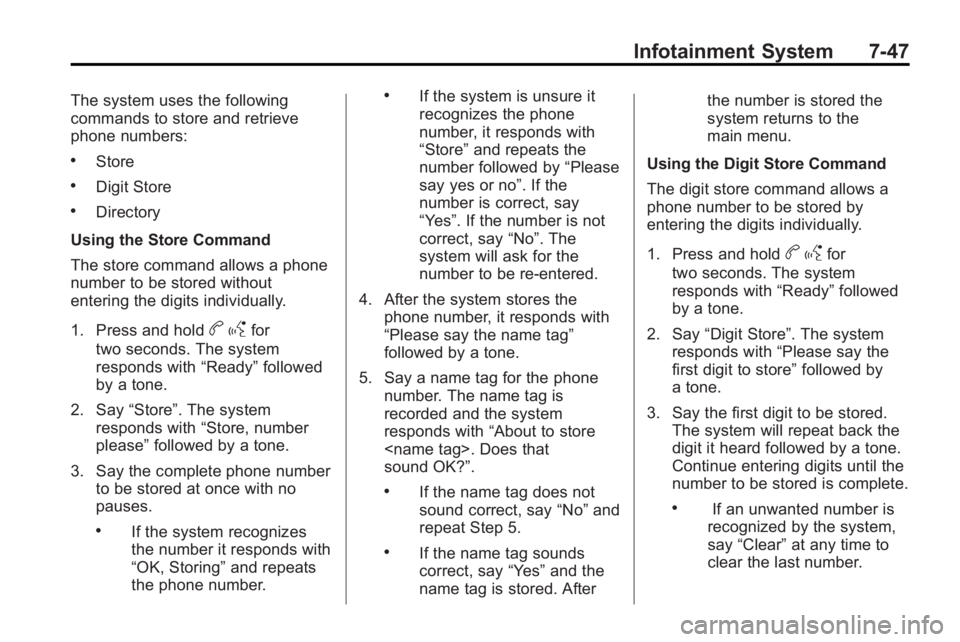
Infotainment System 7-47
The system uses the following
commands to store and retrieve
phone numbers:
.Store
.Digit Store
.Directory
Using the Store Command
The store command allows a phone
number to be stored without
entering the digits individually.
1. Press and hold
b gfor
two seconds. The system
responds with “Ready”followed
by a tone.
2. Say “Store”. The system
responds with “Store, number
please” followed by a tone.
3. Say the complete phone number to be stored at once with no
pauses.
.If the system recognizes
the number it responds with
“OK, Storing” and repeats
the phone number.
.If the system is unsure it
recognizes the phone
number, it responds with
“Store” and repeats the
number followed by “Please
say yes or no”. If the
number is correct, say
“Yes”. If the number is not
correct, say “No”. The
system will ask for the
number to be re-entered.
4. After the system stores the phone number, it responds with
“Please say the name tag”
followed by a tone.
5. Say a name tag for the phone number. The name tag is
recorded and the system
responds with “About to store
sound OK?”.
.If the name tag does not
sound correct, say “No”and
repeat Step 5.
.If the name tag sounds
correct, say “Yes”and the
name tag is stored. After the number is stored the
system returns to the
main menu.
Using the Digit Store Command
The digit store command allows a
phone number to be stored by
entering the digits individually.
1. Press and hold
b gfor
two seconds. The system
responds with “Ready”followed
by a tone.
2. Say “Digit Store”. The system
responds with “Please say the
first digit to store” followed by
a tone.
3. Say the first digit to be stored. The system will repeat back the
digit it heard followed by a tone.
Continue entering digits until the
number to be stored is complete.
.If an unwanted number is
recognized by the system,
say “Clear” at any time to
clear the last number.
Page 226 of 438
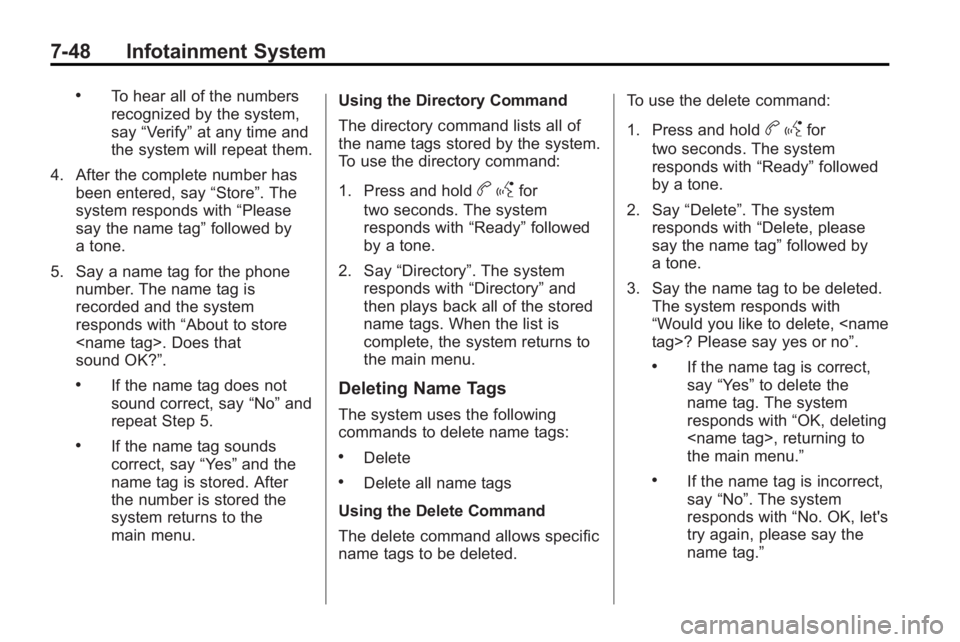
7-48 Infotainment System
.To hear all of the numbers
recognized by the system,
say“Verify” at any time and
the system will repeat them.
4. After the complete number has been entered, say “Store”. The
system responds with “Please
say the name tag” followed by
a tone.
5. Say a name tag for the phone number. The name tag is
recorded and the system
responds with “About to store
sound OK?”.
.If the name tag does not
sound correct, say “No”and
repeat Step 5.
.If the name tag sounds
correct, say “Yes”and the
name tag is stored. After
the number is stored the
system returns to the
main menu. Using the Directory Command
The directory command lists all of
the name tags stored by the system.
To use the directory command:
1. Press and hold
b
gfor
two seconds. The system
responds with “Ready”followed
by a tone.
2. Say “Directory”. The system
responds with “Directory”and
then plays back all of the stored
name tags. When the list is
complete, the system returns to
the main menu.
Deleting Name Tags
The system uses the following
commands to delete name tags:
.Delete
.Delete all name tags
Using the Delete Command
The delete command allows specific
name tags to be deleted. To use the delete command:
1. Press and hold
b
gfor
two seconds. The system
responds with “Ready”followed
by a tone.
2. Say “Delete”. The system
responds with “Delete, please
say the name tag” followed by
a tone.
3. Say the name tag to be deleted. The system responds with
“Would you like to delete,
.If the name tag is correct,
say “Yes” to delete the
name tag. The system
responds with “OK, deleting
the main menu.”
.If the name tag is incorrect,
say “No”. The system
responds with “No. OK, let's
try again, please say the
name tag.”
Page 227 of 438
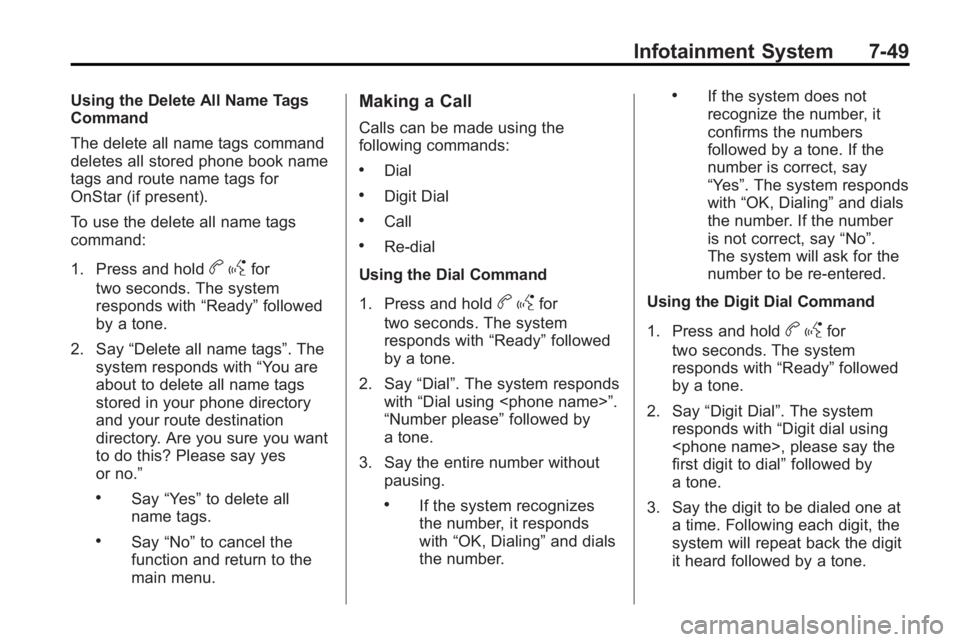
Infotainment System 7-49
Using the Delete All Name Tags
Command
The delete all name tags command
deletes all stored phone book name
tags and route name tags for
OnStar (if present).
To use the delete all name tags
command:
1. Press and hold
bgfor
two seconds. The system
responds with “Ready”followed
by a tone.
2. Say “Delete all name tags”. The
system responds with “You are
about to delete all name tags
stored in your phone directory
and your route destination
directory. Are you sure you want
to do this? Please say yes
or no.”
.Say “Yes” to delete all
name tags.
.Say “No” to cancel the
function and return to the
main menu.
Making a Call
Calls can be made using the
following commands:
.Dial
.Digit Dial
.Call
.Re-dial
Using the Dial Command
1. Press and hold
b gfor
two seconds. The system
responds with “Ready”followed
by a tone.
2. Say “Dial”. The system responds
with “Dial using
“Number please” followed by
a tone.
3. Say the entire number without pausing.
.If the system recognizes
the number, it responds
with “OK, Dialing” and dials
the number.
.If the system does not
recognize the number, it
confirms the numbers
followed by a tone. If the
number is correct, say
“Yes”. The system responds
with “OK, Dialing” and dials
the number. If the number
is not correct, say “No”.
The system will ask for the
number to be re-entered.
Using the Digit Dial Command
1. Press and hold
b gfor
two seconds. The system
responds with “Ready”followed
by a tone.
2. Say “Digit Dial”. The system
responds with “Digit dial using
first digit to dial” followed by
a tone.
3. Say the digit to be dialed one at a time. Following each digit, the
system will repeat back the digit
it heard followed by a tone.
Page 228 of 438
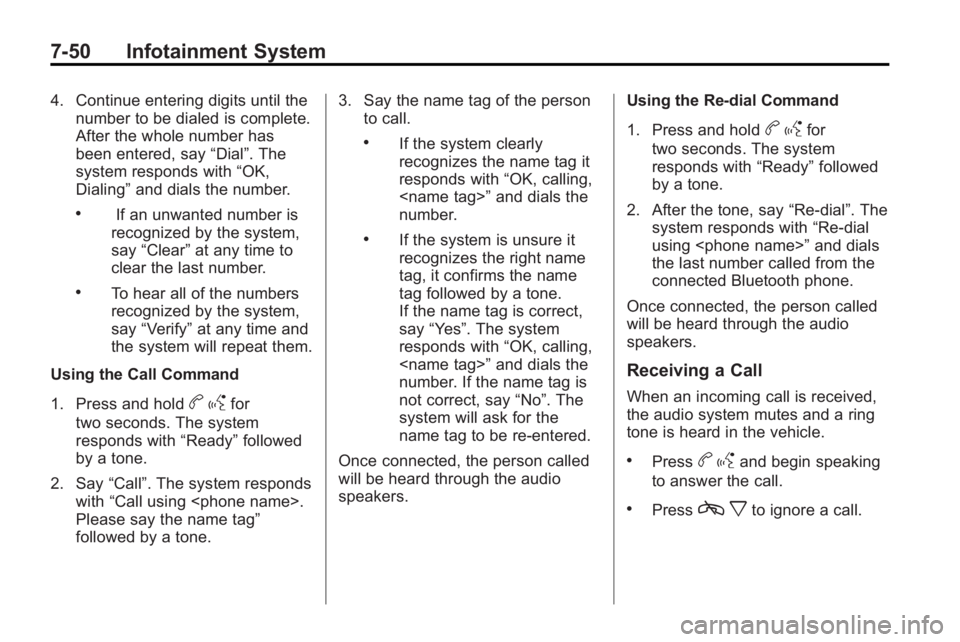
7-50 Infotainment System
4. Continue entering digits until thenumber to be dialed is complete.
After the whole number has
been entered, say “Dial”. The
system responds with “OK,
Dialing” and dials the number.
.If an unwanted number is
recognized by the system,
say “Clear” at any time to
clear the last number.
.To hear all of the numbers
recognized by the system,
say “Verify” at any time and
the system will repeat them.
Using the Call Command
1. Press and hold
b gfor
two seconds. The system
responds with “Ready”followed
by a tone.
2. Say “Call”. The system responds
with “Call using
Please say the name tag”
followed by a tone. 3. Say the name tag of the person
to call.
.If the system clearly
recognizes the name tag it
responds with “OK, calling,
number.
.If the system is unsure it
recognizes the right name
tag, it confirms the name
tag followed by a tone.
If the name tag is correct,
say “Yes”. The system
responds with “OK, calling,
number. If the name tag is
not correct, say “No”. The
system will ask for the
name tag to be re-entered.
Once connected, the person called
will be heard through the audio
speakers. Using the Re-dial Command
1. Press and hold
b
gfor
two seconds. The system
responds with “Ready”followed
by a tone.
2. After the tone, say “Re-dial”. The
system responds with “Re-dial
using
the last number called from the
connected Bluetooth phone.
Once connected, the person called
will be heard through the audio
speakers.
Receiving a Call
When an incoming call is received,
the audio system mutes and a ring
tone is heard in the vehicle.
.Pressb gand begin speaking
to answer the call.
.Pressc xto ignore a call.
Page 229 of 438
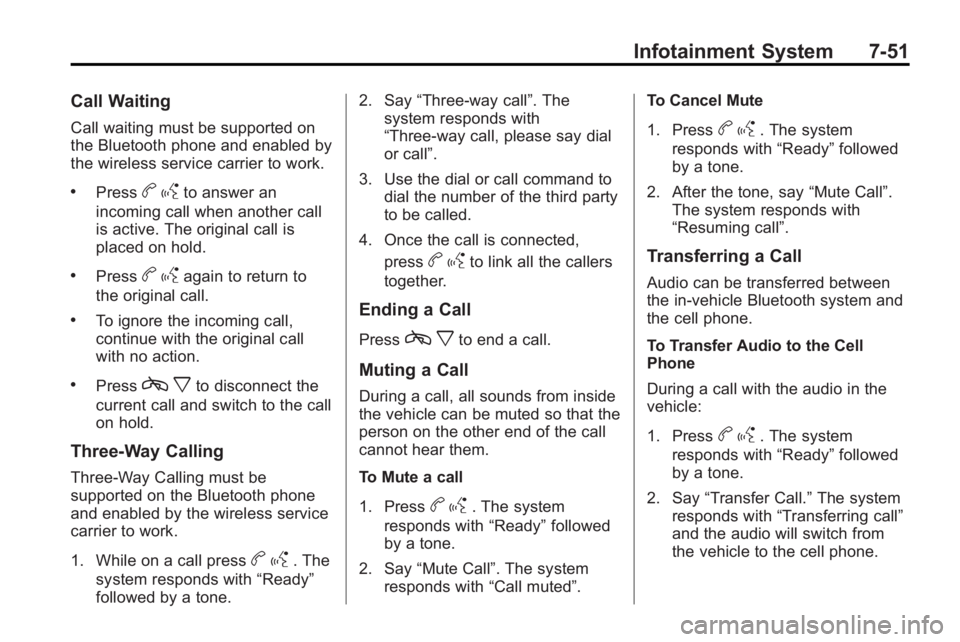
Infotainment System 7-51
Call Waiting
Call waiting must be supported on
the Bluetooth phone and enabled by
the wireless service carrier to work.
.Pressbgto answer an
incoming call when another call
is active. The original call is
placed on hold.
.Pressb gagain to return to
the original call.
.To ignore the incoming call,
continue with the original call
with no action.
.Pressc xto disconnect the
current call and switch to the call
on hold.
Three-Way Calling
Three-Way Calling must be
supported on the Bluetooth phone
and enabled by the wireless service
carrier to work.
1. While on a call press
b g. The
system responds with “Ready”
followed by a tone. 2. Say
“Three-way call”. The
system responds with
“Three-way call, please say dial
or call”.
3. Use the dial or call command to dial the number of the third party
to be called.
4. Once the call is connected, press
bgto link all the callers
together.
Ending a Call
Pressc xto end a call.
Muting a Call
During a call, all sounds from inside
the vehicle can be muted so that the
person on the other end of the call
cannot hear them.
To Mute a call
1. Press
bg. The system
responds with “Ready”followed
by a tone.
2. Say “Mute Call”. The system
responds with “Call muted”. To Cancel Mute
1. Press
b
g. The system
responds with “Ready”followed
by a tone.
2. After the tone, say “Mute Call”.
The system responds with
“Resuming call”.
Transferring a Call
Audio can be transferred between
the in-vehicle Bluetooth system and
the cell phone.
To Transfer Audio to the Cell
Phone
During a call with the audio in the
vehicle:
1. Press
b g. The system
responds with “Ready”followed
by a tone.
2. Say “Transfer Call.” The system
responds with “Transferring call”
and the audio will switch from
the vehicle to the cell phone.
Page 230 of 438
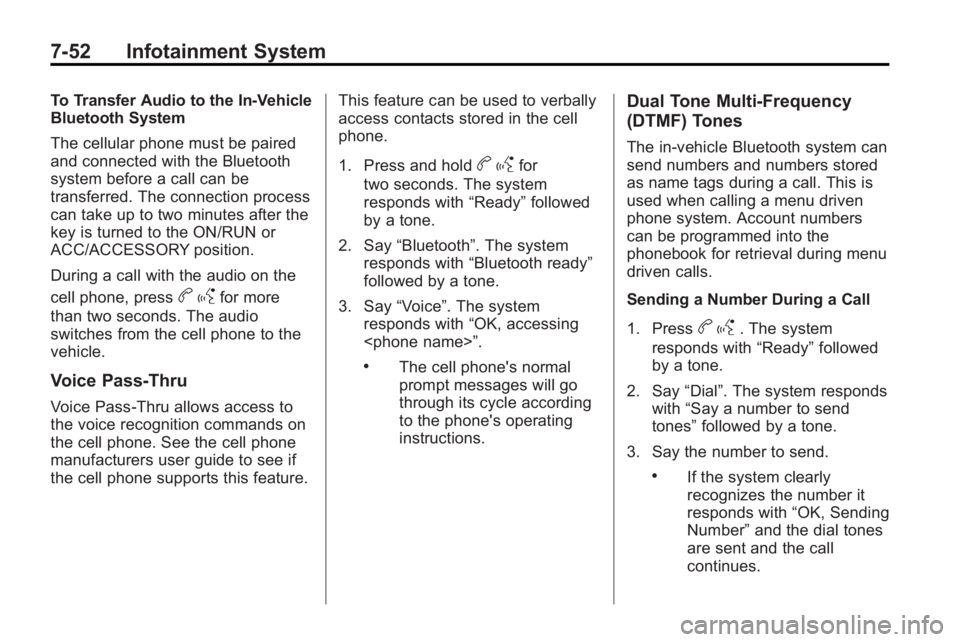
7-52 Infotainment System
To Transfer Audio to the In-Vehicle
Bluetooth System
The cellular phone must be paired
and connected with the Bluetooth
system before a call can be
transferred. The connection process
can take up to two minutes after the
key is turned to the ON/RUN or
ACC/ACCESSORY position.
During a call with the audio on the
cell phone, press
bgfor more
than two seconds. The audio
switches from the cell phone to the
vehicle.
Voice Pass-Thru
Voice Pass-Thru allows access to
the voice recognition commands on
the cell phone. See the cell phone
manufacturers user guide to see if
the cell phone supports this feature. This feature can be used to verbally
access contacts stored in the cell
phone.
1. Press and hold
b
gfor
two seconds. The system
responds with “Ready”followed
by a tone.
2. Say “Bluetooth”. The system
responds with “Bluetooth ready”
followed by a tone.
3. Say “Voice”. The system
responds with “OK, accessing
.The cell phone's normal
prompt messages will go
through its cycle according
to the phone's operating
instructions.
Dual Tone Multi-Frequency
(DTMF) Tones
The in-vehicle Bluetooth system can
send numbers and numbers stored
as name tags during a call. This is
used when calling a menu driven
phone system. Account numbers
can be programmed into the
phonebook for retrieval during menu
driven calls.
Sending a Number During a Call
1. Press
b g. The system
responds with “Ready”followed
by a tone.
2. Say “Dial”. The system responds
with “Say a number to send
tones” followed by a tone.
3. Say the number to send.
.If the system clearly
recognizes the number it
responds with “OK, Sending
Number” and the dial tones
are sent and the call
continues.