USB BUICK ENCLAVE 2019 Get To Know Guide
[x] Cancel search | Manufacturer: BUICK, Model Year: 2019, Model line: ENCLAVE, Model: BUICK ENCLAVE 2019Pages: 20, PDF Size: 3.01 MB
Page 3 of 20
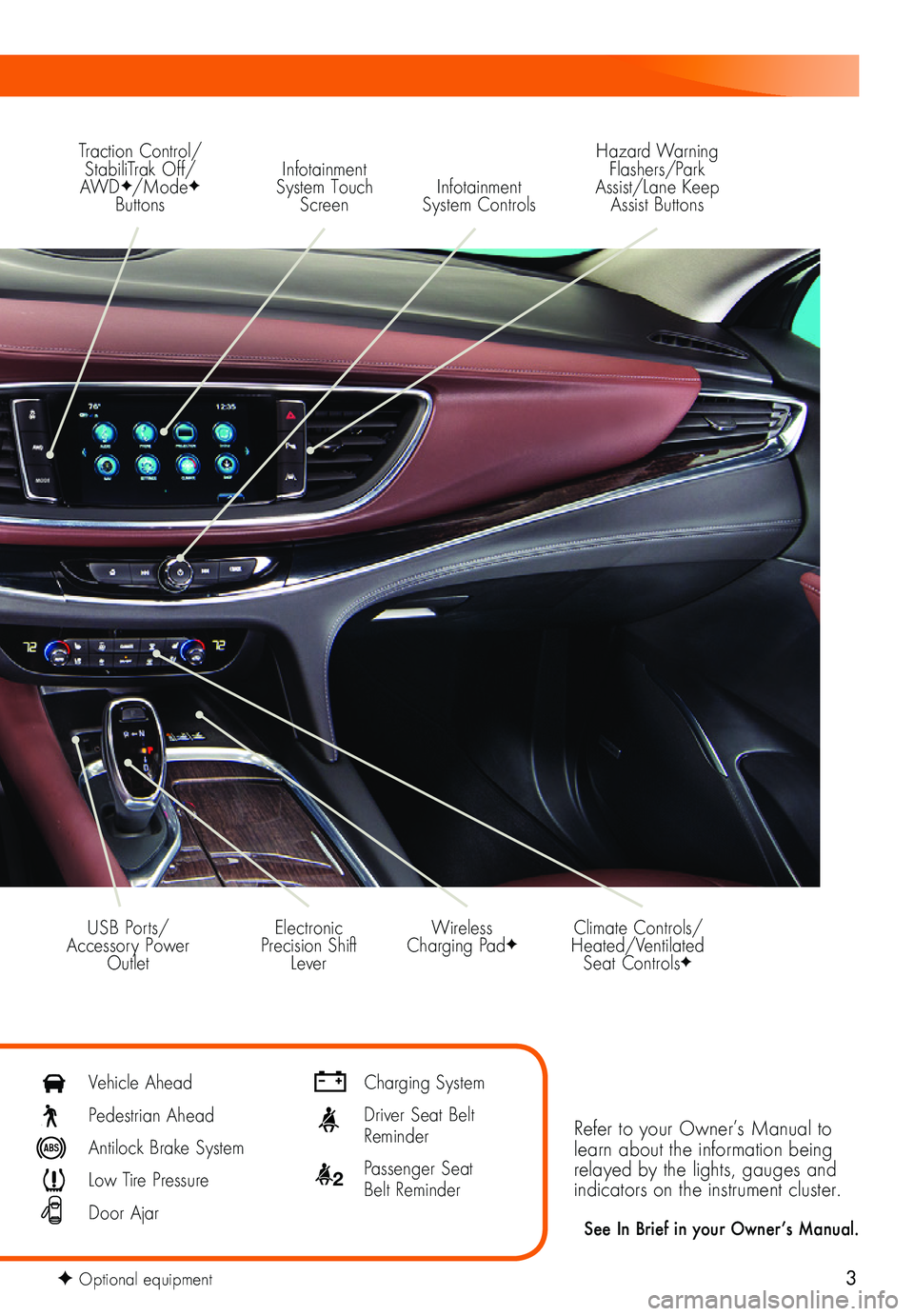
3
Traction Control/StabiliTrak Off/AWDF/ModeF Buttons
Infotainment System Touch Screen
Climate Controls/Heated/Ventilated Seat ControlsF
Electronic Precision Shift Lever
Wireless Charging PadF
Infotainment System Controls
Refer to your Owner’s Manual to learn about the information being relayed by the lights, gauges and indicators on the instrument cluster.
See In Brief in your Owner’s Manual.
USB Ports/Accessory Power Outlet
Hazard Warning Flashers/Park Assist/Lane Keep Assist Buttons
Vehicle Ahead
Pedestrian Ahead
Antilock Brake System
Low Tire Pressure
Door Ajar
Charging System
Driver Seat Belt Reminder
2 Passenger Seat Belt Reminder
F Optional equipment
Page 11 of 20
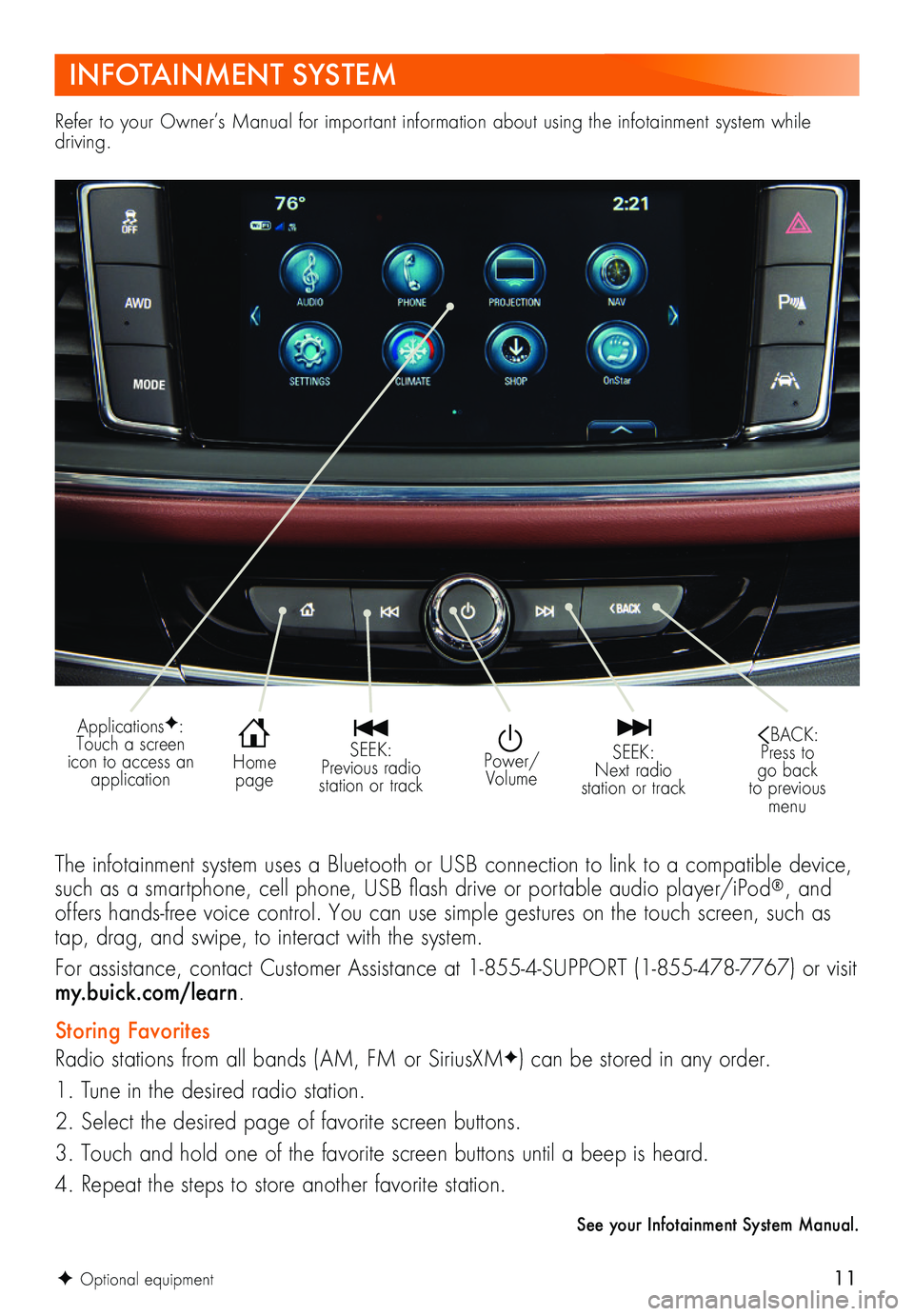
11
Refer to your Owner’s Manual for important information about using the infotainment system while driving.
INFOTAINMENT SYSTEM
The infotainment system uses a Bluetooth or USB connection to link to a compatible device, such as a smartphone, cell phone, USB flash drive or portable audio player/iPod®, and offers hands-free voice control. You can use simple gestures on the touch screen, such as tap, drag, and swipe, to interact with the system.
For assistance, contact Customer Assistance at 1-855-4-SUPPORT (1-855-478-7767) or visit my.buick.com/learn.
Storing Favorites
Radio stations from all bands (AM, FM or SiriusXMF) can be stored in any order.
1. Tune in the desired radio station.
2. Select the desired page of favorite screen buttons.
3. Touch and hold one of the favorite screen buttons until a beep is heard.
4. Repeat the steps to store another favorite station.
See your Infotainment System Manual.
Power/Volume
SEEK: Previous radio station or track
SEEK: Next radio station or track
BACK: Press to go back to previous menu
Home page
ApplicationsF: Touch a screen icon to access an application
F Optional equipment
Page 12 of 20
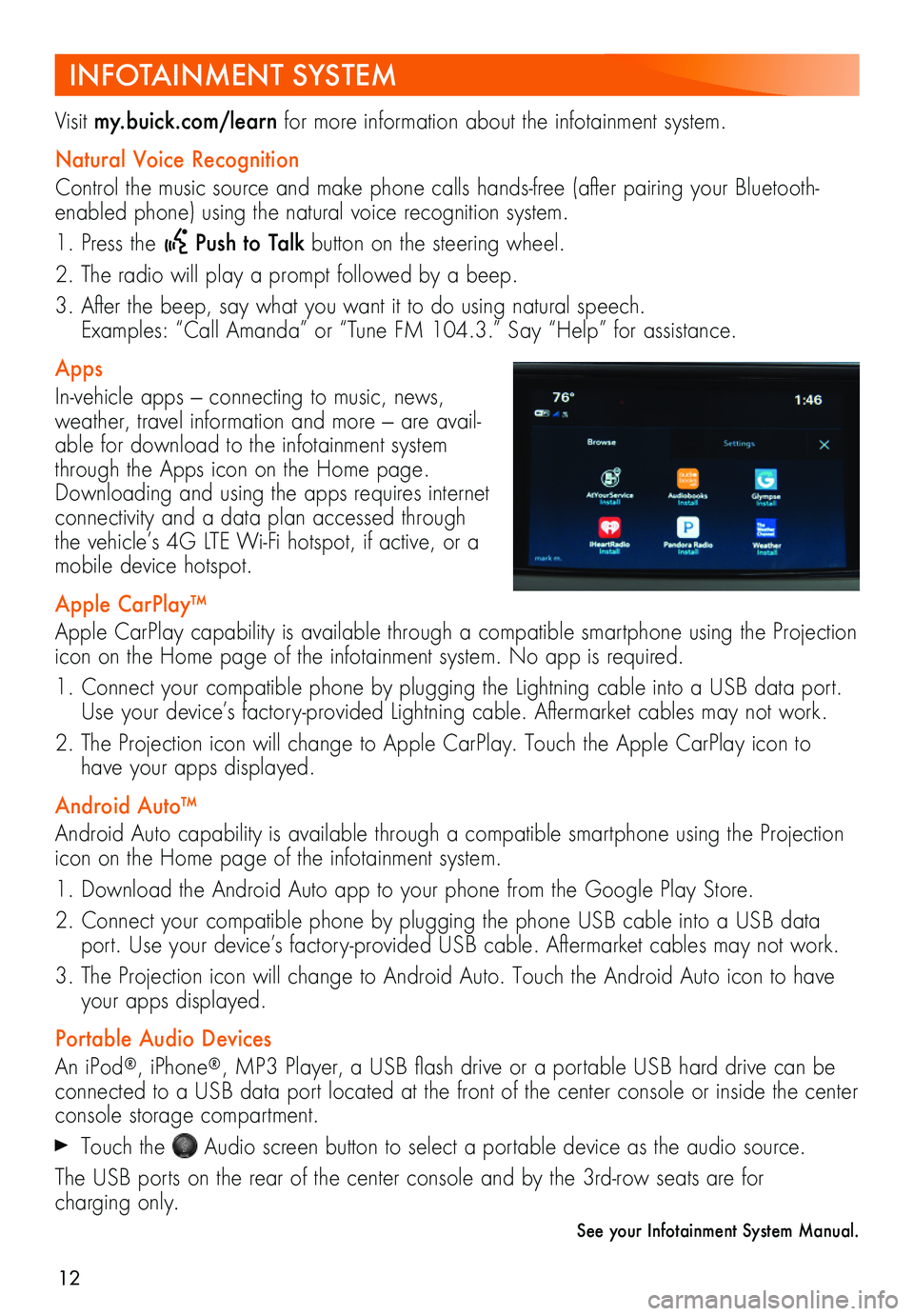
12
INFOTAINMENT SYSTEM
Visit my.buick.com/learn for more information about the infotainment system.
Natural Voice Recognition
Control the music source and make phone calls hands-free (after pairing your Bluetooth-enabled phone) using the natural voice recognition system.
1. Press the Push to Talk button on the steering wheel.
2. The radio will play a prompt followed by a beep.
3. After the beep, say what you want it to do using natural speech. Examples: “Call Amanda” or “Tune FM 104.3.” Say “Help” for assistance.
Apps
In-vehicle apps — connecting to music, news, weather, travel information and more — are avail-able for download to the infotainment system through the Apps icon on the Home page. Downloading and using the apps requires internet connectivity and a data plan accessed through the vehicle’s 4G LTE Wi-Fi hotspot, if active, or a mobile device hotspot.
Apple CarPlay™
Apple CarPlay capability is available through a compatible smartphone using the Projection icon on the Home page of the infotainment system. No app is required.
1. Connect your compatible phone by plugging the Lightning cable into a USB data port. Use your device’s factory-provided Lightning cable. Aftermarket cables may not work.
2. The Projection icon will change to Apple CarPlay. Touch the Apple CarPlay icon to have your apps displayed.
Android Auto™
Android Auto capability is available through a compatible smartphone using the Projection icon on the Home page of the infotainment system.
1. Download the Android Auto app to your phone from the Google Play Store.
2. Connect your compatible phone by plugging the phone USB cable into a USB data port. Use your device’s factory-provided USB cable. Aftermarket cables may not work.
3. The Projection icon will change to Android Auto. Touch the Android Auto icon to have your apps displayed.
Portable Audio Devices
An iPod®, iPhone®, MP3 Player, a USB flash drive or a portable USB hard drive can be connected to a USB data port located at the front of the center console or inside the center console storage compartment.
Touch the Audio screen button to select a portable device as the audio source.
The USB ports on the rear of the center console and by the 3rd-row seats are for
charging only.
See your Infotainment System Manual.