turn signal BUICK ENCLAVE 2019 Get To Know Guide
[x] Cancel search | Manufacturer: BUICK, Model Year: 2019, Model line: ENCLAVE, Model: BUICK ENCLAVE 2019Pages: 20, PDF Size: 3.01 MB
Page 2 of 20
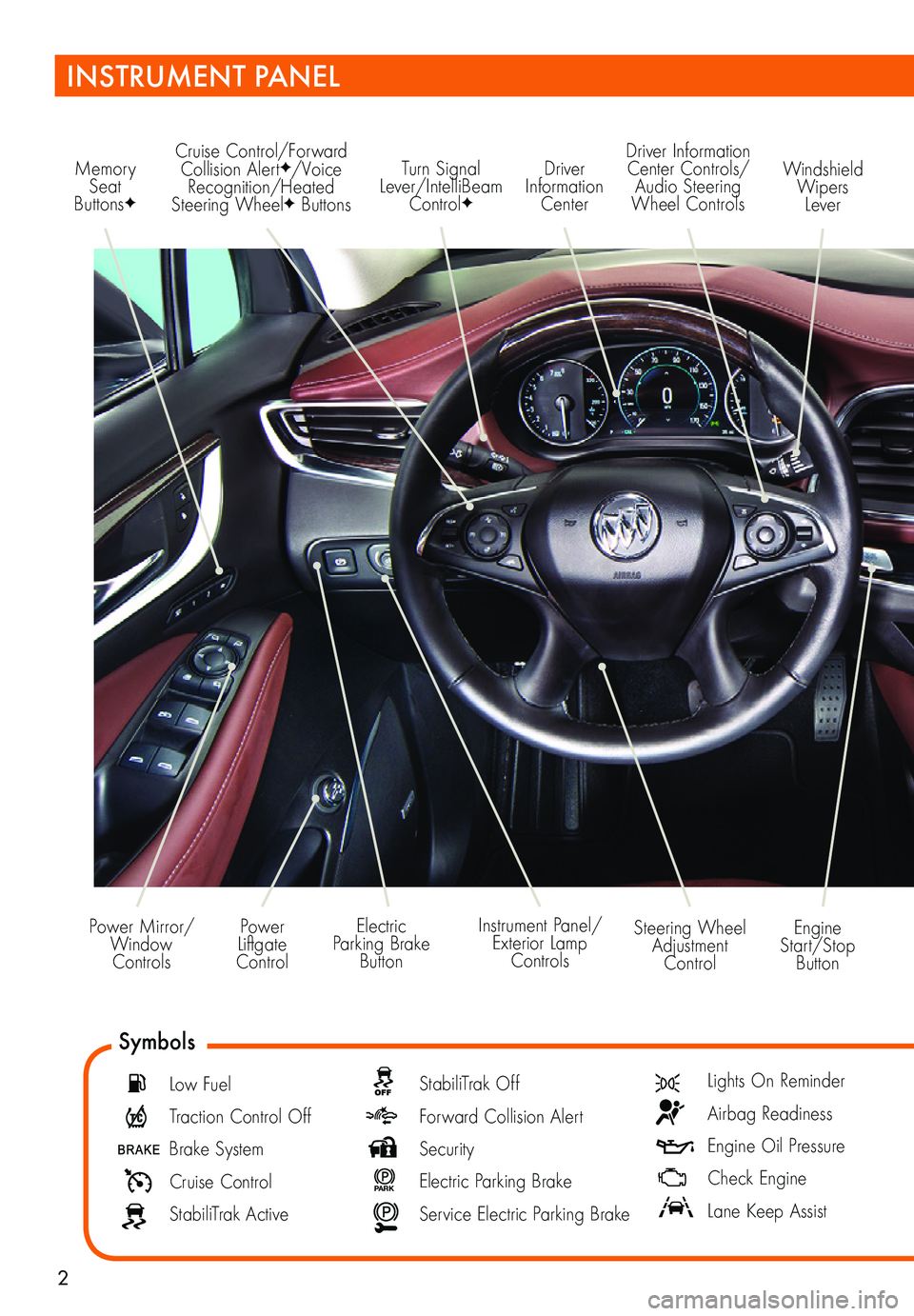
2
Power Mirror/ Window Controls
Memory Seat ButtonsF
Cruise Control/Forward Collision AlertF/Voice Recognition/Heated Steering WheelF Buttons
Engine Start/Stop Button
Windshield Wipers Lever
Driver Information Center Controls/Audio Steering Wheel Controls
Driver Information Center
Turn Signal Lever/IntelliBeam ControlF
Instrument Panel/Exterior Lamp Controls
Power Liftgate Control
Steering Wheel Adjustment Control
Electric Parking Brake Button
INSTRUMENT PANEL
Symbols
Low Fuel
Traction Control Off
Brake System
Cruise Control
StabiliTrak Active
StabiliTrak Off
Forward Collision Alert
Security
P ARK Electric Parking Brake
Service Electric Parking Brake
Lights On Reminder
Airbag Readiness
Engine Oil Pressure
Check Engine
Lane Keep Assist
Page 4 of 20
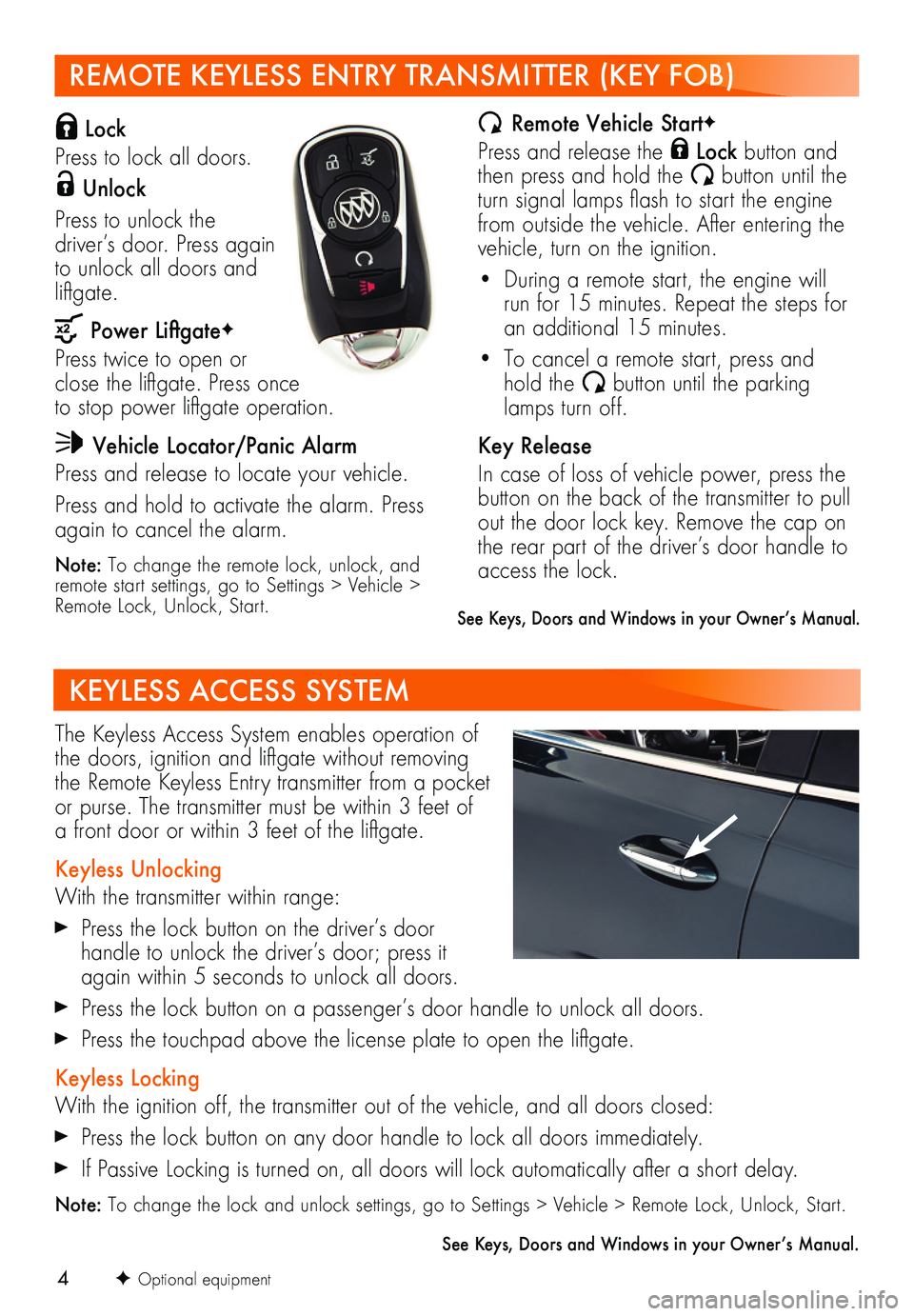
4
REMOTE KEYLESS ENTRY TRANSMITTER (KEY FOB)
Lock
Press to lock all doors.
Unlock
Press to unlock the
driver’s door. Press again to unlock all doors and liftgate.
Power LiftgateF
Press twice to open or close the liftgate. Press once to stop power liftgate operation.
Vehicle Locator/Panic Alarm
Press and release to locate your vehicle.
Press and hold to activate the alarm. Press again to cancel the alarm.
Note: To change the remote lock, unlock, and remote start settings, go to Settings > Vehicle > Remote Lock, Unlock, Start.
Remote Vehicle StartF
Press and release the Lock button and then press and hold the button until the turn signal lamps flash to start the engine from outside the vehicle. After entering the vehicle, turn on the ignition.
• During a remote start, the engine will run for 15 minutes. Repeat the steps for an additional 15 minutes.
• To cancel a remote start, press and hold the button until the parking lamps turn off.
Key Release
In case of loss of vehicle power, press the button on the back of the transmitter to pull out the door lock key. Remove the cap on the rear part of the driver’s door handle to access the lock.
KEYLESS ACCESS SYSTEM
The Keyless Access System enables operation of the doors, ignition and liftgate without removing the Remote Keyless Entry transmitter from a pocket or purse. The transmitter must be within 3 feet of a front door or within 3 feet of the liftgate.
Keyless Unlocking
With the transmitter within range:
Press the lock button on the driver’s door
handle to unlock the driver’s door; press it again within 5 seconds to unlock all doors.
Press the lock button on a passenger’s door handle to unlock all doors.
Press the touchpad above the license plate to open the liftgate.
Keyless Locking
With the ignition off, the transmitter out of the vehicle, and all doors closed:
Press the lock button on any door handle to lock all doors immediately.
If Passive Locking is turned on, all doors will lock automatically after a short delay.
Note: To change the lock and unlock settings, go to Settings > Vehicle > Remote Lock, Unlock, Start.
See Keys, Doors and Windows in your Owner’s Manual.
F Optional equipment
See Keys, Doors and Windows in your Owner’s Manual.
Page 9 of 20
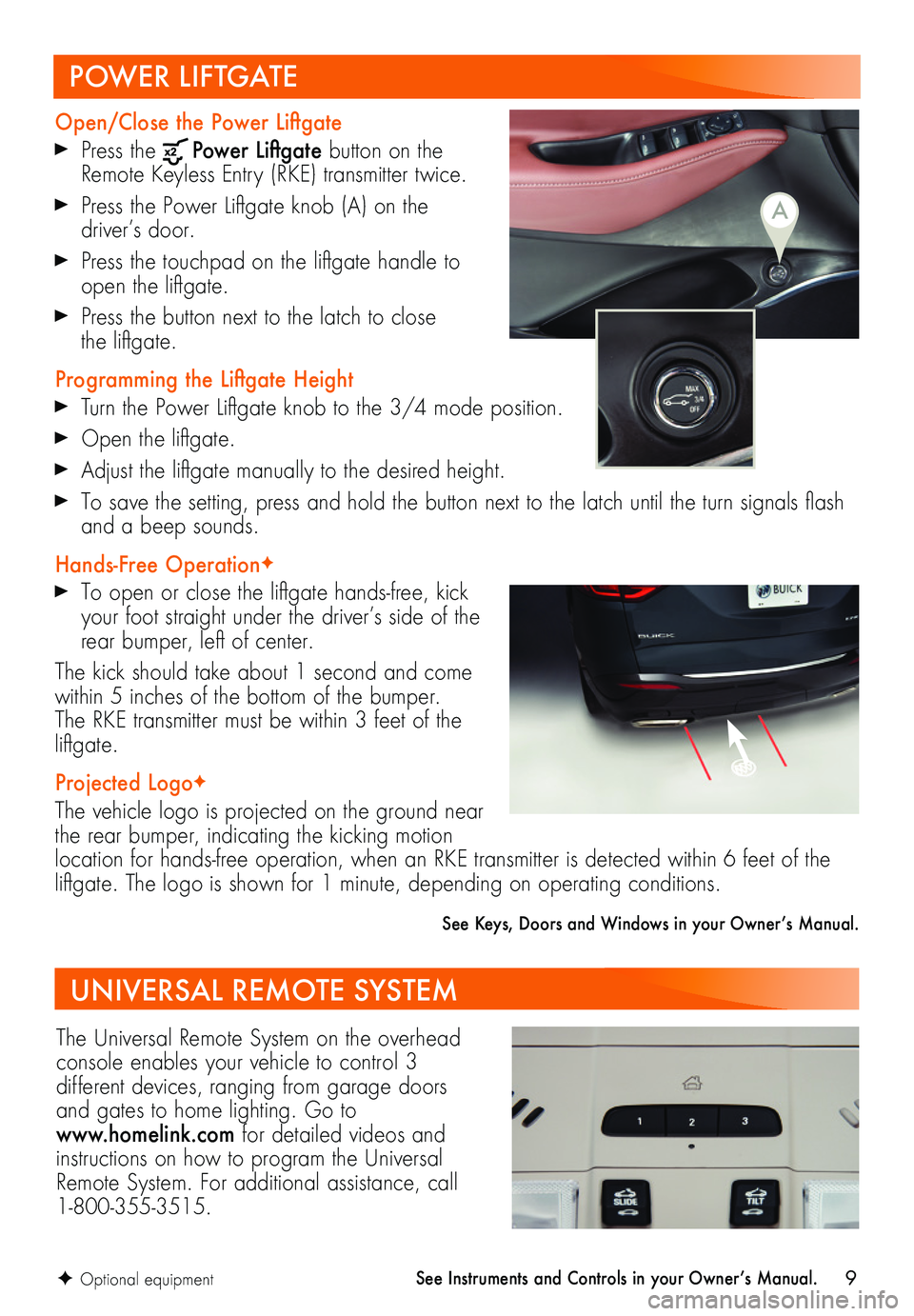
9
POWER LIFTGATE
Open/Close the Power Liftgate
Press the Power Liftgate button on the Remote Keyless Entry (RKE) transmitter twice.
Press the Power Liftgate knob (A) on the driver’s door.
Press the touchpad on the liftgate handle to open the liftgate.
Press the button next to the latch to close the liftgate.
Programming the Liftgate Height
Turn the Power Liftgate knob to the 3/4 mode position.
Open the liftgate.
Adjust the liftgate manually to the desired height.
To save the setting, press and hold the button next to the latch until the turn signals flash and a beep sounds.
Hands-Free OperationF
To open or close the liftgate hands-free, kick your foot straight under the driver’s side of the rear bumper, left of center.
The kick should take about 1 second and come within 5 inches of the bottom of the bumper. The RKE transmitter must be within 3 feet of the liftgate.
Projected LogoF
The vehicle logo is projected on the ground near the rear bumper, indicating the kicking motion location for hands-free operation, when an RKE transmitter is detected within 6 feet of the liftgate. The logo is shown for 1 minute, depending on operating conditions.
See Keys, Doors and Windows in your Owner’s Manual.
F Optional equipment
A
UNIVERSAL REMOTE SYSTEM
The Universal Remote System on the overhead console enables your vehicle to control 3
different devices, ranging from garage doors and gates to home lighting. Go to www.homelink.com for detailed videos and instructions on how to program the Universal Remote System. For additional assistance, call 1-800-355-3515.
See Instruments and Controls in your Owner’s Manual.
Page 14 of 20
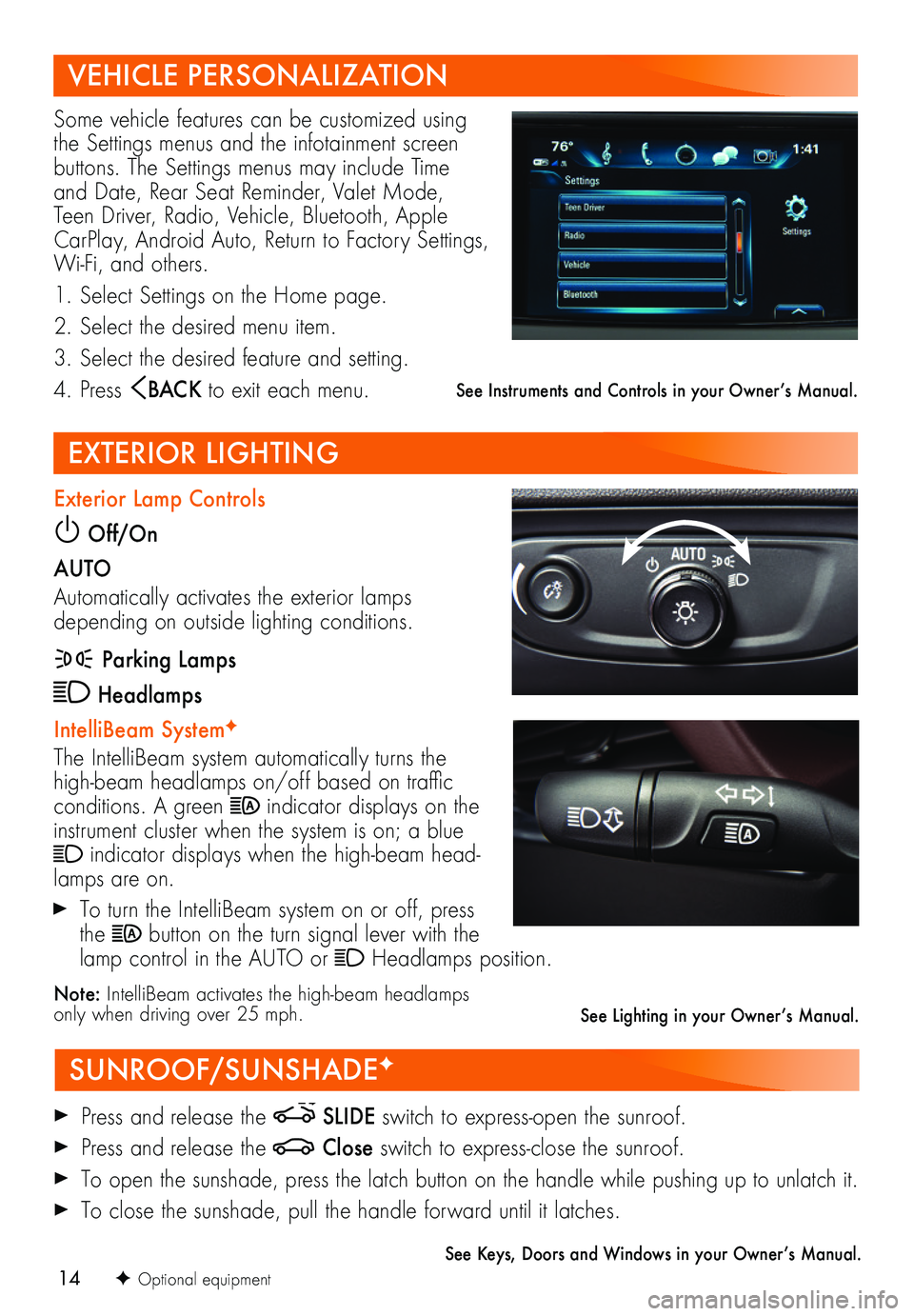
14
VEHICLE PERSONALIZATION
SUNROOF/SUNSHADEF
EXTERIOR LIGHTING
Some vehicle features can be customized using the Settings menus and the infotainment screen buttons. The Settings menus may include Time and Date, Rear Seat Reminder, Valet Mode, Teen Driver, Radio, Vehicle, Bluetooth, Apple CarPlay, Android Auto, Return to Factory Settings, Wi-Fi, and others.
1. Select Settings on the Home page.
2. Select the desired menu item.
3. Select the desired feature and setting.
4. Press BAC K to exit each menu.
Press and release the SLIDE switch to express-open the sunroof.
Press and release the Close switch to express-close the sunroof.
To open the sunshade, press the latch button on the handle while pushing up to unlatch it.
To close the sunshade, pull the handle forward until it latches.
See Keys, Doors and Windows in your Owner’s Manual.
Exterior Lamp Controls
Off/On
AUTO
Automatically activates the exterior lamps depending on outside lighting conditions.
Parking Lamps
Headlamps
IntelliBeam SystemF
The IntelliBeam system automatically turns the high-beam headlamps on/off based on traffic conditions. A green indicator displays on the instrument cluster when the system is on; a blue indicator displays when the high-beam head-lamps are on.
To turn the IntelliBeam system on or off, press the button on the turn signal lever with the lamp control in the AUTO or Headlamps position.
Note: IntelliBeam activates the high-beam headlamps only when driving over 25 mph.
See Instruments and Controls in your Owner’s Manual.
F Optional equipment
See Lighting in your Owner’s Manual.
Page 16 of 20
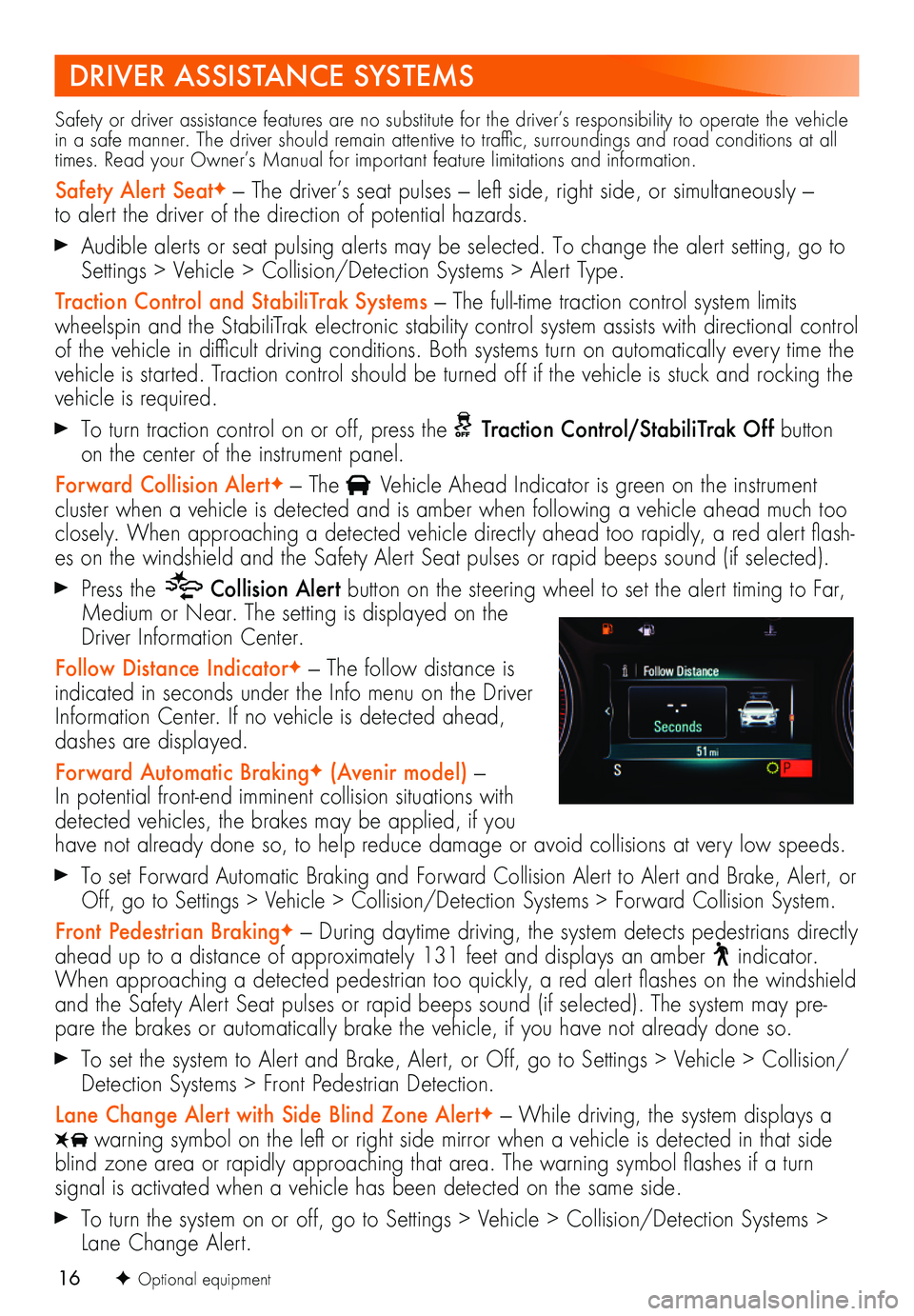
16
DRIVER ASSISTANCE SYSTEMS
Safety or driver assistance features are no substitute for the driver’s responsibility to operate the vehicle in a safe manner. The driver should remain attentive to traffic, surroundings and road conditions at all times. Read your Owner’s Manual for important feature limitations and information.
Safety Alert SeatF — The driver’s seat pulses — left side, right side, or simultaneously — to alert the driver of the direction of potential hazards.
Audible alerts or seat pulsing alerts may be selected. To change the alert setting, go to Settings > Vehicle > Collision/Detection Systems > Alert Type.
Traction Control and StabiliTrak Systems — The full-time traction control system limits wheelspin and the StabiliTrak electronic stability control system assists with directional control of the vehicle in difficult driving conditions. Both systems turn on automatically every time the vehicle is started. Traction control should be turned off if the vehicle is stuck and rocking the vehicle is required.
To turn traction control on or off, press the Traction Control/StabiliTrak Off button on the center of the instrument panel.
Forward Collision AlertF — The Vehicle Ahead Indicator is green on the instrument
cluster when a vehicle is detected and is amber when following a vehicle ahead much too closely. When approaching a detected vehicle directly ahead too rapidly, a red alert flash-es on the windshield and the Safety Alert Seat pulses or rapid beeps sound (if selected).
Press the Collision Alert button on the steering wheel to set the alert timing to Far, Medium or Near. The setting is displayed on the Driver Information Center.
Follow Distance IndicatorF — The follow distance is indicated in seconds under the Info menu on the Driver Information Center. If no vehicle is detected ahead, dashes are displayed.
Forward Automatic BrakingF (Avenir model) — In potential front-end imminent collision situations with detected vehicles, the brakes may be applied, if you have not already done so, to help reduce damage or avoid collisions at very low speeds.
To set Forward Automatic Braking and Forward Collision Alert to Alert and Brake, Alert, or Off, go to Settings > Vehicle > Collision/Detection Systems > Forward Collision System.
Front Pedestrian BrakingF — During daytime driving, the system detects pedestrians directly ahead up to a distance of approximately 131 feet and displays an amber indicator. When approaching a detected pedestrian too quickly, a red alert flashes on the windshield and the Safety Alert Seat pulses or rapid beeps sound (if selected). The system may pre-pare the brakes or automatically brake the vehicle, if you have not already done so.
To set the system to Alert and Brake, Alert, or Off, go to Settings > Vehicle > Collision/Detection Systems > Front Pedestrian Detection.
Lane Change Alert with Side Blind Zone AlertF — While driving, the system displays a warning symbol on the left or right side mirror when a vehicle is detected in that side blind zone area or rapidly approaching that area. The warning symbol flashes if a turn
signal is activated when a vehicle has been detected on the same side.
To turn the system on or off, go to Settings > Vehicle > Collision/Detection Systems > Lane Change Alert.
F Optional equipment
Page 17 of 20
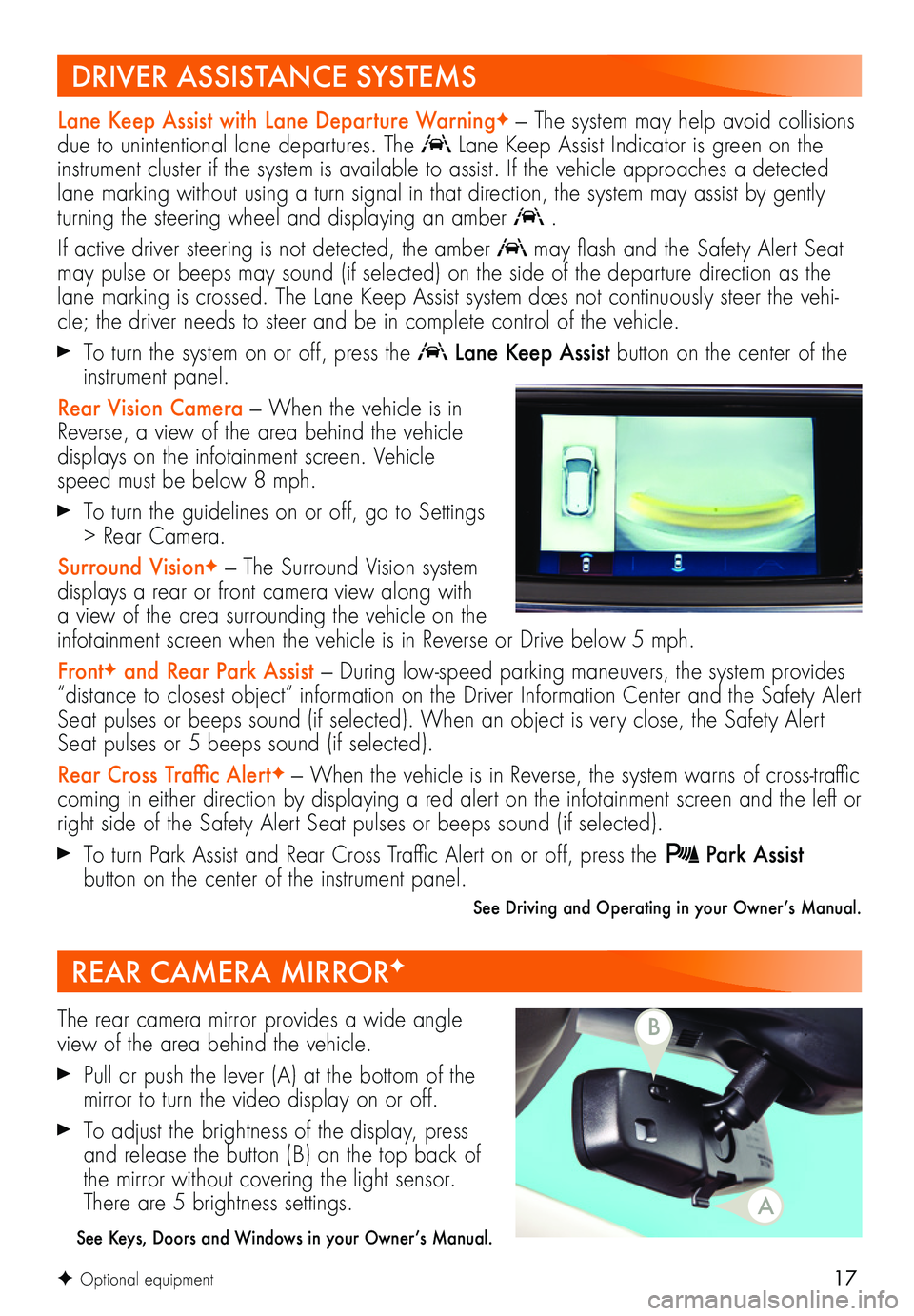
17F Optional equipment
Lane Keep Assist with Lane Departure WarningF — The system may help avoid collisions due to unintentional lane departures. The Lane Keep Assist Indicator is green on the instrument cluster if the system is available to assist. If the vehicle approaches a detected lane marking without using a turn signal in that direction, the system may assist by gently turning the steering wheel and displaying an amber .
If active driver steering is not detected, the amber may flash and the Safety Alert Seat
may pulse or beeps may sound (if selected) on the side of the departure direction as the lane marking is crossed. The Lane Keep Assist system does not continuously steer the vehi-cle; the driver needs to steer and be in complete control of the vehicle.
To turn the system on or off, press the Lane Keep Assist button on the center of the instrument panel.
Rear Vision Camera — When the vehicle is in Reverse, a view of the area behind the vehicle displays on the infotainment screen. Vehicle speed must be below 8 mph.
To turn the guidelines on or off, go to Settings > Rear Camera.
Surround VisionF — The Surround Vision system displays a rear or front camera view along with a view of the area surrounding the vehicle on the infotainment screen when the vehicle is in Reverse or Drive below 5 mph.
FrontF and Rear Park Assist — During low-speed parking maneuvers, the system provides “distance to closest object” information on the Driver Information Center and the Safety Alert Seat pulses or beeps sound (if selected). When an object is very close, the Safety Alert Seat pulses or 5 beeps sound (if selected).
Rear Cross Traffic AlertF — When the vehicle is in Reverse, the system warns of cross-traffic
coming in either direction by displaying a red alert on the infotainment screen and the left or right side of the Safety Alert Seat pulses or beeps sound (if selected).
To turn Park Assist and Rear Cross Traffic Alert on or off, press the Park Assist
button on the center of the instrument panel.
See Driving and Operating in your Owner’s Manual.
REAR CAMERA MIRRORF
The rear camera mirror provides a wide angle view of the area behind the vehicle.
Pull or push the lever (A) at the bottom of the
mirror to turn the video display on or off.
To adjust the brightness of the display, press and release the button (B) on the top back of the mirror without covering the light sensor. There are 5 brightness settings.
See Keys, Doors and Windows in your Owner’s Manual.
DRIVER ASSISTANCE SYSTEMS
A
B