BUICK ENCLAVE 2020 Owners Manual
Manufacturer: BUICK, Model Year: 2020, Model line: ENCLAVE, Model: BUICK ENCLAVE 2020Pages: 381, PDF Size: 7.08 MB
Page 111 of 381
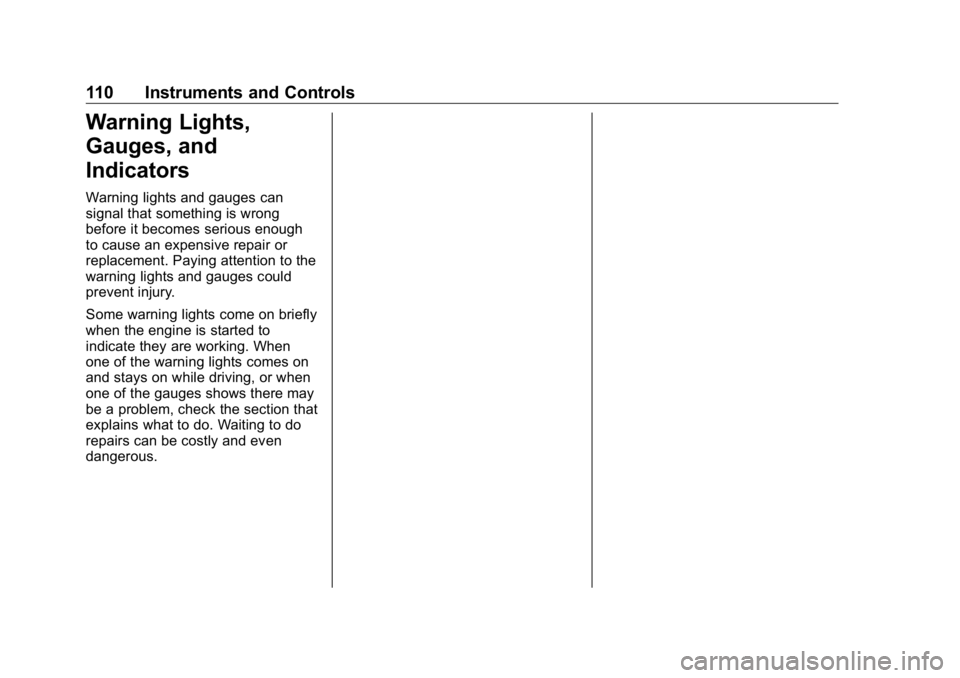
Buick Enclave Owner Manual (GMNA-Localizing-U.S./Canada/Mexico-
13527524) - 2020 - CRC - 4/10/19
110 Instruments and Controls
Warning Lights,
Gauges, and
Indicators Warning lights and gauges can
signal that something is wrong
before it becomes serious enough
to cause an expensive repair or
replacement. Paying attention to the
warning lights and gauges could
prevent injury.
Some warning lights come on briefly
when the engine is started to
indicate they are working. When
one of the warning lights comes on
and stays on while driving, or when
one of the gauges shows there may
be a problem, check the section that
explains what to do. Waiting to do
repairs can be costly and even
dangerous.
Page 112 of 381

Buick Enclave Owner Manual (GMNA-Localizing-U.S./Canada/Mexico-
13527524) - 2020 - CRC - 4/10/19
Instruments and Controls 111
Instrument Cluster (Base Level)
Base Level English, Metric Similar
Page 113 of 381
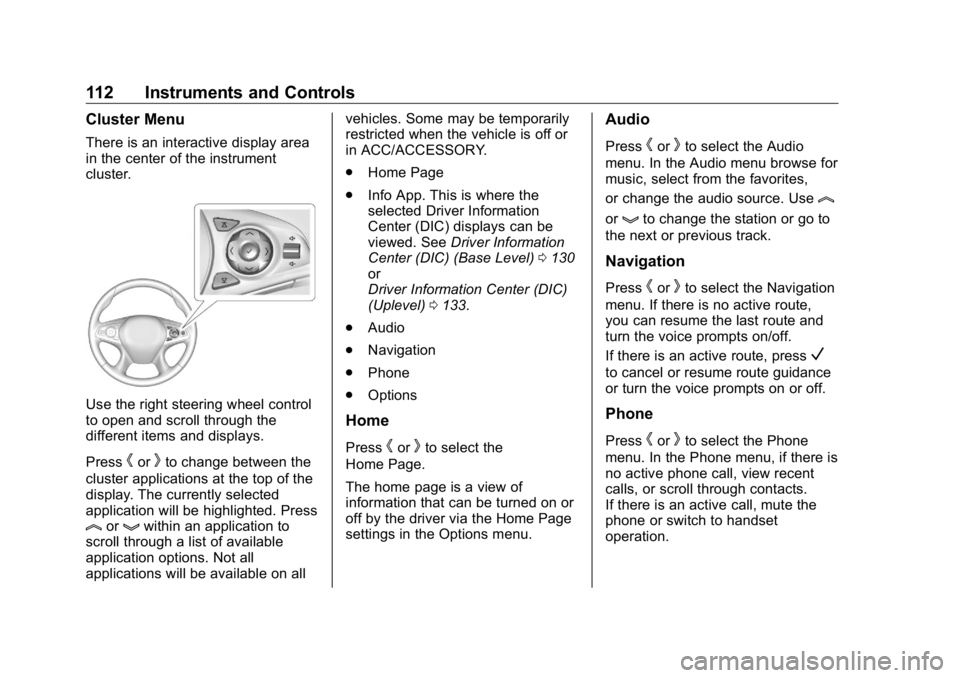
Buick Enclave Owner Manual (GMNA-Localizing-U.S./Canada/Mexico-
13527524) - 2020 - CRC - 4/10/19
112 Instruments and Controls Cluster Menu There is an interactive display area
in the center of the instrument
cluster.
Use the right steering wheel control
to open and scroll through the
different items and displays.
Press
h or
k to change between the
cluster applications at the top of the
display. The currently selected
application will be highlighted. Press
l or
g within an application to
scroll through a list of available
application options. Not all
applications will be available on all vehicles. Some may be temporarily
restricted when the vehicle is off or
in ACC/ACCESSORY.
.
Home Page
.
Info App. This is where the
selected Driver Information
Center (DIC) displays can be
viewed. See Driver Information
Center (DIC) (Base Level) 0 130
or
Driver Information Center (DIC)
(Uplevel) 0 133 .
.
Audio
.
Navigation
.
Phone
.
Options
Home
Press
h or
k to select the
Home Page.
The home page is a view of
information that can be turned on or
off by the driver via the Home Page
settings in the Options menu. Audio Press
h or
k to select the Audio
menu. In the Audio menu browse for
music, select from the favorites,
or change the audio source. Use
lor
g to change the station or go to
the next or previous track.
Navigation Press
h or
k to select the Navigation
menu. If there is no active route,
you can resume the last route and
turn the voice prompts on/off.
If there is an active route, press
Vto cancel or resume route guidance
or turn the voice prompts on or off.
Phone
Press
h or
k to select the Phone
menu. In the Phone menu, if there is
no active phone call, view recent
calls, or scroll through contacts.
If there is an active call, mute the
phone or switch to handset
operation.
Page 114 of 381
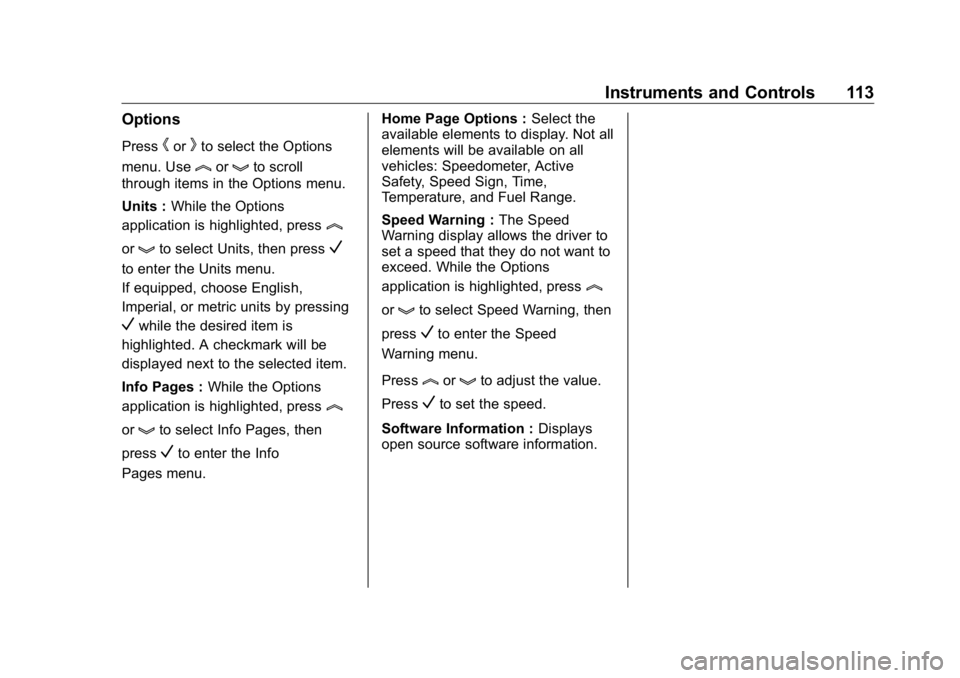
Buick Enclave Owner Manual (GMNA-Localizing-U.S./Canada/Mexico-
13527524) - 2020 - CRC - 4/10/19
Instruments and Controls 113Options Press
h or
k to select the Options
menu. Use
l or
g to scroll
through items in the Options menu.
Units : While the Options
application is highlighted, press
lor
g to select Units, then press
Vto enter the Units menu.
If equipped, choose English,
Imperial, or metric units by pressing
V while the desired item is
highlighted. A checkmark will be
displayed next to the selected item.
Info Pages : While the Options
application is highlighted, press
lor
g to select Info Pages, then
press
V to enter the Info
Pages menu. Home Page Options : Select the
available elements to display. Not all
elements will be available on all
vehicles: Speedometer, Active
Safety, Speed Sign, Time,
Temperature, and Fuel Range.
Speed Warning : The Speed
Warning display allows the driver to
set a speed that they do not want to
exceed. While the Options
application is highlighted, press
lor
g to select Speed Warning, then
press
V to enter the Speed
Warning menu.
Press
l or
g to adjust the value.
Press
V to set the speed.
Software Information : Displays
open source software information.
Page 115 of 381

Buick Enclave Owner Manual (GMNA-Localizing-U.S./Canada/Mexico-
13527524) - 2020 - CRC - 4/10/19
114 Instruments and Controls
Instrument Cluster (Uplevel)
Uplevel English Standard Theme, Metric Similar
Page 116 of 381

Buick Enclave Owner Manual (GMNA-Localizing-U.S./Canada/Mexico-
13527524) - 2020 - CRC - 4/10/19
Instruments and Controls 115Cluster Menu There is an interactive display area
in the center of the instrument
cluster.
Use the right steering wheel control
to open and scroll through the
different items and displays.
Press
h to access the cluster
applications. Use
l or
g to scroll
through the list of available
applications. Not all applications will
be available on all vehicles. .
Info App. This is where the
selected Driver Information
Center (DIC) displays can be
viewed. See Driver Information
Center (DIC) (Base Level) 0 130
or
Driver Information Center (DIC)
(Uplevel) 0 133 .
.
Audio
.
Phone
.
Navigation
.
Options
Audio
Press
V to select the Audio app,
then press
k to enter the Audio
menu. In the Audio menu browse for
music, select from the favorites,
or change the audio source. Use
lor
g to change the station or go to
the next or previous track.
Phone
Press
V to select the Phone app,
then press
k to enter the Phone
menu. In the Phone menu, if there is
no active phone call, view recent calls, or scroll through contacts.
If there is an active call, mute the
phone or switch to handset
operation.
Navigation
Press
V to select the Navigation
app, then press
k to enter the
Navigation menu. If there is no
active route, you can resume the
last route and turn the voice
prompts on/off. If there is an active
route, press
V to cancel or resume
route guidance or turn the voice
prompts on or off.
Options
Press
V to select the Options app,
then press
k to enter the Options
menu. Use
l or
g to scroll
through items in the Options menu.
Units : Press
k while Units is
displayed to enter the Units menu.
Choose English, Imperial, or metric
units by pressing
V while the
Page 117 of 381
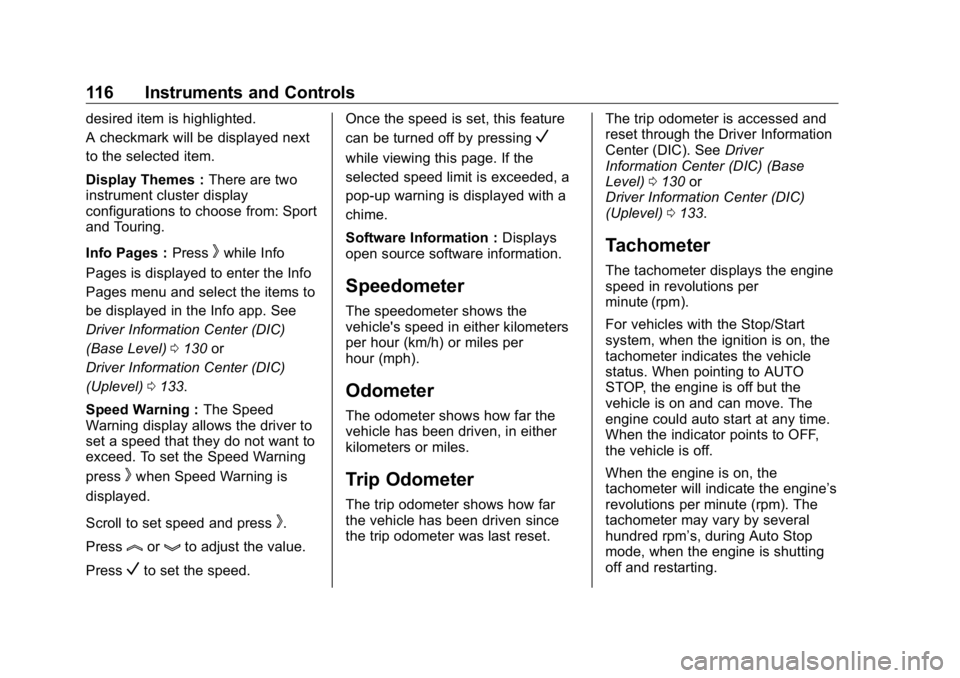
Buick Enclave Owner Manual (GMNA-Localizing-U.S./Canada/Mexico-
13527524) - 2020 - CRC - 4/10/19
116 Instruments and Controls desired item is highlighted.
A checkmark will be displayed next
to the selected item.
Display Themes : There are two
instrument cluster display
configurations to choose from: Sport
and Touring.
Info Pages : Press
k while Info
Pages is displayed to enter the Info
Pages menu and select the items to
be displayed in the Info app. See
Driver Information Center (DIC)
(Base Level) 0 130 or
Driver Information Center (DIC)
(Uplevel) 0 133 .
Speed Warning : The Speed
Warning display allows the driver to
set a speed that they do not want to
exceed. To set the Speed Warning
press
k when Speed Warning is
displayed.
Scroll to set speed and press
k .
Press
l or
g to adjust the value.
Press
V to set the speed. Once the speed is set, this feature
can be turned off by pressing
Vwhile viewing this page. If the
selected speed limit is exceeded, a
pop-up warning is displayed with a
chime.
Software Information : Displays
open source software information.
Speedometer The speedometer shows the
vehicle's speed in either kilometers
per hour (km/h) or miles per
hour (mph).
Odometer The odometer shows how far the
vehicle has been driven, in either
kilometers or miles.
Trip Odometer The trip odometer shows how far
the vehicle has been driven since
the trip odometer was last reset. The trip odometer is accessed and
reset through the Driver Information
Center (DIC). See Driver
Information Center (DIC) (Base
Level) 0 130 or
Driver Information Center (DIC)
(Uplevel) 0 133 .
Tachometer The tachometer displays the engine
speed in revolutions per
minute (rpm).
For vehicles with the Stop/Start
system, when the ignition is on, the
tachometer indicates the vehicle
status. When pointing to AUTO
STOP, the engine is off but the
vehicle is on and can move. The
engine could auto start at any time.
When the indicator points to OFF,
the vehicle is off.
When the engine is on, the
tachometer will indicate the engine ’ s
revolutions per minute (rpm). The
tachometer may vary by several
hundred rpm ’ s, during Auto Stop
mode, when the engine is shutting
off and restarting.
Page 118 of 381
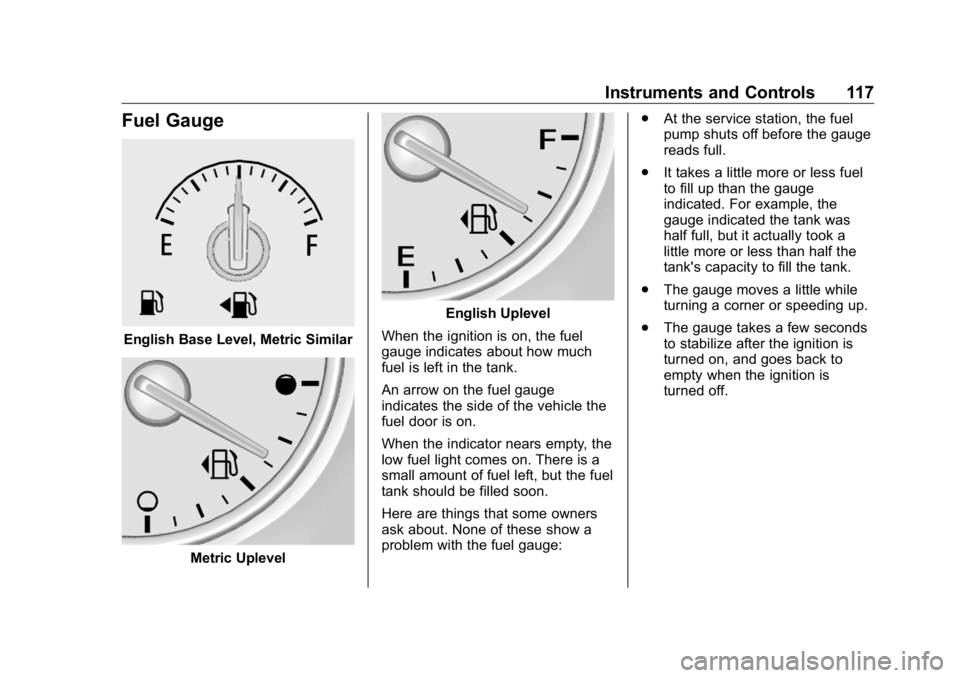
Buick Enclave Owner Manual (GMNA-Localizing-U.S./Canada/Mexico-
13527524) - 2020 - CRC - 4/10/19
Instruments and Controls 117
Fuel Gauge
English Base Level, Metric Similar
Metric Uplevel English Uplevel
When the ignition is on, the fuel
gauge indicates about how much
fuel is left in the tank.
An arrow on the fuel gauge
indicates the side of the vehicle the
fuel door is on.
When the indicator nears empty, the
low fuel light comes on. There is a
small amount of fuel left, but the fuel
tank should be filled soon.
Here are things that some owners
ask about. None of these show a
problem with the fuel gauge: .
At the service station, the fuel
pump shuts off before the gauge
reads full.
.
It takes a little more or less fuel
to fill up than the gauge
indicated. For example, the
gauge indicated the tank was
half full, but it actually took a
little more or less than half the
tank's capacity to fill the tank.
.
The gauge moves a little while
turning a corner or speeding up.
.
The gauge takes a few seconds
to stabilize after the ignition is
turned on, and goes back to
empty when the ignition is
turned off.
Page 119 of 381
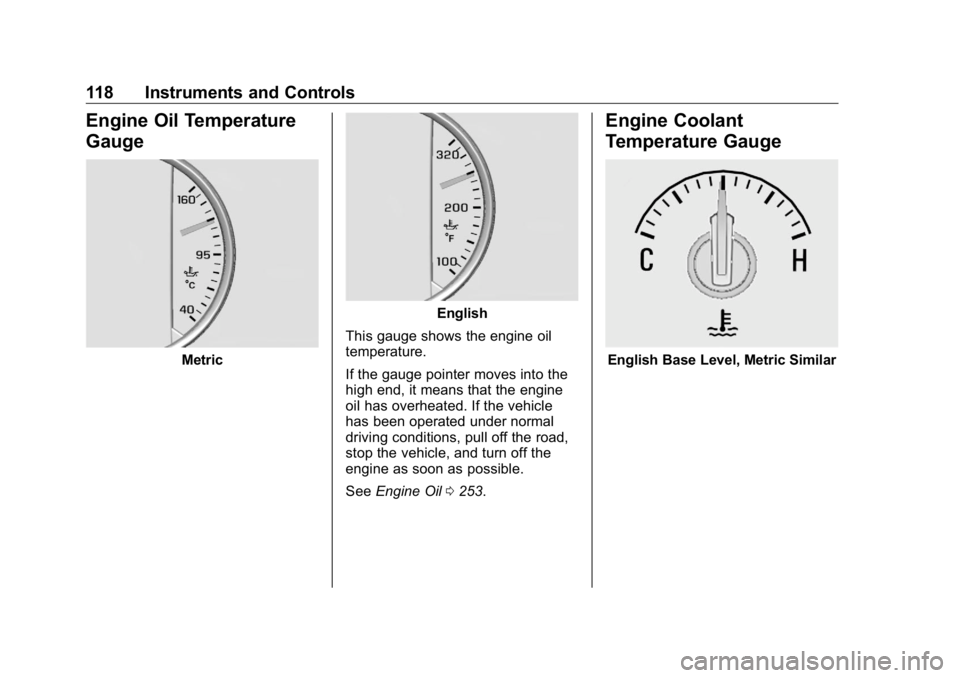
Buick Enclave Owner Manual (GMNA-Localizing-U.S./Canada/Mexico-
13527524) - 2020 - CRC - 4/10/19
118 Instruments and Controls
Engine Oil Temperature
Gauge
Metric English
This gauge shows the engine oil
temperature.
If the gauge pointer moves into the
high end, it means that the engine
oil has overheated. If the vehicle
has been operated under normal
driving conditions, pull off the road,
stop the vehicle, and turn off the
engine as soon as possible.
See Engine Oil 0 253 .Engine Coolant
Temperature Gauge
English Base Level, Metric Similar
Page 120 of 381
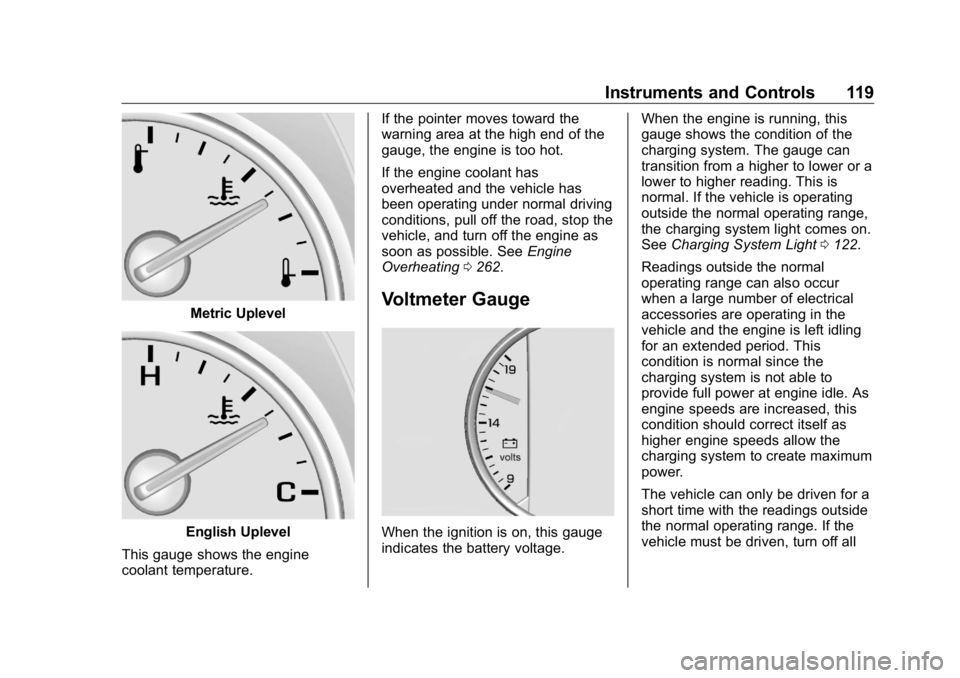
Buick Enclave Owner Manual (GMNA-Localizing-U.S./Canada/Mexico-
13527524) - 2020 - CRC - 4/10/19
Instruments and Controls 119
Metric Uplevel
English Uplevel
This gauge shows the engine
coolant temperature. If the pointer moves toward the
warning area at the high end of the
gauge, the engine is too hot.
If the engine coolant has
overheated and the vehicle has
been operating under normal driving
conditions, pull off the road, stop the
vehicle, and turn off the engine as
soon as possible. See Engine
Overheating 0 262 .
Voltmeter Gauge
When the ignition is on, this gauge
indicates the battery voltage. When the engine is running, this
gauge shows the condition of the
charging system. The gauge can
transition from a higher to lower or a
lower to higher reading. This is
normal. If the vehicle is operating
outside the normal operating range,
the charging system light comes on.
See Charging System Light 0 122 .
Readings outside the normal
operating range can also occur
when a large number of electrical
accessories are operating in the
vehicle and the engine is left idling
for an extended period. This
condition is normal since the
charging system is not able to
provide full power at engine idle. As
engine speeds are increased, this
condition should correct itself as
higher engine speeds allow the
charging system to create maximum
power.
The vehicle can only be driven for a
short time with the readings outside
the normal operating range. If the
vehicle must be driven, turn off all