change wheel BUICK ENCORE 2013 Get To Know Guide
[x] Cancel search | Manufacturer: BUICK, Model Year: 2013, Model line: ENCORE, Model: BUICK ENCORE 2013Pages: 16, PDF Size: 1.68 MB
Page 4 of 16
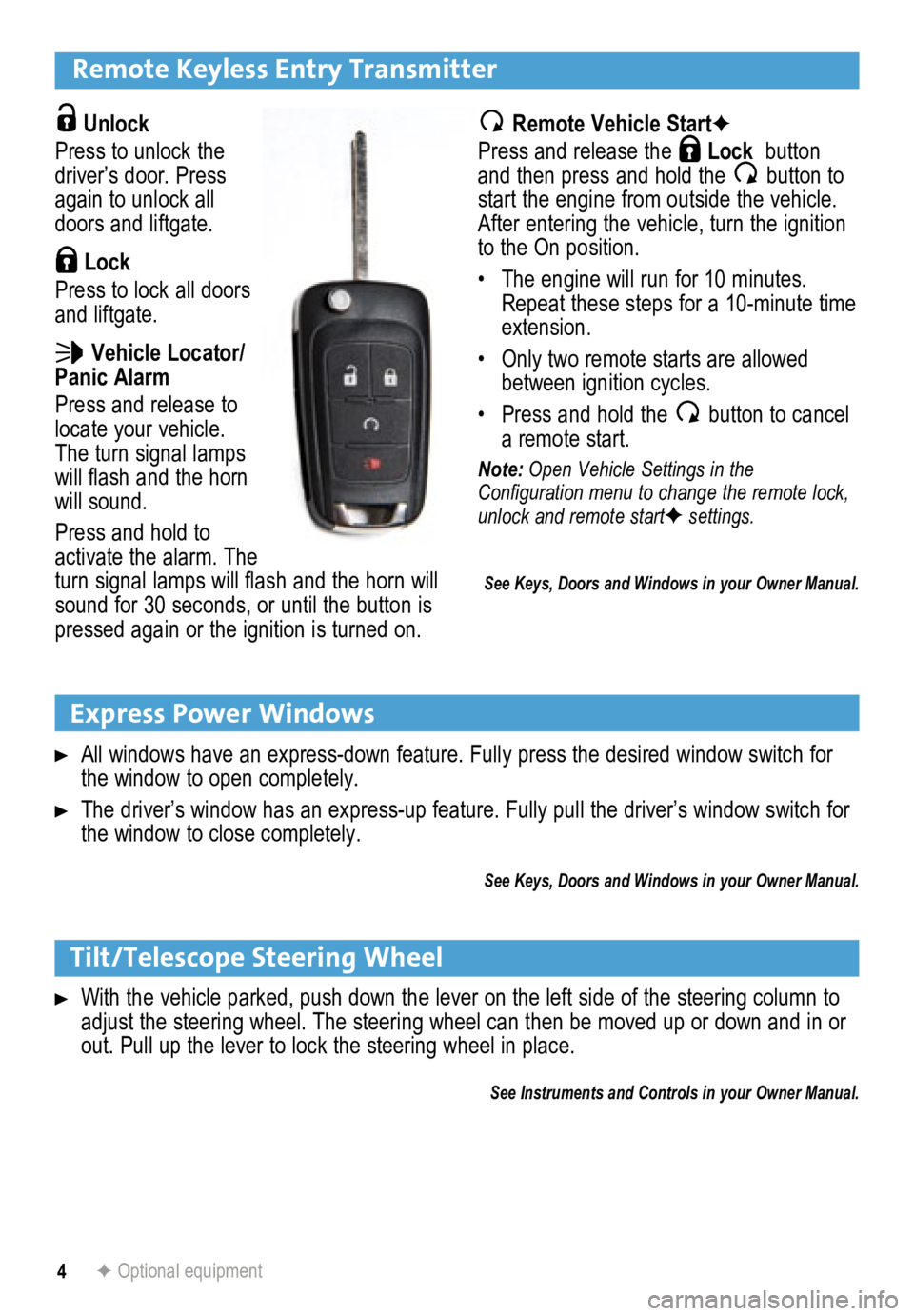
4
Remote Keyless Entry Transmitter
Unlock
Press to unlock the
driver’s door. Press
again to unlock all
doors and liftgate.
Lock
Press to lock all doors
and liftgate.
Vehicle Locator/
Panic Alarm
Press and release to
locate your vehicle.
The turn signal lamps
will flash and the horn
will sound.
Press and hold to
activate the alarm. The
turn signal lamps will flash and the horn will
sound for 30 seconds, or until the button is
pressed again or the ignition is turned on.
Express Power Windows
All windows have an express-down feature. Fully press the desired window\
switch for
the window to open completely.
The driver’s window has an express-up feature. Fully pull the driver’s window switch for
the window to close completely.
See Keys, Doors and Windows in your Owner Manual.
Remote Vehicle StartF
Press and release the
Lock button
and then press and hold the button to
start the engine from outside the vehicle.
After entering the vehicle, turn the ignition
to the On position.
• The engine will run for 10 minutes.
Repeat these steps for a 10-minute time
extension.
• Only two remote starts are allowed
between ignition cycles.
• Press and hold the
button to cancel
a remote start.
Note: Open Vehicle Settings in the
Configuration menu to change the remote lock,
unlock and remote start
F settings.
Tilt/Telescope Steering Wheel
With the vehicle parked, push down the lever on the left side of the steering column to \
adjust the steering wheel. The steering wheel can then be moved up or do\
wn and in or
out. Pull up the lever to lock the steering wheel in place.
See Instruments and Controls in your Owner Manual.
F Optional equipment
See Keys, Doors and Windows in your Owner Manual.
Page 9 of 16
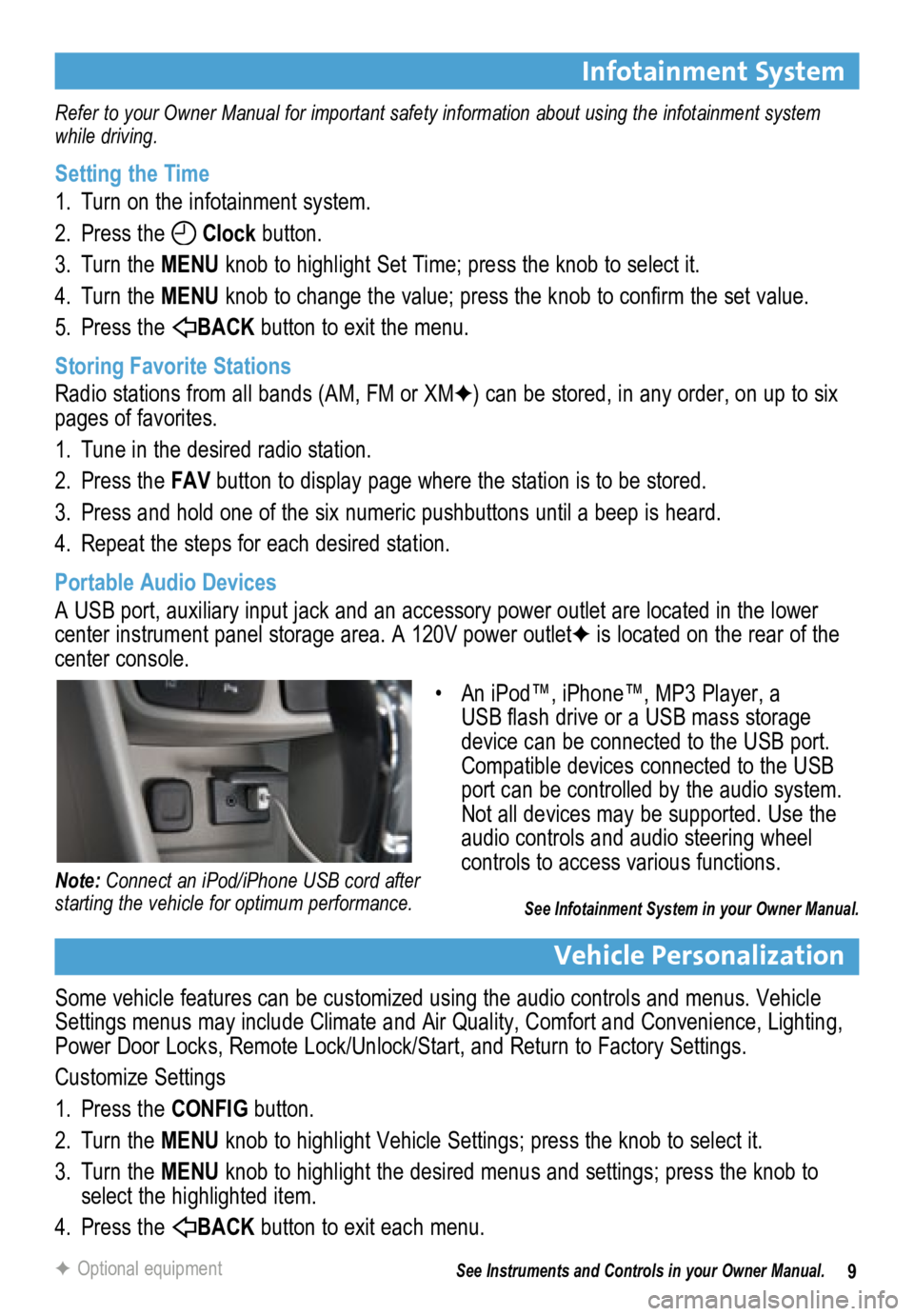
9
Infotainment System
Refer to your Owner Manual for important safety information about using the infotainment system
while driving.
Setting the Time
1. Turn on the infotainment system.
2. Press the
Clock button.
3. Turn the MENU knob to highlight Set Time; press the knob to select it.
4. Turn the MENU knob to change the value; press the knob to confirm the set value.
5. Press the
BACK button to exit the menu.
Storing Favorite Stations
Radio stations from all bands (AM, FM or XMF) can be stored, in any order, on up to six
pages of favorites.
1. Tune in the desired radio station.
2. Press the FAV button to display page where the station is to be stored.
3. Press and hold one of the six numeric pushbuttons until a beep is heard.
4. Repeat the steps for each desired station.
Portable Audio Devices
A USB port, auxiliary input jack and an accessory power outlet are located in the lower
center instrument panel storage area. A 120V power outletF is located on the rear of the
center console.
Vehicle Personalization
Some vehicle features can be customized using the audio controls and menus. Vehicle
Settings menus may include Climate and Air Quality, Comfort and Convenience, Lighting,
Power Door Locks, Remote Lock/Unlock/Start, and Return to Factory Settings.
Customize Settings
1. Press the CONFIG button.
2. Turn the MENU knob to highlight Vehicle Settings; press the knob to select it.
3. Turn the MENU knob to highlight the desired menus and settings; press the knob to
select the highlighted item.
4. Press the
BACK button to exit each menu.
See Instruments and Controls in your Owner Manual.
F Optional equipment
• An iPod™, iPhone™, MP3 Player, a
USB flash drive or a USB mass storage
device can be connected to the USB port.
Compatible devices connected to the USB
port can be controlled by the audio system.
Not all devices may be supported. Use the
audio controls and audio steering wheel
controls to access various functions.
See Infotainment System in your Owner Manual.
Note: Connect an iPod/iPhone USB cord after
starting the vehicle for optimum performance.