BUICK ENCORE 2013 Get To Know Guide
Manufacturer: BUICK, Model Year: 2013, Model line: ENCORE, Model: BUICK ENCORE 2013Pages: 16, PDF Size: 1.68 MB
Page 1 of 16
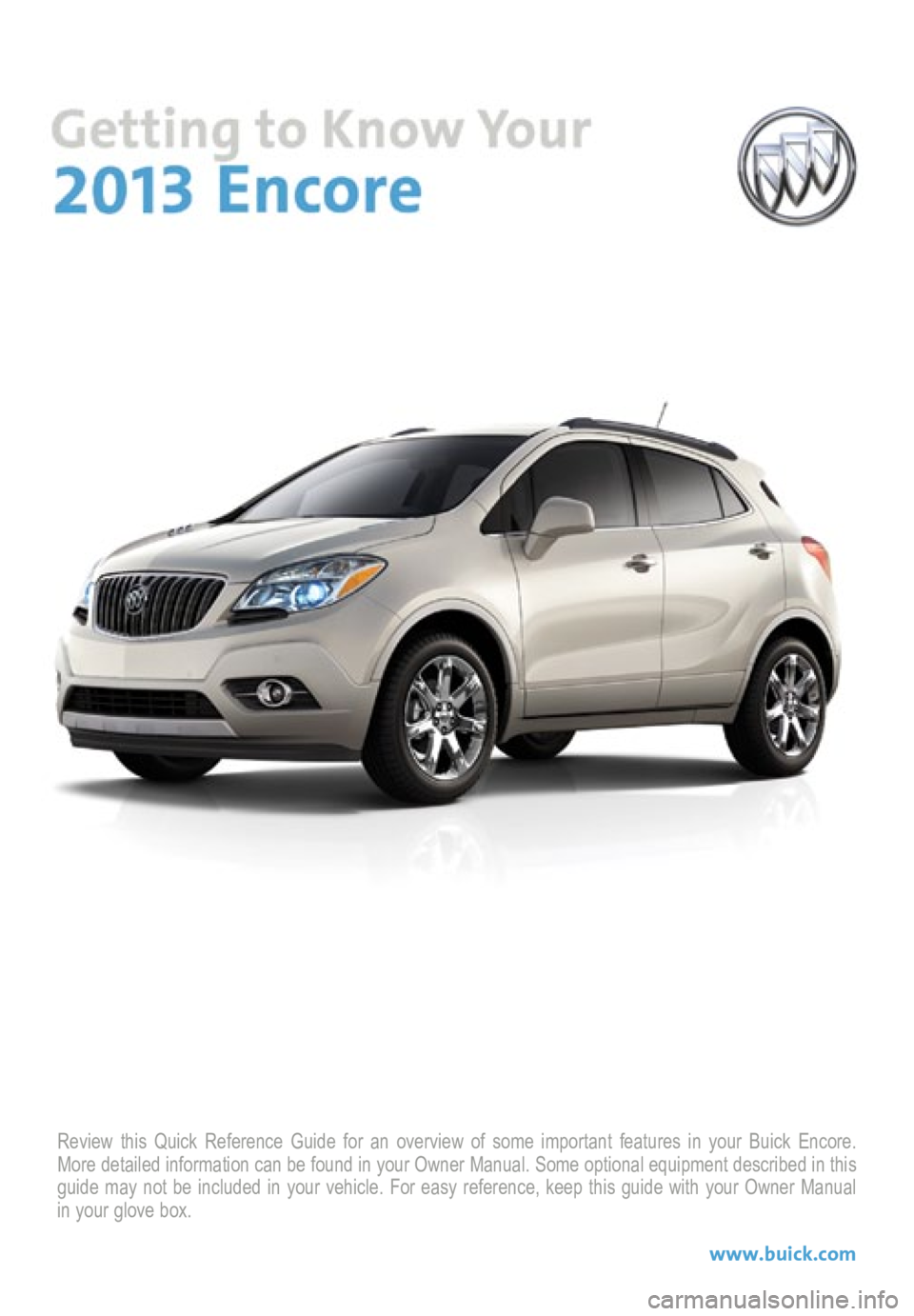
Review this Quick Reference Guide for an overview of some important feat\
ures in your Buick Encore.
More detailed information can be found in your Owner Manual. Some option\
al equipment described in this
guide may not be included in your vehicle. For easy reference, keep this\
guide with your Owner Manual
in your glove box.
www.buick.com
Page 2 of 16
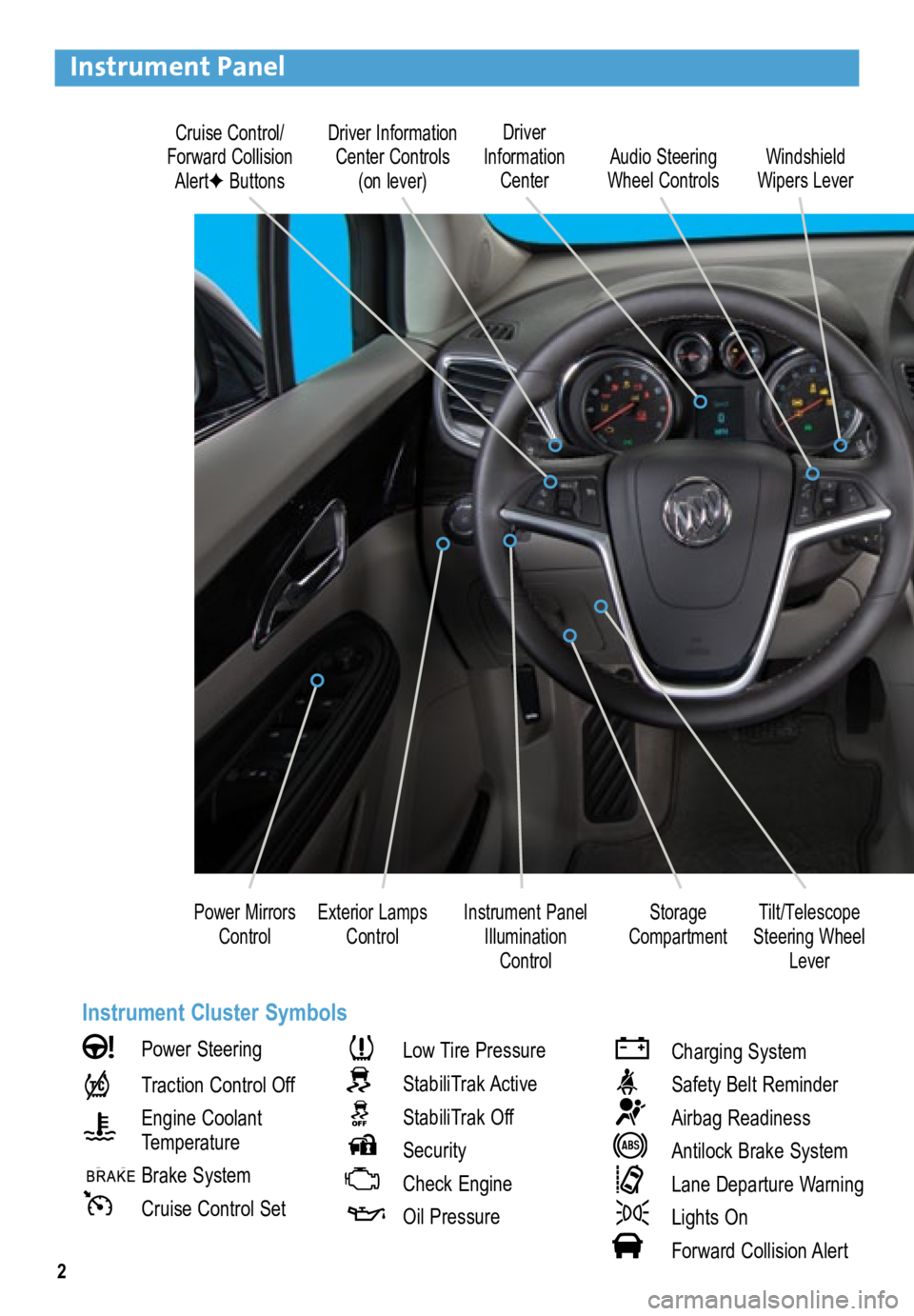
2
Driver Information Center Controls (on lever)
Cruise Control/
Forward Collision AlertF Buttons Driver
Information Center
Storage
Compartment
Instrument Panel
Illumination Control Audio Steering
Wheel Controls Windshield
Wipers Lever
Exterior Lamps Control
Power Mirrors
Control
Instrument Panel
Power Steering
Traction Control Off
Engine Coolant
Temperature
Brake System
Cruise Control Set
Low Tire Pressure
StabiliTrak Active
StabiliTrak Off
Security
Check Engine
Oil Pressure
Charging System
Safety Belt Reminder
Airbag Readiness
Antilock Brake System
Lane Departure Warning
Lights On
Forward Collision Alert
Tilt/Telescope
Steering Wheel Lever
Instrument Cluster Symbols
Page 3 of 16

3
Refer to your Owner Manual to learn about the information being conveyed by the lights,
gauges and indicators on the instrument cluster, as well as what to do for safe operation
and to prevent damage to your vehicle.
See In Brief in your Owner Manual.
Infotainment Display
Rear Doors
Safety Lock Button
Lane Departure
WarningF/Ultrasonic
Park AssistF Buttons Passenger’s
Heated Seat ButtonF
Hazard
Warning
Flashers Button
Accessory
Power Outlet/ USB Port/
Auxiliary Input Jack
Driver’s
Heated Seat ButtonF Heated
Steering Wheel
ButtonF
Audio System/
Navigation
SystemF Controls Climate
Controls
F Optional equipment
StabiliTrak
Button
Page 4 of 16
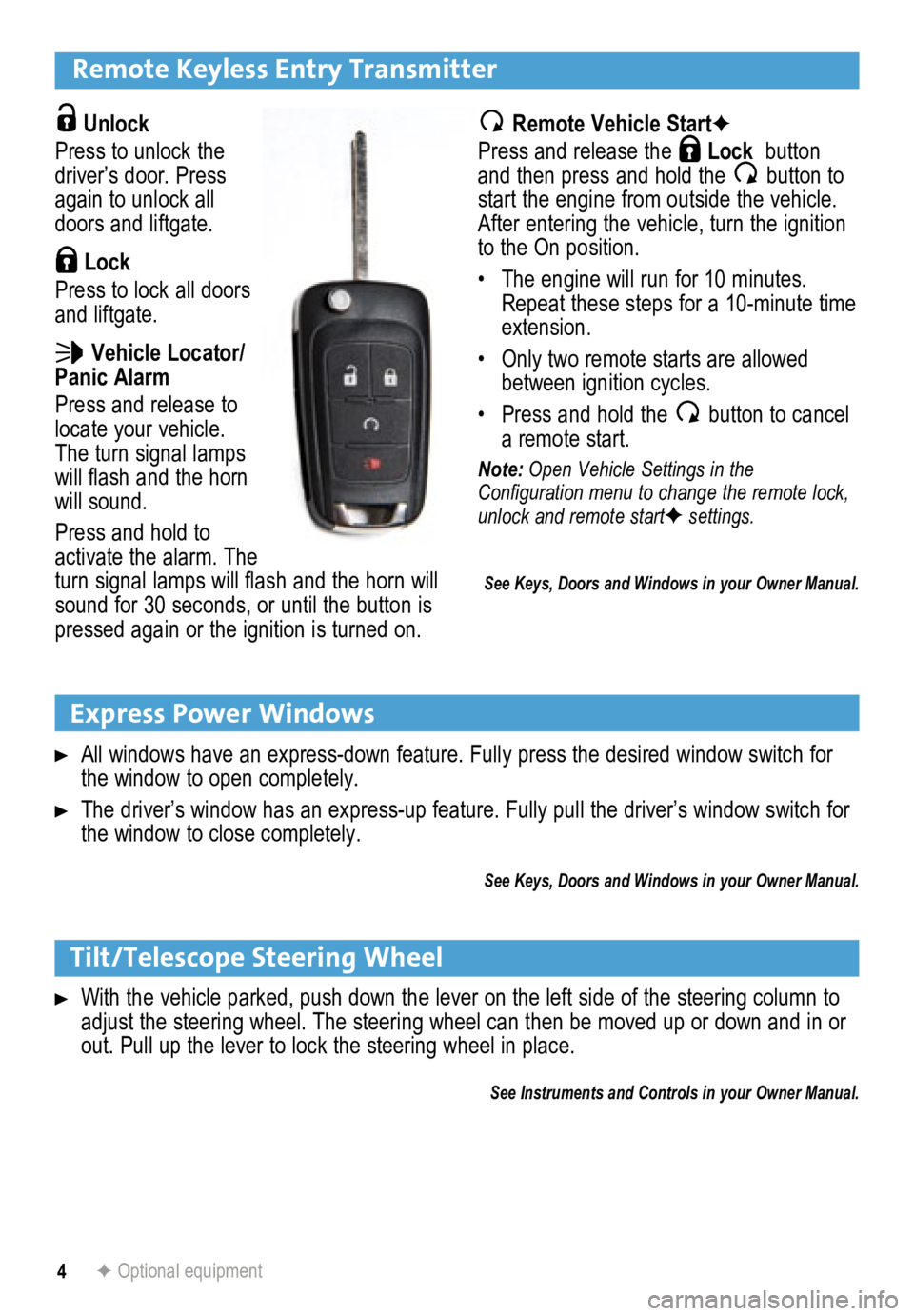
4
Remote Keyless Entry Transmitter
Unlock
Press to unlock the
driver’s door. Press
again to unlock all
doors and liftgate.
Lock
Press to lock all doors
and liftgate.
Vehicle Locator/
Panic Alarm
Press and release to
locate your vehicle.
The turn signal lamps
will flash and the horn
will sound.
Press and hold to
activate the alarm. The
turn signal lamps will flash and the horn will
sound for 30 seconds, or until the button is
pressed again or the ignition is turned on.
Express Power Windows
All windows have an express-down feature. Fully press the desired window\
switch for
the window to open completely.
The driver’s window has an express-up feature. Fully pull the driver’s window switch for
the window to close completely.
See Keys, Doors and Windows in your Owner Manual.
Remote Vehicle StartF
Press and release the
Lock button
and then press and hold the button to
start the engine from outside the vehicle.
After entering the vehicle, turn the ignition
to the On position.
• The engine will run for 10 minutes.
Repeat these steps for a 10-minute time
extension.
• Only two remote starts are allowed
between ignition cycles.
• Press and hold the
button to cancel
a remote start.
Note: Open Vehicle Settings in the
Configuration menu to change the remote lock,
unlock and remote start
F settings.
Tilt/Telescope Steering Wheel
With the vehicle parked, push down the lever on the left side of the steering column to \
adjust the steering wheel. The steering wheel can then be moved up or do\
wn and in or
out. Pull up the lever to lock the steering wheel in place.
See Instruments and Controls in your Owner Manual.
F Optional equipment
See Keys, Doors and Windows in your Owner Manual.
Page 5 of 16
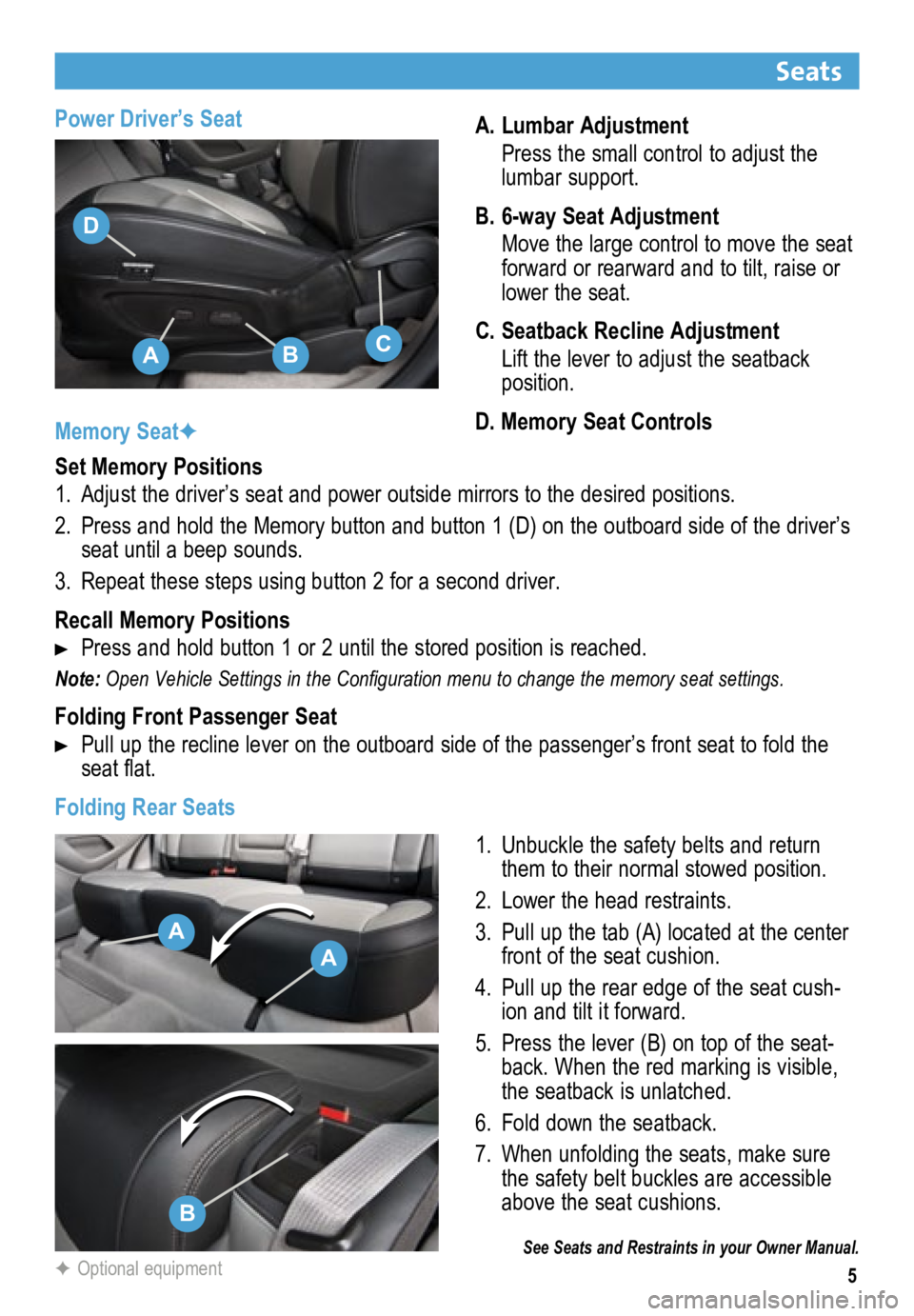
5
Power Driver’s SeatA. Lumbar Adjustment
Press the small control to adjust the
lumbar support.
B. 6-way Seat Adjustment
Move the large control to move the seat
forward or rearward and to tilt, raise or
lower the seat.
C. Seatback Recline Adjustment
Lift the lever to adjust the seatback
position.
D. Memory Seat Controls
Seats
See Seats and Restraints in your Owner Manual.
Memory SeatF
Set Memory Positions
1. Adjust the driver’s seat and power outside mirrors to the desired positions.
2. Press and hold the Memory button and button 1 (D) on the outboard side of the driver’s
seat until a beep sounds.
3. Repeat these steps using button 2 for a second driver.
Recall Memory Positions
Press and hold button 1 or 2 until the stored position is reached.
Note: Open Vehicle Settings in the Configuration menu to change the memory seat settings.
Folding Front Passenger Seat
Pull up the recline lever on the outboard side of the passenger’s front seat to fold the
seat flat.
Folding Rear Seats 1. Unbuckle the safety belts and return
them to their normal stowed position.
2. Lower the head restraints.
3. Pull up the tab (A) located at the center
front of the seat cushion.
4. Pull up the rear edge of the seat cush-
ion and tilt it forward.
5. Press the lever (B) on top of the seat-
back. When the red marking is visible,
the seatback is unlatched.
6. Fold down the seatback.
7. When unfolding the seats, make sure
the safety belt buckles are accessible
above the seat cushions.
F Optional equipment
ABC
D
B
A
A
Page 6 of 16
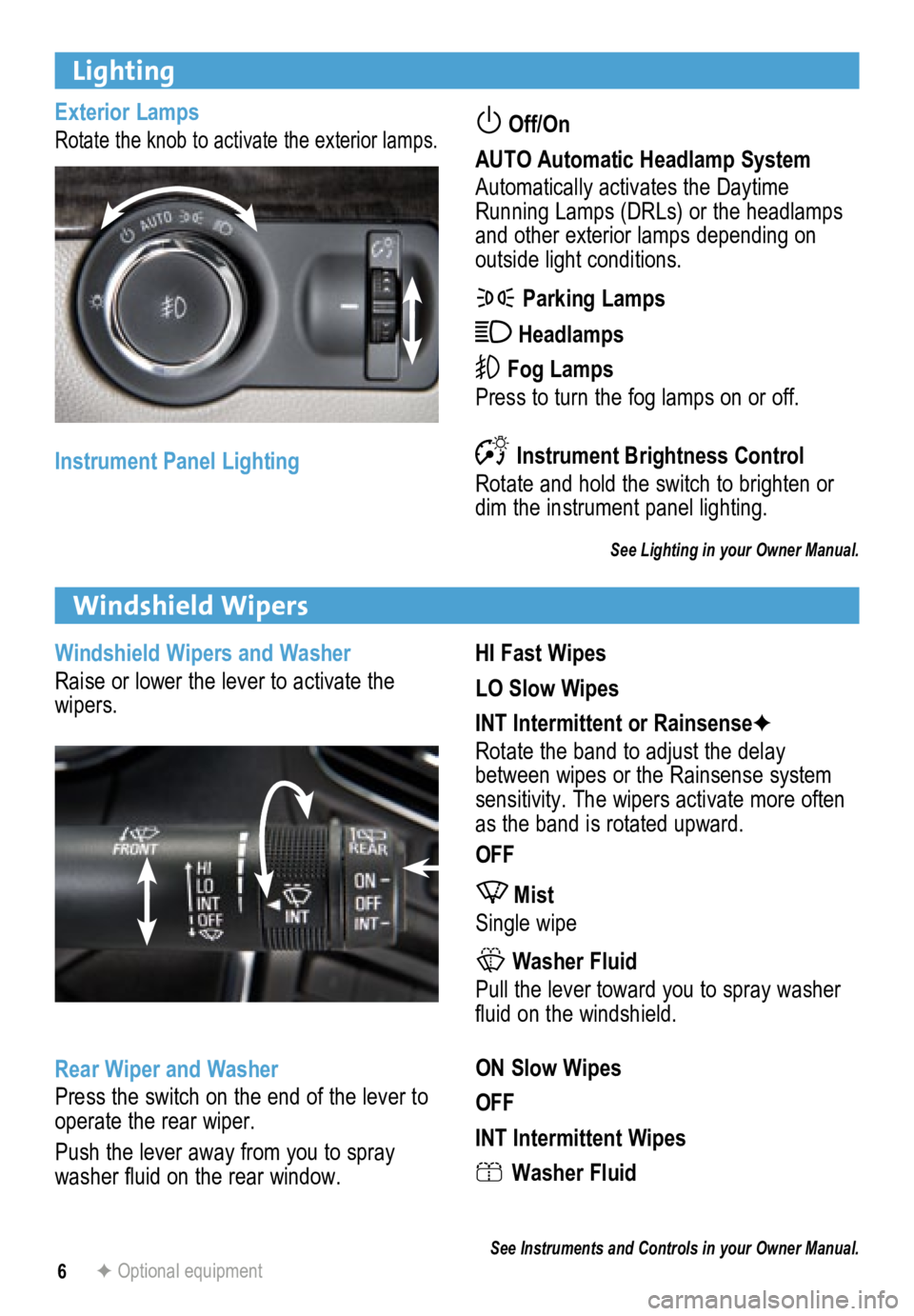
6
Lighting
Exterior Lamps
Rotate the knob to activate the exterior lamps. Off/On
AUTO Automatic Headlamp System
Automatically activates the Daytime
Running Lamps (DRLs) or the headlamps
and other exterior lamps depending on
outside light conditions.
Parking Lamps
Headlamps
Fog Lamps
Press to turn the fog lamps on or off.
Instrument Brightness Control
Rotate and hold the switch to brighten or
dim the instrument panel lighting.
See Lighting in your Owner Manual.
Instrument Panel Lighting
HI Fast Wipes
LO Slow Wipes
INT Intermittent or RainsenseF
Rotate the band to adjust the delay
between wipes or the Rainsense system
sensitivity. The wipers activate more often
as the band is rotated upward.
OFF
Mist
Single wipe
Washer Fluid
Pull the lever toward you to spray washer
fluid on the windshield.
ON Slow Wipes
OFF
INT Intermittent Wipes
Washer Fluid
See Instruments and Controls in your Owner Manual.
Windshield Wipers
F Optional equipment
Windshield Wipers and Washer
Raise or lower the lever to activate the
wipers.
Rear Wiper and Washer
Press the switch on the end of the lever to
operate the rear wiper.
Push the lever away from you to spray
washer fluid on the rear window.
Page 7 of 16

7
Cruise Control
Driver Information Center
DIC Controls
A. MENU
Press to display the Vehicle Information
menu (units, tire pressure, remaining oil
life) or the Trip/Fuel Information menu
(digital speedometer, trip odometers,
fuel range, average fuel economy,
instantaneous fuel economy, average
vehicle speed, timer, OnStar Turn-by-
Turn guidance navigation F).
B.
Rotate the switch to scroll through the
items of each menu.
C. SET/CLR
Press and hold the button on the end of
the lever to set or clear a menu item or
warning message.
See Instruments and Controls in your Owner Manual.
The Driver Information Center (DIC) on the instrument cluster displays a variety of vehicle
system information and warning messages.
F Optional equipment
Setting Cruise Control
1. Press the
On/Off button. The Cruise Control symbol will illumi -
nate in white on the instrument cluster.
2. When traveling at the desired speed,
rotate the switch down to the SET
position to set the speed. The
symbol will illuminate in green on the
instrument cluster. Adjusting Cruise Control
RES/+ Resume/Accelerate
Rotate the switch up to resume a set
speed. When the system is active, rotate
the switch up to increase speed.
SET/– Set/Coast
When the system is active, rotate the
switch down to decrease speed.
Cancel
Press to cancel the cruise control but retain
the set speed in memory.
Pressing the brake pedal also will cancel
the cruise control.
Turn off cruise control or the vehicle igni-
tion to erase the cruise control set speed.
See Driving and Operating in your Owner Manual.
CBA
Page 8 of 16
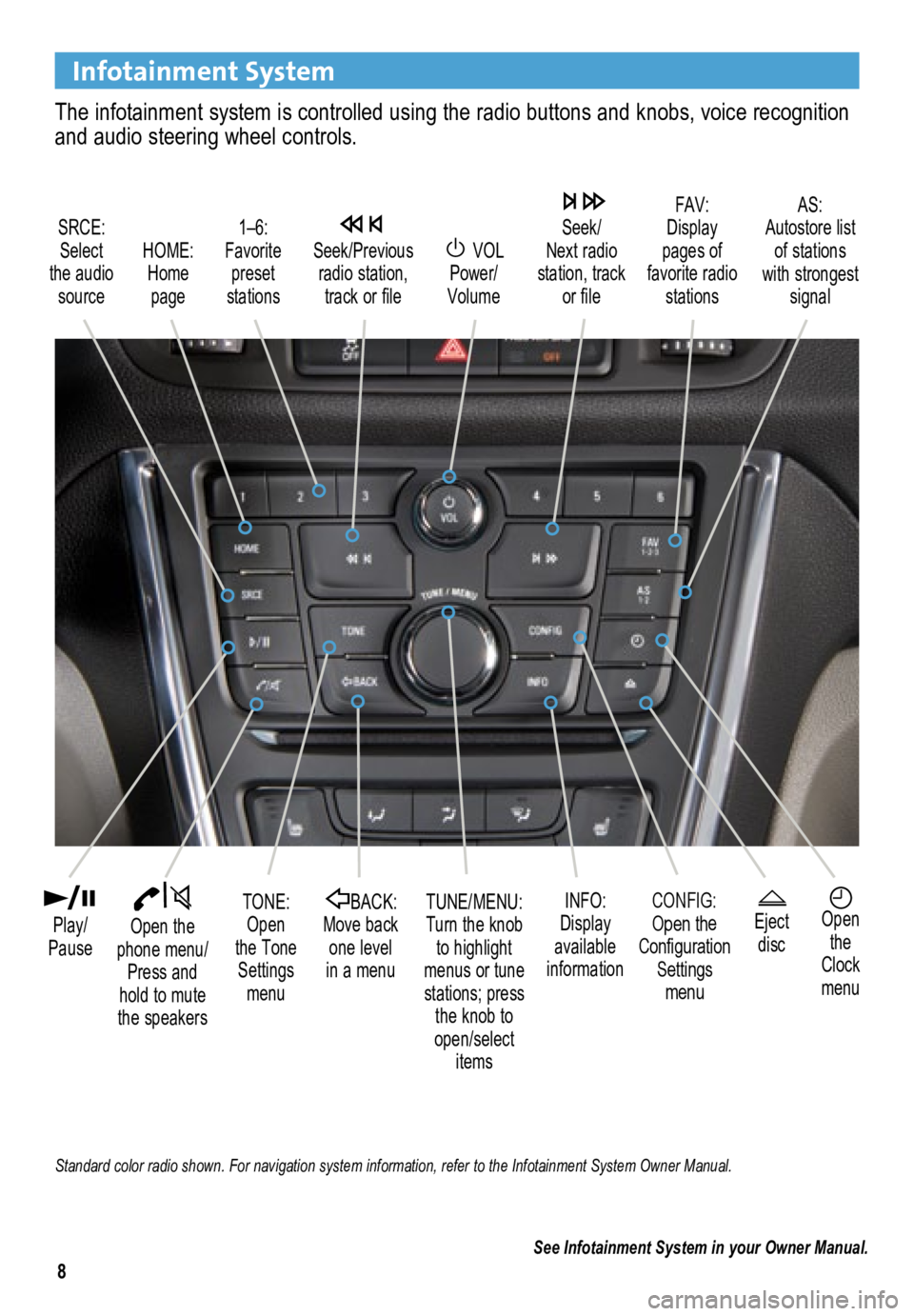
8
Infotainment System
The infotainment system is controlled using the radio buttons and knobs, voice recognition
and audio steering wheel controls.
VOL
Power/
Volume
HOME:
Home page
Open the
phone menu/ Press and
hold to mute
the speakers
Seek/Previous radio station, track or file
Eject discOpen the
Clock
menu
SRCE:
Select
the audio source FAV:
Display
pages of
favorite radio stations AS:
Autostore list of stations
with strongest signal
Play/
PauseTUNE/MENU:
Turn the knob to highlight
menus or tune
stations; press the knob to
open/select itemsCONFIG:Open the
Configuration Settings menu
1–6:
Favorite preset
stations
BACK:
Move back one level
in a menu
Seek/
Next radio
station, track or file
TONE:
Open
the Tone Settings menu INFO:
Display
available
information
See Infotainment System in your Owner Manual.
Standard color radio shown. For navigation system information, refer to the Infotainment System Owner Manual.
Page 9 of 16
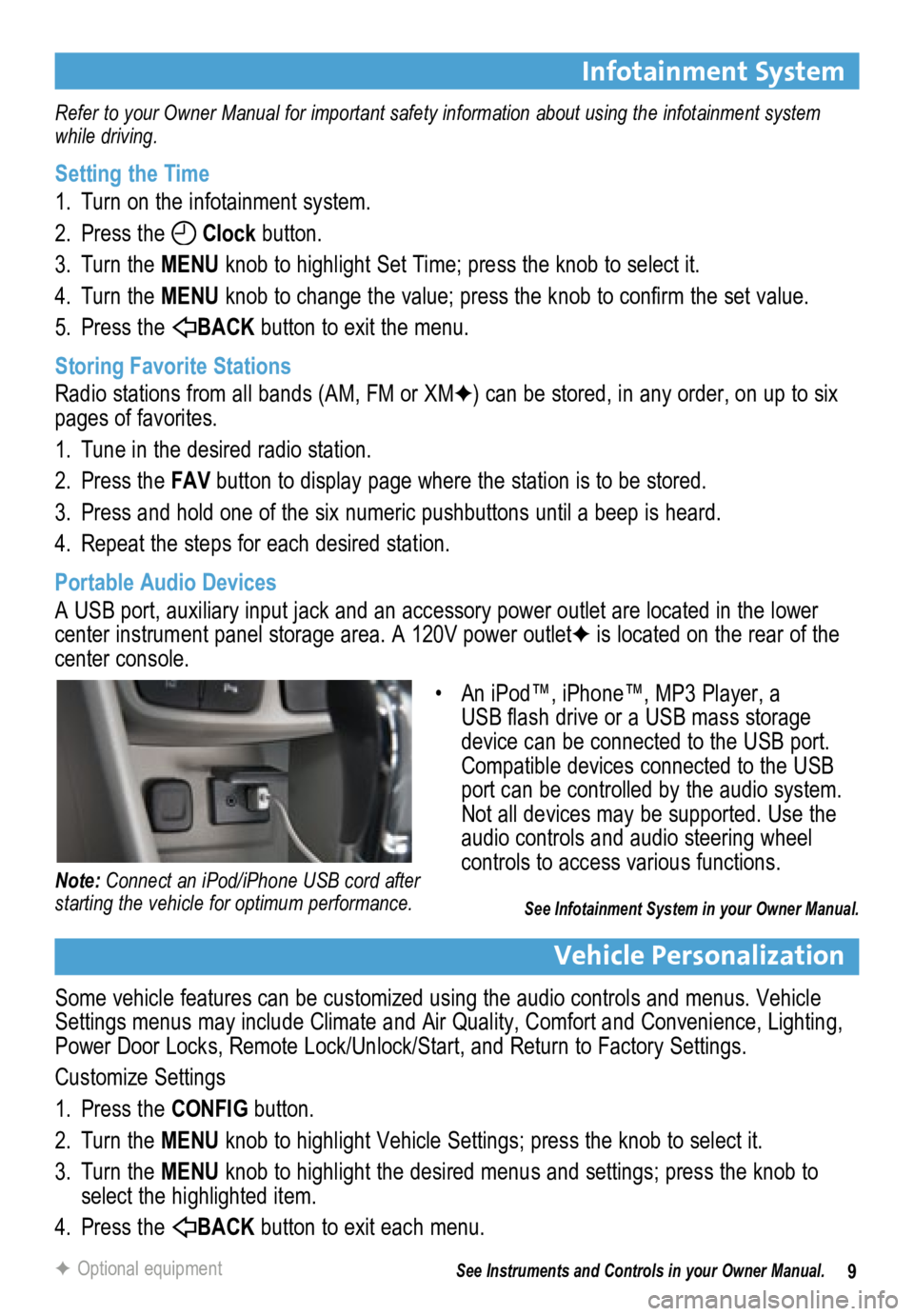
9
Infotainment System
Refer to your Owner Manual for important safety information about using the infotainment system
while driving.
Setting the Time
1. Turn on the infotainment system.
2. Press the
Clock button.
3. Turn the MENU knob to highlight Set Time; press the knob to select it.
4. Turn the MENU knob to change the value; press the knob to confirm the set value.
5. Press the
BACK button to exit the menu.
Storing Favorite Stations
Radio stations from all bands (AM, FM or XMF) can be stored, in any order, on up to six
pages of favorites.
1. Tune in the desired radio station.
2. Press the FAV button to display page where the station is to be stored.
3. Press and hold one of the six numeric pushbuttons until a beep is heard.
4. Repeat the steps for each desired station.
Portable Audio Devices
A USB port, auxiliary input jack and an accessory power outlet are located in the lower
center instrument panel storage area. A 120V power outletF is located on the rear of the
center console.
Vehicle Personalization
Some vehicle features can be customized using the audio controls and menus. Vehicle
Settings menus may include Climate and Air Quality, Comfort and Convenience, Lighting,
Power Door Locks, Remote Lock/Unlock/Start, and Return to Factory Settings.
Customize Settings
1. Press the CONFIG button.
2. Turn the MENU knob to highlight Vehicle Settings; press the knob to select it.
3. Turn the MENU knob to highlight the desired menus and settings; press the knob to
select the highlighted item.
4. Press the
BACK button to exit each menu.
See Instruments and Controls in your Owner Manual.
F Optional equipment
• An iPod™, iPhone™, MP3 Player, a
USB flash drive or a USB mass storage
device can be connected to the USB port.
Compatible devices connected to the USB
port can be controlled by the audio system.
Not all devices may be supported. Use the
audio controls and audio steering wheel
controls to access various functions.
See Infotainment System in your Owner Manual.
Note: Connect an iPod/iPhone USB cord after
starting the vehicle for optimum performance.
Page 10 of 16
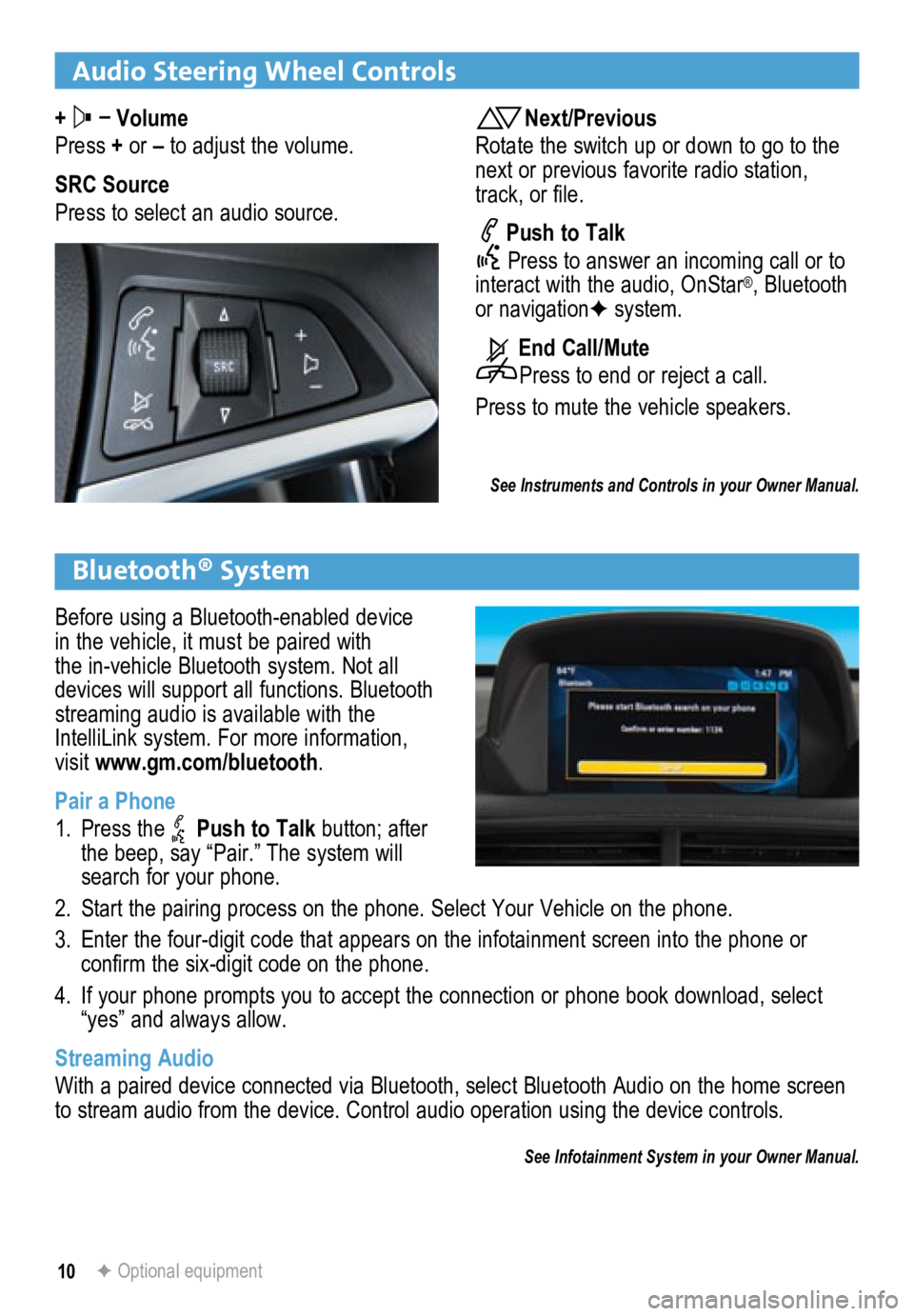
10
Audio Steering Wheel Controls
+ –
Volume
Press + or – to adjust the volume.
SRC Source
Press to select an audio source.Next/Previous
Rotate the switch up or down to go to the
next or previous favorite radio station,
track, or file.
Push to Talk
Press to answer an incoming call or to
interact with the audio, OnStar
®, Bluetooth
or navigation F system.
End Call/Mute
Press to end or reject a call.
Press to mute the vehicle speakers.
See Instruments and Controls in your Owner Manual.
Bluetooth® System
Before using a Bluetooth-enabled device
in the vehicle, it must be paired with
the in-vehicle Bluetooth system. Not all
devices will support all functions. Bluetooth
streaming audio is available with the
IntelliLink system. For more information,
visit www.gm.com/bluetooth.
Pair a Phone
1. Press the
Push to Talk button; after
the beep, say “Pair.” The system will
search for your phone.
2. Start the pairing process on the phone. Select Your Vehicle on the phone\
.
3. Enter the four-digit code that appears on the infotainment screen into the phone or
confirm the six-digit code on the phone.
4. If your phone prompts you to accept the connection or phone book download, select
“yes” and always allow.
Streaming Audio
With a paired device connected via Bluetooth, select Bluetooth Audio on the home screen
to stream audio from the device. Control audio operation using the devic\
e controls.
See Infotainment System in your Owner Manual.
F Optional equipment