lock BUICK ENCORE 2013 Get To Know Guide
[x] Cancel search | Manufacturer: BUICK, Model Year: 2013, Model line: ENCORE, Model: BUICK ENCORE 2013Pages: 16, PDF Size: 1.68 MB
Page 2 of 16
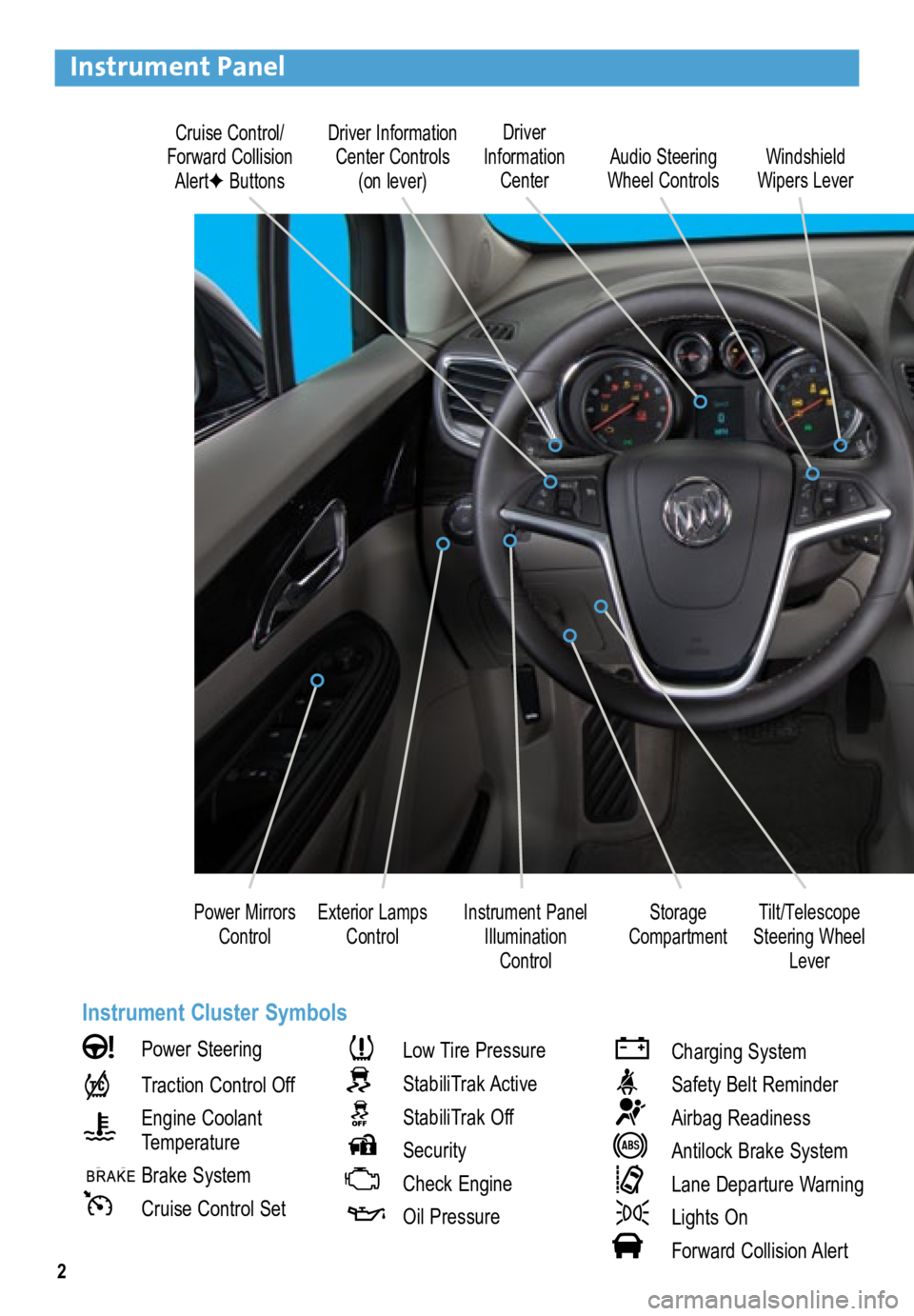
2
Driver Information Center Controls (on lever)
Cruise Control/
Forward Collision AlertF Buttons Driver
Information Center
Storage
Compartment
Instrument Panel
Illumination Control Audio Steering
Wheel Controls Windshield
Wipers Lever
Exterior Lamps Control
Power Mirrors
Control
Instrument Panel
Power Steering
Traction Control Off
Engine Coolant
Temperature
Brake System
Cruise Control Set
Low Tire Pressure
StabiliTrak Active
StabiliTrak Off
Security
Check Engine
Oil Pressure
Charging System
Safety Belt Reminder
Airbag Readiness
Antilock Brake System
Lane Departure Warning
Lights On
Forward Collision Alert
Tilt/Telescope
Steering Wheel Lever
Instrument Cluster Symbols
Page 3 of 16

3
Refer to your Owner Manual to learn about the information being conveyed by the lights,
gauges and indicators on the instrument cluster, as well as what to do for safe operation
and to prevent damage to your vehicle.
See In Brief in your Owner Manual.
Infotainment Display
Rear Doors
Safety Lock Button
Lane Departure
WarningF/Ultrasonic
Park AssistF Buttons Passenger’s
Heated Seat ButtonF
Hazard
Warning
Flashers Button
Accessory
Power Outlet/ USB Port/
Auxiliary Input Jack
Driver’s
Heated Seat ButtonF Heated
Steering Wheel
ButtonF
Audio System/
Navigation
SystemF Controls Climate
Controls
F Optional equipment
StabiliTrak
Button
Page 4 of 16
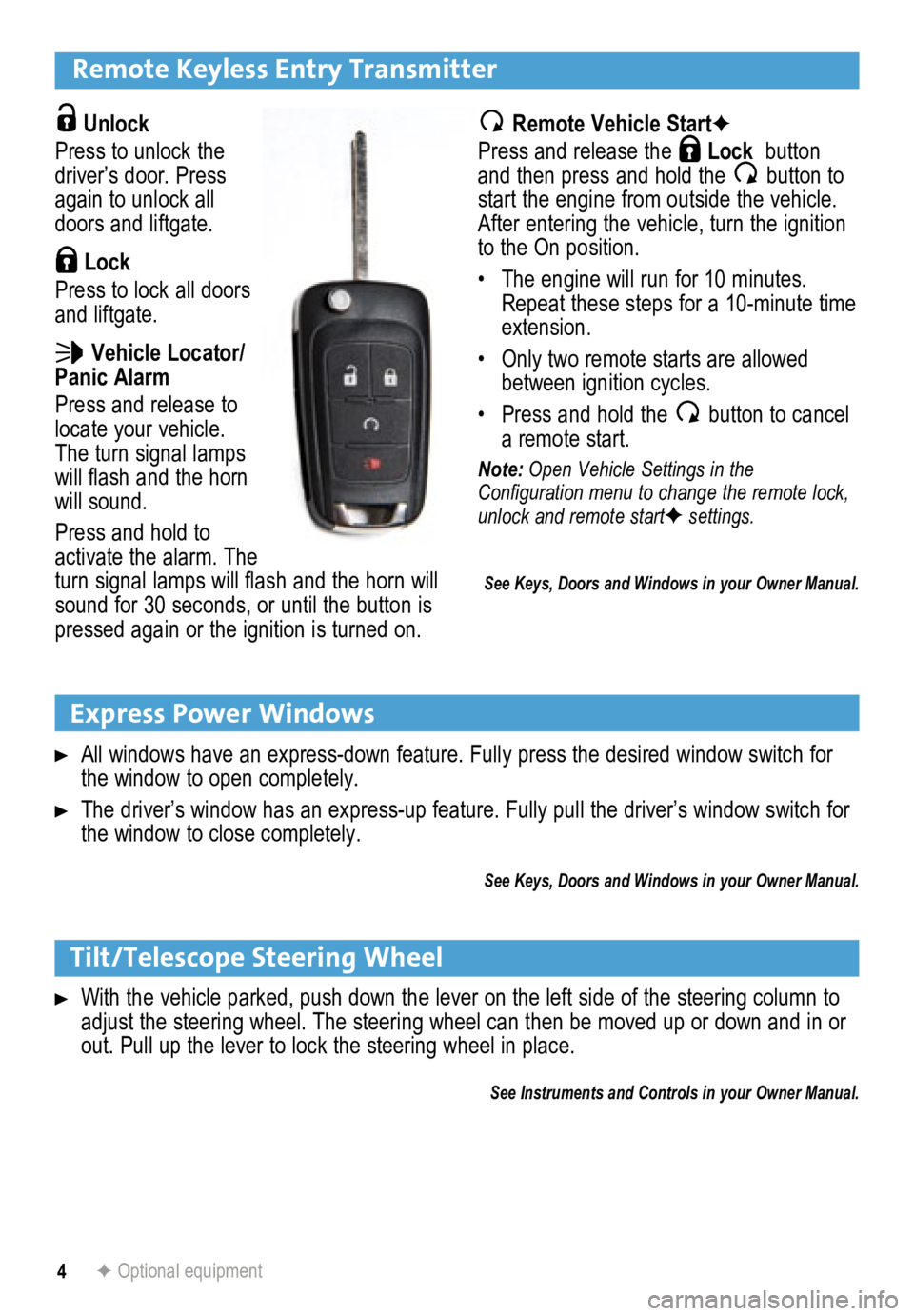
4
Remote Keyless Entry Transmitter
Unlock
Press to unlock the
driver’s door. Press
again to unlock all
doors and liftgate.
Lock
Press to lock all doors
and liftgate.
Vehicle Locator/
Panic Alarm
Press and release to
locate your vehicle.
The turn signal lamps
will flash and the horn
will sound.
Press and hold to
activate the alarm. The
turn signal lamps will flash and the horn will
sound for 30 seconds, or until the button is
pressed again or the ignition is turned on.
Express Power Windows
All windows have an express-down feature. Fully press the desired window\
switch for
the window to open completely.
The driver’s window has an express-up feature. Fully pull the driver’s window switch for
the window to close completely.
See Keys, Doors and Windows in your Owner Manual.
Remote Vehicle StartF
Press and release the
Lock button
and then press and hold the button to
start the engine from outside the vehicle.
After entering the vehicle, turn the ignition
to the On position.
• The engine will run for 10 minutes.
Repeat these steps for a 10-minute time
extension.
• Only two remote starts are allowed
between ignition cycles.
• Press and hold the
button to cancel
a remote start.
Note: Open Vehicle Settings in the
Configuration menu to change the remote lock,
unlock and remote start
F settings.
Tilt/Telescope Steering Wheel
With the vehicle parked, push down the lever on the left side of the steering column to \
adjust the steering wheel. The steering wheel can then be moved up or do\
wn and in or
out. Pull up the lever to lock the steering wheel in place.
See Instruments and Controls in your Owner Manual.
F Optional equipment
See Keys, Doors and Windows in your Owner Manual.
Page 8 of 16
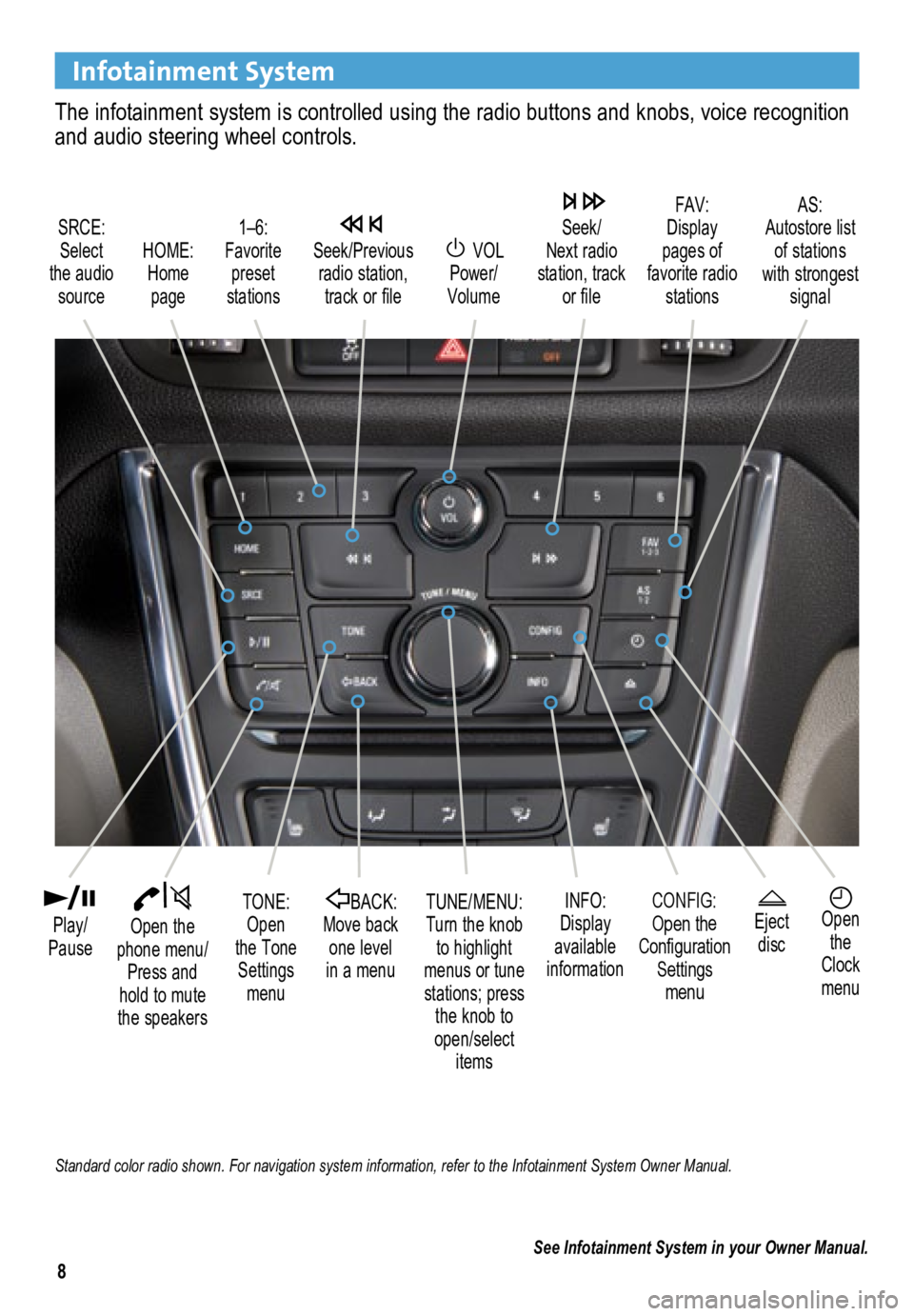
8
Infotainment System
The infotainment system is controlled using the radio buttons and knobs, voice recognition
and audio steering wheel controls.
VOL
Power/
Volume
HOME:
Home page
Open the
phone menu/ Press and
hold to mute
the speakers
Seek/Previous radio station, track or file
Eject discOpen the
Clock
menu
SRCE:
Select
the audio source FAV:
Display
pages of
favorite radio stations AS:
Autostore list of stations
with strongest signal
Play/
PauseTUNE/MENU:
Turn the knob to highlight
menus or tune
stations; press the knob to
open/select itemsCONFIG:Open the
Configuration Settings menu
1–6:
Favorite preset
stations
BACK:
Move back one level
in a menu
Seek/
Next radio
station, track or file
TONE:
Open
the Tone Settings menu INFO:
Display
available
information
See Infotainment System in your Owner Manual.
Standard color radio shown. For navigation system information, refer to the Infotainment System Owner Manual.
Page 9 of 16
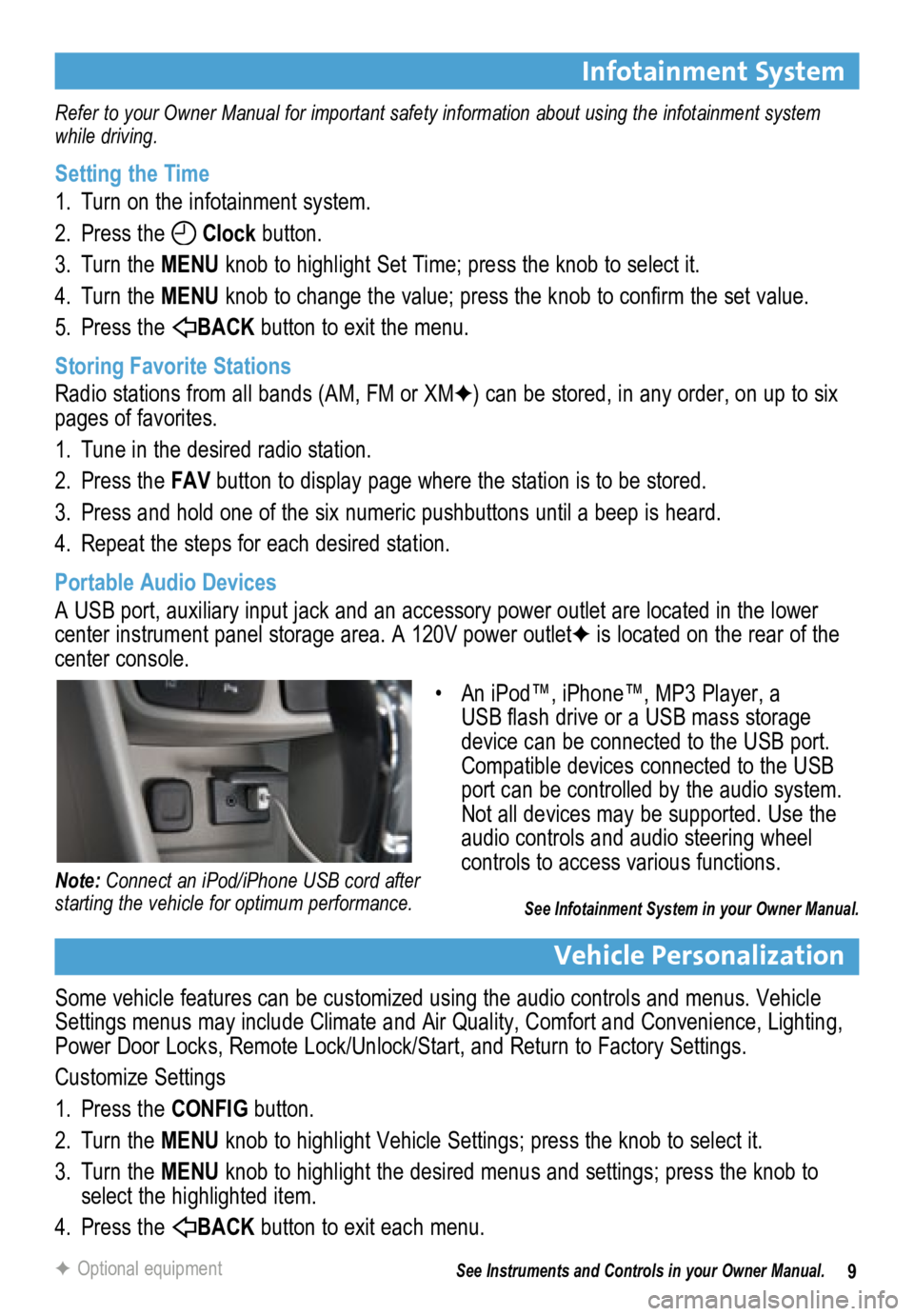
9
Infotainment System
Refer to your Owner Manual for important safety information about using the infotainment system
while driving.
Setting the Time
1. Turn on the infotainment system.
2. Press the
Clock button.
3. Turn the MENU knob to highlight Set Time; press the knob to select it.
4. Turn the MENU knob to change the value; press the knob to confirm the set value.
5. Press the
BACK button to exit the menu.
Storing Favorite Stations
Radio stations from all bands (AM, FM or XMF) can be stored, in any order, on up to six
pages of favorites.
1. Tune in the desired radio station.
2. Press the FAV button to display page where the station is to be stored.
3. Press and hold one of the six numeric pushbuttons until a beep is heard.
4. Repeat the steps for each desired station.
Portable Audio Devices
A USB port, auxiliary input jack and an accessory power outlet are located in the lower
center instrument panel storage area. A 120V power outletF is located on the rear of the
center console.
Vehicle Personalization
Some vehicle features can be customized using the audio controls and menus. Vehicle
Settings menus may include Climate and Air Quality, Comfort and Convenience, Lighting,
Power Door Locks, Remote Lock/Unlock/Start, and Return to Factory Settings.
Customize Settings
1. Press the CONFIG button.
2. Turn the MENU knob to highlight Vehicle Settings; press the knob to select it.
3. Turn the MENU knob to highlight the desired menus and settings; press the knob to
select the highlighted item.
4. Press the
BACK button to exit each menu.
See Instruments and Controls in your Owner Manual.
F Optional equipment
• An iPod™, iPhone™, MP3 Player, a
USB flash drive or a USB mass storage
device can be connected to the USB port.
Compatible devices connected to the USB
port can be controlled by the audio system.
Not all devices may be supported. Use the
audio controls and audio steering wheel
controls to access various functions.
See Infotainment System in your Owner Manual.
Note: Connect an iPod/iPhone USB cord after
starting the vehicle for optimum performance.
Page 16 of 16
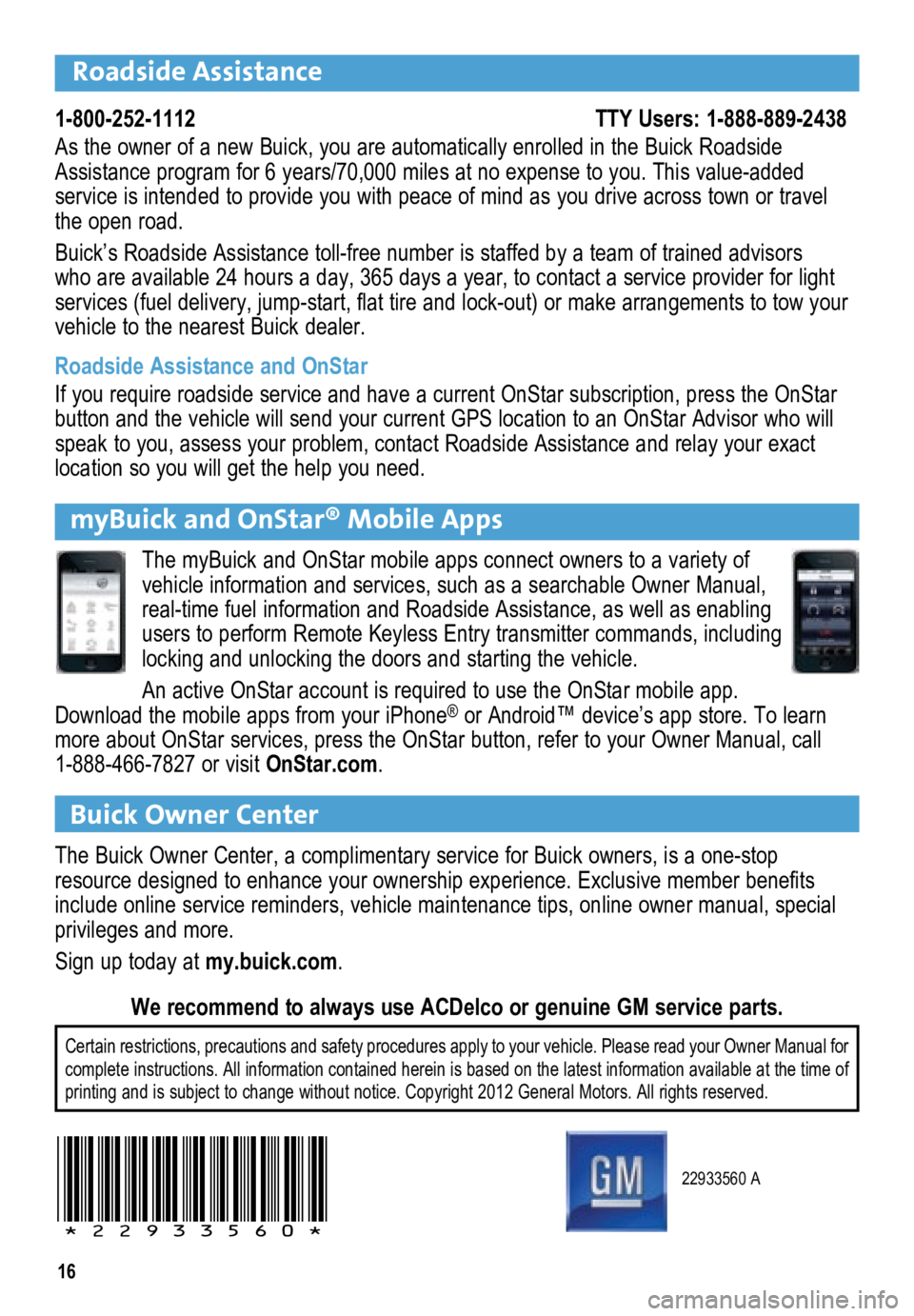
16
22933560 A
!22933560!
Certain restrictions, precautions and safety procedures apply to your ve\
hicle. Please read your Owner Manual for
complete instructions. All information contained herein is based on the \
latest information available at the time of
printing and is subject to change without notice. Copyright 2012 General Motors. All rights reserved.
We recommend to always use ACDelco or genuine GM service parts.
Roadside Assistance
1-800-252-1112 \
TTY Users: 1-888-889-2438
As the owner of a new Buick, you are automatically enrolled in the Buick Roadside
Assistance program for 6 years/70,000 miles at no expense to you. This value-added \
service is intended to provide you with peace of mind as you drive acros\
s town or travel
the open road.
Buick’s Roadside Assistance toll-free number is staffed by a team of trained advisors
who are available 24 hours a day, 365 days a year, to contact a service provider for light\
services (fuel delivery, jump-start, flat tire and lock-out) or make arrangements to tow your
vehicle to the nearest Buick dealer.
Roadside Assistance and OnStar
If you require roadside service and have a current OnStar subscription, \
press the OnStar
button and the vehicle will send your current GPS location to an OnStar Advisor who will
speak to you, assess your problem, contact Roadside Assistance and relay your exact
location so you will get the help you need.
Buick Owner Center
The Buick Owner Center, a complimentary service for Buick owners, is a one-stop
resource designed to enhance your ownership experience. Exclusive member benefits
include online service reminders, vehicle maintenance tips, online owner manual, special
privileges and more.
Sign up today at my.buick.com.
myBuick and OnStar® Mobile Apps
The myBuick and OnStar mobile apps connect owners to a variety of
vehicle information and services, such as a searchable Owner Manual,
real-time fuel information and Roadside Assistance, as well as enabling
users to perform Remote Keyless Entry transmitter commands, including
locking and unlocking the doors and starting the vehicle.
An active OnStar account is required to use the OnStar mobile app.
Download the mobile apps from your iPhone
® or Android™ device’s app store. To learn
more about OnStar services, press the OnStar button, refer to your Owner Manual, call
1-888-466-7827 or visit OnStar.com.