pairing phone BUICK ENCORE 2013 Get To Know Guide
[x] Cancel search | Manufacturer: BUICK, Model Year: 2013, Model line: ENCORE, Model: BUICK ENCORE 2013Pages: 16, PDF Size: 1.68 MB
Page 10 of 16
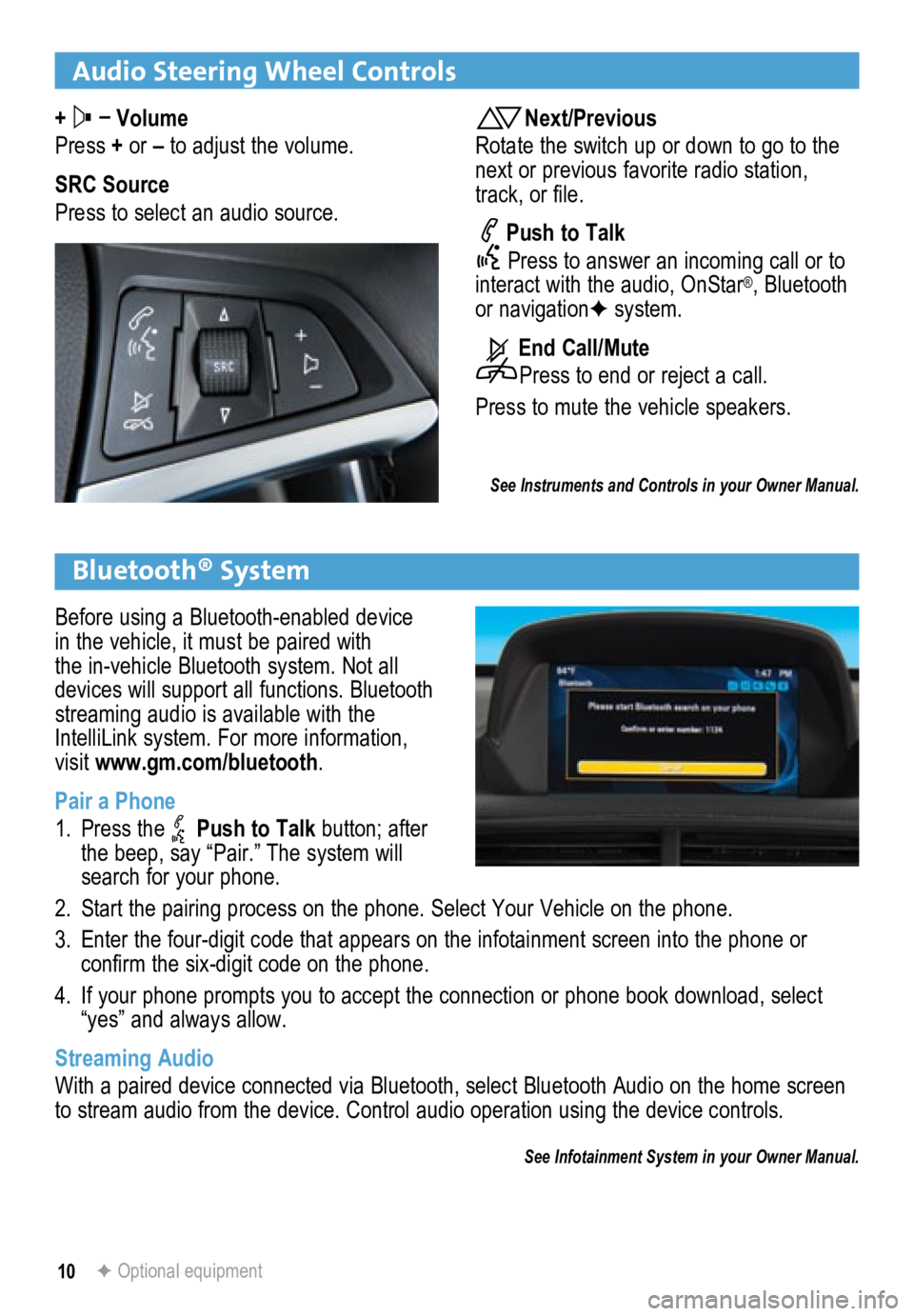
10
Audio Steering Wheel Controls
+ –
Volume
Press + or – to adjust the volume.
SRC Source
Press to select an audio source.Next/Previous
Rotate the switch up or down to go to the
next or previous favorite radio station,
track, or file.
Push to Talk
Press to answer an incoming call or to
interact with the audio, OnStar
®, Bluetooth
or navigation F system.
End Call/Mute
Press to end or reject a call.
Press to mute the vehicle speakers.
See Instruments and Controls in your Owner Manual.
Bluetooth® System
Before using a Bluetooth-enabled device
in the vehicle, it must be paired with
the in-vehicle Bluetooth system. Not all
devices will support all functions. Bluetooth
streaming audio is available with the
IntelliLink system. For more information,
visit www.gm.com/bluetooth.
Pair a Phone
1. Press the
Push to Talk button; after
the beep, say “Pair.” The system will
search for your phone.
2. Start the pairing process on the phone. Select Your Vehicle on the phone\
.
3. Enter the four-digit code that appears on the infotainment screen into the phone or
confirm the six-digit code on the phone.
4. If your phone prompts you to accept the connection or phone book download, select
“yes” and always allow.
Streaming Audio
With a paired device connected via Bluetooth, select Bluetooth Audio on the home screen
to stream audio from the device. Control audio operation using the devic\
e controls.
See Infotainment System in your Owner Manual.
F Optional equipment
Page 11 of 16
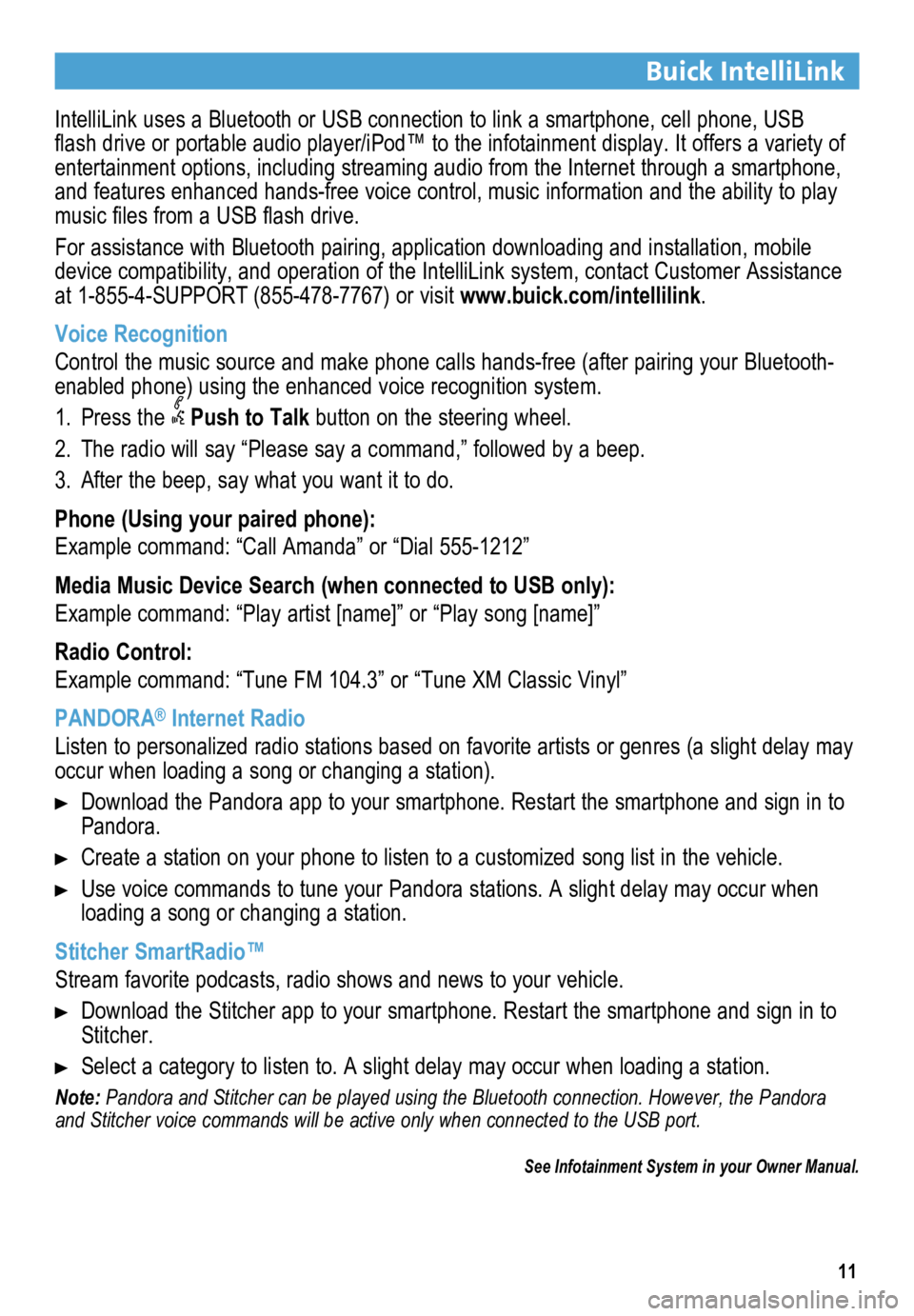
11
Buick IntelliLink
IntelliLink uses a Bluetooth or USB connection to link a smartphone, cell phone, USB
flash drive or portable audio player/iPod™ to the infotainment display. It offers a variety of
entertainment options, including streaming audio from the Internet through a smartphone,
and features enhanced hands-free voice control, music information and th\
e ability to play
music files from a USB flash drive.
For assistance with Bluetooth pairing, application downloading and installation, mobile
device compatibility, and operation of the IntelliLink system, contact Customer Assistance
at 1-855-4-SUPPORT (855-478-7767) or visit www.buick.com/intellilink.
Voice Recognition
Control the music source and make phone calls hands-free (after pairing\
your Bluetooth-
enabled phone) using the enhanced voice recognition system.
1. Press the
Push to Talk button on the steering wheel.
2. The radio will say “Please say a command,” followed by a beep.
3. After the beep, say what you want it to do.
Phone (Using your paired phone):
Example command: “Call Amanda” or “Dial 555-1212”
Media Music Device Search (when connected to USB only):
Example command: “Play artist [name]” or “Play song [name]”
Radio Control:
Example command: “Tune FM 104.3” or “Tune XM Classic Vinyl”
PANDORA
® Internet Radio
Listen to personalized radio stations based on favorite artists or genres (a slight delay may
occur when loading a song or changing a station).
Download the Pandora app to your smartphone. Restart the smartphone and \
sign in to
Pandora.
Create a station on your phone to listen to a customized song list in the vehicle.
Use voice commands to tune your Pandora stations. A slight delay may occur when
loading a song or changing a station.
Stitcher SmartRadio™
Stream favorite podcasts, radio shows and news to your vehicle.
Download the Stitcher app to your smartphone. Restart the smartphone and sign in to
Stitcher.
Select a category to listen to. A slight delay may occur when loading a \
station.
Note: Pandora and Stitcher can be played using the Bluetooth connection. However, the Pandora
and Stitcher voice commands will be active only when connected to the USB port.
See Infotainment System in your Owner Manual.