clock BUICK ENCORE 2014 Get To Know Guide
[x] Cancel search | Manufacturer: BUICK, Model Year: 2014, Model line: ENCORE, Model: BUICK ENCORE 2014Pages: 16, PDF Size: 2.99 MB
Page 8 of 16
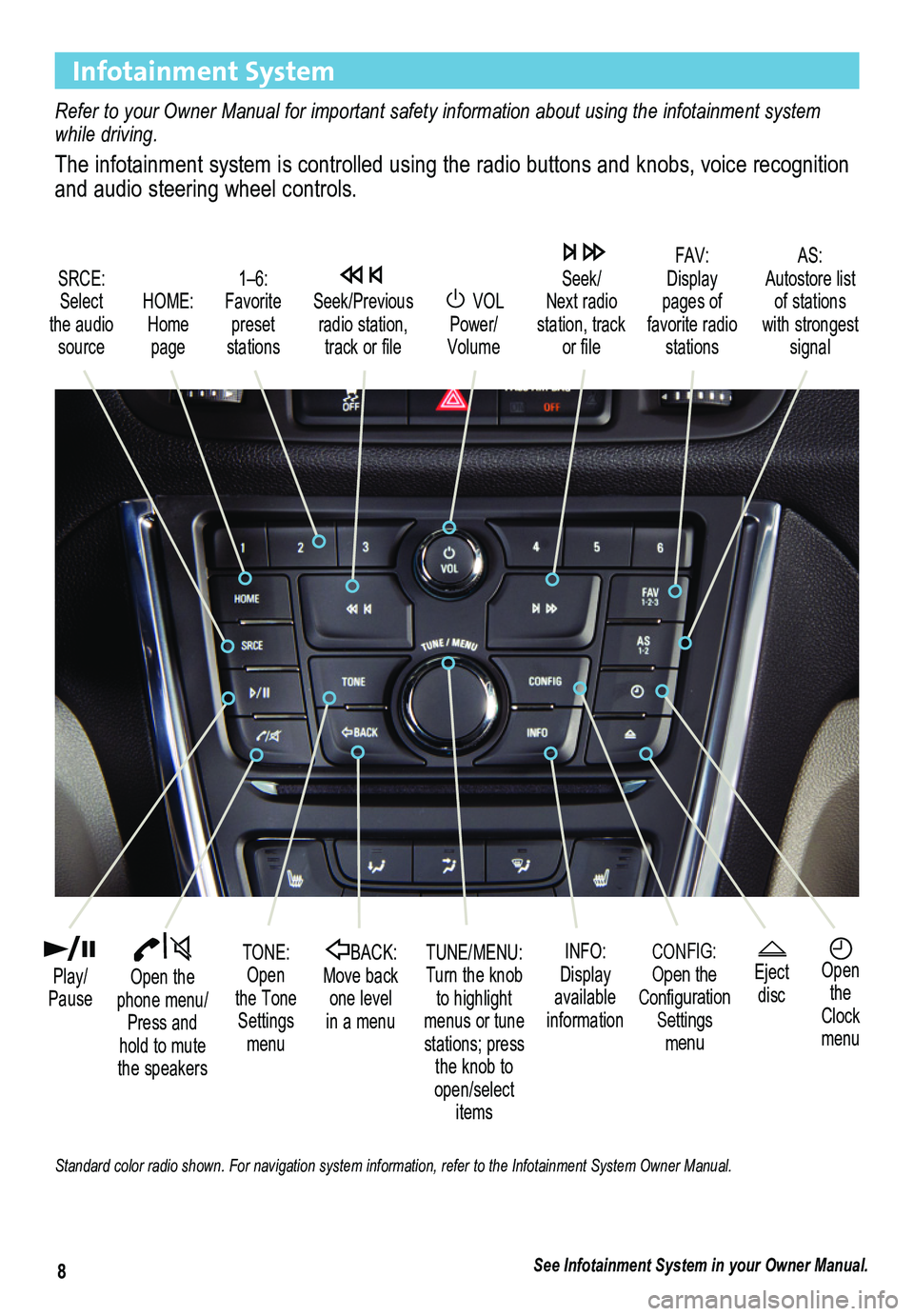
8
Infotainment System
Refer to your Owner Manual for important safety information about using \
the infotainment system while driving.
The infotainment system is controlled using the radio buttons and knobs, voice recognition and audio steering wheel controls.
VOL Power/ Volume
HOME: Home page
Open the phone menu/Press and hold to mute the speakers
Seek/Previous radio station, track or file
Eject discOpen the Clock menu
SRCE: Select the audio source
FAV: Display pages of favorite radio stations
AS: Autostore list of stations with strongest signal
Play/Pause
TUNE/MENU:Turn the knob to highlight menus or tune stations; press the knob to open/select items
CONFIG:Open the Configuration Settings menu
1–6: Favorite preset stations
BACK: Move back one level in a menu
Seek/Next radio station, track or file
TONE: Open the Tone Settings menu
INFO:Display available information
See Infotainment System in your Owner Manual.
Standard color radio shown. For navigation system information, refer to \
the Infotainment System Owner Manual.
Page 9 of 16
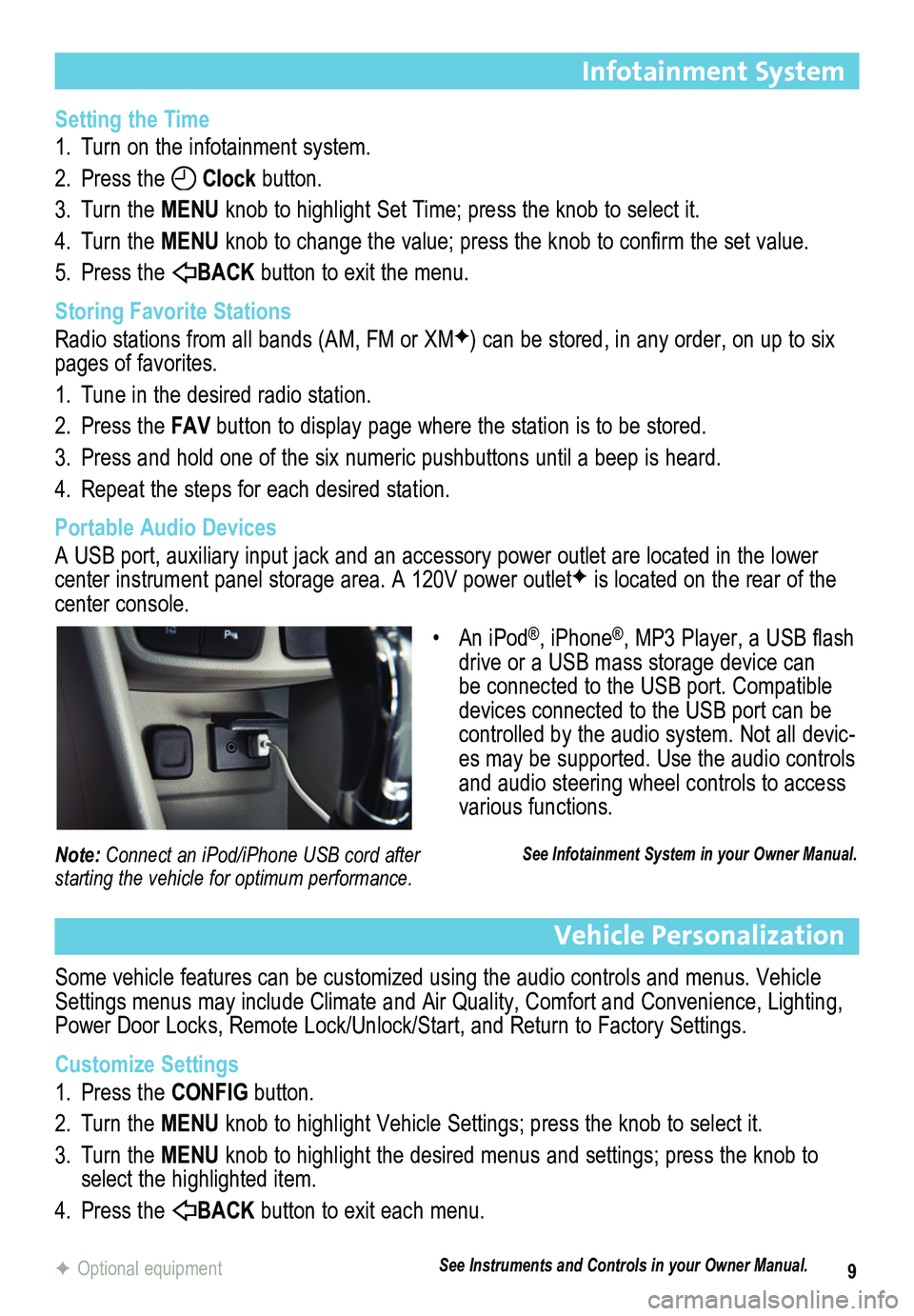
9
Infotainment System
Setting the Time
1. Turn on the infotainment system.
2. Press the Clock button.
3. Turn the MENU knob to highlight Set Time; press the knob to select it.
4. Turn the MENU knob to change the value; press the knob to confirm the set value.
5. Press the BACK button to exit the menu.
Storing Favorite Stations
Radio stations from all bands (AM, FM or XMF) can be stored, in any order, on up to six pages of favorites.
1. Tune in the desired radio station.
2. Press the FAV button to display page where the station is to be stored.
3. Press and hold one of the six numeric pushbuttons until a beep is heard.
4. Repeat the steps for each desired station.
Portable Audio Devices
A USB port, auxiliary input jack and an accessory power outlet are located in the lower center instrument panel storage area. A 120V power outletF is located on the rear of the center console.
Vehicle Personalization
Some vehicle features can be customized using the audio controls and menus. Vehicle Settings menus may include Climate and Air Quality, Comfort and Convenience, Lighting, Power Door Locks, Remote Lock/Unlock/Start, and Return to Factory Settings.
Customize Settings
1. Press the CONFIG button.
2. Turn the MENU knob to highlight Vehicle Settings; press the knob to select it.
3. Turn the MENU knob to highlight the desired menus and settings; press the knob to select the highlighted item.
4. Press the BACK button to exit each menu.
F Optional equipment
• An iPod®, iPhone®, MP3 Player, a USB flash drive or a USB mass storage device can be connected to the USB port. Compatible devices connected to the USB port can be controlled by the audio system. Not all devic-es may be supported. Use the audio controls and audio steering wheel controls to access various functions.
See Infotainment System in your Owner Manual.Note: Connect an iPod/iPhone USB cord after starting the vehicle for optimum performance.
See Instruments and Controls in your Owner Manual.