steering BUICK ENCORE 2014 Get To Know Guide
[x] Cancel search | Manufacturer: BUICK, Model Year: 2014, Model line: ENCORE, Model: BUICK ENCORE 2014Pages: 16, PDF Size: 2.99 MB
Page 2 of 16
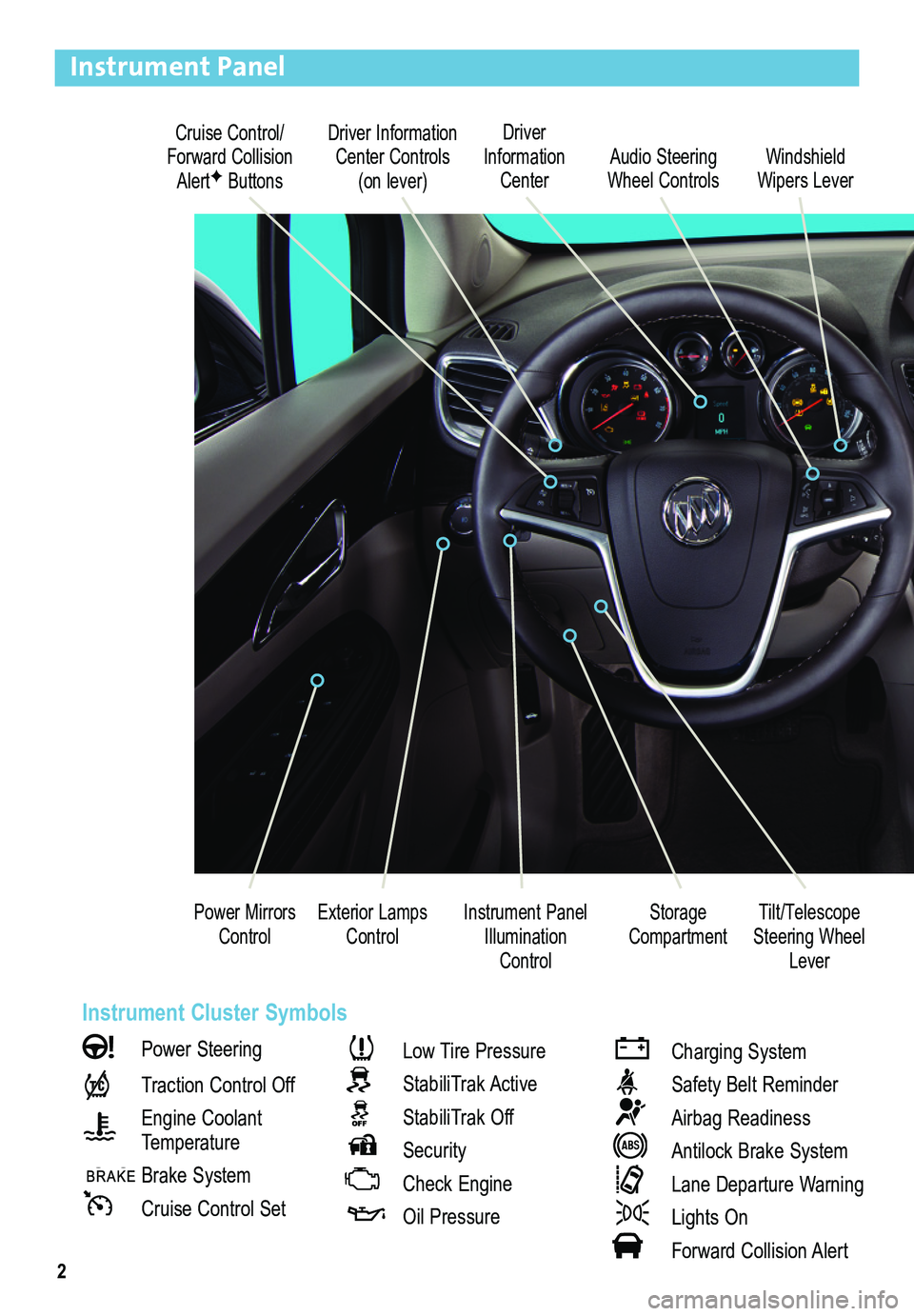
2
Driver Information Center Controls (on lever)
Cruise Control/Forward Collision AlertF Buttons
Driver Information Center
Storage CompartmentInstrument Panel Illumination Control
Audio Steering Wheel ControlsWindshield Wipers Lever
Exterior Lamps ControlPower Mirrors Control
Instrument Panel
Power Steering
Traction Control Off
Engine Coolant Temperature
Brake System
Cruise Control Set
Low Tire Pressure
StabiliTrak Active
StabiliTrak Off
Security
Check Engine
Oil Pressure
Charging System
Safety Belt Reminder
Airbag Readiness
Antilock Brake System
Lane Departure Warning
Lights On
Forward Collision Alert
Tilt/Telescope Steering Wheel Lever
Instrument Cluster Symbols
Page 3 of 16
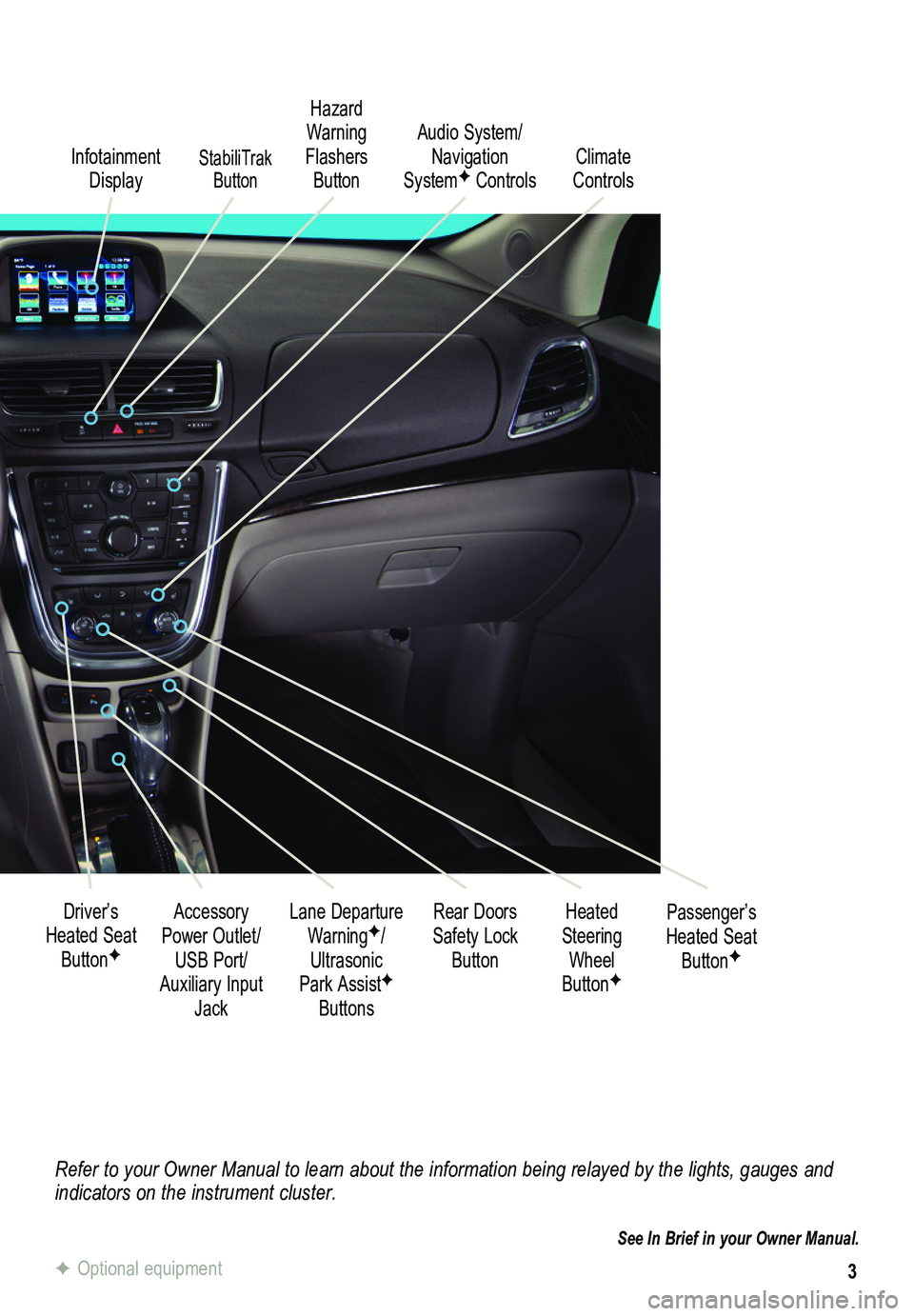
3
Refer to your Owner Manual to learn about the information being relayed \
by the lights, gauges and indicators on the instrument cluster.
See In Brief in your Owner Manual.
Infotainment Display
Rear Doors Safety Lock Button
Lane Departure WarningF/Ultrasonic Park AssistF
Buttons
Passenger’s Heated Seat ButtonF
Hazard Warning Flashers Button
Accessory Power Outlet/USB Port/Auxiliary Input Jack
Driver’s Heated Seat ButtonF
Heated Steering Wheel ButtonF
Audio System/ Navigation SystemF ControlsClimate Controls
F Optional equipment
StabiliTrak Button
Page 4 of 16
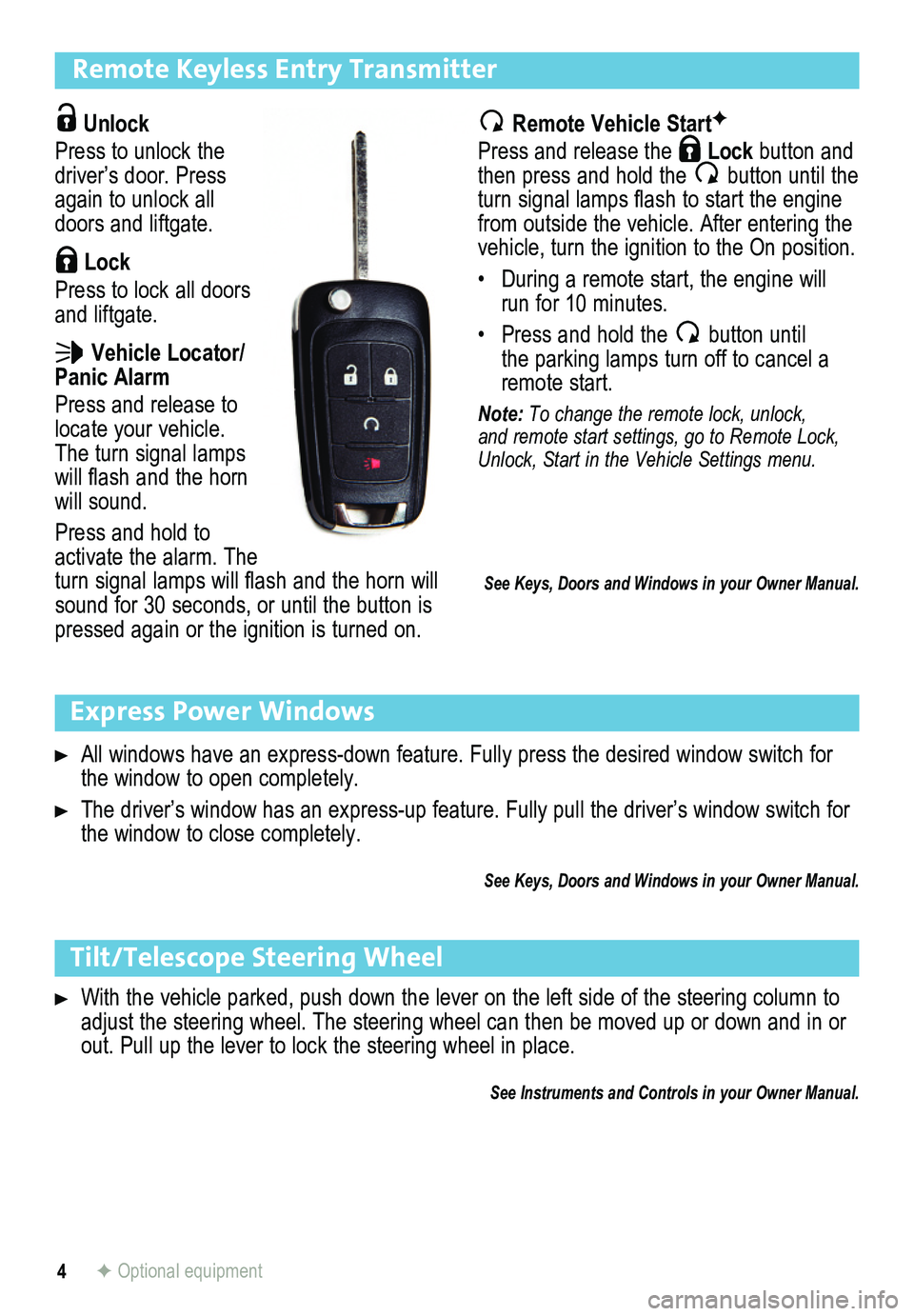
4
Remote Keyless Entry Transmitter
Unlock
Press to unlock the driver’s door. Press again to unlock all doors and liftgate.
Lock
Press to lock all doors and liftgate.
Vehicle Locator/ Panic Alarm
Press and release to locate your vehicle. The turn signal lamps will flash and the horn will sound.
Press and hold to activate the alarm. The turn signal lamps will flash and the horn will sound for 30 seconds, or until the button is pressed again or the ignition is turned on.
Express Power Windows
All windows have an express-down feature. Fully press the desired window\
switch for the window to open completely.
The driver’s window has an express-up feature. Fully pull the driver’s window switch for the window to close completely.
See Keys, Doors and Windows in your Owner Manual.
Remote Vehicle StartF
Press and release the Lock button and then press and hold the button until the turn signal lamps flash to start the engine from outside the vehicle. After entering the vehicle, turn the ignition to the On position.
• During a remote start, the engine will run for 10 minutes.
• Press and hold the button until the parking lamps turn off to cancel a remote start.
Note: To change the remote lock, unlock, and remote start settings, go to Remote Lock, Unlock, Start in the Vehicle Settings menu.
Tilt/Telescope Steering Wheel
With the vehicle parked, push down the lever on the left side of the steering column to \
adjust the steering wheel. The steering wheel can then be moved up or do\
wn and in or out. Pull up the lever to lock the steering wheel in place.
See Instruments and Controls in your Owner Manual.
F Optional equipment
See Keys, Doors and Windows in your Owner Manual.
Page 8 of 16
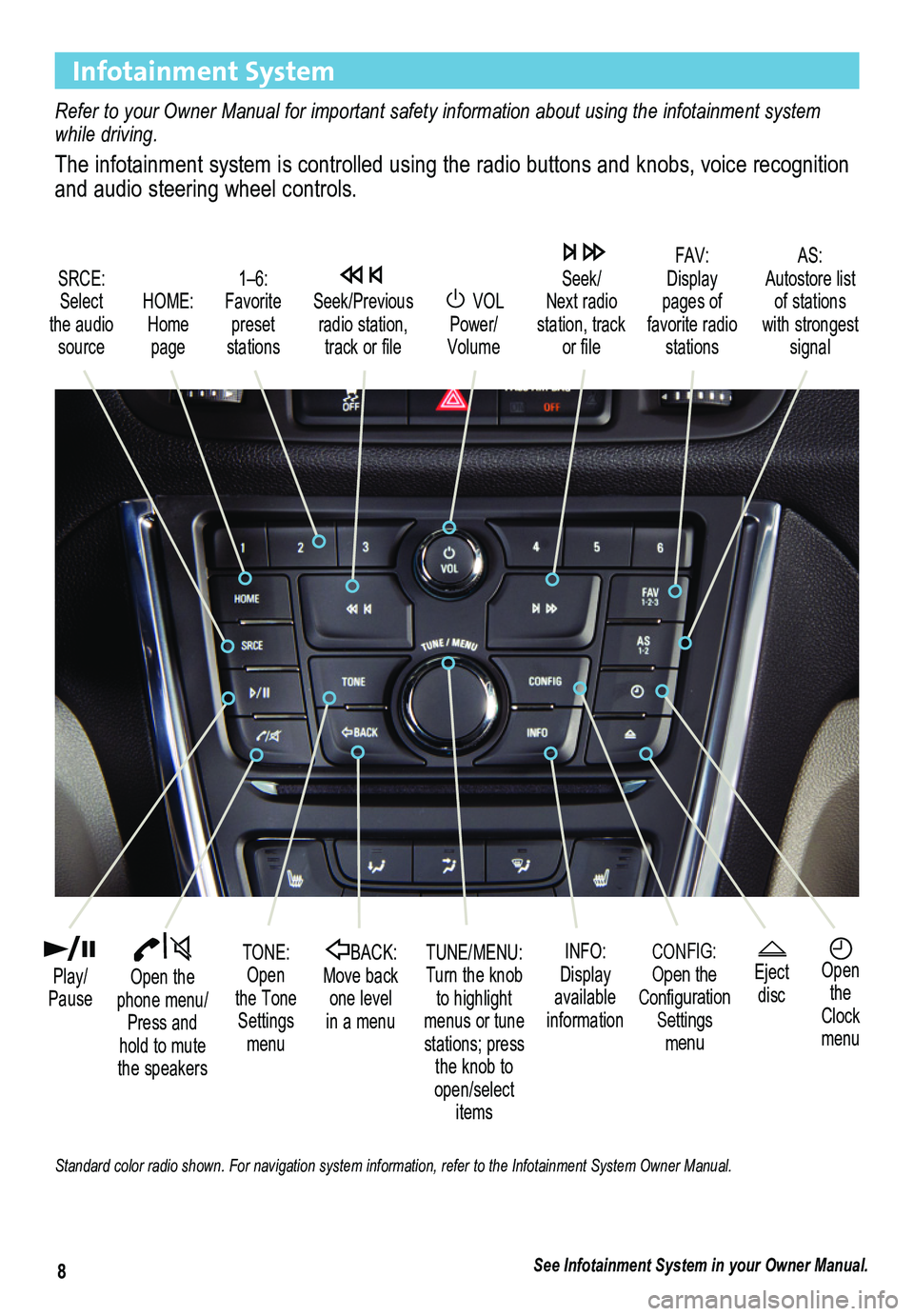
8
Infotainment System
Refer to your Owner Manual for important safety information about using \
the infotainment system while driving.
The infotainment system is controlled using the radio buttons and knobs, voice recognition and audio steering wheel controls.
VOL Power/ Volume
HOME: Home page
Open the phone menu/Press and hold to mute the speakers
Seek/Previous radio station, track or file
Eject discOpen the Clock menu
SRCE: Select the audio source
FAV: Display pages of favorite radio stations
AS: Autostore list of stations with strongest signal
Play/Pause
TUNE/MENU:Turn the knob to highlight menus or tune stations; press the knob to open/select items
CONFIG:Open the Configuration Settings menu
1–6: Favorite preset stations
BACK: Move back one level in a menu
Seek/Next radio station, track or file
TONE: Open the Tone Settings menu
INFO:Display available information
See Infotainment System in your Owner Manual.
Standard color radio shown. For navigation system information, refer to \
the Infotainment System Owner Manual.
Page 9 of 16
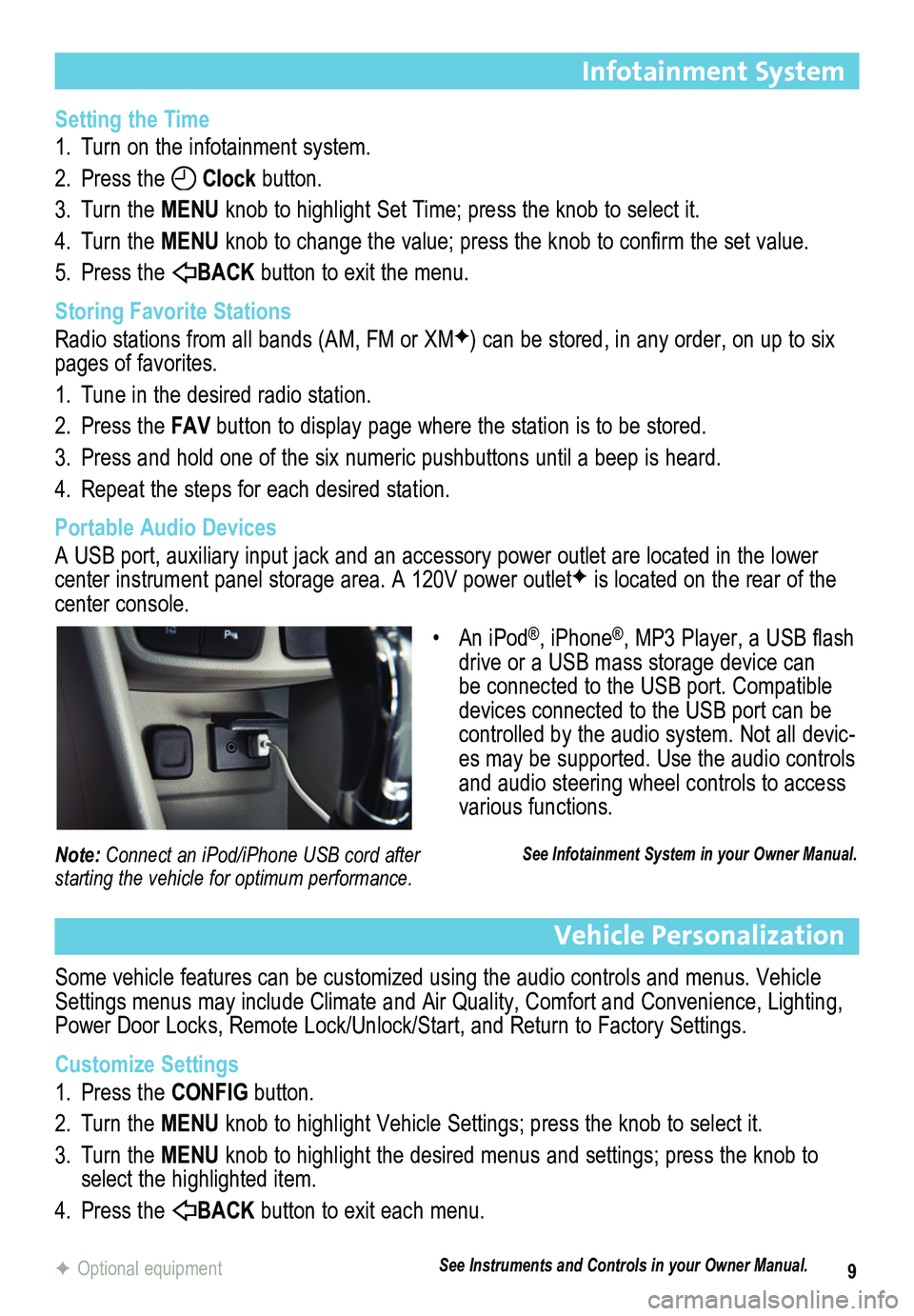
9
Infotainment System
Setting the Time
1. Turn on the infotainment system.
2. Press the Clock button.
3. Turn the MENU knob to highlight Set Time; press the knob to select it.
4. Turn the MENU knob to change the value; press the knob to confirm the set value.
5. Press the BACK button to exit the menu.
Storing Favorite Stations
Radio stations from all bands (AM, FM or XMF) can be stored, in any order, on up to six pages of favorites.
1. Tune in the desired radio station.
2. Press the FAV button to display page where the station is to be stored.
3. Press and hold one of the six numeric pushbuttons until a beep is heard.
4. Repeat the steps for each desired station.
Portable Audio Devices
A USB port, auxiliary input jack and an accessory power outlet are located in the lower center instrument panel storage area. A 120V power outletF is located on the rear of the center console.
Vehicle Personalization
Some vehicle features can be customized using the audio controls and menus. Vehicle Settings menus may include Climate and Air Quality, Comfort and Convenience, Lighting, Power Door Locks, Remote Lock/Unlock/Start, and Return to Factory Settings.
Customize Settings
1. Press the CONFIG button.
2. Turn the MENU knob to highlight Vehicle Settings; press the knob to select it.
3. Turn the MENU knob to highlight the desired menus and settings; press the knob to select the highlighted item.
4. Press the BACK button to exit each menu.
F Optional equipment
• An iPod®, iPhone®, MP3 Player, a USB flash drive or a USB mass storage device can be connected to the USB port. Compatible devices connected to the USB port can be controlled by the audio system. Not all devic-es may be supported. Use the audio controls and audio steering wheel controls to access various functions.
See Infotainment System in your Owner Manual.Note: Connect an iPod/iPhone USB cord after starting the vehicle for optimum performance.
See Instruments and Controls in your Owner Manual.
Page 10 of 16
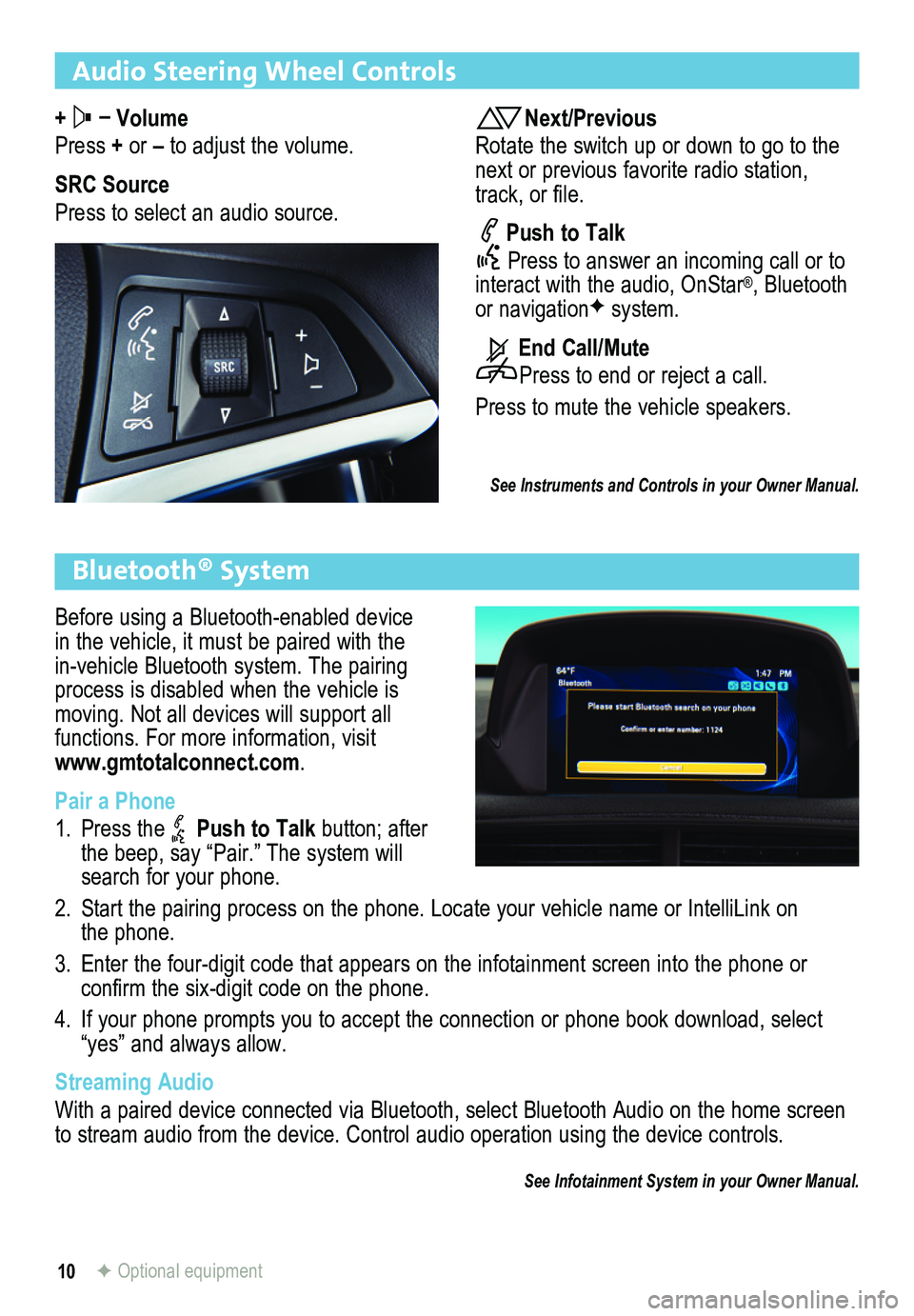
10
Audio Steering Wheel Controls
+ – Volume
Press + or – to adjust the volume.
SRC Source
Press to select an audio source.
Next/Previous
Rotate the switch up or down to go to the next or previous favorite radio station, track, or file.
Push to Talk
Press to answer an incoming call or to interact with the audio, OnStar®, Bluetooth or navigationF system.
End Call/Mute
Press to end or reject a call.
Press to mute the vehicle speakers.
See Instruments and Controls in your Owner Manual.
Bluetooth® System
Before using a Bluetooth-enabled device in the vehicle, it must be paired with the in-vehicle Bluetooth system. The pairing process is disabled when the vehicle is moving. Not all devices will support all
functions. For more information, visit www.gmtotalconnect.com.
Pair a Phone
1. Press the Push to Talk button; after the beep, say “Pair.” The system will search for your phone.
2. Start the pairing process on the phone. Locate your vehicle name or Inte\
lliLink on the phone.
3. Enter the four-digit code that appears on the infotainment screen into the phone or
confirm the six-digit code on the phone.
4. If your phone prompts you to accept the connection or phone book download, select “yes” and always allow.
Streaming Audio
With a paired device connected via Bluetooth, select Bluetooth Audio on \
the home screen to stream audio from the device. Control audio operation using the devic\
e controls.
See Infotainment System in your Owner Manual.
F Optional equipment
Page 11 of 16
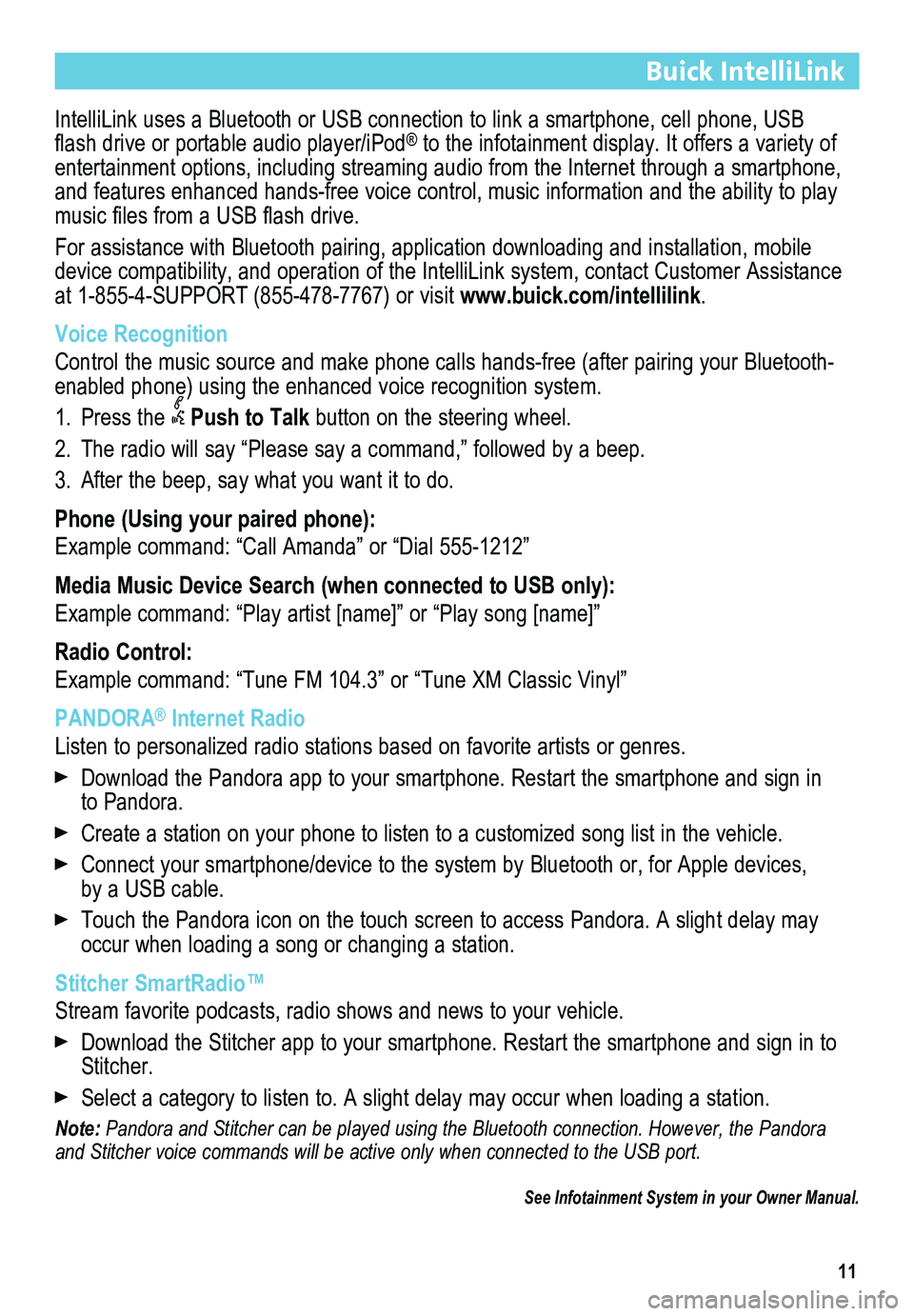
11
Buick IntelliLink
IntelliLink uses a Bluetooth or USB connection to link a smartphone, cell phone, USB flash drive or portable audio player/iPod® to the infotainment display. It offers a variety of entertainment options, including streaming audio from the Internet through a smartphone, and features enhanced hands-free voice control, music information and th\
e ability to play music files from a USB flash drive.
For assistance with Bluetooth pairing, application downloading and installation, mobile device compatibility, and operation of the IntelliLink system, contact Customer Assistance at 1-855-4-SUPPORT (855-478-7767) or visit www.buick.com/intellilink.
Voice Recognition
Control the music source and make phone calls hands-free (after pairing\
your Bluetooth-enabled phone) using the enhanced voice recognition system.
1. Press the Push to Talk button on the steering wheel.
2. The radio will say “Please say a command,” followed by a beep.
3. After the beep, say what you want it to do.
Phone (Using your paired phone):
Example command: “Call Amanda” or “Dial 555-1212”
Media Music Device Search (when connected to USB only):
Example command: “Play artist [name]” or “Play song [name]”
Radio Control:
Example command: “Tune FM 104.3” or “Tune XM Classic Vinyl”
PANDORA® Internet Radio
Listen to personalized radio stations based on favorite artists or genres.
Download the Pandora app to your smartphone. Restart the smartphone and \
sign in to Pandora.
Create a station on your phone to listen to a customized song list in the vehicle.
Connect your smartphone/device to the system by Bluetooth or, for Apple devices, by a USB cable.
Touch the Pandora icon on the touch screen to access Pandora. A slight delay may occur when loading a song or changing a station.
Stitcher SmartRadio™
Stream favorite podcasts, radio shows and news to your vehicle.
Download the Stitcher app to your smartphone. Restart the smartphone and sign in to Stitcher.
Select a category to listen to. A slight delay may occur when loading a \
station.
Note: Pandora and Stitcher can be played using the Bluetooth connection. However, the Pandora and Stitcher voice commands will be active only when connected to the USB port.
See Infotainment System in your Owner Manual.
Page 12 of 16
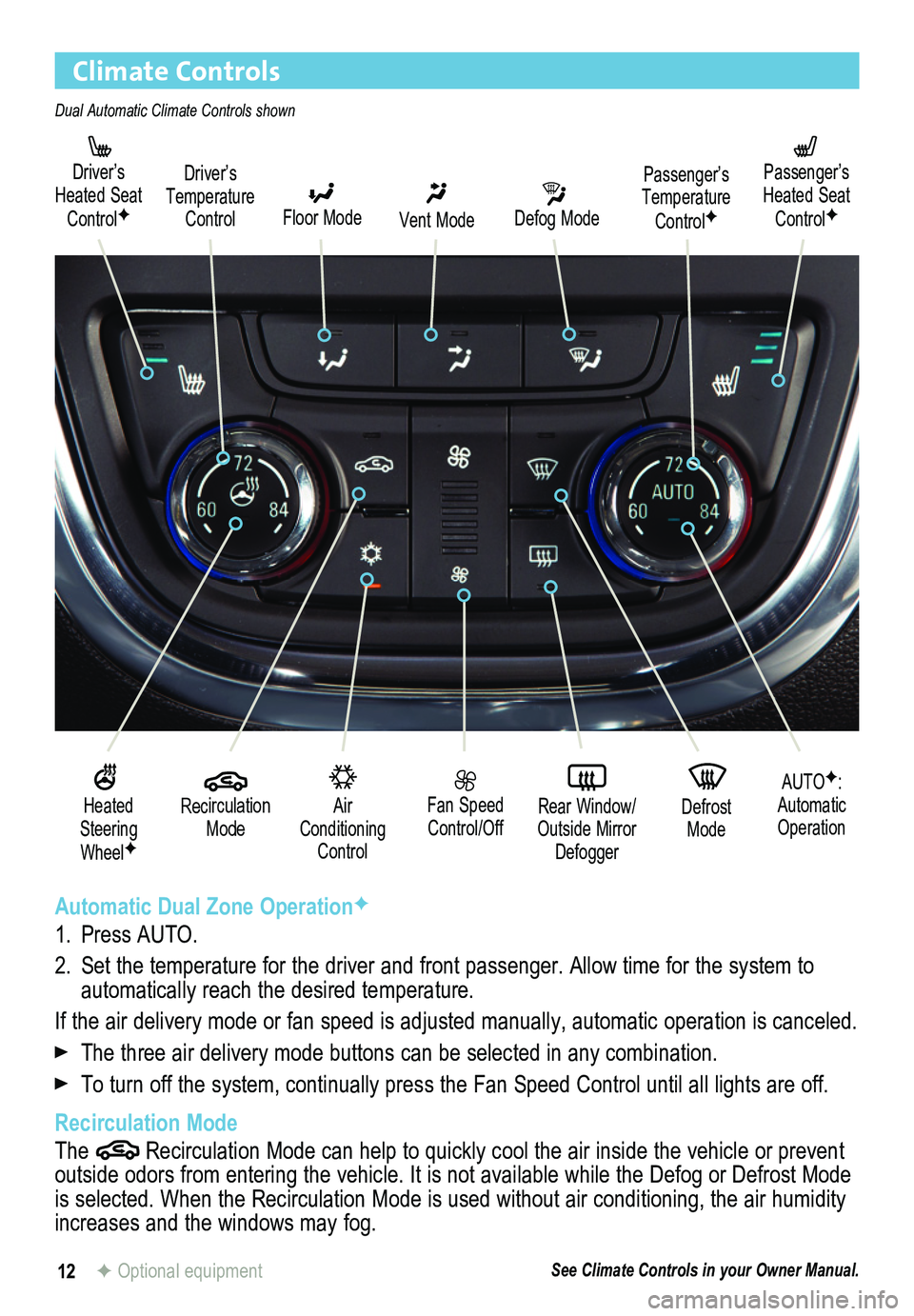
12
Climate Controls
Driver’s Heated Seat ControlFDefog Mode
Passenger’s Temperature ControlF
Passenger’s Heated Seat ControlFFloor Mode
Driver’s Temperature ControlVent Mode
Air Conditioning Control
Recirculation Mode
Fan Speed Control/OffDefrost Mode
AUTOF:Automatic OperationRear Window/ Outside Mirror Defogger
Heated Steering WheelF
F Optional equipment
Automatic Dual Zone OperationF
1. Press AUTO.
2. Set the temperature for the driver and front passenger. Allow time for t\
he system to automatically reach the desired temperature.
If the air delivery mode or fan speed is adjusted manually, automatic operation is canceled.
The three air delivery mode buttons can be selected in any combination.
To turn off the system, continually press the Fan Speed Control until all lights are off.
Recirculation Mode
The Recirculation Mode can help to quickly cool the air inside the vehicle or prevent outside odors from entering the vehicle. It is not available while the Defog or Defrost Mode is selected. When the Recirculation Mode is used without air conditioning, the air humidity increases and the windows may fog.
See Climate Controls in your Owner Manual.
Dual Automatic Climate Controls shown
Page 13 of 16
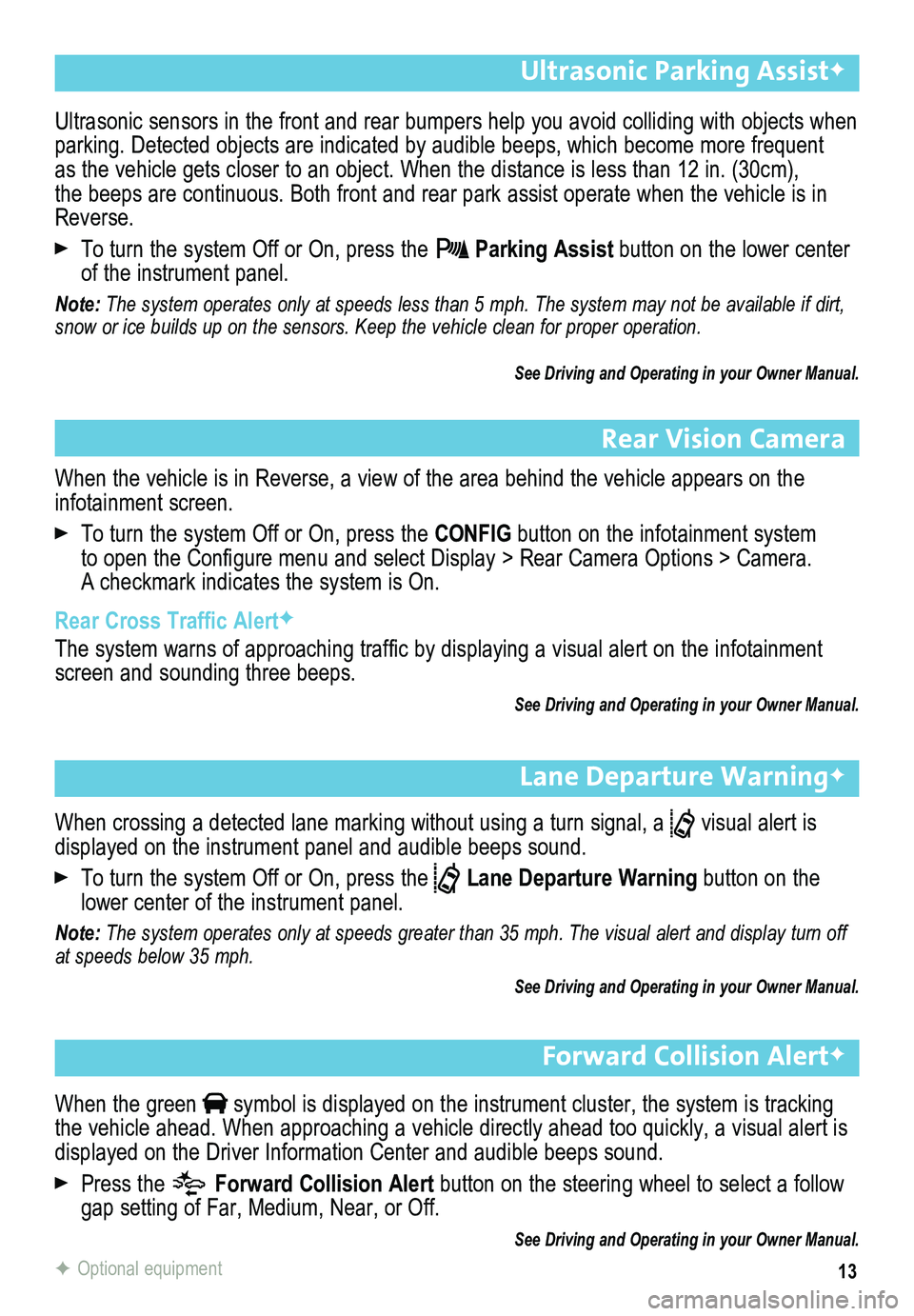
13
Ultrasonic Parking AssistF
Rear Vision Camera
Lane Departure WarningF
When the vehicle is in Reverse, a view of the area behind the vehicle appears on the infotainment screen.
To turn the system Off or On, press the CONFIG button on the infotainment system to open the Configure menu and select Display > Rear Camera Options > Camera. A checkmark indicates the system is On.
Rear Cross Traffic AlertF
The system warns of approaching traffic by displaying a visual alert on the infotainment screen and sounding three beeps.
See Driving and Operating in your Owner Manual.
When crossing a detected lane marking without using a turn signal, a visual alert is
displayed on the instrument panel and audible beeps sound.
To turn the system Off or On, press the Lane Departure Warning button on the lower center of the instrument panel.
Note: The system operates only at speeds greater than 35 mph. The visual alert and displ\
ay turn off at speeds below 35 mph.
See Driving and Operating in your Owner Manual.
F Optional equipment
Ultrasonic sensors in the front and rear bumpers help you avoid collidin\
g with objects when parking. Detected objects are indicated by audible beeps, which become more frequent as the vehicle gets closer to an object. When the distance is less than \
12 in. (30cm), the beeps are continuous. Both front and rear park assist operate when the vehicle is in Reverse.
To turn the system Off or On, press the Parking Assist button on the lower center of the instrument panel.
Note: The system operates only at speeds less than 5 mph. The system may not \
be available if dirt, snow or ice builds up on the sensors. Keep the vehicle clean for proper operation.
See Driving and Operating in your Owner Manual.
Forward Collision AlertF
When the green symbol is displayed on the instrument cluster, the system is tracking the vehicle ahead. When approaching a vehicle directly ahead too quickly, a visual alert is displayed on the Driver Information Center and audible beeps sound.
Press the Forward Collision Alert button on the steering wheel to select a follow gap setting of Far, Medium, Near, or Off.
See Driving and Operating in your Owner Manual.