BUICK ENCORE 2016 Get To Know Guide
Manufacturer: BUICK, Model Year: 2016, Model line: ENCORE, Model: BUICK ENCORE 2016Pages: 16, PDF Size: 2.2 MB
Page 1 of 16
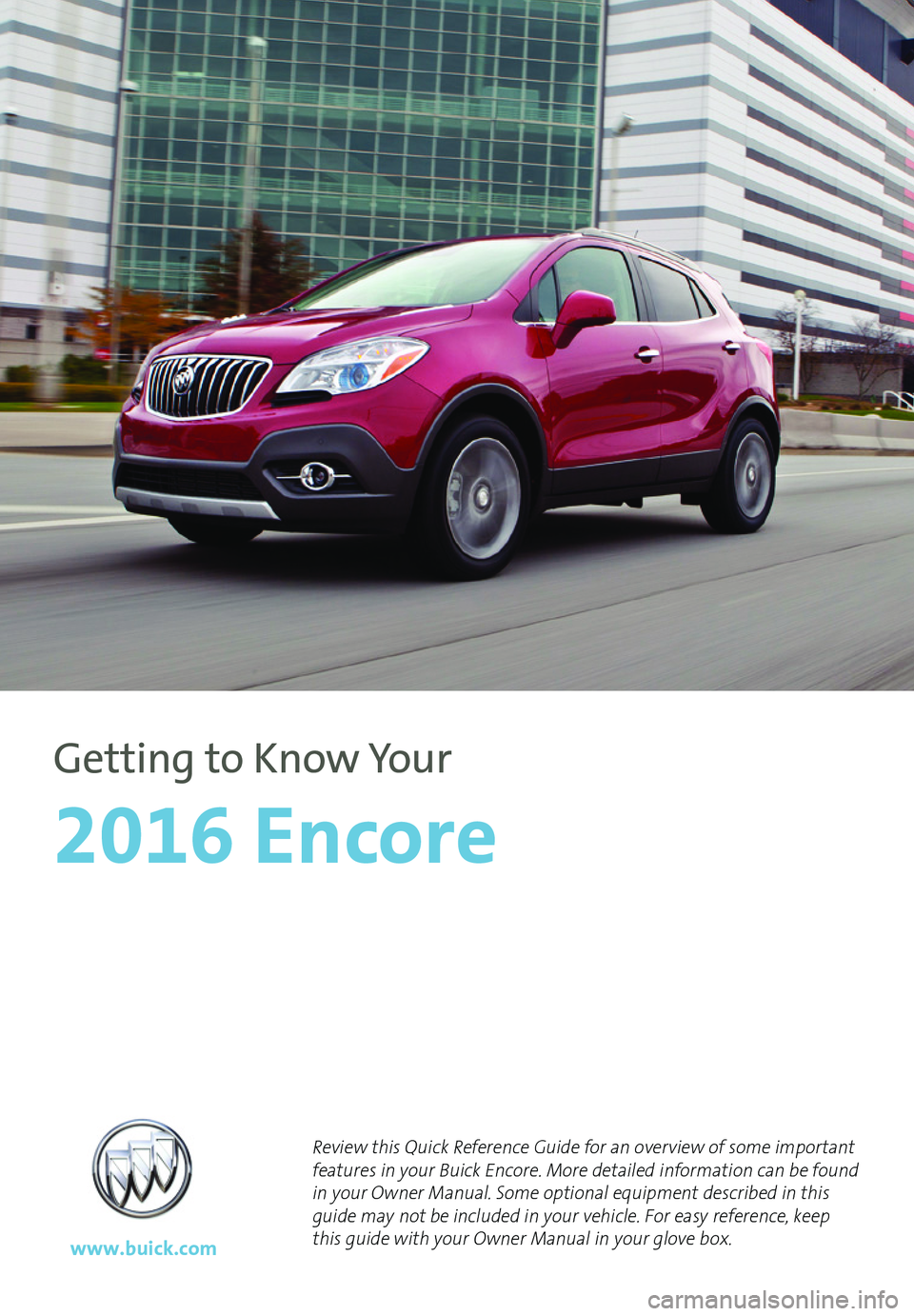
1
Review this Quick Reference Guide for an overview of some important features in your Buick Encore. More detailed information can be found in your Owner Manual. Some optional equipment described in this guide may not be included in your vehicle. For easy reference, keep this guide with your Owner Manual in your glove box. www.buick.com
2016 Encore
Getting to Know Your
Page 2 of 16
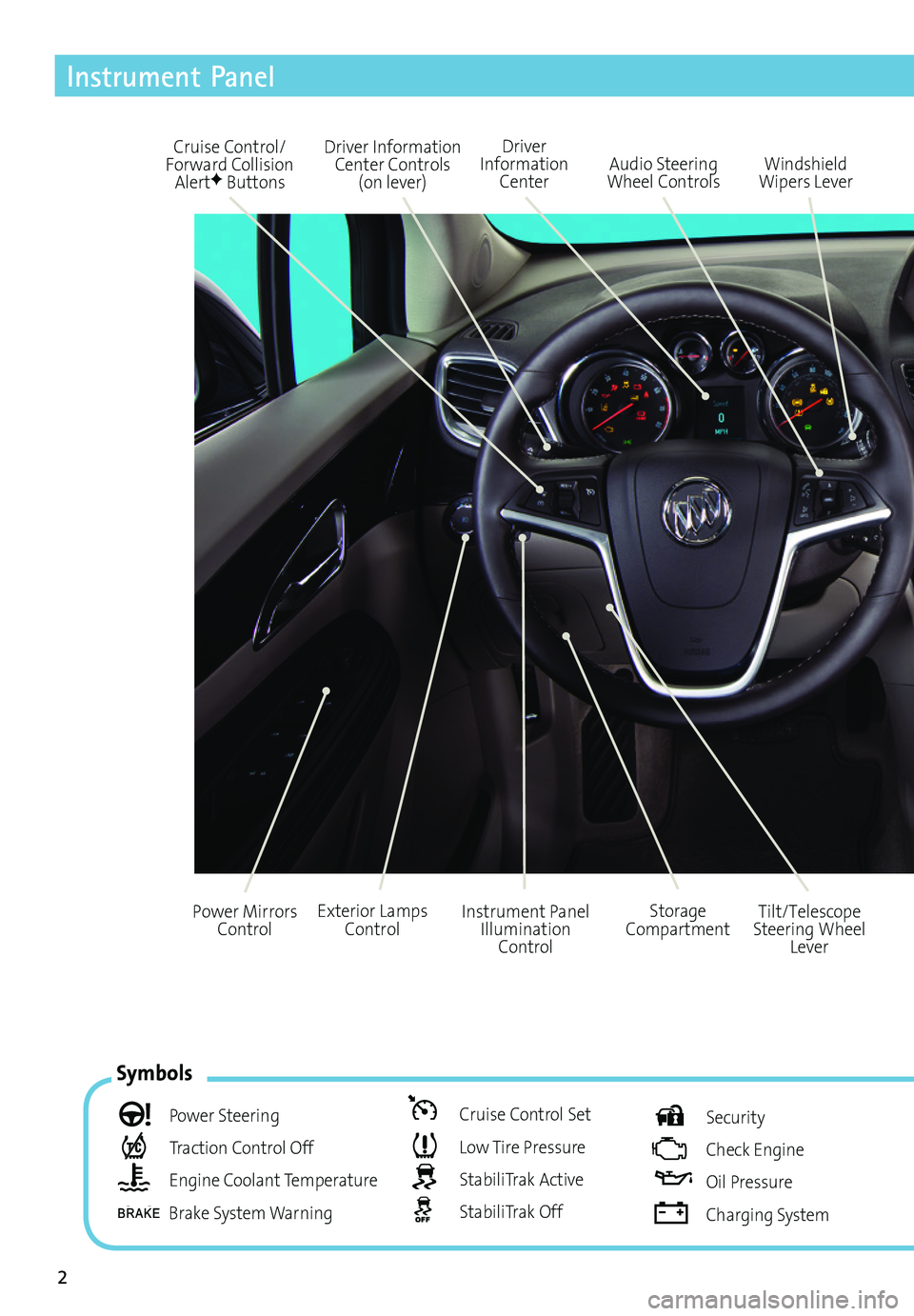
2
Driver Information Center Controls (on lever)
Cruise Control/Forward Collision AlertF Buttons
Driver Information Center
Storage CompartmentInstrument Panel Illumination Control
Audio Steering Wheel ControlsWindshield Wipers Lever
Exterior Lamps ControlPower Mirrors ControlTilt/Telescope Steering Wheel Lever
Symbols
Power Steering
Traction Control Off
Engine Coolant Temperature
Brake System Warning
Cruise Control Set
Low Tire Pressure
StabiliTrak Active
StabiliTrak Off
Security
Check Engine
Oil Pressure
Charging System
Instrument Panel
Page 3 of 16
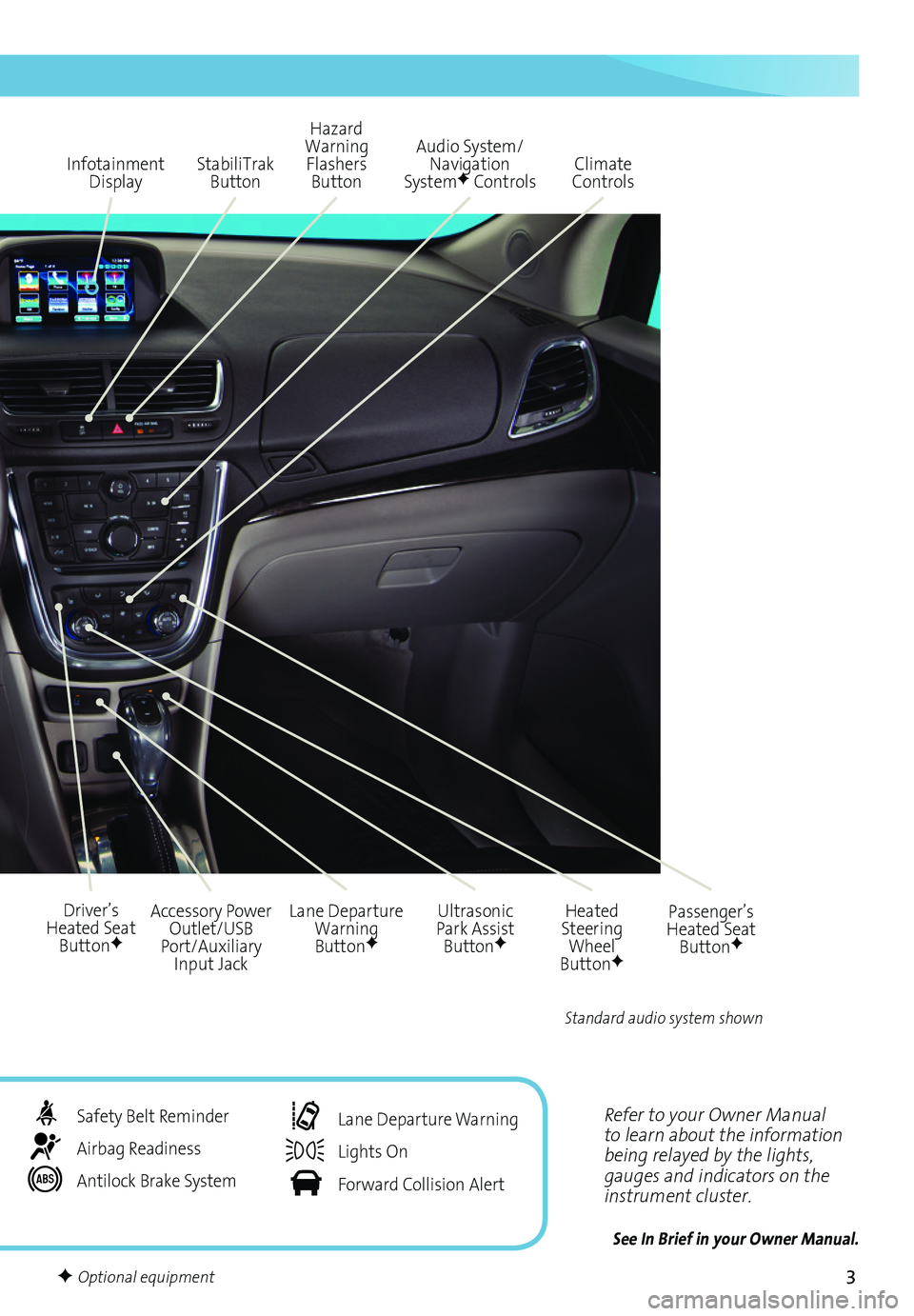
3
Refer to your Owner Manual to learn about the information being relayed by the lights, gauges and indicators on the instrument cluster.
See In Brief in your Owner Manual.
Infotainment Display
Ultrasonic Park Assist ButtonF
Lane Departure Warning ButtonF
Passenger’s Heated Seat ButtonF
Hazard Warning Flashers Button
Accessory Power Outlet/USB Port/Auxiliary Input Jack
Driver’s Heated Seat ButtonF
Heated Steering Wheel ButtonF
Audio System/ Navigation SystemF ControlsClimate ControlsStabiliTrak Button
Standard audio system shown
Safety Belt Reminder
Airbag Readiness
Antilock Brake System
Lane Departure Warning
Lights On
Forward Collision Alert
F Optional equipment
Page 4 of 16
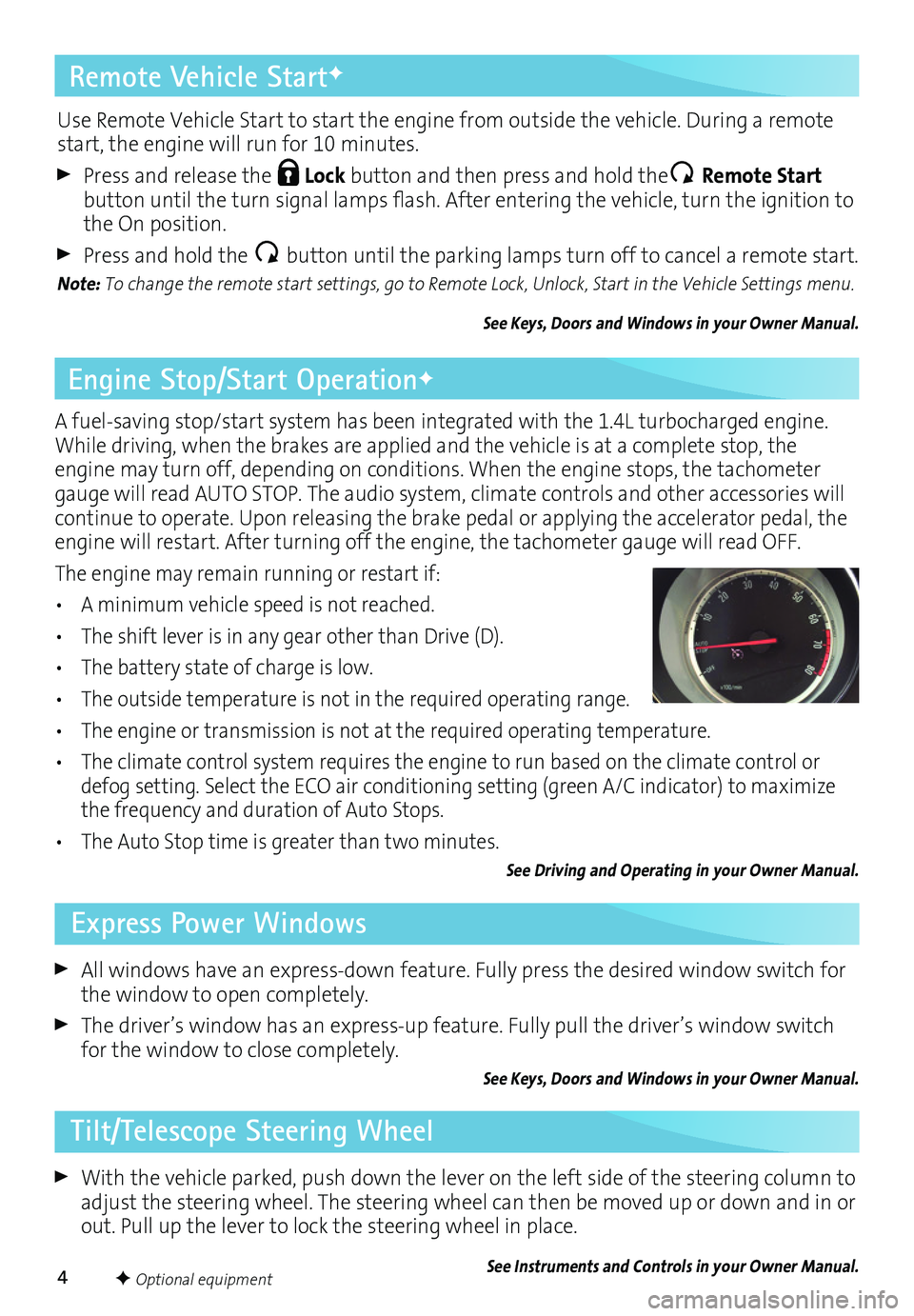
4
Remote Vehicle StartF
A fuel-saving stop/start system has been integrated with the 1.4L turbocharged engine. While driving, when the brakes are applied and the vehicle is at a complete stop, the engine may turn off, depending on conditions. When the engine stops, the tachometer gauge will read AUTO STOP. The audio system, climate controls and other accessories will continue to operate. Upon releasing the brake pedal or applying the accelerator pedal, the engine will restart. After turning off the engine, the tachometer gauge will read OFF.
The engine may remain running or restart if:
• A minimum vehicle speed is not reached.
• The shift lever is in any gear other than Drive (D).
• The battery state of charge is low.
• The outside temperature is not in the required operating range.
• The engine or transmission is not at the required operating temperature.
• The climate control system requires the engine to run based on the climate control or defog setting. Select the ECO air conditioning setting (green A/C indicator) to maximize the frequency and duration of Auto Stops.
• The Auto Stop time is greater than two minutes.
See Driving and Operating in your Owner Manual.
With the vehicle parked, push down the lever on the left side of the steering column to adjust the steering wheel. The steering wheel can then be moved up or down and in or out. Pull up the lever to lock the steering wheel in place.
See Instruments and Controls in your Owner Manual.
All windows have an express-down feature. Fully press the desired window switch for the window to open completely.
The driver’s window has an express-up feature. Fully pull the driver’s window switch for the window to close completely.
See Keys, Doors and Windows in your Owner Manual.
F Optional equipment
Engine Stop/Start OperationF
Tilt/Telescope Steering Wheel
Express Power Windows
Use Remote Vehicle Start to start the engine from outside the vehicle. During a remote start, the engine will run for 10 minutes.
Press and release the Lock button and then press and hold the Remote Start button until the turn signal lamps flash. After entering the vehicle, turn the ignition to the On position.
Press and hold the button until the parking lamps turn off to cancel a remote start.
Note: To change the remote start settings, go to Remote Lock, Unlock, Start in the Vehicle Settings menu.
See Keys, Doors and Windows in your Owner Manual.
Page 5 of 16
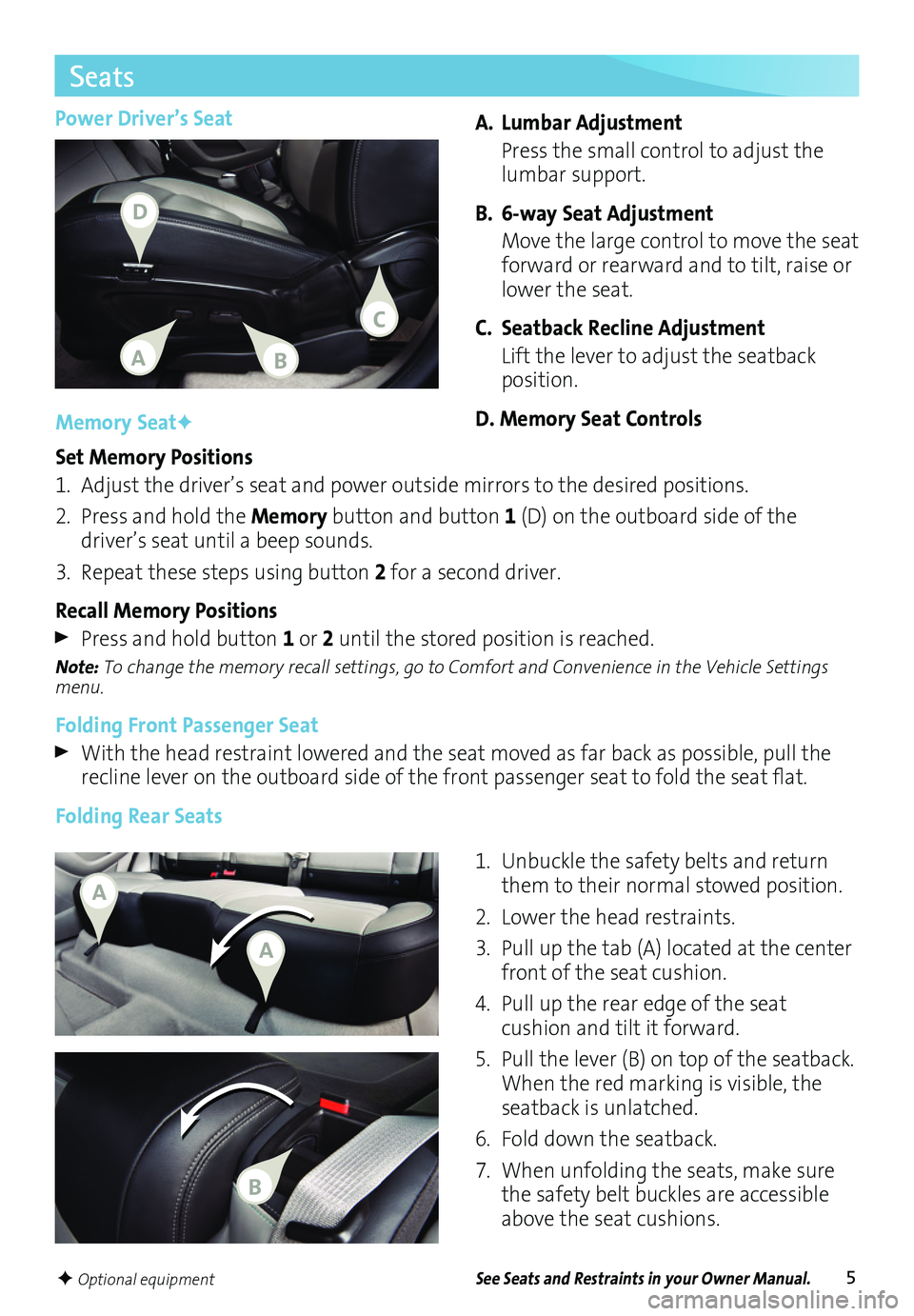
5
Power Driver’s SeatA. Lumbar Adjustment
Press the small control to adjust the lumbar support.
B. 6-way Seat Adjustment
Move the large control to move the seat forward or rearward and to tilt, raise or lower the seat.
C. Seatback Recline Adjustment
Lift the lever to adjust the seatback position.
D. Memory Seat Controls
Seats
See Seats and Restraints in your Owner Manual.
Memory SeatF
Set Memory Positions
1. Adjust the driver’s seat and power outside mirrors to the desired positions.
2. Press and hold the Memory button and button 1 (D) on the outboard side of the
driver’s seat until a beep sounds.
3. Repeat these steps using button 2 for a second driver.
Recall Memory Positions
Press and hold button 1 or 2 until the stored position is reached.
Note: To change the memory recall settings, go to Comfort and Convenience in the Vehicle Settings menu.
Folding Front Passenger Seat
With the head restraint lowered and the seat moved as far back as possible, pull the recline lever on the outboard side of the front passenger seat to fold the seat flat.
Folding Rear Seats
1. Unbuckle the safety belts and return them to their normal stowed position.
2. Lower the head restraints.
3. Pull up the tab (A) located at the center front of the seat cushion.
4. Pull up the rear edge of the seat
cushion and tilt it forward.
5. Pull the lever (B) on top of the
seatback. When the red marking is
visible, the seatback is unlatched.
6. Fold down the seatback.
7. When unfolding the seats, make sure the safety belt buckles are accessible above the seat cushions.
F Optional equipment
AB
D
C
A
A
B
Page 6 of 16
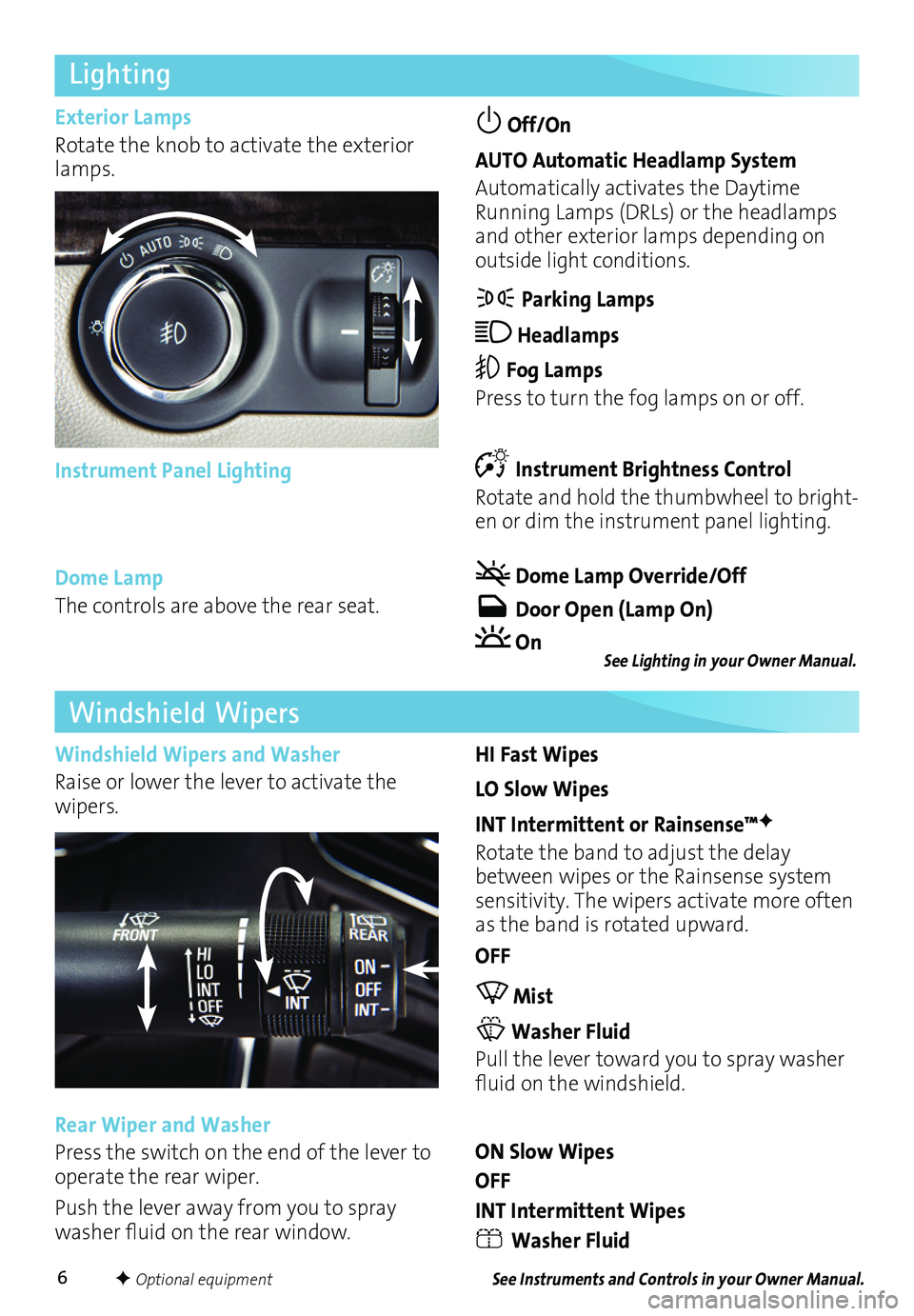
6
Lighting
Exterior Lamps
Rotate the knob to activate the exterior lamps.
Off/On
AUTO Automatic Headlamp System
Automatically activates the Daytime Running Lamps (DRLs) or the headlamps and other exterior lamps depending on
outside light conditions.
Parking Lamps
Headlamps
Fog Lamps
Press to turn the fog lamps on or off.
Instrument Brightness Control
Rotate and hold the thumbwheel to bright-en or dim the instrument panel lighting.
Dome Lamp Override/Off
Door Open (Lamp On)
On
Instrument Panel Lighting
HI Fast Wipes
LO Slow Wipes
INT Intermittent or Rainsense™F
Rotate the band to adjust the delay between wipes or the Rainsense system sensitivity. The wipers activate more often as the band is rotated upward.
OFF
Mist
Washer Fluid
Pull the lever toward you to spray washer fluid on the windshield.
ON Slow Wipes
OFF
INT Intermittent Wipes
Washer Fluid
Windshield Wipers
Windshield Wipers and Washer
Raise or lower the lever to activate the wipers.
Rear Wiper and Washer
Press the switch on the end of the lever to operate the rear wiper.
Push the lever away from you to spray washer fluid on the rear window.
Dome Lamp
The controls are above the rear seat.
See Instruments and Controls in your Owner Manual.
See Lighting in your Owner Manual.
F Optional equipment
Page 7 of 16
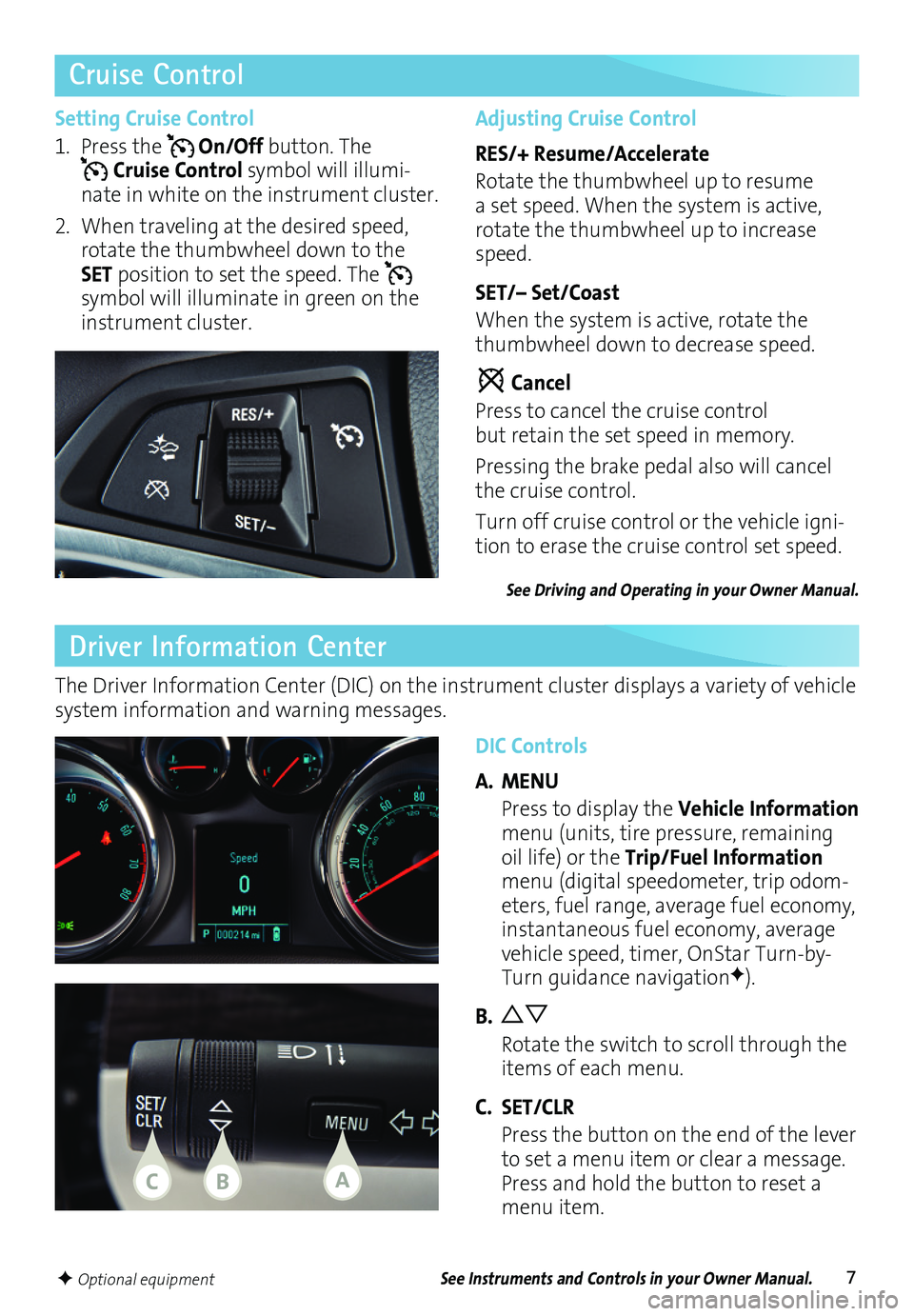
7
Cruise Control
Driver Information Center
DIC Controls
A. MENU
Press to display the Vehicle Information menu (units, tire pressure, remaining oil life) or the Trip/Fuel Information menu (digital speedometer, trip odom-eters, fuel range, average fuel economy, instantaneous fuel economy, average vehicle speed, timer, OnStar Turn-by-Turn guidance navigationF).
B.
Rotate the switch to scroll through the items of each menu.
C. SET/CLR
Press the button on the end of the lever to set a menu item or clear a message. Press and hold the button to reset a menu item.
The Driver Information Center (DIC) on the instrument cluster displays a variety of vehicle system information and warning messages.
Setting Cruise Control
1. Press the On/Off button. The Cruise Control symbol will illumi-nate in white on the instrument cluster.
2. When traveling at the desired speed, rotate the thumbwheel down to the SET position to set the speed. The
symbol will illuminate in green on the instrument cluster.
Adjusting Cruise Control
RES/+ Resume/Accelerate
Rotate the thumbwheel up to resume a set speed. When the system is active, rotate the thumbwheel up to increase speed.
SET/– Set/Coast
When the system is active, rotate the thumbwheel down to decrease speed.
Cancel
Press to cancel the cruise control but retain the set speed in memory.
Pressing the brake pedal also will cancel the cruise control.
Turn off cruise control or the vehicle igni-tion to erase the cruise control set speed.
See Driving and Operating in your Owner Manual.
See Instruments and Controls in your Owner Manual.F Optional equipment
CBA
Page 8 of 16
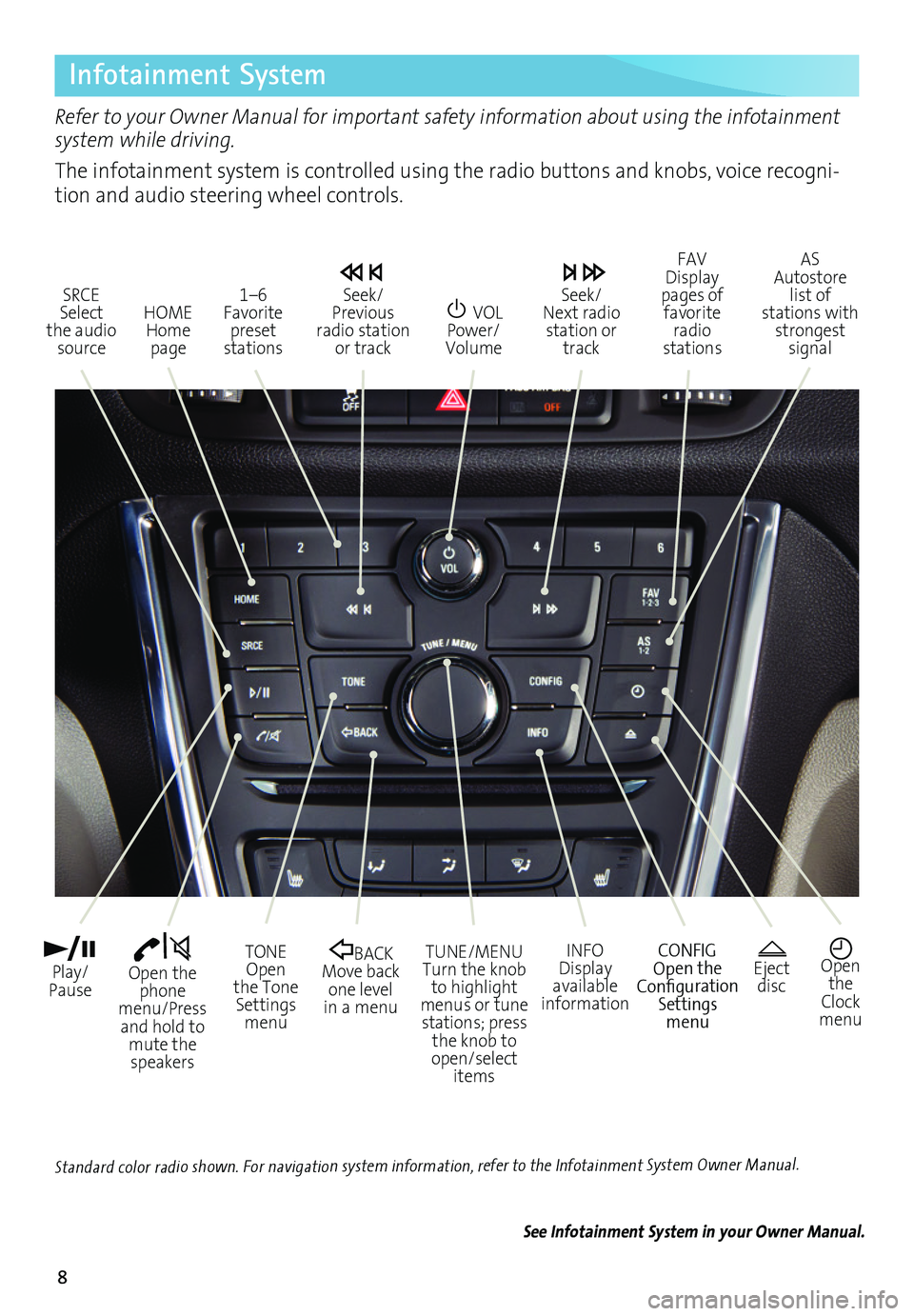
8
Infotainment System
Refer to your Owner Manual for important safety information about using the infotainment system while driving.
The infotainment system is controlled using the radio buttons and knobs, voice recogni-tion and audio steering wheel controls.
VOL Power/ Volume
HOME Home page
Open the phone menu/Press and hold to mute the speakers
Seek/Previous radio station or track
Eject discOpen the Clock menu
SRCE Select the audio source
FAV Display pages of favorite radio stations
AS Autostore list of stations with strongest signal
Play/Pause
TUNE/MENUTurn the knob to highlight menus or tune stations; press the knob to open/select items
CONFIGOpen the Configuration Settings menu
1–6 Favorite preset stations
BACK Move back one level in a menu
Seek/Next radio station or track
TONE Open the Tone Settings menu
INFODisplay available information
See Infotainment System in your Owner Manual.
Standard color radio shown. For navigation system information, refer to the Infotainment System Owner Manual.
Page 9 of 16

9
Infotainment System
Setting the Time
1. Turn on the infotainment system.
2. Press the Clock button.
3. Turn the MENU knob to highlight Set Time; press the knob to select it.
4. Turn the MENU knob to change the value; press the knob to confirm the set value.
5. Press the BACK button to exit the menu.
Storing Favorite Stations
Radio stations from all bands (AM, FM or SiriusXMF) can be stored, in any order, on up to six pages of favorites.
1. Tune in the desired radio station.
2. Press the FAV button to display page where the station is to be stored.
3. Press and hold one of the six numeric pushbuttons until a beep is heard.
4. Repeat the steps for each desired station.
Portable Audio Devices
A USB port, auxiliary input jack and an accessory power outlet are located in the lower center instrument panel storage area. A 120V power outletF is located on the rear of the center console.
Vehicle Personalization
Some vehicle features can be customized using the audio controls and menus. Vehicle Settings menus may include Climate and Air Quality, Comfort and Convenience, Lighting, Power Door Locks, Remote Lock/Unlock/Start, and Return to Factory Settings.
Customize Settings
1. Press the CONFIG button.
2. Turn the MENU knob to highlight Vehicle Settings; press the knob to select it.
3. Turn the MENU knob to highlight the desired menus and settings; press the knob to select the highlighted item.
4. Press the BACK button to exit each menu.
An iPod®, iPhone®, MP3 Player, a USB flash drive or a USB mass storage device can be
connected to the USB port. Compatible devices connected to the USB port can be controlled by the audio system. Not all devices may be supported. Use the audio controls and audio steering wheel controls to access various functions.
See Infotainment System in your Owner Manual.Note: Connect an iPod/iPhone USB cord after starting the vehicle for optimum performance.
See Instruments and Controls in your Owner Manual.
F Optional equipment
Page 10 of 16
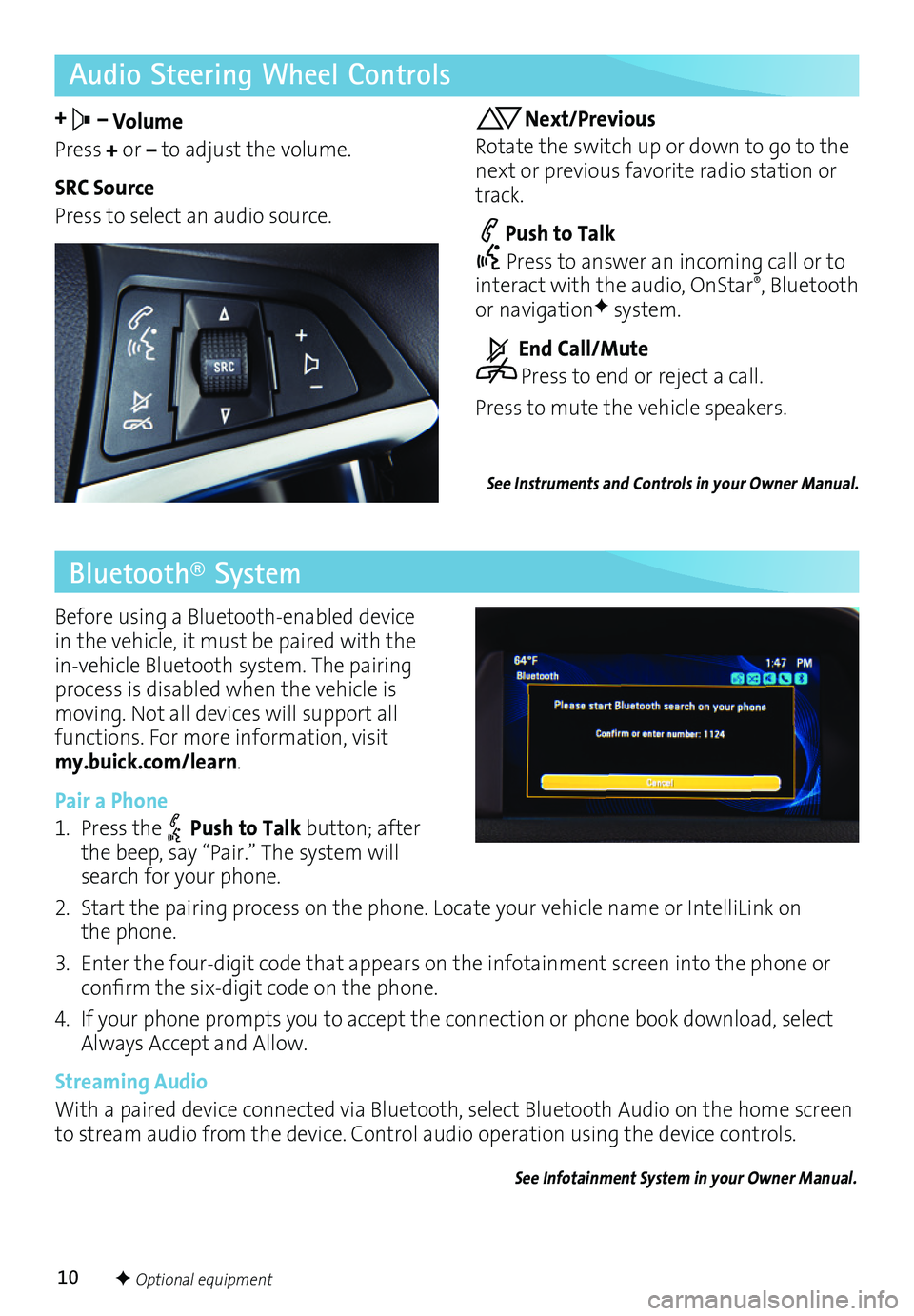
10
Audio Steering Wheel Controls
+ – Volume
Press + or – to adjust the volume.
SRC Source
Press to select an audio source.
Next/Previous
Rotate the switch up or down to go to the next or previous favorite radio station or track.
Push to Talk
Press to answer an incoming call or to interact with the audio, OnStar®, Bluetooth or navigationF system.
End Call/Mute
Press to end or reject a call.
Press to mute the vehicle speakers.
See Instruments and Controls in your Owner Manual.
Bluetooth® System
Before using a Bluetooth-enabled device in the vehicle, it must be paired with the in-vehicle Bluetooth system. The pairing process is disabled when the vehicle is moving. Not all devices will support all
functions. For more information, visit my.buick.com/learn.
Pair a Phone
1. Press the Push to Talk button; after the beep, say “Pair.” The system will search for your phone.
2. Start the pairing process on the phone. Locate your vehicle name or IntelliLink on the phone.
3. Enter the four-digit code that appears on the infotainment screen into the phone or
confirm the six-digit code on the phone.
4. If your phone prompts you to accept the connection or phone book download, select Always Accept and Allow.
Streaming Audio
With a paired device connected via Bluetooth, select Bluetooth Audio on the home screen to stream audio from the device. Control audio operation using the device controls.
See Infotainment System in your Owner Manual.
F Optional equipment