audio BUICK ENCORE 2016 Get To Know Guide
[x] Cancel search | Manufacturer: BUICK, Model Year: 2016, Model line: ENCORE, Model: BUICK ENCORE 2016Pages: 16, PDF Size: 2.2 MB
Page 2 of 16
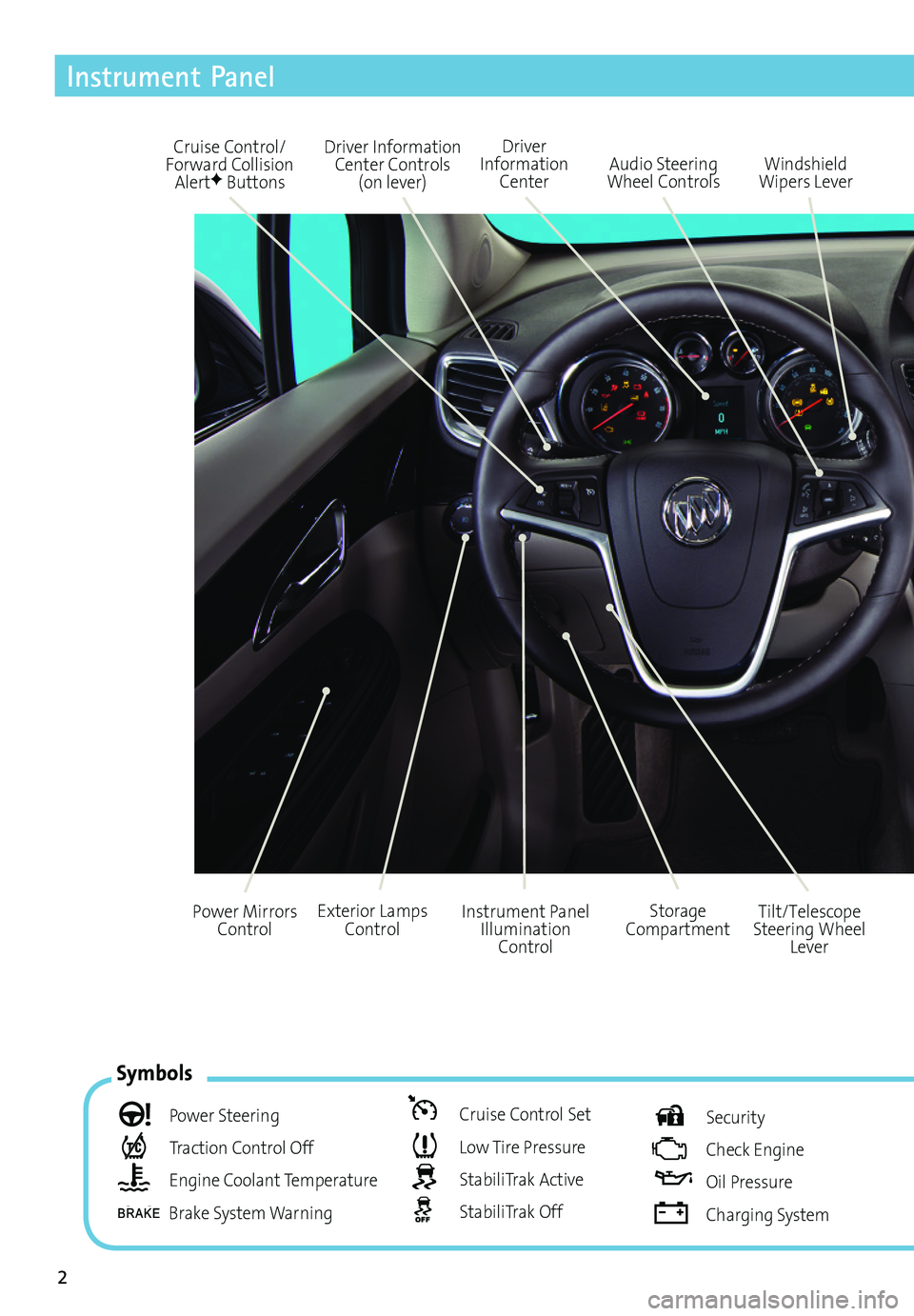
2
Driver Information Center Controls (on lever)
Cruise Control/Forward Collision AlertF Buttons
Driver Information Center
Storage CompartmentInstrument Panel Illumination Control
Audio Steering Wheel ControlsWindshield Wipers Lever
Exterior Lamps ControlPower Mirrors ControlTilt/Telescope Steering Wheel Lever
Symbols
Power Steering
Traction Control Off
Engine Coolant Temperature
Brake System Warning
Cruise Control Set
Low Tire Pressure
StabiliTrak Active
StabiliTrak Off
Security
Check Engine
Oil Pressure
Charging System
Instrument Panel
Page 3 of 16
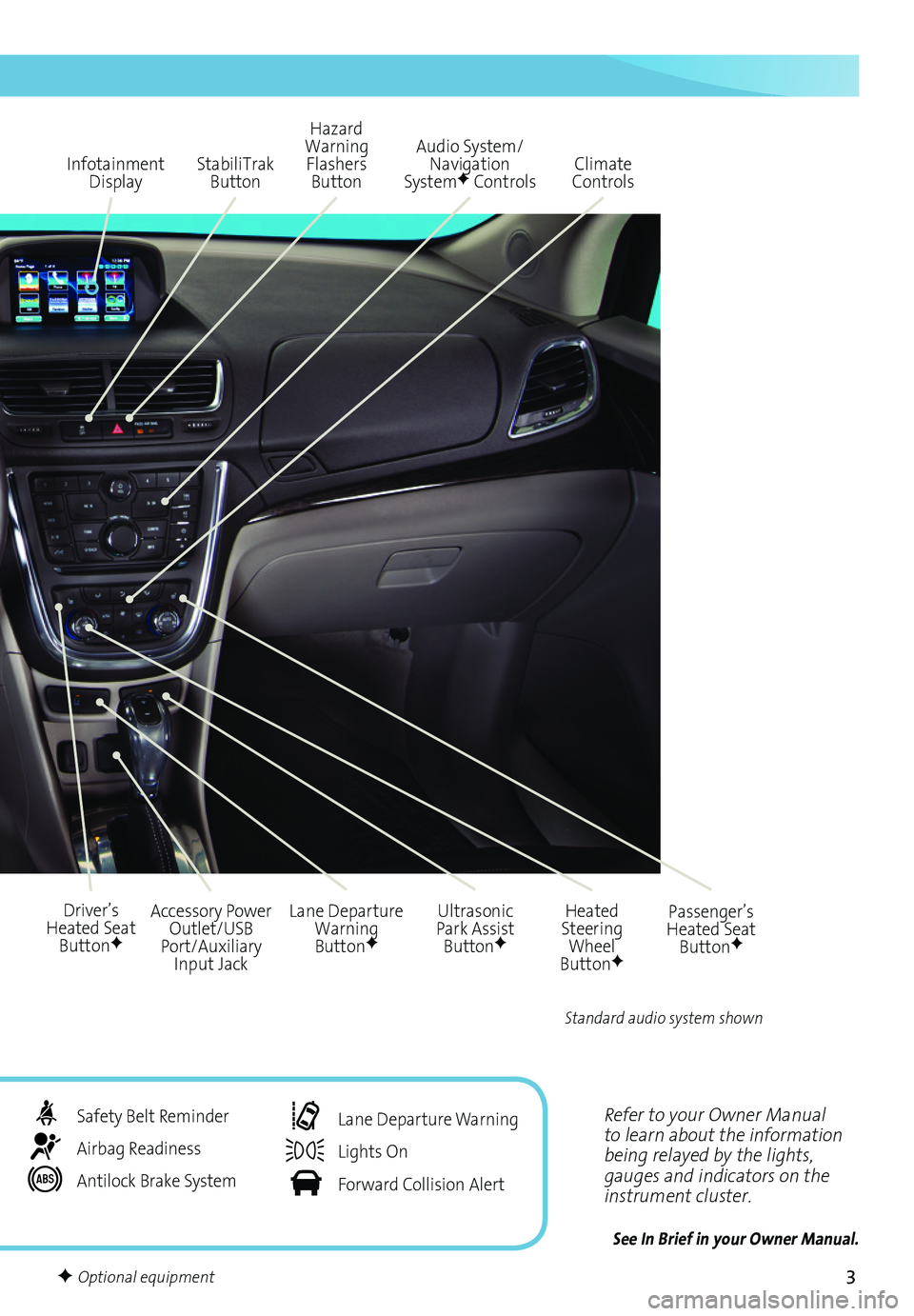
3
Refer to your Owner Manual to learn about the information being relayed by the lights, gauges and indicators on the instrument cluster.
See In Brief in your Owner Manual.
Infotainment Display
Ultrasonic Park Assist ButtonF
Lane Departure Warning ButtonF
Passenger’s Heated Seat ButtonF
Hazard Warning Flashers Button
Accessory Power Outlet/USB Port/Auxiliary Input Jack
Driver’s Heated Seat ButtonF
Heated Steering Wheel ButtonF
Audio System/ Navigation SystemF ControlsClimate ControlsStabiliTrak Button
Standard audio system shown
Safety Belt Reminder
Airbag Readiness
Antilock Brake System
Lane Departure Warning
Lights On
Forward Collision Alert
F Optional equipment
Page 4 of 16
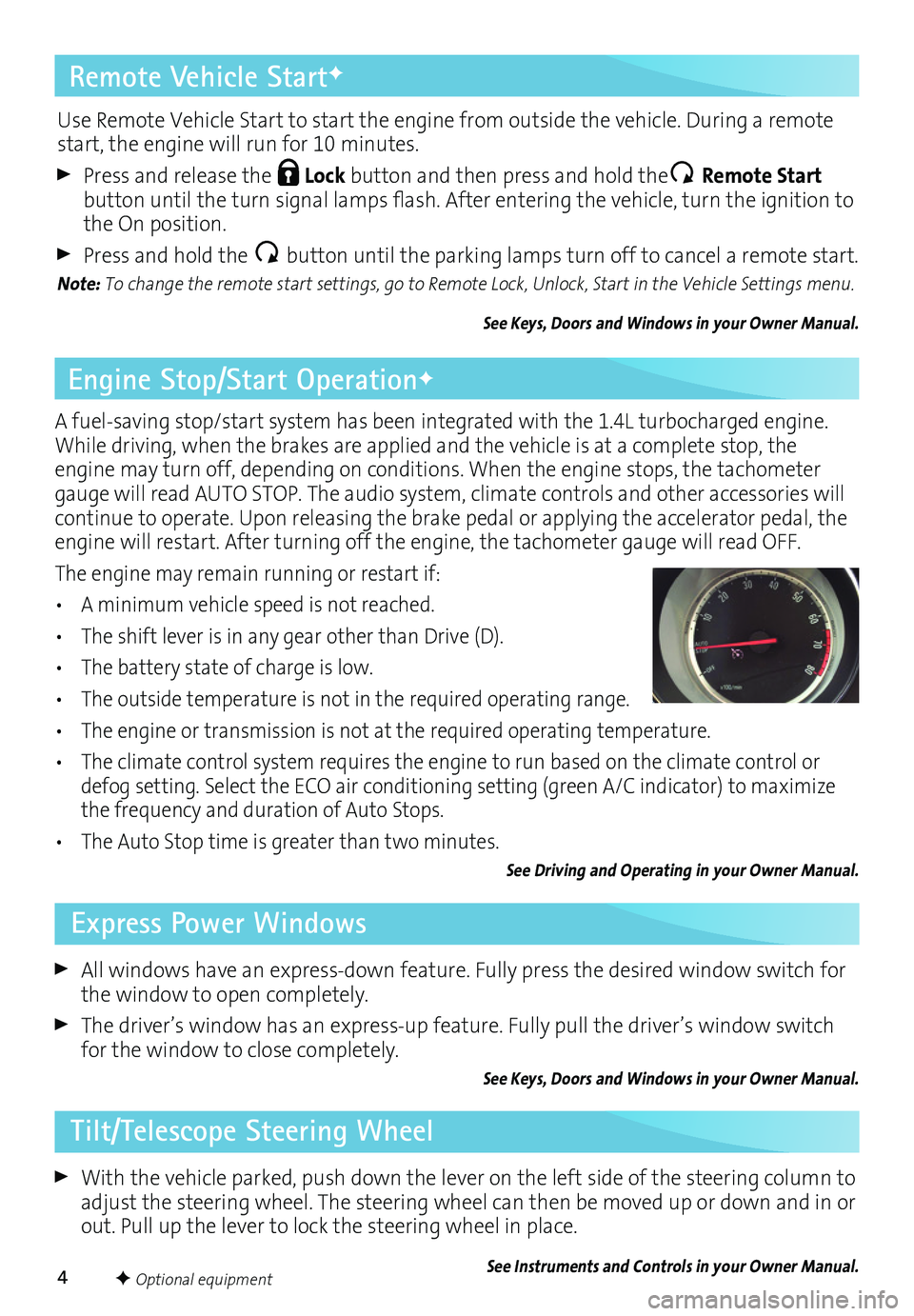
4
Remote Vehicle StartF
A fuel-saving stop/start system has been integrated with the 1.4L turbocharged engine. While driving, when the brakes are applied and the vehicle is at a complete stop, the engine may turn off, depending on conditions. When the engine stops, the tachometer gauge will read AUTO STOP. The audio system, climate controls and other accessories will continue to operate. Upon releasing the brake pedal or applying the accelerator pedal, the engine will restart. After turning off the engine, the tachometer gauge will read OFF.
The engine may remain running or restart if:
• A minimum vehicle speed is not reached.
• The shift lever is in any gear other than Drive (D).
• The battery state of charge is low.
• The outside temperature is not in the required operating range.
• The engine or transmission is not at the required operating temperature.
• The climate control system requires the engine to run based on the climate control or defog setting. Select the ECO air conditioning setting (green A/C indicator) to maximize the frequency and duration of Auto Stops.
• The Auto Stop time is greater than two minutes.
See Driving and Operating in your Owner Manual.
With the vehicle parked, push down the lever on the left side of the steering column to adjust the steering wheel. The steering wheel can then be moved up or down and in or out. Pull up the lever to lock the steering wheel in place.
See Instruments and Controls in your Owner Manual.
All windows have an express-down feature. Fully press the desired window switch for the window to open completely.
The driver’s window has an express-up feature. Fully pull the driver’s window switch for the window to close completely.
See Keys, Doors and Windows in your Owner Manual.
F Optional equipment
Engine Stop/Start OperationF
Tilt/Telescope Steering Wheel
Express Power Windows
Use Remote Vehicle Start to start the engine from outside the vehicle. During a remote start, the engine will run for 10 minutes.
Press and release the Lock button and then press and hold the Remote Start button until the turn signal lamps flash. After entering the vehicle, turn the ignition to the On position.
Press and hold the button until the parking lamps turn off to cancel a remote start.
Note: To change the remote start settings, go to Remote Lock, Unlock, Start in the Vehicle Settings menu.
See Keys, Doors and Windows in your Owner Manual.
Page 8 of 16
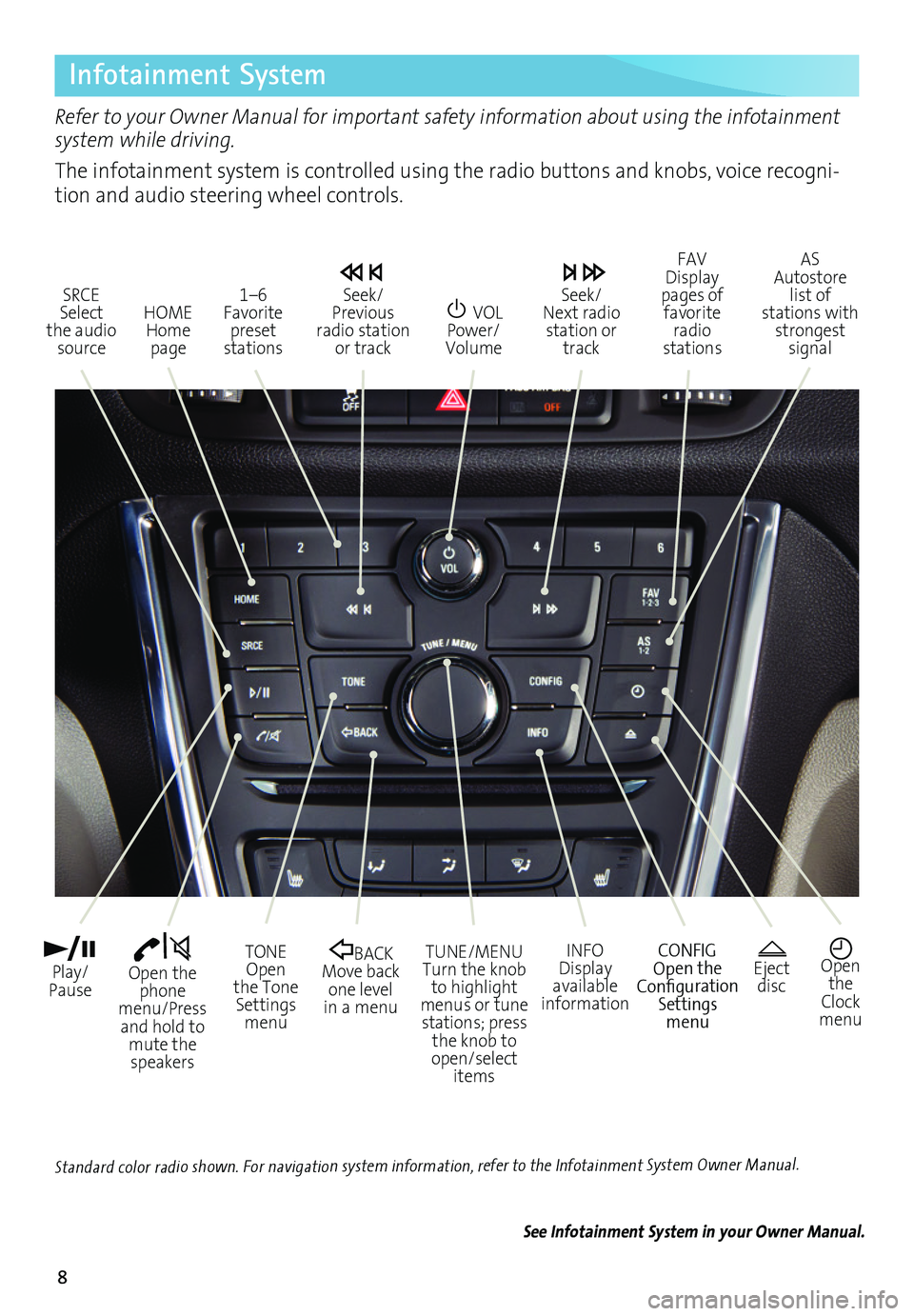
8
Infotainment System
Refer to your Owner Manual for important safety information about using the infotainment system while driving.
The infotainment system is controlled using the radio buttons and knobs, voice recogni-tion and audio steering wheel controls.
VOL Power/ Volume
HOME Home page
Open the phone menu/Press and hold to mute the speakers
Seek/Previous radio station or track
Eject discOpen the Clock menu
SRCE Select the audio source
FAV Display pages of favorite radio stations
AS Autostore list of stations with strongest signal
Play/Pause
TUNE/MENUTurn the knob to highlight menus or tune stations; press the knob to open/select items
CONFIGOpen the Configuration Settings menu
1–6 Favorite preset stations
BACK Move back one level in a menu
Seek/Next radio station or track
TONE Open the Tone Settings menu
INFODisplay available information
See Infotainment System in your Owner Manual.
Standard color radio shown. For navigation system information, refer to the Infotainment System Owner Manual.
Page 9 of 16

9
Infotainment System
Setting the Time
1. Turn on the infotainment system.
2. Press the Clock button.
3. Turn the MENU knob to highlight Set Time; press the knob to select it.
4. Turn the MENU knob to change the value; press the knob to confirm the set value.
5. Press the BACK button to exit the menu.
Storing Favorite Stations
Radio stations from all bands (AM, FM or SiriusXMF) can be stored, in any order, on up to six pages of favorites.
1. Tune in the desired radio station.
2. Press the FAV button to display page where the station is to be stored.
3. Press and hold one of the six numeric pushbuttons until a beep is heard.
4. Repeat the steps for each desired station.
Portable Audio Devices
A USB port, auxiliary input jack and an accessory power outlet are located in the lower center instrument panel storage area. A 120V power outletF is located on the rear of the center console.
Vehicle Personalization
Some vehicle features can be customized using the audio controls and menus. Vehicle Settings menus may include Climate and Air Quality, Comfort and Convenience, Lighting, Power Door Locks, Remote Lock/Unlock/Start, and Return to Factory Settings.
Customize Settings
1. Press the CONFIG button.
2. Turn the MENU knob to highlight Vehicle Settings; press the knob to select it.
3. Turn the MENU knob to highlight the desired menus and settings; press the knob to select the highlighted item.
4. Press the BACK button to exit each menu.
An iPod®, iPhone®, MP3 Player, a USB flash drive or a USB mass storage device can be
connected to the USB port. Compatible devices connected to the USB port can be controlled by the audio system. Not all devices may be supported. Use the audio controls and audio steering wheel controls to access various functions.
See Infotainment System in your Owner Manual.Note: Connect an iPod/iPhone USB cord after starting the vehicle for optimum performance.
See Instruments and Controls in your Owner Manual.
F Optional equipment
Page 10 of 16
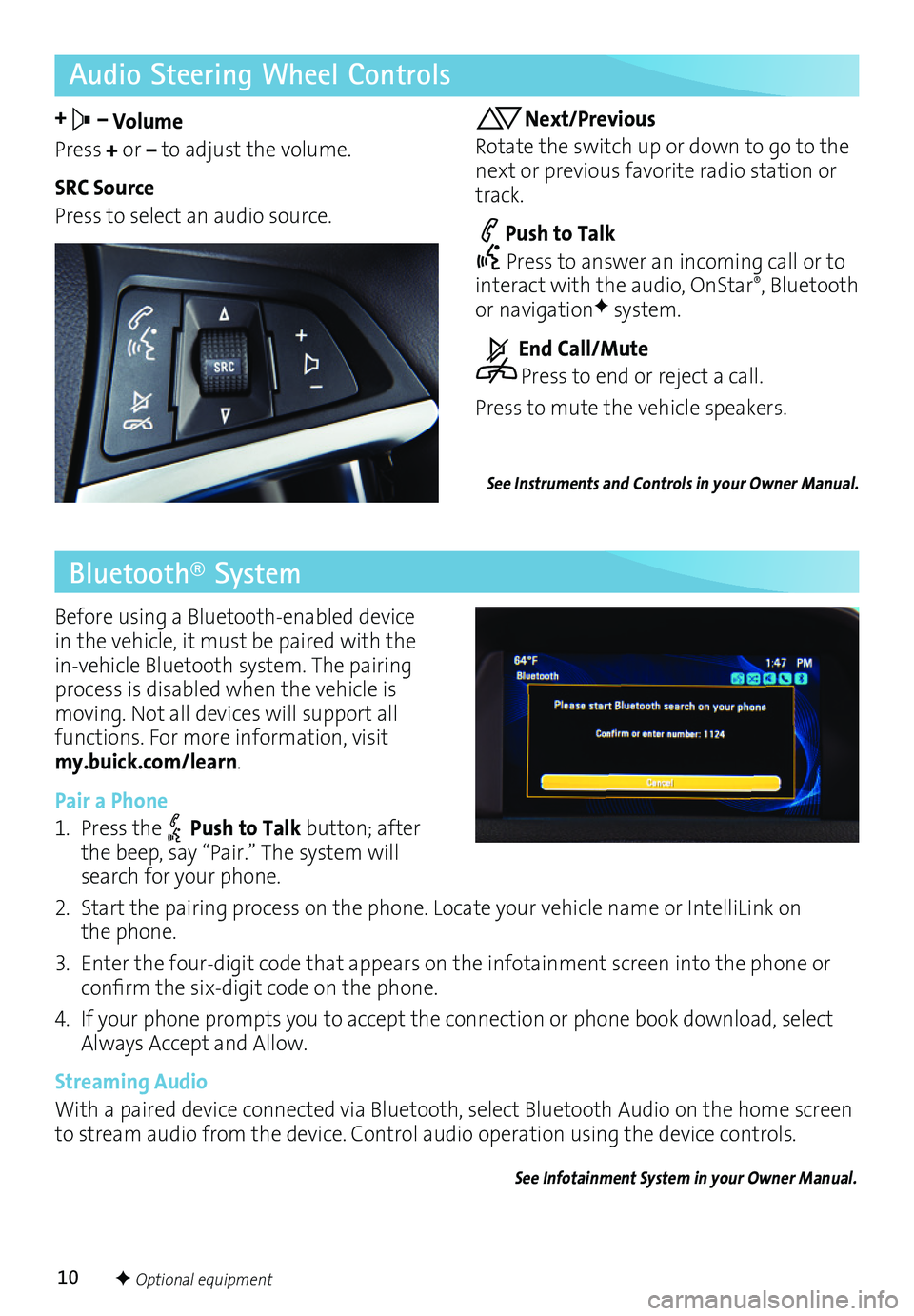
10
Audio Steering Wheel Controls
+ – Volume
Press + or – to adjust the volume.
SRC Source
Press to select an audio source.
Next/Previous
Rotate the switch up or down to go to the next or previous favorite radio station or track.
Push to Talk
Press to answer an incoming call or to interact with the audio, OnStar®, Bluetooth or navigationF system.
End Call/Mute
Press to end or reject a call.
Press to mute the vehicle speakers.
See Instruments and Controls in your Owner Manual.
Bluetooth® System
Before using a Bluetooth-enabled device in the vehicle, it must be paired with the in-vehicle Bluetooth system. The pairing process is disabled when the vehicle is moving. Not all devices will support all
functions. For more information, visit my.buick.com/learn.
Pair a Phone
1. Press the Push to Talk button; after the beep, say “Pair.” The system will search for your phone.
2. Start the pairing process on the phone. Locate your vehicle name or IntelliLink on the phone.
3. Enter the four-digit code that appears on the infotainment screen into the phone or
confirm the six-digit code on the phone.
4. If your phone prompts you to accept the connection or phone book download, select Always Accept and Allow.
Streaming Audio
With a paired device connected via Bluetooth, select Bluetooth Audio on the home screen to stream audio from the device. Control audio operation using the device controls.
See Infotainment System in your Owner Manual.
F Optional equipment
Page 11 of 16
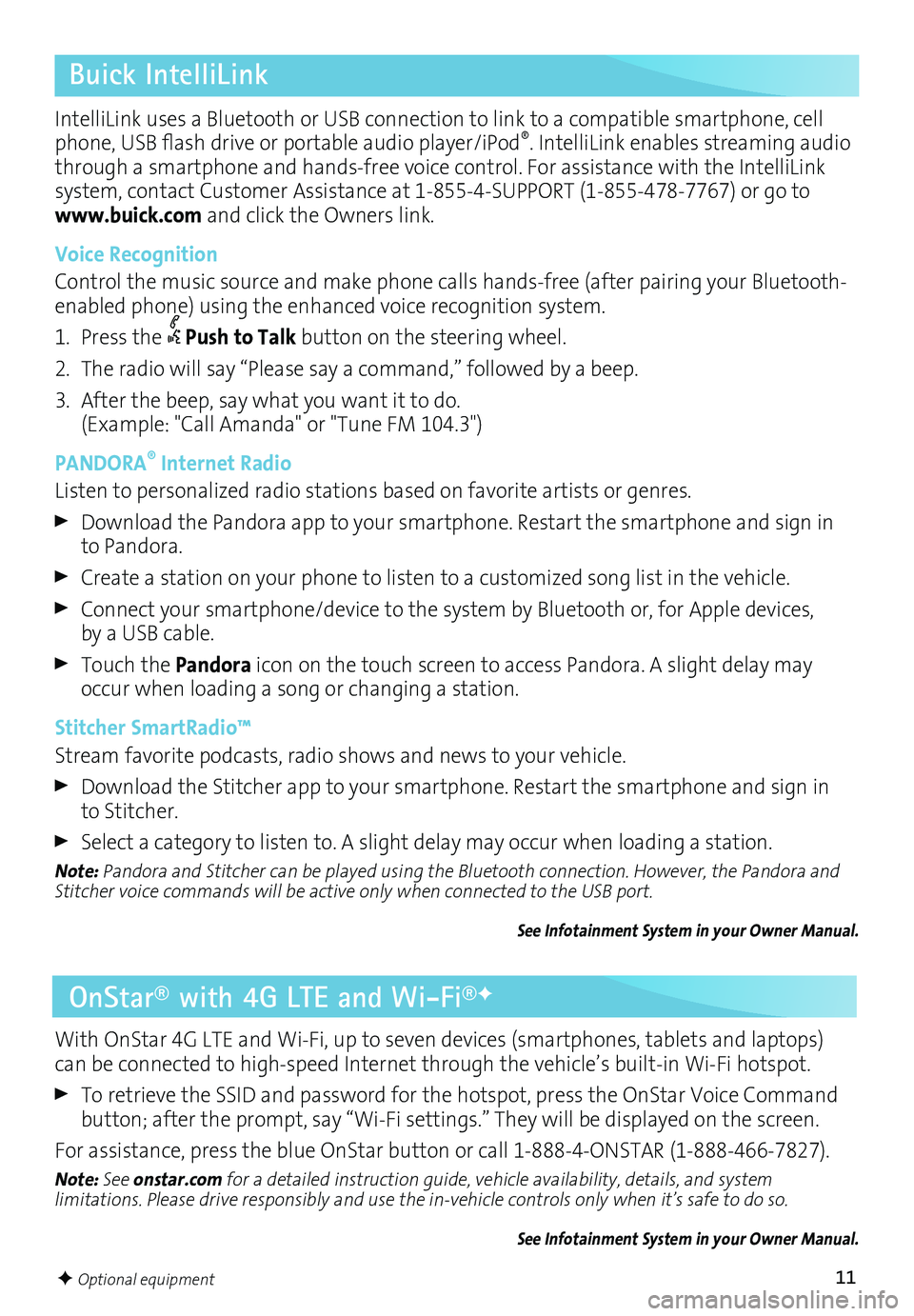
11
Buick IntelliLink
IntelliLink uses a Bluetooth or USB connection to link to a compatible smartphone, cell phone, USB flash drive or portable audio player/iPod®. IntelliLink enables streaming audio through a smartphone and hands-free voice control. For assistance with the IntelliLink
system, contact Customer Assistance at 1-855-4-SUPPORT (1-855-478-7767) or go to www.buick.com and click the Owners link.
Voice Recognition
Control the music source and make phone calls hands-free (after pairing your Bluetooth-enabled phone) using the enhanced voice recognition system.
1. Press the Push to Talk button on the steering wheel.
2. The radio will say “Please say a command,” followed by a beep.
3. After the beep, say what you want it to do. (Example: "Call Amanda" or "Tune FM 104.3")
PANDORA® Internet Radio
Listen to personalized radio stations based on favorite artists or genres.
Download the Pandora app to your smartphone. Restart the smartphone and sign in to Pandora.
Create a station on your phone to listen to a customized song list in the vehicle.
Connect your smartphone/device to the system by Bluetooth or, for Apple devices, by a USB cable.
Touch the Pandora icon on the touch screen to access Pandora. A slight delay may occur when loading a song or changing a station.
Stitcher SmartRadio™
Stream favorite podcasts, radio shows and news to your vehicle.
Download the Stitcher app to your smartphone. Restart the smartphone and sign in to Stitcher.
Select a category to listen to. A slight delay may occur when loading a station.
Note: Pandora and Stitcher can be played using the Bluetooth connection. However, the Pandora and Stitcher voice commands will be active only when connected to the USB port.
See Infotainment System in your Owner Manual.
OnStar® with 4G LTE and Wi-Fi®F
With OnStar 4G LTE and Wi-Fi, up to seven devices (smartphones, tablets and laptops) can be connected to high-speed Internet through the vehicle’s built-in Wi-Fi hotspot.
To retrieve the SSID and password for the hotspot, press the OnStar Voice Command button; after the prompt, say “Wi-Fi settings.” They will be displayed on the screen.
For assistance, press the blue OnStar button or call 1-888-4-ONSTAR (1-888-466-7827).
Note: See onstar.com for a detailed instruction guide, vehicle availability, details, and system
limitations. Please drive responsibly and use the in-vehicle controls only when it’s safe to do so.
See Infotainment System in your Owner Manual.
F Optional equipment