navigation system BUICK ENCORE 2016 Get To Know Guide
[x] Cancel search | Manufacturer: BUICK, Model Year: 2016, Model line: ENCORE, Model: BUICK ENCORE 2016Pages: 16, PDF Size: 2.2 MB
Page 3 of 16
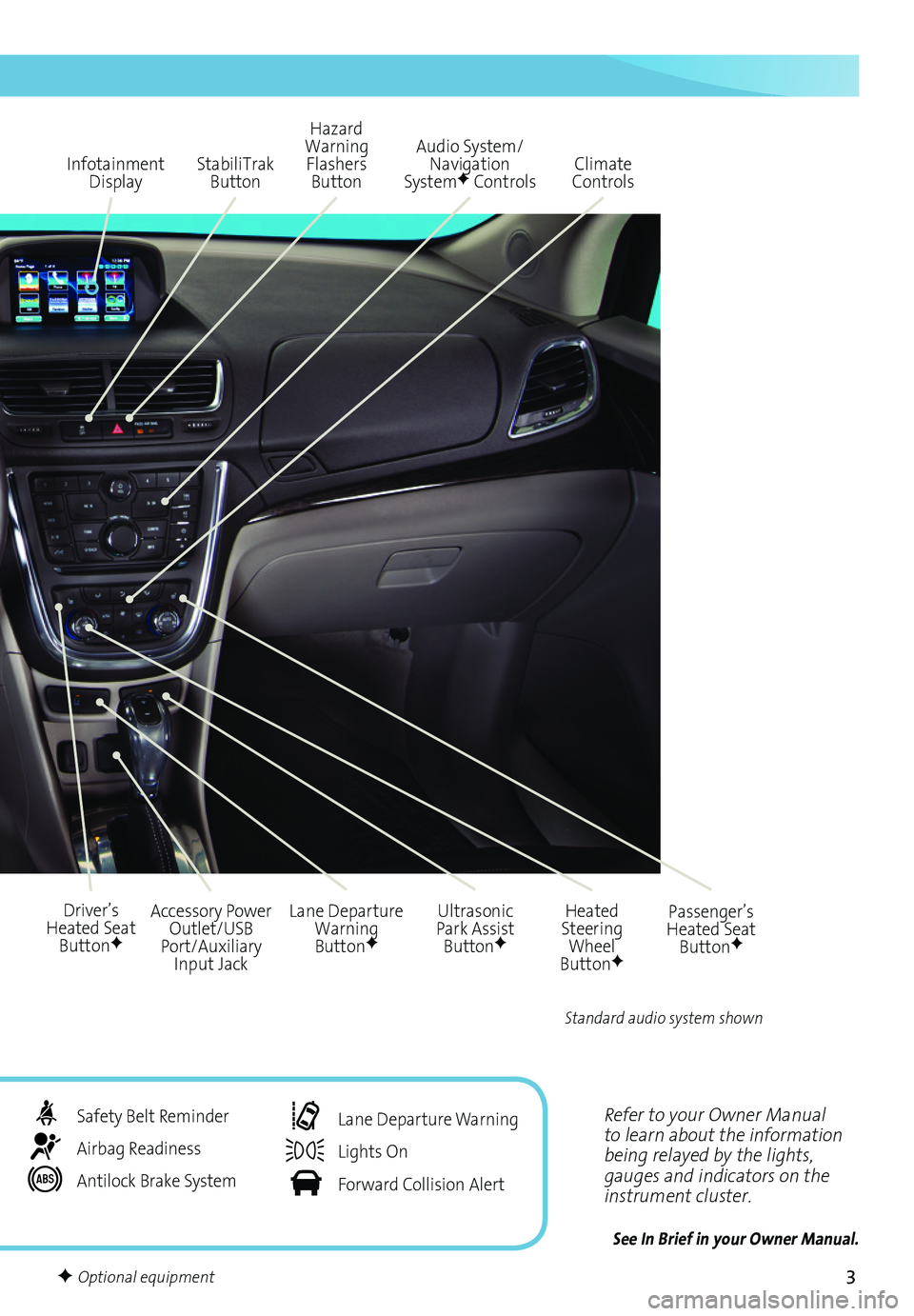
3
Refer to your Owner Manual to learn about the information being relayed by the lights, gauges and indicators on the instrument cluster.
See In Brief in your Owner Manual.
Infotainment Display
Ultrasonic Park Assist ButtonF
Lane Departure Warning ButtonF
Passenger’s Heated Seat ButtonF
Hazard Warning Flashers Button
Accessory Power Outlet/USB Port/Auxiliary Input Jack
Driver’s Heated Seat ButtonF
Heated Steering Wheel ButtonF
Audio System/ Navigation SystemF ControlsClimate ControlsStabiliTrak Button
Standard audio system shown
Safety Belt Reminder
Airbag Readiness
Antilock Brake System
Lane Departure Warning
Lights On
Forward Collision Alert
F Optional equipment
Page 7 of 16
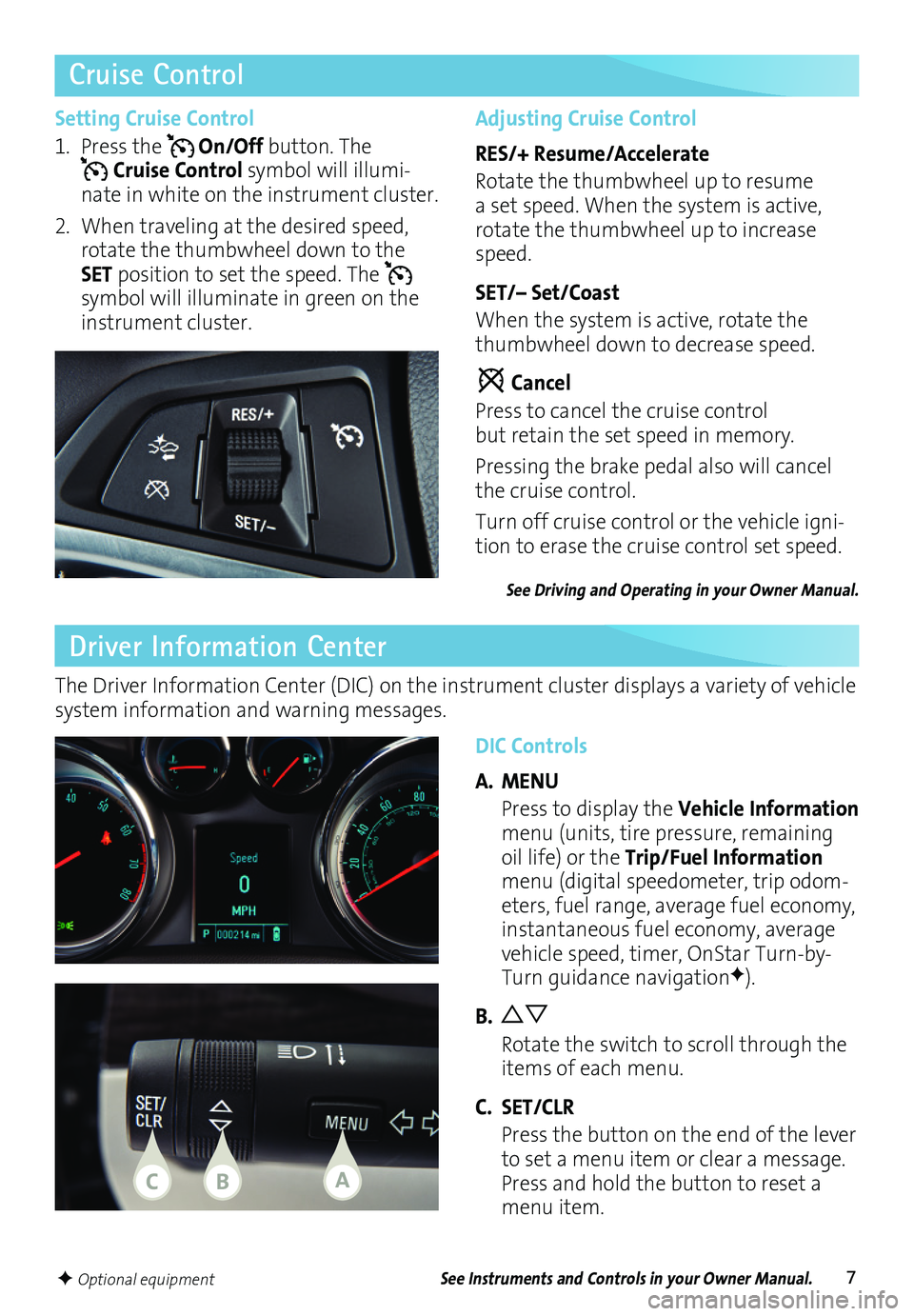
7
Cruise Control
Driver Information Center
DIC Controls
A. MENU
Press to display the Vehicle Information menu (units, tire pressure, remaining oil life) or the Trip/Fuel Information menu (digital speedometer, trip odom-eters, fuel range, average fuel economy, instantaneous fuel economy, average vehicle speed, timer, OnStar Turn-by-Turn guidance navigationF).
B.
Rotate the switch to scroll through the items of each menu.
C. SET/CLR
Press the button on the end of the lever to set a menu item or clear a message. Press and hold the button to reset a menu item.
The Driver Information Center (DIC) on the instrument cluster displays a variety of vehicle system information and warning messages.
Setting Cruise Control
1. Press the On/Off button. The Cruise Control symbol will illumi-nate in white on the instrument cluster.
2. When traveling at the desired speed, rotate the thumbwheel down to the SET position to set the speed. The
symbol will illuminate in green on the instrument cluster.
Adjusting Cruise Control
RES/+ Resume/Accelerate
Rotate the thumbwheel up to resume a set speed. When the system is active, rotate the thumbwheel up to increase speed.
SET/– Set/Coast
When the system is active, rotate the thumbwheel down to decrease speed.
Cancel
Press to cancel the cruise control but retain the set speed in memory.
Pressing the brake pedal also will cancel the cruise control.
Turn off cruise control or the vehicle igni-tion to erase the cruise control set speed.
See Driving and Operating in your Owner Manual.
See Instruments and Controls in your Owner Manual.F Optional equipment
CBA
Page 8 of 16
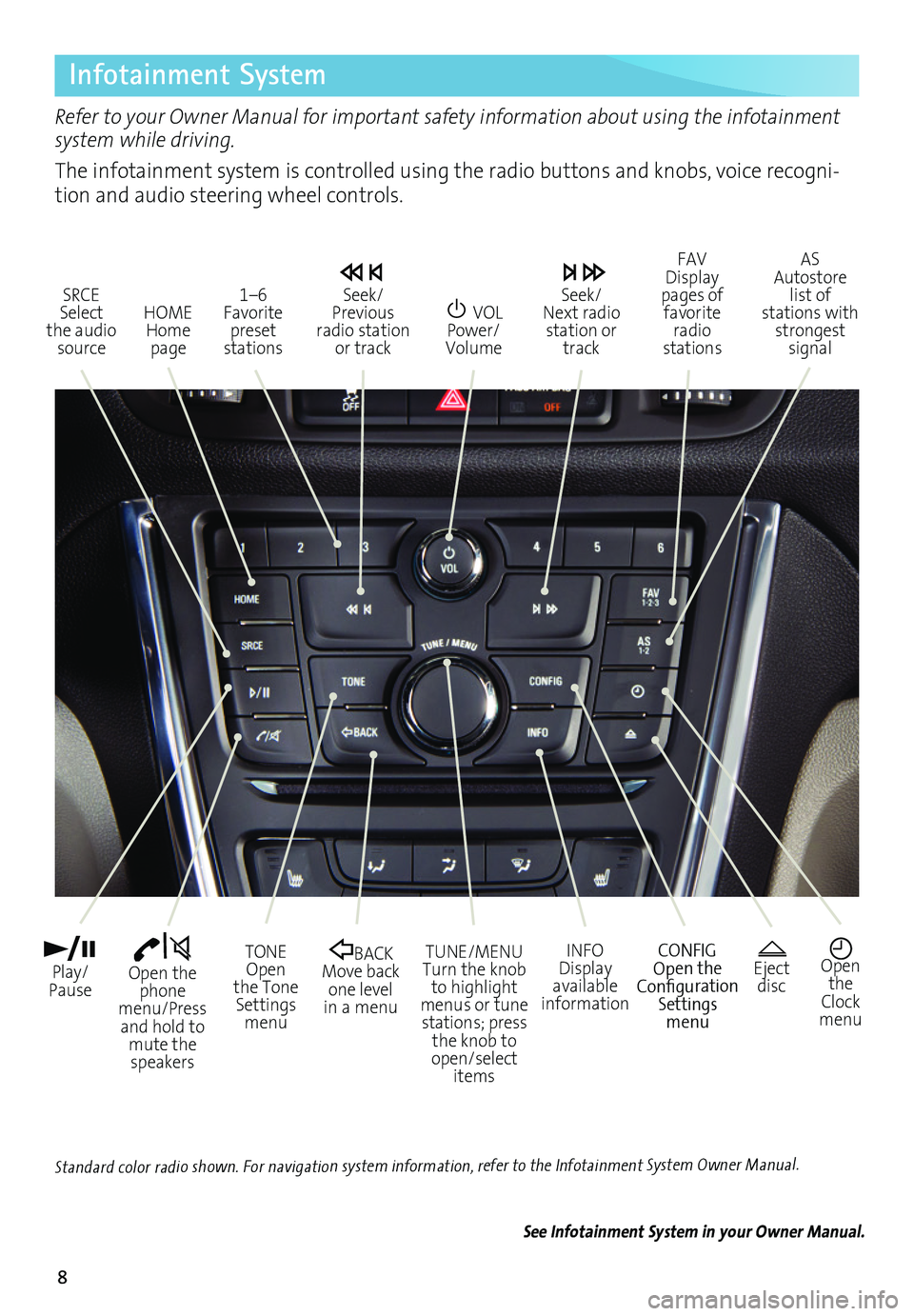
8
Infotainment System
Refer to your Owner Manual for important safety information about using the infotainment system while driving.
The infotainment system is controlled using the radio buttons and knobs, voice recogni-tion and audio steering wheel controls.
VOL Power/ Volume
HOME Home page
Open the phone menu/Press and hold to mute the speakers
Seek/Previous radio station or track
Eject discOpen the Clock menu
SRCE Select the audio source
FAV Display pages of favorite radio stations
AS Autostore list of stations with strongest signal
Play/Pause
TUNE/MENUTurn the knob to highlight menus or tune stations; press the knob to open/select items
CONFIGOpen the Configuration Settings menu
1–6 Favorite preset stations
BACK Move back one level in a menu
Seek/Next radio station or track
TONE Open the Tone Settings menu
INFODisplay available information
See Infotainment System in your Owner Manual.
Standard color radio shown. For navigation system information, refer to the Infotainment System Owner Manual.
Page 10 of 16
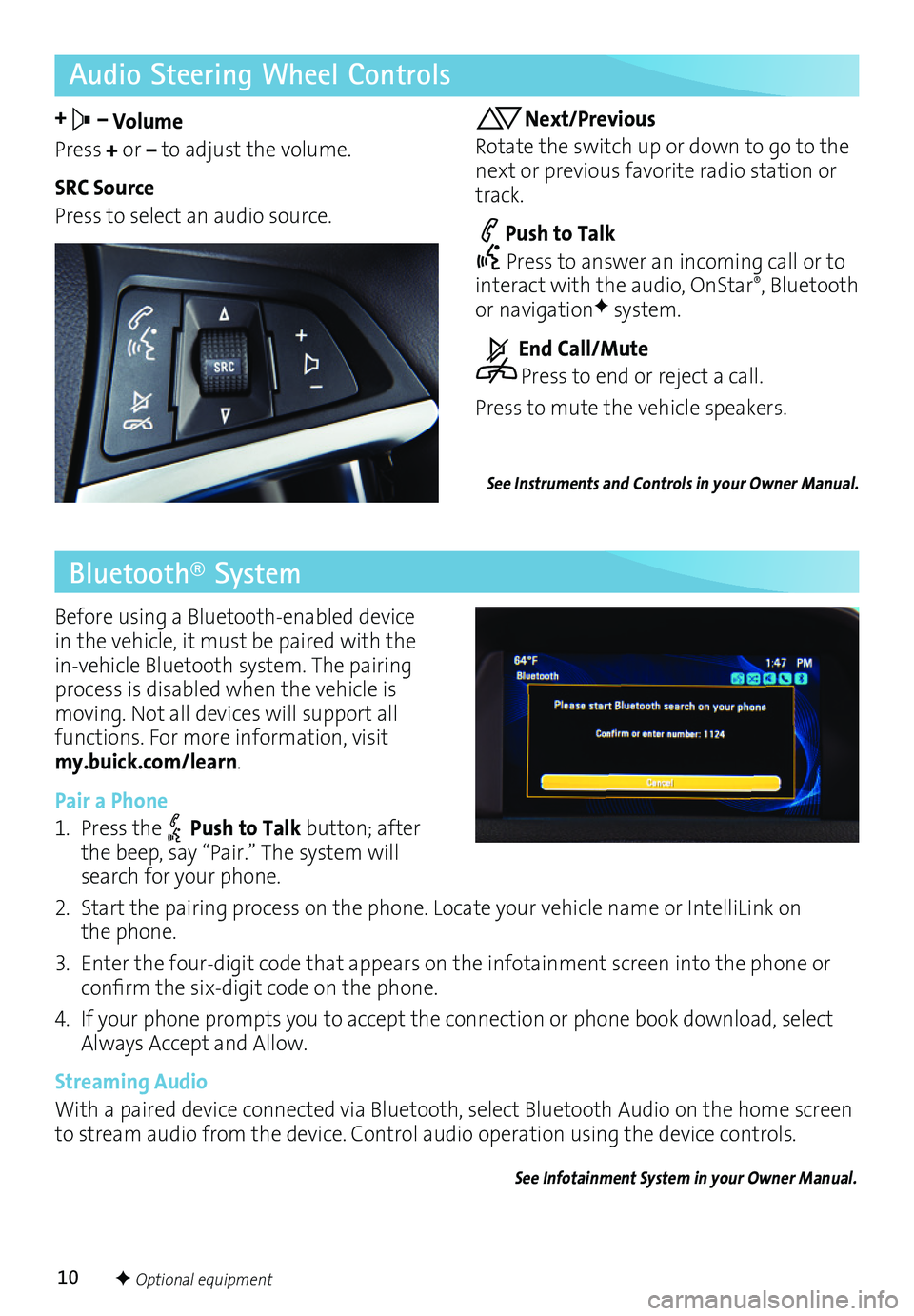
10
Audio Steering Wheel Controls
+ – Volume
Press + or – to adjust the volume.
SRC Source
Press to select an audio source.
Next/Previous
Rotate the switch up or down to go to the next or previous favorite radio station or track.
Push to Talk
Press to answer an incoming call or to interact with the audio, OnStar®, Bluetooth or navigationF system.
End Call/Mute
Press to end or reject a call.
Press to mute the vehicle speakers.
See Instruments and Controls in your Owner Manual.
Bluetooth® System
Before using a Bluetooth-enabled device in the vehicle, it must be paired with the in-vehicle Bluetooth system. The pairing process is disabled when the vehicle is moving. Not all devices will support all
functions. For more information, visit my.buick.com/learn.
Pair a Phone
1. Press the Push to Talk button; after the beep, say “Pair.” The system will search for your phone.
2. Start the pairing process on the phone. Locate your vehicle name or IntelliLink on the phone.
3. Enter the four-digit code that appears on the infotainment screen into the phone or
confirm the six-digit code on the phone.
4. If your phone prompts you to accept the connection or phone book download, select Always Accept and Allow.
Streaming Audio
With a paired device connected via Bluetooth, select Bluetooth Audio on the home screen to stream audio from the device. Control audio operation using the device controls.
See Infotainment System in your Owner Manual.
F Optional equipment