wheel BUICK ENCORE 2017 Get To Know Guide
[x] Cancel search | Manufacturer: BUICK, Model Year: 2017, Model line: ENCORE, Model: BUICK ENCORE 2017Pages: 16, PDF Size: 2.23 MB
Page 2 of 16
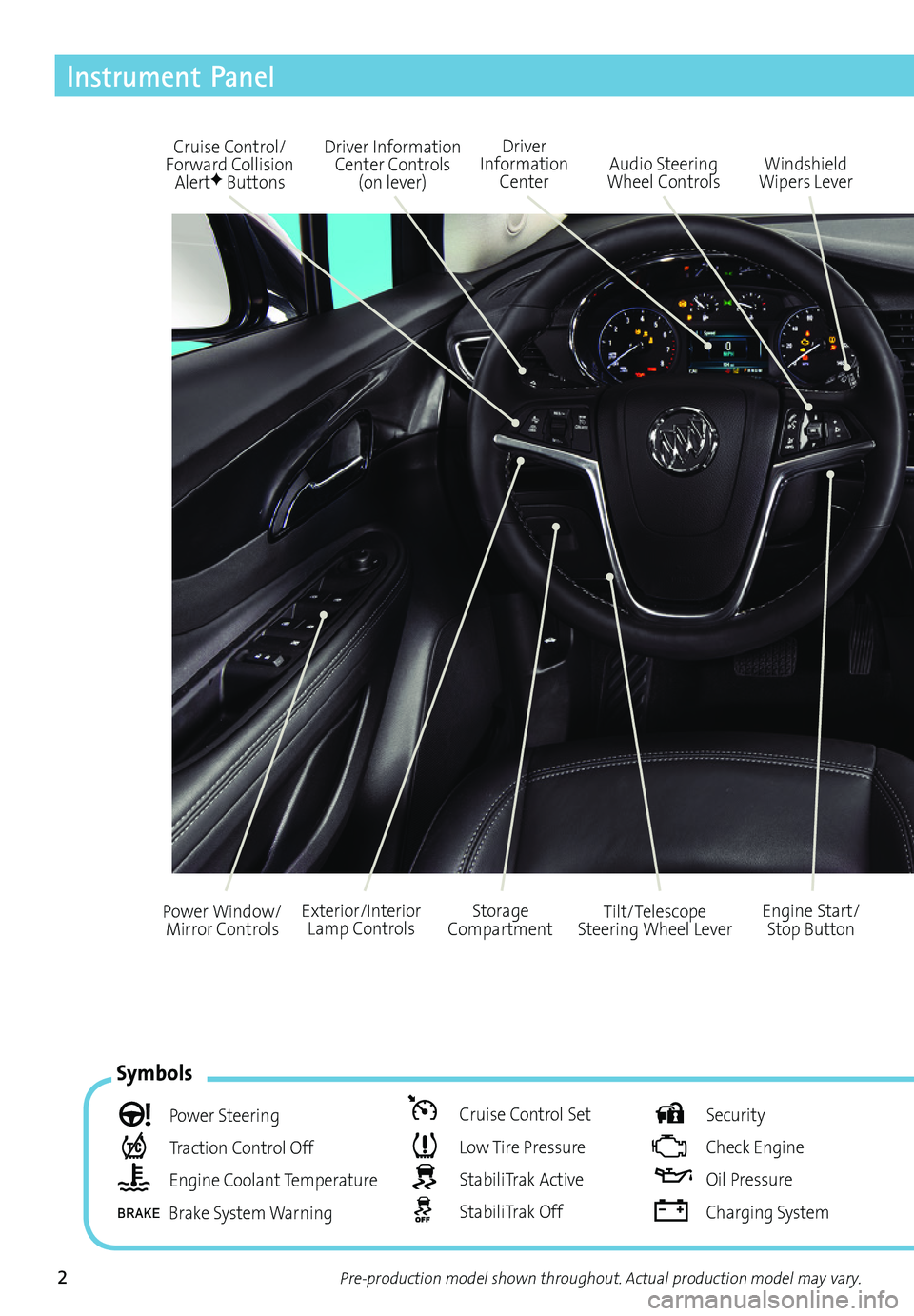
2
Driver Information Center Controls (on lever)
Cruise Control/Forward Collision AlertF Buttons
Driver Information Center
Storage CompartmentEngine Start/ Stop Button
Audio Steering Wheel ControlsWindshield Wipers Lever
Exterior/Interior Lamp ControlsPower Window/Mirror ControlsTilt/Telescope Steering Wheel Lever
Symbols
Power Steering
Traction Control Off
Engine Coolant Temperature
Brake System Warning
Cruise Control Set
Low Tire Pressure
StabiliTrak Active
StabiliTrak Off
Security
Check Engine
Oil Pressure
Charging System
Instrument Panel
Pre-production model shown throughout. Actual production model may vary.
Page 3 of 16
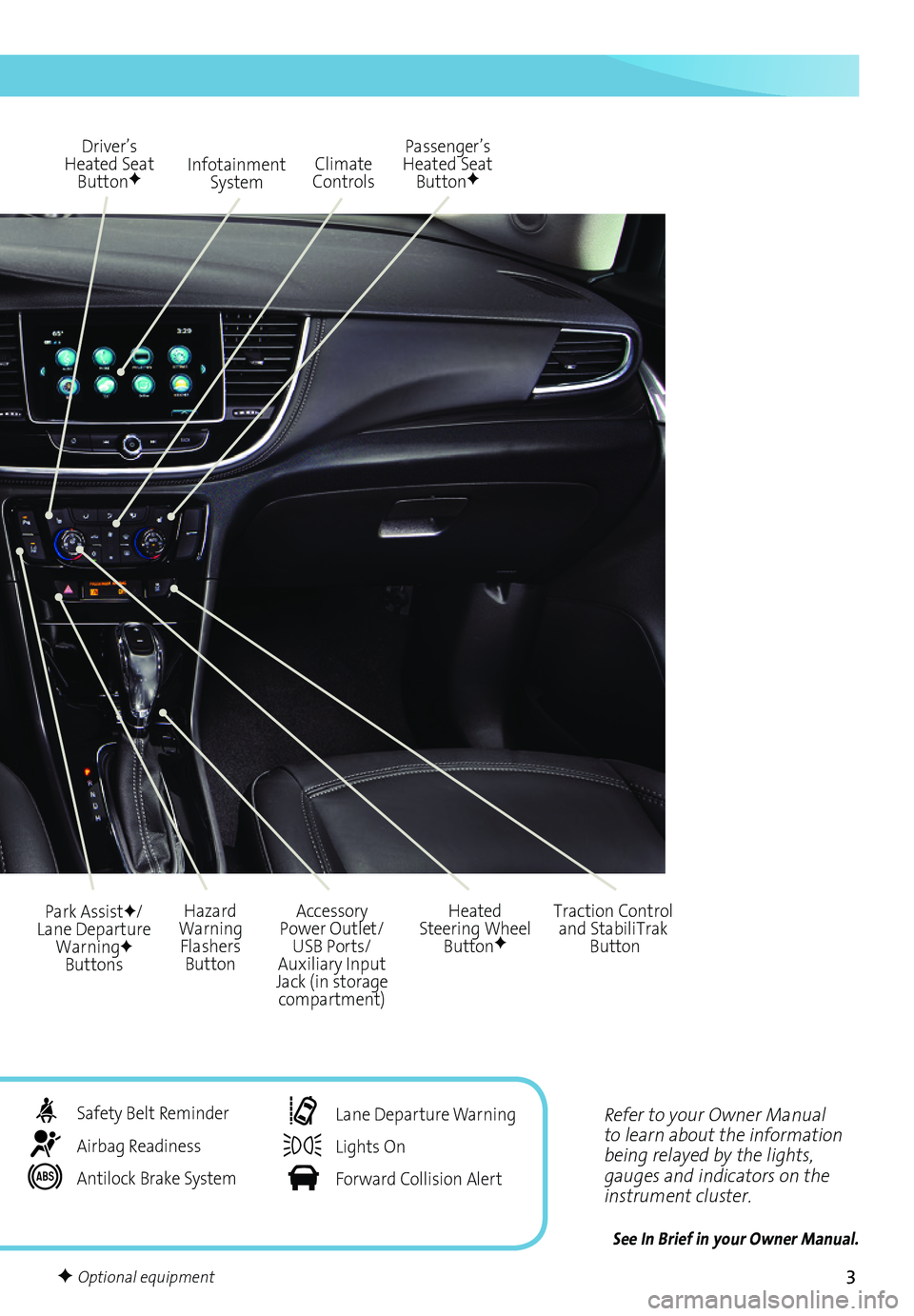
3
Refer to your Owner Manual to learn about the information being relayed by the lights, gauges and indicators on the instrument cluster.
See In Brief in your Owner Manual.
Infotainment System
Park AssistF/Lane Departure WarningF Buttons
Passenger’s Heated Seat ButtonF
Hazard Warning Flashers Button
Accessory Power Outlet/USB Ports/Auxiliary Input Jack (in storage compartment)
Driver’s Heated Seat ButtonF
Heated Steering Wheel ButtonF
Climate Controls
Traction Control and StabiliTrak Button
Safety Belt Reminder
Airbag Readiness
Antilock Brake System
Lane Departure Warning
Lights On
Forward Collision Alert
F Optional equipment
Page 4 of 16
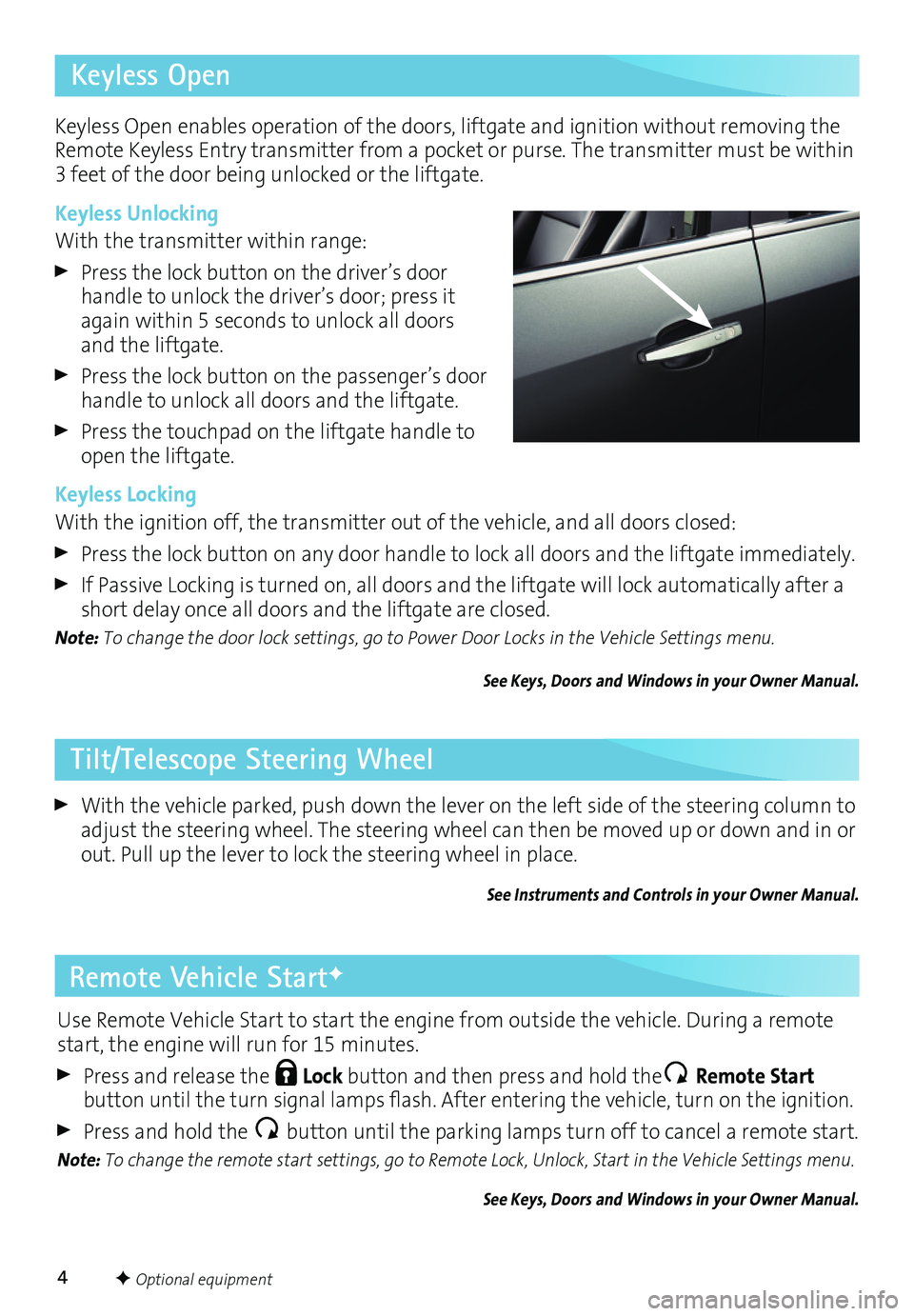
4
Remote Vehicle StartF
With the vehicle parked, push down the lever on the left side of the steering column to adjust the steering wheel. The steering wheel can then be moved up or down and in or out. Pull up the lever to lock the steering wheel in place.
See Instruments and Controls in your Owner Manual.
F Optional equipment
Tilt/Telescope Steering Wheel
Keyless Open
Use Remote Vehicle Start to start the engine from outside the vehicle. During a remote start, the engine will run for 15 minutes.
Press and release the Lock button and then press and hold the Remote Start button untiltheturn signal lamps flash.Afterentering thevehicle, turnonthe ignition.
Press and hold the button until the parking lamps turn off to cancel a remote start.
Note: To change the remote start settings, go to Remote Lock, Unlock, Start in the Vehicle Settings menu.
See Keys, Doors and Windows in your Owner Manual.
Keyless Open enables operation of the doors, liftgate and ignition without removing the Remote Keyless Entry transmitter from a pocket or purse. The transmitter must be within 3 feet of the door being unlocked or the liftgate.
Keyless Unlocking
With the transmitter within range:
Press the lock button on the driver’s door handle to unlock the driver’s door; press it again within 5 seconds to unlock all doors and the liftgate.
Press the lock button on the passenger’s door handle to unlock all doors and the liftgate.
Press the touchpad on the liftgate handle to open the liftgate.
Keyless Locking
With the ignition off, the transmitter out of the vehicle, and all doors closed:
Press the lock button on any door handle to lock all doors and the liftgate immediately.
If Passive Locking is turned on, all doors and the liftgate will lock automatically after a short delay once all doors and the liftgate are closed.
Note: To change the door lock settings, go to Power Door Locks in the Vehicle Settings menu.
See Keys, Doors and Windows in your Owner Manual.
Page 9 of 16
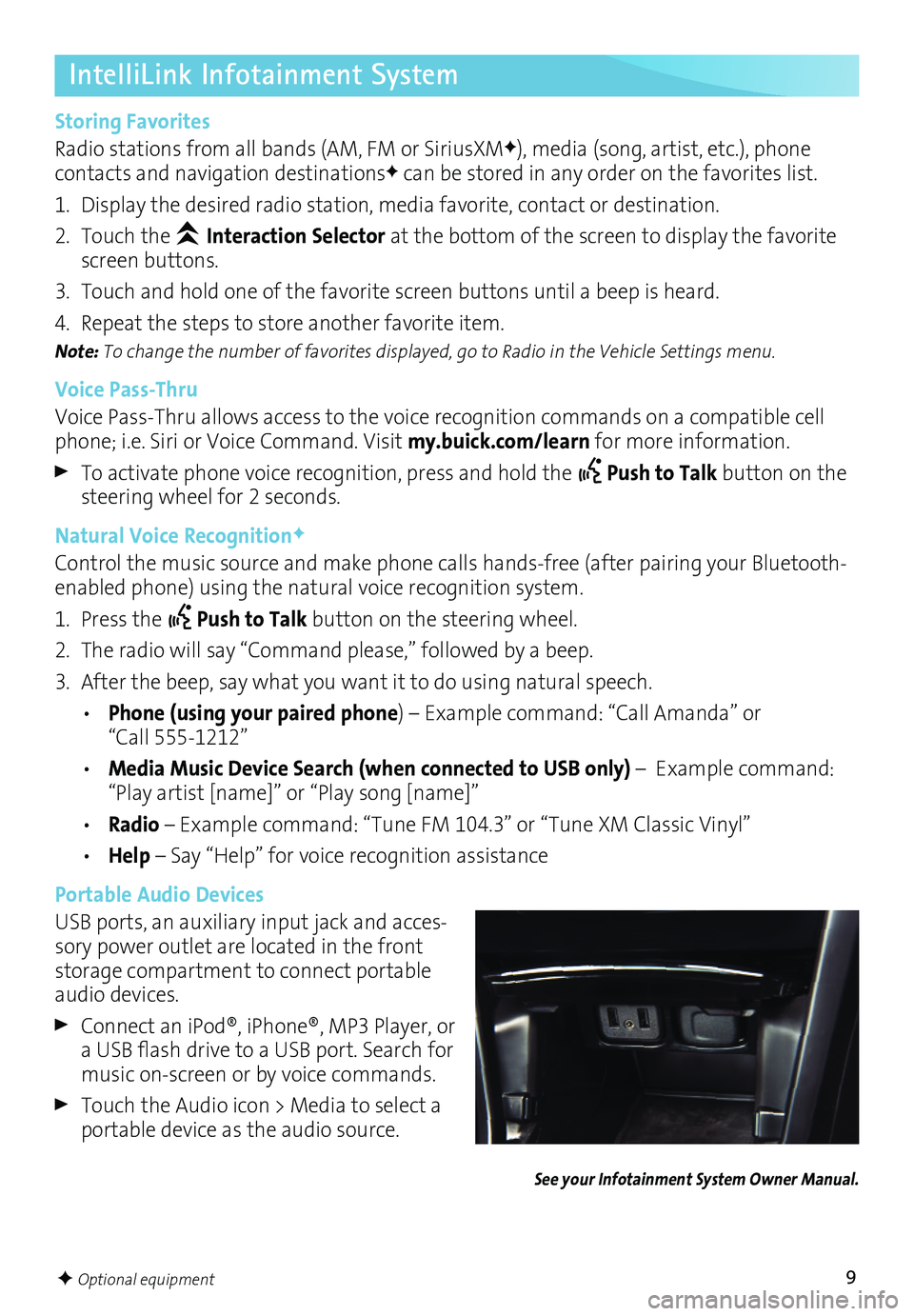
9
See your Infotainment System Owner Manual.
F Optional equipment
IntelliLink Infotainment System
Storing Favorites
Radio stations from all bands (AM, FM or SiriusXMF), media (song, artist, etc.), phone
contacts and navigation destinationsF can be stored in any order on the favorites list.
1. Display the desired radio station, media favorite, contact or destination.
2. Touch the Interaction Selector at the bottom of the screen to display the favorite screen buttons.
3. Touch and hold one of the favorite screen buttons until a beep is heard.
4. Repeat the steps to store another favorite item.
Note: To change the number of favorites displayed, go to Radio in the Vehicle Settings menu.
Voice Pass-Thru
Voice Pass-Thru allows access to the voice recognition commands on a compatible cell phone; i.e. Siri or Voice Command. Visit my.buick.com/learn for more information.
To activate phone voice recognition, press and hold the Push to Talk button on the steering wheel for 2 seconds.
Natural Voice RecognitionF
Control the music source and make phone calls hands-free (after pairing your Bluetooth-enabled phone) using the natural voice recognition system.
1. Press the Push to Talk button on the steering wheel.
2. The radio will say “Command please,” followed by a beep.
3. After the beep, say what you want it to do using natural speech.
• Phone (using your paired phone) – Example command: “Call Amanda” or “Call 555-1212”
• Media Music Device Search (when connected to USB only) – Example command: “Play artist [name]” or “Play song [name]”
• Radio – Example command: “Tune FM 104.3” or “Tune XM Classic Vinyl”
• Help – Say “Help” for voice recognition assistance
Portable Audio Devices
USB ports, an auxiliary input jack and acces-sory power outlet are located in the front storage compartment to connect portable audio devices.
Connect aniPod®, iPhone®, MP3Player, oraUSB flash drive toaUSB port. Search formusic on-screen or by voice commands.
Touch the Audio icon > Media to select a portable device as the audio source.
Page 10 of 16
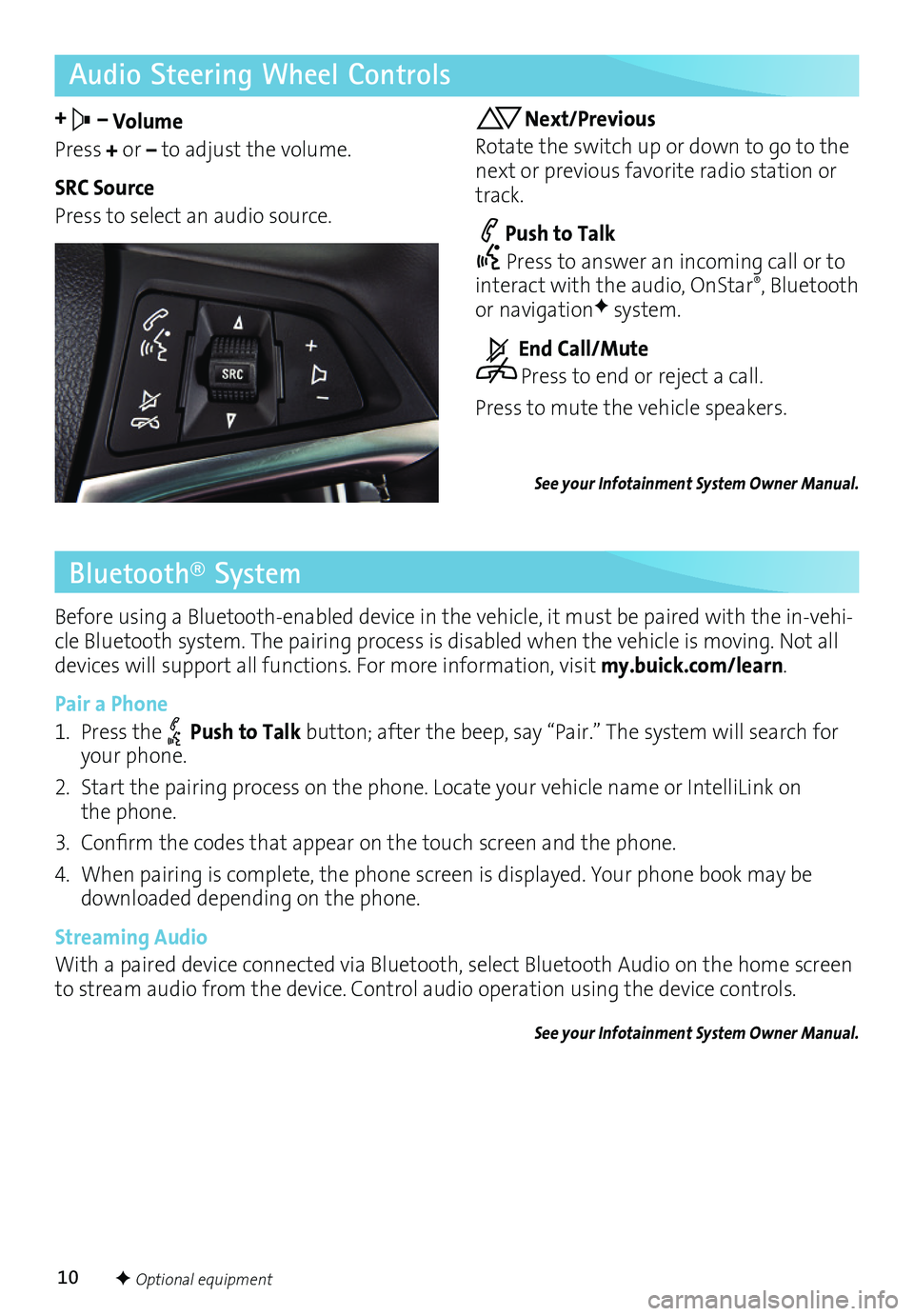
10
Audio Steering Wheel Controls
+ – Volume
Press + or – to adjust the volume.
SRC Source
Press to select an audio source.
Next/Previous
Rotate the switch up or down to go to the next or previous favorite radio station or track.
Push to Talk
Press to answer an incoming call or to interact with the audio, OnStar®, Bluetooth or navigationF system.
End Call/Mute
Press to end or reject a call.
Press to mute the vehicle speakers.
See your Infotainment System Owner Manual.
Bluetooth® System
Before using a Bluetooth-enabled device in the vehicle, it must be paired with the in-vehi-cle Bluetooth system. The pairing process is disabled when the vehicle is moving. Not all devices will support all functions. For more information, visit my.buick.com/learn.
Pair a Phone
1. Press the Push to Talk button; after the beep, say “Pair.” The system will search for your phone.
2. Start the pairing process on the phone. Locate your vehicle name or IntelliLink on the phone.
3.Confirm thecodes thatappear onthe touch screen andthephone.
4. When pairing is complete, the phone screen is displayed. Your phone book may be downloaded depending on the phone.
Streaming Audio
With a paired device connected via Bluetooth, select Bluetooth Audio on the home screen to stream audio from the device. Control audio operation using the device controls.
See your Infotainment System Owner Manual.
F Optional equipment
Page 12 of 16
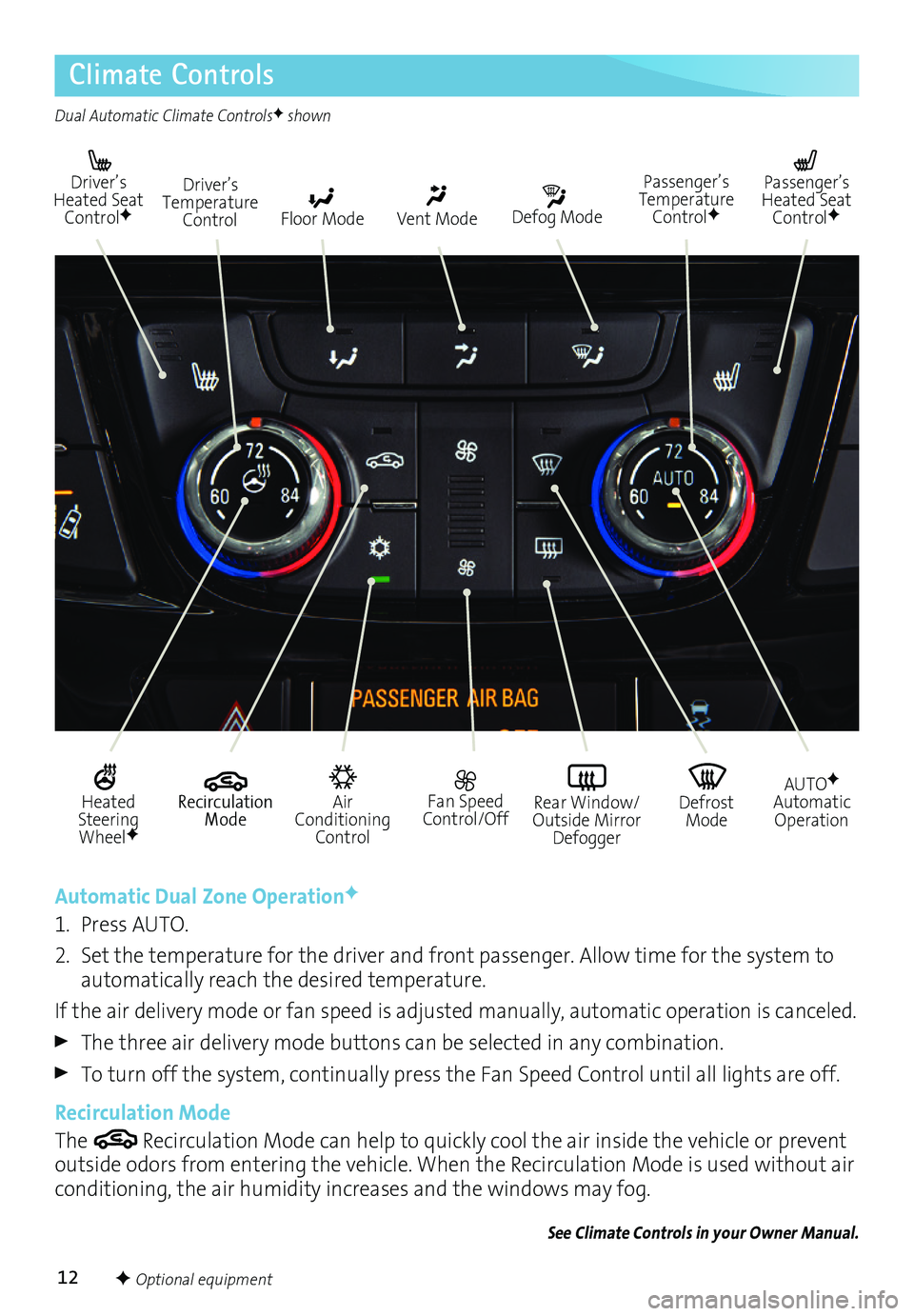
12
Climate Controls
Driver’s Heated Seat ControlFDefog Mode
Passenger’s Temperature ControlF
Passenger’s Heated Seat ControlFFloor Mode
Driver’s Temperature ControlVent Mode
Air Conditioning Control
Recirculation Mode
Fan Speed Control/OffDefrost Mode
AUTOFAutomatic OperationRear Window/ Outside Mirror Defogger
Heated Steering WheelF
Automatic Dual Zone OperationF
1. Press AUTO.
2. Set the temperature for the driver and front passenger. Allow time for the system to automatically reach the desired temperature.
If the air delivery mode or fan speed is adjusted manually, automatic operation is canceled.
The three air delivery mode buttons can be selected in any combination.
To turn off the system, continually press the Fan Speed Control until all lights are off.
Recirculation Mode
The Recirculation Mode can help to quickly cool the air inside the vehicle or prevent outside odors from entering the vehicle. When the Recirculation Mode is used without air conditioning, the air humidity increases and the windows may fog.
See Climate Controls in your Owner Manual.
Dual Automatic Climate ControlsF shown
F Optional equipment
Page 13 of 16
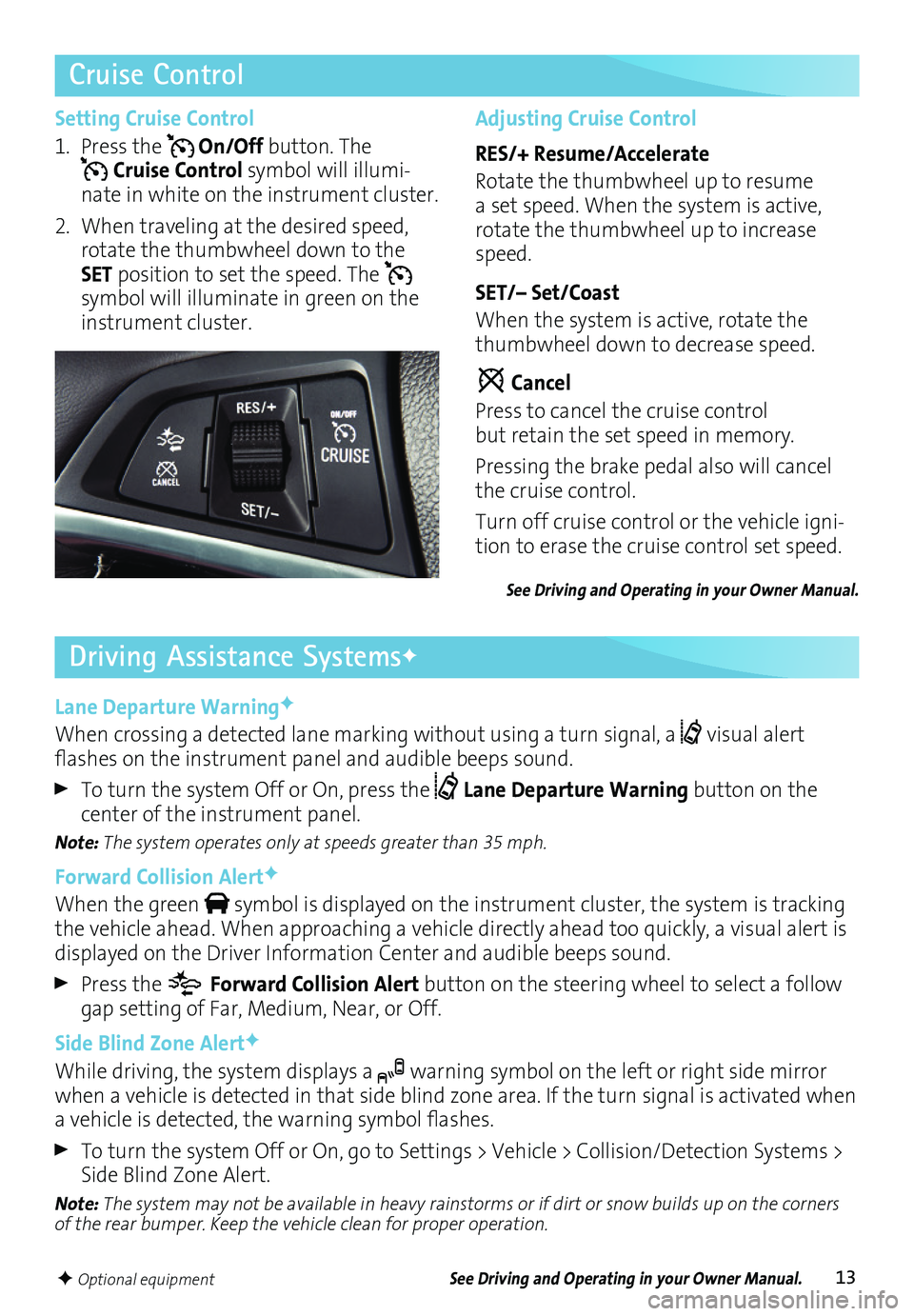
13
Lane Departure WarningF
When crossing a detected lane marking without using a turn signal, a visual alert flashesonthe instrument panelandaudible beepssound.
To turn the system Off or On, press the Lane Departure Warning button on the center of the instrument panel.
Note: The system operates only at speeds greater than 35 mph.
Forward Collision AlertF
When the green symbol is
displayed on the instrument cluster, the system is tracking the vehicle ahead. When approaching a vehicle directly ahead too quickly, a visual alert is displayed on the Driver Information Center and audible beeps sound.
Press the Forward Collision Alert button on the steering wheel to select a follow gap setting of Far, Medium, Near, or Off.
Side Blind Zone AlertF
While driving, the system displays a warning symbol on the left or right side mirror when a vehicle is detected in that side blind zone area. If the turn
signal is activated when avehicle isdetected, thewarning symbolflashes.
To turn the system Off or On, go to Settings > Vehicle > Collision/Detection Systems > Side Blind Zone Alert.
Note: The system may not be available in heavy rainstorms or if dirt or snow builds up on the corners of the rear bumper. Keep the vehicle clean for proper operation.
Driving Assistance SystemsF
Cruise Control
Setting Cruise Control
1. Press the On/Off button. The Cruise Control symbol will illumi-nate in white on the instrument cluster.
2. When traveling at the desired speed, rotate the thumbwheel down to the SET position to set the speed. The
symbol will illuminate in green on the instrument cluster.
Adjusting Cruise Control
RES/+ Resume/Accelerate
Rotate the thumbwheel up to resume a set speed. When the system is active, rotate the thumbwheel up to increase speed.
SET/– Set/Coast
When the system is active, rotate the thumbwheel down to decrease speed.
Cancel
Press to cancel the cruise control but retain the set speed in memory.
Pressing the brake pedal also will cancel the cruise control.
Turn off cruise control or the vehicle igni-tion to erase the cruise control set speed.
See Driving and Operating in your Owner Manual.
See Driving and Operating in your Owner Manual.F Optional equipment
Page 14 of 16
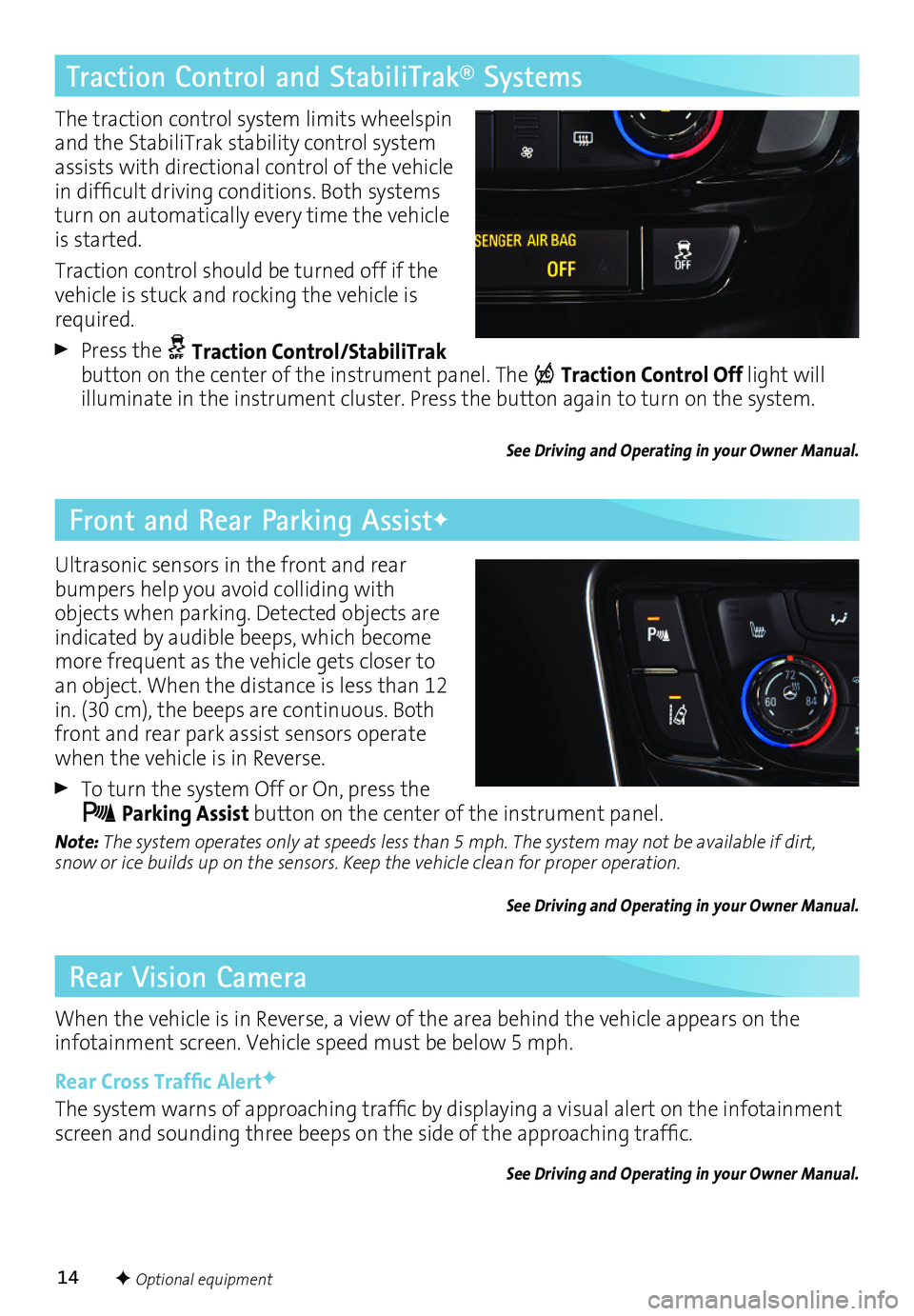
14F Optional equipment
Front and Rear Parking AssistF
Rear Vision Camera
When the vehicle is in Reverse, a view of the area behind the vehicle appears on the
infotainment screen. Vehicle speed must be below 5 mph.
Rear Cross Traffic AlertF
Thesystem warnsofapproaching trafficbydisplaying avisual alertonthe infotainmentscreen andsounding threebeeps onthe side ofthe approaching traffic.
See Driving and Operating in your Owner Manual.
Ultrasonic sensors in the front and rear bumpers help you avoid colliding with objects when parking. Detected objects are indicated by audible beeps, which become more frequent as the vehicle gets closer to an object. When the distance is less than 12 in. (30 cm), the beeps are continuous. Both front and rear park assist sensors operate when the vehicle is in Reverse.
To turn the system Off or On, press the Parking Assist button on the center of the instrument panel.
Note: The system operates only at speeds less than 5 mph. The system may not be available if dirt, snow or ice builds up on the sensors. Keep the vehicle clean for proper operation.
See Driving and Operating in your Owner Manual.
Traction Control and StabiliTrak® Systems
The traction control system limits wheelspin and the StabiliTrak stability control system assists with directional control of the vehicle indifficult drivingconditions. Bothsystemsturn on automatically every time the vehicle is started.
Traction control should be turned off if the vehicle is stuck and rocking the vehicle is required.
Press the Traction Control/StabiliTrak button on the center of the instrument panel. The Traction Control Off light will illuminate in the instrument cluster. Press the button again to turn on the system.
See Driving and Operating in your Owner Manual.