software update BUICK ENCORE 2019 Infotainment System Guide
[x] Cancel search | Manufacturer: BUICK, Model Year: 2019, Model line: ENCORE, Model: BUICK ENCORE 2019Pages: 86, PDF Size: 1.01 MB
Page 11 of 86
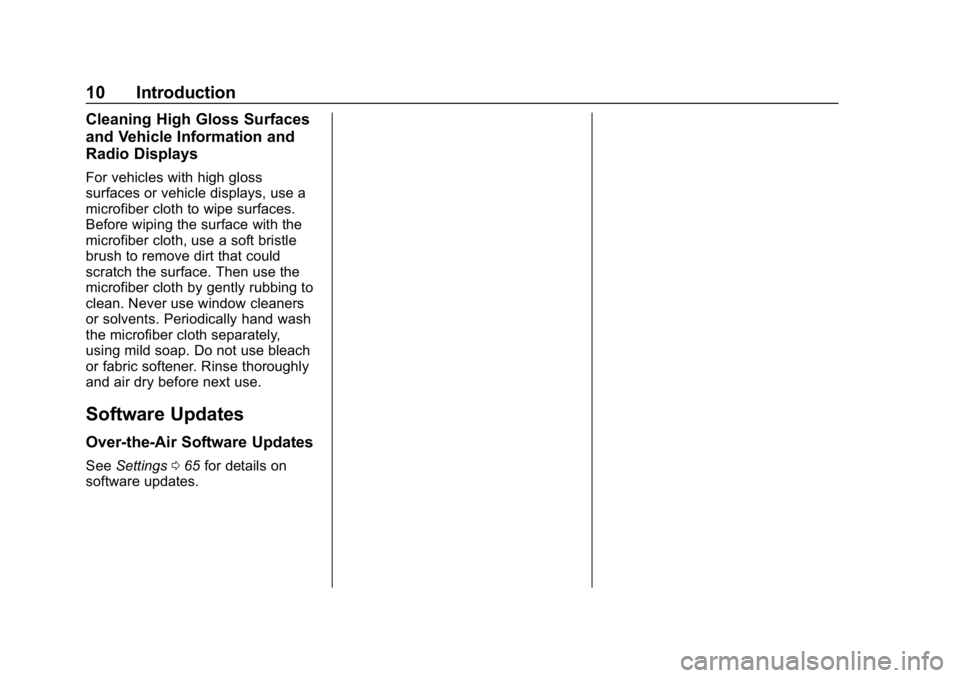
Buick Infotainment System (GMNA-Localizing-U.S./Canada-12690019) -
2019 - crc - 6/26/18
10 Introduction
Cleaning High Gloss Surfaces
and Vehicle Information and
Radio Displays
For vehicles with high gloss
surfaces or vehicle displays, use a
microfiber cloth to wipe surfaces.
Before wiping the surface with the
microfiber cloth, use a soft bristle
brush to remove dirt that could
scratch the surface. Then use the
microfiber cloth by gently rubbing to
clean. Never use window cleaners
or solvents. Periodically hand wash
the microfiber cloth separately,
using mild soap. Do not use bleach
or fabric softener. Rinse thoroughly
and air dry before next use.
Software Updates
Over-the-Air Software Updates
SeeSettings 065 for details on
software updates.
Page 68 of 86
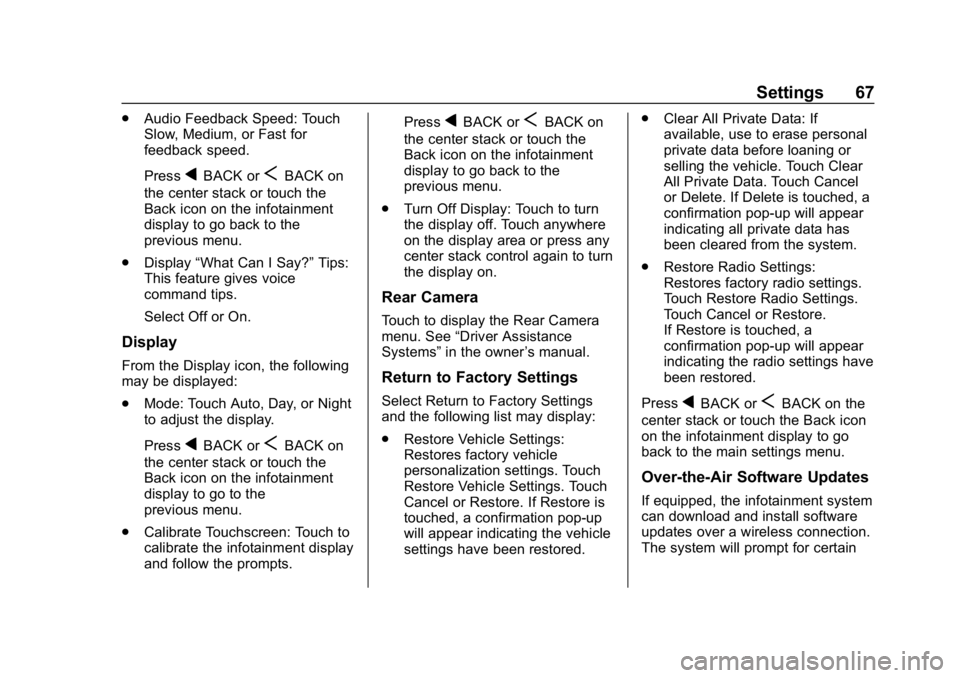
Buick Infotainment System (GMNA-Localizing-U.S./Canada-12690019) -
2019 - crc - 6/26/18
Settings 67
.Audio Feedback Speed: Touch
Slow, Medium, or Fast for
feedback speed.
Press
qBACK orSBACK on
the center stack or touch the
Back icon on the infotainment
display to go back to the
previous menu.
. Display “What Can I Say?” Tips:
This feature gives voice
command tips.
Select Off or On.
Display
From the Display icon, the following
may be displayed:
. Mode: Touch Auto, Day, or Night
to adjust the display.
Press
qBACK orSBACK on
the center stack or touch the
Back icon on the infotainment
display to go to the
previous menu.
. Calibrate Touchscreen: Touch to
calibrate the infotainment display
and follow the prompts. Press
qBACK orSBACK on
the center stack or touch the
Back icon on the infotainment
display to go back to the
previous menu.
. Turn Off Display: Touch to turn
the display off. Touch anywhere
on the display area or press any
center stack control again to turn
the display on.
Rear Camera
Touch to display the Rear Camera
menu. See “Driver Assistance
Systems” in the owner ’s manual.
Return to Factory Settings
Select Return to Factory Settings
and the following list may display:
.
Restore Vehicle Settings:
Restores factory vehicle
personalization settings. Touch
Restore Vehicle Settings. Touch
Cancel or Restore. If Restore is
touched, a confirmation pop-up
will appear indicating the vehicle
settings have been restored. .
Clear All Private Data: If
available, use to erase personal
private data before loaning or
selling the vehicle. Touch Clear
All Private Data. Touch Cancel
or Delete. If Delete is touched, a
confirmation pop-up will appear
indicating all private data has
been cleared from the system.
. Restore Radio Settings:
Restores factory radio settings.
Touch Restore Radio Settings.
Touch Cancel or Restore.
If Restore is touched, a
confirmation pop-up will appear
indicating the radio settings have
been restored.
PressqBACK orSBACK on the
center stack or touch the Back icon
on the infotainment display to go
back to the main settings menu.
Over-the-Air Software Updates
If equipped, the infotainment system
can download and install software
updates over a wireless connection.
The system will prompt for certain
Page 69 of 86
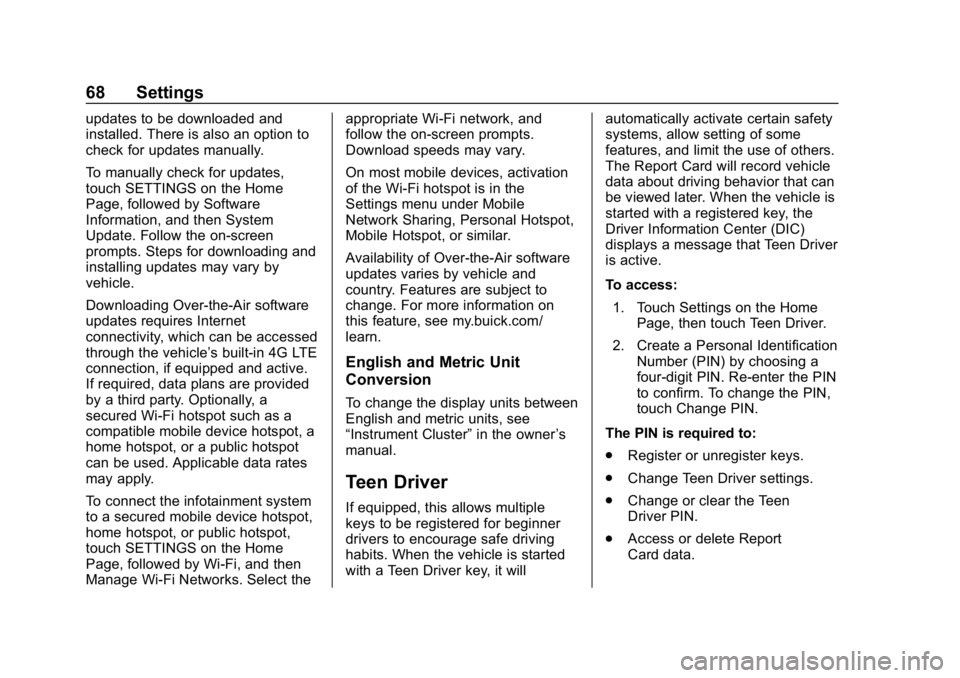
Buick Infotainment System (GMNA-Localizing-U.S./Canada-12690019) -
2019 - crc - 6/26/18
68 Settings
updates to be downloaded and
installed. There is also an option to
check for updates manually.
To manually check for updates,
touch SETTINGS on the Home
Page, followed by Software
Information, and then System
Update. Follow the on-screen
prompts. Steps for downloading and
installing updates may vary by
vehicle.
Downloading Over-the-Air software
updates requires Internet
connectivity, which can be accessed
through the vehicle’s built-in 4G LTE
connection, if equipped and active.
If required, data plans are provided
by a third party. Optionally, a
secured Wi-Fi hotspot such as a
compatible mobile device hotspot, a
home hotspot, or a public hotspot
can be used. Applicable data rates
may apply.
To connect the infotainment system
to a secured mobile device hotspot,
home hotspot, or public hotspot,
touch SETTINGS on the Home
Page, followed by Wi-Fi, and then
Manage Wi-Fi Networks. Select the appropriate Wi-Fi network, and
follow the on-screen prompts.
Download speeds may vary.
On most mobile devices, activation
of the Wi-Fi hotspot is in the
Settings menu under Mobile
Network Sharing, Personal Hotspot,
Mobile Hotspot, or similar.
Availability of Over-the-Air software
updates varies by vehicle and
country. Features are subject to
change. For more information on
this feature, see my.buick.com/
learn.
English and Metric Unit
Conversion
To change the display units between
English and metric units, see
“Instrument Cluster”
in the owner’s
manual.
Teen Driver
If equipped, this allows multiple
keys to be registered for beginner
drivers to encourage safe driving
habits. When the vehicle is started
with a Teen Driver key, it will automatically activate certain safety
systems, allow setting of some
features, and limit the use of others.
The Report Card will record vehicle
data about driving behavior that can
be viewed later. When the vehicle is
started with a registered key, the
Driver Information Center (DIC)
displays a message that Teen Driver
is active.
To access:
1. Touch Settings on the Home Page, then touch Teen Driver.
2. Create a Personal Identification Number (PIN) by choosing a
four-digit PIN. Re-enter the PIN
to confirm. To change the PIN,
touch Change PIN.
The PIN is required to:
. Register or unregister keys.
. Change Teen Driver settings.
. Change or clear the Teen
Driver PIN.
. Access or delete Report
Card data.
Page 84 of 86
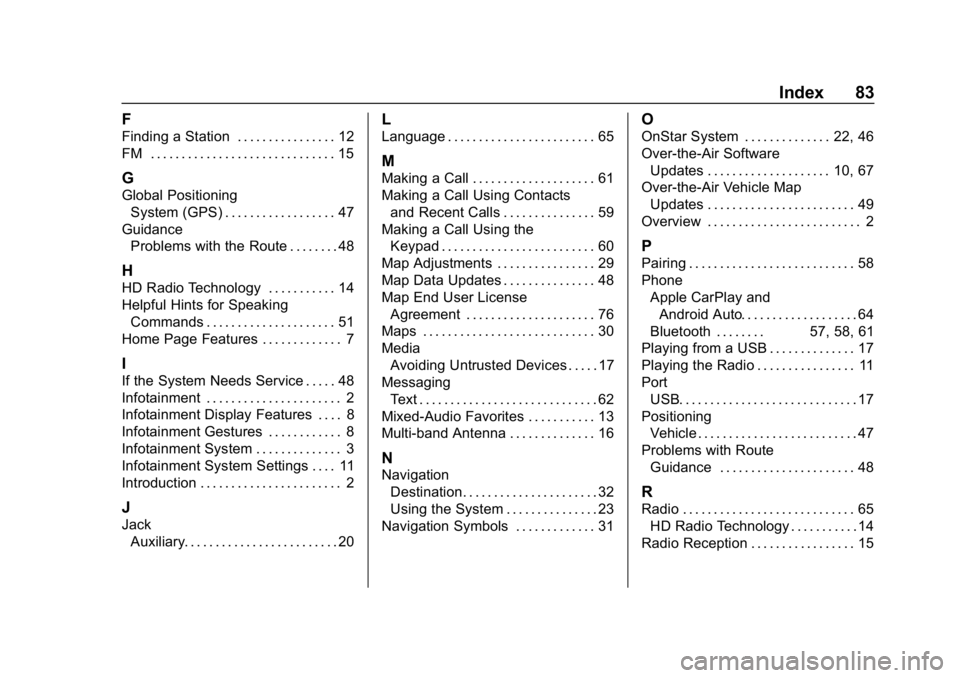
Buick Infotainment System (GMNA-Localizing-U.S./Canada-12690019) -
2019 - crc - 6/26/18
Index 83
F
Finding a Station . . . . . . . . . . . . . . . . 12
FM . . . . . . . . . . . . . . . . . . . . . . . . . . . . . . 15
G
Global PositioningSystem (GPS) . . . . . . . . . . . . . . . . . . 47
Guidance Problems with the Route . . . . . . . . 48
H
HD Radio Technology . . . . . . . . . . . 14
Helpful Hints for SpeakingCommands . . . . . . . . . . . . . . . . . . . . . 51
Home Page Features . . . . . . . . . . . . . 7
I
If the System Needs Service . . . . . 48
Infotainment . . . . . . . . . . . . . . . . . . . . . . 2
Infotainment Display Features . . . . 8
Infotainment Gestures . . . . . . . . . . . . 8
Infotainment System . . . . . . . . . . . . . . 3
Infotainment System Settings . . . . 11
Introduction . . . . . . . . . . . . . . . . . . . . . . . 2
J
Jack Auxiliary. . . . . . . . . . . . . . . . . . . . . . . . . 20
L
Language . . . . . . . . . . . . . . . . . . . . . . . . 65
M
Making a Call . . . . . . . . . . . . . . . . . . . . 61
Making a Call Using Contactsand Recent Calls . . . . . . . . . . . . . . . 59
Making a Call Using the Keypad . . . . . . . . . . . . . . . . . . . . . . . . . 60
Map Adjustments . . . . . . . . . . . . . . . . 29
Map Data Updates . . . . . . . . . . . . . . . 48
Map End User License Agreement . . . . . . . . . . . . . . . . . . . . . 76
Maps . . . . . . . . . . . . . . . . . . . . . . . . . . . . 30
Media Avoiding Untrusted Devices . . . . . 17
Messaging Text . . . . . . . . . . . . . . . . . . . . . . . . . . . . . 62
Mixed-Audio Favorites . . . . . . . . . . . 13
Multi-band Antenna . . . . . . . . . . . . . . 16
N
Navigation Destination. . . . . . . . . . . . . . . . . . . . . . 32
Using the System . . . . . . . . . . . . . . . 23
Navigation Symbols . . . . . . . . . . . . . 31
O
OnStar System . . . . . . . . . . . . . . 22, 46
Over-the-Air Software Updates . . . . . . . . . . . . . . . . . . . . 10, 67
Over-the-Air Vehicle Map
Updates . . . . . . . . . . . . . . . . . . . . . . . . 49
Overview . . . . . . . . . . . . . . . . . . . . . . . . . 2
P
Pairing . . . . . . . . . . . . . . . . . . . . . . . . . . . 58
Phone Apple CarPlay andAndroid Auto. . . . . . . . . . . . . . . . . . . 64
Bluetooth . . . . . . . . 57, 58, 61
Playing from a USB . . . . . . . . . . . . . . 17
Playing the Radio . . . . . . . . . . . . . . . . 11
Port
USB. . . . . . . . . . . . . . . . . . . . . . . . . . . . . 17
Positioning Vehicle . . . . . . . . . . . . . . . . . . . . . . . . . . 47
Problems with Route Guidance . . . . . . . . . . . . . . . . . . . . . . 48
R
Radio . . . . . . . . . . . . . . . . . . . . . . . . . . . . 65HD Radio Technology . . . . . . . . . . . 14
Radio Reception . . . . . . . . . . . . . . . . . 15
Page 85 of 86
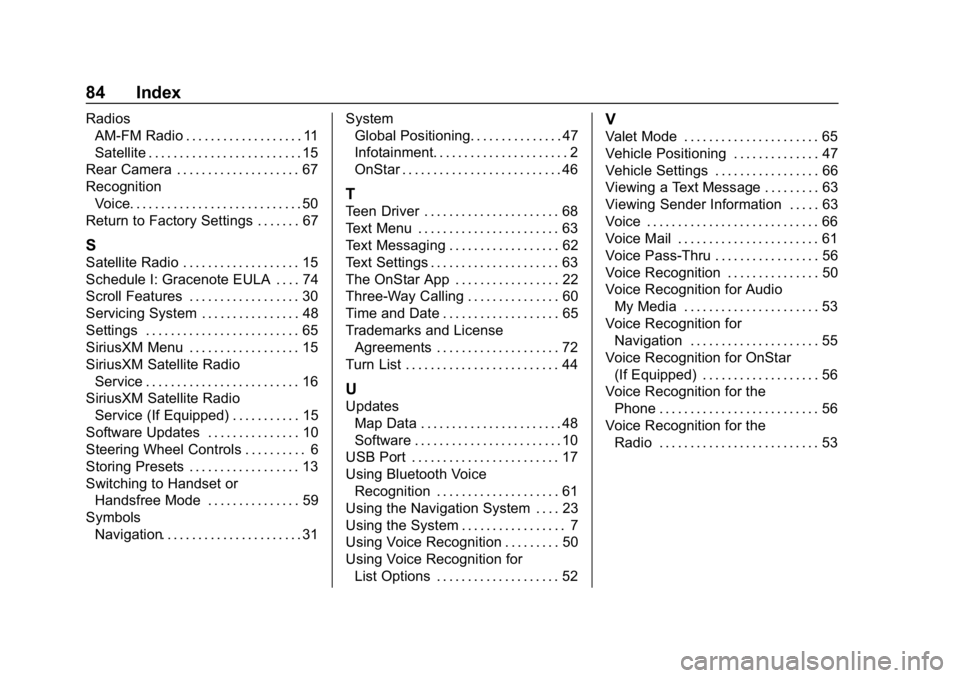
Buick Infotainment System (GMNA-Localizing-U.S./Canada-12690019) -
2019 - crc - 6/26/18
84 Index
RadiosAM-FM Radio . . . . . . . . . . . . . . . . . . . 11
Satellite . . . . . . . . . . . . . . . . . . . . . . . . . 15
Rear Camera . . . . . . . . . . . . . . . . . . . . 67
Recognition Voice. . . . . . . . . . . . . . . . . . . . . . . . . . . . 50
Return to Factory Settings . . . . . . . 67
S
Satellite Radio . . . . . . . . . . . . . . . . . . . 15
Schedule I: Gracenote EULA . . . . 74
Scroll Features . . . . . . . . . . . . . . . . . . 30
Servicing System . . . . . . . . . . . . . . . . 48
Settings . . . . . . . . . . . . . . . . . . . . . . . . . 65
SiriusXM Menu . . . . . . . . . . . . . . . . . . 15
SiriusXM Satellite Radio Service . . . . . . . . . . . . . . . . . . . . . . . . . 16
SiriusXM Satellite Radio Service (If Equipped) . . . . . . . . . . . 15
Software Updates . . . . . . . . . . . . . . . 10
Steering Wheel Controls . . . . . . . . . . 6
Storing Presets . . . . . . . . . . . . . . . . . . 13
Switching to Handset or Handsfree Mode . . . . . . . . . . . . . . . 59
Symbols Navigation. . . . . . . . . . . . . . . . . . . . . . . 31 System
Global Positioning. . . . . . . . . . . . . . . 47
Infotainment. . . . . . . . . . . . . . . . . . . . . . 2
OnStar . . . . . . . . . . . . . . . . . . . . . . . . . . 46
T
Teen Driver . . . . . . . . . . . . . . . . . . . . . . 68
Text Menu . . . . . . . . . . . . . . . . . . . . . . . 63
Text Messaging . . . . . . . . . . . . . . . . . . 62
Text Settings . . . . . . . . . . . . . . . . . . . . . 63
The OnStar App . . . . . . . . . . . . . . . . . 22
Three-Way Calling . . . . . . . . . . . . . . . 60
Time and Date . . . . . . . . . . . . . . . . . . . 65
Trademarks and License
Agreements . . . . . . . . . . . . . . . . . . . . 72
Turn List . . . . . . . . . . . . . . . . . . . . . . . . . 44
U
Updates Map Data . . . . . . . . . . . . . . . . . . . . . . . 48
Software . . . . . . . . . . . . . . . . . . . . . . . . 10
USB Port . . . . . . . . . . . . . . . . . . . . . . . . 17
Using Bluetooth Voice
Recognition . . . . . . . . . . . . . . . . . . . . 61
Using the Navigation System . . . . 23
Using the System . . . . . . . . . . . . . . . . . 7
Using Voice Recognition . . . . . . . . . 50
Using Voice Recognition for List Options . . . . . . . . . . . . . . . . . . . . 52
V
Valet Mode . . . . . . . . . . . . . . . . . . . . . . 65
Vehicle Positioning . . . . . . . . . . . . . . 47
Vehicle Settings . . . . . . . . . . . . . . . . . 66
Viewing a Text Message . . . . . . . . . 63
Viewing Sender Information . . . . . 63
Voice . . . . . . . . . . . . . . . . . . . . . . . . . . . . 66
Voice Mail . . . . . . . . . . . . . . . . . . . . . . . 61
Voice Pass-Thru . . . . . . . . . . . . . . . . . 56
Voice Recognition . . . . . . . . . . . . . . . 50
Voice Recognition for AudioMy Media . . . . . . . . . . . . . . . . . . . . . . 53
Voice Recognition for Navigation . . . . . . . . . . . . . . . . . . . . . 55
Voice Recognition for OnStar (If Equipped) . . . . . . . . . . . . . . . . . . . 56
Voice Recognition for the Phone . . . . . . . . . . . . . . . . . . . . . . . . . . 56
Voice Recognition for the
Radio . . . . . . . . . . . . . . . . . . . . . . . . . . 53