BUICK ENCORE 2019 Get To Know Guide
Manufacturer: BUICK, Model Year: 2019, Model line: ENCORE, Model: BUICK ENCORE 2019Pages: 16, PDF Size: 2.13 MB
Page 1 of 16
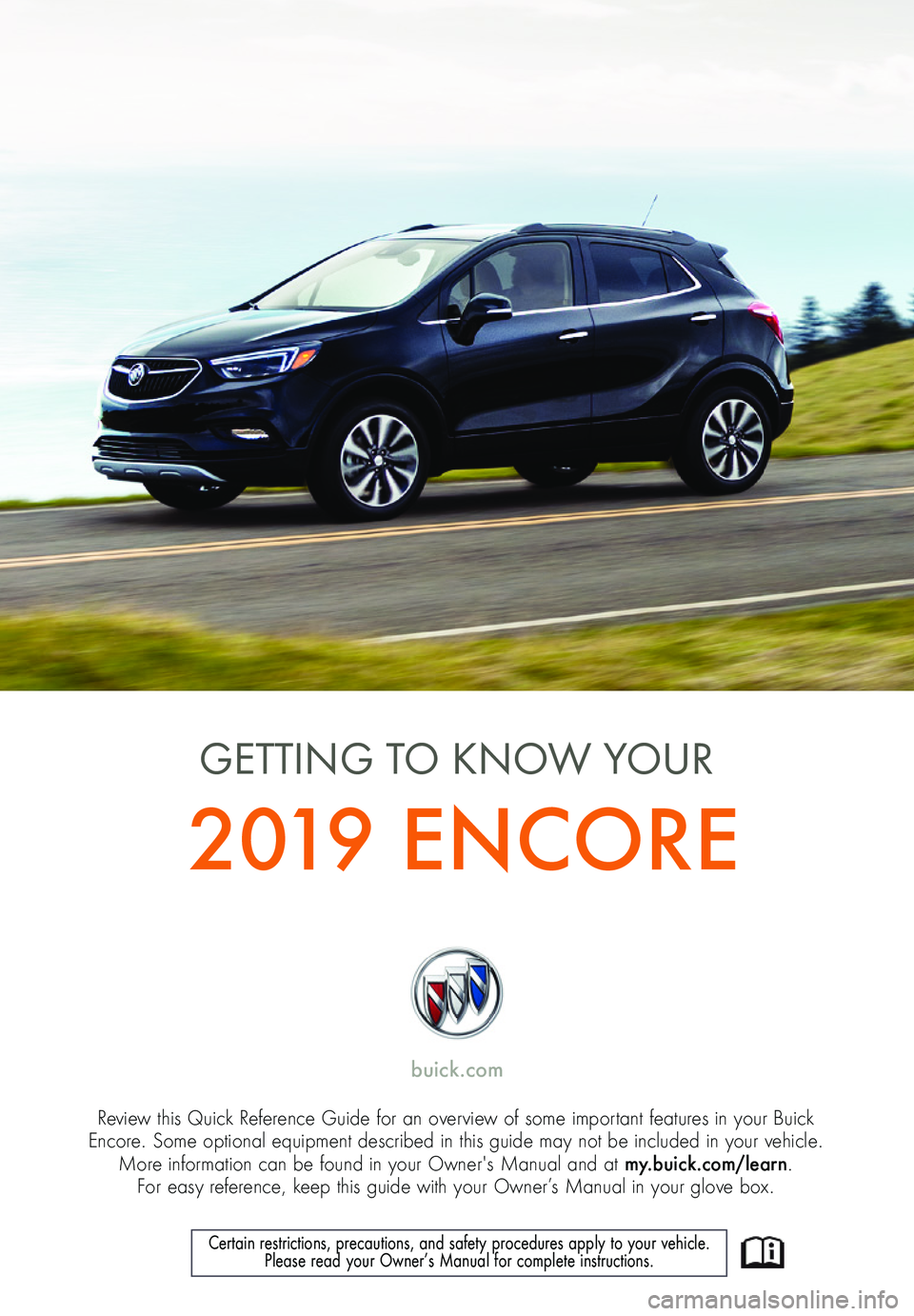
1
Review this Quick Reference Guide for an overview of some important features in your Buick Encore. Some optional equipment described in this guide may not be included in your vehicle. More information can be found in your Owner's Manual and at my.buick.com/learn. For easy reference, keep this guide with your Owner’s Manual in your glove box.
buick.com
2019 ENCORE
GETTING TO KNOW YOUR
Certain restrictions, precautions, and safety procedures apply to your v\
ehicle. Please read your Owner’s Manual for complete instructions.
Page 2 of 16
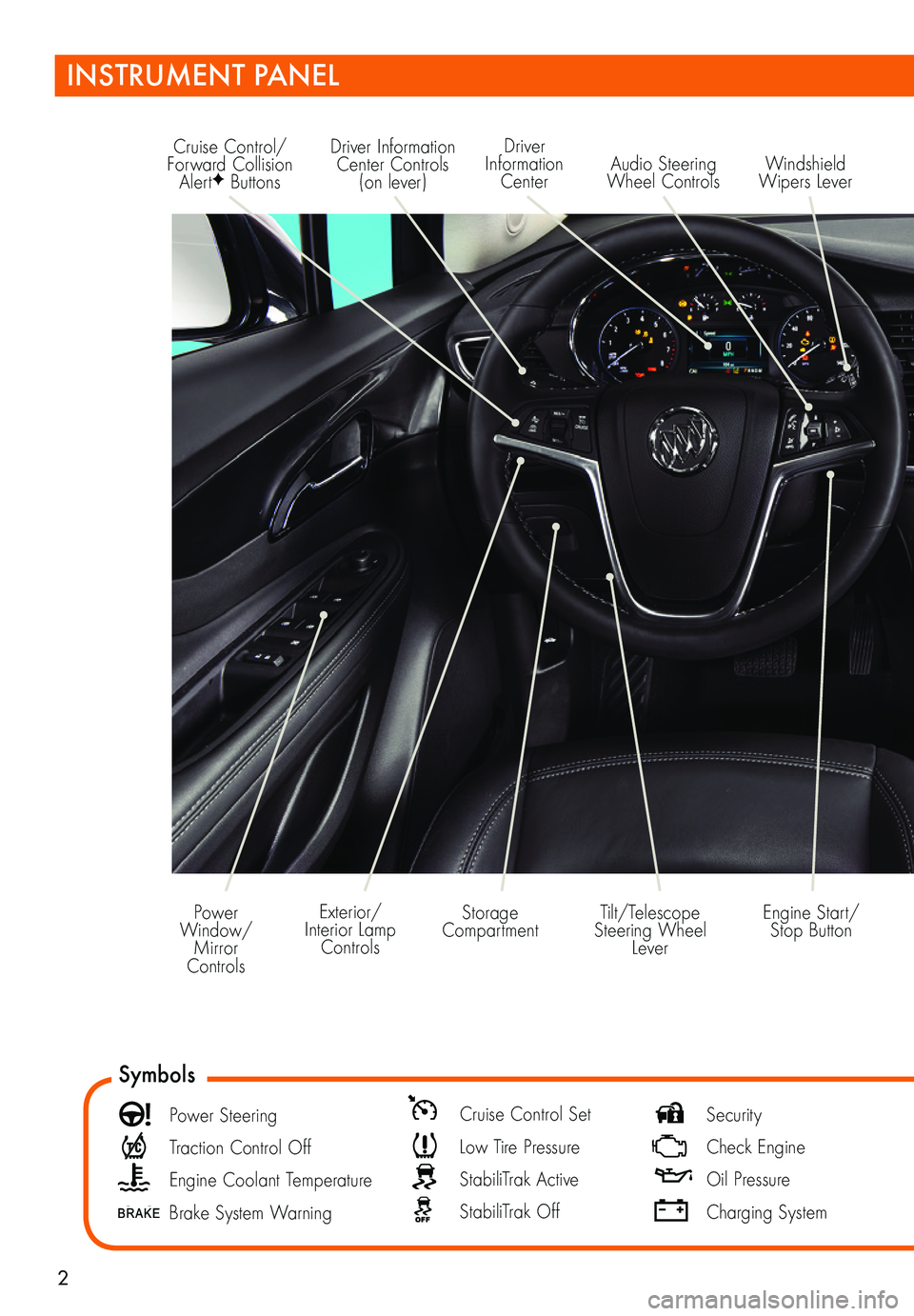
2
Driver Information Center Controls (on lever)
Cruise Control/Forward Collision AlertF Buttons
Driver Information Center
Storage CompartmentEngine Start/ Stop Button
Audio Steering Wheel ControlsWindshield Wipers Lever
Exterior/Interior Lamp Controls
Power Window/Mirror Controls
Tilt/Telescope Steering Wheel Lever
Symbols
Power Steering
Traction Control Off
Engine Coolant Temperature
Brake System Warning
Cruise Control Set
Low Tire Pressure
StabiliTrak Active
StabiliTrak Off
Security
Check Engine
Oil Pressure
Charging System
INSTRUMENT PANEL
Page 3 of 16
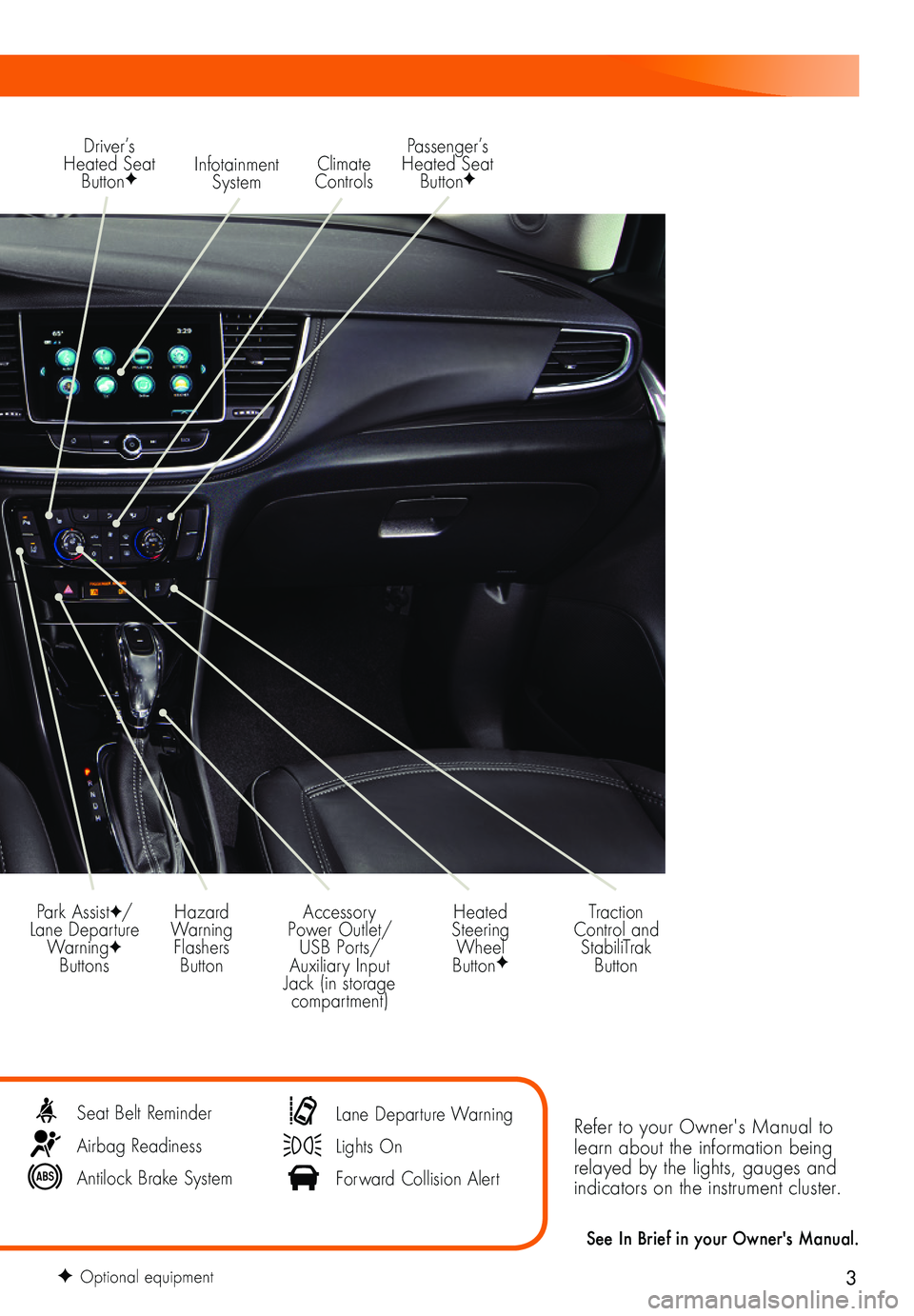
3
Refer to your Owner's Manual to learn about the information being relayed by the lights, gauges and indicators on the instrument cluster.
See In Brief in your Owner's Manual.
Infotainment System
Park AssistF/Lane Departure WarningF Buttons
Passenger’s Heated Seat ButtonF
Hazard Warning Flashers Button
Accessory Power Outlet/USB Ports/Auxiliary Input Jack (in storage compartment)
Driver’s Heated Seat ButtonF
Heated Steering Wheel ButtonF
Climate Controls
Traction Control and StabiliTrak Button
Seat Belt Reminder
Airbag Readiness
Antilock Brake System
Lane Departure Warning
Lights On
Forward Collision Alert
F Optional equipment
Page 4 of 16
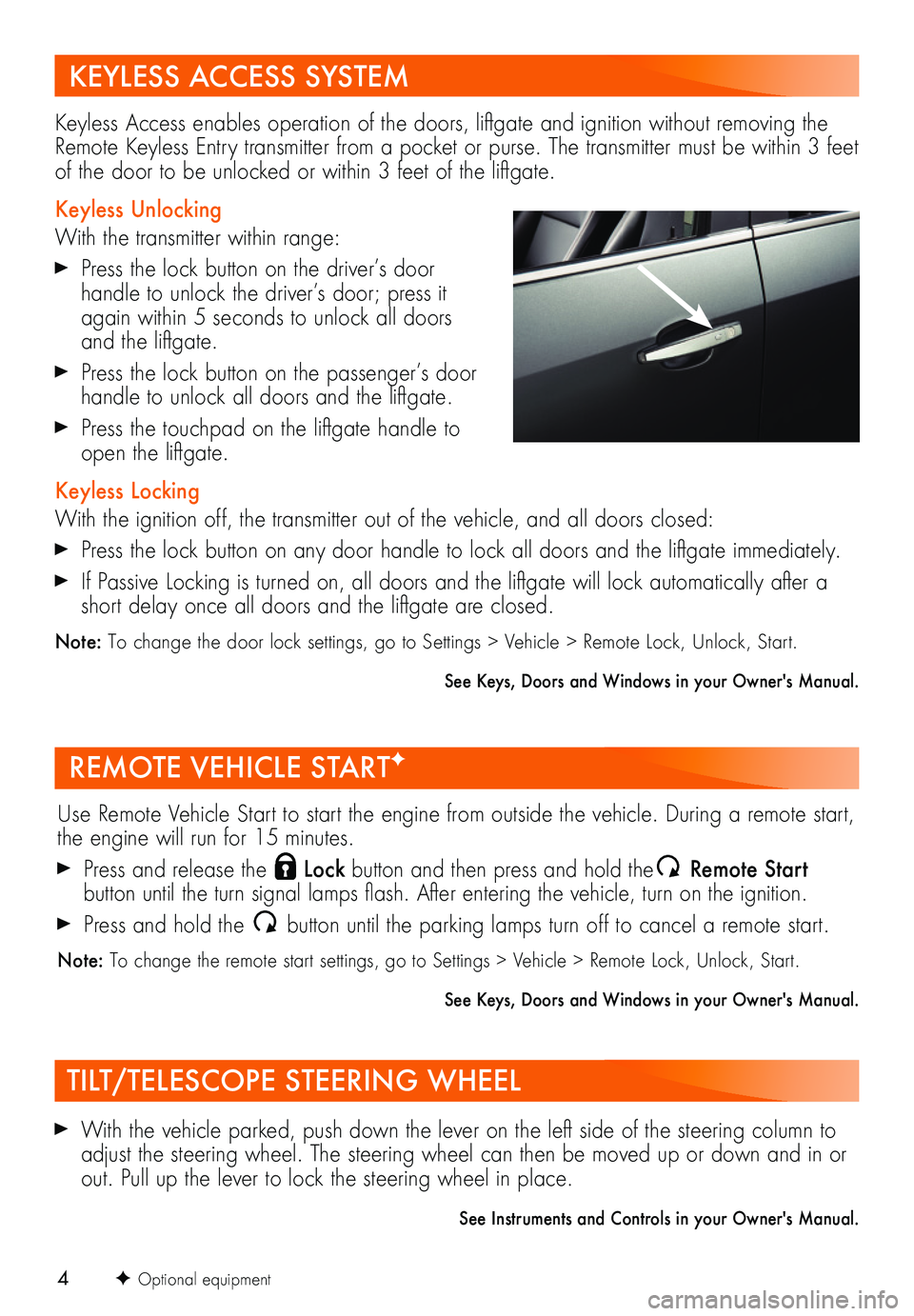
4
REMOTE VEHICLE STARTF
With the vehicle parked, push down the lever on the left side of the steering column to adjust the steering wheel. The steering wheel can then be moved up or down and in or out. Pull up the lever to lock the steering wheel in place.
See Instruments and Controls in your Owner's Manual.
F Optional equipment
TILT/TELESCOPE STEERING WHEEL
KEYLESS ACCESS SYSTEM
Use Remote Vehicle Start to start the engine from outside the vehicle. During a remote start, the engine will run for 15 minutes.
Press and release the Lock button and then press and hold the Remote Start
button until the turn signal lamps flash. After entering the vehicle, turn on the ignition.
Press and hold the button until the parking lamps turn off to cancel a remote start.
Note: To change the remote start settings, go to Settings > Vehicle > Remote Lock, Unlock, Start.
See Keys, Doors and Windows in your Owner's Manual.
Keyless Access enables operation of the doors, liftgate and ignition without removing the Remote Keyless Entry transmitter from a pocket or purse. The transmitter must be within 3 feet of the door to be unlocked or within 3 feet of the liftgate.
Keyless Unlocking
With the transmitter within range:
Press the lock button on the driver’s door
handle to unlock the driver’s door; press it again within 5 seconds to unlock all doors and the liftgate.
Press the lock button on the passenger’s door handle to unlock all doors and the liftgate.
Press the touchpad on the liftgate handle to open the liftgate.
Keyless Locking
With the ignition off, the transmitter out of the vehicle, and all doors closed:
Press the lock button on any door handle to lock all doors and the liftgate immediately.
If Passive Locking is turned on, all doors and the liftgate will lock automatically after a short delay once all doors and the liftgate are closed.
Note: To change the door lock settings, go to Settings > Vehicle > Remote Lock, Unlock, Start.
See Keys, Doors and Windows in your Owner's Manual.
Page 5 of 16
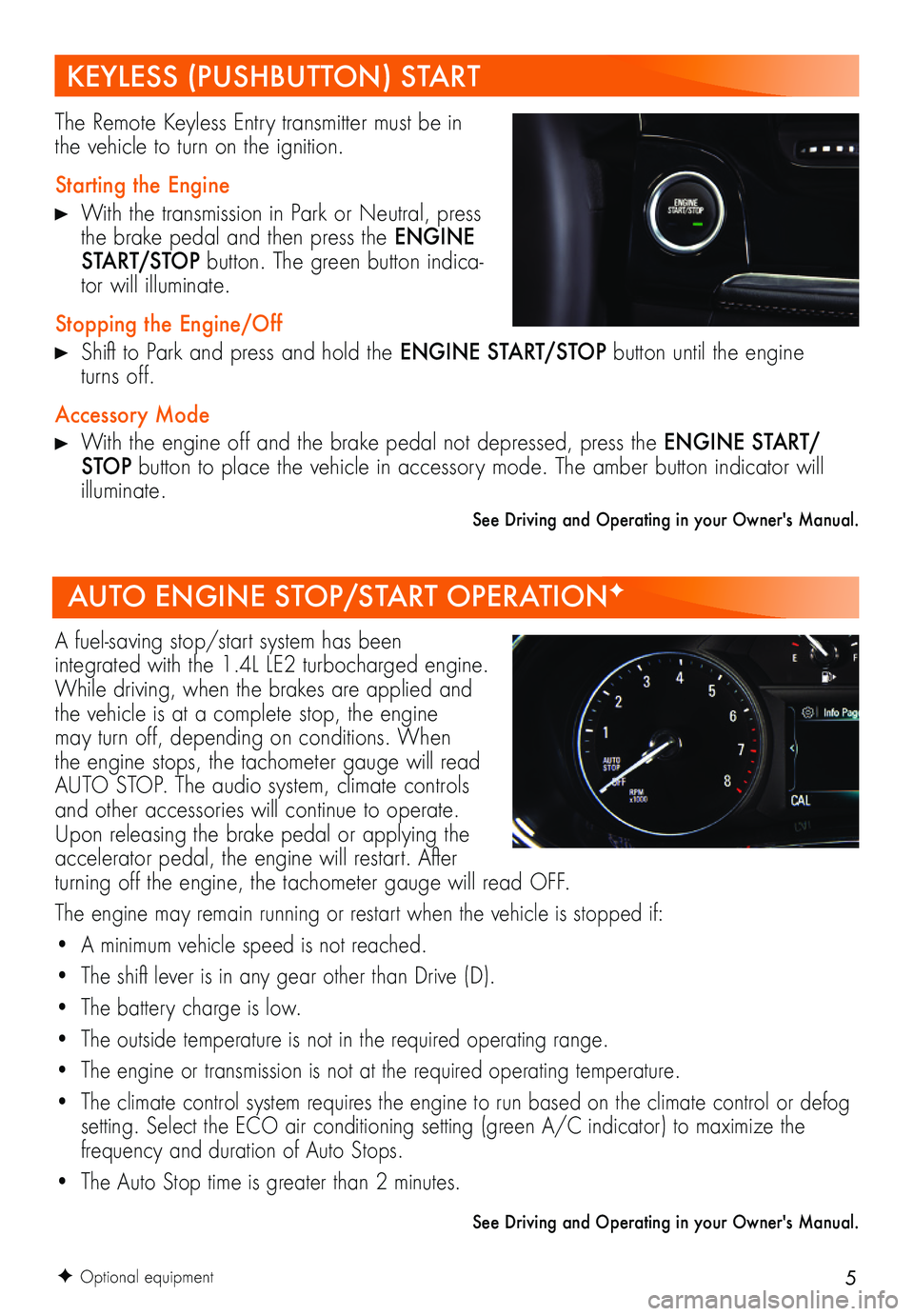
5
A fuel-saving stop/start system has been
integrated with the 1.4L LE2 turbocharged engine. While driving, when the brakes are applied and the vehicle is at a complete stop, the engine may turn off, depending on conditions. When the engine stops, the tachometer gauge will read AUTO STOP. The audio system, climate controls and other accessories will continue to operate. Upon releasing the brake pedal or applying the accelerator pedal, the engine will restart. After turning off the engine, the tachometer gauge will read OFF.
The engine may remain running or restart when the vehicle is stopped if:
• A minimum vehicle speed is not reached.
• The shift lever is in any gear other than Drive (D).
• The battery charge is low.
• The outside temperature is not in the required operating range.
• The engine or transmission is not at the required operating temperature.
• The climate control system requires the engine to run based on the climate control or defog setting. Select the ECO air conditioning setting (green A/C indicator) to maximize the
frequency and duration of Auto Stops.
• The Auto Stop time is greater than 2 minutes.
See Driving and Operating in your Owner's Manual.
AUTO ENGINE STOP/START OPERATIONF
KEYLESS (PUSHBUTTON) START
The Remote Keyless Entry transmitter must be in the vehicle to turn on the ignition.
Starting the Engine
With the transmission in Park or Neutral, press the brake pedal and then press the ENGINE START/STOP button. The green button indica-tor will illuminate.
Stopping the Engine/Off
Shift to Park and press and hold the ENGINE START/STOP button until the engine turns off.
Accessory Mode
With the engine off and the brake pedal not depressed, press the ENGINE START/STOP button to place the vehicle in accessory mode. The amber button indicator will illuminate.
See Driving and Operating in your Owner's Manual.
F Optional equipment
Page 6 of 16
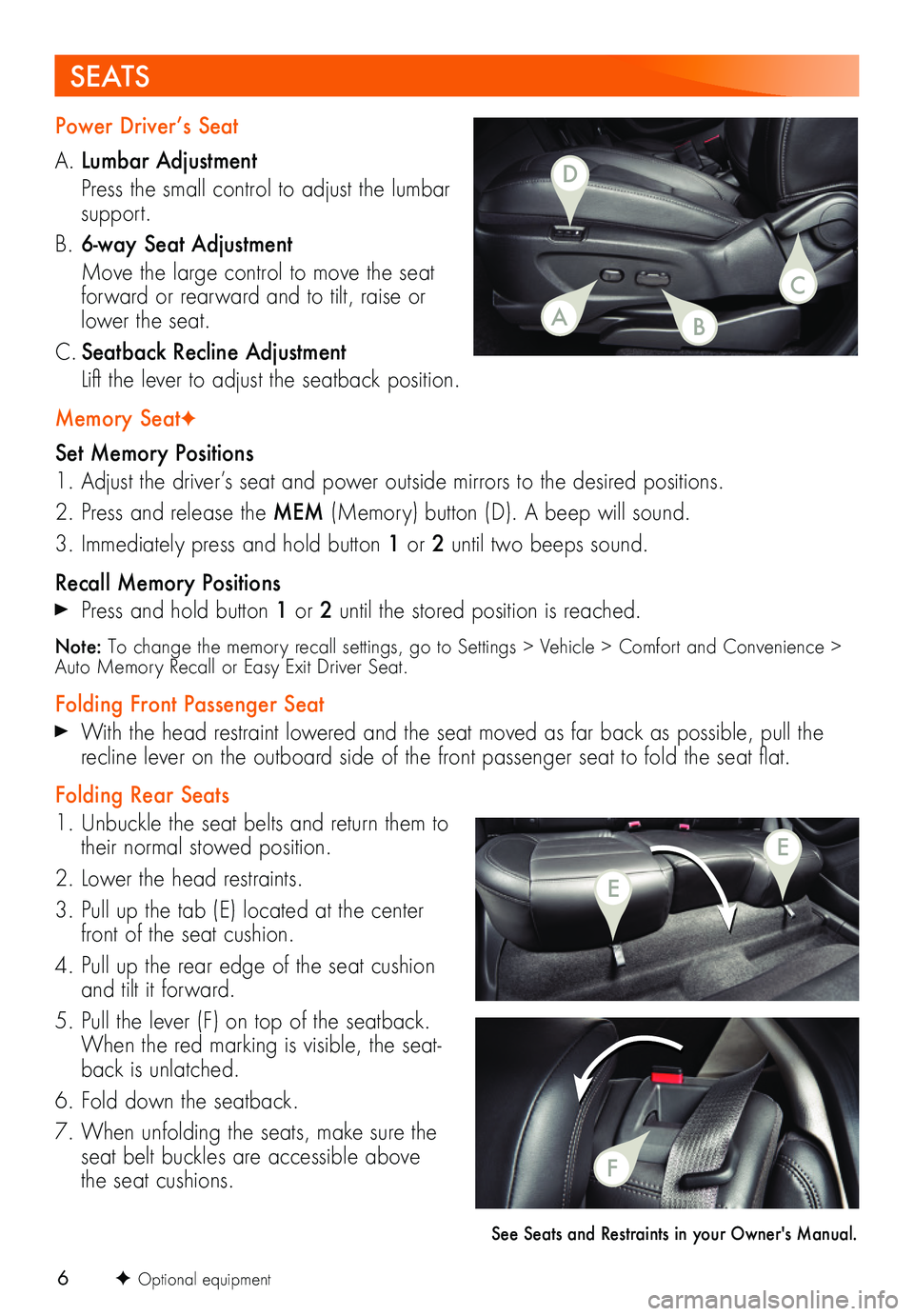
6F Optional equipment
Power Driver’s Seat
A. Lumbar Adjustment
Press the small control to adjust the lumbar support.
B. 6-way Seat Adjustment
Move the large control to move the seat forward or rearward and to tilt, raise or lower the seat.
C. Seatback Recline Adjustment
Lift the lever to adjust the seatback position.
Memory SeatF
Set Memory Positions
1. Adjust the driver’s seat and power outside mirrors to the desired positions.
2. Press and release the MEM (Memory) button (D). A beep will sound.
3. Immediately press and hold button 1 or 2 until two beeps sound.
Recall Memory Positions
Press and hold button 1 or 2 until the stored position is reached.
Note: To change the memory recall settings, go to Settings > Vehicle > Comfort and Convenience > Auto Memory Recall or Easy Exit Driver Seat.
Folding Front Passenger Seat
With the head restraint lowered and the seat moved as far back as possible, pull the recline lever on the outboard side of the front passenger seat to fold the seat flat.
Folding Rear Seats
1. Unbuckle the seat belts and return them to their normal stowed position.
2. Lower the head restraints.
3. Pull up the tab (E) located at the center front of the seat cushion.
4. Pull up the rear edge of the seat cushion and tilt it forward.
5. Pull the lever (F) on top of the seatback. When the red marking is visible, the seat-back is unlatched.
6. Fold down the seatback.
7. When unfolding the seats, make sure the seat belt buckles are accessible above the seat cushions.
SEATS
See Seats and Restraints in your Owner's Manual.
AB
D
C
E
E
F
Page 7 of 16
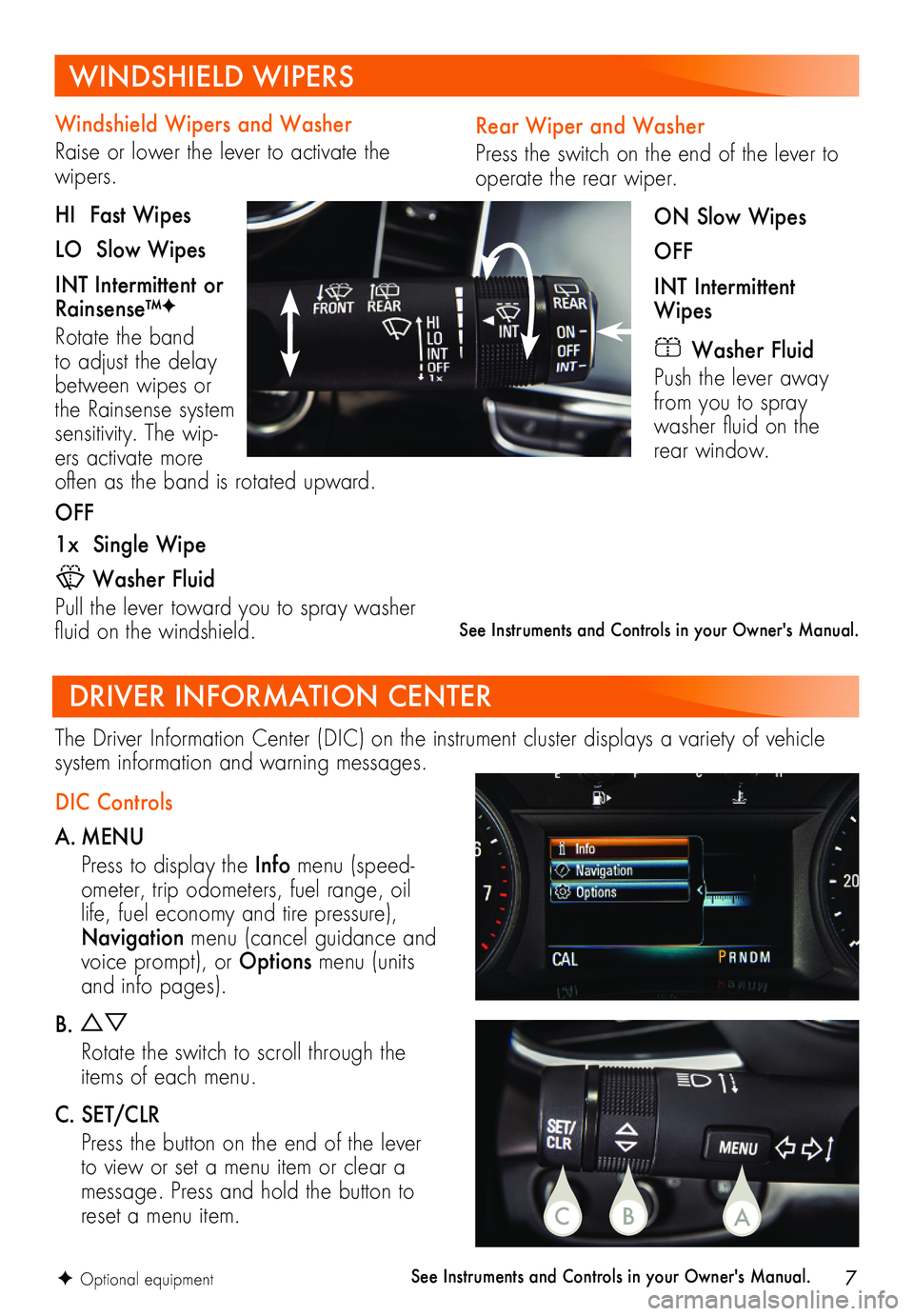
7
Rear Wiper and Washer
Press the switch on the end of the lever to operate the rear wiper.
ON Slow Wipes
OFF
INT Intermittent Wipes
Washer Fluid
Push the lever away from you to spray washer fluid on the rear window.
Windshield Wipers and Washer
Raise or lower the lever to activate the wipers.
HI Fast Wipes
LO Slow Wipes
INT Intermittent or Rainsense™F
Rotate the band to adjust the delay between wipes or the Rainsense system sensitivity. The wip-ers activate more often as the band is rotated upward.
OFF
1x Single Wipe
Washer Fluid
Pull the lever toward you to spray washer fluid on the windshield.
DRIVER INFORMATION CENTER
DIC Controls
A. MENU
Press to display the Info menu (speed-ometer, trip odometers, fuel range, oil life, fuel economy and tire pressure), Navigation menu (cancel guidance and voice prompt), or Options menu (units and info pages).
B.
Rotate the switch to scroll through the items of each menu.
C. SET/CLR
Press the button on the end of the lever to view or set a menu item or clear a message. Press and hold the button to reset a menu item.
The Driver Information Center (DIC) on the instrument cluster displays a variety of vehicle system information and warning messages.
See Instruments and Controls in your Owner's Manual.F Optional equipment
WINDSHIELD WIPERS
See Instruments and Controls in your Owner's Manual.
CBA
Page 8 of 16
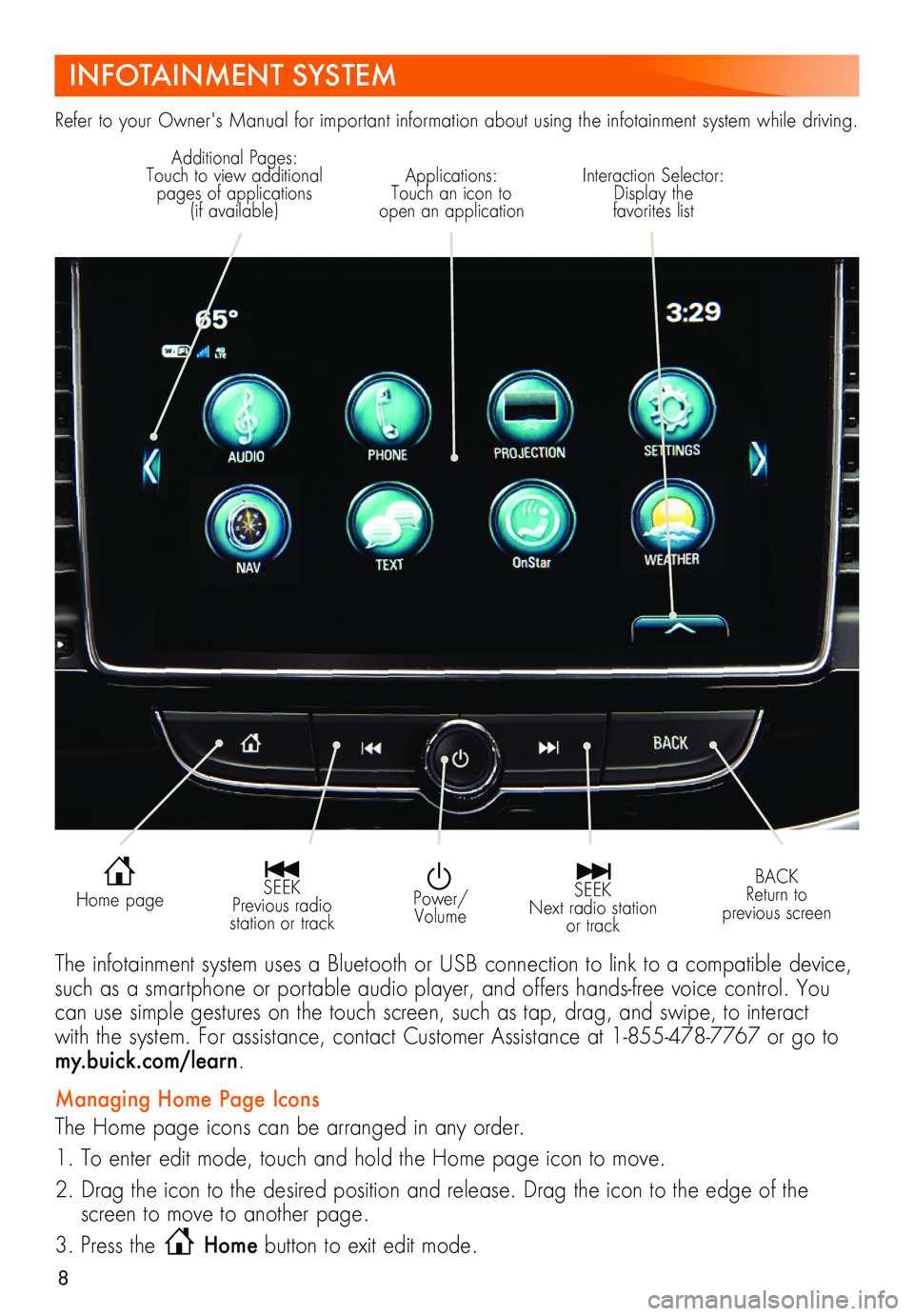
8
INFOTAINMENT SYSTEM
Refer to your Owner's Manual for important information about using the infotainment system while driving.
Power/Volume
Interaction Selector: Display the favorites list
Additional Pages: Touch to view additional pages of applications (if available)
Applications: Touch an icon to open an application
SEEK Previous radio station or track
SEEK Next radio station or track
BACK Return to previous screen
Home page
The infotainment system uses a Bluetooth or USB connection to link to a compatible device, such as a smartphone or portable audio player, and offers hands-free voice control. You can use simple gestures on the touch screen, such as tap, drag, and swipe, to interact with the system. For assistance, contact Customer Assistance at 1-855-478-7767 or go to my.buick.com/learn.
Managing Home Page Icons
The Home page icons can be arranged in any order.
1. To enter edit mode, touch and hold the Home page icon to move.
2. Drag the icon to the desired position and release. Drag the icon to the edge of the screen to move to another page.
3. Press the Home button to exit edit mode.
Page 9 of 16
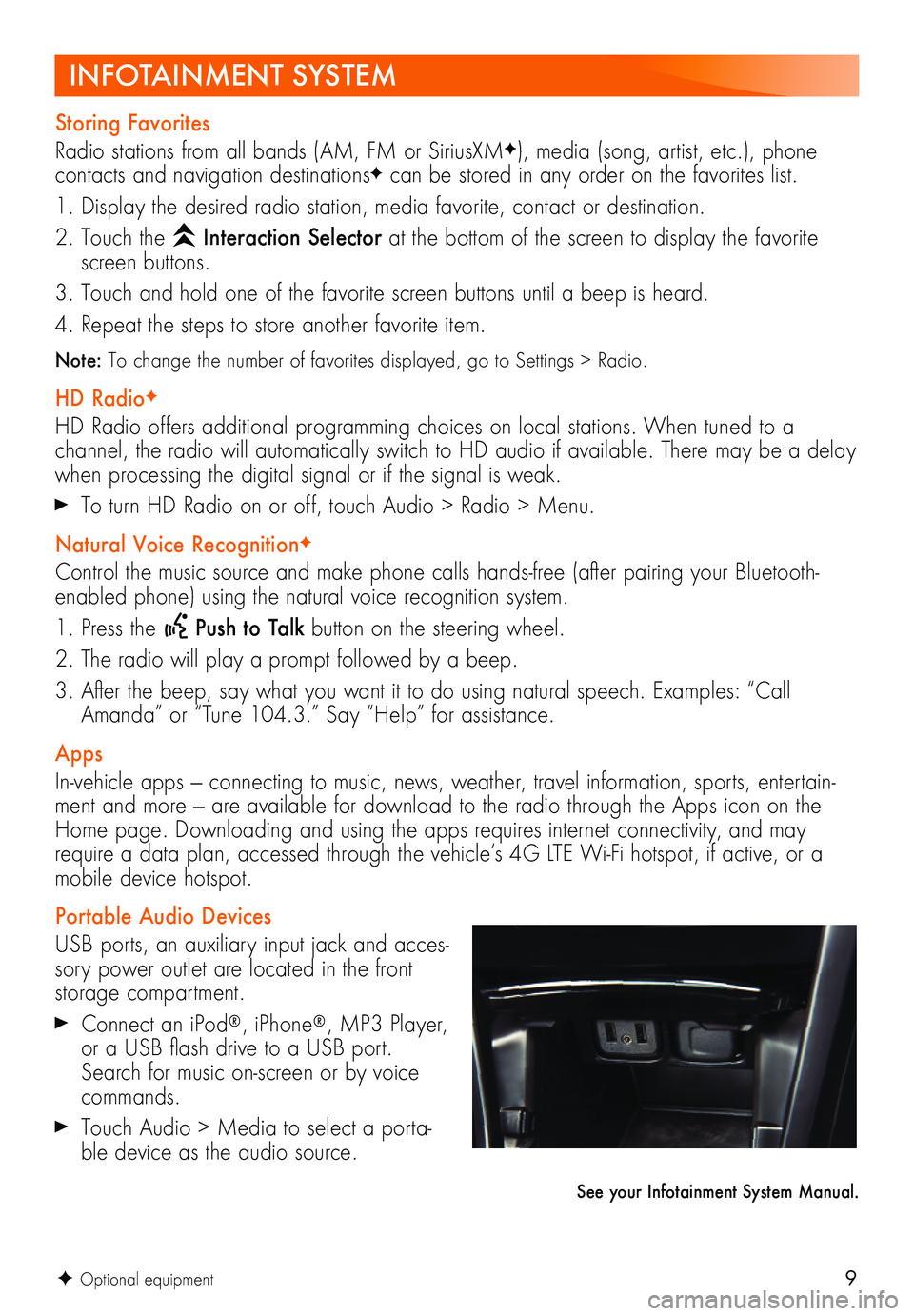
9
See your Infotainment System Manual.
F Optional equipment
INFOTAINMENT SYSTEM
Storing Favorites
Radio stations from all bands (AM, FM or SiriusXMF), media (song, artist, etc.), phone
contacts and navigation destinationsF can be stored in any order on the favorites list.
1. Display the desired radio station, media favorite, contact or destination.
2. Touch the Interaction Selector at the bottom of the screen to display the favorite screen buttons.
3. Touch and hold one of the favorite screen buttons until a beep is heard.
4. Repeat the steps to store another favorite item.
Note: To change the number of favorites displayed, go to Settings > Radio.
HD RadioF
HD Radio offers additional programming choices on local stations. When tuned to a
channel, the radio will automatically switch to HD audio if available. There may be a delay when processing the digital signal or if the signal is weak.
To turn HD Radio on or off, touch Audio > Radio > Menu.
Natural Voice RecognitionF
Control the music source and make phone calls hands-free (after pairing your Bluetooth-enabled phone) using the natural voice recognition system.
1. Press the Push to Talk button on the steering wheel.
2. The radio will play a prompt followed by a beep.
3. After the beep, say what you want it to do using natural speech. Examples: “Call Amanda” or “Tune 104.3.” Say “Help” for assistance.
Apps
In-vehicle apps — connecting to music, news, weather, travel information, sports, entertain-ment and more — are available for download to the radio through the Apps icon on the Home page. Downloading and using the apps requires internet connectivity, and may require a data plan, accessed through the vehicle’s 4G LTE Wi-Fi hotspot, if active, or a mobile device hotspot.
Portable Audio Devices
USB ports, an auxiliary input jack and acces-sory power outlet are located in the front storage compartment.
Connect an iPod®, iPhone®, MP3 Player, or a USB flash drive to a USB port. Search for music on-screen or by voice commands.
Touch Audio > Media to select a porta-ble device as the audio source.
Page 10 of 16
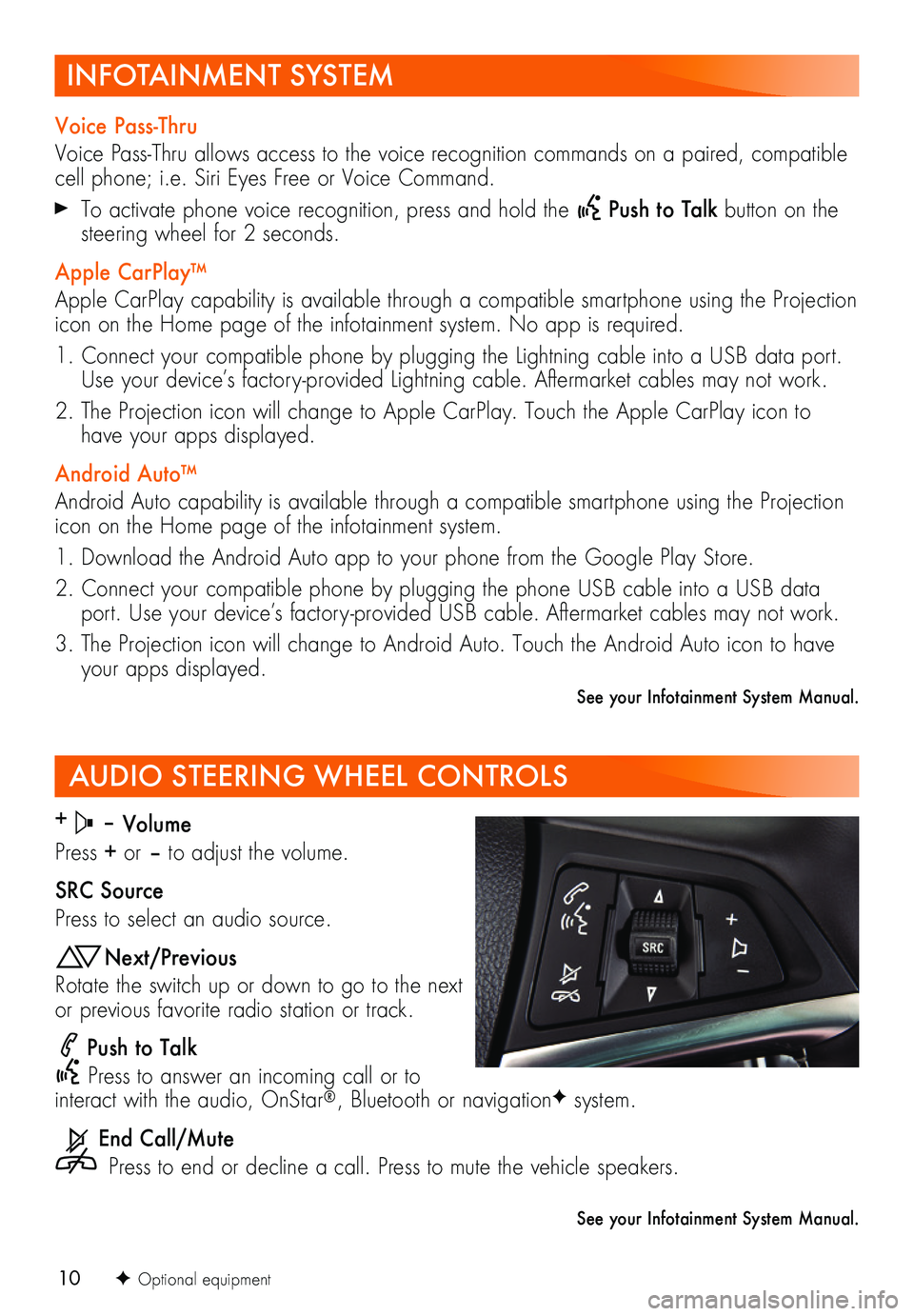
10
AUDIO STEERING WHEEL CONTROLS
+ – Volume
Press + or – to adjust the volume.
SRC Source
Press to select an audio source.
Next/Previous
Rotate the switch up or down to go to the next or previous favorite radio station or track.
Push to Talk
Press to answer an incoming call or to interact with the audio, OnStar®, Bluetooth or navigationF system.
End Call/Mute
Press to end or decline a call. Press to mute the vehicle speakers.
F Optional equipment
See your Infotainment System Manual.
INFOTAINMENT SYSTEM
Voice Pass-Thru
Voice Pass-Thru allows access to the voice recognition commands on a paired, compatible cell phone; i.e. Siri Eyes Free or Voice Command.
To activate phone voice recognition, press and hold the Push to Talk button on the steering wheel for 2 seconds.
Apple CarPlay™
Apple CarPlay capability is available through a compatible smartphone using the Projection icon on the Home page of the infotainment system. No app is required.
1. Connect your compatible phone by plugging the Lightning cable into a USB data port. Use your device’s factory-provided Lightning cable. Aftermarket cables may not work.
2. The Projection icon will change to Apple CarPlay. Touch the Apple CarPlay icon to have your apps displayed.
Android Auto™
Android Auto capability is available through a compatible smartphone using the Projection icon on the Home page of the infotainment system.
1. Download the Android Auto app to your phone from the Google Play Store.
2. Connect your compatible phone by plugging the phone USB cable into a USB data port. Use your device’s factory-provided USB cable. Aftermarket cables may not work.
3. The Projection icon will change to Android Auto. Touch the Android Auto icon to have your apps displayed.
See your Infotainment System Manual.