turn signal BUICK ENCORE 2020 Get To Know Guide
[x] Cancel search | Manufacturer: BUICK, Model Year: 2020, Model line: ENCORE, Model: BUICK ENCORE 2020Pages: 16, PDF Size: 2.38 MB
Page 4 of 16
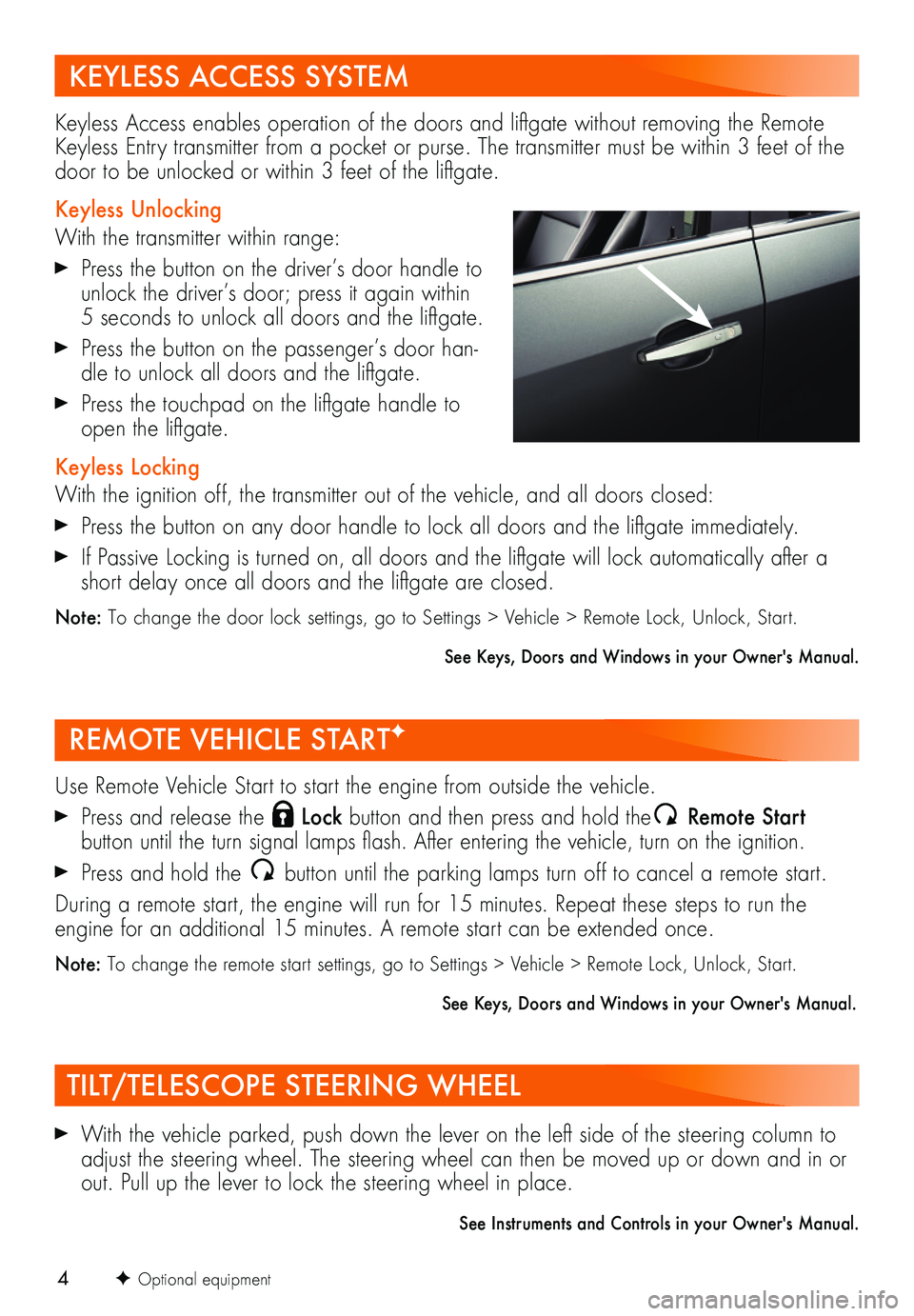
4
REMOTE VEHICLE STARTF
With the vehicle parked, push down the lever on the left side of the steering column to adjust the steering wheel. The steering wheel can then be moved up or down and in or out. Pull up the lever to lock the steering wheel in place.
See Instruments and Controls in your Owner's Manual.
F Optional equipment
TILT/TELESCOPE STEERING WHEEL
KEYLESS ACCESS SYSTEM
Use Remote Vehicle Start to start the engine from outside the vehicle.
Press and release the Lock button and then press and hold the Remote Start
button until the turn signal lamps flash. After entering the vehicle, turn on the ignition.
Press and hold the button until the parking lamps turn off to cancel a remote start.
During a remote start, the engine will run for 15 minutes. Repeat these steps to run the engine for an additional 15 minutes. A remote start can be extended once.
Note: To change the remote start settings, go to Settings > Vehicle > Remote Lock, Unlock, Start.
See Keys, Doors and Windows in your Owner's Manual.
Keyless Access enables operation of the doors and liftgate without removing the Remote Keyless Entry transmitter from a pocket or purse. The transmitter must be within 3 feet of the door to be unlocked or within 3 feet of the liftgate.
Keyless Unlocking
With the transmitter within range:
Press the button on the driver’s door handle to unlock the driver’s door; press it again within 5 seconds to unlock all doors and the liftgate.
Press the button on the passenger’s door han-dle to unlock all doors and the liftgate.
Press the touchpad on the liftgate handle to open the liftgate.
Keyless Locking
With the ignition off, the transmitter out of the vehicle, and all doors closed:
Press the button on any door handle to lock all doors and the liftgate immediately.
If Passive Locking is turned on, all doors and the liftgate will lock automatically after a short delay once all doors and the liftgate are closed.
Note: To change the door lock settings, go to Settings > Vehicle > Remote Lock, Unlock, Start.
See Keys, Doors and Windows in your Owner's Manual.
Page 9 of 16
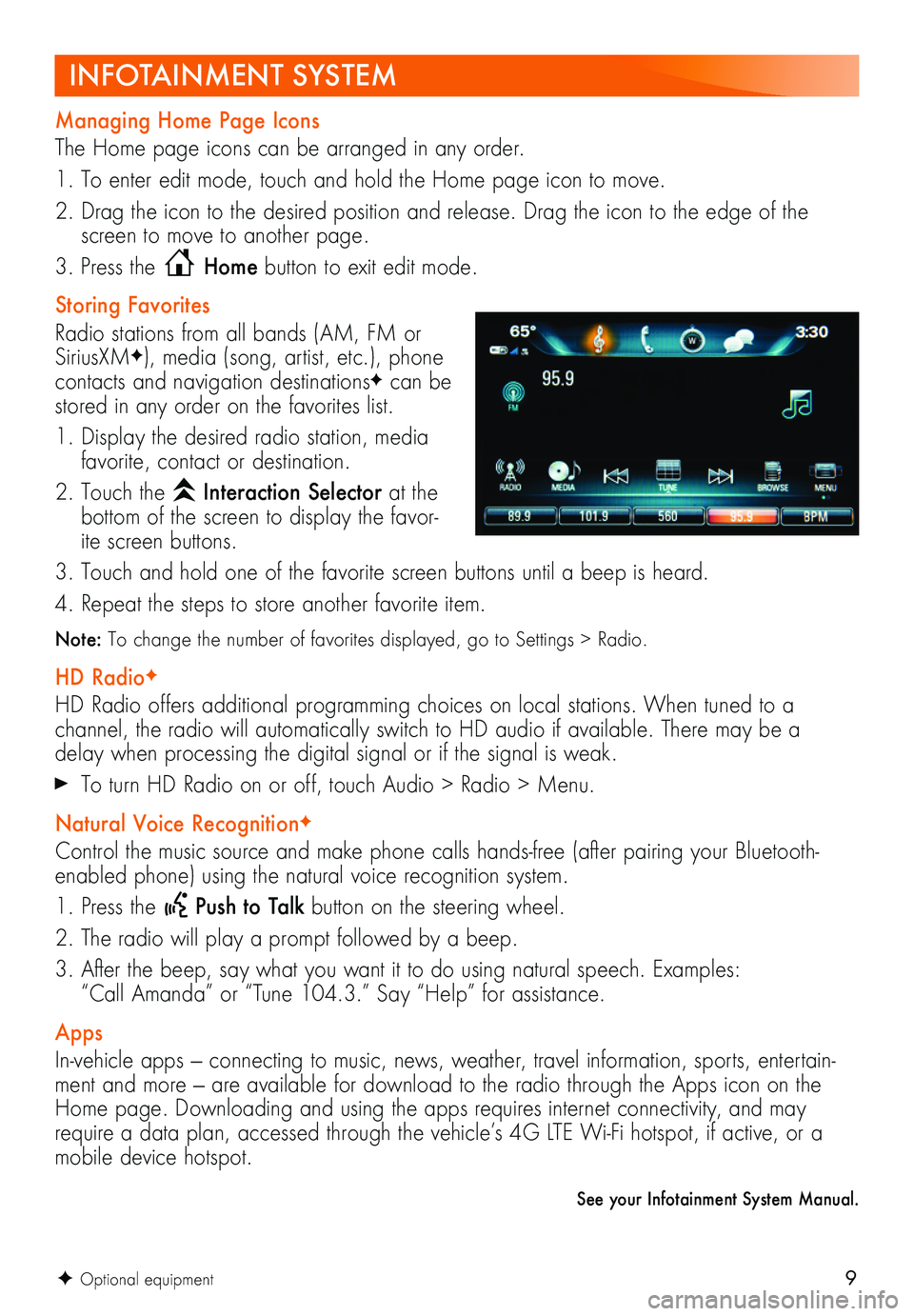
9
See your Infotainment System Manual.
F Optional equipment
INFOTAINMENT SYSTEM
Managing Home Page Icons
The Home page icons can be arranged in any order.
1. To enter edit mode, touch and hold the Home page icon to move.
2. Drag the icon to the desired position and release. Drag the icon to the edge of the screen to move to another page.
3. Press the Home button to exit edit mode.
Storing Favorites
Radio stations from all bands (AM, FM or SiriusXMF), media (song, artist, etc.), phone
contacts and navigation destinationsF can be stored in any order on the favorites list.
1. Display the desired radio station, media favorite, contact or destination.
2. Touch the Interaction Selector at the bottom of the screen to display the favor-ite screen buttons.
3. Touch and hold one of the favorite screen buttons until a beep is heard.
4. Repeat the steps to store another favorite item.
Note: To change the number of favorites displayed, go to Settings > Radio.
HD RadioF
HD Radio offers additional programming choices on local stations. When tuned to a
channel, the radio will automatically switch to HD audio if available. There may be a delay when processing the digital signal or if the signal is weak.
To turn HD Radio on or off, touch Audio > Radio > Menu.
Natural Voice RecognitionF
Control the music source and make phone calls hands-free (after pairing your Bluetooth-enabled phone) using the natural voice recognition system.
1. Press the Push to Talk button on the steering wheel.
2. The radio will play a prompt followed by a beep.
3. After the beep, say what you want it to do using natural speech. Examples: “Call Amanda” or “Tune 104.3.” Say “Help” for assistance.
Apps
In-vehicle apps — connecting to music, news, weather, travel information, sports, entertain-ment and more — are available for download to the radio through the Apps icon on the Home page. Downloading and using the apps requires internet connectivity, and may require a data plan, accessed through the vehicle’s 4G LTE Wi-Fi hotspot, if active, or a mobile device hotspot.
Page 14 of 16
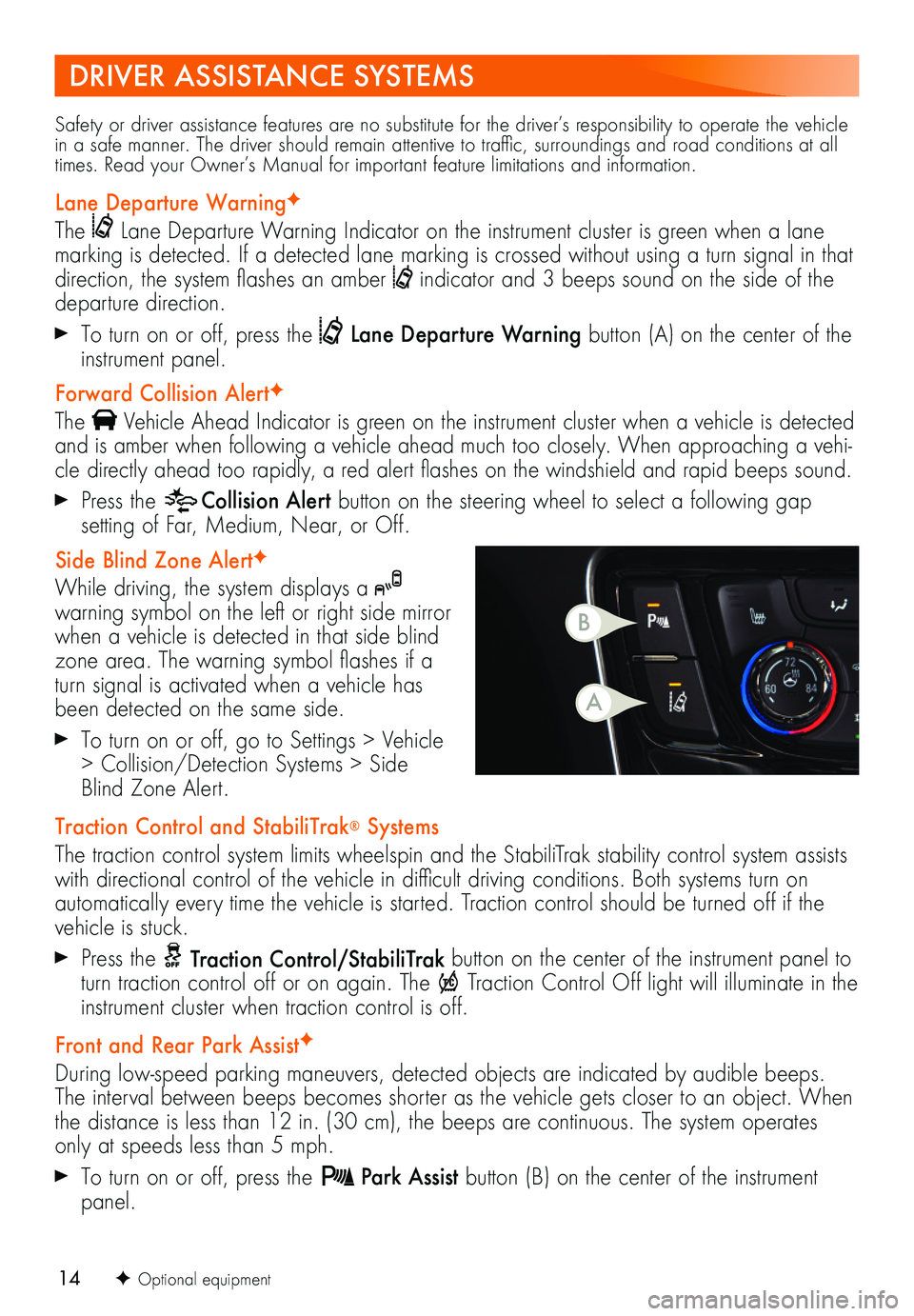
14F Optional equipment
Safety or driver assistance features are no substitute for the driver’s responsibility to operate the vehicle in a safe manner. The driver should remain attentive to traffic, surroundings and road conditions at all times. Read your Owner’s Manual for important feature limitations and information.
Lane Departure WarningF
The Lane Departure Warning Indicator on the instrument cluster is green when a lane marking is detected. If a detected lane marking is crossed without using a turn signal in that direction, the system flashes an amber indicator and 3 beeps sound on the side of the departure direction.
To turn on or off, press the Lane Departure Warning button (A) on the center of the instrument panel.
Forward Collision AlertF
The Vehicle Ahead Indicator is green on the instrument cluster when a vehicle is detected and is amber when following a vehicle ahead much too closely. When approaching a vehi-cle directly ahead too rapidly, a red alert flashes on the windshield and rapid beeps sound.
Press the Collision Alert button on the steering wheel to select a following gap
setting of Far, Medium, Near, or Off.
Side Blind Zone AlertF
While driving, the system displays a warning symbol on the left or right side mirror when a vehicle is detected in that side blind zone area. The warning symbol flashes if a turn signal is activated when a vehicle has been detected on the same side.
To turn on or off, go to Settings > Vehicle > Collision/Detection Systems > Side Blind Zone Alert.
Traction Control and StabiliTrak® Systems
The traction control system limits wheelspin and the StabiliTrak stability control system assists with directional control of the vehicle in difficult driving conditions. Both systems turn on
automatically every time the vehicle is started. Traction control should be turned off if the vehicle is stuck.
Press the Traction Control/StabiliTrak button on the center of the instrument panel to turn traction control off or on again. The Traction Control Off light will illuminate in the instrument cluster when traction control is off.
Front and Rear Park AssistF
During low-speed parking maneuvers, detected objects are indicated by audible beeps. The interval between beeps becomes shorter as the vehicle gets closer to an object. When the distance is less than 12 in. (30 cm), the beeps are continuous. The system operates only at speeds less than 5 mph.
To turn on or off, press the Park Assist button (B) on the center of the instrument panel.
DRIVER ASSISTANCE SYSTEMS
B
A