infotainment BUICK ENCORE 2021 Owner's Guide
[x] Cancel search | Manufacturer: BUICK, Model Year: 2021, Model line: ENCORE, Model: BUICK ENCORE 2021Pages: 313, PDF Size: 11.21 MB
Page 115 of 313
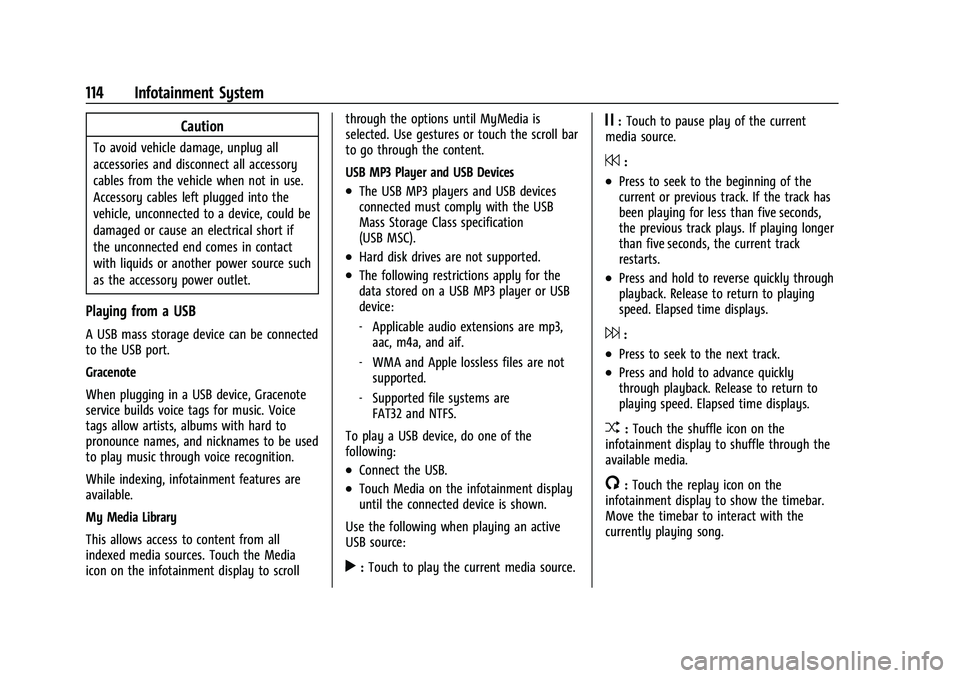
Buick Encore Owner Manual (GMNA-Localizing-U.S./Canada-14607636) -
2021 - CRC - 8/18/20
114 Infotainment System
Caution
To avoid vehicle damage, unplug all
accessories and disconnect all accessory
cables from the vehicle when not in use.
Accessory cables left plugged into the
vehicle, unconnected to a device, could be
damaged or cause an electrical short if
the unconnected end comes in contact
with liquids or another power source such
as the accessory power outlet.
Playing from a USB
A USB mass storage device can be connected
to the USB port.
Gracenote
When plugging in a USB device, Gracenote
service builds voice tags for music. Voice
tags allow artists, albums with hard to
pronounce names, and nicknames to be used
to play music through voice recognition.
While indexing, infotainment features are
available.
My Media Library
This allows access to content from all
indexed media sources. Touch the Media
icon on the infotainment display to scrollthrough the options until MyMedia is
selected. Use gestures or touch the scroll bar
to go through the content.
USB MP3 Player and USB Devices
.The USB MP3 players and USB devices
connected must comply with the USB
Mass Storage Class specification
(USB MSC).
.Hard disk drives are not supported.
.The following restrictions apply for the
data stored on a USB MP3 player or USB
device:
‐
Applicable audio extensions are mp3,
aac, m4a, and aif.
‐ WMA and Apple lossless files are not
supported.
‐ Supported file systems are
FAT32 and NTFS.
To play a USB device, do one of the
following:
.Connect the USB.
.Touch Media on the infotainment display
until the connected device is shown.
Use the following when playing an active
USB source:
r: Touch to play the current media source.
j: Touch to pause play of the current
media source.
7:
.Press to seek to the beginning of the
current or previous track. If the track has
been playing for less than five seconds,
the previous track plays. If playing longer
than five seconds, the current track
restarts.
.Press and hold to reverse quickly through
playback. Release to return to playing
speed. Elapsed time displays.
6:
.Press to seek to the next track.
.Press and hold to advance quickly
through playback. Release to return to
playing speed. Elapsed time displays.
Z: Touch the shuffle icon on the
infotainment display to shuffle through the
available media.
/: Touch the replay icon on the
infotainment display to show the timebar.
Move the timebar to interact with the
currently playing song.
Page 116 of 313
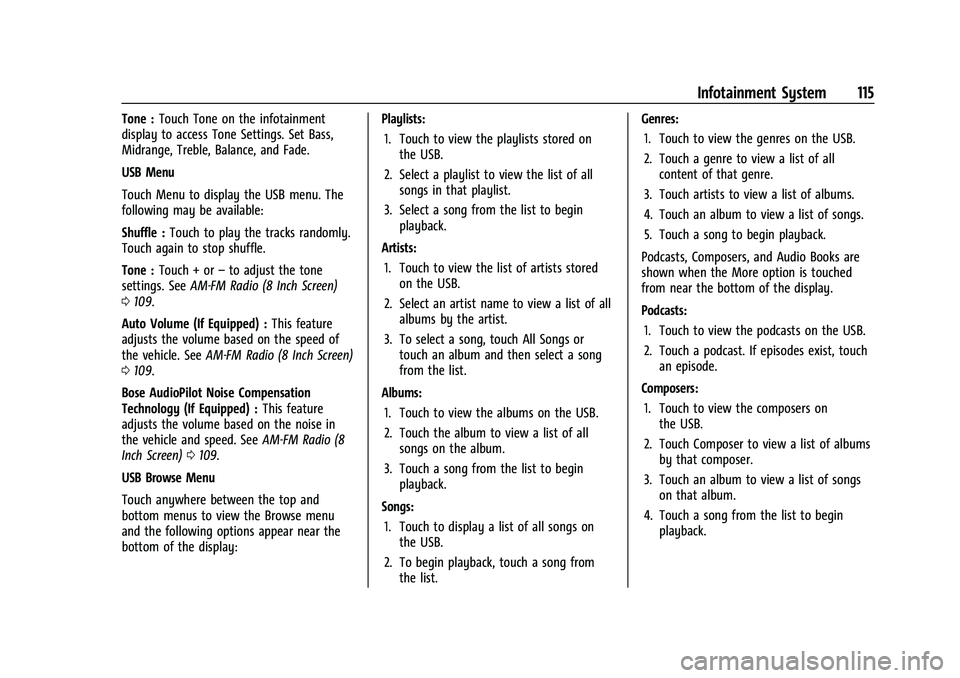
Buick Encore Owner Manual (GMNA-Localizing-U.S./Canada-14607636) -
2021 - CRC - 8/18/20
Infotainment System 115
Tone :Touch Tone on the infotainment
display to access Tone Settings. Set Bass,
Midrange, Treble, Balance, and Fade.
USB Menu
Touch Menu to display the USB menu. The
following may be available:
Shuffle : Touch to play the tracks randomly.
Touch again to stop shuffle.
Tone : Touch + or –to adjust the tone
settings. See AM-FM Radio (8 Inch Screen)
0 109.
Auto Volume (If Equipped) : This feature
adjusts the volume based on the speed of
the vehicle. See AM-FM Radio (8 Inch Screen)
0 109.
Bose AudioPilot Noise Compensation
Technology (If Equipped) : This feature
adjusts the volume based on the noise in
the vehicle and speed. See AM-FM Radio (8
Inch Screen) 0109.
USB Browse Menu
Touch anywhere between the top and
bottom menus to view the Browse menu
and the following options appear near the
bottom of the display: Playlists:
1. Touch to view the playlists stored on the USB.
2. Select a playlist to view the list of all songs in that playlist.
3. Select a song from the list to begin playback.
Artists: 1. Touch to view the list of artists stored on the USB.
2. Select an artist name to view a list of all albums by the artist.
3. To select a song, touch All Songs or touch an album and then select a song
from the list.
Albums: 1. Touch to view the albums on the USB.
2. Touch the album to view a list of all songs on the album.
3. Touch a song from the list to begin playback.
Songs: 1. Touch to display a list of all songs on the USB.
2. To begin playback, touch a song from the list. Genres:
1. Touch to view the genres on the USB.
2. Touch a genre to view a list of all content of that genre.
3. Touch artists to view a list of albums.
4. Touch an album to view a list of songs.
5. Touch a song to begin playback.
Podcasts, Composers, and Audio Books are
shown when the More option is touched
from near the bottom of the display.
Podcasts: 1. Touch to view the podcasts on the USB.
2. Touch a podcast. If episodes exist, touch an episode.
Composers: 1. Touch to view the composers on the USB.
2. Touch Composer to view a list of albums by that composer.
3. Touch an album to view a list of songs on that album.
4. Touch a song from the list to begin playback.
Page 117 of 313
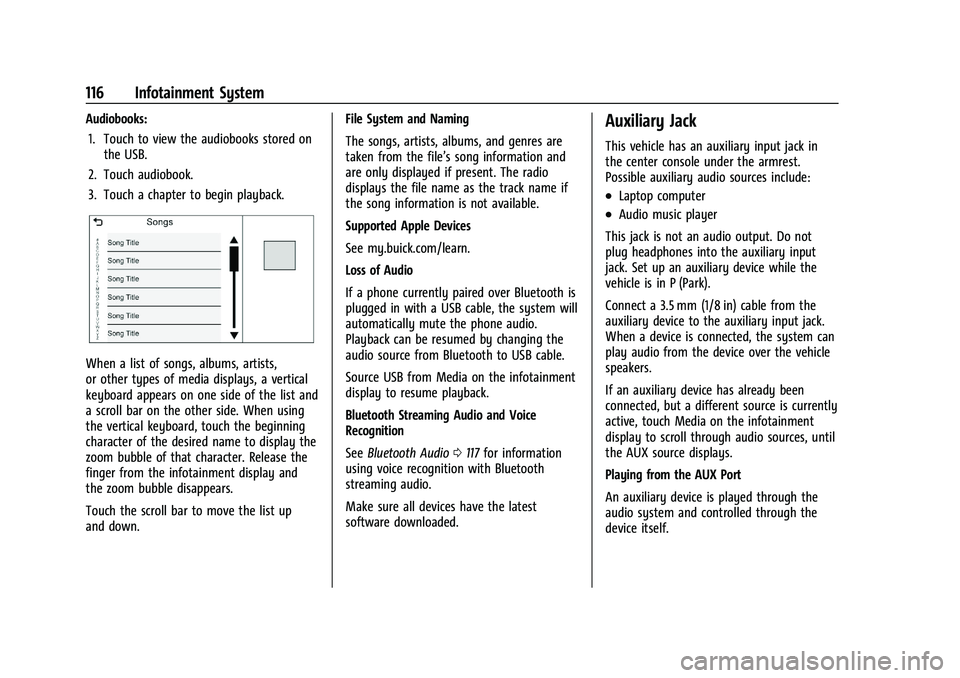
Buick Encore Owner Manual (GMNA-Localizing-U.S./Canada-14607636) -
2021 - CRC - 8/18/20
116 Infotainment System
Audiobooks:1. Touch to view the audiobooks stored on the USB.
2. Touch audiobook.
3. Touch a chapter to begin playback.
When a list of songs, albums, artists,
or other types of media displays, a vertical
keyboard appears on one side of the list and
a scroll bar on the other side. When using
the vertical keyboard, touch the beginning
character of the desired name to display the
zoom bubble of that character. Release the
finger from the infotainment display and
the zoom bubble disappears.
Touch the scroll bar to move the list up
and down. File System and Naming
The songs, artists, albums, and genres are
taken from the file’s song information and
are only displayed if present. The radio
displays the file name as the track name if
the song information is not available.
Supported Apple Devices
See my.buick.com/learn.
Loss of Audio
If a phone currently paired over Bluetooth is
plugged in with a USB cable, the system will
automatically mute the phone audio.
Playback can be resumed by changing the
audio source from Bluetooth to USB cable.
Source USB from Media on the infotainment
display to resume playback.
Bluetooth Streaming Audio and Voice
Recognition
See
Bluetooth Audio 0117 for information
using voice recognition with Bluetooth
streaming audio.
Make sure all devices have the latest
software downloaded.
Auxiliary Jack
This vehicle has an auxiliary input jack in
the center console under the armrest.
Possible auxiliary audio sources include:
.Laptop computer
.Audio music player
This jack is not an audio output. Do not
plug headphones into the auxiliary input
jack. Set up an auxiliary device while the
vehicle is in P (Park).
Connect a 3.5 mm (1/8 in) cable from the
auxiliary device to the auxiliary input jack.
When a device is connected, the system can
play audio from the device over the vehicle
speakers.
If an auxiliary device has already been
connected, but a different source is currently
active, touch Media on the infotainment
display to scroll through audio sources, until
the AUX source displays.
Playing from the AUX Port
An auxiliary device is played through the
audio system and controlled through the
device itself.
Page 118 of 313
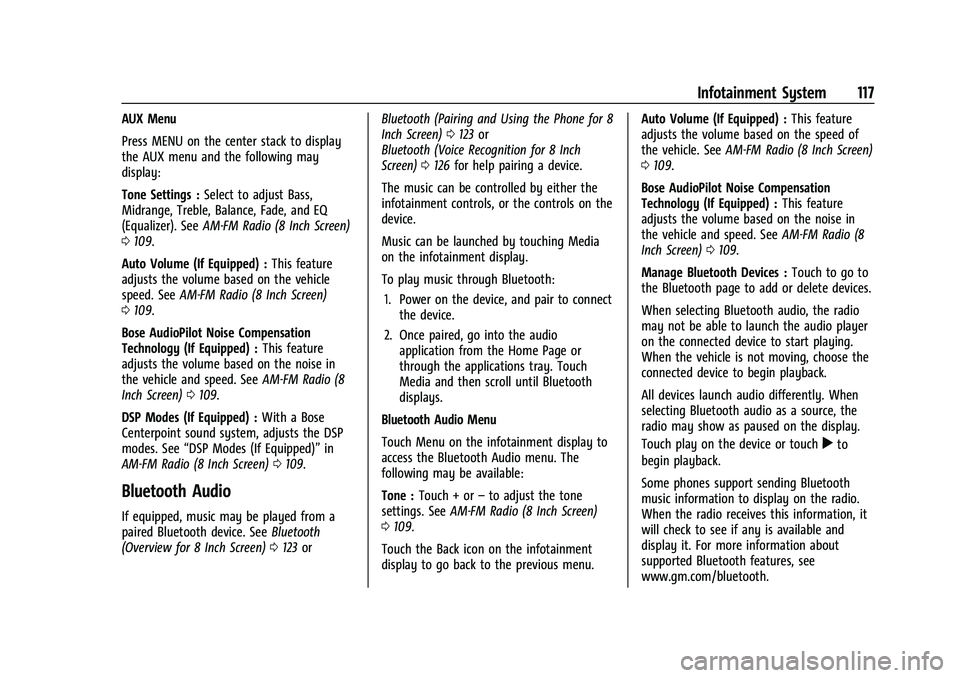
Buick Encore Owner Manual (GMNA-Localizing-U.S./Canada-14607636) -
2021 - CRC - 8/18/20
Infotainment System 117
AUX Menu
Press MENU on the center stack to display
the AUX menu and the following may
display:
Tone Settings :Select to adjust Bass,
Midrange, Treble, Balance, Fade, and EQ
(Equalizer). See AM-FM Radio (8 Inch Screen)
0 109.
Auto Volume (If Equipped) : This feature
adjusts the volume based on the vehicle
speed. See AM-FM Radio (8 Inch Screen)
0 109.
Bose AudioPilot Noise Compensation
Technology (If Equipped) : This feature
adjusts the volume based on the noise in
the vehicle and speed. See AM-FM Radio (8
Inch Screen) 0109.
DSP Modes (If Equipped) : With a Bose
Centerpoint sound system, adjusts the DSP
modes. See “DSP Modes (If Equipped)” in
AM-FM Radio (8 Inch Screen) 0109.
Bluetooth Audio
If equipped, music may be played from a
paired Bluetooth device. See Bluetooth
(Overview for 8 Inch Screen) 0123 or Bluetooth (Pairing and Using the Phone for 8
Inch Screen)
0123 or
Bluetooth (Voice Recognition for 8 Inch
Screen) 0126 for help pairing a device.
The music can be controlled by either the
infotainment controls, or the controls on the
device.
Music can be launched by touching Media
on the infotainment display.
To play music through Bluetooth: 1. Power on the device, and pair to connect the device.
2. Once paired, go into the audio application from the Home Page or
through the applications tray. Touch
Media and then scroll until Bluetooth
displays.
Bluetooth Audio Menu
Touch Menu on the infotainment display to
access the Bluetooth Audio menu. The
following may be available:
Tone : Touch + or –to adjust the tone
settings. See AM-FM Radio (8 Inch Screen)
0 109.
Touch the Back icon on the infotainment
display to go back to the previous menu. Auto Volume (If Equipped) :
This feature
adjusts the volume based on the speed of
the vehicle. See AM-FM Radio (8 Inch Screen)
0 109.
Bose AudioPilot Noise Compensation
Technology (If Equipped) : This feature
adjusts the volume based on the noise in
the vehicle and speed. See AM-FM Radio (8
Inch Screen) 0109.
Manage Bluetooth Devices : Touch to go to
the Bluetooth page to add or delete devices.
When selecting Bluetooth audio, the radio
may not be able to launch the audio player
on the connected device to start playing.
When the vehicle is not moving, choose the
connected device to begin playback.
All devices launch audio differently. When
selecting Bluetooth audio as a source, the
radio may show as paused on the display.
Touch play on the device or touch
rto
begin playback.
Some phones support sending Bluetooth
music information to display on the radio.
When the radio receives this information, it
will check to see if any is available and
display it. For more information about
supported Bluetooth features, see
www.gm.com/bluetooth.
Page 119 of 313
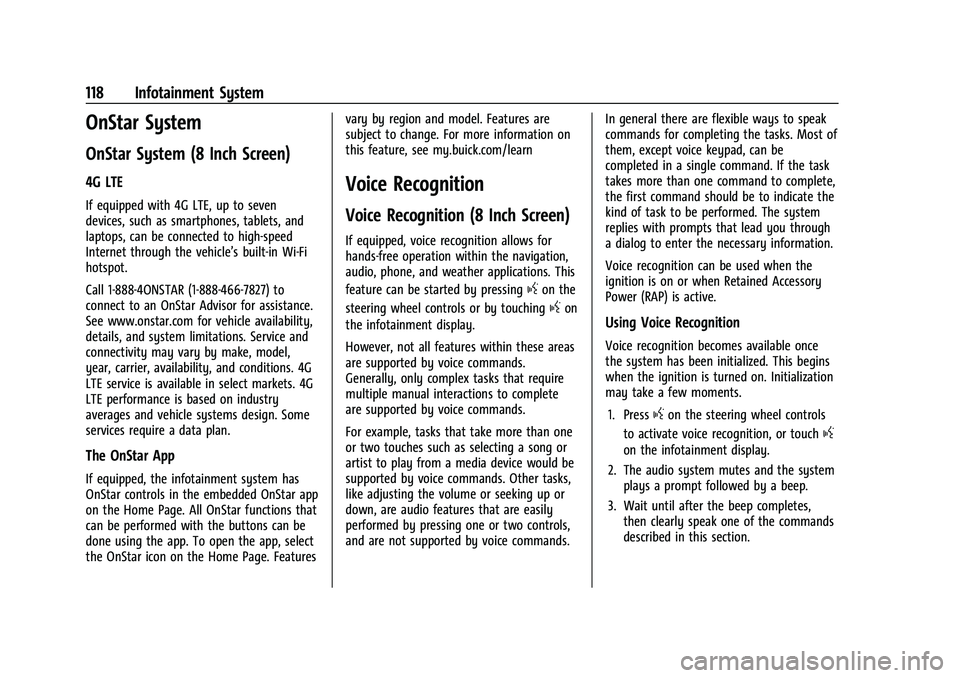
Buick Encore Owner Manual (GMNA-Localizing-U.S./Canada-14607636) -
2021 - CRC - 8/18/20
118 Infotainment System
OnStar System
OnStar System (8 Inch Screen)
4G LTE
If equipped with 4G LTE, up to seven
devices, such as smartphones, tablets, and
laptops, can be connected to high-speed
Internet through the vehicle’s built-in Wi-Fi
hotspot.
Call 1-888-4ONSTAR (1-888-466-7827) to
connect to an OnStar Advisor for assistance.
See www.onstar.com for vehicle availability,
details, and system limitations. Service and
connectivity may vary by make, model,
year, carrier, availability, and conditions. 4G
LTE service is available in select markets. 4G
LTE performance is based on industry
averages and vehicle systems design. Some
services require a data plan.
The OnStar App
If equipped, the infotainment system has
OnStar controls in the embedded OnStar app
on the Home Page. All OnStar functions that
can be performed with the buttons can be
done using the app. To open the app, select
the OnStar icon on the Home Page. Featuresvary by region and model. Features are
subject to change. For more information on
this feature, see my.buick.com/learn
Voice Recognition
Voice Recognition (8 Inch Screen)
If equipped, voice recognition allows for
hands-free operation within the navigation,
audio, phone, and weather applications. This
feature can be started by pressing
gon the
steering wheel controls or by touching
gon
the infotainment display.
However, not all features within these areas
are supported by voice commands.
Generally, only complex tasks that require
multiple manual interactions to complete
are supported by voice commands.
For example, tasks that take more than one
or two touches such as selecting a song or
artist to play from a media device would be
supported by voice commands. Other tasks,
like adjusting the volume or seeking up or
down, are audio features that are easily
performed by pressing one or two controls,
and are not supported by voice commands. In general there are flexible ways to speak
commands for completing the tasks. Most of
them, except voice keypad, can be
completed in a single command. If the task
takes more than one command to complete,
the first command should be to indicate the
kind of task to be performed. The system
replies with prompts that lead you through
a dialog to enter the necessary information.
Voice recognition can be used when the
ignition is on or when Retained Accessory
Power (RAP) is active.Using Voice Recognition
Voice recognition becomes available once
the system has been initialized. This begins
when the ignition is turned on. Initialization
may take a few moments.
1. Press
gon the steering wheel controls
to activate voice recognition, or touch
g
on the infotainment display.
2. The audio system mutes and the system plays a prompt followed by a beep.
3. Wait until after the beep completes, then clearly speak one of the commands
described in this section.
Page 120 of 313
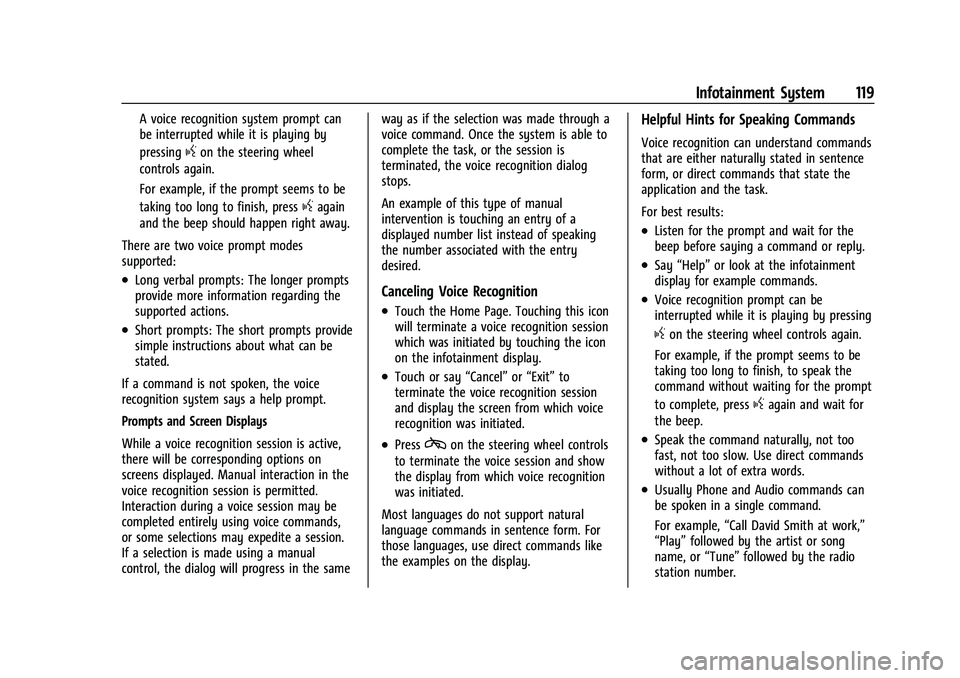
Buick Encore Owner Manual (GMNA-Localizing-U.S./Canada-14607636) -
2021 - CRC - 8/18/20
Infotainment System 119
A voice recognition system prompt can
be interrupted while it is playing by
pressing
gon the steering wheel
controls again.
For example, if the prompt seems to be
taking too long to finish, press
gagain
and the beep should happen right away.
There are two voice prompt modes
supported:
.Long verbal prompts: The longer prompts
provide more information regarding the
supported actions.
.Short prompts: The short prompts provide
simple instructions about what can be
stated.
If a command is not spoken, the voice
recognition system says a help prompt.
Prompts and Screen Displays
While a voice recognition session is active,
there will be corresponding options on
screens displayed. Manual interaction in the
voice recognition session is permitted.
Interaction during a voice session may be
completed entirely using voice commands,
or some selections may expedite a session.
If a selection is made using a manual
control, the dialog will progress in the same way as if the selection was made through a
voice command. Once the system is able to
complete the task, or the session is
terminated, the voice recognition dialog
stops.
An example of this type of manual
intervention is touching an entry of a
displayed number list instead of speaking
the number associated with the entry
desired.
Canceling Voice Recognition
.Touch the Home Page. Touching this icon
will terminate a voice recognition session
which was initiated by touching the icon
on the infotainment display.
.Touch or say
“Cancel”or“Exit” to
terminate the voice recognition session
and display the screen from which voice
recognition was initiated.
.Presscon the steering wheel controls
to terminate the voice session and show
the display from which voice recognition
was initiated.
Most languages do not support natural
language commands in sentence form. For
those languages, use direct commands like
the examples on the display.
Helpful Hints for Speaking Commands
Voice recognition can understand commands
that are either naturally stated in sentence
form, or direct commands that state the
application and the task.
For best results:
.Listen for the prompt and wait for the
beep before saying a command or reply.
.Say “Help” or look at the infotainment
display for example commands.
.Voice recognition prompt can be
interrupted while it is playing by pressing
gon the steering wheel controls again.
For example, if the prompt seems to be
taking too long to finish, to speak the
command without waiting for the prompt
to complete, press
gagain and wait for
the beep.
.Speak the command naturally, not too
fast, not too slow. Use direct commands
without a lot of extra words.
.Usually Phone and Audio commands can
be spoken in a single command.
For example, “Call David Smith at work,”
“Play” followed by the artist or song
name, or “Tune”followed by the radio
station number.
Page 121 of 313
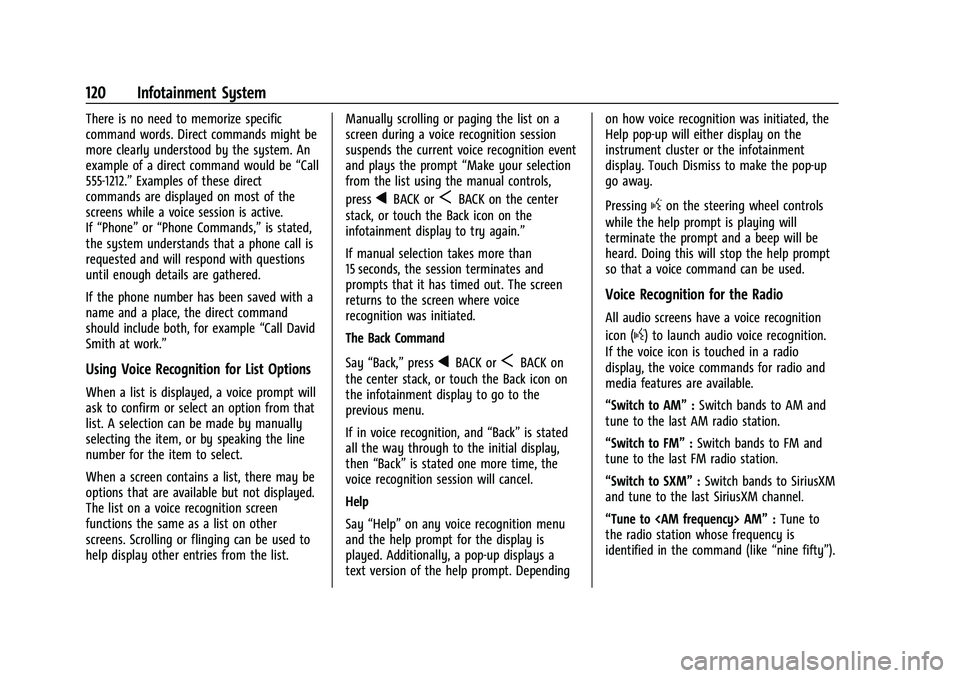
Buick Encore Owner Manual (GMNA-Localizing-U.S./Canada-14607636) -
2021 - CRC - 8/18/20
120 Infotainment System
There is no need to memorize specific
command words. Direct commands might be
more clearly understood by the system. An
example of a direct command would be“Call
555-1212.” Examples of these direct
commands are displayed on most of the
screens while a voice session is active.
If “Phone” or“Phone Commands,” is stated,
the system understands that a phone call is
requested and will respond with questions
until enough details are gathered.
If the phone number has been saved with a
name and a place, the direct command
should include both, for example “Call David
Smith at work.”
Using Voice Recognition for List Options
When a list is displayed, a voice prompt will
ask to confirm or select an option from that
list. A selection can be made by manually
selecting the item, or by speaking the line
number for the item to select.
When a screen contains a list, there may be
options that are available but not displayed.
The list on a voice recognition screen
functions the same as a list on other
screens. Scrolling or flinging can be used to
help display other entries from the list. Manually scrolling or paging the list on a
screen during a voice recognition session
suspends the current voice recognition event
and plays the prompt
“Make your selection
from the list using the manual controls,
press
qBACK orSBACK on the center
stack, or touch the Back icon on the
infotainment display to try again.”
If manual selection takes more than
15 seconds, the session terminates and
prompts that it has timed out. The screen
returns to the screen where voice
recognition was initiated.
The Back Command
Say “Back,” press
qBACK orSBACK on
the center stack, or touch the Back icon on
the infotainment display to go to the
previous menu.
If in voice recognition, and “Back”is stated
all the way through to the initial display,
then “Back” is stated one more time, the
voice recognition session will cancel.
Help
Say “Help” on any voice recognition menu
and the help prompt for the display is
played. Additionally, a pop-up displays a
text version of the help prompt. Depending on how voice recognition was initiated, the
Help pop-up will either display on the
instrument cluster or the infotainment
display. Touch Dismiss to make the pop-up
go away.
Pressing
gon the steering wheel controls
while the help prompt is playing will
terminate the prompt and a beep will be
heard. Doing this will stop the help prompt
so that a voice command can be used.
Voice Recognition for the Radio
All audio screens have a voice recognition
icon (
g) to launch audio voice recognition.
If the voice icon is touched in a radio
display, the voice commands for radio and
media features are available.
“Switch to AM” :Switch bands to AM and
tune to the last AM radio station.
“Switch to FM” :Switch bands to FM and
tune to the last FM radio station.
“Switch to SXM” :Switch bands to SiriusXM
and tune to the last SiriusXM channel.
“Tune to
the radio station whose frequency is
identified in the command (like “nine fifty”).
Page 122 of 313
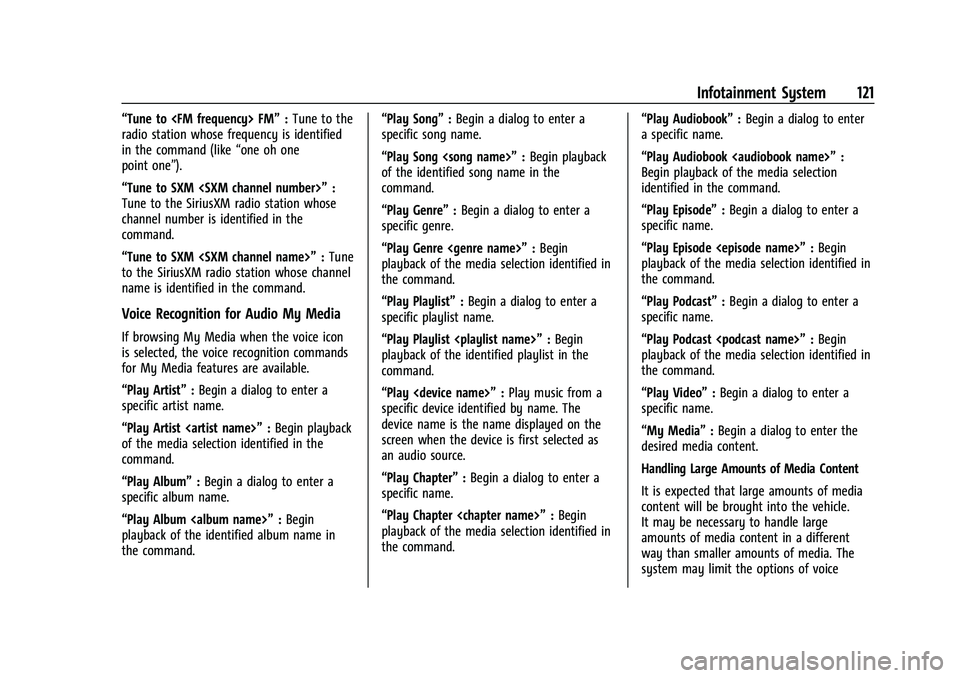
Buick Encore Owner Manual (GMNA-Localizing-U.S./Canada-14607636) -
2021 - CRC - 8/18/20
Infotainment System 121
“Tune to
radio station whose frequency is identified
in the command (like “one oh one
point one”).
“Tune to SXM
Tune to the SiriusXM radio station whose
channel number is identified in the
command.
“Tune to SXM
to the SiriusXM radio station whose channel
name is identified in the command.
Voice Recognition for Audio My Media
If browsing My Media when the voice icon
is selected, the voice recognition commands
for My Media features are available.
“Play Artist” :Begin a dialog to enter a
specific artist name.
“Play Artist
of the media selection identified in the
command.
“Play Album” :Begin a dialog to enter a
specific album name.
“Play Album
playback of the identified album name in
the command. “Play Song”
:Begin a dialog to enter a
specific song name.
“Play Song
of the identified song name in the
command.
“Play Genre” :Begin a dialog to enter a
specific genre.
“Play Genre
playback of the media selection identified in
the command.
“Play Playlist” :Begin a dialog to enter a
specific playlist name.
“Play Playlist
playback of the identified playlist in the
command.
“Play
specific device identified by name. The
device name is the name displayed on the
screen when the device is first selected as
an audio source.
“Play Chapter” :Begin a dialog to enter a
specific name.
“Play Chapter
playback of the media selection identified in
the command. “Play Audiobook”
:Begin a dialog to enter
a specific name.
“Play Audiobook
Begin playback of the media selection
identified in the command.
“Play Episode” :Begin a dialog to enter a
specific name.
“Play Episode
playback of the media selection identified in
the command.
“Play Podcast” :Begin a dialog to enter a
specific name.
“Play Podcast
playback of the media selection identified in
the command.
“Play Video” :Begin a dialog to enter a
specific name.
“My Media” :Begin a dialog to enter the
desired media content.
Handling Large Amounts of Media Content
It is expected that large amounts of media
content will be brought into the vehicle.
It may be necessary to handle large
amounts of media content in a different
way than smaller amounts of media. The
system may limit the options of voice
Page 123 of 313
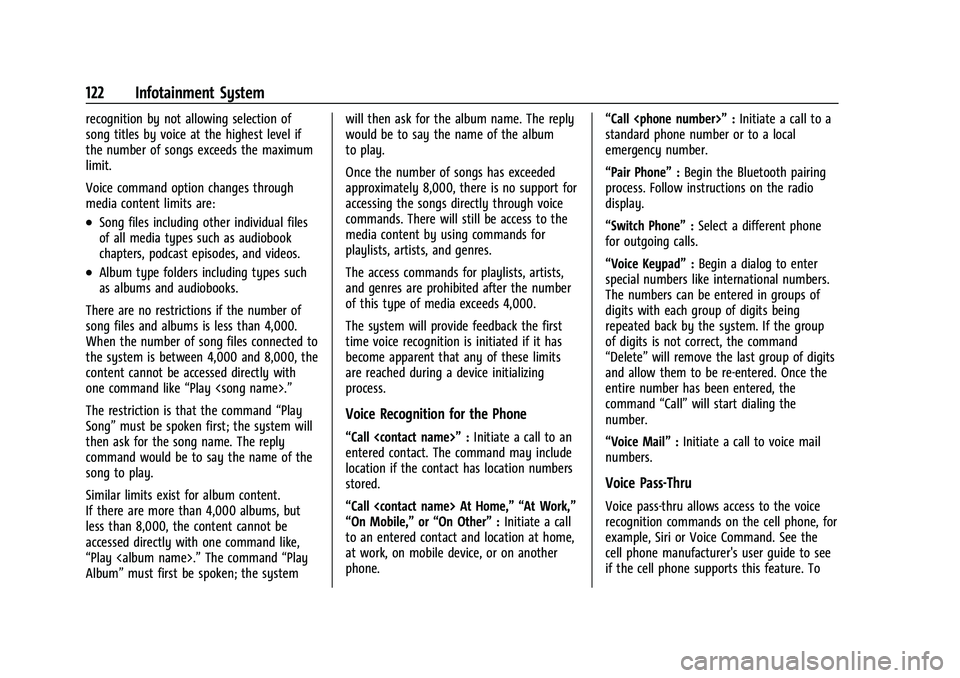
Buick Encore Owner Manual (GMNA-Localizing-U.S./Canada-14607636) -
2021 - CRC - 8/18/20
122 Infotainment System
recognition by not allowing selection of
song titles by voice at the highest level if
the number of songs exceeds the maximum
limit.
Voice command option changes through
media content limits are:
.Song files including other individual files
of all media types such as audiobook
chapters, podcast episodes, and videos.
.Album type folders including types such
as albums and audiobooks.
There are no restrictions if the number of
song files and albums is less than 4,000.
When the number of song files connected to
the system is between 4,000 and 8,000, the
content cannot be accessed directly with
one command like “Play
The restriction is that the command “Play
Song” must be spoken first; the system will
then ask for the song name. The reply
command would be to say the name of the
song to play.
Similar limits exist for album content.
If there are more than 4,000 albums, but
less than 8,000, the content cannot be
accessed directly with one command like,
“Play
Album” must first be spoken; the system will then ask for the album name. The reply
would be to say the name of the album
to play.
Once the number of songs has exceeded
approximately 8,000, there is no support for
accessing the songs directly through voice
commands. There will still be access to the
media content by using commands for
playlists, artists, and genres.
The access commands for playlists, artists,
and genres are prohibited after the number
of this type of media exceeds 4,000.
The system will provide feedback the first
time voice recognition is initiated if it has
become apparent that any of these limits
are reached during a device initializing
process.
Voice Recognition for the Phone
“Call
:Initiate a call to an
entered contact. The command may include
location if the contact has location numbers
stored.
“Call
“On Mobile,” or“On Other” :Initiate a call
to an entered contact and location at home,
at work, on mobile device, or on another
phone. “Call
:Initiate a call to a
standard phone number or to a local
emergency number.
“Pair Phone” :Begin the Bluetooth pairing
process. Follow instructions on the radio
display.
“Switch Phone” :Select a different phone
for outgoing calls.
“Voice Keypad” :Begin a dialog to enter
special numbers like international numbers.
The numbers can be entered in groups of
digits with each group of digits being
repeated back by the system. If the group
of digits is not correct, the command
“Delete” will remove the last group of digits
and allow them to be re-entered. Once the
entire number has been entered, the
command “Call”will start dialing the
number.
“Voice Mail” :Initiate a call to voice mail
numbers.
Voice Pass-Thru
Voice pass-thru allows access to the voice
recognition commands on the cell phone, for
example, Siri or Voice Command. See the
cell phone manufacturer's user guide to see
if the cell phone supports this feature. To
Page 124 of 313
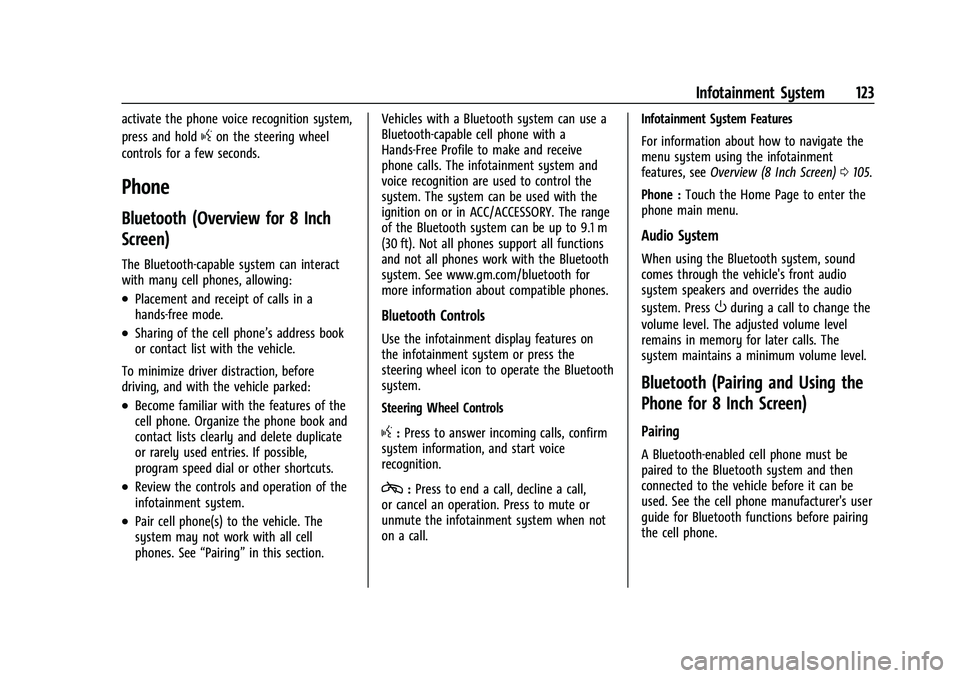
Buick Encore Owner Manual (GMNA-Localizing-U.S./Canada-14607636) -
2021 - CRC - 8/18/20
Infotainment System 123
activate the phone voice recognition system,
press and hold
gon the steering wheel
controls for a few seconds.
Phone
Bluetooth (Overview for 8 Inch
Screen)
The Bluetooth-capable system can interact
with many cell phones, allowing:
.Placement and receipt of calls in a
hands-free mode.
.Sharing of the cell phone’s address book
or contact list with the vehicle.
To minimize driver distraction, before
driving, and with the vehicle parked:
.Become familiar with the features of the
cell phone. Organize the phone book and
contact lists clearly and delete duplicate
or rarely used entries. If possible,
program speed dial or other shortcuts.
.Review the controls and operation of the
infotainment system.
.Pair cell phone(s) to the vehicle. The
system may not work with all cell
phones. See “Pairing”in this section. Vehicles with a Bluetooth system can use a
Bluetooth-capable cell phone with a
Hands-Free Profile to make and receive
phone calls. The infotainment system and
voice recognition are used to control the
system. The system can be used with the
ignition on or in ACC/ACCESSORY. The range
of the Bluetooth system can be up to 9.1 m
(30 ft). Not all phones support all functions
and not all phones work with the Bluetooth
system. See www.gm.com/bluetooth for
more information about compatible phones.
Bluetooth Controls
Use the infotainment display features on
the infotainment system or press the
steering wheel icon to operate the Bluetooth
system.
Steering Wheel Controls
g:
Press to answer incoming calls, confirm
system information, and start voice
recognition.
c: Press to end a call, decline a call,
or cancel an operation. Press to mute or
unmute the infotainment system when not
on a call. Infotainment System Features
For information about how to navigate the
menu system using the infotainment
features, see
Overview (8 Inch Screen) 0105.
Phone : Touch the Home Page to enter the
phone main menu.
Audio System
When using the Bluetooth system, sound
comes through the vehicle's front audio
system speakers and overrides the audio
system. Press
Oduring a call to change the
volume level. The adjusted volume level
remains in memory for later calls. The
system maintains a minimum volume level.
Bluetooth (Pairing and Using the
Phone for 8 Inch Screen)
Pairing
A Bluetooth-enabled cell phone must be
paired to the Bluetooth system and then
connected to the vehicle before it can be
used. See the cell phone manufacturer's user
guide for Bluetooth functions before pairing
the cell phone.