infotainment BUICK ENCORE 2021 Owner's Guide
[x] Cancel search | Manufacturer: BUICK, Model Year: 2021, Model line: ENCORE, Model: BUICK ENCORE 2021Pages: 313, PDF Size: 11.21 MB
Page 125 of 313
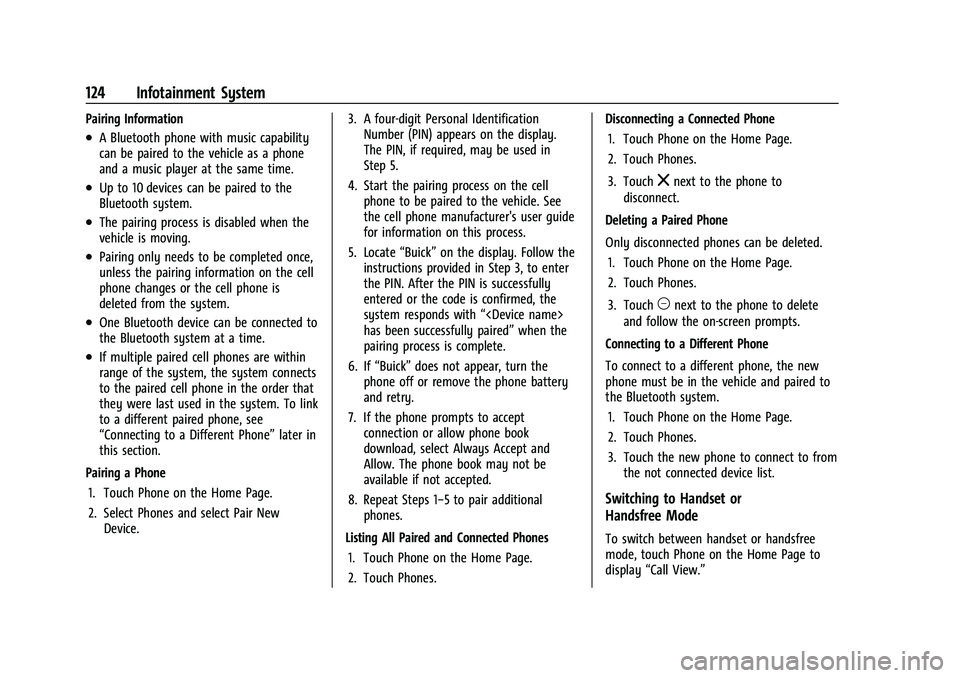
Buick Encore Owner Manual (GMNA-Localizing-U.S./Canada-14607636) -
2021 - CRC - 8/18/20
124 Infotainment System
Pairing Information
.A Bluetooth phone with music capability
can be paired to the vehicle as a phone
and a music player at the same time.
.Up to 10 devices can be paired to the
Bluetooth system.
.The pairing process is disabled when the
vehicle is moving.
.Pairing only needs to be completed once,
unless the pairing information on the cell
phone changes or the cell phone is
deleted from the system.
.One Bluetooth device can be connected to
the Bluetooth system at a time.
.If multiple paired cell phones are within
range of the system, the system connects
to the paired cell phone in the order that
they were last used in the system. To link
to a different paired phone, see
“Connecting to a Different Phone”later in
this section.
Pairing a Phone 1. Touch Phone on the Home Page.
2. Select Phones and select Pair New Device. 3. A four-digit Personal Identification
Number (PIN) appears on the display.
The PIN, if required, may be used in
Step 5.
4. Start the pairing process on the cell phone to be paired to the vehicle. See
the cell phone manufacturer's user guide
for information on this process.
5. Locate “Buick”on the display. Follow the
instructions provided in Step 3, to enter
the PIN. After the PIN is successfully
entered or the code is confirmed, the
system responds with “
has been successfully paired” when the
pairing process is complete.
6. If “Buick” does not appear, turn the
phone off or remove the phone battery
and retry.
7. If the phone prompts to accept connection or allow phone book
download, select Always Accept and
Allow. The phone book may not be
available if not accepted.
8. Repeat Steps 1−5 to pair additional phones.
Listing All Paired and Connected Phones 1. Touch Phone on the Home Page.
2. Touch Phones. Disconnecting a Connected Phone
1. Touch Phone on the Home Page.
2. Touch Phones.
3. Touch
znext to the phone to
disconnect.
Deleting a Paired Phone
Only disconnected phones can be deleted. 1. Touch Phone on the Home Page.
2. Touch Phones.
3. Touch
Mnext to the phone to delete
and follow the on-screen prompts.
Connecting to a Different Phone
To connect to a different phone, the new
phone must be in the vehicle and paired to
the Bluetooth system. 1. Touch Phone on the Home Page.
2. Touch Phones.
3. Touch the new phone to connect to from the not connected device list.
Switching to Handset or
Handsfree Mode
To switch between handset or handsfree
mode, touch Phone on the Home Page to
display “Call View.”
Page 126 of 313
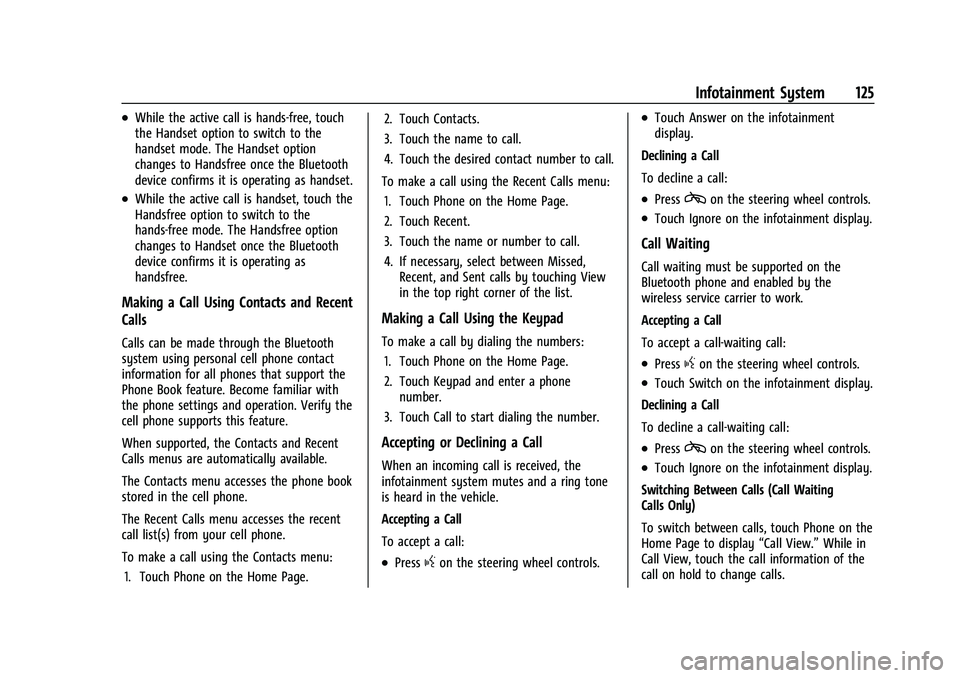
Buick Encore Owner Manual (GMNA-Localizing-U.S./Canada-14607636) -
2021 - CRC - 8/18/20
Infotainment System 125
.While the active call is hands-free, touch
the Handset option to switch to the
handset mode. The Handset option
changes to Handsfree once the Bluetooth
device confirms it is operating as handset.
.While the active call is handset, touch the
Handsfree option to switch to the
hands-free mode. The Handsfree option
changes to Handset once the Bluetooth
device confirms it is operating as
handsfree.
Making a Call Using Contacts and Recent
Calls
Calls can be made through the Bluetooth
system using personal cell phone contact
information for all phones that support the
Phone Book feature. Become familiar with
the phone settings and operation. Verify the
cell phone supports this feature.
When supported, the Contacts and Recent
Calls menus are automatically available.
The Contacts menu accesses the phone book
stored in the cell phone.
The Recent Calls menu accesses the recent
call list(s) from your cell phone.
To make a call using the Contacts menu:1. Touch Phone on the Home Page. 2. Touch Contacts.
3. Touch the name to call.
4. Touch the desired contact number to call.
To make a call using the Recent Calls menu: 1. Touch Phone on the Home Page.
2. Touch Recent.
3. Touch the name or number to call.
4. If necessary, select between Missed, Recent, and Sent calls by touching View
in the top right corner of the list.
Making a Call Using the Keypad
To make a call by dialing the numbers:
1. Touch Phone on the Home Page.
2. Touch Keypad and enter a phone number.
3. Touch Call to start dialing the number.
Accepting or Declining a Call
When an incoming call is received, the
infotainment system mutes and a ring tone
is heard in the vehicle.
Accepting a Call
To accept a call:
.Pressgon the steering wheel controls.
.Touch Answer on the infotainment
display.
Declining a Call
To decline a call:
.Presscon the steering wheel controls.
.Touch Ignore on the infotainment display.
Call Waiting
Call waiting must be supported on the
Bluetooth phone and enabled by the
wireless service carrier to work.
Accepting a Call
To accept a call-waiting call:
.Pressgon the steering wheel controls.
.Touch Switch on the infotainment display.
Declining a Call
To decline a call-waiting call:
.Presscon the steering wheel controls.
.Touch Ignore on the infotainment display.
Switching Between Calls (Call Waiting
Calls Only)
To switch between calls, touch Phone on the
Home Page to display “Call View.”While in
Call View, touch the call information of the
call on hold to change calls.
Page 127 of 313
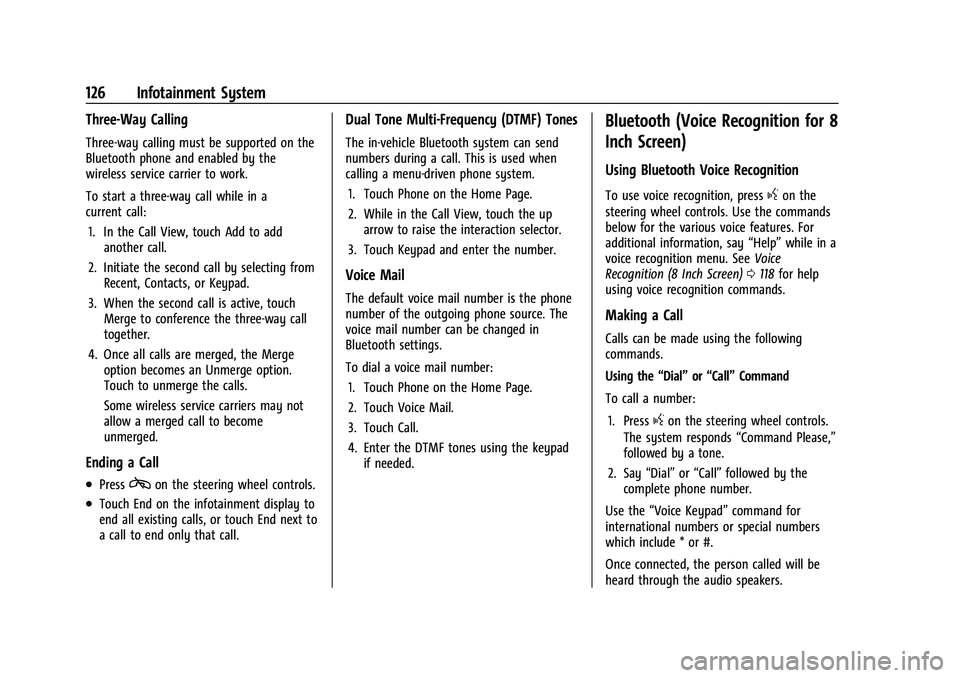
Buick Encore Owner Manual (GMNA-Localizing-U.S./Canada-14607636) -
2021 - CRC - 8/18/20
126 Infotainment System
Three-Way Calling
Three-way calling must be supported on the
Bluetooth phone and enabled by the
wireless service carrier to work.
To start a three-way call while in a
current call:1. In the Call View, touch Add to add another call.
2. Initiate the second call by selecting from Recent, Contacts, or Keypad.
3. When the second call is active, touch Merge to conference the three-way call
together.
4. Once all calls are merged, the Merge option becomes an Unmerge option.
Touch to unmerge the calls.
Some wireless service carriers may not
allow a merged call to become
unmerged.
Ending a Call
.Presscon the steering wheel controls.
.Touch End on the infotainment display to
end all existing calls, or touch End next to
a call to end only that call.
Dual Tone Multi-Frequency (DTMF) Tones
The in-vehicle Bluetooth system can send
numbers during a call. This is used when
calling a menu-driven phone system.
1. Touch Phone on the Home Page.
2. While in the Call View, touch the up arrow to raise the interaction selector.
3. Touch Keypad and enter the number.
Voice Mail
The default voice mail number is the phone
number of the outgoing phone source. The
voice mail number can be changed in
Bluetooth settings.
To dial a voice mail number: 1. Touch Phone on the Home Page.
2. Touch Voice Mail.
3. Touch Call.
4. Enter the DTMF tones using the keypad if needed.
Bluetooth (Voice Recognition for 8
Inch Screen)
Using Bluetooth Voice Recognition
To use voice recognition, pressgon the
steering wheel controls. Use the commands
below for the various voice features. For
additional information, say “Help”while in a
voice recognition menu. See Voice
Recognition (8 Inch Screen) 0118 for help
using voice recognition commands.
Making a Call
Calls can be made using the following
commands.
Using the “Dial”or“Call” Command
To call a number:
1. Press
gon the steering wheel controls.
The system responds “Command Please,”
followed by a tone.
2. Say “Dial”or“Call” followed by the
complete phone number.
Use the “Voice Keypad” command for
international numbers or special numbers
which include * or #.
Once connected, the person called will be
heard through the audio speakers.
Page 128 of 313
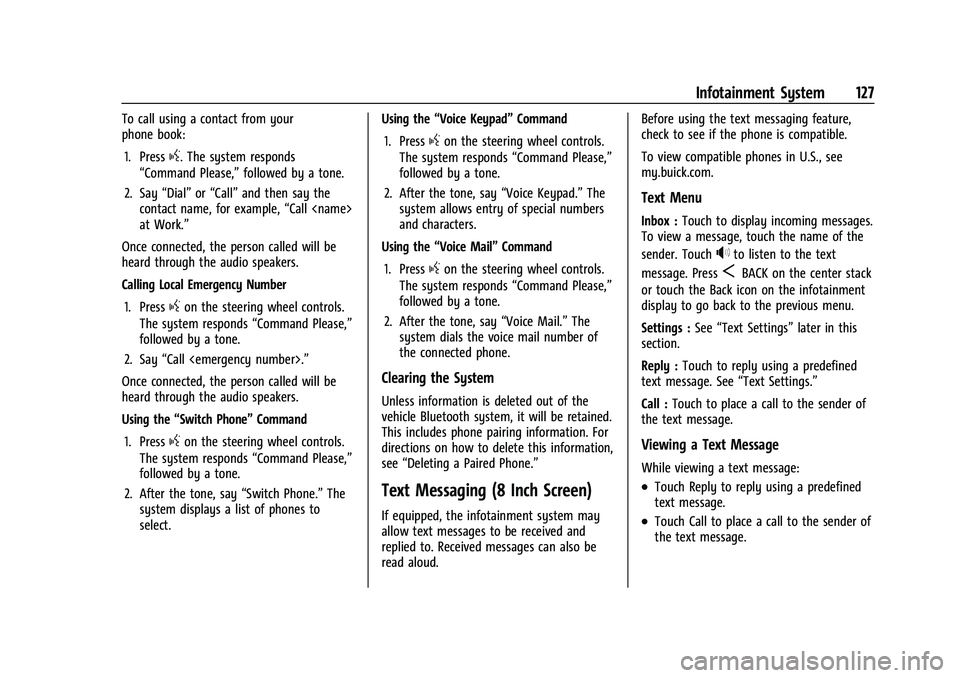
Buick Encore Owner Manual (GMNA-Localizing-U.S./Canada-14607636) -
2021 - CRC - 8/18/20
Infotainment System 127
To call using a contact from your
phone book:1. Press
g. The system responds
“Command Please,” followed by a tone.
2. Say “Dial”or“Call” and then say the
contact name, for example, “Call
at Work.”
Once connected, the person called will be
heard through the audio speakers.
Calling Local Emergency Number
1. Press
gon the steering wheel controls.
The system responds “Command Please,”
followed by a tone.
2. Say “Call
Once connected, the person called will be
heard through the audio speakers.
Using the “Switch Phone” Command
1. Press
gon the steering wheel controls.
The system responds “Command Please,”
followed by a tone.
2. After the tone, say “Switch Phone.”The
system displays a list of phones to
select. Using the
“Voice Keypad” Command
1. Press
gon the steering wheel controls.
The system responds “Command Please,”
followed by a tone.
2. After the tone, say “Voice Keypad.”The
system allows entry of special numbers
and characters.
Using the “Voice Mail” Command
1. Press
gon the steering wheel controls.
The system responds “Command Please,”
followed by a tone.
2. After the tone, say “Voice Mail.”The
system dials the voice mail number of
the connected phone.
Clearing the System
Unless information is deleted out of the
vehicle Bluetooth system, it will be retained.
This includes phone pairing information. For
directions on how to delete this information,
see “Deleting a Paired Phone.”
Text Messaging (8 Inch Screen)
If equipped, the infotainment system may
allow text messages to be received and
replied to. Received messages can also be
read aloud. Before using the text messaging feature,
check to see if the phone is compatible.
To view compatible phones in U.S., see
my.buick.com.
Text Menu
Inbox :
Touch to display incoming messages.
To view a message, touch the name of the
sender. Touch
>to listen to the text
message. Press
SBACK on the center stack
or touch the Back icon on the infotainment
display to go back to the previous menu.
Settings : See“Text Settings” later in this
section.
Reply : Touch to reply using a predefined
text message. See “Text Settings.”
Call : Touch to place a call to the sender of
the text message.
Viewing a Text Message
While viewing a text message:
.Touch Reply to reply using a predefined
text message.
.Touch Call to place a call to the sender of
the text message.
Page 129 of 313
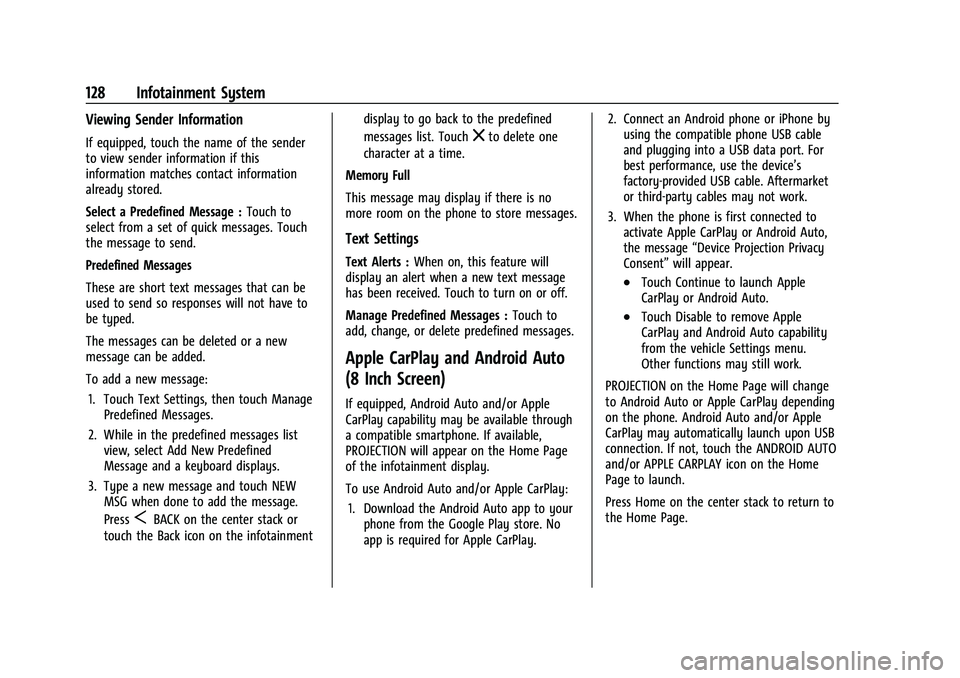
Buick Encore Owner Manual (GMNA-Localizing-U.S./Canada-14607636) -
2021 - CRC - 8/18/20
128 Infotainment System
Viewing Sender Information
If equipped, touch the name of the sender
to view sender information if this
information matches contact information
already stored.
Select a Predefined Message :Touch to
select from a set of quick messages. Touch
the message to send.
Predefined Messages
These are short text messages that can be
used to send so responses will not have to
be typed.
The messages can be deleted or a new
message can be added.
To add a new message:
1. Touch Text Settings, then touch Manage Predefined Messages.
2. While in the predefined messages list view, select Add New Predefined
Message and a keyboard displays.
3. Type a new message and touch NEW MSG when done to add the message.
Press
SBACK on the center stack or
touch the Back icon on the infotainment display to go back to the predefined
messages list. Touch
zto delete one
character at a time.
Memory Full
This message may display if there is no
more room on the phone to store messages.
Text Settings
Text Alerts : When on, this feature will
display an alert when a new text message
has been received. Touch to turn on or off.
Manage Predefined Messages : Touch to
add, change, or delete predefined messages.
Apple CarPlay and Android Auto
(8 Inch Screen)
If equipped, Android Auto and/or Apple
CarPlay capability may be available through
a compatible smartphone. If available,
PROJECTION will appear on the Home Page
of the infotainment display.
To use Android Auto and/or Apple CarPlay:
1. Download the Android Auto app to your phone from the Google Play store. No
app is required for Apple CarPlay. 2. Connect an Android phone or iPhone by
using the compatible phone USB cable
and plugging into a USB data port. For
best performance, use the device’s
factory-provided USB cable. Aftermarket
or third-party cables may not work.
3. When the phone is first connected to activate Apple CarPlay or Android Auto,
the message “Device Projection Privacy
Consent” will appear.
.Touch Continue to launch Apple
CarPlay or Android Auto.
.Touch Disable to remove Apple
CarPlay and Android Auto capability
from the vehicle Settings menu.
Other functions may still work.
PROJECTION on the Home Page will change
to Android Auto or Apple CarPlay depending
on the phone. Android Auto and/or Apple
CarPlay may automatically launch upon USB
connection. If not, touch the ANDROID AUTO
and/or APPLE CARPLAY icon on the Home
Page to launch.
Press Home on the center stack to return to
the Home Page.
Page 130 of 313
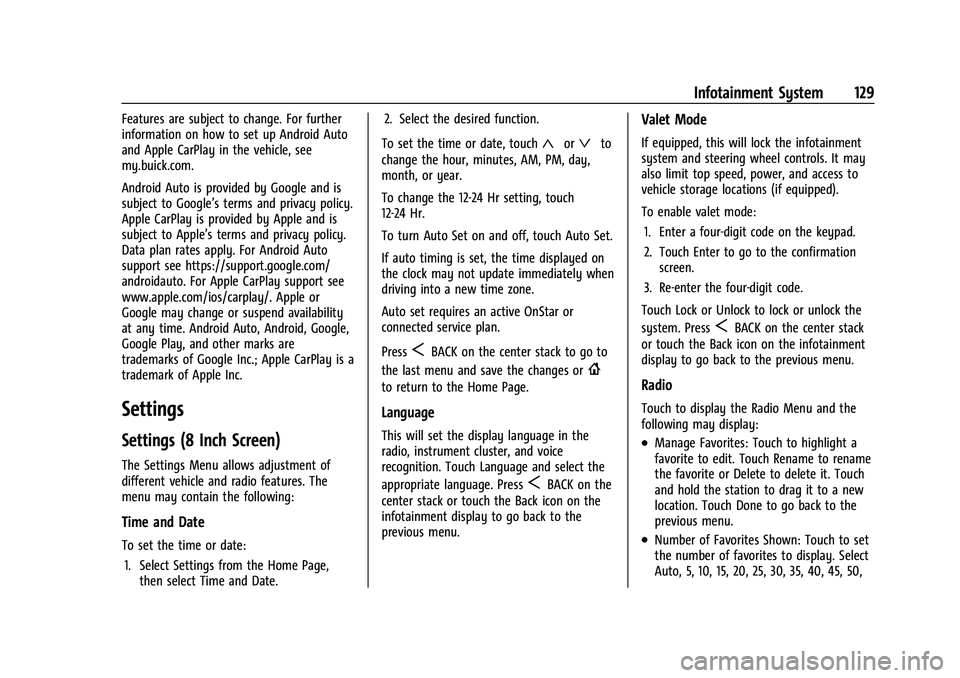
Buick Encore Owner Manual (GMNA-Localizing-U.S./Canada-14607636) -
2021 - CRC - 8/18/20
Infotainment System 129
Features are subject to change. For further
information on how to set up Android Auto
and Apple CarPlay in the vehicle, see
my.buick.com.
Android Auto is provided by Google and is
subject to Google’s terms and privacy policy.
Apple CarPlay is provided by Apple and is
subject to Apple’s terms and privacy policy.
Data plan rates apply. For Android Auto
support see https://support.google.com/
androidauto. For Apple CarPlay support see
www.apple.com/ios/carplay/. Apple or
Google may change or suspend availability
at any time. Android Auto, Android, Google,
Google Play, and other marks are
trademarks of Google Inc.; Apple CarPlay is a
trademark of Apple Inc.
Settings
Settings (8 Inch Screen)
The Settings Menu allows adjustment of
different vehicle and radio features. The
menu may contain the following:
Time and Date
To set the time or date:1. Select Settings from the Home Page, then select Time and Date. 2. Select the desired function.
To set the time or date, touch
«orªto
change the hour, minutes, AM, PM, day,
month, or year.
To change the 12-24 Hr setting, touch
12-24 Hr.
To turn Auto Set on and off, touch Auto Set.
If auto timing is set, the time displayed on
the clock may not update immediately when
driving into a new time zone.
Auto set requires an active OnStar or
connected service plan.
Press
SBACK on the center stack to go to
the last menu and save the changes or
{
to return to the Home Page.
Language
This will set the display language in the
radio, instrument cluster, and voice
recognition. Touch Language and select the
appropriate language. Press
SBACK on the
center stack or touch the Back icon on the
infotainment display to go back to the
previous menu.
Valet Mode
If equipped, this will lock the infotainment
system and steering wheel controls. It may
also limit top speed, power, and access to
vehicle storage locations (if equipped).
To enable valet mode:
1. Enter a four-digit code on the keypad.
2. Touch Enter to go to the confirmation screen.
3. Re-enter the four-digit code.
Touch Lock or Unlock to lock or unlock the
system. Press
SBACK on the center stack
or touch the Back icon on the infotainment
display to go back to the previous menu.
Radio
Touch to display the Radio Menu and the
following may display:
.Manage Favorites: Touch to highlight a
favorite to edit. Touch Rename to rename
the favorite or Delete to delete it. Touch
and hold the station to drag it to a new
location. Touch Done to go back to the
previous menu.
.Number of Favorites Shown: Touch to set
the number of favorites to display. Select
Auto, 5, 10, 15, 20, 25, 30, 35, 40, 45, 50,
Page 131 of 313
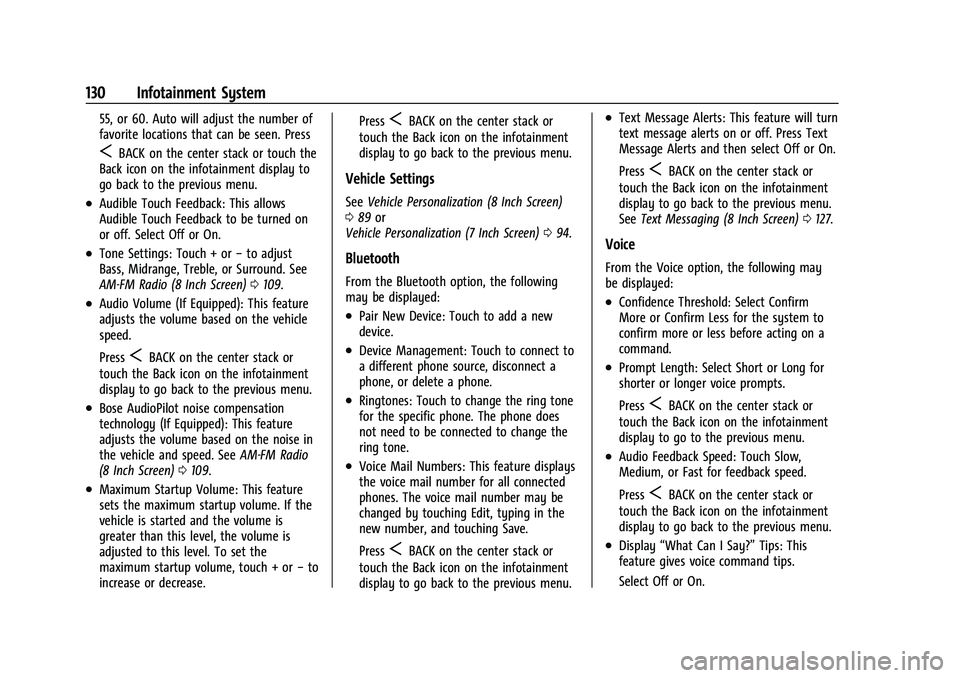
Buick Encore Owner Manual (GMNA-Localizing-U.S./Canada-14607636) -
2021 - CRC - 8/18/20
130 Infotainment System
55, or 60. Auto will adjust the number of
favorite locations that can be seen. Press
SBACK on the center stack or touch the
Back icon on the infotainment display to
go back to the previous menu.
.Audible Touch Feedback: This allows
Audible Touch Feedback to be turned on
or off. Select Off or On.
.Tone Settings: Touch + or −to adjust
Bass, Midrange, Treble, or Surround. See
AM-FM Radio (8 Inch Screen) 0109.
.Audio Volume (If Equipped): This feature
adjusts the volume based on the vehicle
speed.
Press
SBACK on the center stack or
touch the Back icon on the infotainment
display to go back to the previous menu.
.Bose AudioPilot noise compensation
technology (If Equipped): This feature
adjusts the volume based on the noise in
the vehicle and speed. See AM-FM Radio
(8 Inch Screen) 0109.
.Maximum Startup Volume: This feature
sets the maximum startup volume. If the
vehicle is started and the volume is
greater than this level, the volume is
adjusted to this level. To set the
maximum startup volume, touch + or −to
increase or decrease. Press
SBACK on the center stack or
touch the Back icon on the infotainment
display to go back to the previous menu.
Vehicle Settings
See Vehicle Personalization (8 Inch Screen)
0 89 or
Vehicle Personalization (7 Inch Screen) 094.
Bluetooth
From the Bluetooth option, the following
may be displayed:
.Pair New Device: Touch to add a new
device.
.Device Management: Touch to connect to
a different phone source, disconnect a
phone, or delete a phone.
.Ringtones: Touch to change the ring tone
for the specific phone. The phone does
not need to be connected to change the
ring tone.
.Voice Mail Numbers: This feature displays
the voice mail number for all connected
phones. The voice mail number may be
changed by touching Edit, typing in the
new number, and touching Save.
Press
SBACK on the center stack or
touch the Back icon on the infotainment
display to go back to the previous menu.
.Text Message Alerts: This feature will turn
text message alerts on or off. Press Text
Message Alerts and then select Off or On.
Press
SBACK on the center stack or
touch the Back icon on the infotainment
display to go back to the previous menu.
See Text Messaging (8 Inch Screen) 0127.
Voice
From the Voice option, the following may
be displayed:
.Confidence Threshold: Select Confirm
More or Confirm Less for the system to
confirm more or less before acting on a
command.
.Prompt Length: Select Short or Long for
shorter or longer voice prompts.
Press
SBACK on the center stack or
touch the Back icon on the infotainment
display to go to the previous menu.
.Audio Feedback Speed: Touch Slow,
Medium, or Fast for feedback speed.
Press
SBACK on the center stack or
touch the Back icon on the infotainment
display to go back to the previous menu.
.Display “What Can I Say?” Tips: This
feature gives voice command tips.
Select Off or On.
Page 132 of 313
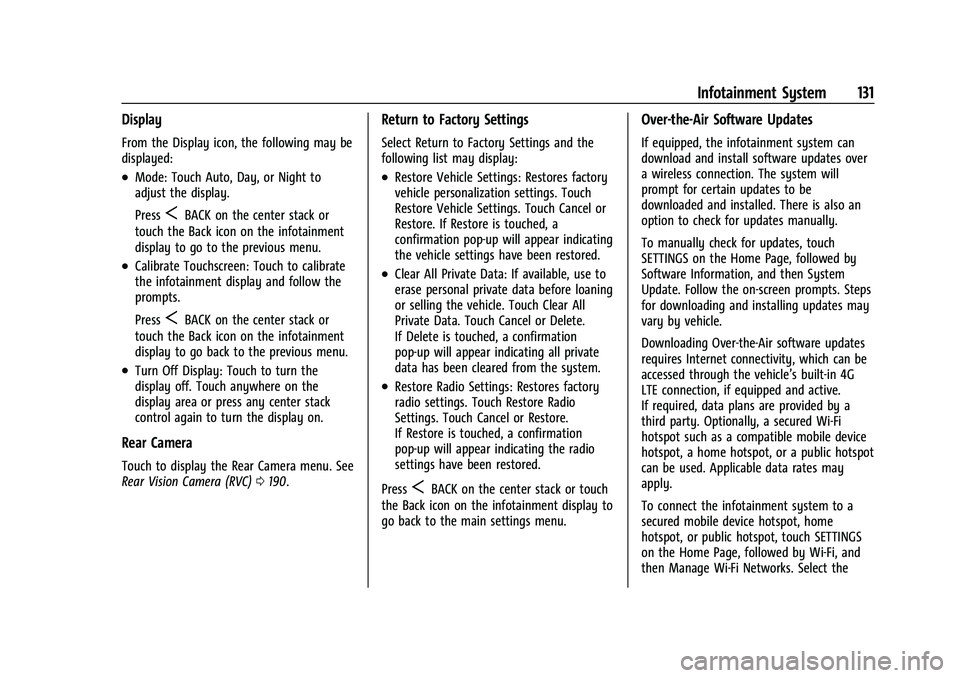
Buick Encore Owner Manual (GMNA-Localizing-U.S./Canada-14607636) -
2021 - CRC - 8/18/20
Infotainment System 131
Display
From the Display icon, the following may be
displayed:
.Mode: Touch Auto, Day, or Night to
adjust the display.
Press
SBACK on the center stack or
touch the Back icon on the infotainment
display to go to the previous menu.
.Calibrate Touchscreen: Touch to calibrate
the infotainment display and follow the
prompts.
Press
SBACK on the center stack or
touch the Back icon on the infotainment
display to go back to the previous menu.
.Turn Off Display: Touch to turn the
display off. Touch anywhere on the
display area or press any center stack
control again to turn the display on.
Rear Camera
Touch to display the Rear Camera menu. See
Rear Vision Camera (RVC) 0190.
Return to Factory Settings
Select Return to Factory Settings and the
following list may display:
.Restore Vehicle Settings: Restores factory
vehicle personalization settings. Touch
Restore Vehicle Settings. Touch Cancel or
Restore. If Restore is touched, a
confirmation pop-up will appear indicating
the vehicle settings have been restored.
.Clear All Private Data: If available, use to
erase personal private data before loaning
or selling the vehicle. Touch Clear All
Private Data. Touch Cancel or Delete.
If Delete is touched, a confirmation
pop-up will appear indicating all private
data has been cleared from the system.
.Restore Radio Settings: Restores factory
radio settings. Touch Restore Radio
Settings. Touch Cancel or Restore.
If Restore is touched, a confirmation
pop-up will appear indicating the radio
settings have been restored.
Press
SBACK on the center stack or touch
the Back icon on the infotainment display to
go back to the main settings menu.
Over-the-Air Software Updates
If equipped, the infotainment system can
download and install software updates over
a wireless connection. The system will
prompt for certain updates to be
downloaded and installed. There is also an
option to check for updates manually.
To manually check for updates, touch
SETTINGS on the Home Page, followed by
Software Information, and then System
Update. Follow the on-screen prompts. Steps
for downloading and installing updates may
vary by vehicle.
Downloading Over-the-Air software updates
requires Internet connectivity, which can be
accessed through the vehicle’s built-in 4G
LTE connection, if equipped and active.
If required, data plans are provided by a
third party. Optionally, a secured Wi-Fi
hotspot such as a compatible mobile device
hotspot, a home hotspot, or a public hotspot
can be used. Applicable data rates may
apply.
To connect the infotainment system to a
secured mobile device hotspot, home
hotspot, or public hotspot, touch SETTINGS
on the Home Page, followed by Wi-Fi, and
then Manage Wi-Fi Networks. Select the
Page 133 of 313
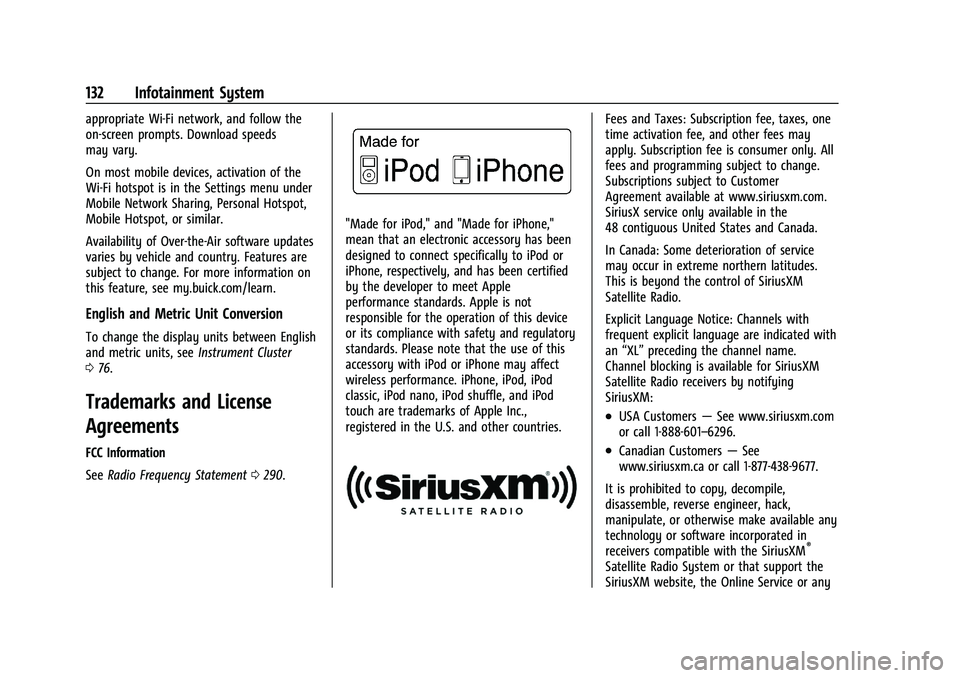
Buick Encore Owner Manual (GMNA-Localizing-U.S./Canada-14607636) -
2021 - CRC - 8/18/20
132 Infotainment System
appropriate Wi-Fi network, and follow the
on-screen prompts. Download speeds
may vary.
On most mobile devices, activation of the
Wi-Fi hotspot is in the Settings menu under
Mobile Network Sharing, Personal Hotspot,
Mobile Hotspot, or similar.
Availability of Over-the-Air software updates
varies by vehicle and country. Features are
subject to change. For more information on
this feature, see my.buick.com/learn.
English and Metric Unit Conversion
To change the display units between English
and metric units, seeInstrument Cluster
0 76.
Trademarks and License
Agreements
FCC Information
See Radio Frequency Statement 0290.
"Made for iPod," and "Made for iPhone,"
mean that an electronic accessory has been
designed to connect specifically to iPod or
iPhone, respectively, and has been certified
by the developer to meet Apple
performance standards. Apple is not
responsible for the operation of this device
or its compliance with safety and regulatory
standards. Please note that the use of this
accessory with iPod or iPhone may affect
wireless performance. iPhone, iPod, iPod
classic, iPod nano, iPod shuffle, and iPod
touch are trademarks of Apple Inc.,
registered in the U.S. and other countries.
Fees and Taxes: Subscription fee, taxes, one
time activation fee, and other fees may
apply. Subscription fee is consumer only. All
fees and programming subject to change.
Subscriptions subject to Customer
Agreement available at www.siriusxm.com.
SiriusX service only available in the
48 contiguous United States and Canada.
In Canada: Some deterioration of service
may occur in extreme northern latitudes.
This is beyond the control of SiriusXM
Satellite Radio.
Explicit Language Notice: Channels with
frequent explicit language are indicated with
an “XL” preceding the channel name.
Channel blocking is available for SiriusXM
Satellite Radio receivers by notifying
SiriusXM:
.USA Customers —See www.siriusxm.com
or call 1-888-601–6296.
.Canadian Customers —See
www.siriusxm.ca or call 1-877-438-9677.
It is prohibited to copy, decompile,
disassemble, reverse engineer, hack,
manipulate, or otherwise make available any
technology or software incorporated in
receivers compatible with the SiriusXM
®
Satellite Radio System or that support the
SiriusXM website, the Online Service or any
Page 134 of 313
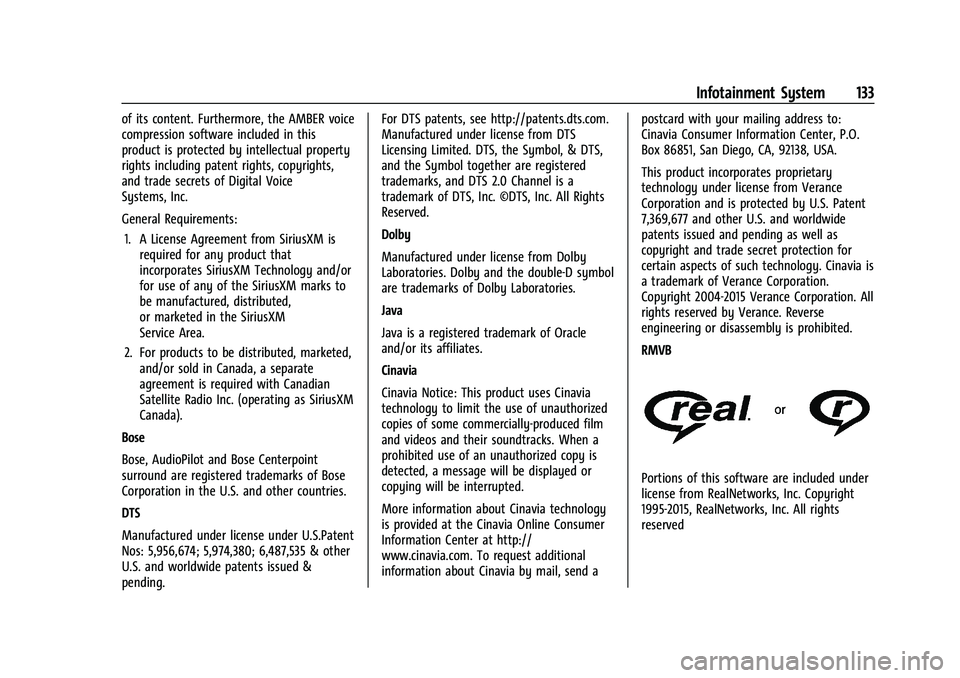
Buick Encore Owner Manual (GMNA-Localizing-U.S./Canada-14607636) -
2021 - CRC - 8/18/20
Infotainment System 133
of its content. Furthermore, the AMBER voice
compression software included in this
product is protected by intellectual property
rights including patent rights, copyrights,
and trade secrets of Digital Voice
Systems, Inc.
General Requirements:1. A License Agreement from SiriusXM is required for any product that
incorporates SiriusXM Technology and/or
for use of any of the SiriusXM marks to
be manufactured, distributed,
or marketed in the SiriusXM
Service Area.
2. For products to be distributed, marketed, and/or sold in Canada, a separate
agreement is required with Canadian
Satellite Radio Inc. (operating as SiriusXM
Canada).
Bose
Bose, AudioPilot and Bose Centerpoint
surround are registered trademarks of Bose
Corporation in the U.S. and other countries.
DTS
Manufactured under license under U.S.Patent
Nos: 5,956,674; 5,974,380; 6,487,535 & other
U.S. and worldwide patents issued &
pending. For DTS patents, see http://patents.dts.com.
Manufactured under license from DTS
Licensing Limited. DTS, the Symbol, & DTS,
and the Symbol together are registered
trademarks, and DTS 2.0 Channel is a
trademark of DTS, Inc. ©DTS, Inc. All Rights
Reserved.
Dolby
Manufactured under license from Dolby
Laboratories. Dolby and the double-D symbol
are trademarks of Dolby Laboratories.
Java
Java is a registered trademark of Oracle
and/or its affiliates.
Cinavia
Cinavia Notice: This product uses Cinavia
technology to limit the use of unauthorized
copies of some commercially-produced film
and videos and their soundtracks. When a
prohibited use of an unauthorized copy is
detected, a message will be displayed or
copying will be interrupted.
More information about Cinavia technology
is provided at the Cinavia Online Consumer
Information Center at http://
www.cinavia.com. To request additional
information about Cinavia by mail, send a
postcard with your mailing address to:
Cinavia Consumer Information Center, P.O.
Box 86851, San Diego, CA, 92138, USA.
This product incorporates proprietary
technology under license from Verance
Corporation and is protected by U.S. Patent
7,369,677 and other U.S. and worldwide
patents issued and pending as well as
copyright and trade secret protection for
certain aspects of such technology. Cinavia is
a trademark of Verance Corporation.
Copyright 2004-2015 Verance Corporation. All
rights reserved by Verance. Reverse
engineering or disassembly is prohibited.
RMVB
Portions of this software are included under
license from RealNetworks, Inc. Copyright
1995-2015, RealNetworks, Inc. All rights
reserved