USB port BUICK ENCORE GX 2020 Owner's Manual
[x] Cancel search | Manufacturer: BUICK, Model Year: 2020, Model line: ENCORE GX, Model: BUICK ENCORE GX 2020Pages: 442, PDF Size: 11.64 MB
Page 7 of 442
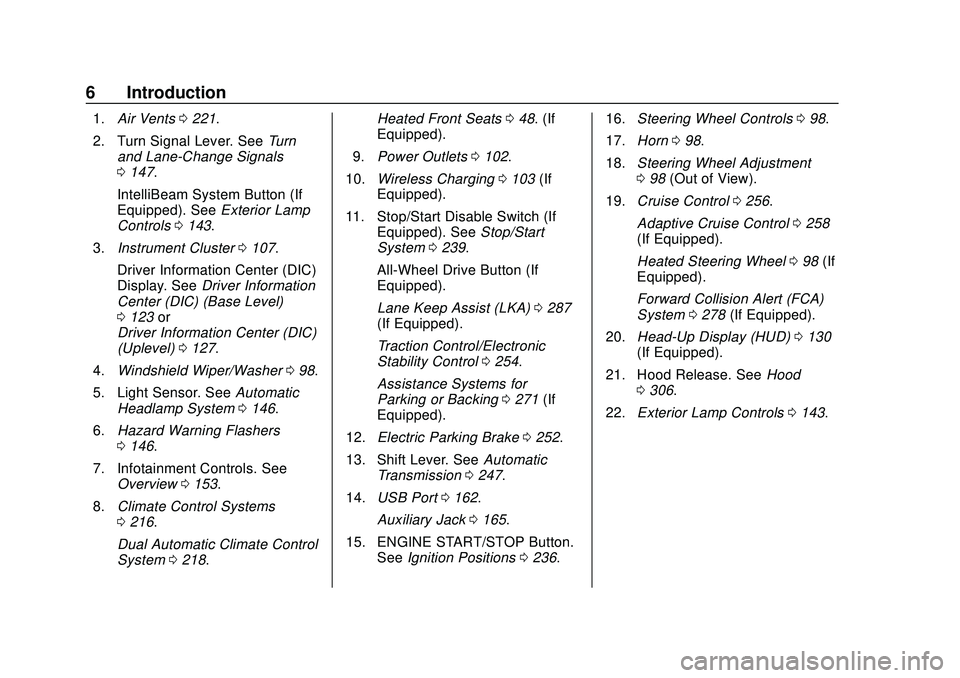
Buick Encore GX Owner Manual (GMNA-Localizing-U.S./Canada/Mexico-
14018934) - 2020 - CRC - 2/27/20
6 Introduction
1.Air Vents 0221.
2. Turn Signal Lever. See Turn
and Lane-Change Signals
0 147.
IntelliBeam System Button (If
Equipped). See Exterior Lamp
Controls 0143.
3. Instrument Cluster 0107.
Driver Information Center (DIC)
Display. See Driver Information
Center (DIC) (Base Level)
0 123 or
Driver Information Center (DIC)
(Uplevel) 0127.
4. Windshield Wiper/Washer 098.
5. Light Sensor. See Automatic
Headlamp System 0146.
6. Hazard Warning Flashers
0146.
7. Infotainment Controls. See Overview 0153.
8. Climate Control Systems
0216.
Dual Automatic Climate Control
System 0218. Heated Front Seats
048. (If
Equipped).
9. Power Outlets 0102.
10. Wireless Charging 0103 (If
Equipped).
11. Stop/Start Disable Switch (If Equipped). See Stop/Start
System 0239.
All-Wheel Drive Button (If
Equipped).
Lane Keep Assist (LKA) 0287
(If Equipped).
Traction Control/Electronic
Stability Control 0254.
Assistance Systems for
Parking or Backing 0271 (If
Equipped).
12. Electric Parking Brake 0252.
13. Shift Lever. See Automatic
Transmission 0247.
14. USB Port 0162.
Auxiliary Jack 0165.
15. ENGINE START/STOP Button. SeeIgnition Positions 0236. 16.
Steering Wheel Controls 098.
17. Horn 098.
18. Steering Wheel Adjustment
098 (Out of View).
19. Cruise Control 0256.
Adaptive Cruise Control 0258
(If Equipped).
Heated Steering Wheel 098 (If
Equipped).
Forward Collision Alert (FCA)
System 0278 (If Equipped).
20. Head-Up Display (HUD) 0130
(If Equipped).
21. Hood Release. See Hood
0 306.
22. Exterior Lamp Controls 0143.
Page 152 of 442
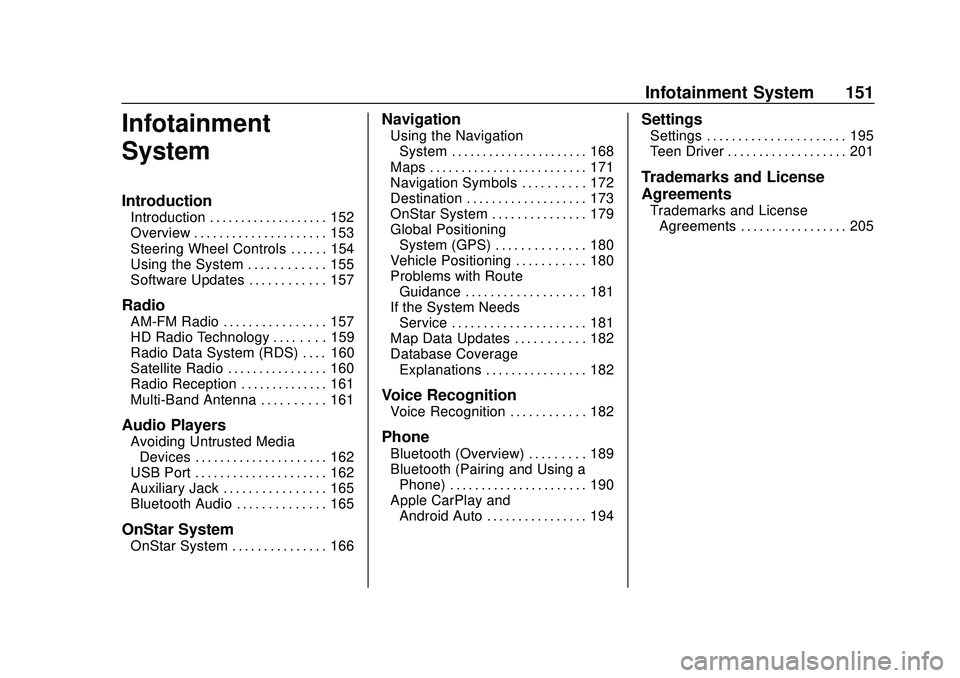
Buick Encore GX Owner Manual (GMNA-Localizing-U.S./Canada/Mexico-
14018934) - 2020 - CRC - 2/27/20
Infotainment System 151
Infotainment
System
Introduction
Introduction . . . . . . . . . . . . . . . . . . . 152
Overview . . . . . . . . . . . . . . . . . . . . . 153
Steering Wheel Controls . . . . . . 154
Using the System . . . . . . . . . . . . 155
Software Updates . . . . . . . . . . . . 157
Radio
AM-FM Radio . . . . . . . . . . . . . . . . 157
HD Radio Technology . . . . . . . . 159
Radio Data System (RDS) . . . . 160
Satellite Radio . . . . . . . . . . . . . . . . 160
Radio Reception . . . . . . . . . . . . . . 161
Multi-Band Antenna . . . . . . . . . . 161
Audio Players
Avoiding Untrusted MediaDevices . . . . . . . . . . . . . . . . . . . . . 162
USB Port . . . . . . . . . . . . . . . . . . . . . 162
Auxiliary Jack . . . . . . . . . . . . . . . . 165
Bluetooth Audio . . . . . . . . . . . . . . 165
OnStar System
OnStar System . . . . . . . . . . . . . . . 166
Navigation
Using the Navigation
System . . . . . . . . . . . . . . . . . . . . . . 168
Maps . . . . . . . . . . . . . . . . . . . . . . . . . 171
Navigation Symbols . . . . . . . . . . 172
Destination . . . . . . . . . . . . . . . . . . . 173
OnStar System . . . . . . . . . . . . . . . 179
Global Positioning System (GPS) . . . . . . . . . . . . . . 180
Vehicle Positioning . . . . . . . . . . . 180
Problems with Route Guidance . . . . . . . . . . . . . . . . . . . 181
If the System Needs Service . . . . . . . . . . . . . . . . . . . . . 181
Map Data Updates . . . . . . . . . . . 182
Database Coverage Explanations . . . . . . . . . . . . . . . . 182
Voice Recognition
Voice Recognition . . . . . . . . . . . . 182
Phone
Bluetooth (Overview) . . . . . . . . . 189
Bluetooth (Pairing and Using aPhone) . . . . . . . . . . . . . . . . . . . . . . 190
Apple CarPlay and Android Auto . . . . . . . . . . . . . . . . 194
Settings
Settings . . . . . . . . . . . . . . . . . . . . . . 195
Teen Driver . . . . . . . . . . . . . . . . . . . 201
Trademarks and License
Agreements
Trademarks and LicenseAgreements . . . . . . . . . . . . . . . . . 205
Page 156 of 442
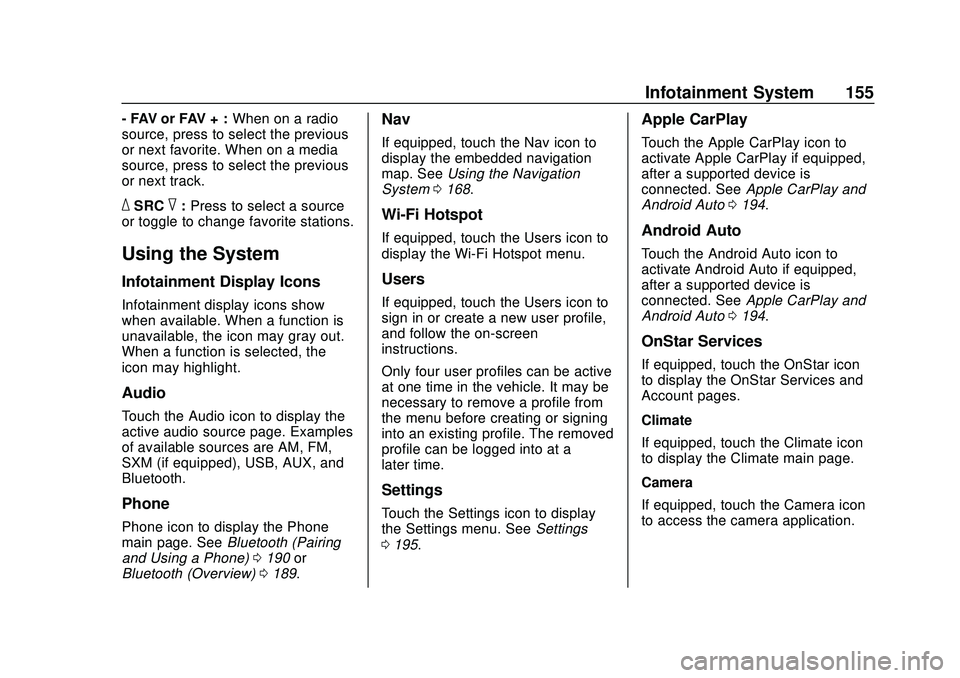
Buick Encore GX Owner Manual (GMNA-Localizing-U.S./Canada/Mexico-
14018934) - 2020 - CRC - 2/27/20
Infotainment System 155
- FAV or FAV + :When on a radio
source, press to select the previous
or next favorite. When on a media
source, press to select the previous
or next track.
_SRC^: Press to select a source
or toggle to change favorite stations.
Using the System
Infotainment Display Icons
Infotainment display icons show
when available. When a function is
unavailable, the icon may gray out.
When a function is selected, the
icon may highlight.
Audio
Touch the Audio icon to display the
active audio source page. Examples
of available sources are AM, FM,
SXM (if equipped), USB, AUX, and
Bluetooth.
Phone
Phone icon to display the Phone
main page. See Bluetooth (Pairing
and Using a Phone) 0190 or
Bluetooth (Overview) 0189.
Nav
If equipped, touch the Nav icon to
display the embedded navigation
map. See Using the Navigation
System 0168.
Wi-Fi Hotspot
If equipped, touch the Users icon to
display the Wi-Fi Hotspot menu.
Users
If equipped, touch the Users icon to
sign in or create a new user profile,
and follow the on-screen
instructions.
Only four user profiles can be active
at one time in the vehicle. It may be
necessary to remove a profile from
the menu before creating or signing
into an existing profile. The removed
profile can be logged into at a
later time.
Settings
Touch the Settings icon to display
the Settings menu. See Settings
0 195.
Apple CarPlay
Touch the Apple CarPlay icon to
activate Apple CarPlay if equipped,
after a supported device is
connected. See Apple CarPlay and
Android Auto 0194.
Android Auto
Touch the Android Auto icon to
activate Android Auto if equipped,
after a supported device is
connected. See Apple CarPlay and
Android Auto 0194.
OnStar Services
If equipped, touch the OnStar icon
to display the OnStar Services and
Account pages.
Climate
If equipped, touch the Climate icon
to display the Climate main page.
Camera
If equipped, touch the Camera icon
to access the camera application.
Page 163 of 442
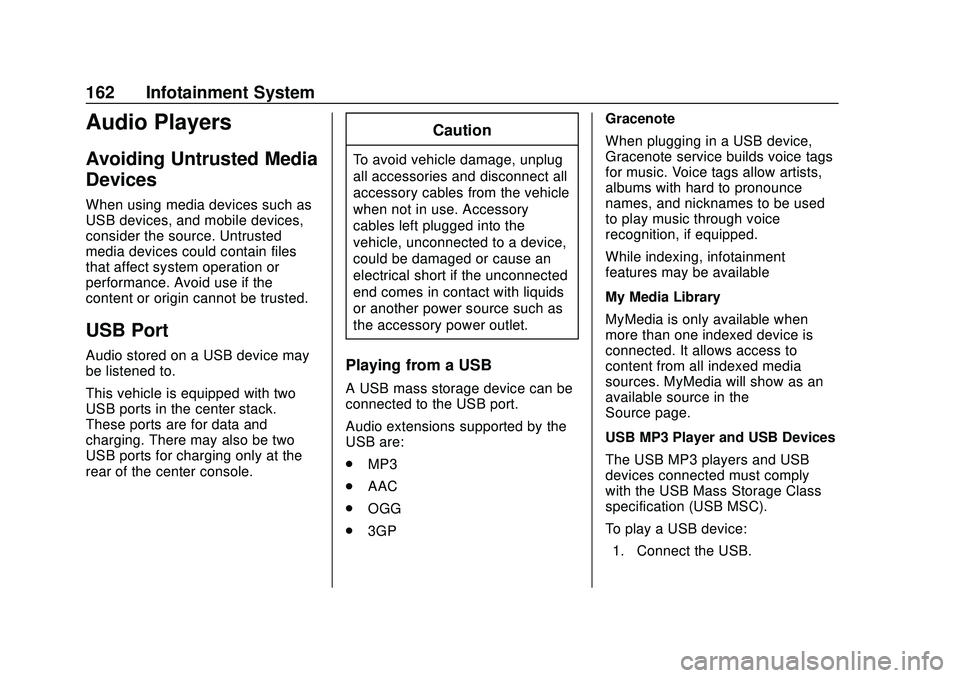
Buick Encore GX Owner Manual (GMNA-Localizing-U.S./Canada/Mexico-
14018934) - 2020 - CRC - 2/27/20
162 Infotainment System
Audio Players
Avoiding Untrusted Media
Devices
When using media devices such as
USB devices, and mobile devices,
consider the source. Untrusted
media devices could contain files
that affect system operation or
performance. Avoid use if the
content or origin cannot be trusted.
USB Port
Audio stored on a USB device may
be listened to.
This vehicle is equipped with two
USB ports in the center stack.
These ports are for data and
charging. There may also be two
USB ports for charging only at the
rear of the center console.
Caution
To avoid vehicle damage, unplug
all accessories and disconnect all
accessory cables from the vehicle
when not in use. Accessory
cables left plugged into the
vehicle, unconnected to a device,
could be damaged or cause an
electrical short if the unconnected
end comes in contact with liquids
or another power source such as
the accessory power outlet.
Playing from a USB
A USB mass storage device can be
connected to the USB port.
Audio extensions supported by the
USB are:
.MP3
. AAC
. OGG
. 3GP Gracenote
When plugging in a USB device,
Gracenote service builds voice tags
for music. Voice tags allow artists,
albums with hard to pronounce
names, and nicknames to be used
to play music through voice
recognition, if equipped.
While indexing, infotainment
features may be available
My Media Library
MyMedia is only available when
more than one indexed device is
connected. It allows access to
content from all indexed media
sources. MyMedia will show as an
available source in the
Source page.
USB MP3 Player and USB Devices
The USB MP3 players and USB
devices connected must comply
with the USB Mass Storage Class
specification (USB MSC).
To play a USB device:
1. Connect the USB.
Page 164 of 442
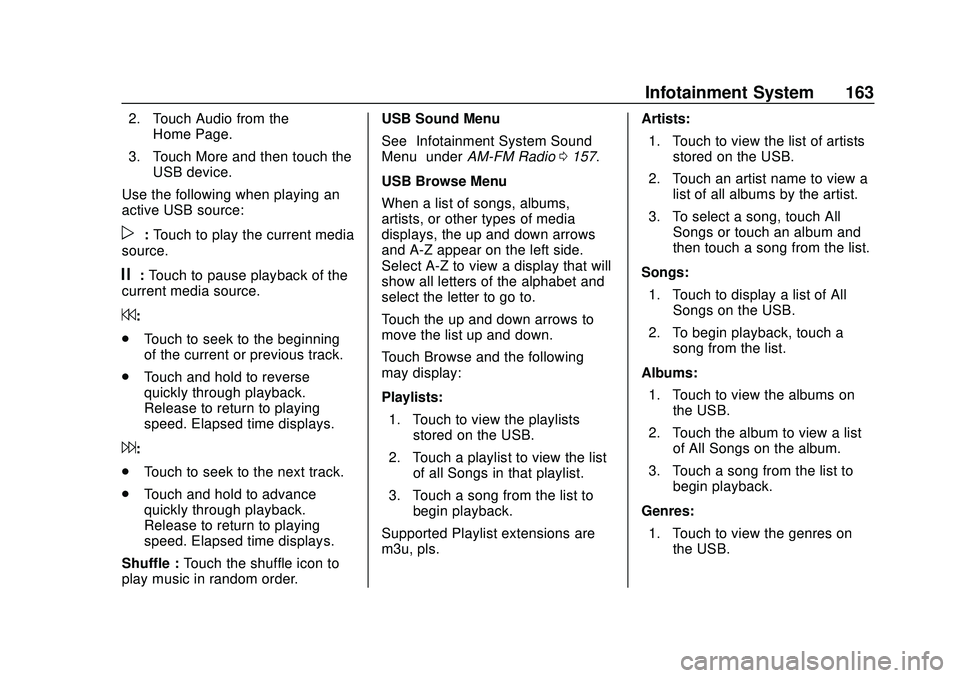
Buick Encore GX Owner Manual (GMNA-Localizing-U.S./Canada/Mexico-
14018934) - 2020 - CRC - 2/27/20
Infotainment System 163
2. Touch Audio from theHome Page.
3. Touch More and then touch the USB device.
Use the following when playing an
active USB source:
p: Touch to play the current media
source.
j: Touch to pause playback of the
current media source.
7:
. Touch to seek to the beginning
of the current or previous track.
. Touch and hold to reverse
quickly through playback.
Release to return to playing
speed. Elapsed time displays.
6:
. Touch to seek to the next track.
. Touch and hold to advance
quickly through playback.
Release to return to playing
speed. Elapsed time displays.
Shuffle : Touch the shuffle icon to
play music in random order. USB Sound Menu
See
“Infotainment System Sound
Menu” underAM-FM Radio 0157.
USB Browse Menu
When a list of songs, albums,
artists, or other types of media
displays, the up and down arrows
and A-Z appear on the left side.
Select A-Z to view a display that will
show all letters of the alphabet and
select the letter to go to.
Touch the up and down arrows to
move the list up and down.
Touch Browse and the following
may display:
Playlists: 1. Touch to view the playlists stored on the USB.
2. Touch a playlist to view the list of all Songs in that playlist.
3. Touch a song from the list to begin playback.
Supported Playlist extensions are
m3u, pls. Artists:
1. Touch to view the list of artists stored on the USB.
2. Touch an artist name to view a list of all albums by the artist.
3. To select a song, touch All Songs or touch an album and
then touch a song from the list.
Songs: 1. Touch to display a list of All Songs on the USB.
2. To begin playback, touch a song from the list.
Albums: 1. Touch to view the albums on the USB.
2. Touch the album to view a list of All Songs on the album.
3. Touch a song from the list to begin playback.
Genres: 1. Touch to view the genres on the USB.
Page 165 of 442
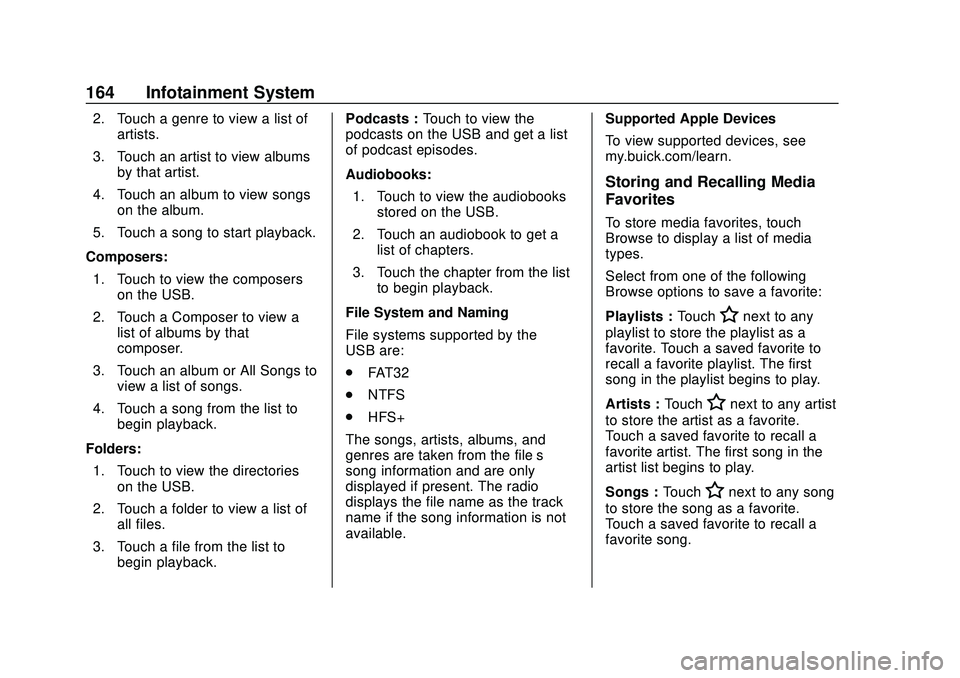
Buick Encore GX Owner Manual (GMNA-Localizing-U.S./Canada/Mexico-
14018934) - 2020 - CRC - 2/27/20
164 Infotainment System
2. Touch a genre to view a list ofartists.
3. Touch an artist to view albums by that artist.
4. Touch an album to view songs on the album.
5. Touch a song to start playback.
Composers: 1. Touch to view the composers on the USB.
2. Touch a Composer to view a list of albums by that
composer.
3. Touch an album or All Songs to view a list of songs.
4. Touch a song from the list to begin playback.
Folders: 1. Touch to view the directories on the USB.
2. Touch a folder to view a list of all files.
3. Touch a file from the list to begin playback. Podcasts :
Touch to view the
podcasts on the USB and get a list
of podcast episodes.
Audiobooks:
1. Touch to view the audiobooks stored on the USB.
2. Touch an audiobook to get a list of chapters.
3. Touch the chapter from the list to begin playback.
File System and Naming
File systems supported by the
USB are:
. FAT32
. NTFS
. HFS+
The songs, artists, albums, and
genres are taken from the file’s
song information and are only
displayed if present. The radio
displays the file name as the track
name if the song information is not
available. Supported Apple Devices
To view supported devices, see
my.buick.com/learn.
Storing and Recalling Media
Favorites
To store media favorites, touch
Browse to display a list of media
types.
Select from one of the following
Browse options to save a favorite:
Playlists :
Touch
Hnext to any
playlist to store the playlist as a
favorite. Touch a saved favorite to
recall a favorite playlist. The first
song in the playlist begins to play.
Artists : Touch
Hnext to any artist
to store the artist as a favorite.
Touch a saved favorite to recall a
favorite artist. The first song in the
artist list begins to play.
Songs : Touch
Hnext to any song
to store the song as a favorite.
Touch a saved favorite to recall a
favorite song.
Page 195 of 442
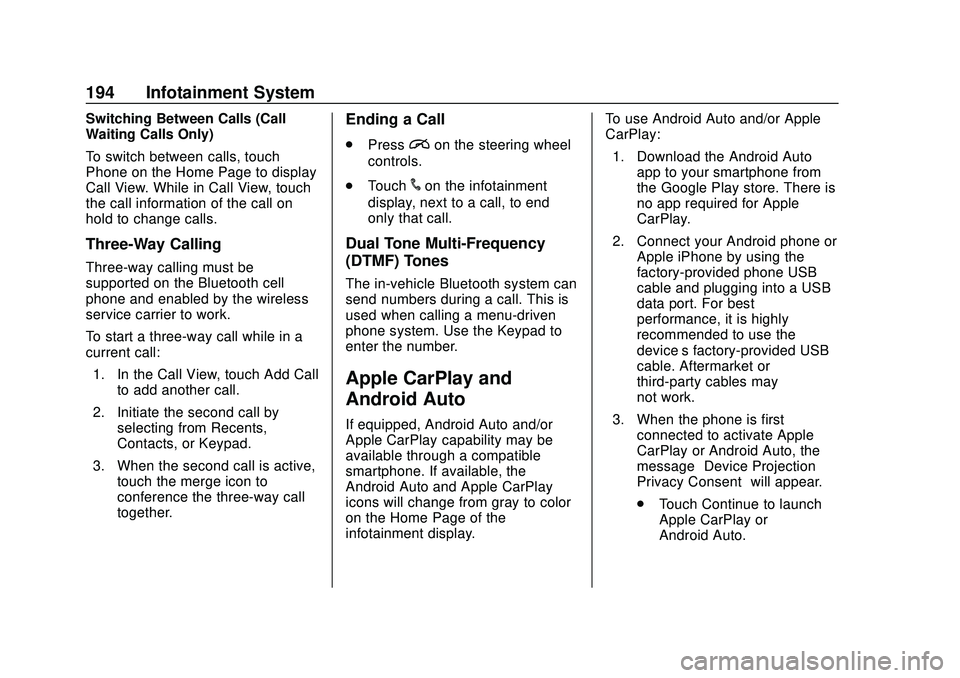
Buick Encore GX Owner Manual (GMNA-Localizing-U.S./Canada/Mexico-
14018934) - 2020 - CRC - 2/27/20
194 Infotainment System
Switching Between Calls (Call
Waiting Calls Only)
To switch between calls, touch
Phone on the Home Page to display
Call View. While in Call View, touch
the call information of the call on
hold to change calls.
Three-Way Calling
Three-way calling must be
supported on the Bluetooth cell
phone and enabled by the wireless
service carrier to work.
To start a three-way call while in a
current call:1. In the Call View, touch Add Call to add another call.
2. Initiate the second call by selecting from Recents,
Contacts, or Keypad.
3. When the second call is active, touch the merge icon to
conference the three-way call
together.
Ending a Call
.Pression the steering wheel
controls.
. Touch
#on the infotainment
display, next to a call, to end
only that call.
Dual Tone Multi-Frequency
(DTMF) Tones
The in-vehicle Bluetooth system can
send numbers during a call. This is
used when calling a menu-driven
phone system. Use the Keypad to
enter the number.
Apple CarPlay and
Android Auto
If equipped, Android Auto and/or
Apple CarPlay capability may be
available through a compatible
smartphone. If available, the
Android Auto and Apple CarPlay
icons will change from gray to color
on the Home Page of the
infotainment display. To use Android Auto and/or Apple
CarPlay:
1. Download the Android Auto app to your smartphone from
the Google Play store. There is
no app required for Apple
CarPlay.
2. Connect your Android phone or Apple iPhone by using the
factory-provided phone USB
cable and plugging into a USB
data port. For best
performance, it is highly
recommended to use the
device’s factory-provided USB
cable. Aftermarket or
third-party cables may
not work.
3. When the phone is first connected to activate Apple
CarPlay or Android Auto, the
message “Device Projection
Privacy Consent” will appear.
. Touch Continue to launch
Apple CarPlay or
Android Auto.
Page 196 of 442
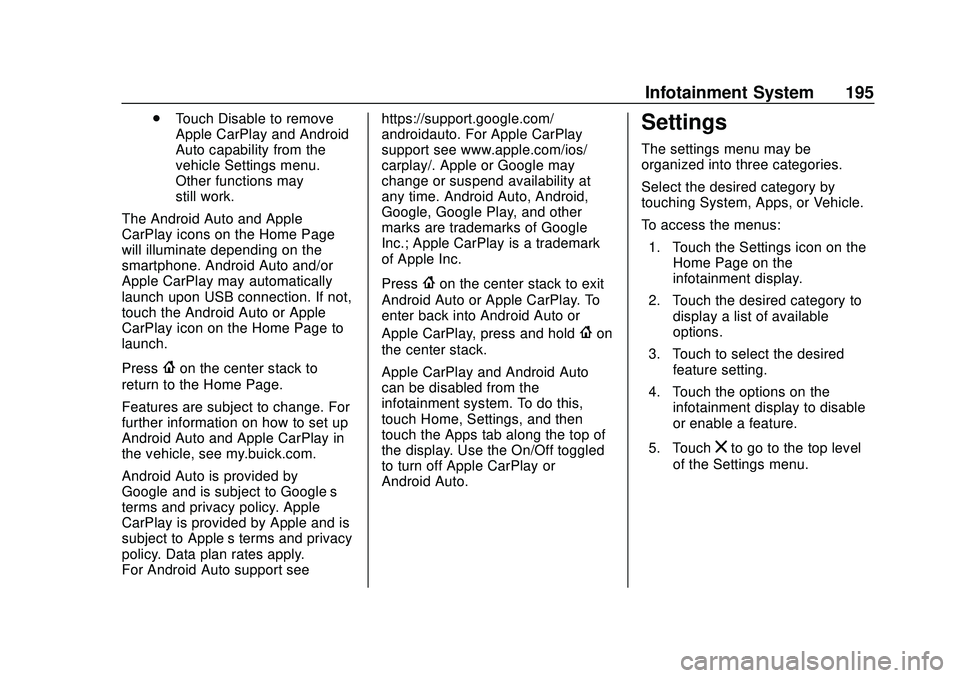
Buick Encore GX Owner Manual (GMNA-Localizing-U.S./Canada/Mexico-
14018934) - 2020 - CRC - 2/27/20
Infotainment System 195
.Touch Disable to remove
Apple CarPlay and Android
Auto capability from the
vehicle Settings menu.
Other functions may
still work.
The Android Auto and Apple
CarPlay icons on the Home Page
will illuminate depending on the
smartphone. Android Auto and/or
Apple CarPlay may automatically
launch upon USB connection. If not,
touch the Android Auto or Apple
CarPlay icon on the Home Page to
launch.
Press
{on the center stack to
return to the Home Page.
Features are subject to change. For
further information on how to set up
Android Auto and Apple CarPlay in
the vehicle, see my.buick.com.
Android Auto is provided by
Google and is subject to Google’ s
terms and privacy policy. Apple
CarPlay is provided by Apple and is
subject to Apple’ s terms and privacy
policy. Data plan rates apply.
For Android Auto support see https://support.google.com/
androidauto. For Apple CarPlay
support see www.apple.com/ios/
carplay/. Apple or Google may
change or suspend availability at
any time. Android Auto, Android,
Google, Google Play, and other
marks are trademarks of Google
Inc.; Apple CarPlay is a trademark
of Apple Inc.
Press
{on the center stack to exit
Android Auto or Apple CarPlay. To
enter back into Android Auto or
Apple CarPlay, press and hold
{on
the center stack.
Apple CarPlay and Android Auto
can be disabled from the
infotainment system. To do this,
touch Home, Settings, and then
touch the Apps tab along the top of
the display. Use the On/Off toggled
to turn off Apple CarPlay or
Android Auto.
Settings
The settings menu may be
organized into three categories.
Select the desired category by
touching System, Apps, or Vehicle.
To access the menus:
1. Touch the Settings icon on the Home Page on the
infotainment display.
2. Touch the desired category to display a list of available
options.
3. Touch to select the desired feature setting.
4. Touch the options on the infotainment display to disable
or enable a feature.
5. Touch
zto go to the top level
of the Settings menu.
Page 437 of 442
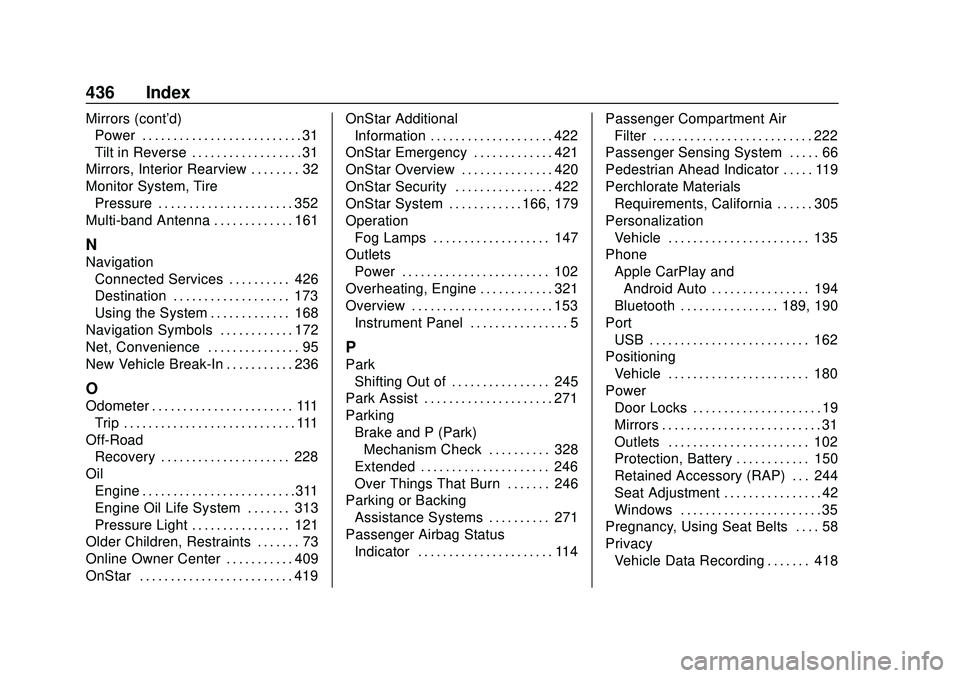
Buick Encore GX Owner Manual (GMNA-Localizing-U.S./Canada/Mexico-
14018934) - 2020 - CRC - 2/27/20
436 Index
Mirrors (cont'd)Power . . . . . . . . . . . . . . . . . . . . . . . . . . 31
Tilt in Reverse . . . . . . . . . . . . . . . . . . 31
Mirrors, Interior Rearview . . . . . . . . 32
Monitor System, Tire Pressure . . . . . . . . . . . . . . . . . . . . . . 352
Multi-band Antenna . . . . . . . . . . . . . 161
N
Navigation
Connected Services . . . . . . . . . . 426
Destination . . . . . . . . . . . . . . . . . . . 173
Using the System . . . . . . . . . . . . . 168
Navigation Symbols . . . . . . . . . . . . 172
Net, Convenience . . . . . . . . . . . . . . . 95
New Vehicle Break-In . . . . . . . . . . . 236
O
Odometer . . . . . . . . . . . . . . . . . . . . . . . 111 Trip . . . . . . . . . . . . . . . . . . . . . . . . . . . . 111
Off-Road Recovery . . . . . . . . . . . . . . . . . . . . . 228
Oil Engine . . . . . . . . . . . . . . . . . . . . . . . . .311
Engine Oil Life System . . . . . . . 313
Pressure Light . . . . . . . . . . . . . . . . 121
Older Children, Restraints . . . . . . . 73
Online Owner Center . . . . . . . . . . . 409
OnStar . . . . . . . . . . . . . . . . . . . . . . . . . 419 OnStar Additional
Information . . . . . . . . . . . . . . . . . . . . 422
OnStar Emergency . . . . . . . . . . . . . 421
OnStar Overview . . . . . . . . . . . . . . . 420
OnStar Security . . . . . . . . . . . . . . . . 422
OnStar System . . . . . . . . . . . . 166, 179
Operation Fog Lamps . . . . . . . . . . . . . . . . . . . 147
Outlets Power . . . . . . . . . . . . . . . . . . . . . . . . 102
Overheating, Engine . . . . . . . . . . . . 321
Overview . . . . . . . . . . . . . . . . . . . . . . . 153
Instrument Panel . . . . . . . . . . . . . . . . 5
P
ParkShifting Out of . . . . . . . . . . . . . . . . 245
Park Assist . . . . . . . . . . . . . . . . . . . . . 271
Parking Brake and P (Park)Mechanism Check . . . . . . . . . . 328
Extended . . . . . . . . . . . . . . . . . . . . . 246
Over Things That Burn . . . . . . . 246
Parking or Backing Assistance Systems . . . . . . . . . . 271
Passenger Airbag Status
Indicator . . . . . . . . . . . . . . . . . . . . . . 114 Passenger Compartment Air
Filter . . . . . . . . . . . . . . . . . . . . . . . . . . 222
Passenger Sensing System . . . . . 66
Pedestrian Ahead Indicator . . . . . 119
Perchlorate Materials Requirements, California . . . . . . 305
Personalization
Vehicle . . . . . . . . . . . . . . . . . . . . . . . 135
Phone Apple CarPlay andAndroid Auto . . . . . . . . . . . . . . . . 194
Bluetooth . . . . . . . . . . . . . . . . 189, 190
Port USB . . . . . . . . . . . . . . . . . . . . . . . . . . 162
Positioning Vehicle . . . . . . . . . . . . . . . . . . . . . . . 180
Power Door Locks . . . . . . . . . . . . . . . . . . . . . 19
Mirrors . . . . . . . . . . . . . . . . . . . . . . . . . . 31
Outlets . . . . . . . . . . . . . . . . . . . . . . . 102
Protection, Battery . . . . . . . . . . . . 150
Retained Accessory (RAP) . . . 244
Seat Adjustment . . . . . . . . . . . . . . . . 42
Windows . . . . . . . . . . . . . . . . . . . . . . . 35
Pregnancy, Using Seat Belts . . . . 58
Privacy
Vehicle Data Recording . . . . . . . 418
Page 441 of 442
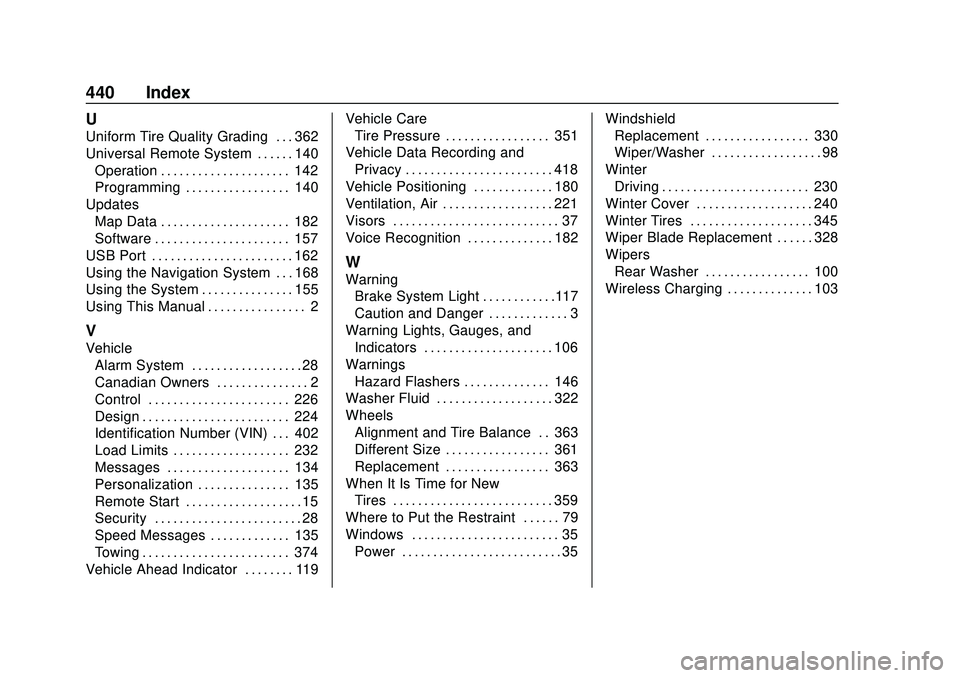
Buick Encore GX Owner Manual (GMNA-Localizing-U.S./Canada/Mexico-
14018934) - 2020 - CRC - 2/27/20
440 Index
U
Uniform Tire Quality Grading . . . 362
Universal Remote System . . . . . . 140Operation . . . . . . . . . . . . . . . . . . . . . 142
Programming . . . . . . . . . . . . . . . . . 140
Updates Map Data . . . . . . . . . . . . . . . . . . . . . 182
Software . . . . . . . . . . . . . . . . . . . . . . 157
USB Port . . . . . . . . . . . . . . . . . . . . . . . 162
Using the Navigation System . . . 168
Using the System . . . . . . . . . . . . . . . 155
Using This Manual . . . . . . . . . . . . . . . . 2
V
Vehicle Alarm System . . . . . . . . . . . . . . . . . . 28
Canadian Owners . . . . . . . . . . . . . . . 2
Control . . . . . . . . . . . . . . . . . . . . . . . 226
Design . . . . . . . . . . . . . . . . . . . . . . . . 224
Identification Number (VIN) . . . 402
Load Limits . . . . . . . . . . . . . . . . . . . 232
Messages . . . . . . . . . . . . . . . . . . . . 134
Personalization . . . . . . . . . . . . . . . 135
Remote Start . . . . . . . . . . . . . . . . . . . 15
Security . . . . . . . . . . . . . . . . . . . . . . . . 28
Speed Messages . . . . . . . . . . . . . 135
Towing . . . . . . . . . . . . . . . . . . . . . . . . 374
Vehicle Ahead Indicator . . . . . . . . 119 Vehicle Care
Tire Pressure . . . . . . . . . . . . . . . . . 351
Vehicle Data Recording and Privacy . . . . . . . . . . . . . . . . . . . . . . . . 418
Vehicle Positioning . . . . . . . . . . . . . 180
Ventilation, Air . . . . . . . . . . . . . . . . . . 221
Visors . . . . . . . . . . . . . . . . . . . . . . . . . . . 37
Voice Recognition . . . . . . . . . . . . . . 182
W
Warning Brake System Light . . . . . . . . . . . .117
Caution and Danger . . . . . . . . . . . . . 3
Warning Lights, Gauges, and Indicators . . . . . . . . . . . . . . . . . . . . . 106
Warnings Hazard Flashers . . . . . . . . . . . . . . 146
Washer Fluid . . . . . . . . . . . . . . . . . . . 322
Wheels Alignment and Tire Balance . . 363
Different Size . . . . . . . . . . . . . . . . . 361
Replacement . . . . . . . . . . . . . . . . . 363
When It Is Time for New Tires . . . . . . . . . . . . . . . . . . . . . . . . . . 359
Where to Put the Restraint . . . . . . 79
Windows . . . . . . . . . . . . . . . . . . . . . . . . 35 Power . . . . . . . . . . . . . . . . . . . . . . . . . . 35 Windshield
Replacement . . . . . . . . . . . . . . . . . 330
Wiper/Washer . . . . . . . . . . . . . . . . . . 98
Winter Driving . . . . . . . . . . . . . . . . . . . . . . . . 230
Winter Cover . . . . . . . . . . . . . . . . . . . 240
Winter Tires . . . . . . . . . . . . . . . . . . . . 345
Wiper Blade Replacement . . . . . . 328
Wipers Rear Washer . . . . . . . . . . . . . . . . . 100
Wireless Charging . . . . . . . . . . . . . . 103