AUX BUICK ENCORE GX 2021 Owner's Manual
[x] Cancel search | Manufacturer: BUICK, Model Year: 2021, Model line: ENCORE GX, Model: BUICK ENCORE GX 2021Pages: 370, PDF Size: 12.38 MB
Page 6 of 370
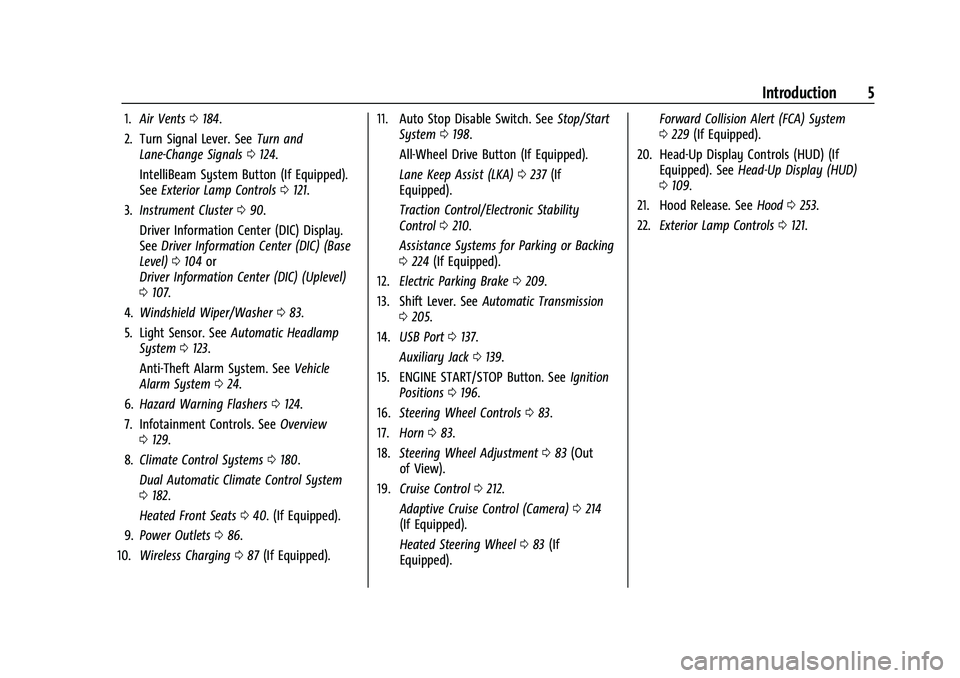
Buick Encore GX Owner Manual (GMNA-Localizing-U.S./Canada/Mexico-
14608036) - 2021 - CRC - 9/21/20
Introduction 5
1.Air Vents 0184.
2. Turn Signal Lever. See Turn and
Lane-Change Signals 0124.
IntelliBeam System Button (If Equipped).
See Exterior Lamp Controls 0121.
3. Instrument Cluster 090.
Driver Information Center (DIC) Display.
See Driver Information Center (DIC) (Base
Level) 0104 or
Driver Information Center (DIC) (Uplevel)
0 107.
4. Windshield Wiper/Washer 083.
5. Light Sensor. See Automatic Headlamp
System 0123.
Anti-Theft Alarm System. See Vehicle
Alarm System 024.
6. Hazard Warning Flashers 0124.
7. Infotainment Controls. See Overview
0 129.
8. Climate Control Systems 0180.
Dual Automatic Climate Control System
0 182.
Heated Front Seats 040. (If Equipped).
9. Power Outlets 086.
10. Wireless Charging 087 (If Equipped). 11. Auto Stop Disable Switch. See
Stop/Start
System 0198.
All-Wheel Drive Button (If Equipped).
Lane Keep Assist (LKA) 0237 (If
Equipped).
Traction Control/Electronic Stability
Control 0210.
Assistance Systems for Parking or Backing
0 224 (If Equipped).
12. Electric Parking Brake 0209.
13. Shift Lever. See Automatic Transmission
0 205.
14. USB Port 0137.
Auxiliary Jack 0139.
15. ENGINE START/STOP Button. See Ignition
Positions 0196.
16. Steering Wheel Controls 083.
17. Horn 083.
18. Steering Wheel Adjustment 083 (Out
of View).
19. Cruise Control 0212.
Adaptive Cruise Control (Camera) 0214
(If Equipped).
Heated Steering Wheel 083 (If
Equipped). Forward Collision Alert (FCA) System
0
229 (If Equipped).
20. Head-Up Display Controls (HUD) (If Equipped). See Head-Up Display (HUD)
0 109.
21. Hood Release. See Hood0253.
22. Exterior Lamp Controls 0121.
Page 129 of 370
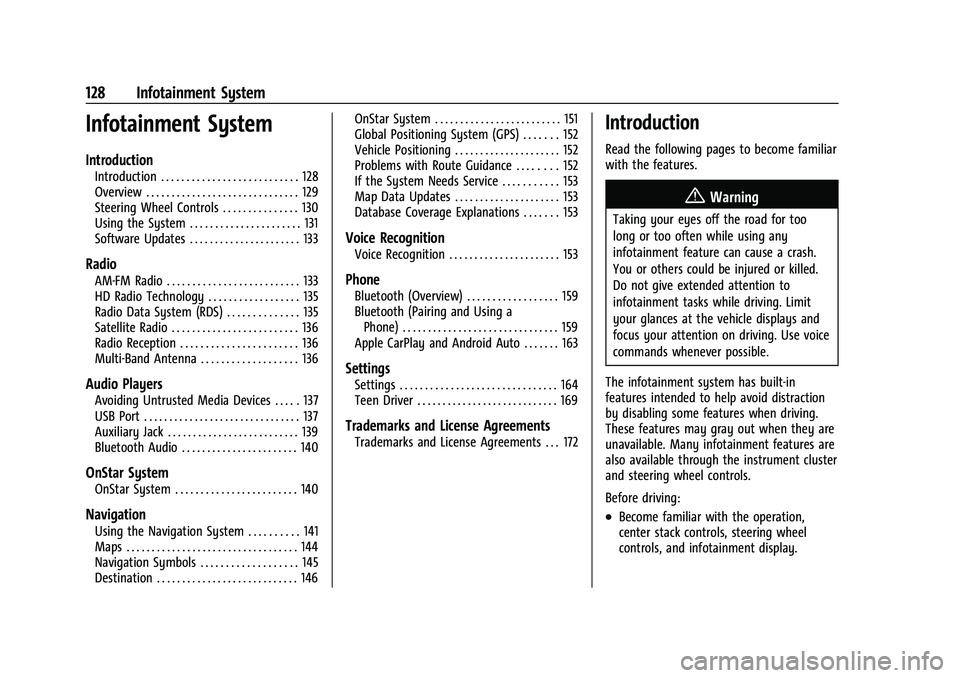
Buick Encore GX Owner Manual (GMNA-Localizing-U.S./Canada/Mexico-
14608036) - 2021 - CRC - 9/21/20
128 Infotainment System
Infotainment System
Introduction
Introduction . . . . . . . . . . . . . . . . . . . . . . . . . . . 128
Overview . . . . . . . . . . . . . . . . . . . . . . . . . . . . . . 129
Steering Wheel Controls . . . . . . . . . . . . . . . 130
Using the System . . . . . . . . . . . . . . . . . . . . . . 131
Software Updates . . . . . . . . . . . . . . . . . . . . . . 133
Radio
AM-FM Radio . . . . . . . . . . . . . . . . . . . . . . . . . . 133
HD Radio Technology . . . . . . . . . . . . . . . . . . 135
Radio Data System (RDS) . . . . . . . . . . . . . . 135
Satellite Radio . . . . . . . . . . . . . . . . . . . . . . . . . 136
Radio Reception . . . . . . . . . . . . . . . . . . . . . . . 136
Multi-Band Antenna . . . . . . . . . . . . . . . . . . . 136
Audio Players
Avoiding Untrusted Media Devices . . . . . 137
USB Port . . . . . . . . . . . . . . . . . . . . . . . . . . . . . . . 137
Auxiliary Jack . . . . . . . . . . . . . . . . . . . . . . . . . . 139
Bluetooth Audio . . . . . . . . . . . . . . . . . . . . . . . 140
OnStar System
OnStar System . . . . . . . . . . . . . . . . . . . . . . . . 140
Navigation
Using the Navigation System . . . . . . . . . . 141
Maps . . . . . . . . . . . . . . . . . . . . . . . . . . . . . . . . . . 144
Navigation Symbols . . . . . . . . . . . . . . . . . . . 145
Destination . . . . . . . . . . . . . . . . . . . . . . . . . . . . 146OnStar System . . . . . . . . . . . . . . . . . . . . . . . . . 151
Global Positioning System (GPS) . . . . . . . 152
Vehicle Positioning . . . . . . . . . . . . . . . . . . . . . 152
Problems with Route Guidance . . . . . . . . 152
If the System Needs Service . . . . . . . . . . . 153
Map Data Updates . . . . . . . . . . . . . . . . . . . . . 153
Database Coverage Explanations . . . . . . . 153
Voice Recognition
Voice Recognition . . . . . . . . . . . . . . . . . . . . . . 153
Phone
Bluetooth (Overview) . . . . . . . . . . . . . . . . . . 159
Bluetooth (Pairing and Using a
Phone) . . . . . . . . . . . . . . . . . . . . . . . . . . . . . . . 159
Apple CarPlay and Android Auto . . . . . . . 163
Settings
Settings . . . . . . . . . . . . . . . . . . . . . . . . . . . . . . . 164
Teen Driver . . . . . . . . . . . . . . . . . . . . . . . . . . . . 169
Trademarks and License Agreements
Trademarks and License Agreements . . . 172
Introduction
Read the following pages to become familiar
with the features.
{Warning
Taking your eyes off the road for too
long or too often while using any
infotainment feature can cause a crash.
You or others could be injured or killed.
Do not give extended attention to
infotainment tasks while driving. Limit
your glances at the vehicle displays and
focus your attention on driving. Use voice
commands whenever possible.
The infotainment system has built-in
features intended to help avoid distraction
by disabling some features when driving.
These features may gray out when they are
unavailable. Many infotainment features are
also available through the instrument cluster
and steering wheel controls.
Before driving:
.Become familiar with the operation,
center stack controls, steering wheel
controls, and infotainment display.
Page 132 of 370
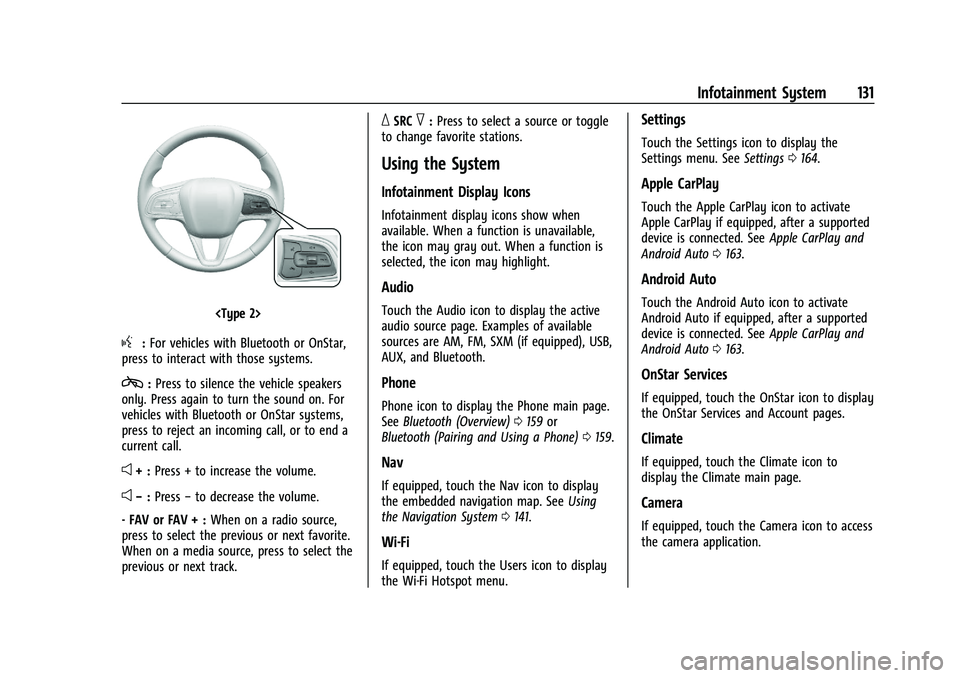
Buick Encore GX Owner Manual (GMNA-Localizing-U.S./Canada/Mexico-
14608036) - 2021 - CRC - 9/21/20
Infotainment System 131
g:For vehicles with Bluetooth or OnStar,
press to interact with those systems.
c: Press to silence the vehicle speakers
only. Press again to turn the sound on. For
vehicles with Bluetooth or OnStar systems,
press to reject an incoming call, or to end a
current call.
e+ : Press + to increase the volume.
e−:Press −to decrease the volume.
- FAV or FAV + : When on a radio source,
press to select the previous or next favorite.
When on a media source, press to select the
previous or next track.
_SRC^: Press to select a source or toggle
to change favorite stations.
Using the System
Infotainment Display Icons
Infotainment display icons show when
available. When a function is unavailable,
the icon may gray out. When a function is
selected, the icon may highlight.
Audio
Touch the Audio icon to display the active
audio source page. Examples of available
sources are AM, FM, SXM (if equipped), USB,
AUX, and Bluetooth.
Phone
Phone icon to display the Phone main page.
See Bluetooth (Overview) 0159 or
Bluetooth (Pairing and Using a Phone) 0159.
Nav
If equipped, touch the Nav icon to display
the embedded navigation map. See Using
the Navigation System 0141.
Wi-Fi
If equipped, touch the Users icon to display
the Wi-Fi Hotspot menu.
Settings
Touch the Settings icon to display the
Settings menu. See Settings0164.
Apple CarPlay
Touch the Apple CarPlay icon to activate
Apple CarPlay if equipped, after a supported
device is connected. See Apple CarPlay and
Android Auto 0163.
Android Auto
Touch the Android Auto icon to activate
Android Auto if equipped, after a supported
device is connected. See Apple CarPlay and
Android Auto 0163.
OnStar Services
If equipped, touch the OnStar icon to display
the OnStar Services and Account pages.
Climate
If equipped, touch the Climate icon to
display the Climate main page.
Camera
If equipped, touch the Camera icon to access
the camera application.
Page 134 of 370
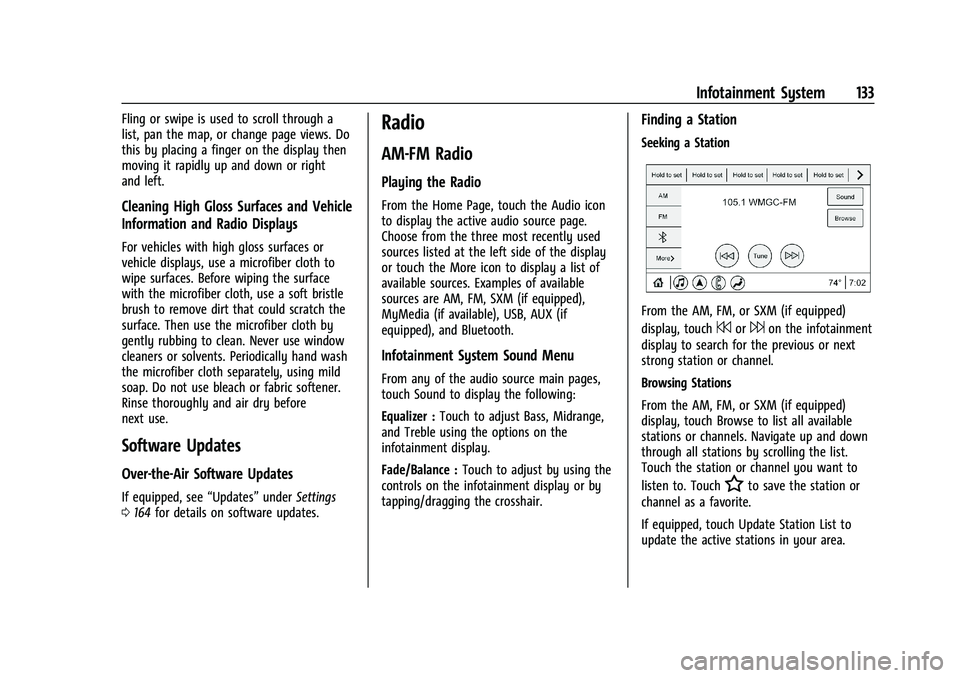
Buick Encore GX Owner Manual (GMNA-Localizing-U.S./Canada/Mexico-
14608036) - 2021 - CRC - 9/21/20
Infotainment System 133
Fling or swipe is used to scroll through a
list, pan the map, or change page views. Do
this by placing a finger on the display then
moving it rapidly up and down or right
and left.
Cleaning High Gloss Surfaces and Vehicle
Information and Radio Displays
For vehicles with high gloss surfaces or
vehicle displays, use a microfiber cloth to
wipe surfaces. Before wiping the surface
with the microfiber cloth, use a soft bristle
brush to remove dirt that could scratch the
surface. Then use the microfiber cloth by
gently rubbing to clean. Never use window
cleaners or solvents. Periodically hand wash
the microfiber cloth separately, using mild
soap. Do not use bleach or fabric softener.
Rinse thoroughly and air dry before
next use.
Software Updates
Over-the-Air Software Updates
If equipped, see“Updates”underSettings
0 164 for details on software updates.
Radio
AM-FM Radio
Playing the Radio
From the Home Page, touch the Audio icon
to display the active audio source page.
Choose from the three most recently used
sources listed at the left side of the display
or touch the More icon to display a list of
available sources. Examples of available
sources are AM, FM, SXM (if equipped),
MyMedia (if available), USB, AUX (if
equipped), and Bluetooth.
Infotainment System Sound Menu
From any of the audio source main pages,
touch Sound to display the following:
Equalizer : Touch to adjust Bass, Midrange,
and Treble using the options on the
infotainment display.
Fade/Balance : Touch to adjust by using the
controls on the infotainment display or by
tapping/dragging the crosshair.
Finding a Station
Seeking a Station
From the AM, FM, or SXM (if equipped)
display, touch
7or6on the infotainment
display to search for the previous or next
strong station or channel.
Browsing Stations
From the AM, FM, or SXM (if equipped)
display, touch Browse to list all available
stations or channels. Navigate up and down
through all stations by scrolling the list.
Touch the station or channel you want to
listen to. Touch
Hto save the station or
channel as a favorite.
If equipped, touch Update Station List to
update the active stations in your area.
Page 140 of 370
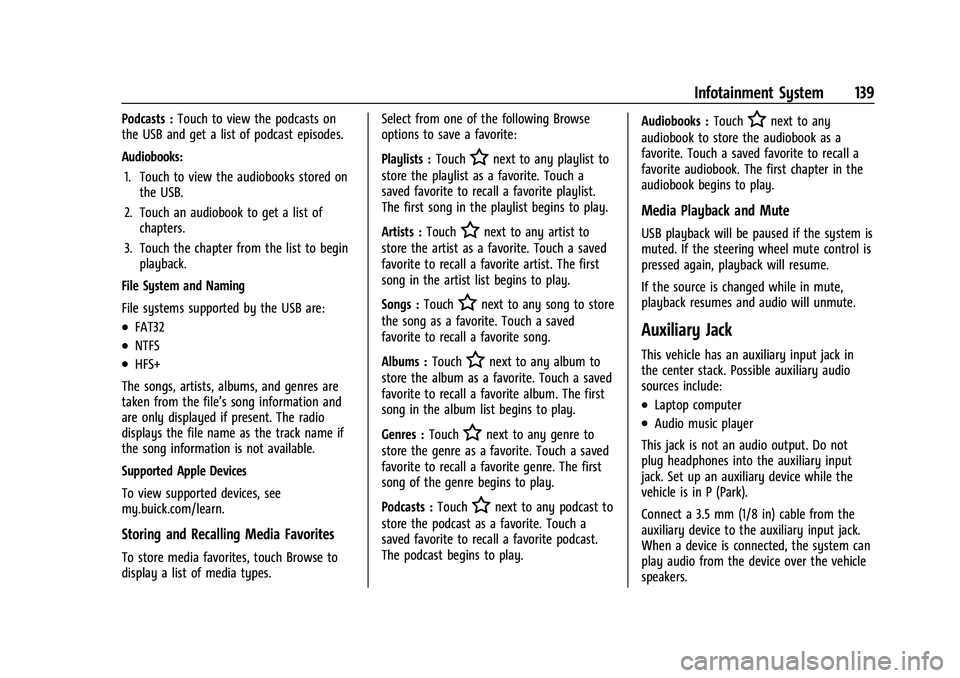
Buick Encore GX Owner Manual (GMNA-Localizing-U.S./Canada/Mexico-
14608036) - 2021 - CRC - 9/21/20
Infotainment System 139
Podcasts :Touch to view the podcasts on
the USB and get a list of podcast episodes.
Audiobooks:
1. Touch to view the audiobooks stored on the USB.
2. Touch an audiobook to get a list of chapters.
3. Touch the chapter from the list to begin playback.
File System and Naming
File systems supported by the USB are:
.FAT32
.NTFS
.HFS+
The songs, artists, albums, and genres are
taken from the file’s song information and
are only displayed if present. The radio
displays the file name as the track name if
the song information is not available.
Supported Apple Devices
To view supported devices, see
my.buick.com/learn.
Storing and Recalling Media Favorites
To store media favorites, touch Browse to
display a list of media types. Select from one of the following Browse
options to save a favorite:
Playlists :
Touch
Hnext to any playlist to
store the playlist as a favorite. Touch a
saved favorite to recall a favorite playlist.
The first song in the playlist begins to play.
Artists : Touch
Hnext to any artist to
store the artist as a favorite. Touch a saved
favorite to recall a favorite artist. The first
song in the artist list begins to play.
Songs : Touch
Hnext to any song to store
the song as a favorite. Touch a saved
favorite to recall a favorite song.
Albums : Touch
Hnext to any album to
store the album as a favorite. Touch a saved
favorite to recall a favorite album. The first
song in the album list begins to play.
Genres : Touch
Hnext to any genre to
store the genre as a favorite. Touch a saved
favorite to recall a favorite genre. The first
song of the genre begins to play.
Podcasts : Touch
Hnext to any podcast to
store the podcast as a favorite. Touch a
saved favorite to recall a favorite podcast.
The podcast begins to play. Audiobooks :
Touch
Hnext to any
audiobook to store the audiobook as a
favorite. Touch a saved favorite to recall a
favorite audiobook. The first chapter in the
audiobook begins to play.
Media Playback and Mute
USB playback will be paused if the system is
muted. If the steering wheel mute control is
pressed again, playback will resume.
If the source is changed while in mute,
playback resumes and audio will unmute.
Auxiliary Jack
This vehicle has an auxiliary input jack in
the center stack. Possible auxiliary audio
sources include:
.Laptop computer
.Audio music player
This jack is not an audio output. Do not
plug headphones into the auxiliary input
jack. Set up an auxiliary device while the
vehicle is in P (Park).
Connect a 3.5 mm (1/8 in) cable from the
auxiliary device to the auxiliary input jack.
When a device is connected, the system can
play audio from the device over the vehicle
speakers.
Page 141 of 370
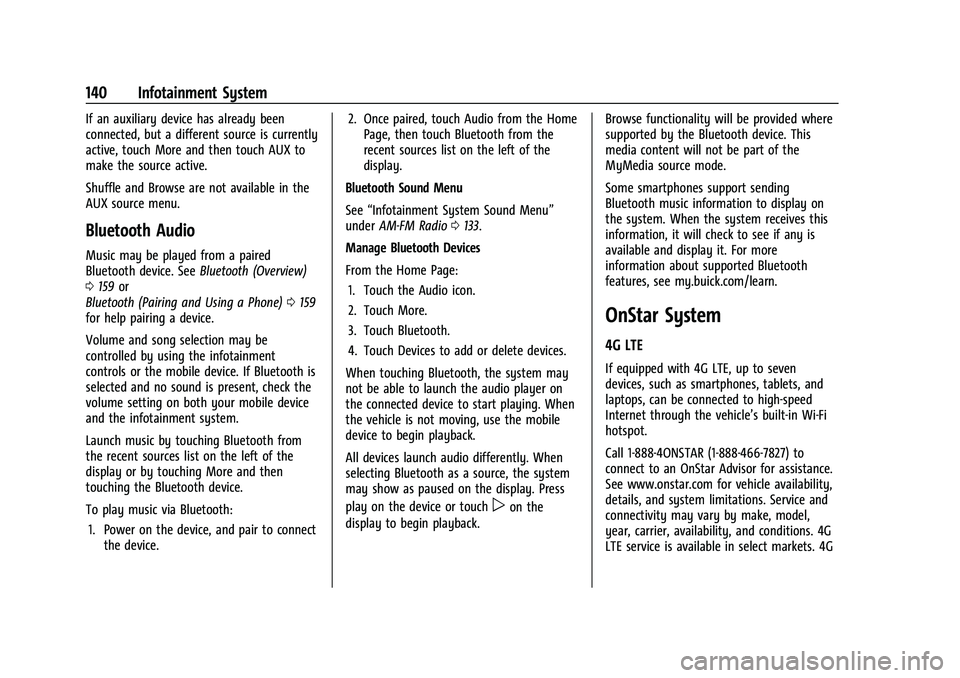
Buick Encore GX Owner Manual (GMNA-Localizing-U.S./Canada/Mexico-
14608036) - 2021 - CRC - 9/21/20
140 Infotainment System
If an auxiliary device has already been
connected, but a different source is currently
active, touch More and then touch AUX to
make the source active.
Shuffle and Browse are not available in the
AUX source menu.
Bluetooth Audio
Music may be played from a paired
Bluetooth device. SeeBluetooth (Overview)
0 159 or
Bluetooth (Pairing and Using a Phone) 0159
for help pairing a device.
Volume and song selection may be
controlled by using the infotainment
controls or the mobile device. If Bluetooth is
selected and no sound is present, check the
volume setting on both your mobile device
and the infotainment system.
Launch music by touching Bluetooth from
the recent sources list on the left of the
display or by touching More and then
touching the Bluetooth device.
To play music via Bluetooth:
1. Power on the device, and pair to connect the device. 2. Once paired, touch Audio from the Home
Page, then touch Bluetooth from the
recent sources list on the left of the
display.
Bluetooth Sound Menu
See “Infotainment System Sound Menu”
under AM-FM Radio 0133.
Manage Bluetooth Devices
From the Home Page: 1. Touch the Audio icon.
2. Touch More.
3. Touch Bluetooth.
4. Touch Devices to add or delete devices.
When touching Bluetooth, the system may
not be able to launch the audio player on
the connected device to start playing. When
the vehicle is not moving, use the mobile
device to begin playback.
All devices launch audio differently. When
selecting Bluetooth as a source, the system
may show as paused on the display. Press
play on the device or touch
pon the
display to begin playback. Browse functionality will be provided where
supported by the Bluetooth device. This
media content will not be part of the
MyMedia source mode.
Some smartphones support sending
Bluetooth music information to display on
the system. When the system receives this
information, it will check to see if any is
available and display it. For more
information about supported Bluetooth
features, see my.buick.com/learn.
OnStar System
4G LTE
If equipped with 4G LTE, up to seven
devices, such as smartphones, tablets, and
laptops, can be connected to high-speed
Internet through the vehicle’s built-in Wi-Fi
hotspot.
Call 1-888-4ONSTAR (1-888-466-7827) to
connect to an OnStar Advisor for assistance.
See www.onstar.com for vehicle availability,
details, and system limitations. Service and
connectivity may vary by make, model,
year, carrier, availability, and conditions. 4G
LTE service is available in select markets. 4G
Page 204 of 370
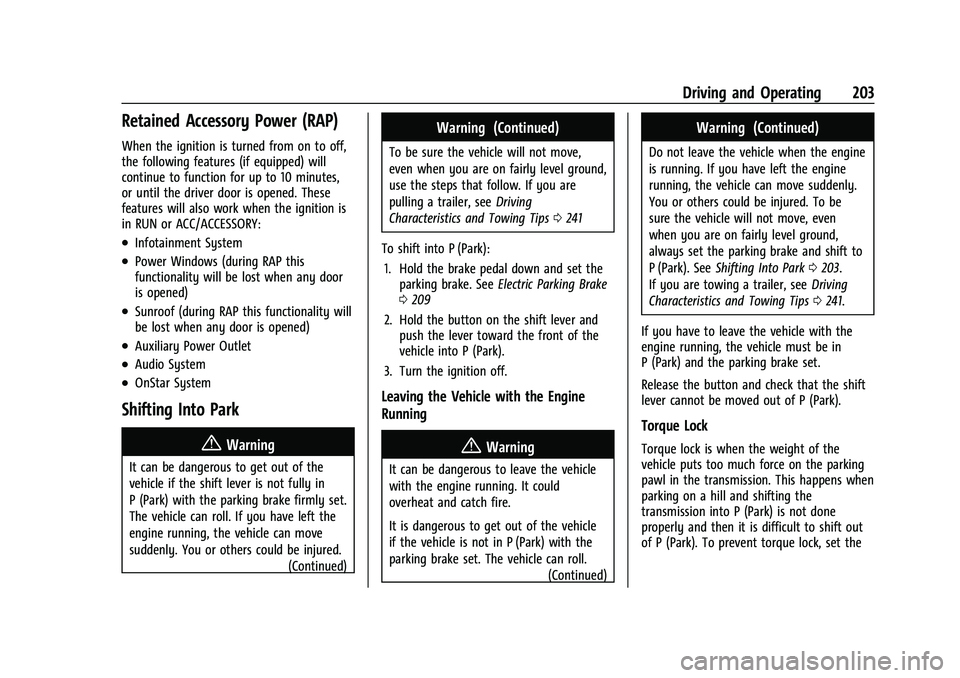
Buick Encore GX Owner Manual (GMNA-Localizing-U.S./Canada/Mexico-
14608036) - 2021 - CRC - 9/21/20
Driving and Operating 203
Retained Accessory Power (RAP)
When the ignition is turned from on to off,
the following features (if equipped) will
continue to function for up to 10 minutes,
or until the driver door is opened. These
features will also work when the ignition is
in RUN or ACC/ACCESSORY:
.Infotainment System
.Power Windows (during RAP this
functionality will be lost when any door
is opened)
.Sunroof (during RAP this functionality will
be lost when any door is opened)
.Auxiliary Power Outlet
.Audio System
.OnStar System
Shifting Into Park
{Warning
It can be dangerous to get out of the
vehicle if the shift lever is not fully in
P (Park) with the parking brake firmly set.
The vehicle can roll. If you have left the
engine running, the vehicle can move
suddenly. You or others could be injured.(Continued)
Warning (Continued)
To be sure the vehicle will not move,
even when you are on fairly level ground,
use the steps that follow. If you are
pulling a trailer, seeDriving
Characteristics and Towing Tips 0241
To shift into P (Park): 1. Hold the brake pedal down and set the parking brake. See Electric Parking Brake
0 209
2. Hold the button on the shift lever and push the lever toward the front of the
vehicle into P (Park).
3. Turn the ignition off.
Leaving the Vehicle with the Engine
Running
{Warning
It can be dangerous to leave the vehicle
with the engine running. It could
overheat and catch fire.
It is dangerous to get out of the vehicle
if the vehicle is not in P (Park) with the
parking brake set. The vehicle can roll. (Continued)
Warning (Continued)
Do not leave the vehicle when the engine
is running. If you have left the engine
running, the vehicle can move suddenly.
You or others could be injured. To be
sure the vehicle will not move, even
when you are on fairly level ground,
always set the parking brake and shift to
P (Park). SeeShifting Into Park 0203.
If you are towing a trailer, see Driving
Characteristics and Towing Tips 0241.
If you have to leave the vehicle with the
engine running, the vehicle must be in
P (Park) and the parking brake set.
Release the button and check that the shift
lever cannot be moved out of P (Park).
Torque Lock
Torque lock is when the weight of the
vehicle puts too much force on the parking
pawl in the transmission. This happens when
parking on a hill and shifting the
transmission into P (Park) is not done
properly and then it is difficult to shift out
of P (Park). To prevent torque lock, set the
Page 283 of 370
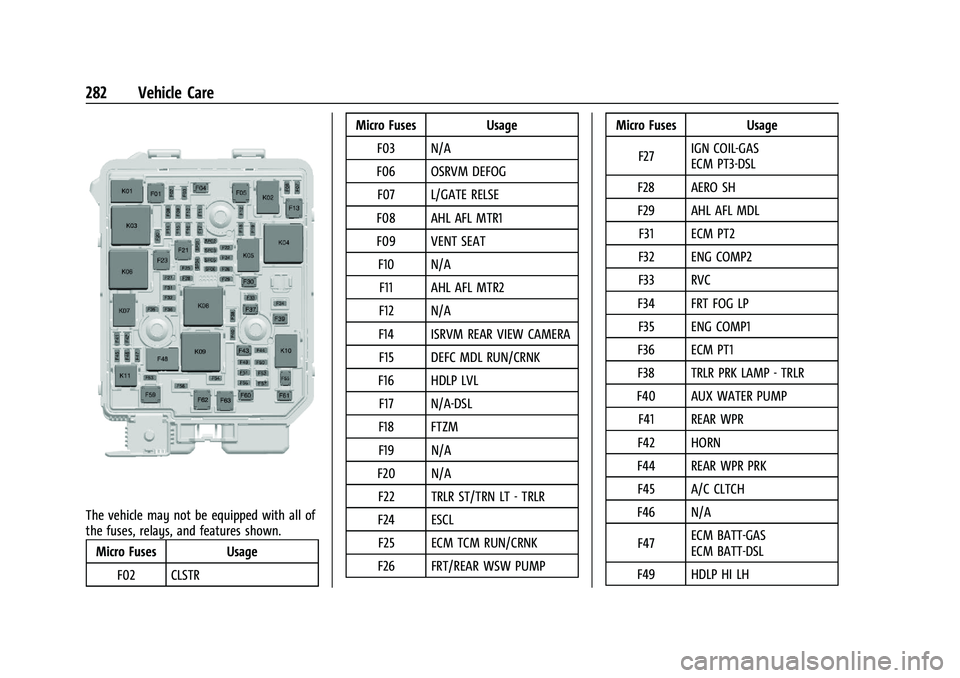
Buick Encore GX Owner Manual (GMNA-Localizing-U.S./Canada/Mexico-
14608036) - 2021 - CRC - 9/21/20
282 Vehicle Care
The vehicle may not be equipped with all of
the fuses, relays, and features shown.Micro Fuses Usage
F02 CLSTR Micro Fuses Usage
F03 N/A
F06 OSRVM DEFOG F07 L/GATE RELSE
F08 AHL AFL MTR1
F09 VENT SEAT F10 N/A F11 AHL AFL MTR2
F12 N/A
F14 ISRVM REAR VIEW CAMERA F15 DEFC MDL RUN/CRNK
F16 HDLP LVL F17 N/A-DSL
F18 FTZM
F19 N/A
F20 N/A F22 TRLR ST/TRN LT - TRLR
F24 ESCL F25 ECM TCM RUN/CRNK
F26 FRT/REAR WSW PUMP Micro Fuses Usage
F27 IGN COIL-GAS
ECM PT3-DSL
F28 AERO SH
F29 AHL AFL MDL F31 ECM PT2
F32 ENG COMP2
F33 RVC
F34 FRT FOG LP F35 ENG COMP1
F36 ECM PT1
F38 TRLR PRK LAMP - TRLR
F40 AUX WATER PUMP F41 REAR WPR
F42 HORN
F44 REAR WPR PRK F45 A/C CLTCH
F46 N/A
F47 ECM BATT-GAS
ECM BATT-DSL
F49 HDLP HI LH
Page 284 of 370
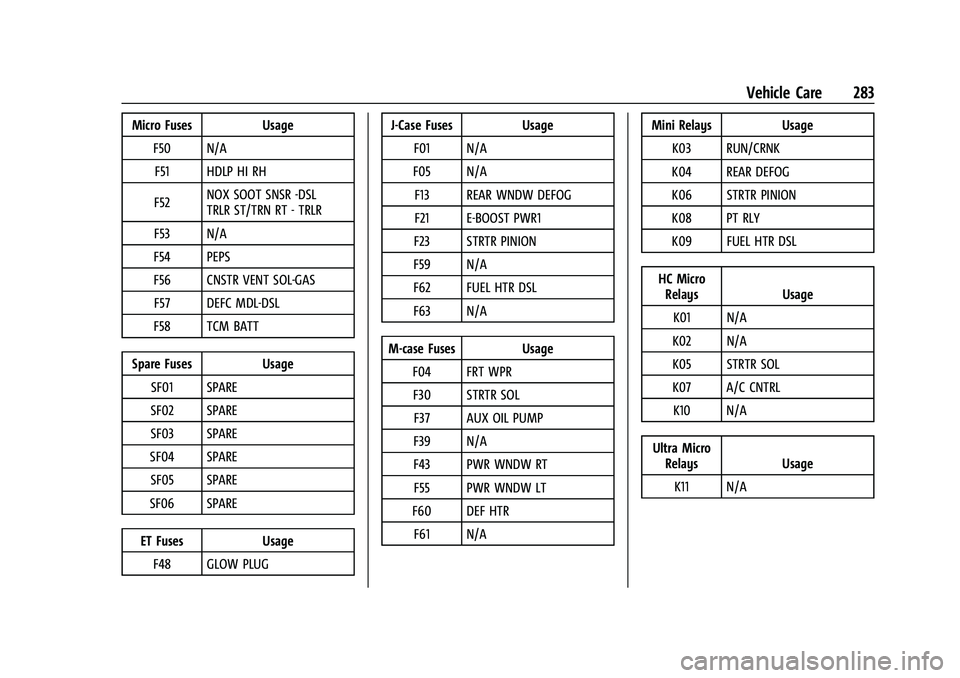
Buick Encore GX Owner Manual (GMNA-Localizing-U.S./Canada/Mexico-
14608036) - 2021 - CRC - 9/21/20
Vehicle Care 283
Micro Fuses UsageF50 N/AF51 HDLP HI RH
F52 NOX SOOT SNSR -DSL
TRLR ST/TRN RT - TRLR
F53 N/A
F54 PEPS
F56 CNSTR VENT SOL-GAS F57 DEFC MDL-DSL
F58 TCM BATT
Spare Fuses Usage SF01 SPARE
SF02 SPARE
SF03 SPARE
SF04 SPARE SF05 SPARE
SF06 SPARE
ET Fuses Usage
F48 GLOW PLUG J-Case Fuses Usage
F01 N/A
F05 N/A F13 REAR WNDW DEFOG
F21 E-BOOST PWR1
F23 STRTR PINION
F59 N/A
F62 FUEL HTR DSL
F63 N/A
M-case Fuses Usage F04 FRT WPRF30 STRTR SOL F37 AUX OIL PUMP
F39 N/A
F43 PWR WNDW RT F55 PWR WNDW LT
F60 DEF HTR F61 N/A Mini Relays Usage
K03 RUN/CRNK
K04 REAR DEFOG
K06 STRTR PINION
K08 PT RLY
K09 FUEL HTR DSL
HC Micro Relays Usage
K01 N/A
K02 N/A
K05 STRTR SOL
K07 A/C CNTRL K10 N/A
Ultra Micro Relays Usage
K11 N/A
Page 360 of 370
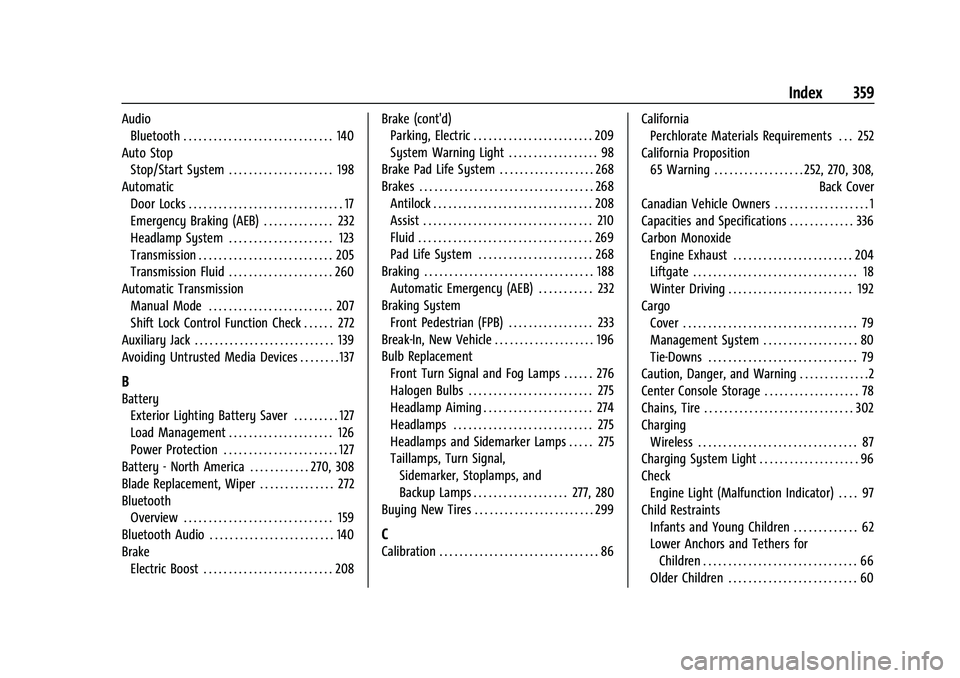
Buick Encore GX Owner Manual (GMNA-Localizing-U.S./Canada/Mexico-
14608036) - 2021 - CRC - 9/21/20
Index 359
AudioBluetooth . . . . . . . . . . . . . . . . . . . . . . . . . . . . . . 140
Auto Stop Stop/Start System . . . . . . . . . . . . . . . . . . . . . 198
Automatic Door Locks . . . . . . . . . . . . . . . . . . . . . . . . . . . . . . . 17
Emergency Braking (AEB) . . . . . . . . . . . . . . 232
Headlamp System . . . . . . . . . . . . . . . . . . . . . 123
Transmission . . . . . . . . . . . . . . . . . . . . . . . . . . . 205
Transmission Fluid . . . . . . . . . . . . . . . . . . . . . 260
Automatic Transmission
Manual Mode . . . . . . . . . . . . . . . . . . . . . . . . . 207
Shift Lock Control Function Check . . . . . . 272
Auxiliary Jack . . . . . . . . . . . . . . . . . . . . . . . . . . . . 139
Avoiding Untrusted Media Devices . . . . . . . . 137
B
Battery Exterior Lighting Battery Saver . . . . . . . . . 127
Load Management . . . . . . . . . . . . . . . . . . . . . 126
Power Protection . . . . . . . . . . . . . . . . . . . . . . . 127
Battery - North America . . . . . . . . . . . . 270, 308
Blade Replacement, Wiper . . . . . . . . . . . . . . . 272
Bluetooth Overview . . . . . . . . . . . . . . . . . . . . . . . . . . . . . . 159
Bluetooth Audio . . . . . . . . . . . . . . . . . . . . . . . . . 140
Brake
Electric Boost . . . . . . . . . . . . . . . . . . . . . . . . . . 208 Brake (cont'd)
Parking, Electric . . . . . . . . . . . . . . . . . . . . . . . . 209
System Warning Light . . . . . . . . . . . . . . . . . . 98
Brake Pad Life System . . . . . . . . . . . . . . . . . . . 268
Brakes . . . . . . . . . . . . . . . . . . . . . . . . . . . . . . . . . . . 268 Antilock . . . . . . . . . . . . . . . . . . . . . . . . . . . . . . . . 208
Assist . . . . . . . . . . . . . . . . . . . . . . . . . . . . . . . . . . 210
Fluid . . . . . . . . . . . . . . . . . . . . . . . . . . . . . . . . . . . 269
Pad Life System . . . . . . . . . . . . . . . . . . . . . . . 268
Braking . . . . . . . . . . . . . . . . . . . . . . . . . . . . . . . . . . 188 Automatic Emergency (AEB) . . . . . . . . . . . 232
Braking System
Front Pedestrian (FPB) . . . . . . . . . . . . . . . . . 233
Break-In, New Vehicle . . . . . . . . . . . . . . . . . . . . 196
Bulb Replacement Front Turn Signal and Fog Lamps . . . . . . 276
Halogen Bulbs . . . . . . . . . . . . . . . . . . . . . . . . . 275
Headlamp Aiming . . . . . . . . . . . . . . . . . . . . . . 274
Headlamps . . . . . . . . . . . . . . . . . . . . . . . . . . . . 275
Headlamps and Sidemarker Lamps . . . . . 275
Taillamps, Turn Signal,
Sidemarker, Stoplamps, and
Backup Lamps . . . . . . . . . . . . . . . . . . . 277, 280
Buying New Tires . . . . . . . . . . . . . . . . . . . . . . . . 299
C
Calibration . . . . . . . . . . . . . . . . . . . . . . . . . . . . . . . . 86 California
Perchlorate Materials Requirements . . . 252
California Proposition 65 Warning . . . . . . . . . . . . . . . . . . 252, 270, 308, Back Cover
Canadian Vehicle Owners . . . . . . . . . . . . . . . . . . . 1
Capacities and Specifications . . . . . . . . . . . . . 336
Carbon Monoxide Engine Exhaust . . . . . . . . . . . . . . . . . . . . . . . . 204
Liftgate . . . . . . . . . . . . . . . . . . . . . . . . . . . . . . . . . 18
Winter Driving . . . . . . . . . . . . . . . . . . . . . . . . . 192
Cargo Cover . . . . . . . . . . . . . . . . . . . . . . . . . . . . . . . . . . . 79
Management System . . . . . . . . . . . . . . . . . . . 80
Tie-Downs . . . . . . . . . . . . . . . . . . . . . . . . . . . . . . 79
Caution, Danger, and Warning . . . . . . . . . . . . . .2
Center Console Storage . . . . . . . . . . . . . . . . . . . 78
Chains, Tire . . . . . . . . . . . . . . . . . . . . . . . . . . . . . . 302
Charging
Wireless . . . . . . . . . . . . . . . . . . . . . . . . . . . . . . . . 87
Charging System Light . . . . . . . . . . . . . . . . . . . . 96
Check
Engine Light (Malfunction Indicator) . . . . 97
Child Restraints Infants and Young Children . . . . . . . . . . . . . 62
Lower Anchors and Tethers for
Children . . . . . . . . . . . . . . . . . . . . . . . . . . . . . . . 66
Older Children . . . . . . . . . . . . . . . . . . . . . . . . . . 60