USB port BUICK ENCORE GX 2022 Owners Manual
[x] Cancel search | Manufacturer: BUICK, Model Year: 2022, Model line: ENCORE GX, Model: BUICK ENCORE GX 2022Pages: 376, PDF Size: 17.43 MB
Page 6 of 376
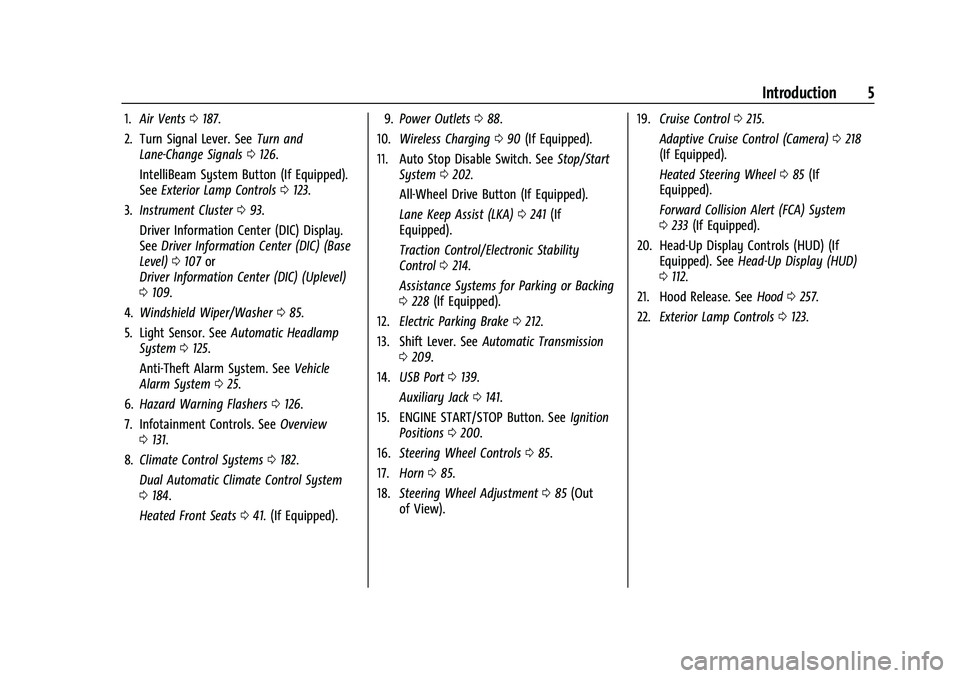
Buick Encore GX Owner Manual (GMNA-Localizing-U.S./Canada/Mexico-
15481080) - 2022 - CRC - 6/1/21
Introduction 5
1.Air Vents 0187.
2. Turn Signal Lever. See Turn and
Lane-Change Signals 0126.
IntelliBeam System Button (If Equipped).
See Exterior Lamp Controls 0123.
3. Instrument Cluster 093.
Driver Information Center (DIC) Display.
See Driver Information Center (DIC) (Base
Level) 0107 or
Driver Information Center (DIC) (Uplevel)
0 109.
4. Windshield Wiper/Washer 085.
5. Light Sensor. See Automatic Headlamp
System 0125.
Anti-Theft Alarm System. See Vehicle
Alarm System 025.
6. Hazard Warning Flashers 0126.
7. Infotainment Controls. See Overview
0 131.
8. Climate Control Systems 0182.
Dual Automatic Climate Control System
0 184.
Heated Front Seats 041. (If Equipped). 9.
Power Outlets 088.
10. Wireless Charging 090 (If Equipped).
11. Auto Stop Disable Switch. See Stop/Start
System 0202.
All-Wheel Drive Button (If Equipped).
Lane Keep Assist (LKA) 0241 (If
Equipped).
Traction Control/Electronic Stability
Control 0214.
Assistance Systems for Parking or Backing
0 228 (If Equipped).
12. Electric Parking Brake 0212.
13. Shift Lever. See Automatic Transmission
0 209.
14. USB Port 0139.
Auxiliary Jack 0141.
15. ENGINE START/STOP Button. See Ignition
Positions 0200.
16. Steering Wheel Controls 085.
17. Horn 085.
18. Steering Wheel Adjustment 085 (Out
of View). 19.
Cruise Control 0215.
Adaptive Cruise Control (Camera) 0218
(If Equipped).
Heated Steering Wheel 085 (If
Equipped).
Forward Collision Alert (FCA) System
0 233 (If Equipped).
20. Head-Up Display Controls (HUD) (If Equipped). See Head-Up Display (HUD)
0 112.
21. Hood Release. See Hood0257.
22. Exterior Lamp Controls 0123.
Page 131 of 376
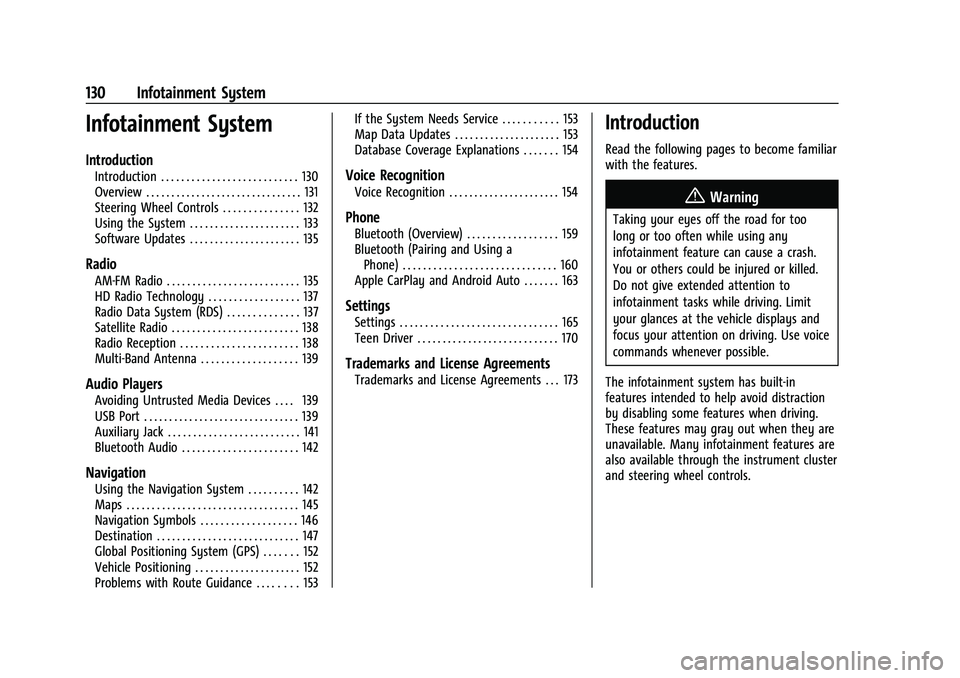
Buick Encore GX Owner Manual (GMNA-Localizing-U.S./Canada/Mexico-
15481080) - 2022 - CRC - 6/1/21
130 Infotainment System
Infotainment System
Introduction
Introduction . . . . . . . . . . . . . . . . . . . . . . . . . . . 130
Overview . . . . . . . . . . . . . . . . . . . . . . . . . . . . . . . 131
Steering Wheel Controls . . . . . . . . . . . . . . . 132
Using the System . . . . . . . . . . . . . . . . . . . . . . 133
Software Updates . . . . . . . . . . . . . . . . . . . . . . 135
Radio
AM-FM Radio . . . . . . . . . . . . . . . . . . . . . . . . . . 135
HD Radio Technology . . . . . . . . . . . . . . . . . . 137
Radio Data System (RDS) . . . . . . . . . . . . . . 137
Satellite Radio . . . . . . . . . . . . . . . . . . . . . . . . . 138
Radio Reception . . . . . . . . . . . . . . . . . . . . . . . 138
Multi-Band Antenna . . . . . . . . . . . . . . . . . . . 139
Audio Players
Avoiding Untrusted Media Devices . . . . 139
USB Port . . . . . . . . . . . . . . . . . . . . . . . . . . . . . . . 139
Auxiliary Jack . . . . . . . . . . . . . . . . . . . . . . . . . . 141
Bluetooth Audio . . . . . . . . . . . . . . . . . . . . . . . 142
Navigation
Using the Navigation System . . . . . . . . . . 142
Maps . . . . . . . . . . . . . . . . . . . . . . . . . . . . . . . . . . 145
Navigation Symbols . . . . . . . . . . . . . . . . . . . 146
Destination . . . . . . . . . . . . . . . . . . . . . . . . . . . . 147
Global Positioning System (GPS) . . . . . . . 152
Vehicle Positioning . . . . . . . . . . . . . . . . . . . . . 152
Problems with Route Guidance . . . . . . . . 153If the System Needs Service . . . . . . . . . . . 153
Map Data Updates . . . . . . . . . . . . . . . . . . . . . 153
Database Coverage Explanations . . . . . . . 154
Voice Recognition
Voice Recognition . . . . . . . . . . . . . . . . . . . . . . 154
Phone
Bluetooth (Overview) . . . . . . . . . . . . . . . . . . 159
Bluetooth (Pairing and Using a
Phone) . . . . . . . . . . . . . . . . . . . . . . . . . . . . . . 160
Apple CarPlay and Android Auto . . . . . . . 163
Settings
Settings . . . . . . . . . . . . . . . . . . . . . . . . . . . . . . . 165
Teen Driver . . . . . . . . . . . . . . . . . . . . . . . . . . . . 170
Trademarks and License Agreements
Trademarks and License Agreements . . . 173
Introduction
Read the following pages to become familiar
with the features.
{Warning
Taking your eyes off the road for too
long or too often while using any
infotainment feature can cause a crash.
You or others could be injured or killed.
Do not give extended attention to
infotainment tasks while driving. Limit
your glances at the vehicle displays and
focus your attention on driving. Use voice
commands whenever possible.
The infotainment system has built-in
features intended to help avoid distraction
by disabling some features when driving.
These features may gray out when they are
unavailable. Many infotainment features are
also available through the instrument cluster
and steering wheel controls.
Page 134 of 376
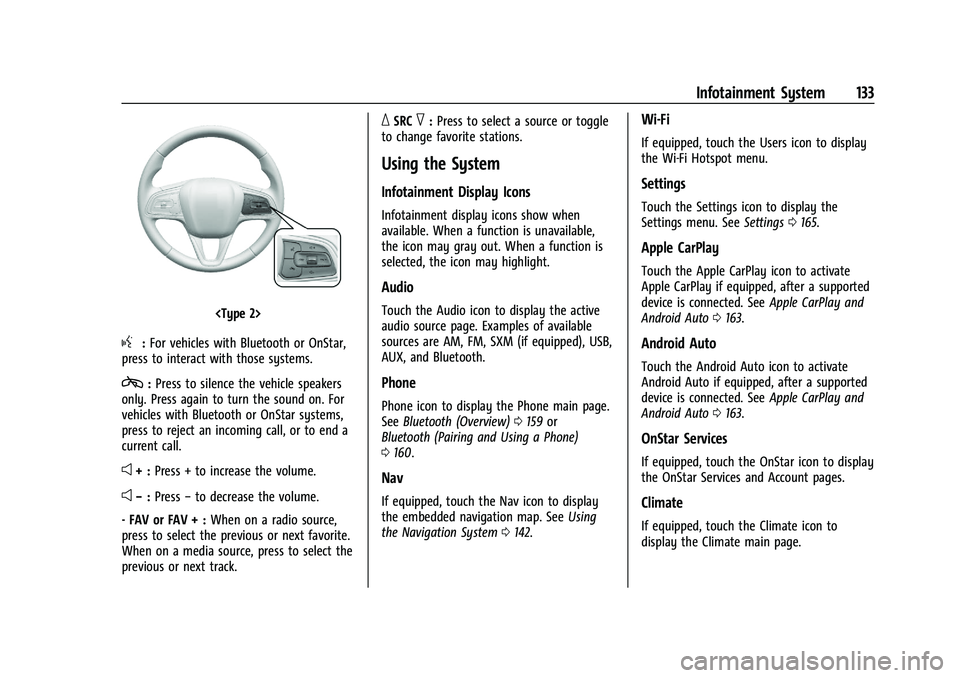
Buick Encore GX Owner Manual (GMNA-Localizing-U.S./Canada/Mexico-
15481080) - 2022 - CRC - 6/1/21
Infotainment System 133
g:For vehicles with Bluetooth or OnStar,
press to interact with those systems.
c: Press to silence the vehicle speakers
only. Press again to turn the sound on. For
vehicles with Bluetooth or OnStar systems,
press to reject an incoming call, or to end a
current call.
e+ : Press + to increase the volume.
e−:Press −to decrease the volume.
- FAV or FAV + : When on a radio source,
press to select the previous or next favorite.
When on a media source, press to select the
previous or next track.
_SRC^: Press to select a source or toggle
to change favorite stations.
Using the System
Infotainment Display Icons
Infotainment display icons show when
available. When a function is unavailable,
the icon may gray out. When a function is
selected, the icon may highlight.
Audio
Touch the Audio icon to display the active
audio source page. Examples of available
sources are AM, FM, SXM (if equipped), USB,
AUX, and Bluetooth.
Phone
Phone icon to display the Phone main page.
See Bluetooth (Overview) 0159 or
Bluetooth (Pairing and Using a Phone)
0 160.
Nav
If equipped, touch the Nav icon to display
the embedded navigation map. See Using
the Navigation System 0142.
Wi-Fi
If equipped, touch the Users icon to display
the Wi-Fi Hotspot menu.
Settings
Touch the Settings icon to display the
Settings menu. See Settings0165.
Apple CarPlay
Touch the Apple CarPlay icon to activate
Apple CarPlay if equipped, after a supported
device is connected. See Apple CarPlay and
Android Auto 0163.
Android Auto
Touch the Android Auto icon to activate
Android Auto if equipped, after a supported
device is connected. See Apple CarPlay and
Android Auto 0163.
OnStar Services
If equipped, touch the OnStar icon to display
the OnStar Services and Account pages.
Climate
If equipped, touch the Climate icon to
display the Climate main page.
Page 140 of 376
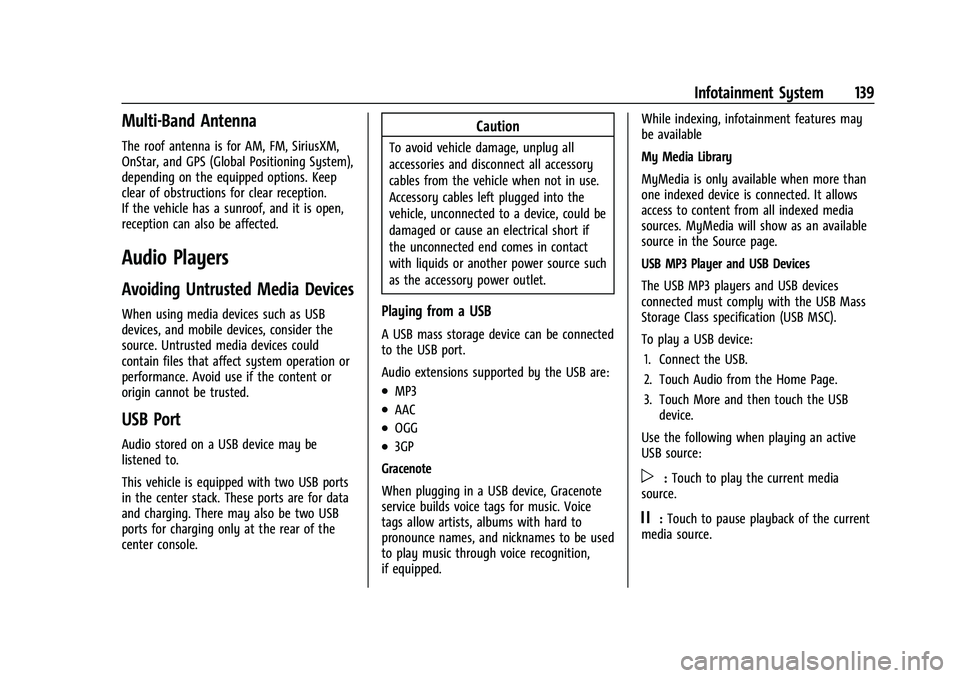
Buick Encore GX Owner Manual (GMNA-Localizing-U.S./Canada/Mexico-
15481080) - 2022 - CRC - 6/1/21
Infotainment System 139
Multi-Band Antenna
The roof antenna is for AM, FM, SiriusXM,
OnStar, and GPS (Global Positioning System),
depending on the equipped options. Keep
clear of obstructions for clear reception.
If the vehicle has a sunroof, and it is open,
reception can also be affected.
Audio Players
Avoiding Untrusted Media Devices
When using media devices such as USB
devices, and mobile devices, consider the
source. Untrusted media devices could
contain files that affect system operation or
performance. Avoid use if the content or
origin cannot be trusted.
USB Port
Audio stored on a USB device may be
listened to.
This vehicle is equipped with two USB ports
in the center stack. These ports are for data
and charging. There may also be two USB
ports for charging only at the rear of the
center console.
Caution
To avoid vehicle damage, unplug all
accessories and disconnect all accessory
cables from the vehicle when not in use.
Accessory cables left plugged into the
vehicle, unconnected to a device, could be
damaged or cause an electrical short if
the unconnected end comes in contact
with liquids or another power source such
as the accessory power outlet.
Playing from a USB
A USB mass storage device can be connected
to the USB port.
Audio extensions supported by the USB are:
.MP3
.AAC
.OGG
.3GP
Gracenote
When plugging in a USB device, Gracenote
service builds voice tags for music. Voice
tags allow artists, albums with hard to
pronounce names, and nicknames to be used
to play music through voice recognition,
if equipped. While indexing, infotainment features may
be available
My Media Library
MyMedia is only available when more than
one indexed device is connected. It allows
access to content from all indexed media
sources. MyMedia will show as an available
source in the Source page.
USB MP3 Player and USB Devices
The USB MP3 players and USB devices
connected must comply with the USB Mass
Storage Class specification (USB MSC).
To play a USB device:
1. Connect the USB.
2. Touch Audio from the Home Page.
3. Touch More and then touch the USB device.
Use the following when playing an active
USB source:
p: Touch to play the current media
source.
j: Touch to pause playback of the current
media source.
Page 141 of 376
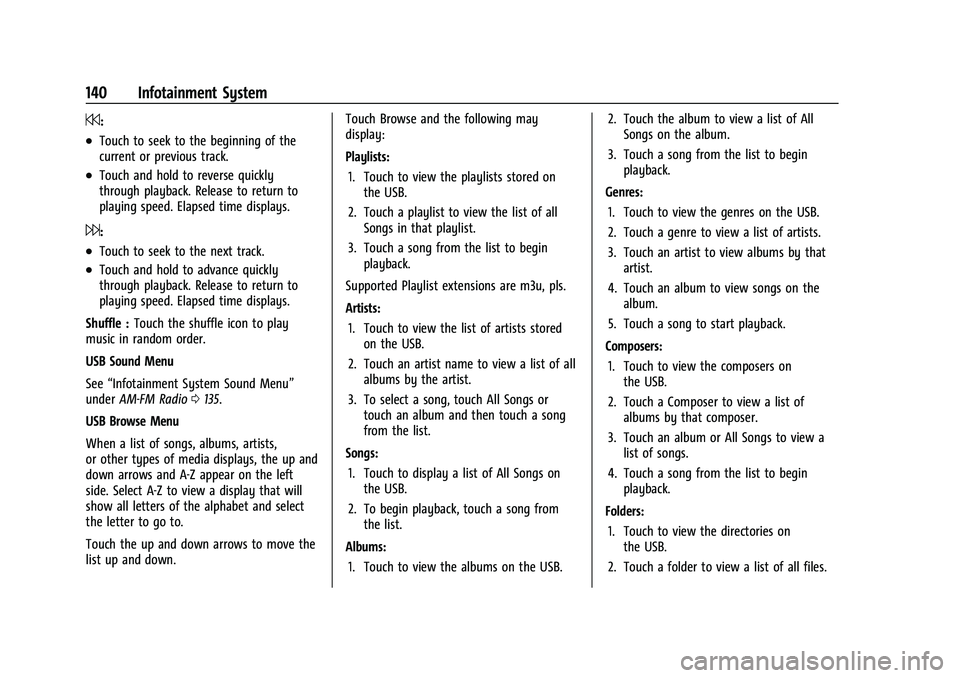
Buick Encore GX Owner Manual (GMNA-Localizing-U.S./Canada/Mexico-
15481080) - 2022 - CRC - 6/1/21
140 Infotainment System
7:
.Touch to seek to the beginning of the
current or previous track.
.Touch and hold to reverse quickly
through playback. Release to return to
playing speed. Elapsed time displays.
6:
.Touch to seek to the next track.
.Touch and hold to advance quickly
through playback. Release to return to
playing speed. Elapsed time displays.
Shuffle : Touch the shuffle icon to play
music in random order.
USB Sound Menu
See “Infotainment System Sound Menu”
under AM-FM Radio 0135.
USB Browse Menu
When a list of songs, albums, artists,
or other types of media displays, the up and
down arrows and A-Z appear on the left
side. Select A-Z to view a display that will
show all letters of the alphabet and select
the letter to go to.
Touch the up and down arrows to move the
list up and down. Touch Browse and the following may
display:
Playlists:
1. Touch to view the playlists stored on the USB.
2. Touch a playlist to view the list of all Songs in that playlist.
3. Touch a song from the list to begin playback.
Supported Playlist extensions are m3u, pls.
Artists: 1. Touch to view the list of artists stored on the USB.
2. Touch an artist name to view a list of all albums by the artist.
3. To select a song, touch All Songs or touch an album and then touch a song
from the list.
Songs: 1. Touch to display a list of All Songs on the USB.
2. To begin playback, touch a song from the list.
Albums: 1. Touch to view the albums on the USB. 2. Touch the album to view a list of All
Songs on the album.
3. Touch a song from the list to begin playback.
Genres: 1. Touch to view the genres on the USB.
2. Touch a genre to view a list of artists.
3. Touch an artist to view albums by that artist.
4. Touch an album to view songs on the album.
5. Touch a song to start playback.
Composers: 1. Touch to view the composers on the USB.
2. Touch a Composer to view a list of albums by that composer.
3. Touch an album or All Songs to view a list of songs.
4. Touch a song from the list to begin playback.
Folders: 1. Touch to view the directories on the USB.
2. Touch a folder to view a list of all files.
Page 142 of 376
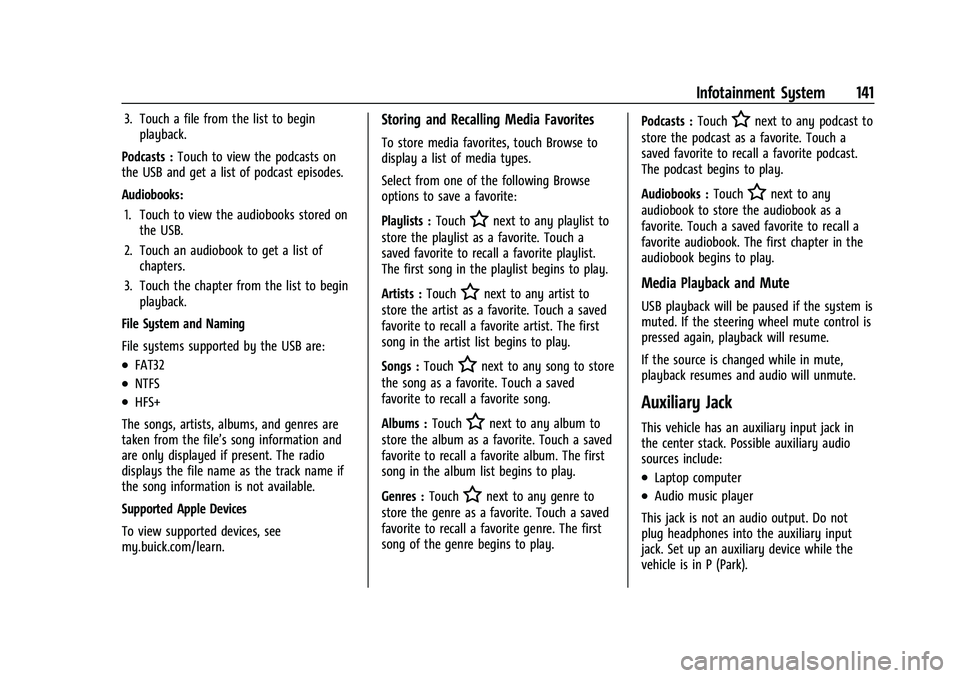
Buick Encore GX Owner Manual (GMNA-Localizing-U.S./Canada/Mexico-
15481080) - 2022 - CRC - 6/1/21
Infotainment System 141
3. Touch a file from the list to beginplayback.
Podcasts : Touch to view the podcasts on
the USB and get a list of podcast episodes.
Audiobooks:
1. Touch to view the audiobooks stored on the USB.
2. Touch an audiobook to get a list of chapters.
3. Touch the chapter from the list to begin playback.
File System and Naming
File systems supported by the USB are:
.FAT32
.NTFS
.HFS+
The songs, artists, albums, and genres are
taken from the file’s song information and
are only displayed if present. The radio
displays the file name as the track name if
the song information is not available.
Supported Apple Devices
To view supported devices, see
my.buick.com/learn.
Storing and Recalling Media Favorites
To store media favorites, touch Browse to
display a list of media types.
Select from one of the following Browse
options to save a favorite:
Playlists : Touch
Hnext to any playlist to
store the playlist as a favorite. Touch a
saved favorite to recall a favorite playlist.
The first song in the playlist begins to play.
Artists : Touch
Hnext to any artist to
store the artist as a favorite. Touch a saved
favorite to recall a favorite artist. The first
song in the artist list begins to play.
Songs : Touch
Hnext to any song to store
the song as a favorite. Touch a saved
favorite to recall a favorite song.
Albums : Touch
Hnext to any album to
store the album as a favorite. Touch a saved
favorite to recall a favorite album. The first
song in the album list begins to play.
Genres : Touch
Hnext to any genre to
store the genre as a favorite. Touch a saved
favorite to recall a favorite genre. The first
song of the genre begins to play. Podcasts :
Touch
Hnext to any podcast to
store the podcast as a favorite. Touch a
saved favorite to recall a favorite podcast.
The podcast begins to play.
Audiobooks : Touch
Hnext to any
audiobook to store the audiobook as a
favorite. Touch a saved favorite to recall a
favorite audiobook. The first chapter in the
audiobook begins to play.
Media Playback and Mute
USB playback will be paused if the system is
muted. If the steering wheel mute control is
pressed again, playback will resume.
If the source is changed while in mute,
playback resumes and audio will unmute.
Auxiliary Jack
This vehicle has an auxiliary input jack in
the center stack. Possible auxiliary audio
sources include:
.Laptop computer
.Audio music player
This jack is not an audio output. Do not
plug headphones into the auxiliary input
jack. Set up an auxiliary device while the
vehicle is in P (Park).
Page 164 of 376
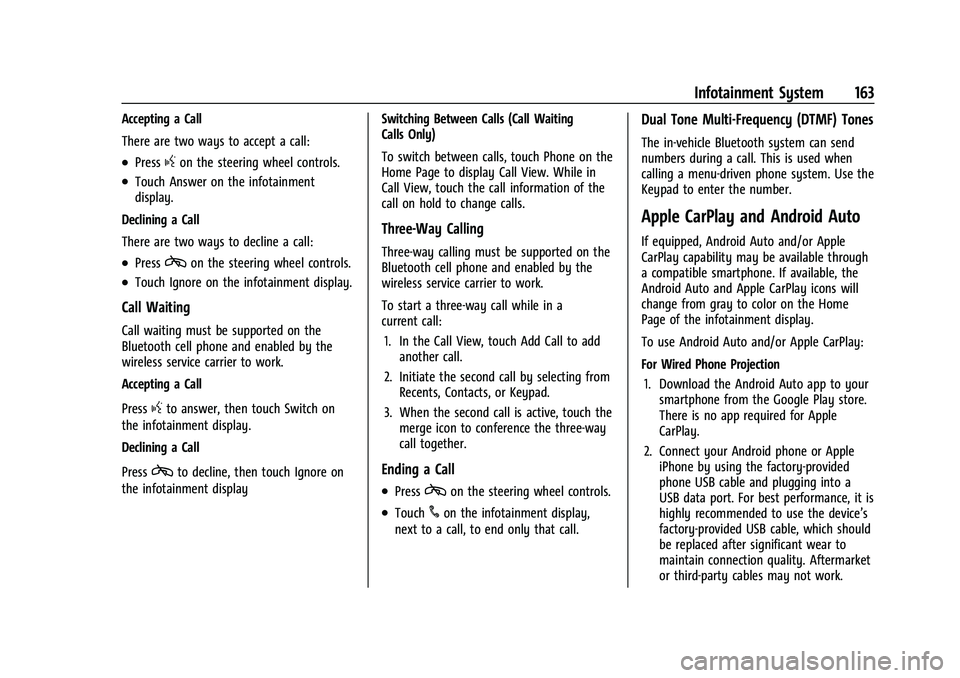
Buick Encore GX Owner Manual (GMNA-Localizing-U.S./Canada/Mexico-
15481080) - 2022 - CRC - 6/1/21
Infotainment System 163
Accepting a Call
There are two ways to accept a call:
.Pressgon the steering wheel controls.
.Touch Answer on the infotainment
display.
Declining a Call
There are two ways to decline a call:
.Presscon the steering wheel controls.
.Touch Ignore on the infotainment display.
Call Waiting
Call waiting must be supported on the
Bluetooth cell phone and enabled by the
wireless service carrier to work.
Accepting a Call
Press
gto answer, then touch Switch on
the infotainment display.
Declining a Call
Press
cto decline, then touch Ignore on
the infotainment display Switching Between Calls (Call Waiting
Calls Only)
To switch between calls, touch Phone on the
Home Page to display Call View. While in
Call View, touch the call information of the
call on hold to change calls.
Three-Way Calling
Three-way calling must be supported on the
Bluetooth cell phone and enabled by the
wireless service carrier to work.
To start a three-way call while in a
current call:
1. In the Call View, touch Add Call to add another call.
2. Initiate the second call by selecting from Recents, Contacts, or Keypad.
3. When the second call is active, touch the merge icon to conference the three-way
call together.
Ending a Call
.Presscon the steering wheel controls.
.Touch#on the infotainment display,
next to a call, to end only that call.
Dual Tone Multi-Frequency (DTMF) Tones
The in-vehicle Bluetooth system can send
numbers during a call. This is used when
calling a menu-driven phone system. Use the
Keypad to enter the number.
Apple CarPlay and Android Auto
If equipped, Android Auto and/or Apple
CarPlay capability may be available through
a compatible smartphone. If available, the
Android Auto and Apple CarPlay icons will
change from gray to color on the Home
Page of the infotainment display.
To use Android Auto and/or Apple CarPlay:
For Wired Phone Projection
1. Download the Android Auto app to your smartphone from the Google Play store.
There is no app required for Apple
CarPlay.
2. Connect your Android phone or Apple iPhone by using the factory-provided
phone USB cable and plugging into a
USB data port. For best performance, it is
highly recommended to use the device’s
factory-provided USB cable, which should
be replaced after significant wear to
maintain connection quality. Aftermarket
or third-party cables may not work.
Page 165 of 376
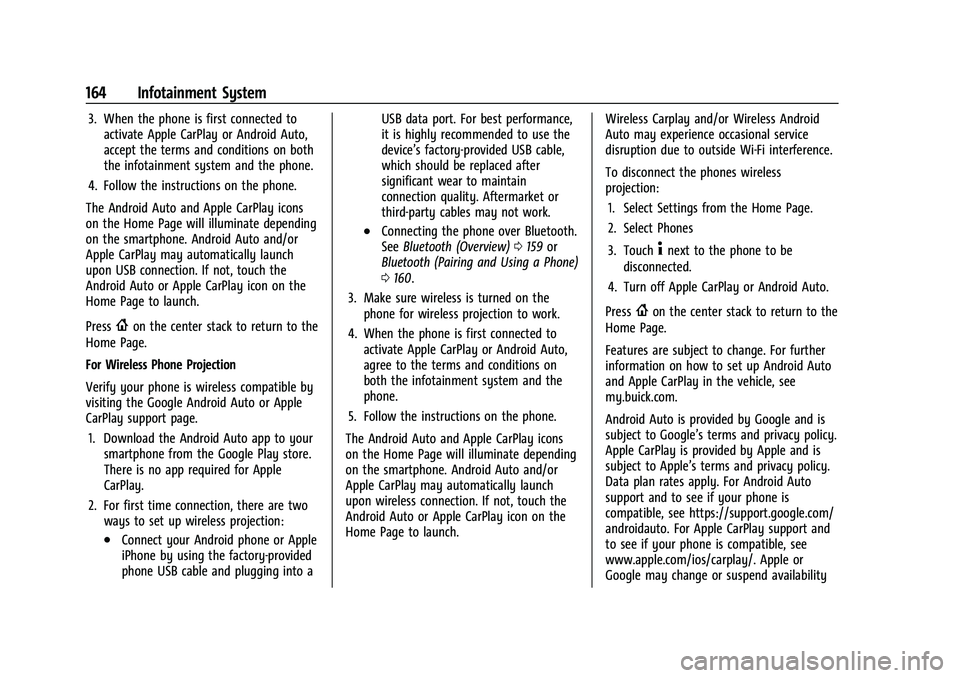
Buick Encore GX Owner Manual (GMNA-Localizing-U.S./Canada/Mexico-
15481080) - 2022 - CRC - 6/1/21
164 Infotainment System
3. When the phone is first connected toactivate Apple CarPlay or Android Auto,
accept the terms and conditions on both
the infotainment system and the phone.
4. Follow the instructions on the phone.
The Android Auto and Apple CarPlay icons
on the Home Page will illuminate depending
on the smartphone. Android Auto and/or
Apple CarPlay may automatically launch
upon USB connection. If not, touch the
Android Auto or Apple CarPlay icon on the
Home Page to launch.
Press
{on the center stack to return to the
Home Page.
For Wireless Phone Projection
Verify your phone is wireless compatible by
visiting the Google Android Auto or Apple
CarPlay support page.
1. Download the Android Auto app to your smartphone from the Google Play store.
There is no app required for Apple
CarPlay.
2. For first time connection, there are two ways to set up wireless projection:
.Connect your Android phone or Apple
iPhone by using the factory-provided
phone USB cable and plugging into a USB data port. For best performance,
it is highly recommended to use the
device’s factory-provided USB cable,
which should be replaced after
significant wear to maintain
connection quality. Aftermarket or
third-party cables may not work.
.Connecting the phone over Bluetooth.
See
Bluetooth (Overview) 0159 or
Bluetooth (Pairing and Using a Phone)
0 160.
3. Make sure wireless is turned on the phone for wireless projection to work.
4. When the phone is first connected to activate Apple CarPlay or Android Auto,
agree to the terms and conditions on
both the infotainment system and the
phone.
5. Follow the instructions on the phone.
The Android Auto and Apple CarPlay icons
on the Home Page will illuminate depending
on the smartphone. Android Auto and/or
Apple CarPlay may automatically launch
upon wireless connection. If not, touch the
Android Auto or Apple CarPlay icon on the
Home Page to launch. Wireless Carplay and/or Wireless Android
Auto may experience occasional service
disruption due to outside Wi-Fi interference.
To disconnect the phones wireless
projection:
1. Select Settings from the Home Page.
2. Select Phones
3. Touch
4next to the phone to be
disconnected.
4. Turn off Apple CarPlay or Android Auto.
Press
{on the center stack to return to the
Home Page.
Features are subject to change. For further
information on how to set up Android Auto
and Apple CarPlay in the vehicle, see
my.buick.com.
Android Auto is provided by Google and is
subject to Google’s terms and privacy policy.
Apple CarPlay is provided by Apple and is
subject to Apple’s terms and privacy policy.
Data plan rates apply. For Android Auto
support and to see if your phone is
compatible, see https://support.google.com/
androidauto. For Apple CarPlay support and
to see if your phone is compatible, see
www.apple.com/ios/carplay/. Apple or
Google may change or suspend availability
Page 372 of 376
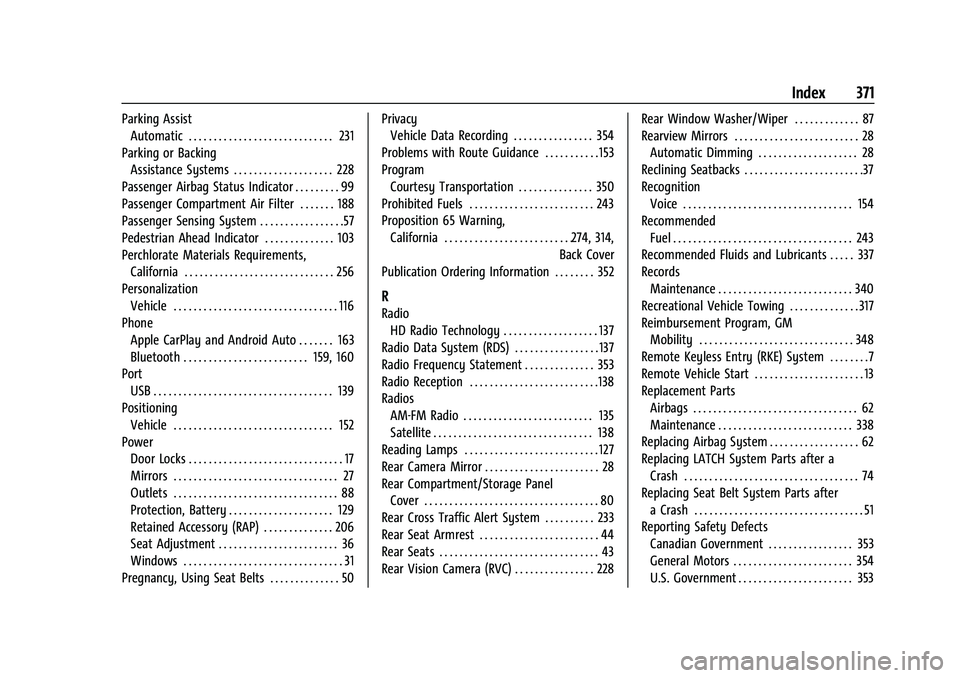
Buick Encore GX Owner Manual (GMNA-Localizing-U.S./Canada/Mexico-
15481080) - 2022 - CRC - 6/1/21
Index 371
Parking AssistAutomatic . . . . . . . . . . . . . . . . . . . . . . . . . . . . . 231
Parking or Backing Assistance Systems . . . . . . . . . . . . . . . . . . . . 228
Passenger Airbag Status Indicator . . . . . . . . . 99
Passenger Compartment Air Filter . . . . . . . 188
Passenger Sensing System . . . . . . . . . . . . . . . . .57
Pedestrian Ahead Indicator . . . . . . . . . . . . . . 103
Perchlorate Materials Requirements, California . . . . . . . . . . . . . . . . . . . . . . . . . . . . . . 256
Personalization
Vehicle . . . . . . . . . . . . . . . . . . . . . . . . . . . . . . . . . 116
Phone Apple CarPlay and Android Auto . . . . . . . 163
Bluetooth . . . . . . . . . . . . . . . . . . . . . . . . . 159, 160
Port
USB . . . . . . . . . . . . . . . . . . . . . . . . . . . . . . . . . . . . 139
Positioning Vehicle . . . . . . . . . . . . . . . . . . . . . . . . . . . . . . . . 152
Power Door Locks . . . . . . . . . . . . . . . . . . . . . . . . . . . . . . . 17
Mirrors . . . . . . . . . . . . . . . . . . . . . . . . . . . . . . . . . 27
Outlets . . . . . . . . . . . . . . . . . . . . . . . . . . . . . . . . . 88
Protection, Battery . . . . . . . . . . . . . . . . . . . . . 129
Retained Accessory (RAP) . . . . . . . . . . . . . . 206
Seat Adjustment . . . . . . . . . . . . . . . . . . . . . . . . 36
Windows . . . . . . . . . . . . . . . . . . . . . . . . . . . . . . . . 31
Pregnancy, Using Seat Belts . . . . . . . . . . . . . . 50 Privacy
Vehicle Data Recording . . . . . . . . . . . . . . . . 354
Problems with Route Guidance . . . . . . . . . . . 153
Program Courtesy Transportation . . . . . . . . . . . . . . . 350
Prohibited Fuels . . . . . . . . . . . . . . . . . . . . . . . . . 243
Proposition 65 Warning, California . . . . . . . . . . . . . . . . . . . . . . . . . .274, 314, Back Cover
Publication Ordering Information . . . . . . . . 352
R
Radio HD Radio Technology . . . . . . . . . . . . . . . . . . . 137
Radio Data System (RDS) . . . . . . . . . . . . . . . . . 137
Radio Frequency Statement . . . . . . . . . . . . . . 353
Radio Reception . . . . . . . . . . . . . . . . . . . . . . . . . .138
Radios AM-FM Radio . . . . . . . . . . . . . . . . . . . . . . . . . . 135
Satellite . . . . . . . . . . . . . . . . . . . . . . . . . . . . . . . . 138
Reading Lamps . . . . . . . . . . . . . . . . . . . . . . . . . . . 127
Rear Camera Mirror . . . . . . . . . . . . . . . . . . . . . . . 28
Rear Compartment/Storage Panel
Cover . . . . . . . . . . . . . . . . . . . . . . . . . . . . . . . . . . . 80
Rear Cross Traffic Alert System . . . . . . . . . . 233
Rear Seat Armrest . . . . . . . . . . . . . . . . . . . . . . . . 44
Rear Seats . . . . . . . . . . . . . . . . . . . . . . . . . . . . . . . . 43
Rear Vision Camera (RVC) . . . . . . . . . . . . . . . . 228 Rear Window Washer/Wiper . . . . . . . . . . . . . 87
Rearview Mirrors . . . . . . . . . . . . . . . . . . . . . . . . . 28
Automatic Dimming . . . . . . . . . . . . . . . . . . . . 28
Reclining Seatbacks . . . . . . . . . . . . . . . . . . . . . . . .37
Recognition Voice . . . . . . . . . . . . . . . . . . . . . . . . . . . . . . . . . . 154
Recommended
Fuel . . . . . . . . . . . . . . . . . . . . . . . . . . . . . . . . . . . . 243
Recommended Fluids and Lubricants . . . . . 337
Records Maintenance . . . . . . . . . . . . . . . . . . . . . . . . . . . 340
Recreational Vehicle Towing . . . . . . . . . . . . . . 317
Reimbursement Program, GM Mobility . . . . . . . . . . . . . . . . . . . . . . . . . . . . . . . 348
Remote Keyless Entry (RKE) System . . . . . . . .7
Remote Vehicle Start . . . . . . . . . . . . . . . . . . . . . . 13
Replacement Parts Airbags . . . . . . . . . . . . . . . . . . . . . . . . . . . . . . . . . 62
Maintenance . . . . . . . . . . . . . . . . . . . . . . . . . . . 338
Replacing Airbag System . . . . . . . . . . . . . . . . . . 62
Replacing LATCH System Parts after a Crash . . . . . . . . . . . . . . . . . . . . . . . . . . . . . . . . . . . 74
Replacing Seat Belt System Parts after a Crash . . . . . . . . . . . . . . . . . . . . . . . . . . . . . . . . . . 51
Reporting Safety Defects
Canadian Government . . . . . . . . . . . . . . . . . 353
General Motors . . . . . . . . . . . . . . . . . . . . . . . . 354
U.S. Government . . . . . . . . . . . . . . . . . . . . . . . 353
Page 375 of 376
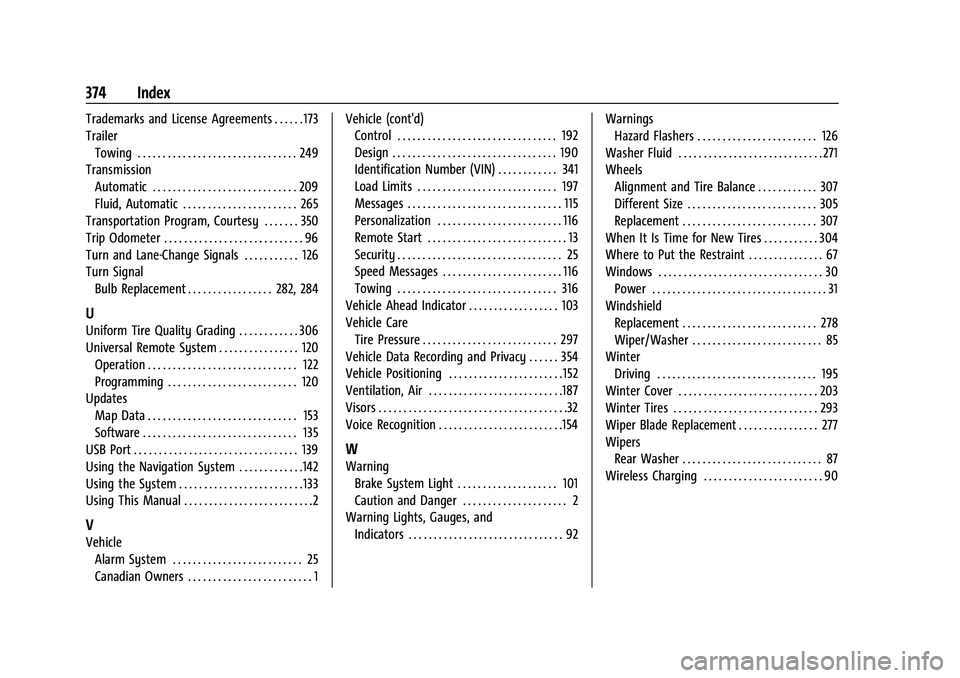
Buick Encore GX Owner Manual (GMNA-Localizing-U.S./Canada/Mexico-
15481080) - 2022 - CRC - 6/1/21
374 Index
Trademarks and License Agreements . . . . . . 173
TrailerTowing . . . . . . . . . . . . . . . . . . . . . . . . . . . . . . . . 249
Transmission Automatic . . . . . . . . . . . . . . . . . . . . . . . . . . . . . 209
Fluid, Automatic . . . . . . . . . . . . . . . . . . . . . . . 265
Transportation Program, Courtesy . . . . . . . 350
Trip Odometer . . . . . . . . . . . . . . . . . . . . . . . . . . . . 96
Turn and Lane-Change Signals . . . . . . . . . . . 126
Turn Signal Bulb Replacement . . . . . . . . . . . . . . . . . 282, 284
U
Uniform Tire Quality Grading . . . . . . . . . . . . 306
Universal Remote System . . . . . . . . . . . . . . . . 120
Operation . . . . . . . . . . . . . . . . . . . . . . . . . . . . . . 122
Programming . . . . . . . . . . . . . . . . . . . . . . . . . . 120
Updates Map Data . . . . . . . . . . . . . . . . . . . . . . . . . . . . . . 153
Software . . . . . . . . . . . . . . . . . . . . . . . . . . . . . . . 135
USB Port . . . . . . . . . . . . . . . . . . . . . . . . . . . . . . . . . 139
Using the Navigation System . . . . . . . . . . . . .142
Using the System . . . . . . . . . . . . . . . . . . . . . . . . . 133
Using This Manual . . . . . . . . . . . . . . . . . . . . . . . . . .2
V
Vehicle
Alarm System . . . . . . . . . . . . . . . . . . . . . . . . . . 25
Canadian Owners . . . . . . . . . . . . . . . . . . . . . . . . . 1 Vehicle (cont'd)
Control . . . . . . . . . . . . . . . . . . . . . . . . . . . . . . . . 192
Design . . . . . . . . . . . . . . . . . . . . . . . . . . . . . . . . . 190
Identification Number (VIN) . . . . . . . . . . . . 341
Load Limits . . . . . . . . . . . . . . . . . . . . . . . . . . . . 197
Messages . . . . . . . . . . . . . . . . . . . . . . . . . . . . . . . 115
Personalization . . . . . . . . . . . . . . . . . . . . . . . . . 116
Remote Start . . . . . . . . . . . . . . . . . . . . . . . . . . . . 13
Security . . . . . . . . . . . . . . . . . . . . . . . . . . . . . . . . . 25
Speed Messages . . . . . . . . . . . . . . . . . . . . . . . . 116
Towing . . . . . . . . . . . . . . . . . . . . . . . . . . . . . . . . 316
Vehicle Ahead Indicator . . . . . . . . . . . . . . . . . . 103
Vehicle Care
Tire Pressure . . . . . . . . . . . . . . . . . . . . . . . . . . . 297
Vehicle Data Recording and Privacy . . . . . . 354
Vehicle Positioning . . . . . . . . . . . . . . . . . . . . . . . 152
Ventilation, Air . . . . . . . . . . . . . . . . . . . . . . . . . . .187
Visors . . . . . . . . . . . . . . . . . . . . . . . . . . . . . . . . . . . . . .32
Voice Recognition . . . . . . . . . . . . . . . . . . . . . . . . .154
W
Warning Brake System Light . . . . . . . . . . . . . . . . . . . . 101
Caution and Danger . . . . . . . . . . . . . . . . . . . . . 2
Warning Lights, Gauges, and Indicators . . . . . . . . . . . . . . . . . . . . . . . . . . . . . . . 92 Warnings
Hazard Flashers . . . . . . . . . . . . . . . . . . . . . . . . 126
Washer Fluid . . . . . . . . . . . . . . . . . . . . . . . . . . . . . 271
Wheels Alignment and Tire Balance . . . . . . . . . . . . 307
Different Size . . . . . . . . . . . . . . . . . . . . . . . . . . 305
Replacement . . . . . . . . . . . . . . . . . . . . . . . . . . . 307
When It Is Time for New Tires . . . . . . . . . . . 304
Where to Put the Restraint . . . . . . . . . . . . . . . 67
Windows . . . . . . . . . . . . . . . . . . . . . . . . . . . . . . . . . 30 Power . . . . . . . . . . . . . . . . . . . . . . . . . . . . . . . . . . . 31
Windshield Replacement . . . . . . . . . . . . . . . . . . . . . . . . . . . 278
Wiper/Washer . . . . . . . . . . . . . . . . . . . . . . . . . . 85
Winter Driving . . . . . . . . . . . . . . . . . . . . . . . . . . . . . . . . 195
Winter Cover . . . . . . . . . . . . . . . . . . . . . . . . . . . . 203
Winter Tires . . . . . . . . . . . . . . . . . . . . . . . . . . . . . 293
Wiper Blade Replacement . . . . . . . . . . . . . . . . 277
Wipers Rear Washer . . . . . . . . . . . . . . . . . . . . . . . . . . . . 87
Wireless Charging . . . . . . . . . . . . . . . . . . . . . . . . 90