USB port BUICK ENCORE GX 2023 Owners Manual
[x] Cancel search | Manufacturer: BUICK, Model Year: 2023, Model line: ENCORE GX, Model: BUICK ENCORE GX 2023Pages: 367, PDF Size: 5.99 MB
Page 7 of 367
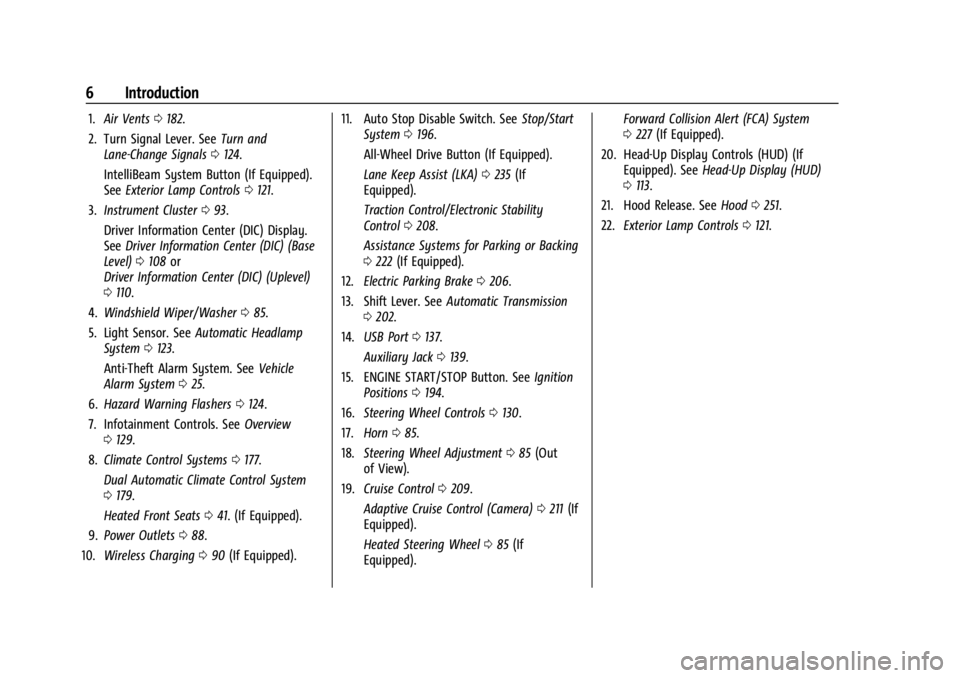
Buick Encore GX Owner Manual (GMNA-Localizing-U.S./Canada/Mexico-
16263917) - 2023 - CRC - 2/24/22
6 Introduction
1.Air Vents 0182.
2. Turn Signal Lever. See Turn and
Lane-Change Signals 0124.
IntelliBeam System Button (If Equipped).
See Exterior Lamp Controls 0121.
3. Instrument Cluster 093.
Driver Information Center (DIC) Display.
See Driver Information Center (DIC) (Base
Level) 0108 or
Driver Information Center (DIC) (Uplevel)
0 110.
4. Windshield Wiper/Washer 085.
5. Light Sensor. See Automatic Headlamp
System 0123.
Anti-Theft Alarm System. See Vehicle
Alarm System 025.
6. Hazard Warning Flashers 0124.
7. Infotainment Controls. See Overview
0 129.
8. Climate Control Systems 0177.
Dual Automatic Climate Control System
0 179.
Heated Front Seats 041. (If Equipped).
9. Power Outlets 088.
10. Wireless Charging 090 (If Equipped). 11. Auto Stop Disable Switch. See
Stop/Start
System 0196.
All-Wheel Drive Button (If Equipped).
Lane Keep Assist (LKA) 0235 (If
Equipped).
Traction Control/Electronic Stability
Control 0208.
Assistance Systems for Parking or Backing
0 222 (If Equipped).
12. Electric Parking Brake 0206.
13. Shift Lever. See Automatic Transmission
0 202.
14. USB Port 0137.
Auxiliary Jack 0139.
15. ENGINE START/STOP Button. See Ignition
Positions 0194.
16. Steering Wheel Controls 0130.
17. Horn 085.
18. Steering Wheel Adjustment 085 (Out
of View).
19. Cruise Control 0209.
Adaptive Cruise Control (Camera) 0211 (If
Equipped).
Heated Steering Wheel 085 (If
Equipped). Forward Collision Alert (FCA) System
0
227 (If Equipped).
20. Head-Up Display Controls (HUD) (If Equipped). See Head-Up Display (HUD)
0 113.
21. Hood Release. See Hood0251.
22. Exterior Lamp Controls 0121.
Page 129 of 367
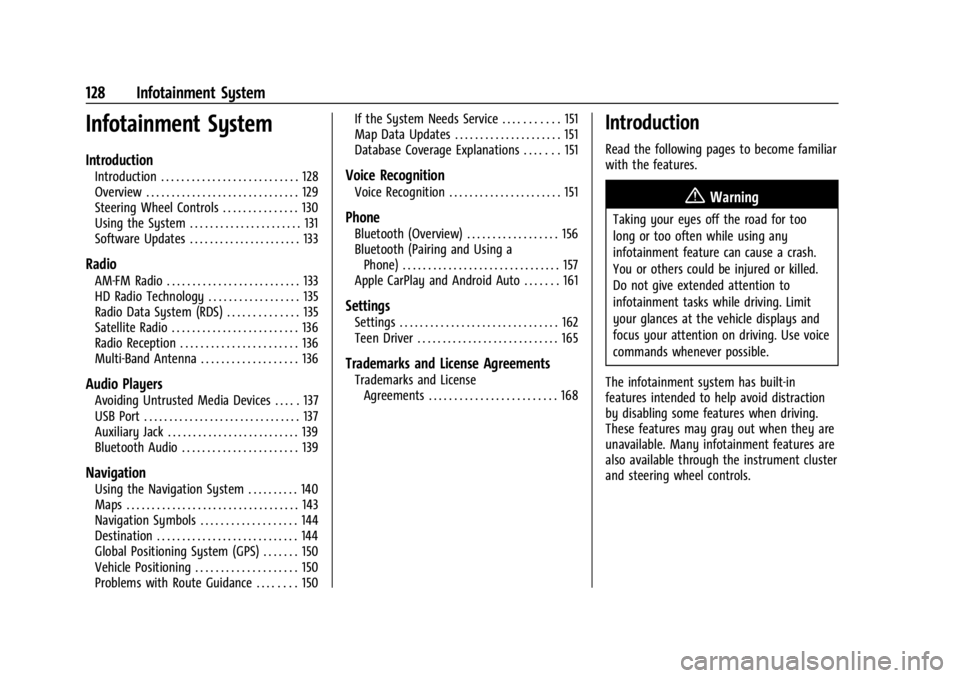
Buick Encore GX Owner Manual (GMNA-Localizing-U.S./Canada/Mexico-
16263917) - 2023 - CRC - 2/24/22
128 Infotainment System
Infotainment System
Introduction
Introduction . . . . . . . . . . . . . . . . . . . . . . . . . . . 128
Overview . . . . . . . . . . . . . . . . . . . . . . . . . . . . . . 129
Steering Wheel Controls . . . . . . . . . . . . . . . 130
Using the System . . . . . . . . . . . . . . . . . . . . . . 131
Software Updates . . . . . . . . . . . . . . . . . . . . . . 133
Radio
AM-FM Radio . . . . . . . . . . . . . . . . . . . . . . . . . . 133
HD Radio Technology . . . . . . . . . . . . . . . . . . 135
Radio Data System (RDS) . . . . . . . . . . . . . . 135
Satellite Radio . . . . . . . . . . . . . . . . . . . . . . . . . 136
Radio Reception . . . . . . . . . . . . . . . . . . . . . . . 136
Multi-Band Antenna . . . . . . . . . . . . . . . . . . . 136
Audio Players
Avoiding Untrusted Media Devices . . . . . 137
USB Port . . . . . . . . . . . . . . . . . . . . . . . . . . . . . . . 137
Auxiliary Jack . . . . . . . . . . . . . . . . . . . . . . . . . . 139
Bluetooth Audio . . . . . . . . . . . . . . . . . . . . . . . 139
Navigation
Using the Navigation System . . . . . . . . . . 140
Maps . . . . . . . . . . . . . . . . . . . . . . . . . . . . . . . . . . 143
Navigation Symbols . . . . . . . . . . . . . . . . . . . 144
Destination . . . . . . . . . . . . . . . . . . . . . . . . . . . . 144
Global Positioning System (GPS) . . . . . . . 150
Vehicle Positioning . . . . . . . . . . . . . . . . . . . . 150
Problems with Route Guidance . . . . . . . . 150If the System Needs Service . . . . . . . . . . . 151
Map Data Updates . . . . . . . . . . . . . . . . . . . . . 151
Database Coverage Explanations . . . . . . . 151
Voice Recognition
Voice Recognition . . . . . . . . . . . . . . . . . . . . . . 151
Phone
Bluetooth (Overview) . . . . . . . . . . . . . . . . . . 156
Bluetooth (Pairing and Using a
Phone) . . . . . . . . . . . . . . . . . . . . . . . . . . . . . . . 157
Apple CarPlay and Android Auto . . . . . . . 161
Settings
Settings . . . . . . . . . . . . . . . . . . . . . . . . . . . . . . . 162
Teen Driver . . . . . . . . . . . . . . . . . . . . . . . . . . . . 165
Trademarks and License Agreements
Trademarks and License Agreements . . . . . . . . . . . . . . . . . . . . . . . . . 168
Introduction
Read the following pages to become familiar
with the features.
{Warning
Taking your eyes off the road for too
long or too often while using any
infotainment feature can cause a crash.
You or others could be injured or killed.
Do not give extended attention to
infotainment tasks while driving. Limit
your glances at the vehicle displays and
focus your attention on driving. Use voice
commands whenever possible.
The infotainment system has built-in
features intended to help avoid distraction
by disabling some features when driving.
These features may gray out when they are
unavailable. Many infotainment features are
also available through the instrument cluster
and steering wheel controls.
Page 132 of 367
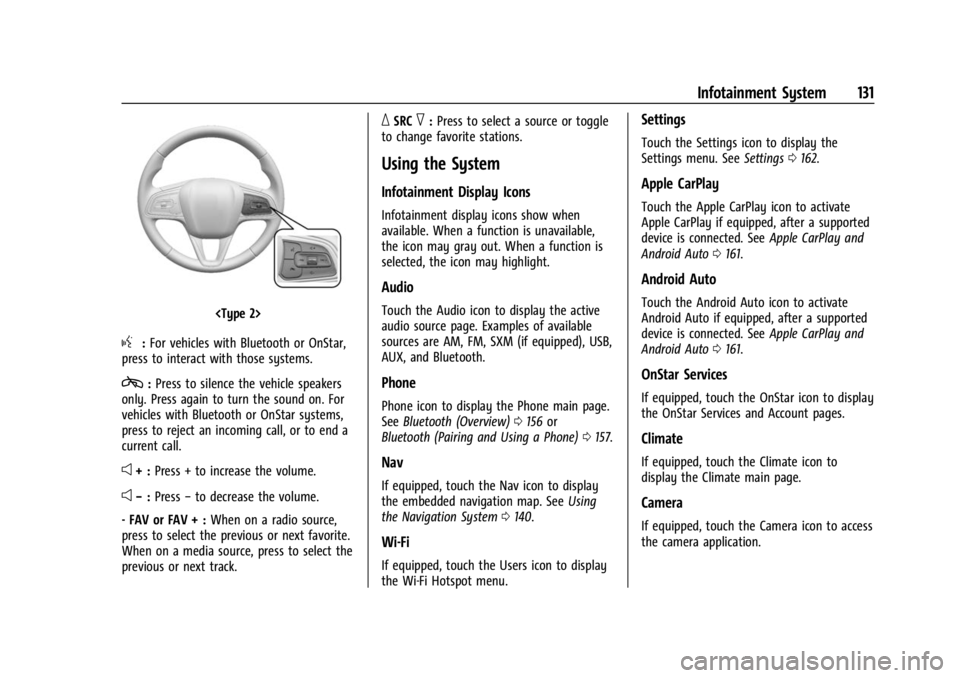
Buick Encore GX Owner Manual (GMNA-Localizing-U.S./Canada/Mexico-
16263917) - 2023 - CRC - 2/24/22
Infotainment System 131
g:For vehicles with Bluetooth or OnStar,
press to interact with those systems.
c: Press to silence the vehicle speakers
only. Press again to turn the sound on. For
vehicles with Bluetooth or OnStar systems,
press to reject an incoming call, or to end a
current call.
e+ : Press + to increase the volume.
e−:Press −to decrease the volume.
- FAV or FAV + : When on a radio source,
press to select the previous or next favorite.
When on a media source, press to select the
previous or next track.
_SRC^: Press to select a source or toggle
to change favorite stations.
Using the System
Infotainment Display Icons
Infotainment display icons show when
available. When a function is unavailable,
the icon may gray out. When a function is
selected, the icon may highlight.
Audio
Touch the Audio icon to display the active
audio source page. Examples of available
sources are AM, FM, SXM (if equipped), USB,
AUX, and Bluetooth.
Phone
Phone icon to display the Phone main page.
See Bluetooth (Overview) 0156 or
Bluetooth (Pairing and Using a Phone) 0157.
Nav
If equipped, touch the Nav icon to display
the embedded navigation map. See Using
the Navigation System 0140.
Wi-Fi
If equipped, touch the Users icon to display
the Wi-Fi Hotspot menu.
Settings
Touch the Settings icon to display the
Settings menu. See Settings0162.
Apple CarPlay
Touch the Apple CarPlay icon to activate
Apple CarPlay if equipped, after a supported
device is connected. See Apple CarPlay and
Android Auto 0161.
Android Auto
Touch the Android Auto icon to activate
Android Auto if equipped, after a supported
device is connected. See Apple CarPlay and
Android Auto 0161.
OnStar Services
If equipped, touch the OnStar icon to display
the OnStar Services and Account pages.
Climate
If equipped, touch the Climate icon to
display the Climate main page.
Camera
If equipped, touch the Camera icon to access
the camera application.
Page 138 of 367
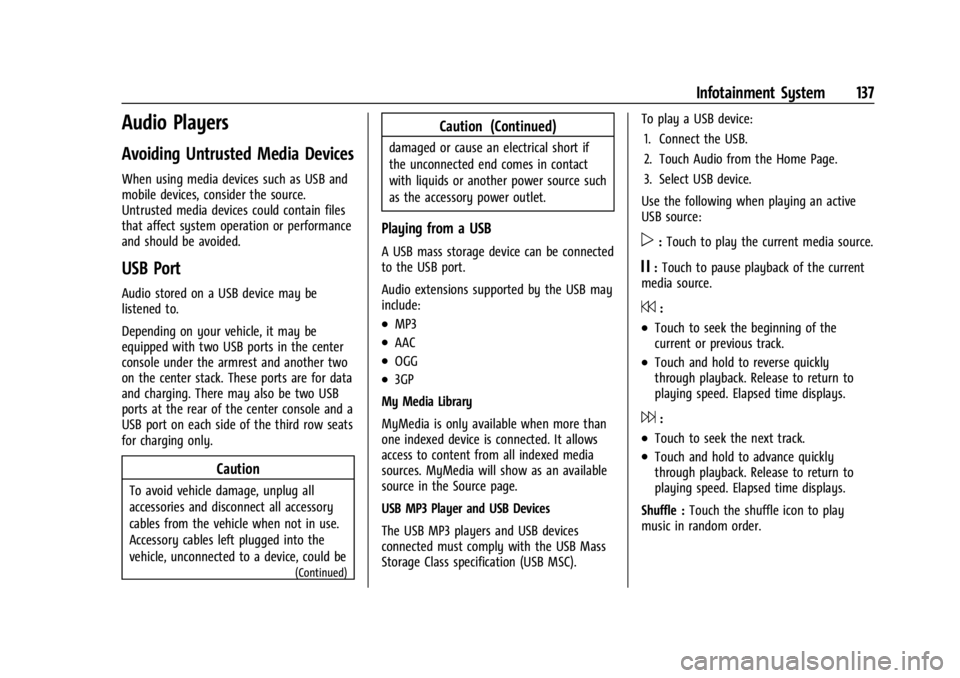
Buick Encore GX Owner Manual (GMNA-Localizing-U.S./Canada/Mexico-
16263917) - 2023 - CRC - 2/24/22
Infotainment System 137
Audio Players
Avoiding Untrusted Media Devices
When using media devices such as USB and
mobile devices, consider the source.
Untrusted media devices could contain files
that affect system operation or performance
and should be avoided.
USB Port
Audio stored on a USB device may be
listened to.
Depending on your vehicle, it may be
equipped with two USB ports in the center
console under the armrest and another two
on the center stack. These ports are for data
and charging. There may also be two USB
ports at the rear of the center console and a
USB port on each side of the third row seats
for charging only.
Caution
To avoid vehicle damage, unplug all
accessories and disconnect all accessory
cables from the vehicle when not in use.
Accessory cables left plugged into the
vehicle, unconnected to a device, could be
(Continued)
Caution (Continued)
damaged or cause an electrical short if
the unconnected end comes in contact
with liquids or another power source such
as the accessory power outlet.
Playing from a USB
A USB mass storage device can be connected
to the USB port.
Audio extensions supported by the USB may
include:
.MP3
.AAC
.OGG
.3GP
My Media Library
MyMedia is only available when more than
one indexed device is connected. It allows
access to content from all indexed media
sources. MyMedia will show as an available
source in the Source page.
USB MP3 Player and USB Devices
The USB MP3 players and USB devices
connected must comply with the USB Mass
Storage Class specification (USB MSC). To play a USB device:
1. Connect the USB.
2. Touch Audio from the Home Page.
3. Select USB device.
Use the following when playing an active
USB source:
p: Touch to play the current media source.
j: Touch to pause playback of the current
media source.
7:
.Touch to seek the beginning of the
current or previous track.
.Touch and hold to reverse quickly
through playback. Release to return to
playing speed. Elapsed time displays.
6:
.Touch to seek the next track.
.Touch and hold to advance quickly
through playback. Release to return to
playing speed. Elapsed time displays.
Shuffle : Touch the shuffle icon to play
music in random order.
Page 139 of 367
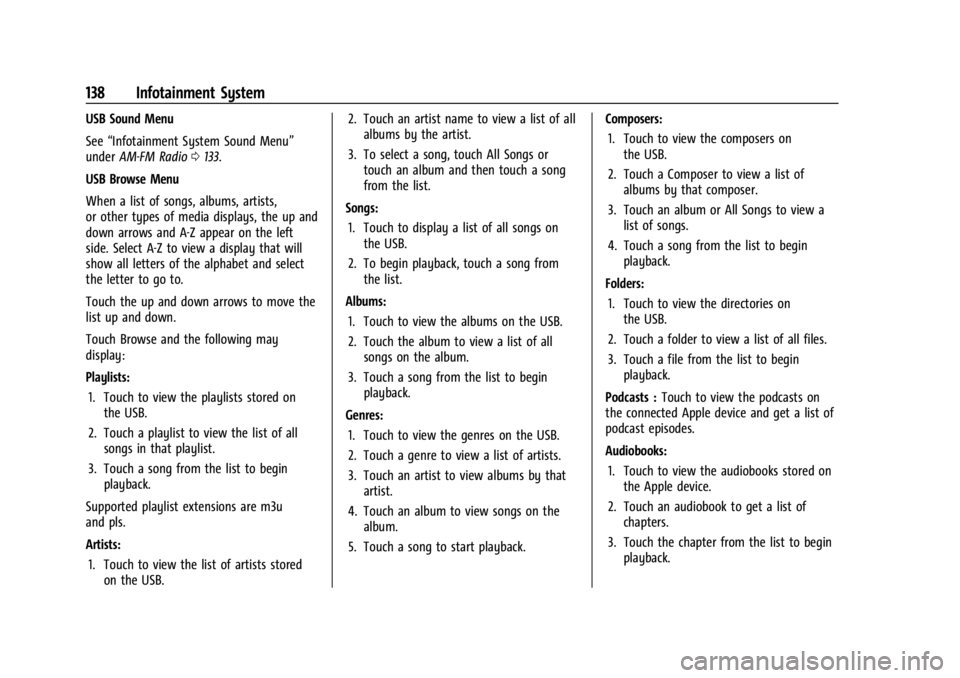
Buick Encore GX Owner Manual (GMNA-Localizing-U.S./Canada/Mexico-
16263917) - 2023 - CRC - 2/24/22
138 Infotainment System
USB Sound Menu
See“Infotainment System Sound Menu”
under AM-FM Radio 0133.
USB Browse Menu
When a list of songs, albums, artists,
or other types of media displays, the up and
down arrows and A-Z appear on the left
side. Select A-Z to view a display that will
show all letters of the alphabet and select
the letter to go to.
Touch the up and down arrows to move the
list up and down.
Touch Browse and the following may
display:
Playlists: 1. Touch to view the playlists stored on the USB.
2. Touch a playlist to view the list of all songs in that playlist.
3. Touch a song from the list to begin playback.
Supported playlist extensions are m3u
and pls.
Artists: 1. Touch to view the list of artists stored on the USB. 2. Touch an artist name to view a list of all
albums by the artist.
3. To select a song, touch All Songs or touch an album and then touch a song
from the list.
Songs: 1. Touch to display a list of all songs on the USB.
2. To begin playback, touch a song from the list.
Albums: 1. Touch to view the albums on the USB.
2. Touch the album to view a list of all songs on the album.
3. Touch a song from the list to begin playback.
Genres: 1. Touch to view the genres on the USB.
2. Touch a genre to view a list of artists.
3. Touch an artist to view albums by that artist.
4. Touch an album to view songs on the album.
5. Touch a song to start playback. Composers:
1. Touch to view the composers on the USB.
2. Touch a Composer to view a list of albums by that composer.
3. Touch an album or All Songs to view a list of songs.
4. Touch a song from the list to begin playback.
Folders: 1. Touch to view the directories on the USB.
2. Touch a folder to view a list of all files.
3. Touch a file from the list to begin playback.
Podcasts : Touch to view the podcasts on
the connected Apple device and get a list of
podcast episodes.
Audiobooks:
1. Touch to view the audiobooks stored on the Apple device.
2. Touch an audiobook to get a list of chapters.
3. Touch the chapter from the list to begin playback.
Page 140 of 367
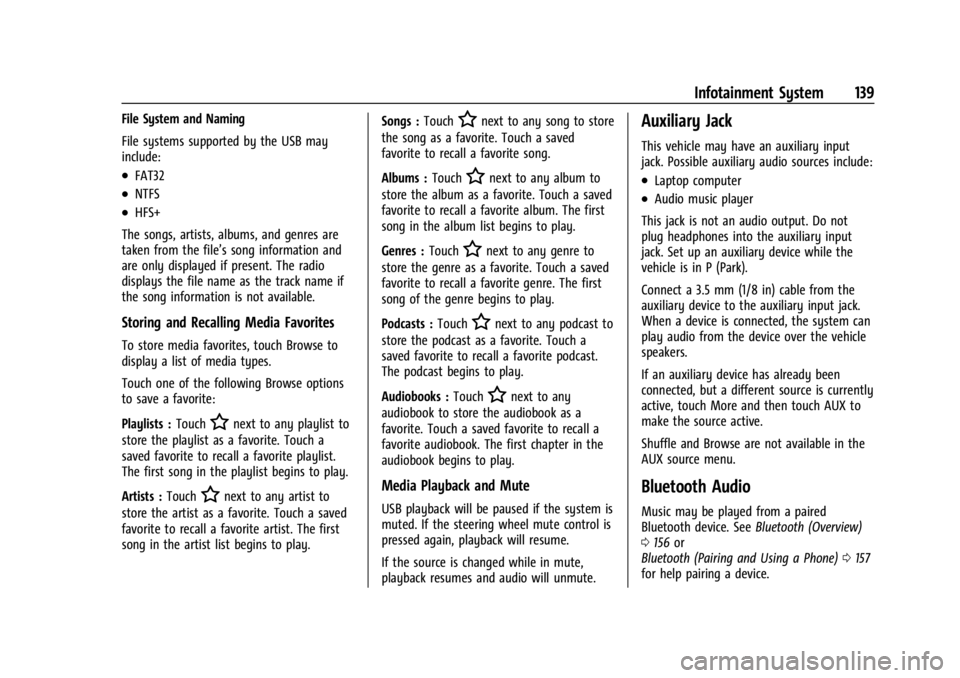
Buick Encore GX Owner Manual (GMNA-Localizing-U.S./Canada/Mexico-
16263917) - 2023 - CRC - 2/24/22
Infotainment System 139
File System and Naming
File systems supported by the USB may
include:
.FAT32
.NTFS
.HFS+
The songs, artists, albums, and genres are
taken from the file’s song information and
are only displayed if present. The radio
displays the file name as the track name if
the song information is not available.
Storing and Recalling Media Favorites
To store media favorites, touch Browse to
display a list of media types.
Touch one of the following Browse options
to save a favorite:
Playlists : Touch
Hnext to any playlist to
store the playlist as a favorite. Touch a
saved favorite to recall a favorite playlist.
The first song in the playlist begins to play.
Artists : Touch
Hnext to any artist to
store the artist as a favorite. Touch a saved
favorite to recall a favorite artist. The first
song in the artist list begins to play. Songs :
Touch
Hnext to any song to store
the song as a favorite. Touch a saved
favorite to recall a favorite song.
Albums : Touch
Hnext to any album to
store the album as a favorite. Touch a saved
favorite to recall a favorite album. The first
song in the album list begins to play.
Genres : Touch
Hnext to any genre to
store the genre as a favorite. Touch a saved
favorite to recall a favorite genre. The first
song of the genre begins to play.
Podcasts : Touch
Hnext to any podcast to
store the podcast as a favorite. Touch a
saved favorite to recall a favorite podcast.
The podcast begins to play.
Audiobooks : Touch
Hnext to any
audiobook to store the audiobook as a
favorite. Touch a saved favorite to recall a
favorite audiobook. The first chapter in the
audiobook begins to play.
Media Playback and Mute
USB playback will be paused if the system is
muted. If the steering wheel mute control is
pressed again, playback will resume.
If the source is changed while in mute,
playback resumes and audio will unmute.
Auxiliary Jack
This vehicle may have an auxiliary input
jack. Possible auxiliary audio sources include:
.Laptop computer
.Audio music player
This jack is not an audio output. Do not
plug headphones into the auxiliary input
jack. Set up an auxiliary device while the
vehicle is in P (Park).
Connect a 3.5 mm (1/8 in) cable from the
auxiliary device to the auxiliary input jack.
When a device is connected, the system can
play audio from the device over the vehicle
speakers.
If an auxiliary device has already been
connected, but a different source is currently
active, touch More and then touch AUX to
make the source active.
Shuffle and Browse are not available in the
AUX source menu.
Bluetooth Audio
Music may be played from a paired
Bluetooth device. See Bluetooth (Overview)
0 156 or
Bluetooth (Pairing and Using a Phone) 0157
for help pairing a device.
Page 162 of 367
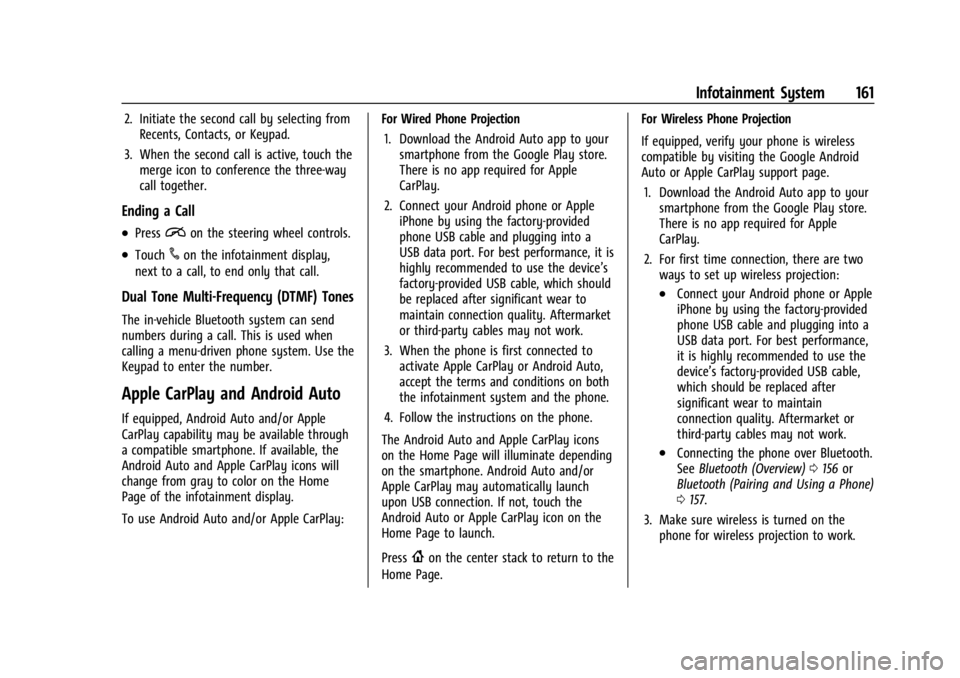
Buick Encore GX Owner Manual (GMNA-Localizing-U.S./Canada/Mexico-
16263917) - 2023 - CRC - 2/24/22
Infotainment System 161
2. Initiate the second call by selecting fromRecents, Contacts, or Keypad.
3. When the second call is active, touch the merge icon to conference the three-way
call together.
Ending a Call
.Pression the steering wheel controls.
.Touch#on the infotainment display,
next to a call, to end only that call.
Dual Tone Multi-Frequency (DTMF) Tones
The in-vehicle Bluetooth system can send
numbers during a call. This is used when
calling a menu-driven phone system. Use the
Keypad to enter the number.
Apple CarPlay and Android Auto
If equipped, Android Auto and/or Apple
CarPlay capability may be available through
a compatible smartphone. If available, the
Android Auto and Apple CarPlay icons will
change from gray to color on the Home
Page of the infotainment display.
To use Android Auto and/or Apple CarPlay: For Wired Phone Projection
1. Download the Android Auto app to your smartphone from the Google Play store.
There is no app required for Apple
CarPlay.
2. Connect your Android phone or Apple iPhone by using the factory-provided
phone USB cable and plugging into a
USB data port. For best performance, it is
highly recommended to use the device’s
factory-provided USB cable, which should
be replaced after significant wear to
maintain connection quality. Aftermarket
or third-party cables may not work.
3. When the phone is first connected to activate Apple CarPlay or Android Auto,
accept the terms and conditions on both
the infotainment system and the phone.
4. Follow the instructions on the phone.
The Android Auto and Apple CarPlay icons
on the Home Page will illuminate depending
on the smartphone. Android Auto and/or
Apple CarPlay may automatically launch
upon USB connection. If not, touch the
Android Auto or Apple CarPlay icon on the
Home Page to launch.
Press
{on the center stack to return to the
Home Page. For Wireless Phone Projection
If equipped, verify your phone is wireless
compatible by visiting the Google Android
Auto or Apple CarPlay support page.
1. Download the Android Auto app to your smartphone from the Google Play store.
There is no app required for Apple
CarPlay.
2. For first time connection, there are two ways to set up wireless projection:
.Connect your Android phone or Apple
iPhone by using the factory-provided
phone USB cable and plugging into a
USB data port. For best performance,
it is highly recommended to use the
device’s factory-provided USB cable,
which should be replaced after
significant wear to maintain
connection quality. Aftermarket or
third-party cables may not work.
.Connecting the phone over Bluetooth.
See Bluetooth (Overview) 0156 or
Bluetooth (Pairing and Using a Phone)
0 157.
3. Make sure wireless is turned on the phone for wireless projection to work.
Page 362 of 367
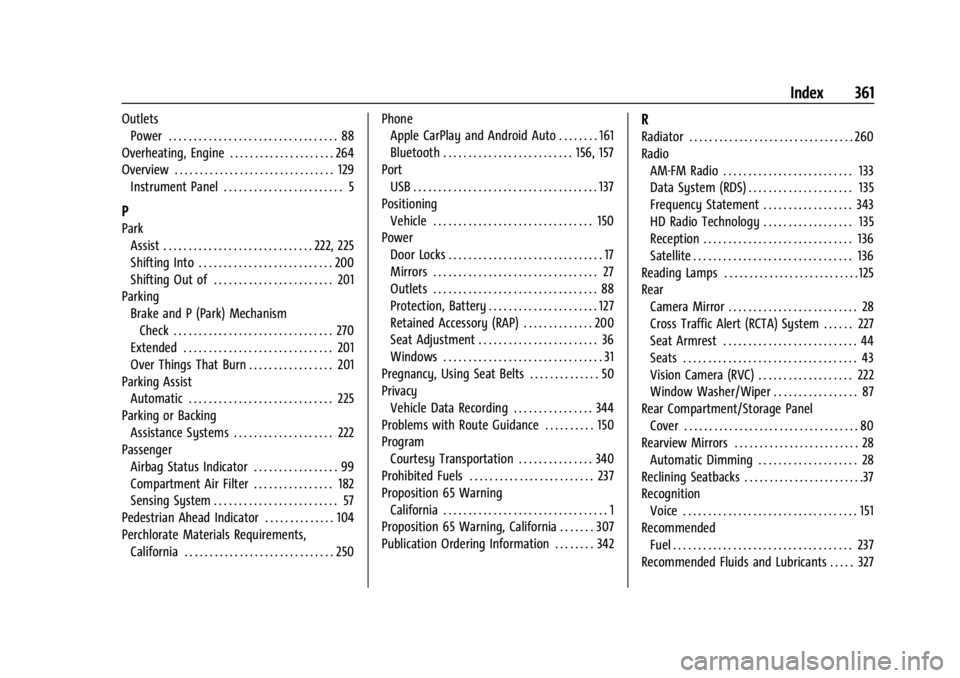
Buick Encore GX Owner Manual (GMNA-Localizing-U.S./Canada/Mexico-
16263917) - 2023 - CRC - 2/24/22
Index 361
OutletsPower . . . . . . . . . . . . . . . . . . . . . . . . . . . . . . . . . . 88
Overheating, Engine . . . . . . . . . . . . . . . . . . . . . 264
Overview . . . . . . . . . . . . . . . . . . . . . . . . . . . . . . . . 129 Instrument Panel . . . . . . . . . . . . . . . . . . . . . . . . 5
P
ParkAssist . . . . . . . . . . . . . . . . . . . . . . . . . . . . . . 222, 225
Shifting Into . . . . . . . . . . . . . . . . . . . . . . . . . . . 200
Shifting Out of . . . . . . . . . . . . . . . . . . . . . . . . 201
Parking
Brake and P (Park) MechanismCheck . . . . . . . . . . . . . . . . . . . . . . . . . . . . . . . . 270
Extended . . . . . . . . . . . . . . . . . . . . . . . . . . . . . . 201
Over Things That Burn . . . . . . . . . . . . . . . . . 201
Parking Assist
Automatic . . . . . . . . . . . . . . . . . . . . . . . . . . . . . 225
Parking or Backing Assistance Systems . . . . . . . . . . . . . . . . . . . . 222
Passenger
Airbag Status Indicator . . . . . . . . . . . . . . . . . 99
Compartment Air Filter . . . . . . . . . . . . . . . . 182
Sensing System . . . . . . . . . . . . . . . . . . . . . . . . . 57
Pedestrian Ahead Indicator . . . . . . . . . . . . . . 104
Perchlorate Materials Requirements, California . . . . . . . . . . . . . . . . . . . . . . . . . . . . . . 250 Phone
Apple CarPlay and Android Auto . . . . . . . . 161
Bluetooth . . . . . . . . . . . . . . . . . . . . . . . . . . 156, 157
Port USB . . . . . . . . . . . . . . . . . . . . . . . . . . . . . . . . . . . . . 137
Positioning Vehicle . . . . . . . . . . . . . . . . . . . . . . . . . . . . . . . . 150
Power Door Locks . . . . . . . . . . . . . . . . . . . . . . . . . . . . . . . 17
Mirrors . . . . . . . . . . . . . . . . . . . . . . . . . . . . . . . . . 27
Outlets . . . . . . . . . . . . . . . . . . . . . . . . . . . . . . . . . 88
Protection, Battery . . . . . . . . . . . . . . . . . . . . . . 127
Retained Accessory (RAP) . . . . . . . . . . . . . . 200
Seat Adjustment . . . . . . . . . . . . . . . . . . . . . . . . 36
Windows . . . . . . . . . . . . . . . . . . . . . . . . . . . . . . . . 31
Pregnancy, Using Seat Belts . . . . . . . . . . . . . . 50
Privacy
Vehicle Data Recording . . . . . . . . . . . . . . . . 344
Problems with Route Guidance . . . . . . . . . . 150
Program Courtesy Transportation . . . . . . . . . . . . . . . 340
Prohibited Fuels . . . . . . . . . . . . . . . . . . . . . . . . . 237
Proposition 65 Warning California . . . . . . . . . . . . . . . . . . . . . . . . . . . . . . . . . 1
Proposition 65 Warning, California . . . . . . . 307
Publication Ordering Information . . . . . . . . 342
R
Radiator . . . . . . . . . . . . . . . . . . . . . . . . . . . . . . . . . 260
Radio
AM-FM Radio . . . . . . . . . . . . . . . . . . . . . . . . . . 133
Data System (RDS) . . . . . . . . . . . . . . . . . . . . . 135
Frequency Statement . . . . . . . . . . . . . . . . . . 343
HD Radio Technology . . . . . . . . . . . . . . . . . . 135
Reception . . . . . . . . . . . . . . . . . . . . . . . . . . . . . . 136
Satellite . . . . . . . . . . . . . . . . . . . . . . . . . . . . . . . . 136
Reading Lamps . . . . . . . . . . . . . . . . . . . . . . . . . . . 125
Rear
Camera Mirror . . . . . . . . . . . . . . . . . . . . . . . . . . 28
Cross Traffic Alert (RCTA) System . . . . . . 227
Seat Armrest . . . . . . . . . . . . . . . . . . . . . . . . . . . 44
Seats . . . . . . . . . . . . . . . . . . . . . . . . . . . . . . . . . . . 43
Vision Camera (RVC) . . . . . . . . . . . . . . . . . . . 222
Window Washer/Wiper . . . . . . . . . . . . . . . . . 87
Rear Compartment/Storage Panel Cover . . . . . . . . . . . . . . . . . . . . . . . . . . . . . . . . . . . 80
Rearview Mirrors . . . . . . . . . . . . . . . . . . . . . . . . . 28 Automatic Dimming . . . . . . . . . . . . . . . . . . . . 28
Reclining Seatbacks . . . . . . . . . . . . . . . . . . . . . . . .37
Recognition Voice . . . . . . . . . . . . . . . . . . . . . . . . . . . . . . . . . . . 151
Recommended Fuel . . . . . . . . . . . . . . . . . . . . . . . . . . . . . . . . . . . . 237
Recommended Fluids and Lubricants . . . . . 327
Page 365 of 367
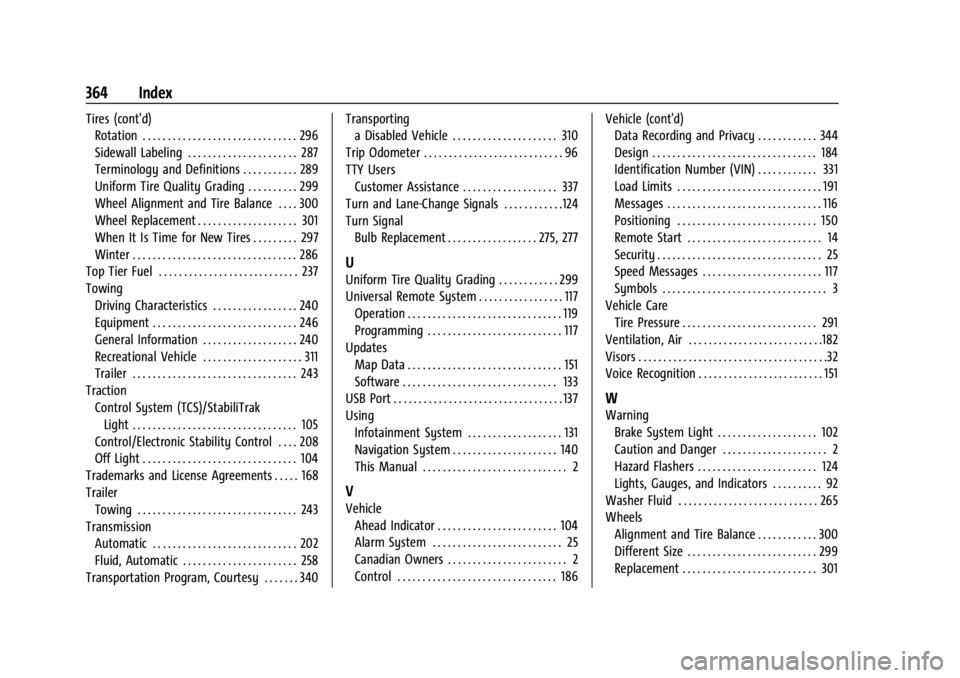
Buick Encore GX Owner Manual (GMNA-Localizing-U.S./Canada/Mexico-
16263917) - 2023 - CRC - 2/24/22
364 Index
Tires (cont'd)Rotation . . . . . . . . . . . . . . . . . . . . . . . . . . . . . . . 296
Sidewall Labeling . . . . . . . . . . . . . . . . . . . . . . 287
Terminology and Definitions . . . . . . . . . . . 289
Uniform Tire Quality Grading . . . . . . . . . . 299
Wheel Alignment and Tire Balance . . . . 300
Wheel Replacement . . . . . . . . . . . . . . . . . . . . 301
When It Is Time for New Tires . . . . . . . . . 297
Winter . . . . . . . . . . . . . . . . . . . . . . . . . . . . . . . . . 286
Top Tier Fuel . . . . . . . . . . . . . . . . . . . . . . . . . . . . 237
Towing Driving Characteristics . . . . . . . . . . . . . . . . . 240
Equipment . . . . . . . . . . . . . . . . . . . . . . . . . . . . . 246
General Information . . . . . . . . . . . . . . . . . . . 240
Recreational Vehicle . . . . . . . . . . . . . . . . . . . . 311
Trailer . . . . . . . . . . . . . . . . . . . . . . . . . . . . . . . . . 243
Traction Control System (TCS)/StabiliTrakLight . . . . . . . . . . . . . . . . . . . . . . . . . . . . . . . . . 105
Control/Electronic Stability Control . . . . 208
Off Light . . . . . . . . . . . . . . . . . . . . . . . . . . . . . . . 104
Trademarks and License Agreements . . . . . 168
Trailer Towing . . . . . . . . . . . . . . . . . . . . . . . . . . . . . . . . 243
Transmission Automatic . . . . . . . . . . . . . . . . . . . . . . . . . . . . . 202
Fluid, Automatic . . . . . . . . . . . . . . . . . . . . . . . 258
Transportation Program, Courtesy . . . . . . . 340 Transporting
a Disabled Vehicle . . . . . . . . . . . . . . . . . . . . . 310
Trip Odometer . . . . . . . . . . . . . . . . . . . . . . . . . . . . 96
TTY Users Customer Assistance . . . . . . . . . . . . . . . . . . . 337
Turn and Lane-Change Signals . . . . . . . . . . . .124
Turn Signal Bulb Replacement . . . . . . . . . . . . . . . . . . 275, 277
U
Uniform Tire Quality Grading . . . . . . . . . . . . 299
Universal Remote System . . . . . . . . . . . . . . . . . 117Operation . . . . . . . . . . . . . . . . . . . . . . . . . . . . . . . 119
Programming . . . . . . . . . . . . . . . . . . . . . . . . . . . 117
Updates Map Data . . . . . . . . . . . . . . . . . . . . . . . . . . . . . . . 151
Software . . . . . . . . . . . . . . . . . . . . . . . . . . . . . . . 133
USB Port . . . . . . . . . . . . . . . . . . . . . . . . . . . . . . . . . . 137
Using Infotainment System . . . . . . . . . . . . . . . . . . . 131
Navigation System . . . . . . . . . . . . . . . . . . . . . 140
This Manual . . . . . . . . . . . . . . . . . . . . . . . . . . . . . 2
V
VehicleAhead Indicator . . . . . . . . . . . . . . . . . . . . . . . . 104
Alarm System . . . . . . . . . . . . . . . . . . . . . . . . . . 25
Canadian Owners . . . . . . . . . . . . . . . . . . . . . . . . 2
Control . . . . . . . . . . . . . . . . . . . . . . . . . . . . . . . . 186 Vehicle (cont'd)
Data Recording and Privacy . . . . . . . . . . . . 344
Design . . . . . . . . . . . . . . . . . . . . . . . . . . . . . . . . . 184
Identification Number (VIN) . . . . . . . . . . . . 331
Load Limits . . . . . . . . . . . . . . . . . . . . . . . . . . . . . 191
Messages . . . . . . . . . . . . . . . . . . . . . . . . . . . . . . . 116
Positioning . . . . . . . . . . . . . . . . . . . . . . . . . . . . 150
Remote Start . . . . . . . . . . . . . . . . . . . . . . . . . . . 14
Security . . . . . . . . . . . . . . . . . . . . . . . . . . . . . . . . . 25
Speed Messages . . . . . . . . . . . . . . . . . . . . . . . . 117
Symbols . . . . . . . . . . . . . . . . . . . . . . . . . . . . . . . . . 3
Vehicle Care
Tire Pressure . . . . . . . . . . . . . . . . . . . . . . . . . . . 291
Ventilation, Air . . . . . . . . . . . . . . . . . . . . . . . . . . .182
Visors . . . . . . . . . . . . . . . . . . . . . . . . . . . . . . . . . . . . . .32
Voice Recognition . . . . . . . . . . . . . . . . . . . . . . . . . 151
W
Warning Brake System Light . . . . . . . . . . . . . . . . . . . . 102
Caution and Danger . . . . . . . . . . . . . . . . . . . . . 2
Hazard Flashers . . . . . . . . . . . . . . . . . . . . . . . . 124
Lights, Gauges, and Indicators . . . . . . . . . . 92
Washer Fluid . . . . . . . . . . . . . . . . . . . . . . . . . . . . 265
Wheels Alignment and Tire Balance . . . . . . . . . . . . 300
Different Size . . . . . . . . . . . . . . . . . . . . . . . . . . 299
Replacement . . . . . . . . . . . . . . . . . . . . . . . . . . . 301