light BUICK ENVISION 2016 Get To Know Guide
[x] Cancel search | Manufacturer: BUICK, Model Year: 2016, Model line: ENVISION, Model: BUICK ENVISION 2016Pages: 20, PDF Size: 5.16 MB
Page 3 of 20
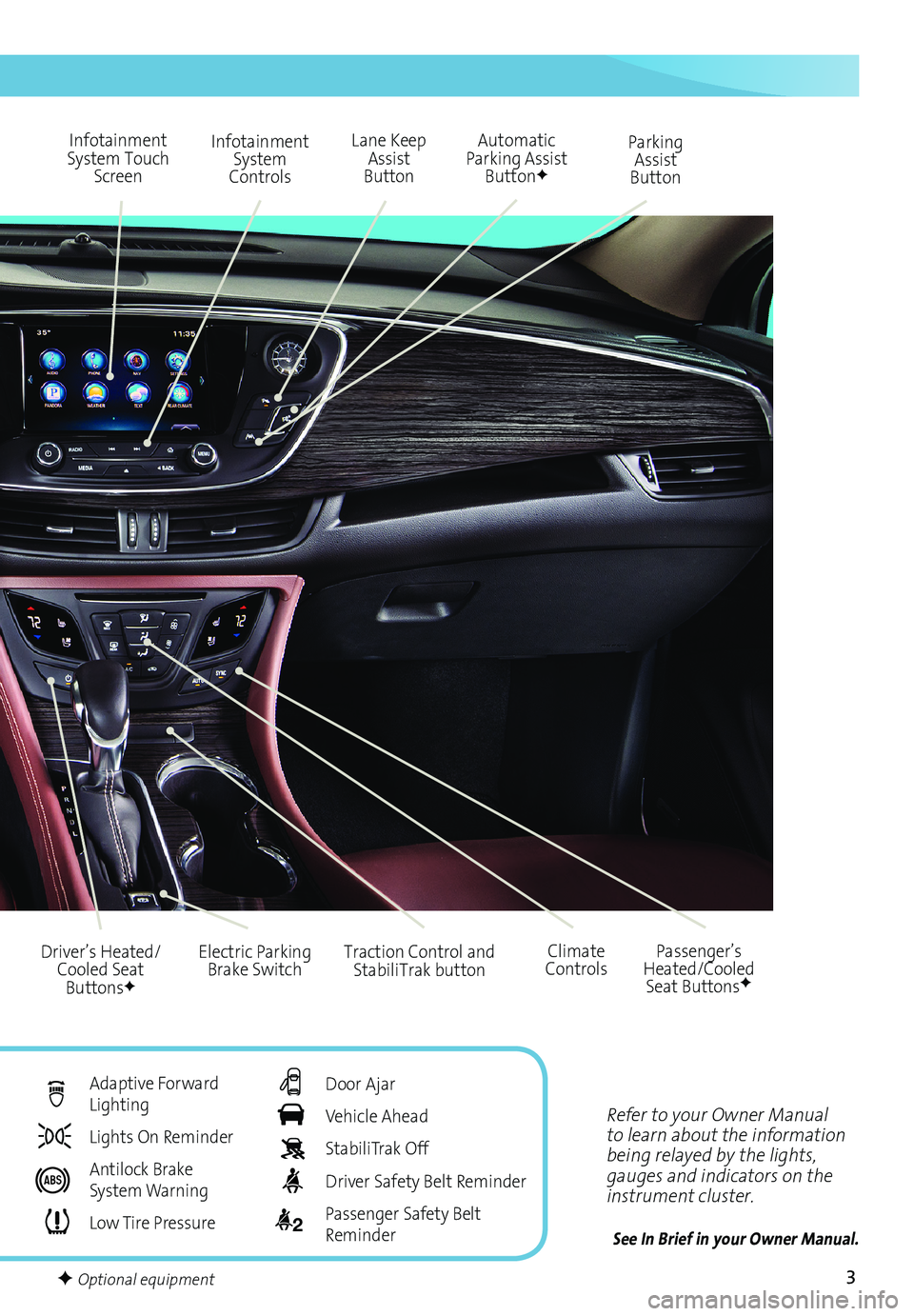
3
Refer to your Owner Manual
to learn about the information
being relayed by the lights,
gauges and indicators on the
instrument cluster.
See In Brief in your Owner Manual.
Infotainment
System Touch Screen Infotainment
System
Controls Parking
Assist
Button
Lane Keep
Assist
Button
Electric Parking Brake Switch
Driver’s Heated/
Cooled Seat Buttons
F
Traction Control and StabiliTrak button Passenger’s
Heated/Cooled Seat Buttons
F
Automatic
Parking Assist Button
F
Climate
Controls
F Optional equipment
Adaptive Forward
Lighting
Lights On Reminder
Antilock Brake
System Warning
Low Tire Pressure
Door Ajar
Vehicle Ahead
StabiliTrak Off
Driver Safety Belt Reminder
2 Passenger Safety Belt
Reminder
Page 10 of 20
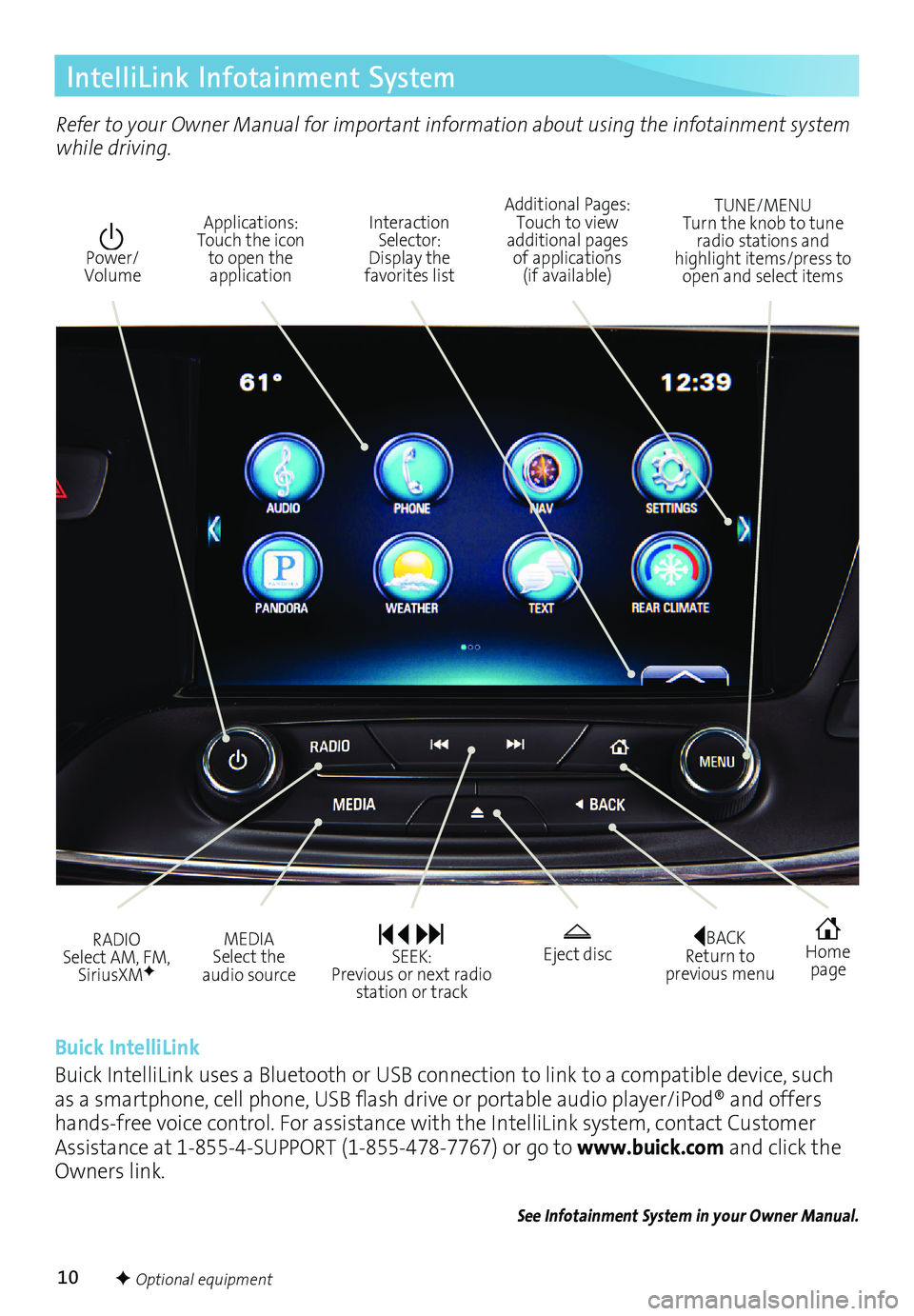
10
IntelliLink Infotainment System
Interaction Selector: Display the
favorites list TUNE/MENU
Turn the knob to tune
radio stations and
highlight items/press to open and select items
Applications: Touch the icon
to open the application Additional Pages:
Touch to view
additional pages of applications (if available)
Power/ Volume
BACK Return to
previous menu Home page
MEDIA Select the
audio source Eject disc
RADIO Select AM, FM,
SiriusXMF
SEEK: Previous or next radio station or track
Buick IntelliLink
Buick IntelliLink uses a Bluetooth or USB connection to link to a compatible device, such
as a smartphone, cell phone, USB flash drive or portable audio player/iPod® and offers
hands-free voice control. For assistance with the IntelliLink system, contact Customer
Assistance at 1-855-4-SUPPORT (1-855-478-7767) or go to www.buick.com and click the
Owners link.
See Infotainment System in your Owner Manual.
Refer to your Owner Manual for important information about using the infotainment system
while driving.
F Optional equipment
Page 11 of 20

11
IntelliLink Infotainment System
Setting the Time
1. Touch Settings on the Home page.
2. Touch Time and Date.
3. Touch Set Time.
4. Touch the arrows to adjust the hours and minutes.
5. Press the
BACK button to exit the menu.
Storing Favorites
Radio stations from all bands (AM, FM or SiriusXM
F), media (song, artist, etc.) phone
contacts and navigation destinationsF can be stored in any order on the favorites list.
1. Display the desired radio station, media favorite, contact or destination.
2. Touch the
Interaction Selector at the bottom of the screen to display the favorite
screen buttons.
3. Touch and hold one of the favorite screen buttons until a beep is heard.
4. Repeat the steps to store another favorite item.
Note: To change the number of favorites displayed, go to Radio in the Vehicle Settings menu.
Natural Voice Recognition
Control the music source and make phone calls hands-free (after pairing your Bluetooth-
enabled phone) using the natural voice recognition system.
1. Press the
Push to Talk button on the steering wheel.
2. The radio will say “Command please,” followed by a beep.
3. After the beep, say what you want it to do using natural speech.
• Phone (using your paired phone) – Example command: “Call Amanda” or
“Call 555-1212”
• Media Music Device Search (when connected to USB only) – Example command:
“Play artist [name]” or “Play song [name]”
• Radio – Example command: “Tune FM 104.3” or “Tune XM Classic Vinyl”
• Help – Say “Help” for voice recognition assistance
PANDORA® Internet Radio
Listen to personalized radio stations based on favorite artists or genres. Requires an
Internet-connected device with Pandora software.
1. Download the latest Pandora app to your smartphone and sign in.
2. Create a station on your smartphone to listen to a customized song list in the vehicle.
3. Connect your smartphone to the system by Bluetooth or, for Apple devices, by a
USB cable.
4. Touch the Pandora icon on the infotainment screen to access Pandora. A slight delay
may occur when loading a song or changing a station.
See Infotainment System in your Owner Manual.
F Optional equipment
Page 15 of 20

15
Lighting
IntelliBeam SystemF
The IntelliBeam system automatically turns the high-beam headlamps on/off based on
traffic conditions. A green
indicator displays on the instrument cluster when the sys-tem is on; a blue indicator displays when the high-beam headlamps are on.
Press the button on the turn signal lever with the lamp control in the AUTO or
Headlamps position to turn the automatic high-beam system on or off.
Note: IntelliBeam activates the high-beam headlamps only when driving over 25 mph. The system is
turned off if the high/low-beam changer or the flash-to-pass feature is used. Press the lever button
again to turn on the system.
Adaptive Forward LightingF
The Adaptive Forward Lighting system pivots the headlamps left or right in the direction
of travel.
Note: The system operates only when the exterior lamps control knob is in the AUTO position,
at speeds greater than 2 mph, and after driving a short distance to calibrate the system.
Instrument Panel Lighting
Instrument Panel Brightness
Rotate and hold the thumbwheel to adjust the instrument panel lighting.
See Lighting in your Owner Manual.
F Optional equipment
Exterior Lamps
Rotate the knob to activate the exterior lamps.
Off/On
AUTO Automatic Headlamp System
Automatically activates the Daytime
Running Lamps (DRLs) or the headlamps
and other exterior lamps depending on
outside light conditions.
Parking Lamps
Headlamps
Fog Lamps
Press to turn the fog lamps on or off.
Page 17 of 20
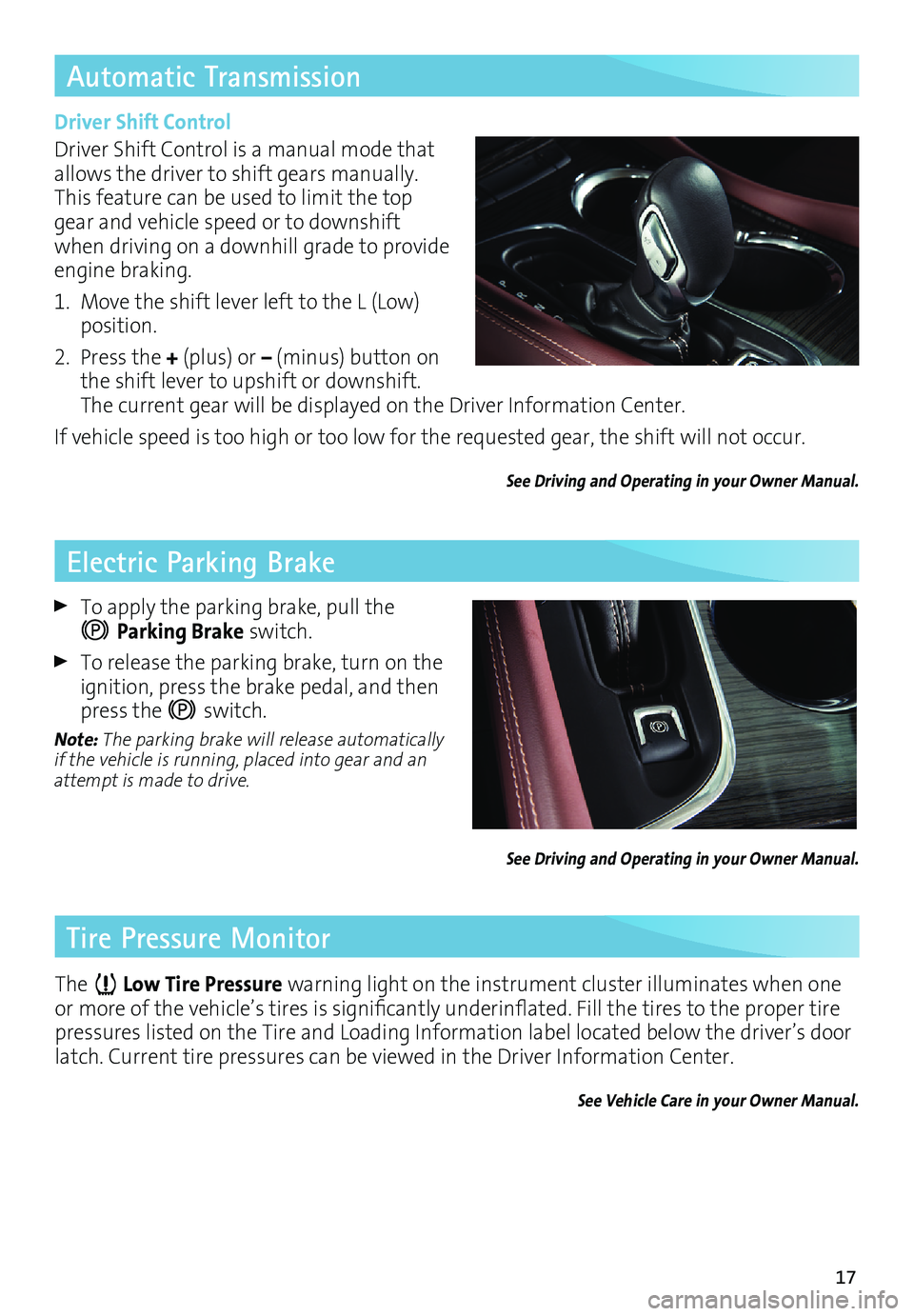
17
Automatic Transmission
Electric Parking Brake
Driver Shift Control
Driver Shift Control is a manual mode that
allows the driver to shift gears manually.
This feature can be used to limit the top
gear and vehicle speed or to downshift
when driving on a downhill grade to provide
engine braking.
1. Move the shift lever left to the L (Low)
position.
2. Press the + (plus) or – (minus) button on
the shift lever to upshift or downshift.
The current gear will be displayed on the Driver Information Center.
If vehicle speed is too high or too low for the requested gear, the shift will not occur.
See Driving and Operating in your Owner Manual.
To apply the parking brake, pull the
Parking Brake switch.
To release the parking brake, turn on the
ignition, press the brake pedal, and then
press the
switch.
Note: The parking brake will release automatically
if the vehicle is running, placed into gear and an
attempt is made to drive.
See Driving and Operating in your Owner Manual.
Tire Pressure Monitor
The Low Tire Pressure warning light on the instrument cluster illuminates when one
or more of the vehicle’s tires is significantly underinflated. Fill the tires to the proper tire
pressures listed on the Tire and Loading Information label located below the driver’s door
latch. Current tire pressures can be viewed in the Driver Information Center.
See Vehicle Care in your Owner Manual.
Page 20 of 20
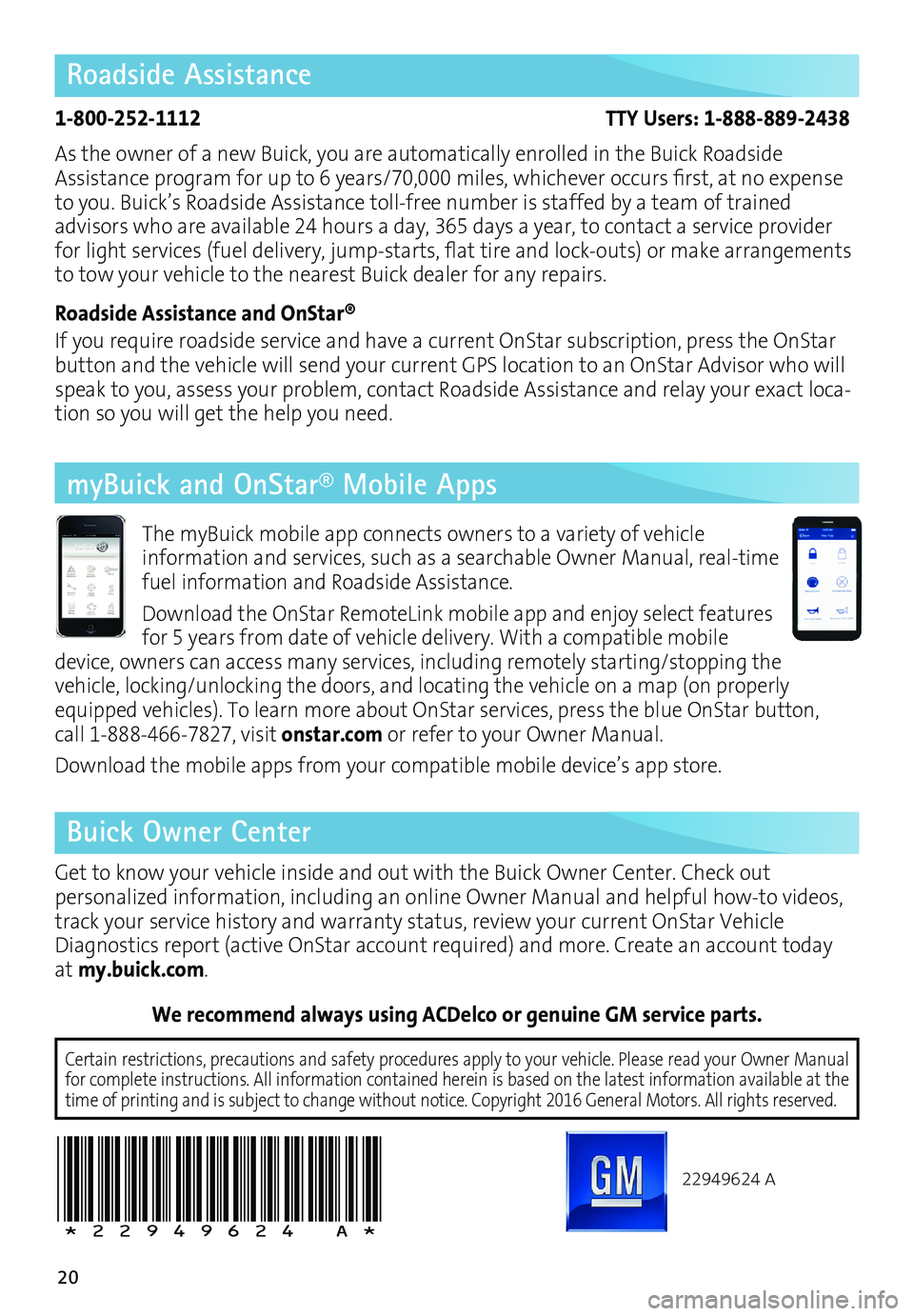
20
Roadside Assistance
1-800-252-1112 TTY Users: 1-888-889-2438
As the owner of a new Buick, you are automatically enrolled in the Buick Roadside
Assistance program for up to 6 years/70,000 miles, whichever occurs first, at no expense
to you. Buick’s Roadside Assistance toll-free number is staffed by a team of trained
advisors who are available 24 hours a day, 365 days a year, to contact a service provider
for light services (fuel delivery, jump-starts, flat tire and lock-outs) or make arrangements
to tow your vehicle to the nearest Buick dealer for any repairs.
Roadside Assistance and OnStar®
If you require roadside service and have a current OnStar subscription, press the OnStar
button and the vehicle will send your current GPS location to an OnStar Advisor who will
speak to you, assess your problem, contact Roadside Assistance and relay your exact loca
-tion so you will get the help you need.
Buick Owner Center
Get to know your vehicle inside and out with the Buick Owner Center. Check out
per sonalized information, including an online Owner Manual and helpful how-to videos,
track your service history and warranty status, review your current OnStar Vehicle
Diagnostics report (active OnStar account required) and more. Create an account today
at my.buick.com.
We recommend always using ACDelco or genuine GM service parts.
22949624 A
!22949624=A!
myBuick and OnStar® Mobile Apps
The myBuick mobile app connects owners to a variety of vehicle
information and services, such as a searchable Owner Manual, real-time fuel information and Roadside Assistance.
Download the OnStar RemoteLink mobile app and enjoy select features
for 5 years from date of vehicle delivery. With a compatible mobile
device, owners can access many services, including remotely starting/stopping the
vehicle, locking/unlocking the doors, and locating the vehicle on a map (on properly
equipped vehicles). To learn more about OnStar services, press the blue OnStar button,
call 1-888-466-7827, visit onstar.com or refer to your Owner Manual.
Download the mobile apps from your compatible mobile device’s app store.
Certain restrictions, precautions and safety procedures apply to your ve\
hicle. Please read your Owner Manual
for complete instructions. All information contained herein is based on \
the latest information available at the
time of printing and is subject to change without notice. Copyright 2016 General Motors. All rights reserved.