BUICK ENVISION 2016 Get To Know Guide
Manufacturer: BUICK, Model Year: 2016, Model line: ENVISION, Model: BUICK ENVISION 2016Pages: 20, PDF Size: 5.16 MB
Page 1 of 20
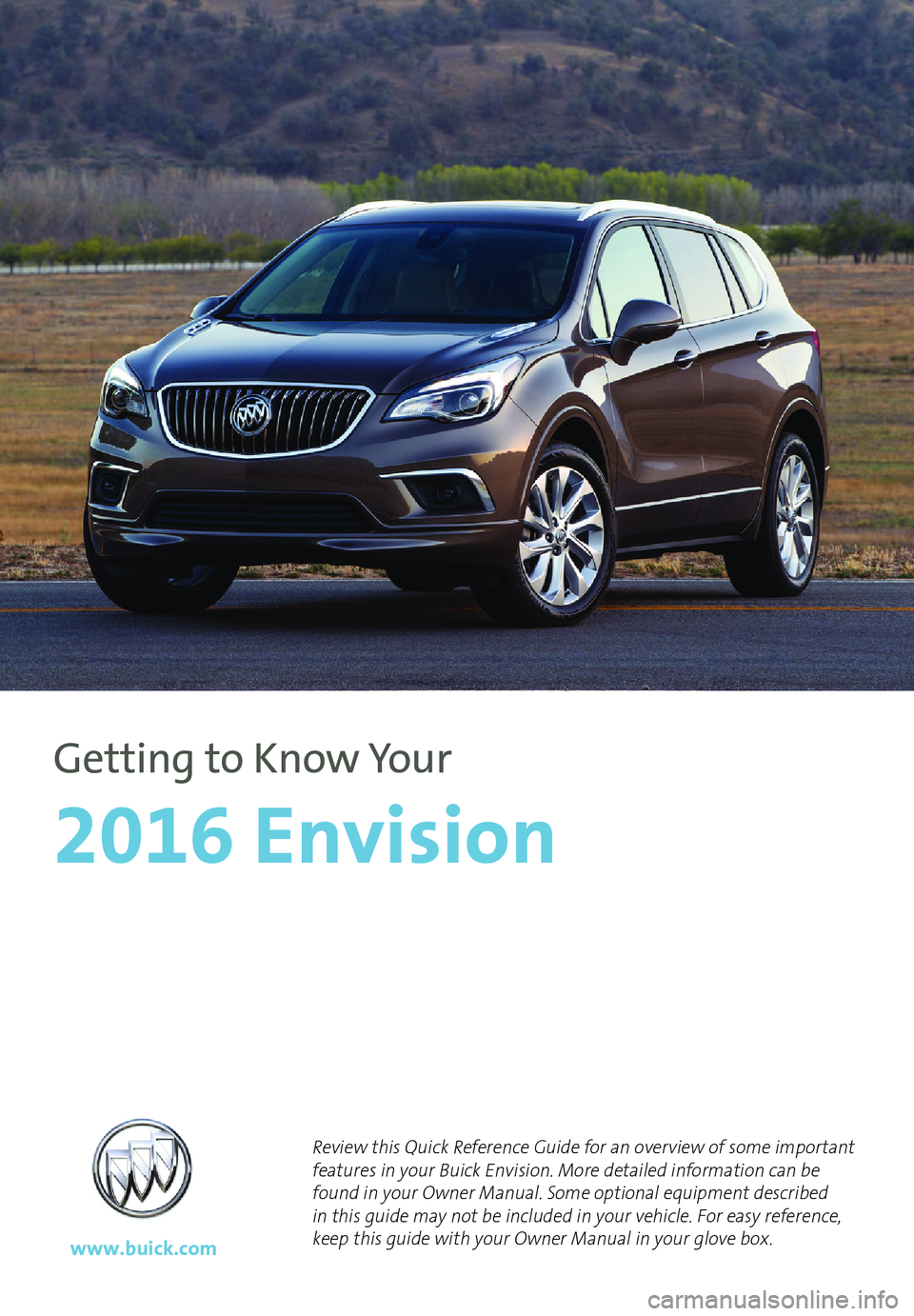
1
Review this Quick Reference Guide for an overview of some important
features in your Buick Envision. More detailed information can be
found in your Owner Manual. Some optional equipment
described
in this guide may not be included in your vehicle. For easy reference,
keep this guide with your Owner Manual in your glove box.
www.buick.com
2016 Envision
Getting to Know Your
Page 2 of 20
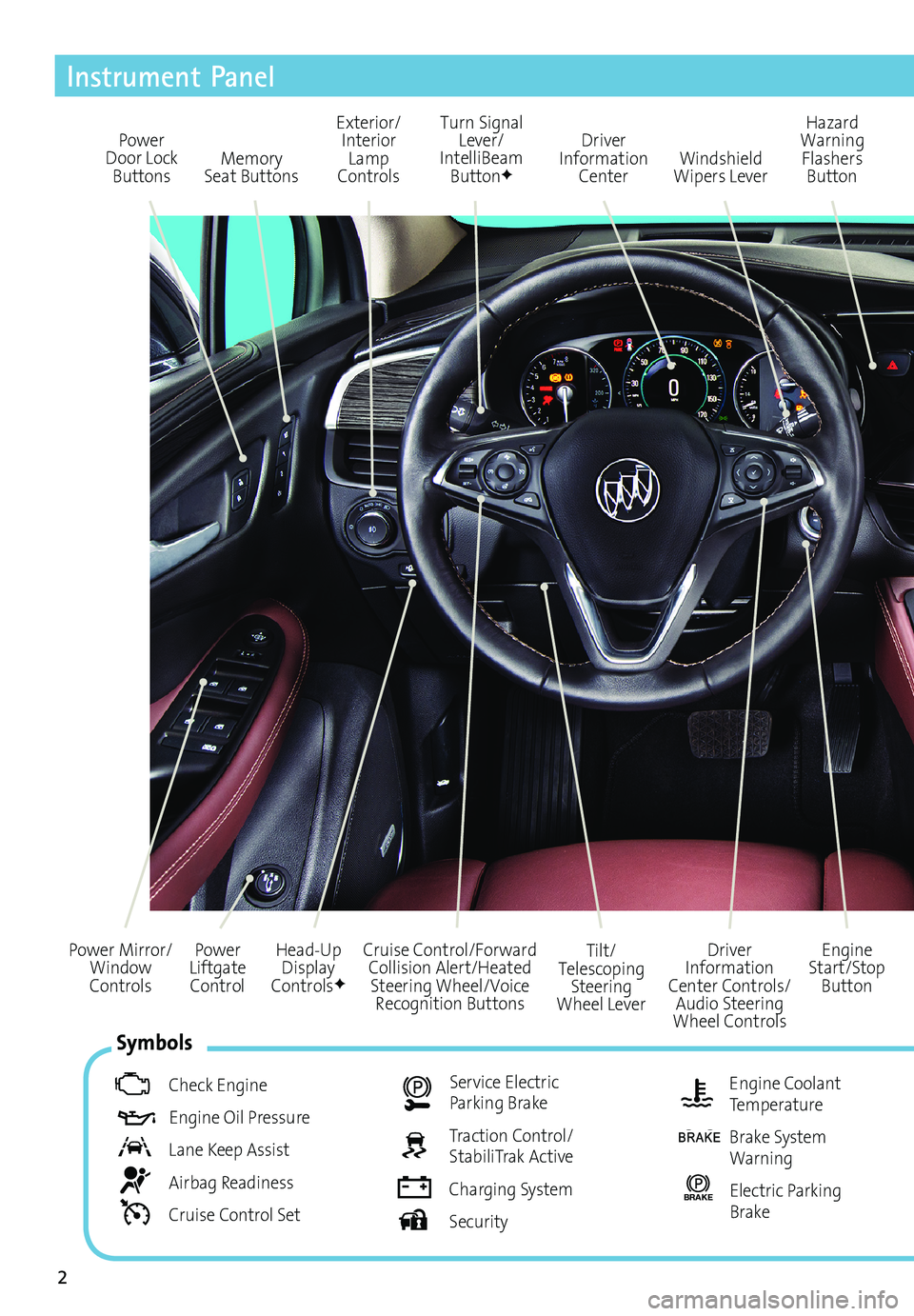
2
Power
Liftgate Control
Power Mirror/
Window
Controls
Instrument Panel
Driver
Information
Center Controls/ Audio Steering
Wheel Controls Engine
Start/Stop Button
Cruise Control/Forward
Collision Alert/Heated Steering Wheel/Voice Recognition Buttons Tilt/
Telescoping Steering
Wheel Lever
Head-Up
Display
Controls
F
Symbols
Check Engine
Engine Oil Pressure
Lane Keep Assist
Airbag Readiness
Cruise Control Set
Service Electric Parking Brake
Traction Control/
StabiliTrak Active
Charging System
Security
Engine Coolant
Temperature
Brake System
Warning
BRAKE Electric Parking
Brake
Power
Door Lock Buttons Turn Signal
Lever/
IntelliBeam Button
F
Driver
Information Center Hazard
Warning Flashers Button
Windshield
Wipers Lever
Memory
Seat Buttons Exterior/
Interior Lamp
Controls
Page 3 of 20
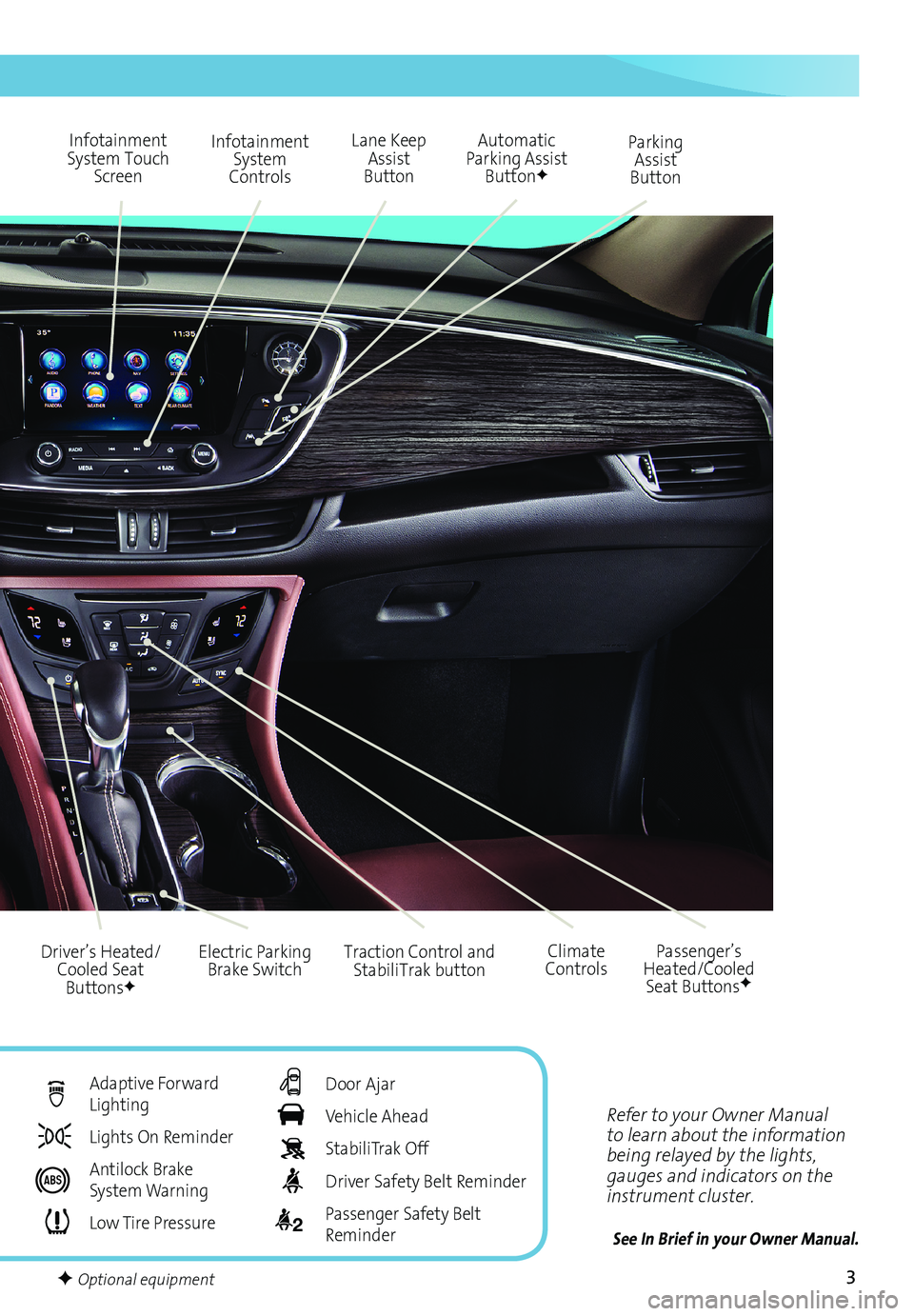
3
Refer to your Owner Manual
to learn about the information
being relayed by the lights,
gauges and indicators on the
instrument cluster.
See In Brief in your Owner Manual.
Infotainment
System Touch Screen Infotainment
System
Controls Parking
Assist
Button
Lane Keep
Assist
Button
Electric Parking Brake Switch
Driver’s Heated/
Cooled Seat Buttons
F
Traction Control and StabiliTrak button Passenger’s
Heated/Cooled Seat Buttons
F
Automatic
Parking Assist Button
F
Climate
Controls
F Optional equipment
Adaptive Forward
Lighting
Lights On Reminder
Antilock Brake
System Warning
Low Tire Pressure
Door Ajar
Vehicle Ahead
StabiliTrak Off
Driver Safety Belt Reminder
2 Passenger Safety Belt
Reminder
Page 4 of 20
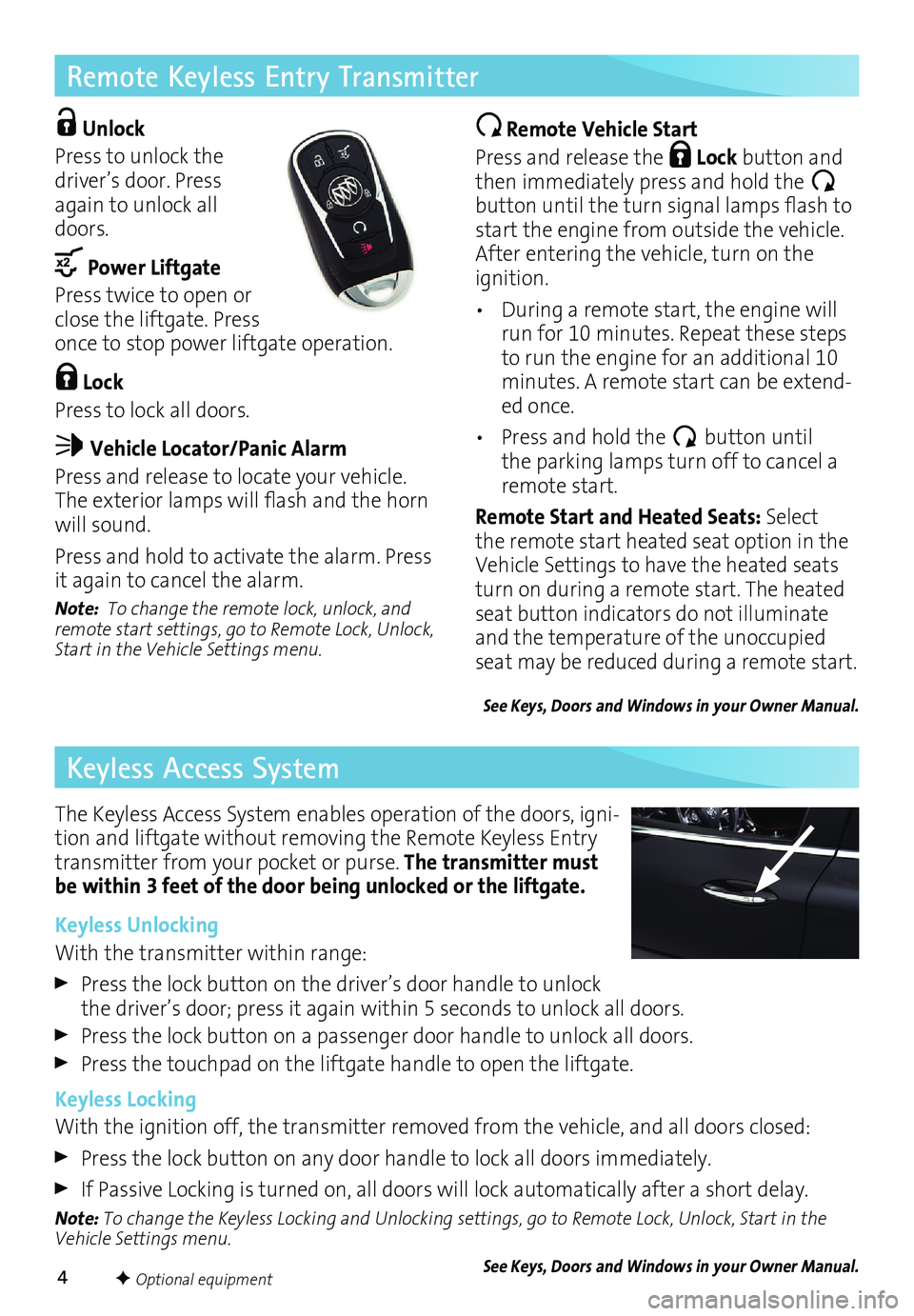
4
Remote Keyless Entry Transmitter
Keyless Access System
F Optional equipment
Unlock
Press to unlock the
driver’s door. Press
again to unlock all
doors.
Power Liftgate
Press twice to open or
close the liftgate. Press
once to stop power liftgate operation.
Lock
Press to lock all doors.
Vehicle Locator/Panic Alarm
Press and release to locate your vehicle.
The exterior lamps will flash and the horn
will sound.
Press and hold to activate the alarm. Press
it again to cancel the alarm.
Note: To change the remote lock, unlock, and
remote start settings, go to Remote Lock, Unlock,
Start in the Vehicle Settings menu.
Remote Vehicle Start
Press and release the
Lock button and
then immediately press and hold the
button until the turn signal lamps flash to
start the engine from outside the vehicle.
After entering the vehicle, turn on the
ignition.
• During a remote start, the engine will
run for 10 minutes. Repeat these steps
to run the engine for an additional 10
minutes. A remote start can be extend
-ed once.
• Press and hold the
button until
the parking lamps turn off to cancel a
remote start.
Remote Start and Heated Seats: Select
the remote start heated seat option in the
Vehicle Settings to have the heated seats
turn on during a remote start. The heated
seat button indicators do not illuminate
and the temperature of the unoccupied
seat may be reduced during a remote start.
See Keys, Doors and Windows in your Owner Manual.
The Keyless Access System enables operation of the doors, igni-tion and liftgate without removing the Remote Keyless Entry
transmitter from your pocket or purse. The transmitter must be within 3 feet of the door being unlocked or the liftgate.
Keyless Unlocking
With the transmitter within range:
Press the lock button on the driver’s door handle to unlock
the driver’s door; press it again within 5 seconds to unlock all doors.
Press the lock button on a passenger door handle to unlock all doors.
Press the touchpad on the liftgate handle to open the liftgate.
Keyless Locking
With the ignition off, the transmitter removed from the vehicle, and all doors closed:
Press the lock button on any door handle to lock all doors immediately.
If Passive Locking is turned on, all doors will lock automatically after a short delay.
Note: To change the Keyless Locking and Unlocking settings, go to Remote Lock, Unlock, Start in the
Vehicle Settings menu.
See Keys, Doors and Windows in your Owner Manual.
Page 5 of 20
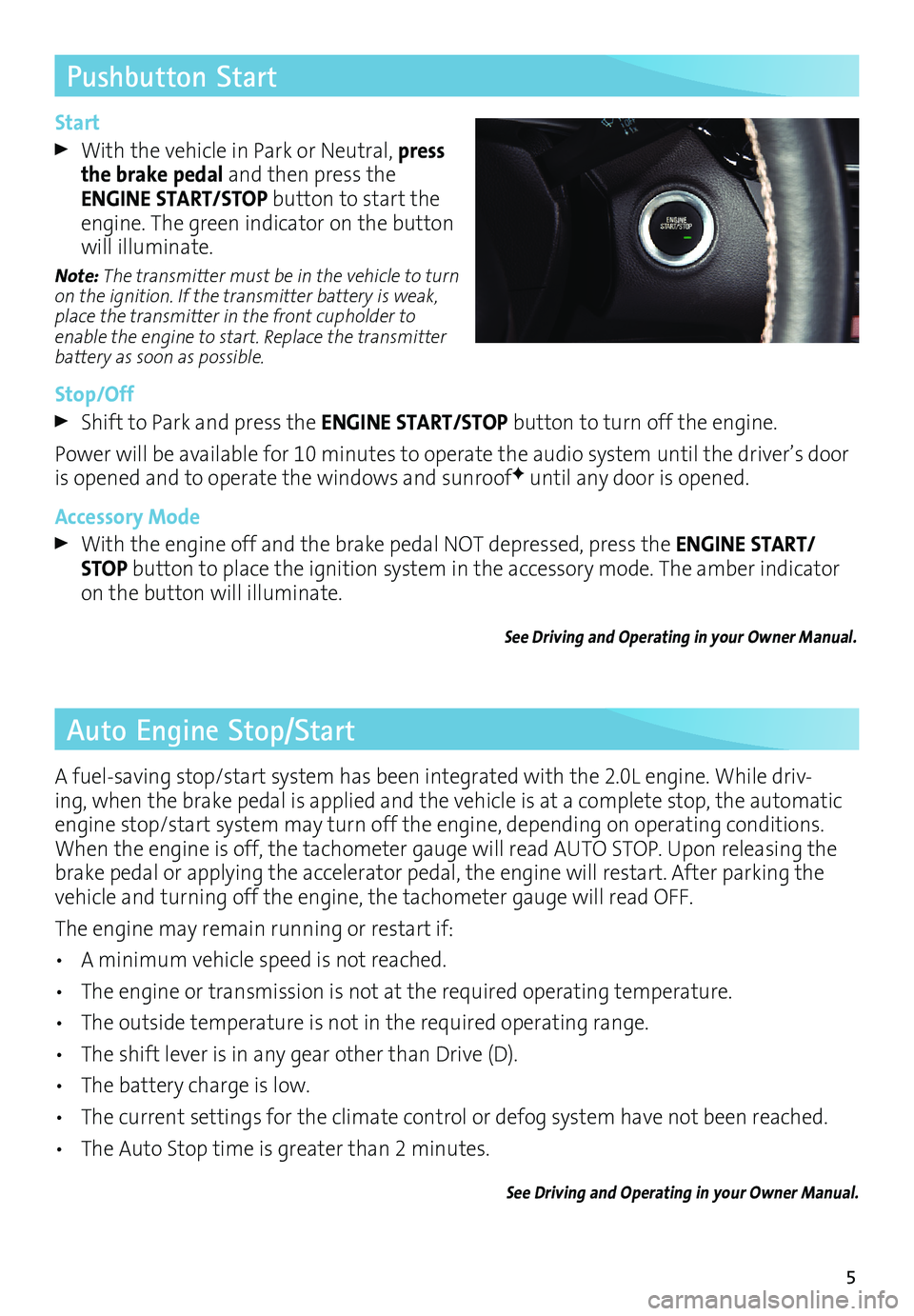
5
Pushbutton Start
Auto Engine Stop/Start
Start
With the vehicle in Park or Neutral, press
the brake pedal and then press the
ENGINE START/STOP button to start the
engine. The green indicator on the button
will illuminate.
Note: The transmitter must be in the vehicle to turn
on the ignition. If the transmitter battery is weak,
place the transmitter in the front cupholder to
enable the engine to start. Replace the transmitter
battery as soon as possible.
Stop/Off
Shift to Park and press the ENGINE START/STOP button to turn off the engine.
Power will be available for 10 minutes to operate the audio system until the driver’s door
is opened and to operate the windows and sunroof
F until any door is opened.
Accessory Mode
With the engine off and the brake pedal NOT depressed, press the ENGINE START/
STOP button to place the ignition system in the accessory mode. The amber indicator
on the button will illuminate.
See Driving and Operating in your Owner Manual.
A fuel-saving stop/start system has been integrated with the 2.0L engine. While driv-ing, when the brake pedal is applied and the vehicle is at a complete stop, the automatic
engine stop/start system may turn off the engine, depending on operating conditions.
When the engine is off, the tachometer gauge will read AUTO STOP. Upon releasing the
brake pedal or applying the accelerator pedal, the engine will restart. After parking the
vehicle and turning off the engine, the tachometer gauge will read OFF.
The engine may remain running or restart if:
• A minimum vehicle speed is not reached.
• The engine or transmission is not at the required operating temperature.
• The outside temperature is not in the required operating range.
• The shift lever is in any gear other than Drive (D).
• The battery charge is low.
• The current settings for the climate control or defog system have not been reached.
• The Auto Stop time is greater than 2 minutes.
See Driving and Operating in your Owner Manual.
Page 6 of 20
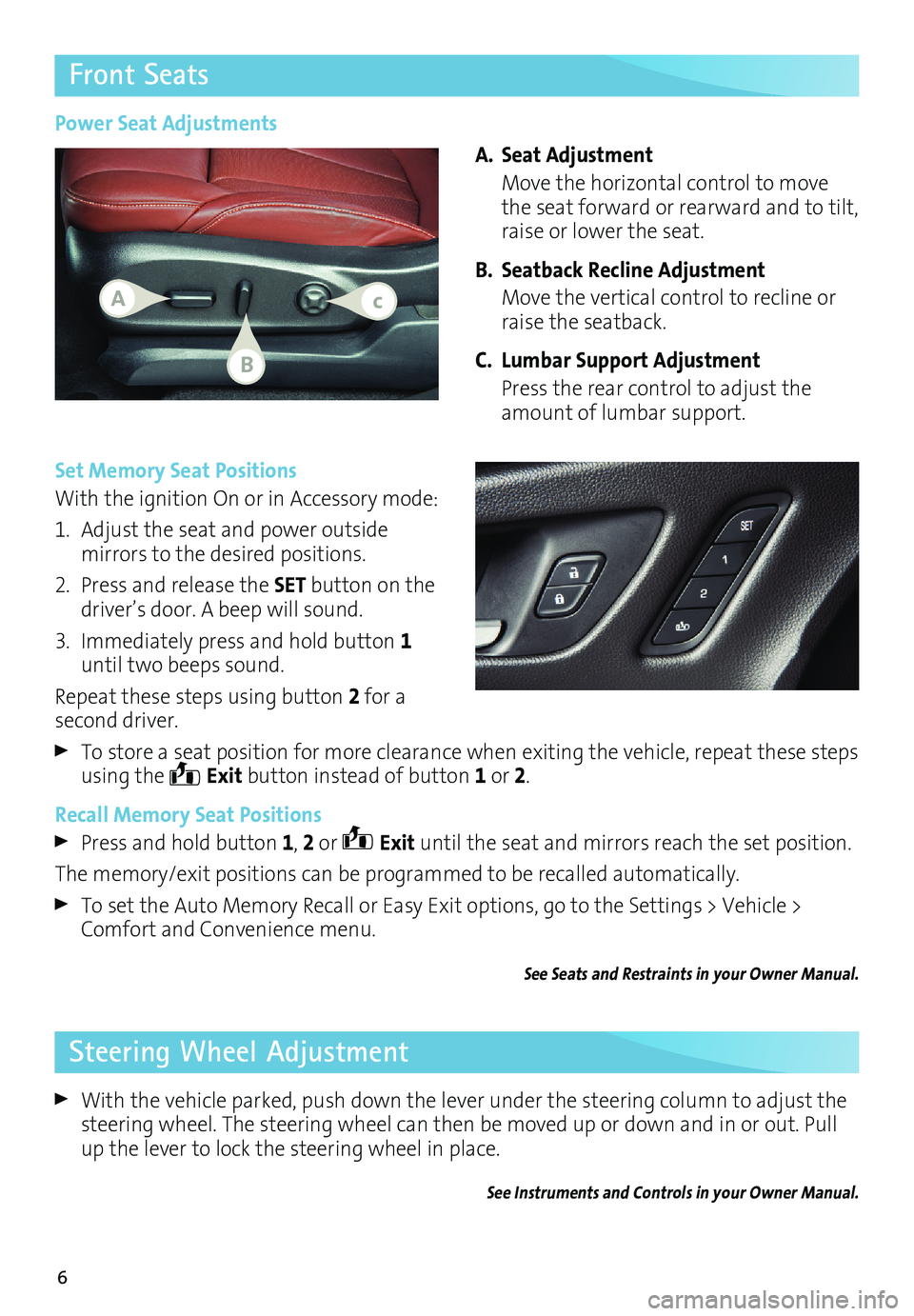
6
Front Seats
Set Memory Seat Positions
With the ignition On or in Accessory mode:
1. Adjust the seat and power outside
mirrors to the desired positions.
2. Press and release the SET button on the
driver’s door. A beep will sound.
3. Immediately press and hold button 1
until two beeps sound.
Repeat these steps using button 2 for a
second driver.
To store a seat position for more clearance when exiting the vehicle, repeat these steps
using the
Exit button instead of button
1 or 2.
Recall Memory Seat Positions
Press and hold button 1, 2 or Exit until the seat and mirrors reach the set position.
The memory/exit positions can be programmed to be recalled automatically.
To set the Auto Memory Recall or Easy Exit options, go to the Settings > Vehicle >
Comfort and Convenience menu.
See Seats and Restraints in your Owner Manual.
Power Seat Adjustments
A. Seat Adjustment
Move the horizontal control to move
the seat forward or rearward and to tilt,
raise or lower the seat.
B. Seatback Recline Adjustment
Move the vertical control to recline or
raise the seatback.
C. Lumbar Support Adjustment
Press the rear control to adjust the
amount of lumbar support.
Steering Wheel Adjustment
With the vehicle parked, push down the lever under the steering column to adjust the
steering wheel. The steering wheel can then be moved up or down and in or out. Pull
up the lever to lock the steering wheel in place.
See Instruments and Controls in your Owner Manual.
Ac
B
Page 7 of 20
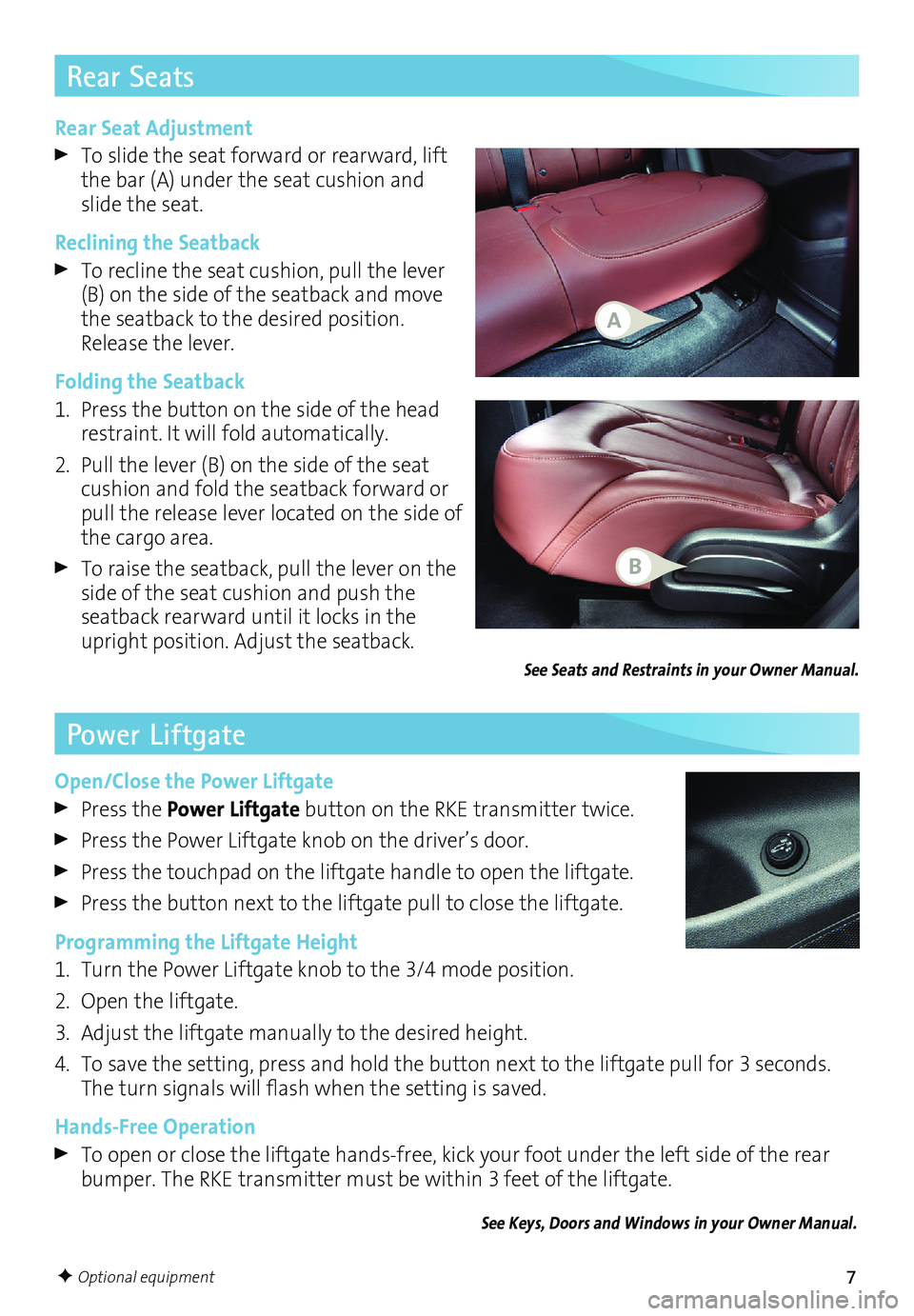
7
Rear Seat Adjustment
To slide the seat forward or rearward, lift
the bar (A) under the seat cushion and
slide the seat.
Reclining the Seatback
To recline the seat cushion, pull the lever
(B) on the side of the seatback and move
the seatback to the desired position.
Release the lever.
Folding the Seatback
1. Press the button on the side of the head
restraint. It will fold automatically.
2. Pull the lever (B) on the side of the seat
cushion and fold the seatback forward or
pull the release lever located on the side of
the cargo area.
To raise the seatback, pull the lever on the
side of the seat cushion and push the
seatback rearward until it locks in the
upright position. Adjust the seatback.
See Seats and Restraints in your Owner Manual.
F Optional equipment
Rear Seats
Power Liftgate
Open/Close the Power Liftgate
Press the Power Liftgate button on the RKE transmitter twice.
Press the Power Liftgate knob on the driver’s door.
Press the touchpad on the liftgate handle to open the liftgate.
Press the button next to the liftgate pull to close the liftgate.
Programming the Liftgate Height
1. Turn the Power Liftgate knob to the 3/4 mode position.
2. Open the liftgate.
3. Adjust the liftgate manually to the desired height.
4. To save the setting, press and hold the button next to the liftgate pull for 3 seconds.
The turn signals will flash when the setting is saved.
Hands-Free Operation
To open or close the liftgate hands-free, kick your foot under the left side of the rear
bumper. The RKE transmitter must be within 3 feet of the liftgate.
See Keys, Doors and Windows in your Owner Manual.
A
B
Page 8 of 20
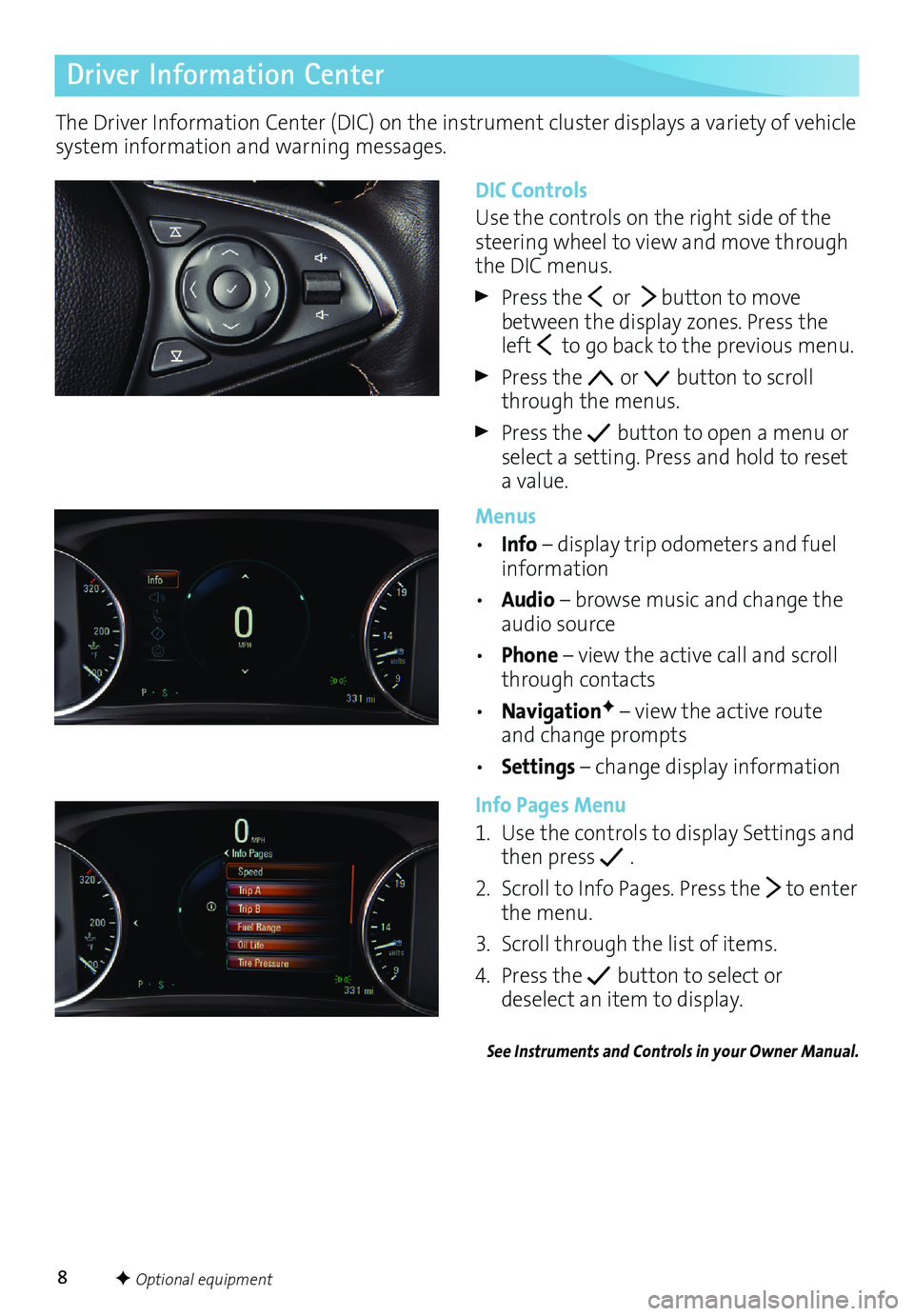
8
Driver Information Center
The Driver Information Center (DIC) on the instrument cluster displays a variety of vehicle
system information and warning messages.
DIC Controls
Use the controls on the right side of the
steering wheel to view and move through
the DIC menus.
Press the or button to move
between the display zones. Press the
left
to go back to the previous menu.
Press the or button to scroll
through the menus.
Press the button to open a menu or
select a setting. Press and hold to reset
a value.
Menus
• Info – display trip odometers and fuel
information
• Audio – browse music and change the
audio source
• Phone – view the active call and scroll
through contacts
• Navigation
F – view the active route
and change prompts
• Settings – change display information
Info Pages Menu
1. Use the controls to display Settings and
then press
.
2. Scroll to Info Pages. Press the
to enter
the menu.
3. Scroll through the list of items.
4. Press the
button to select or
deselect an item to display.
See Instruments and Controls in your Owner Manual.
F Optional equipment
Page 9 of 20
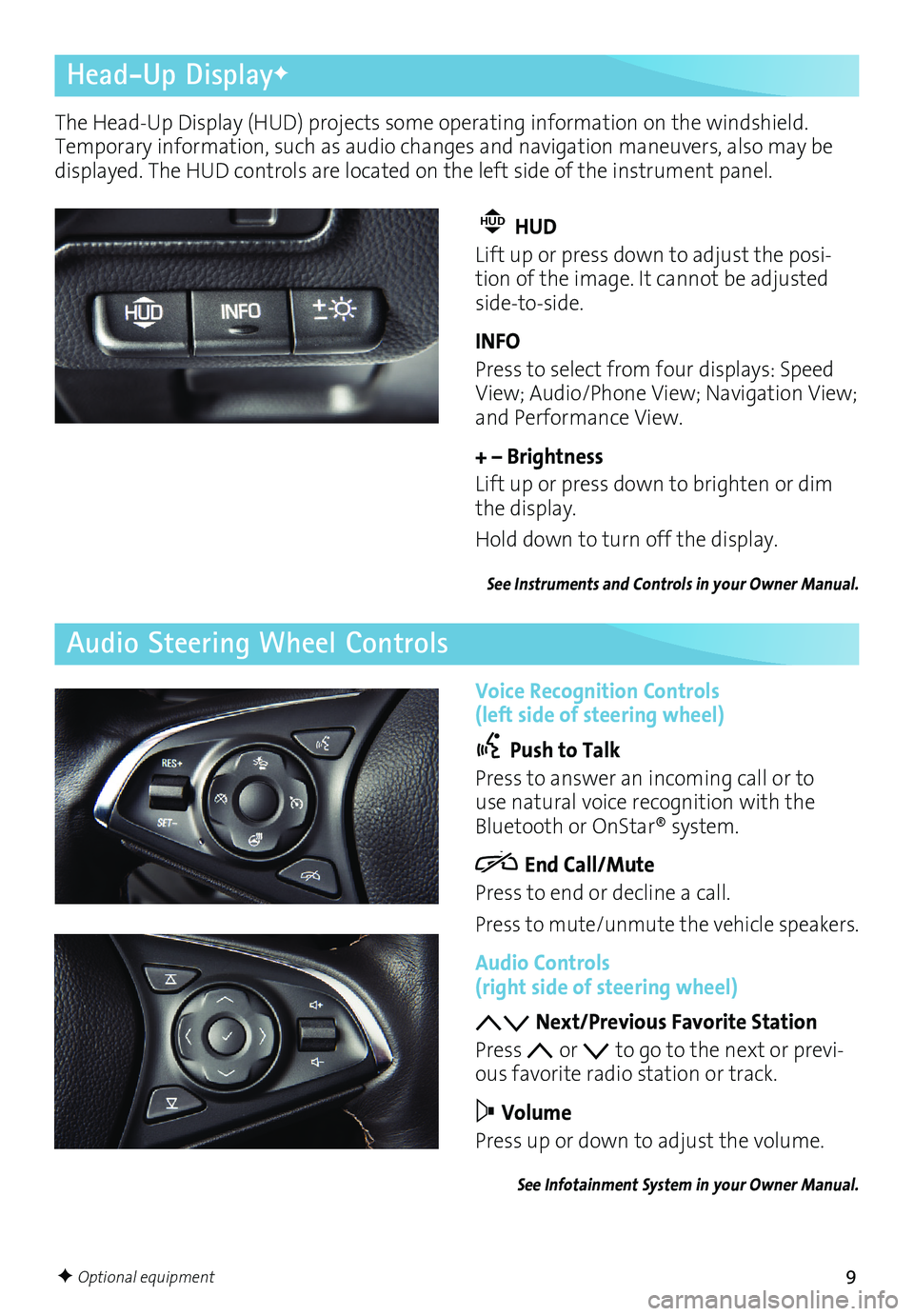
9
Head-Up DisplayF
Audio Steering Wheel Controls
F Optional equipment
The Head-Up Display (HUD) projects some operating information on the windshield.
Temporary information, such as audio changes and navigation maneuvers, also may be
displayed. The HUD controls are located on the left side of the instrument panel. Voice Recognition Controls
(left side of steering wheel)
Push to Talk
Press to answer an incoming call or to
use natural voice recognition with the
Bluetooth or OnStar® system.
End Call/Mute
Press to end or decline a call.
Press to mute/unmute the vehicle speakers.
Audio Controls (right side of steering wheel)
Next/Previous Favorite Station
Press
or to go to the next or previ-ous favorite radio station or track.
Volume
Press up or down to adjust the volume.
See Infotainment System in your Owner Manual.
HUD HUD
Lift up or press down to adjust the posi
-tion of the image. It cannot be adjusted
side-to-side.
INFO
Press to select from four displays: Speed
View; Audio/Phone View; Navigation View;
and Performance View.
+ – Brightness
Lift up or press down to brighten or dim
the display.
Hold down to turn off the display.
See Instruments and Controls in your Owner Manual.
Page 10 of 20
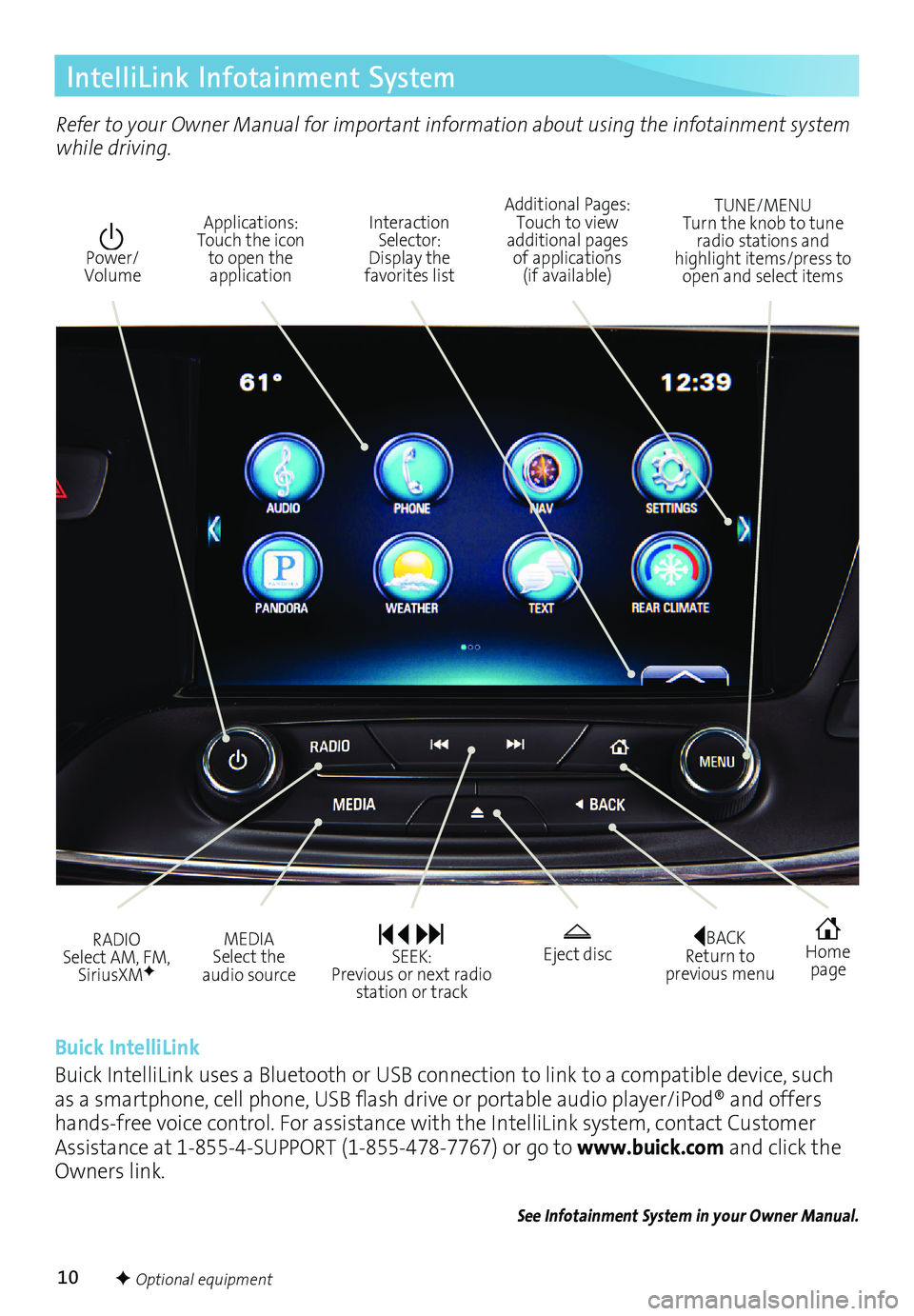
10
IntelliLink Infotainment System
Interaction Selector: Display the
favorites list TUNE/MENU
Turn the knob to tune
radio stations and
highlight items/press to open and select items
Applications: Touch the icon
to open the application Additional Pages:
Touch to view
additional pages of applications (if available)
Power/ Volume
BACK Return to
previous menu Home page
MEDIA Select the
audio source Eject disc
RADIO Select AM, FM,
SiriusXMF
SEEK: Previous or next radio station or track
Buick IntelliLink
Buick IntelliLink uses a Bluetooth or USB connection to link to a compatible device, such
as a smartphone, cell phone, USB flash drive or portable audio player/iPod® and offers
hands-free voice control. For assistance with the IntelliLink system, contact Customer
Assistance at 1-855-4-SUPPORT (1-855-478-7767) or go to www.buick.com and click the
Owners link.
See Infotainment System in your Owner Manual.
Refer to your Owner Manual for important information about using the infotainment system
while driving.
F Optional equipment