manual radio set BUICK ENVISION 2016 Get To Know Guide
[x] Cancel search | Manufacturer: BUICK, Model Year: 2016, Model line: ENVISION, Model: BUICK ENVISION 2016Pages: 20, PDF Size: 5.16 MB
Page 11 of 20

11
IntelliLink Infotainment System
Setting the Time
1. Touch Settings on the Home page.
2. Touch Time and Date.
3. Touch Set Time.
4. Touch the arrows to adjust the hours and minutes.
5. Press the
BACK button to exit the menu.
Storing Favorites
Radio stations from all bands (AM, FM or SiriusXM
F), media (song, artist, etc.) phone
contacts and navigation destinationsF can be stored in any order on the favorites list.
1. Display the desired radio station, media favorite, contact or destination.
2. Touch the
Interaction Selector at the bottom of the screen to display the favorite
screen buttons.
3. Touch and hold one of the favorite screen buttons until a beep is heard.
4. Repeat the steps to store another favorite item.
Note: To change the number of favorites displayed, go to Radio in the Vehicle Settings menu.
Natural Voice Recognition
Control the music source and make phone calls hands-free (after pairing your Bluetooth-
enabled phone) using the natural voice recognition system.
1. Press the
Push to Talk button on the steering wheel.
2. The radio will say “Command please,” followed by a beep.
3. After the beep, say what you want it to do using natural speech.
• Phone (using your paired phone) – Example command: “Call Amanda” or
“Call 555-1212”
• Media Music Device Search (when connected to USB only) – Example command:
“Play artist [name]” or “Play song [name]”
• Radio – Example command: “Tune FM 104.3” or “Tune XM Classic Vinyl”
• Help – Say “Help” for voice recognition assistance
PANDORA® Internet Radio
Listen to personalized radio stations based on favorite artists or genres. Requires an
Internet-connected device with Pandora software.
1. Download the latest Pandora app to your smartphone and sign in.
2. Create a station on your smartphone to listen to a customized song list in the vehicle.
3. Connect your smartphone to the system by Bluetooth or, for Apple devices, by a
USB cable.
4. Touch the Pandora icon on the infotainment screen to access Pandora. A slight delay
may occur when loading a song or changing a station.
See Infotainment System in your Owner Manual.
F Optional equipment
Page 13 of 20
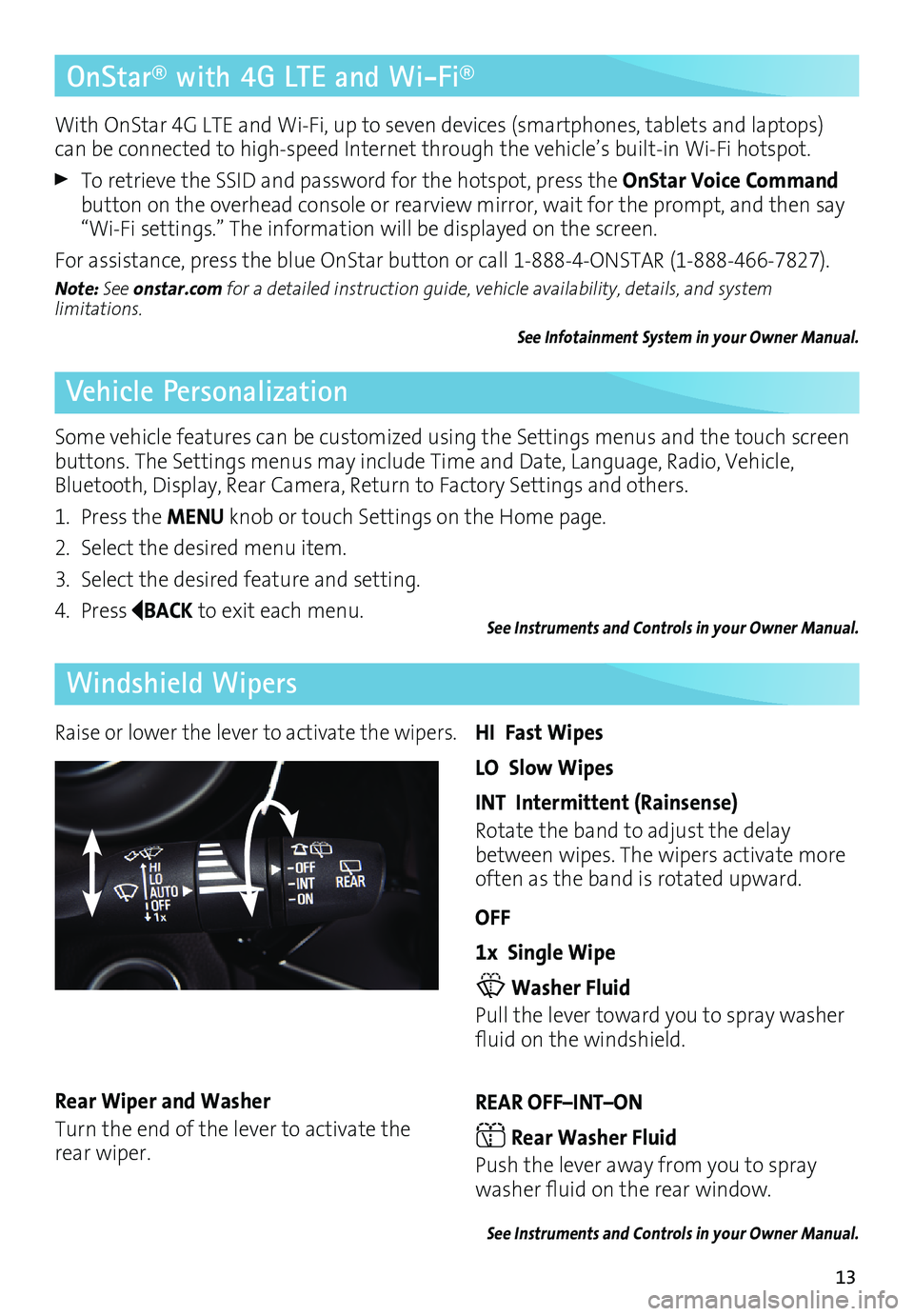
13
OnStar® with 4G LTE and Wi-Fi®
Vehicle Personalization
Windshield Wipers
With OnStar 4G LTE and Wi-Fi, up to seven devices (smartphones, tablets and laptops)
can be connected to high-speed Internet through the vehicle’s built-in Wi-Fi hotspot.
To retrieve the SSID and password for the hotspot, press the OnStar Voice Command
button on the overhead console or rearview mirror, wait for the prompt, and then say
“Wi-Fi settings.” The information will be displayed on the screen.
For assistance, press the blue OnStar button or call 1-888-4-ONSTAR (1-888-466-7827).
Note: See onstar.com for a detailed instruction guide, vehicle availability, details, and system
limitations.
See Infotainment System in your Owner Manual.
Some vehicle features can be customized using the Settings menus and the touch screen
buttons. The Settings menus may include Time and Date, Language, Radio, Vehicle,
Bluetooth, Display, Rear Camera, Return to Factory Settings and others.
1. Press the MENU knob or touch Settings on the Home page.
2. Select the desired menu item.
3. Select the desired feature and setting.
4. Press
BACK to exit each menu.See Instruments and Controls in your Owner Manual.
Raise or lower the lever to activate the wipers.HI Fast Wipes
LO Slow Wipes
INT Intermittent (Rainsense)
Rotate the band to adjust the delay
between wipes. The wipers activate more
often as the band is rotated upward.
OFF
1x Single Wipe
Washer Fluid
Pull the lever toward you to spray washer
fluid on the windshield.
REAR OFF–INT–ON
Rear Washer Fluid
Push the lever away from you to spray
washer fluid on the rear window.
See Instruments and Controls in your Owner Manual.
Rear Wiper and Washer
Turn the end of the lever to activate the
rear wiper.