navigation system BUICK ENVISION 2016 User Guide
[x] Cancel search | Manufacturer: BUICK, Model Year: 2016, Model line: ENVISION, Model: BUICK ENVISION 2016Pages: 432, PDF Size: 5.68 MB
Page 197 of 432
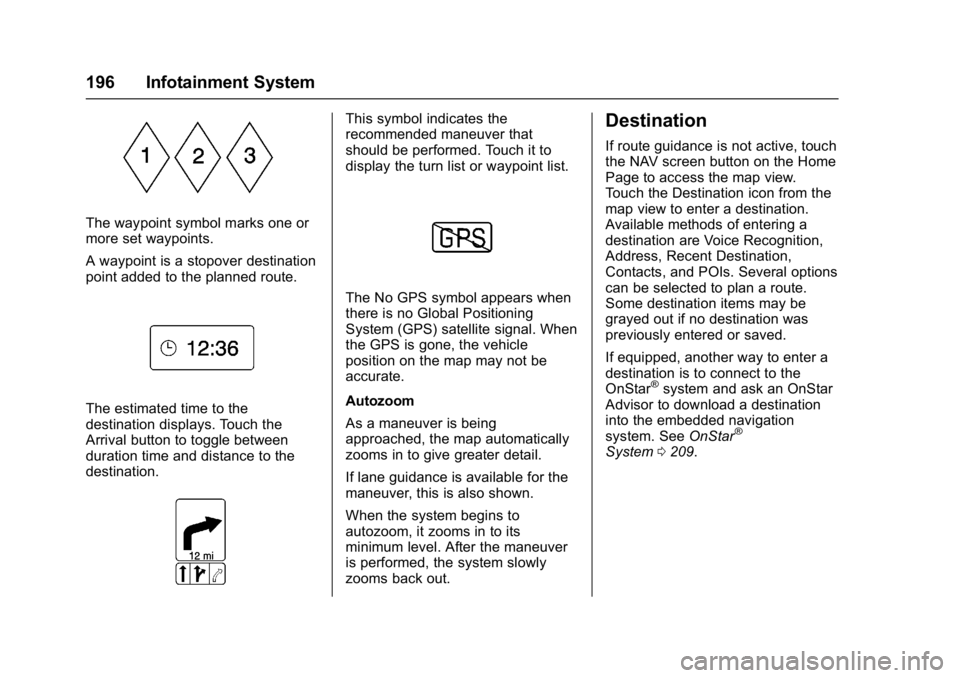
Buick Envision Owner Manual (GMNA-Localizing-U.S./Canada/Mexico-
8534310) - 2016 - crc - 2/29/16
196 Infotainment System
The waypoint symbol marks one or
more set waypoints.
A waypoint is a stopover destination
point added to the planned route.
The estimated time to the
destination displays. Touch the
Arrival button to toggle between
duration time and distance to the
destination.
This symbol indicates the
recommended maneuver that
should be performed. Touch it to
display the turn list or waypoint list.
The No GPS symbol appears when
there is no Global Positioning
System (GPS) satellite signal. When
the GPS is gone, the vehicle
position on the map may not be
accurate.
Autozoom
As a maneuver is being
approached, the map automatically
zooms in to give greater detail.
If lane guidance is available for the
maneuver, this is also shown.
When the system begins to
autozoom, it zooms in to its
minimum level. After the maneuver
is performed, the system slowly
zooms back out.
Destination
If route guidance is not active, touch
the NAV screen button on the Home
Page to access the map view.
Touch the Destination icon from the
map view to enter a destination.
Available methods of entering a
destination are Voice Recognition,
Address, Recent Destination,
Contacts, and POIs. Several options
can be selected to plan a route.
Some destination items may be
grayed out if no destination was
previously entered or saved.
If equipped, another way to enter a
destination is to connect to the
OnStar
®system and ask an OnStar
Advisor to download a destination
into the embedded navigation
system. See OnStar
®
System0209.
Page 198 of 432
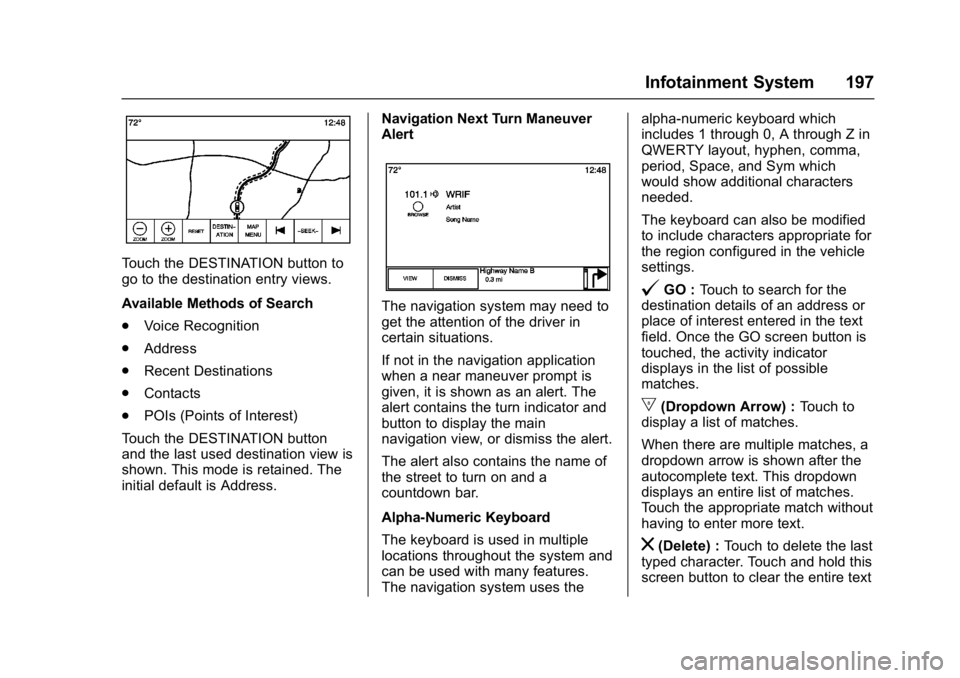
Buick Envision Owner Manual (GMNA-Localizing-U.S./Canada/Mexico-
8534310) - 2016 - crc - 2/29/16
Infotainment System 197
Touch the DESTINATION button to
go to the destination entry views.
Available Methods of Search
.Voice Recognition
. Address
. Recent Destinations
. Contacts
. POIs (Points of Interest)
Touch the DESTINATION button
and the last used destination view is
shown. This mode is retained. The
initial default is Address. Navigation Next Turn Maneuver
Alert
The navigation system may need to
get the attention of the driver in
certain situations.
If not in the navigation application
when a near maneuver prompt is
given, it is shown as an alert. The
alert contains the turn indicator and
button to display the main
navigation view, or dismiss the alert.
The alert also contains the name of
the street to turn on and a
countdown bar.
Alpha-Numeric Keyboard
The keyboard is used in multiple
locations throughout the system and
can be used with many features.
The navigation system uses thealpha-numeric keyboard which
includes 1 through 0, A through Z in
QWERTY layout, hyphen, comma,
period, Space, and Sym which
would show additional characters
needed.
The keyboard can also be modified
to include characters appropriate for
the region configured in the vehicle
settings.
@GO :
Touch to search for the
destination details of an address or
place of interest entered in the text
field. Once the GO screen button is
touched, the activity indicator
displays in the list of possible
matches.
|(Dropdown Arrow) : Touch to
display a list of matches.
When there are multiple matches, a
dropdown arrow is shown after the
autocomplete text. This dropdown
displays an entire list of matches.
Touch the appropriate match without
having to enter more text.
z(Delete) : Touch to delete the last
typed character. Touch and hold this
screen button to clear the entire text
Page 202 of 432
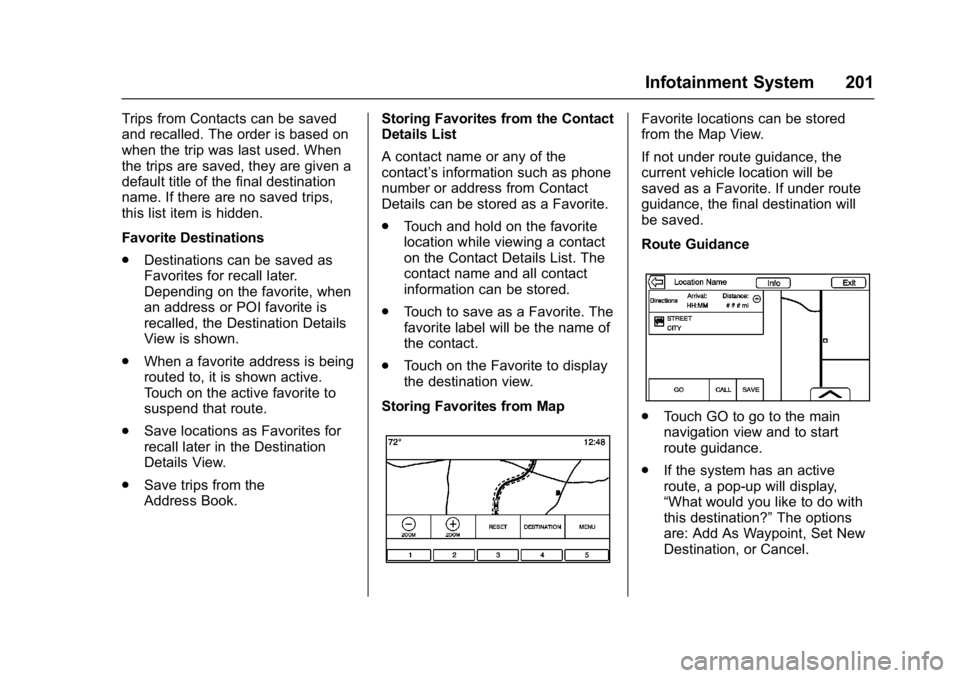
Buick Envision Owner Manual (GMNA-Localizing-U.S./Canada/Mexico-
8534310) - 2016 - crc - 2/29/16
Infotainment System 201
Trips from Contacts can be saved
and recalled. The order is based on
when the trip was last used. When
the trips are saved, they are given a
default title of the final destination
name. If there are no saved trips,
this list item is hidden.
Favorite Destinations
.Destinations can be saved as
Favorites for recall later.
Depending on the favorite, when
an address or POI favorite is
recalled, the Destination Details
View is shown.
. When a favorite address is being
routed to, it is shown active.
Touch on the active favorite to
suspend that route.
. Save locations as Favorites for
recall later in the Destination
Details View.
. Save trips from the
Address Book. Storing Favorites from the Contact
Details List
A contact name or any of the
contact’
s information such as phone
number or address from Contact
Details can be stored as a Favorite.
. Touch and hold on the favorite
location while viewing a contact
on the Contact Details List. The
contact name and all contact
information can be stored.
. Touch to save as a Favorite. The
favorite label will be the name of
the contact.
. Touch on the Favorite to display
the destination view.
Storing Favorites from MapFavorite locations can be stored
from the Map View.
If not under route guidance, the
current vehicle location will be
saved as a Favorite. If under route
guidance, the final destination will
be saved.
Route Guidance
. Touch GO to go to the main
navigation view and to start
route guidance.
. If the system has an active
route, a pop-up will display,
“What would you like to do with
this destination?” The options
are: Add As Waypoint, Set New
Destination, or Cancel.
Page 205 of 432
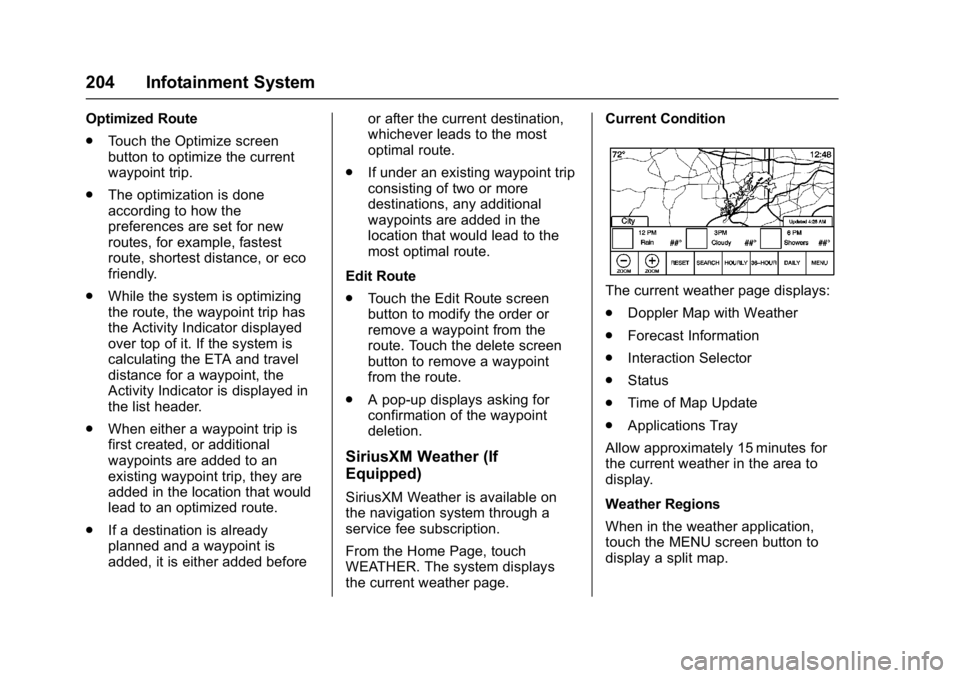
Buick Envision Owner Manual (GMNA-Localizing-U.S./Canada/Mexico-
8534310) - 2016 - crc - 2/29/16
204 Infotainment System
Optimized Route
.Touch the Optimize screen
button to optimize the current
waypoint trip.
. The optimization is done
according to how the
preferences are set for new
routes, for example, fastest
route, shortest distance, or eco
friendly.
. While the system is optimizing
the route, the waypoint trip has
the Activity Indicator displayed
over top of it. If the system is
calculating the ETA and travel
distance for a waypoint, the
Activity Indicator is displayed in
the list header.
. When either a waypoint trip is
first created, or additional
waypoints are added to an
existing waypoint trip, they are
added in the location that would
lead to an optimized route.
. If a destination is already
planned and a waypoint is
added, it is either added before or after the current destination,
whichever leads to the most
optimal route.
. If under an existing waypoint trip
consisting of two or more
destinations, any additional
waypoints are added in the
location that would lead to the
most optimal route.
Edit Route
. Touch the Edit Route screen
button to modify the order or
remove a waypoint from the
route. Touch the delete screen
button to remove a waypoint
from the route.
. A pop-up displays asking for
confirmation of the waypoint
deletion.
SiriusXM Weather (If
Equipped)
SiriusXM Weather is available on
the navigation system through a
service fee subscription.
From the Home Page, touch
WEATHER. The system displays
the current weather page. Current Condition
The current weather page displays:
.
Doppler Map with Weather
. Forecast Information
. Interaction Selector
. Status
. Time of Map Update
. Applications Tray
Allow approximately 15 minutes for
the current weather in the area to
display.
Weather Regions
When in the weather application,
touch the MENU screen button to
display a split map.
Page 206 of 432
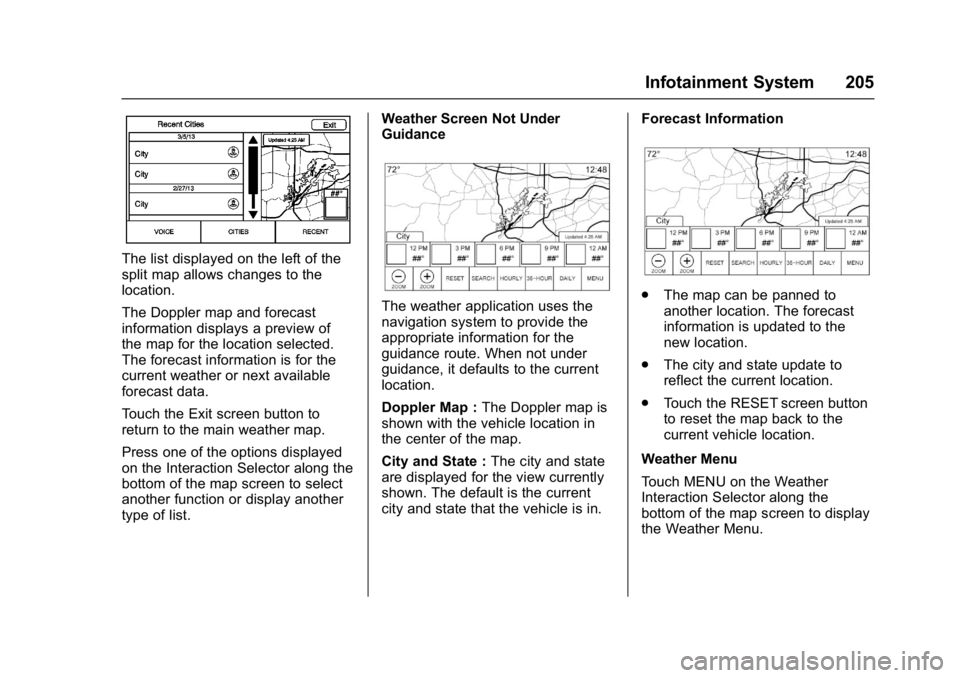
Buick Envision Owner Manual (GMNA-Localizing-U.S./Canada/Mexico-
8534310) - 2016 - crc - 2/29/16
Infotainment System 205
The list displayed on the left of the
split map allows changes to the
location.
The Doppler map and forecast
information displays a preview of
the map for the location selected.
The forecast information is for the
current weather or next available
forecast data.
Touch the Exit screen button to
return to the main weather map.
Press one of the options displayed
on the Interaction Selector along the
bottom of the map screen to select
another function or display another
type of list.Weather Screen Not Under
Guidance
The weather application uses the
navigation system to provide the
appropriate information for the
guidance route. When not under
guidance, it defaults to the current
location.
Doppler Map :
The Doppler map is
shown with the vehicle location in
the center of the map.
City and State : The city and state
are displayed for the view currently
shown. The default is the current
city and state that the vehicle is in. Forecast Information.
The map can be panned to
another location. The forecast
information is updated to the
new location.
. The city and state update to
reflect the current location.
. Touch the RESET screen button
to reset the map back to the
current vehicle location.
Weather Menu
Touch MENU on the Weather
Interaction Selector along the
bottom of the map screen to display
the Weather Menu.
Page 208 of 432
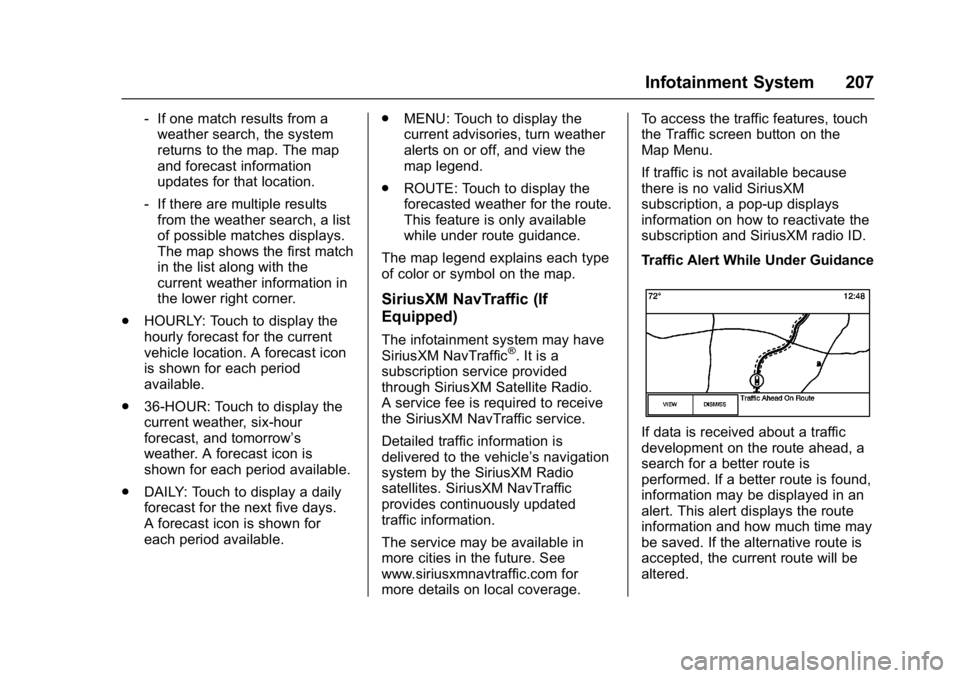
Buick Envision Owner Manual (GMNA-Localizing-U.S./Canada/Mexico-
8534310) - 2016 - crc - 2/29/16
Infotainment System 207
‐If one match results from a
weather search, the system
returns to the map. The map
and forecast information
updates for that location.
‐ If there are multiple results
from the weather search, a list
of possible matches displays.
The map shows the first match
in the list along with the
current weather information in
the lower right corner.
. HOURLY: Touch to display the
hourly forecast for the current
vehicle location. A forecast icon
is shown for each period
available.
. 36-HOUR: Touch to display the
current weather, six-hour
forecast, and tomorrow’s
weather. A forecast icon is
shown for each period available.
. DAILY: Touch to display a daily
forecast for the next five days.
A forecast icon is shown for
each period available. .
MENU: Touch to display the
current advisories, turn weather
alerts on or off, and view the
map legend.
. ROUTE: Touch to display the
forecasted weather for the route.
This feature is only available
while under route guidance.
The map legend explains each type
of color or symbol on the map.
SiriusXM NavTraffic (If
Equipped)
The infotainment system may have
SiriusXM NavTraffic®. It is a
subscription service provided
through SiriusXM Satellite Radio.
A service fee is required to receive
the SiriusXM NavTraffic service.
Detailed traffic information is
delivered to the vehicle’s navigation
system by the SiriusXM Radio
satellites. SiriusXM NavTraffic
provides continuously updated
traffic information.
The service may be available in
more cities in the future. See
www.siriusxmnavtraffic.com for
more details on local coverage. To access the traffic features, touch
the Traffic screen button on the
Map Menu.
If traffic is not available because
there is no valid SiriusXM
subscription, a pop-up displays
information on how to reactivate the
subscription and SiriusXM radio ID.
Traffic Alert While Under Guidance
If data is received about a traffic
development on the route ahead, a
search for a better route is
performed. If a better route is found,
information may be displayed in an
alert. This alert displays the route
information and how much time may
be saved. If the alternative route is
accepted, the current route will be
altered.
Page 210 of 432
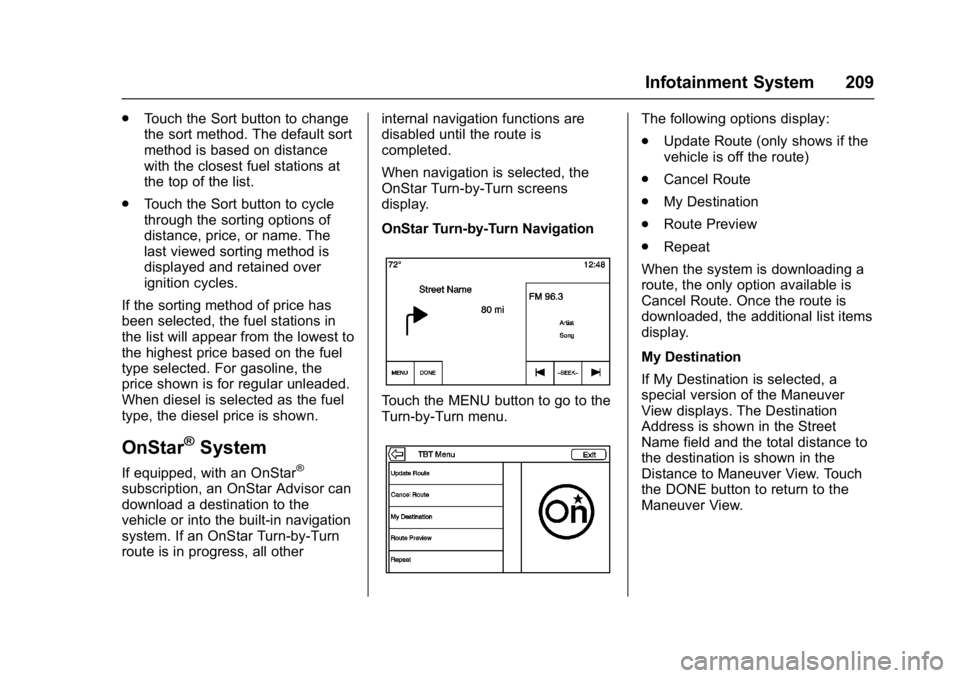
Buick Envision Owner Manual (GMNA-Localizing-U.S./Canada/Mexico-
8534310) - 2016 - crc - 2/29/16
Infotainment System 209
.Touch the Sort button to change
the sort method. The default sort
method is based on distance
with the closest fuel stations at
the top of the list.
. Touch the Sort button to cycle
through the sorting options of
distance, price, or name. The
last viewed sorting method is
displayed and retained over
ignition cycles.
If the sorting method of price has
been selected, the fuel stations in
the list will appear from the lowest to
the highest price based on the fuel
type selected. For gasoline, the
price shown is for regular unleaded.
When diesel is selected as the fuel
type, the diesel price is shown.
OnStar®System
If equipped, with an OnStar®
subscription, an OnStar Advisor can
download a destination to the
vehicle or into the built-in navigation
system. If an OnStar Turn-by-Turn
route is in progress, all other internal navigation functions are
disabled until the route is
completed.
When navigation is selected, the
OnStar Turn-by-Turn screens
display.
OnStar Turn-by-Turn Navigation
Touch the MENU button to go to the
Turn-by-Turn menu.
The following options display:
.
Update Route (only shows if the
vehicle is off the route)
. Cancel Route
. My Destination
. Route Preview
. Repeat
When the system is downloading a
route, the only option available is
Cancel Route. Once the route is
downloaded, the additional list items
display.
My Destination
If My Destination is selected, a
special version of the Maneuver
View displays. The Destination
Address is shown in the Street
Name field and the total distance to
the destination is shown in the
Distance to Maneuver View. Touch
the DONE button to return to the
Maneuver View.
Page 211 of 432
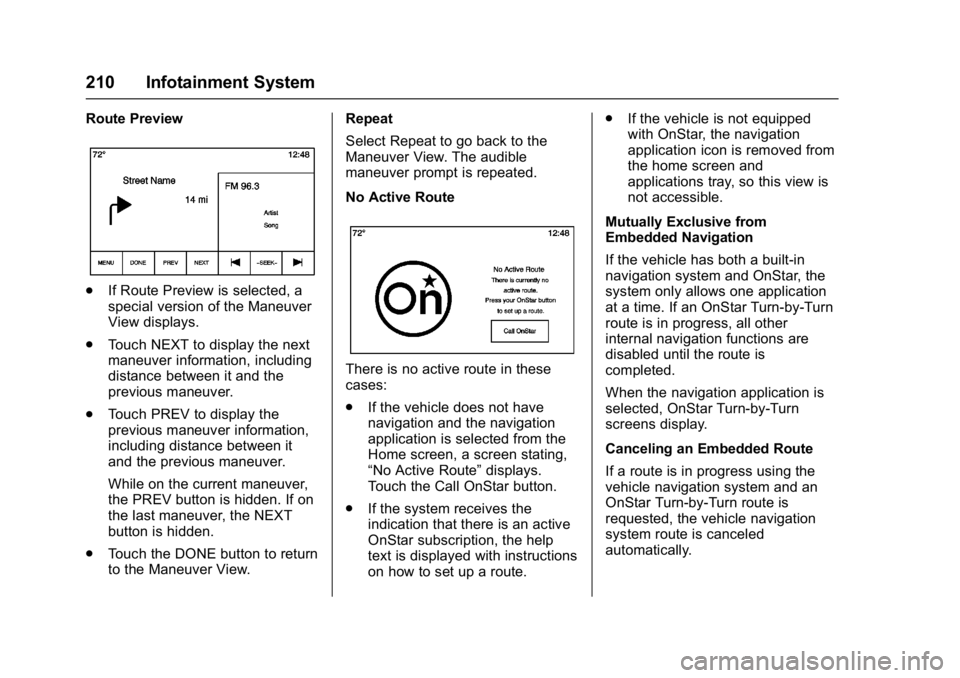
Buick Envision Owner Manual (GMNA-Localizing-U.S./Canada/Mexico-
8534310) - 2016 - crc - 2/29/16
210 Infotainment System
Route Preview
.If Route Preview is selected, a
special version of the Maneuver
View displays.
. Touch NEXT to display the next
maneuver information, including
distance between it and the
previous maneuver.
. Touch PREV to display the
previous maneuver information,
including distance between it
and the previous maneuver.
While on the current maneuver,
the PREV button is hidden. If on
the last maneuver, the NEXT
button is hidden.
. Touch the DONE button to return
to the Maneuver View. Repeat
Select Repeat to go back to the
Maneuver View. The audible
maneuver prompt is repeated.
No Active Route
There is no active route in these
cases:
.
If the vehicle does not have
navigation and the navigation
application is selected from the
Home screen, a screen stating,
“No Active Route” displays.
Touch the Call OnStar button.
. If the system receives the
indication that there is an active
OnStar subscription, the help
text is displayed with instructions
on how to set up a route. .
If the vehicle is not equipped
with OnStar, the navigation
application icon is removed from
the home screen and
applications tray, so this view is
not accessible.
Mutually Exclusive from
Embedded Navigation
If the vehicle has both a built-in
navigation system and OnStar, the
system only allows one application
at a time. If an OnStar Turn-by-Turn
route is in progress, all other
internal navigation functions are
disabled until the route is
completed.
When the navigation application is
selected, OnStar Turn-by-Turn
screens display.
Canceling an Embedded Route
If a route is in progress using the
vehicle navigation system and an
OnStar Turn-by-Turn route is
requested, the vehicle navigation
system route is canceled
automatically.
Page 212 of 432
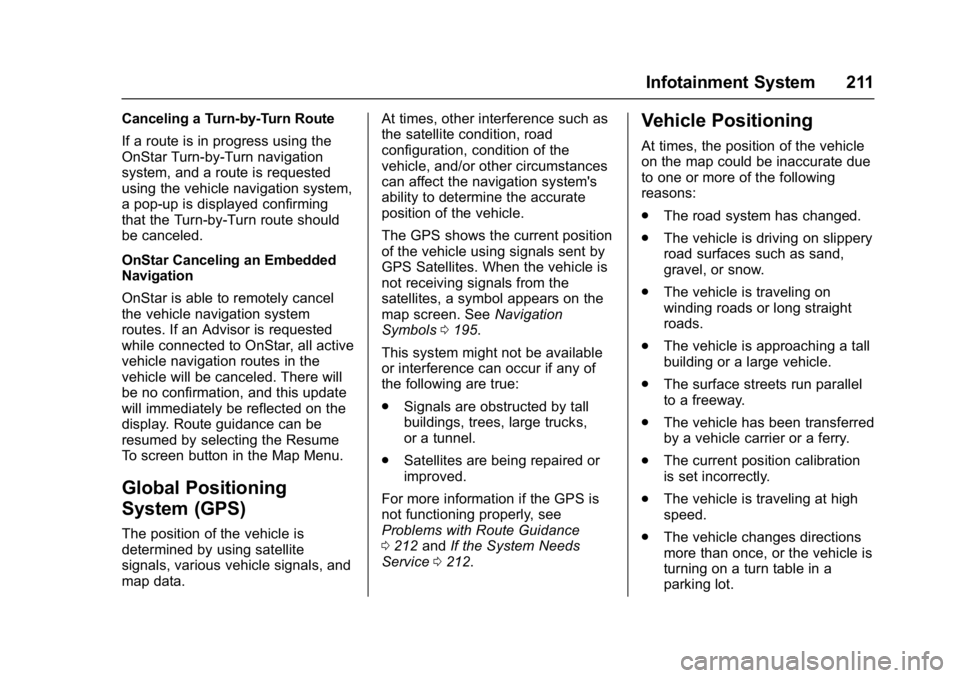
Buick Envision Owner Manual (GMNA-Localizing-U.S./Canada/Mexico-
8534310) - 2016 - crc - 2/29/16
Infotainment System 211
Canceling a Turn-by-Turn Route
If a route is in progress using the
OnStar Turn-by-Turn navigation
system, and a route is requested
using the vehicle navigation system,
a pop-up is displayed confirming
that the Turn-by-Turn route should
be canceled.
OnStar Canceling an Embedded
Navigation
OnStar is able to remotely cancel
the vehicle navigation system
routes. If an Advisor is requested
while connected to OnStar, all active
vehicle navigation routes in the
vehicle will be canceled. There will
be no confirmation, and this update
will immediately be reflected on the
display. Route guidance can be
resumed by selecting the Resume
To screen button in the Map Menu.
Global Positioning
System (GPS)
The position of the vehicle is
determined by using satellite
signals, various vehicle signals, and
map data.At times, other interference such as
the satellite condition, road
configuration, condition of the
vehicle, and/or other circumstances
can affect the navigation system's
ability to determine the accurate
position of the vehicle.
The GPS shows the current position
of the vehicle using signals sent by
GPS Satellites. When the vehicle is
not receiving signals from the
satellites, a symbol appears on the
map screen. See
Navigation
Symbols 0195.
This system might not be available
or interference can occur if any of
the following are true:
. Signals are obstructed by tall
buildings, trees, large trucks,
or a tunnel.
. Satellites are being repaired or
improved.
For more information if the GPS is
not functioning properly, see
Problems with Route Guidance
0 212 andIf the System Needs
Service 0212.
Vehicle Positioning
At times, the position of the vehicle
on the map could be inaccurate due
to one or more of the following
reasons:
.
The road system has changed.
. The vehicle is driving on slippery
road surfaces such as sand,
gravel, or snow.
. The vehicle is traveling on
winding roads or long straight
roads.
. The vehicle is approaching a tall
building or a large vehicle.
. The surface streets run parallel
to a freeway.
. The vehicle has been transferred
by a vehicle carrier or a ferry.
. The current position calibration
is set incorrectly.
. The vehicle is traveling at high
speed.
. The vehicle changes directions
more than once, or the vehicle is
turning on a turn table in a
parking lot.
Page 213 of 432
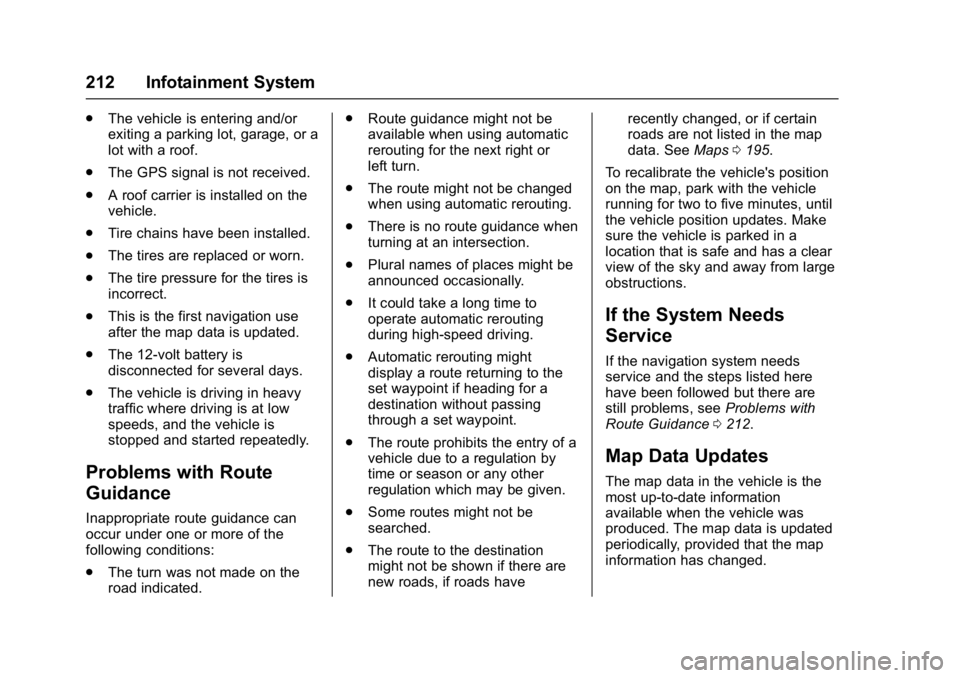
Buick Envision Owner Manual (GMNA-Localizing-U.S./Canada/Mexico-
8534310) - 2016 - crc - 2/29/16
212 Infotainment System
.The vehicle is entering and/or
exiting a parking lot, garage, or a
lot with a roof.
. The GPS signal is not received.
. A roof carrier is installed on the
vehicle.
. Tire chains have been installed.
. The tires are replaced or worn.
. The tire pressure for the tires is
incorrect.
. This is the first navigation use
after the map data is updated.
. The 12-volt battery is
disconnected for several days.
. The vehicle is driving in heavy
traffic where driving is at low
speeds, and the vehicle is
stopped and started repeatedly.
Problems with Route
Guidance
Inappropriate route guidance can
occur under one or more of the
following conditions:
.The turn was not made on the
road indicated. .
Route guidance might not be
available when using automatic
rerouting for the next right or
left turn.
. The route might not be changed
when using automatic rerouting.
. There is no route guidance when
turning at an intersection.
. Plural names of places might be
announced occasionally.
. It could take a long time to
operate automatic rerouting
during high-speed driving.
. Automatic rerouting might
display a route returning to the
set waypoint if heading for a
destination without passing
through a set waypoint.
. The route prohibits the entry of a
vehicle due to a regulation by
time or season or any other
regulation which may be given.
. Some routes might not be
searched.
. The route to the destination
might not be shown if there are
new roads, if roads have recently changed, or if certain
roads are not listed in the map
data. See
Maps0195.
To recalibrate the vehicle's position
on the map, park with the vehicle
running for two to five minutes, until
the vehicle position updates. Make
sure the vehicle is parked in a
location that is safe and has a clear
view of the sky and away from large
obstructions.
If the System Needs
Service
If the navigation system needs
service and the steps listed here
have been followed but there are
still problems, see Problems with
Route Guidance 0212.
Map Data Updates
The map data in the vehicle is the
most up-to-date information
available when the vehicle was
produced. The map data is updated
periodically, provided that the map
information has changed.