fuel BUICK ENVISION 2019 Get To Know Guide
[x] Cancel search | Manufacturer: BUICK, Model Year: 2019, Model line: ENVISION, Model: BUICK ENVISION 2019Pages: 20, PDF Size: 2.92 MB
Page 2 of 20
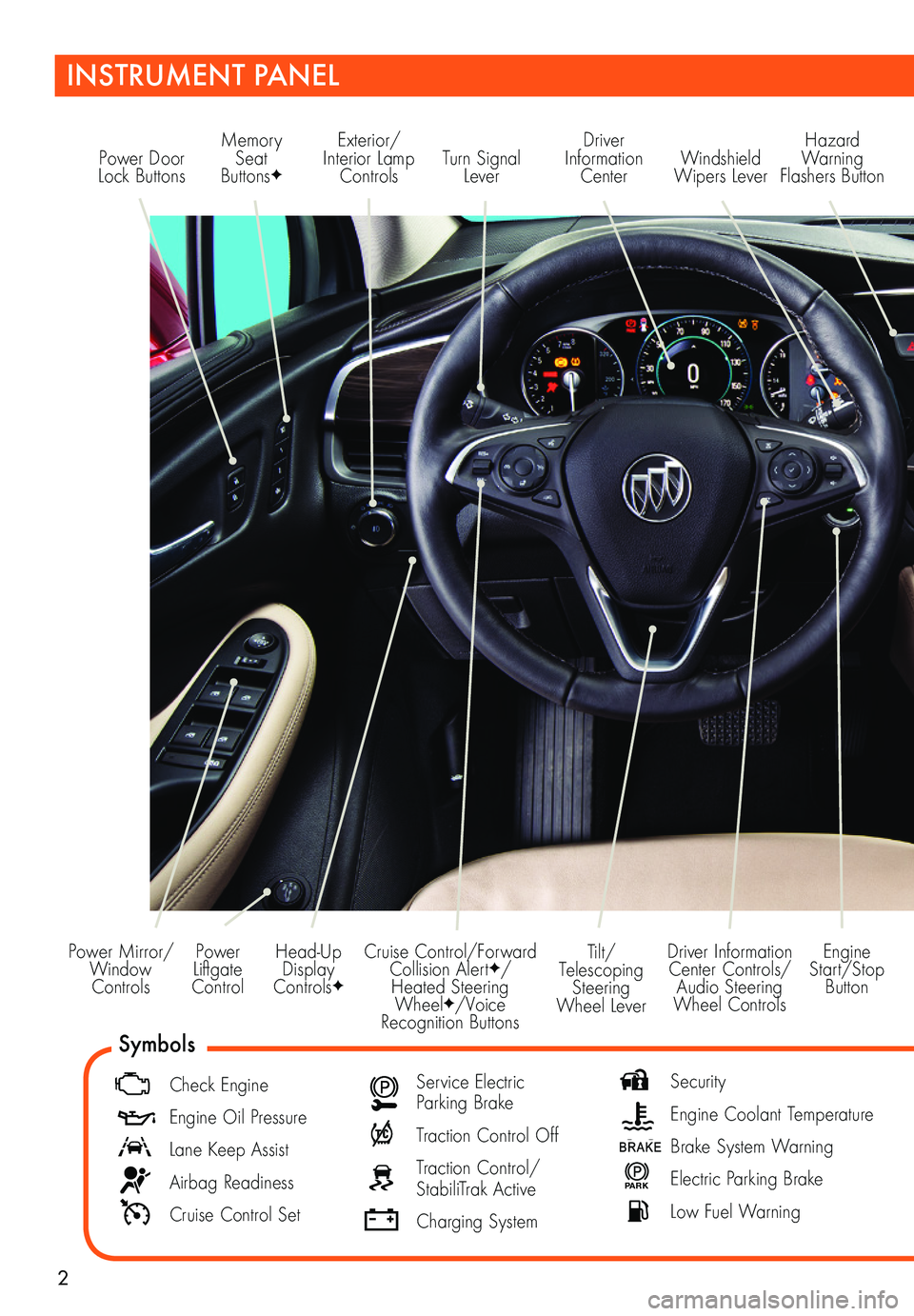
2
Power Liftgate Control
Power Mirror/ Window Controls
INSTRUMENT PANEL
Driver Information Center Controls/ Audio Steering Wheel Controls
Engine Start/Stop Button
Cruise Control/Forward Collision AlertF/Heated Steering WheelF/Voice Recognition Buttons
Tilt/Telescoping Steering Wheel Lever
Head-Up Display ControlsF
Symbols
Check Engine
Engine Oil Pressure
Lane Keep Assist
Airbag Readiness
Cruise Control Set
Service Electric Parking Brake
Traction Control Off
Traction Control/StabiliTrak Active
Charging System
Security
Engine Coolant Temperature
Brake System Warning
P ARK Electric Parking Brake
Low Fuel Warning
Power Door Lock ButtonsTurn Signal Lever
Driver Information Center
Hazard Warning Flashers ButtonWindshield Wipers Lever
Memory Seat ButtonsF
Exterior/ Interior Lamp Controls
Page 5 of 20
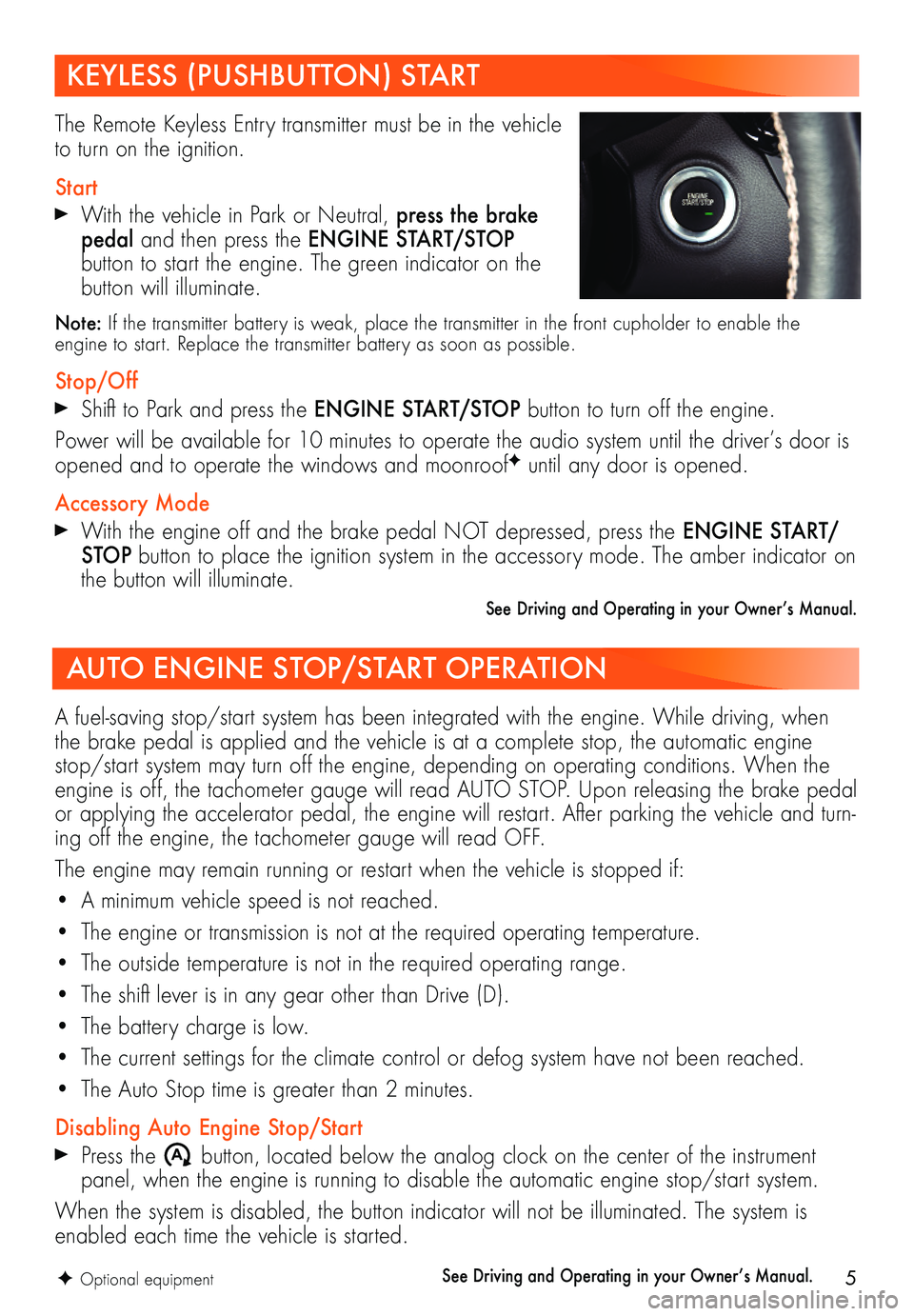
5
KEYLESS (PUSHBUTTON) START
AUTO ENGINE STOP/START OPERATION
The Remote Keyless Entry transmitter must be in the vehicle to turn on the ignition.
Start
With the vehicle in Park or Neutral, press the brake pedal and then press the ENGINE START/STOP
button to start the engine. The green indicator on the button will illuminate.
Note: If the transmitter battery is weak, place the transmitter in the front cupholder to enable the engine to start. Replace the transmitter battery as soon as possible.
Stop/Off
Shift to Park and press the ENGINE START/STOP button to turn off the engine.
Power will be available for 10 minutes to operate the audio system until the driver’s door is opened and to operate the windows and moonroofF until any door is opened.
Accessory Mode
With the engine off and the brake pedal NOT depressed, press the ENGINE START/STOP button to place the ignition system in the accessory mode. The amber indicator on the button will illuminate.
See Driving and Operating in your Owner’s Manual.
A fuel-saving stop/start system has been integrated with the engine. While driving, when the brake pedal is applied and the vehicle is at a complete stop, the automatic engine stop/start system may turn off the engine, depending on operating conditions. When the engine is off, the tachometer gauge will read AUTO STOP. Upon releasing the brake pedal or applying the accelerator pedal, the engine will restart. After parking the vehicle and turn-ing off the engine, the tachometer gauge will read OFF.
The engine may remain running or restart when the vehicle is stopped if:
• A minimum vehicle speed is not reached.
• The engine or transmission is not at the required operating temperature.
• The outside temperature is not in the required operating range.
• The shift lever is in any gear other than Drive (D).
• The battery charge is low.
• The current settings for the climate control or defog system have not been reached.
• The Auto Stop time is greater than 2 minutes.
Disabling Auto Engine Stop/Start
Press the �$ button, located below the analog clock on the center of the instrument panel, when the engine is running to disable the automatic engine stop/start system.
When the system is disabled, the button indicator will not be illuminated. The system is enabled each time the vehicle is started.
See Driving and Operating in your Owner’s Manual.F Optional equipment
Page 8 of 20
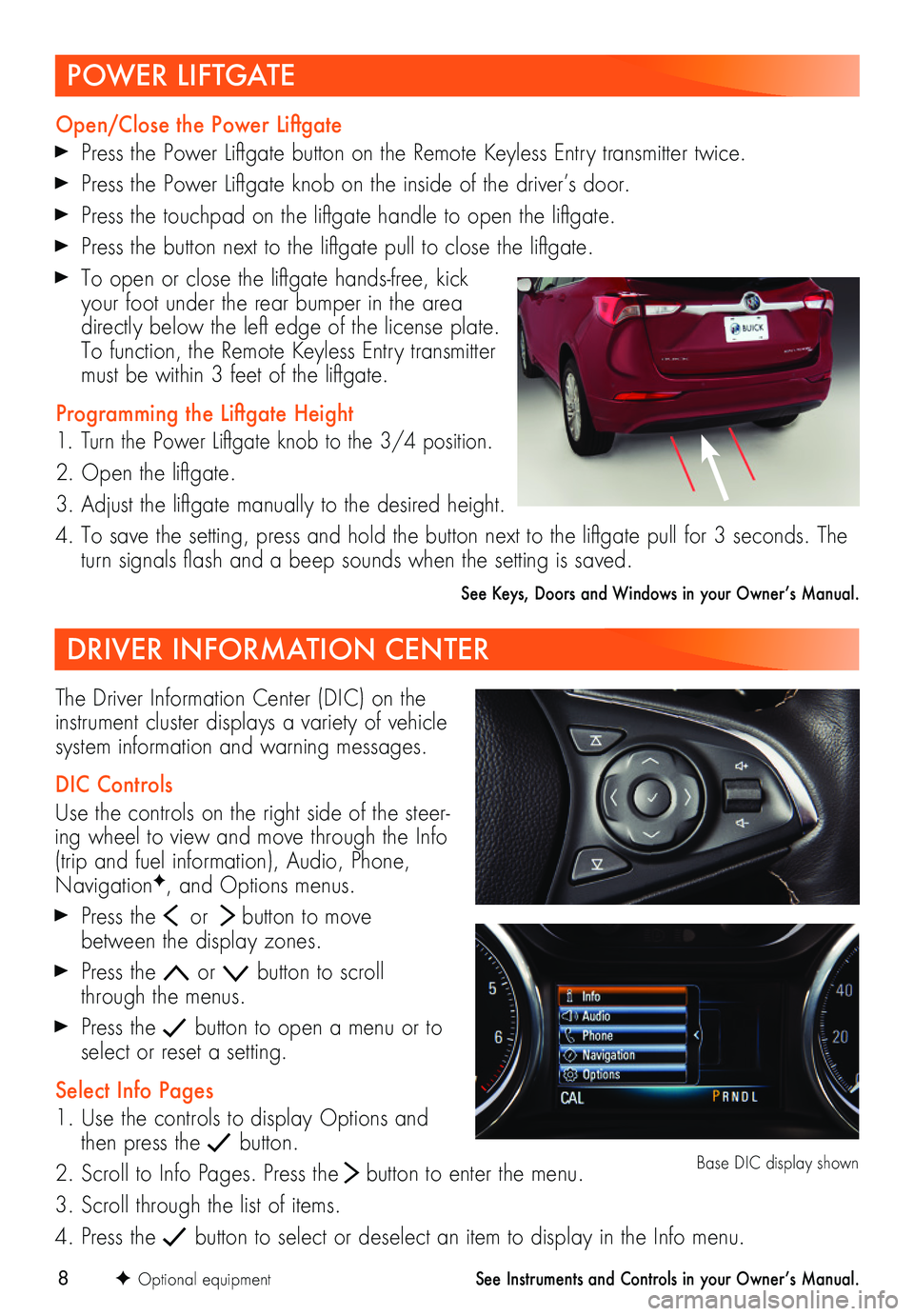
8
DRIVER INFORMATION CENTER
The Driver Information Center (DIC) on the instrument cluster displays a variety of vehicle system information and warning messages.
DIC Controls
Use the controls on the right side of the steer-ing wheel to view and move through the Info (trip and fuel information), Audio, Phone, NavigationF, and Options menus.
Press the or button to move between the display zones.
Press the or button to scroll through the menus.
Press the button to open a menu or to select or reset a setting.
Select Info Pages
1. Use the controls to display Options and then press the button.
2. Scroll to Info Pages. Press the button to enter the menu.
3. Scroll through the list of items.
4. Press the button to select or deselect an item to display in the Info menu.
F Optional equipment
Base DIC display shown
See Instruments and Controls in your Owner’s Manual.
POWER LIFTGATE
Open/Close the Power Liftgate
Press the Power Liftgate button on the Remote Keyless Entry
transmitter twice.
Press the Power Liftgate knob on the inside of the driver’s door.
Press the touchpad on the liftgate handle to open the liftgate.
Press the button next to the liftgate pull to close the liftgate.
To open or close the liftgate hands-free, kick your foot under the rear bumper in the area directly below the left edge of the license plate. To function, the Remote Keyless Entry transmitter must be within 3 feet of the liftgate.
Programming the Liftgate Height
1. Turn the Power Liftgate knob to the 3/4 position.
2. Open the liftgate.
3. Adjust the liftgate manually to the desired height.
4. To save the setting, press and hold the button next to the liftgate pull for 3 seconds. The turn signals flash and a beep sounds when the setting is saved.
See Keys, Doors and Windows in your Owner’s Manual.
Page 11 of 20
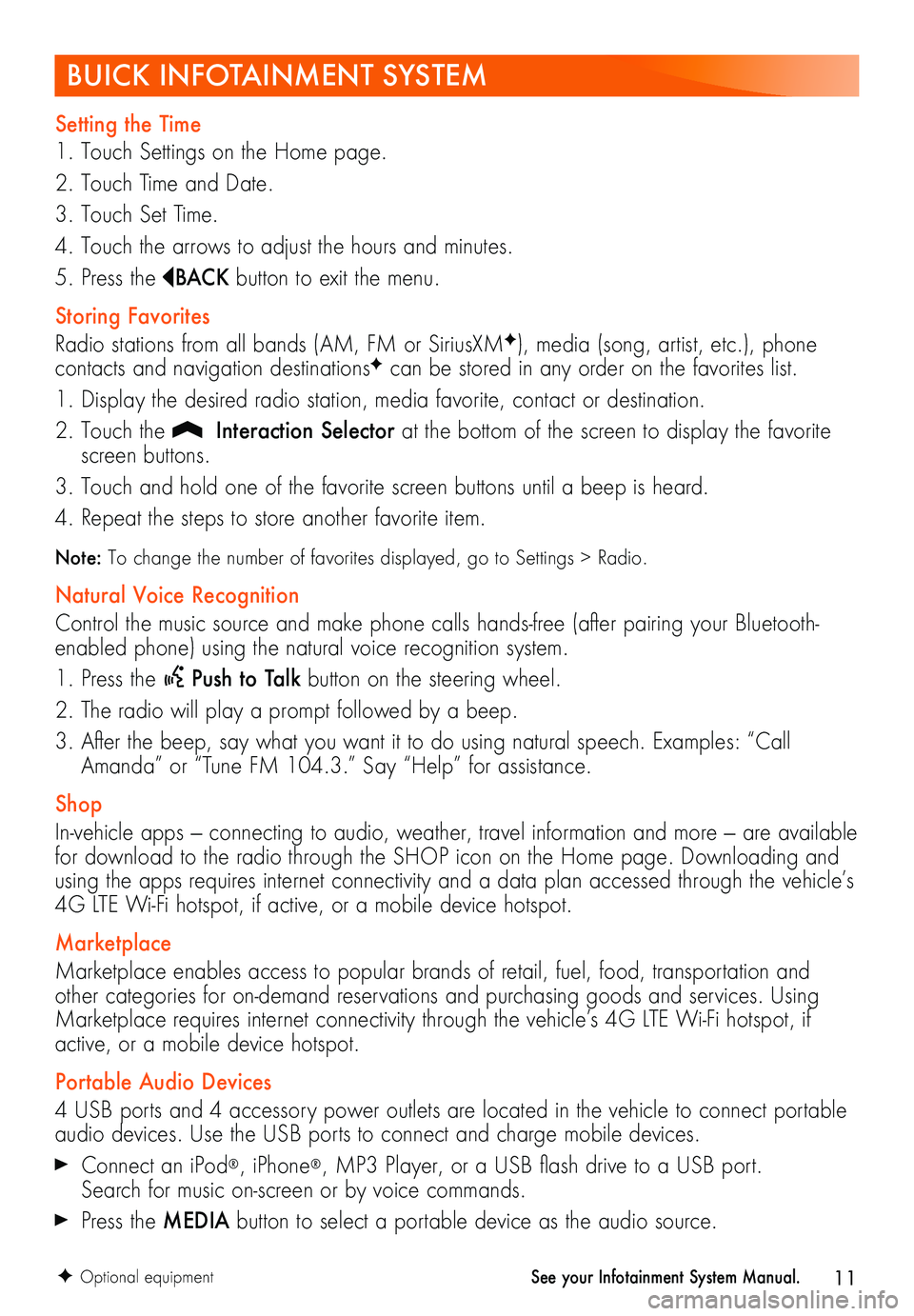
11
BUICK INFOTAINMENT SYSTEM
Setting the Time
1. Touch Settings on the Home page.
2. Touch Time and Date.
3. Touch Set Time.
4. Touch the arrows to adjust the hours and minutes.
5. Press the BAC K button to exit the menu.
Storing Favorites
Radio stations from all bands (AM, FM or SiriusXMF), media (song, artist, etc.), phone
contacts and navigation destinationsF can be stored in any order on the favorites list.
1. Display the desired radio station, media favorite, contact or destination.
2. Touch the Interaction Selector at the bottom of the screen to display the favorite screen buttons.
3. Touch and hold one of the favorite screen buttons until a beep is heard.
4. Repeat the steps to store another favorite item.
Note: To change the number of favorites displayed, go to Settings > Radio.
Natural Voice Recognition
Control the music source and make phone calls hands-free (after pairing your Bluetooth-enabled phone) using the natural voice recognition system.
1. Press the Push to Talk button on the steering wheel.
2. The radio will play a prompt followed by a beep.
3. After the beep, say what you want it to do using natural speech. Examples: “Call Amanda” or “Tune FM 104.3.” Say “Help” for assistance.
Shop
In-vehicle apps — connecting to audio, weather, travel information and more — are available for download to the radio through the SHOP icon on the Home page. Downloading and using the apps requires internet connectivity and a data plan accessed through the vehicle’s 4G LTE Wi-Fi hotspot, if active, or a mobile device hotspot.
Marketplace
Marketplace enables access to popular brands of retail, fuel, food, transportation and other categories for on-demand reservations and purchasing goods and services. Using Marketplace requires internet connectivity through the vehicle’s 4G LTE Wi-Fi hotspot, if active, or a mobile device hotspot.
Portable Audio Devices
4 USB ports and 4 accessory power outlets are located in the vehicle to connect portable audio devices. Use the USB ports to connect and charge mobile devices.
Connect an iPod®, iPhone®, MP3 Player, or a USB flash drive to a USB port. Search for music on-screen or by voice commands.
Press the MEDIA button to select a portable device as the audio source.
F Optional equipmentSee your Infotainment System Manual.
Page 20 of 20
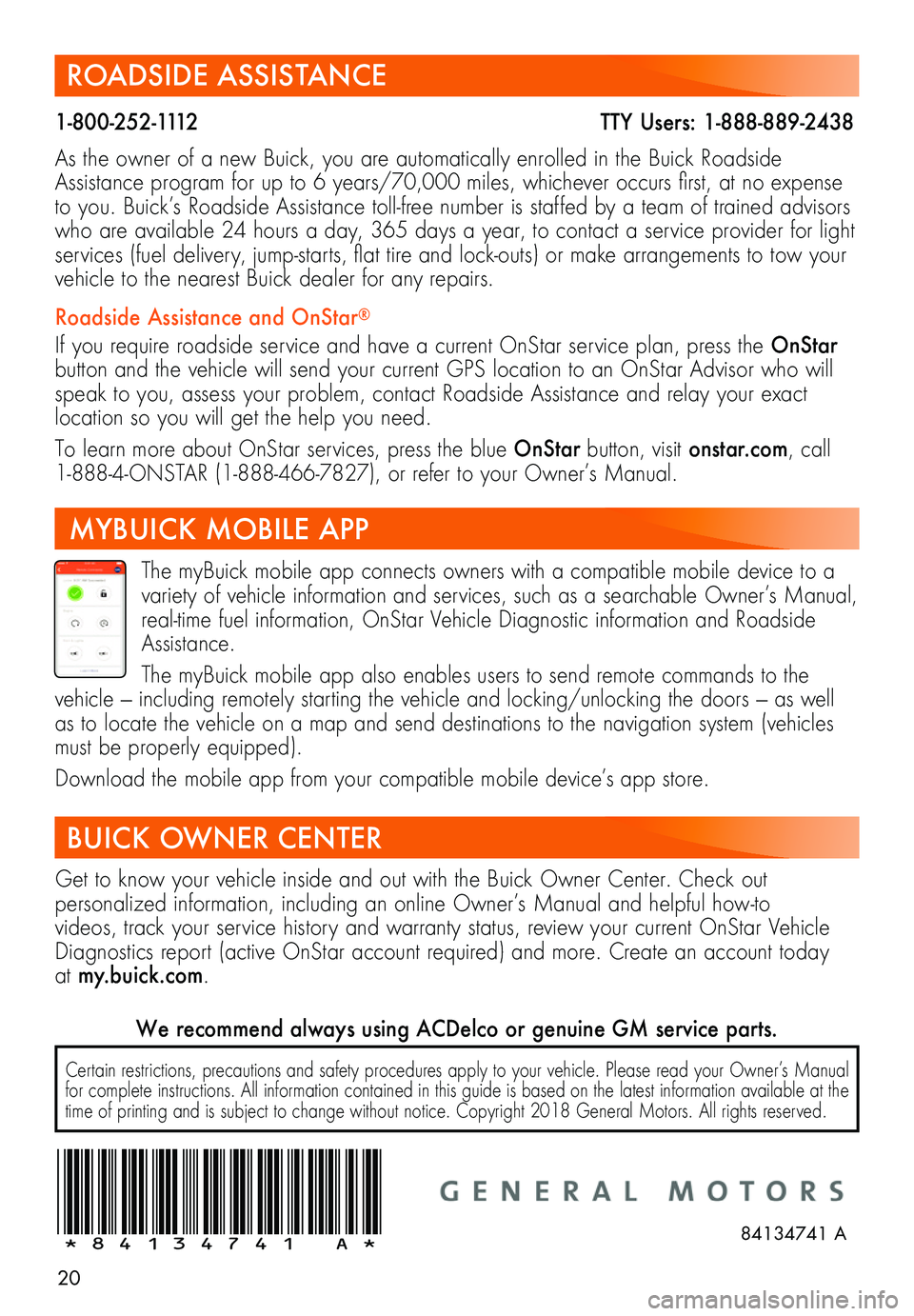
20
ROADSIDE ASSISTANCE
1-800-252-1112 TTY Users: 1-888-889-2438
As the owner of a new Buick, you are automatically enrolled in the Buick Roadside Assistance program for up to 6 years/70,000 miles, whichever occurs first, at no expense to you. Buick’s Roadside Assistance toll-free number is staffed by a team of trained advisors who are available 24 hours a day, 365 days a year, to contact a service provider for light services (fuel delivery, jump-starts, flat tire and lock-outs) or make arrangements to tow your vehicle to the nearest Buick dealer for any repairs.
Roadside Assistance and OnStar®
If you require roadside service and have a current OnStar service plan, press the OnStar button and the vehicle will send your current GPS location to an OnStar Advisor who will speak to you, assess your problem, contact Roadside Assistance and relay your exact
location so you will get the help you need.
To learn more about OnStar services, press the blue OnStar button, visit onstar.com, call 1-888-4-ONSTAR (1-888-466-7827), or refer to your Owner’s Manual.
BUICK OWNER CENTER
Get to know your vehicle inside and out with the Buick Owner Center. Check out
per
sonalized information, including an online Owner’s Manual and helpful how-to
videos, track your service history and warranty status, review your current OnStar Vehicle Diagnostics report (active OnStar account required) and more. Create an account today at my.buick.com.
!84134741=A!
The myBuick mobile app connects owners with a compatible mobile device to a variety of vehicle information and services, such as a searchable Owner’s Manual, real-time fuel information, OnStar Vehicle Diagnostic information and Roadside Assistance.
The myBuick mobile app also enables users to send remote commands to the vehicle — including remotely starting the vehicle and locking/unlocking the doors — as well as to locate the vehicle on a map and send destinations to the navigation system (vehicles must be properly equipped).
Download the mobile app from your compatible mobile device’s app store.
MYBUICK MOBILE APP
84134741 A
Certain restrictions, precautions and safety procedures apply to your vehicle. Please read your Owner’s Manual for complete instructions. All information contained in this guide is based on the latest information available at the time of printing and is subject to change without notice. Copyright 2018 General Motors. All rights reserved.
We recommend always using ACDelco or genuine GM service parts.