radio controls BUICK ENVISION 2019 Get To Know Guide
[x] Cancel search | Manufacturer: BUICK, Model Year: 2019, Model line: ENVISION, Model: BUICK ENVISION 2019Pages: 20, PDF Size: 2.92 MB
Page 9 of 20
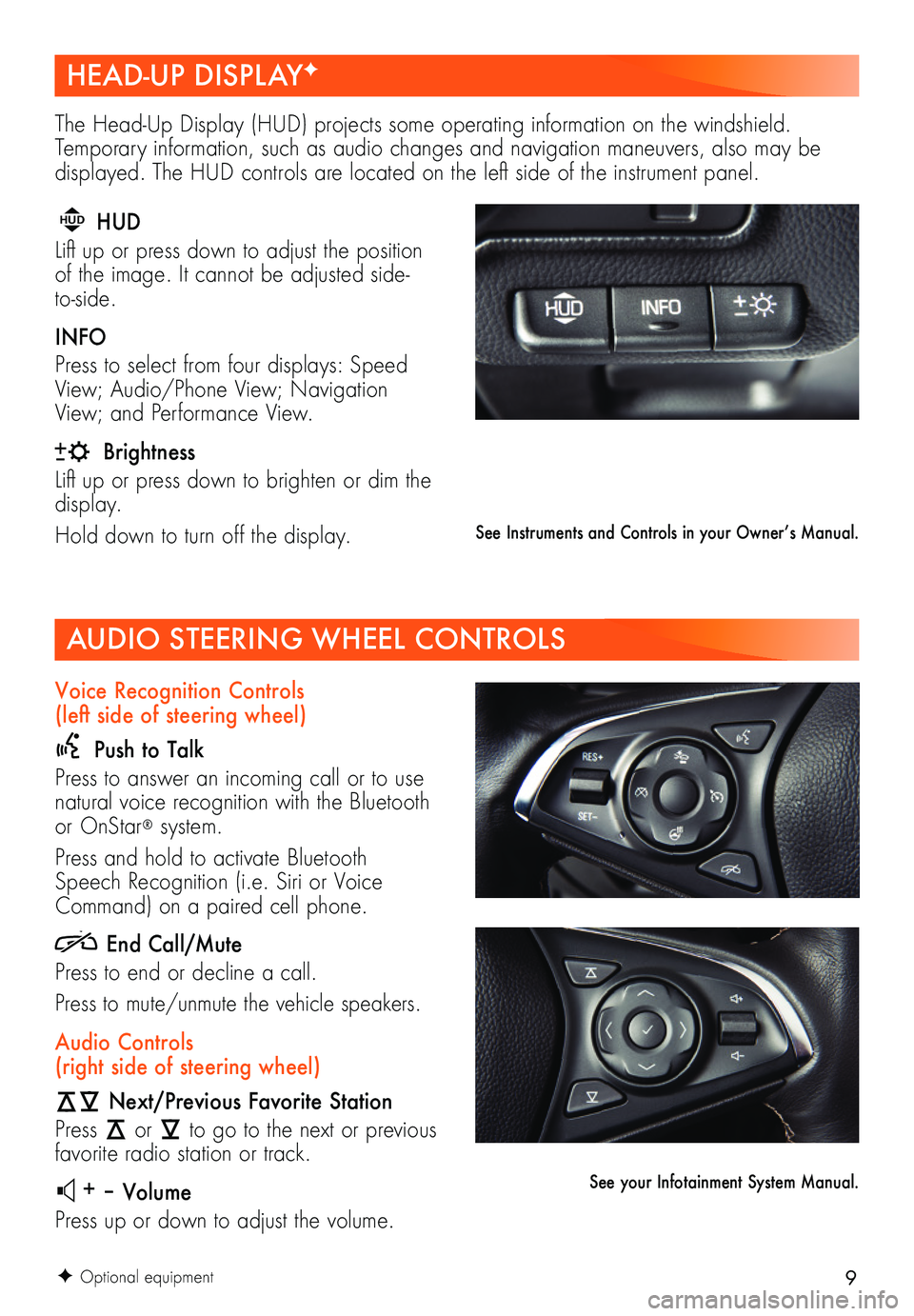
9
AUDIO STEERING WHEEL CONTROLS
F Optional equipment
Voice Recognition Controls (left side of steering wheel)
Push to Talk
Press to answer an incoming call or to use natural voice recognition with the Bluetooth or OnStar® system.
Press and hold to activate Bluetooth Speech Recognition (i.e. Siri or Voice Command) on a paired cell phone.
End Call/Mute
Press to end or decline a call.
Press to mute/unmute the vehicle speakers.
Audio Controls (right side of steering wheel)
Next/Previous Favorite Station
Press or to go to the next or previous favorite radio station or track.
+ – Volume
Press up or down to adjust the volume.
See Instruments and Controls in your Owner’s Manual.
See your Infotainment System Manual.
HEAD-UP DISPLAYF
The Head-Up Display (HUD) projects some operating information on the windshield. Temporary information, such as audio changes and navigation maneuvers, also may be
displayed. The HUD controls are located on the left side of the instrument panel.
HUD HUD
Lift up or press down to adjust the
position of the image. It cannot be adjusted side-to-side.
INFO
Press to select from four displays: Speed View; Audio/Phone View; Navigation View; and Performance View.
Brightness
Lift up or press down to brighten or dim the display.
Hold down to turn off the display.
Page 13 of 20
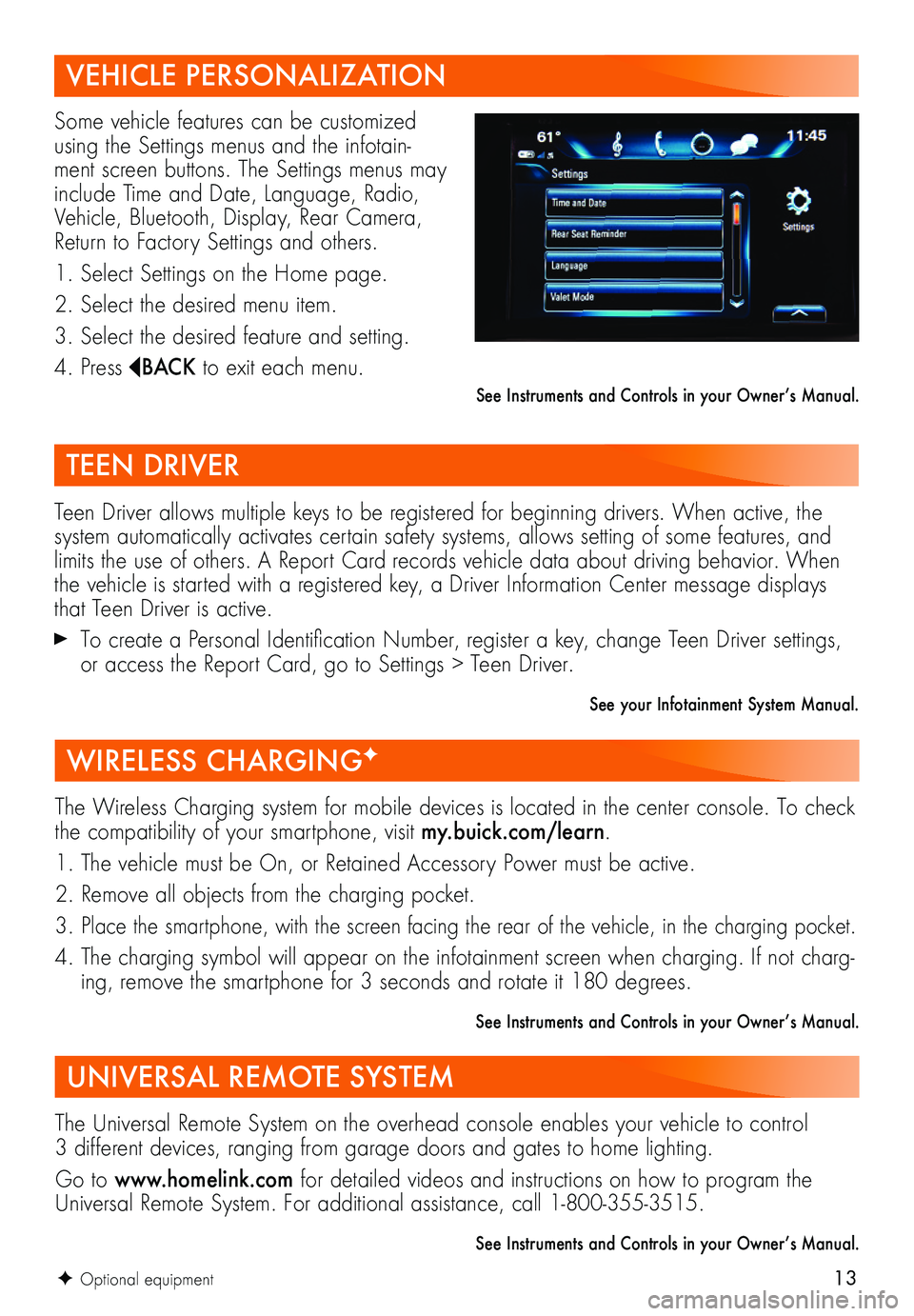
13
VEHICLE PERSONALIZATION
Some vehicle features can be customized using the Settings menus and the infotain-ment screen buttons. The Settings menus may include Time and Date, Language, Radio, Vehicle, Bluetooth, Display, Rear Camera, Return to Factory Settings and others.
1. Select Settings on the Home page.
2. Select the desired menu item.
3. Select the desired feature and setting.
4. Press BAC K to exit each menu.
See Instruments and Controls in your Owner’s Manual.
TEEN DRIVER
Teen Driver allows multiple keys to be registered for beginning drivers. When active, the system automatically activates certain safety systems, allows setting of some features, and limits the use of others. A Report Card records vehicle data about driving behavior. When the vehicle is started with a registered key, a Driver Information Center message displays that Teen Driver is active.
To create a Personal Identification Number, register a key, change Teen Driver settings, or access the Report Card, go to Settings > Teen Driver.
See your Infotainment System Manual.
WIRELESS CHARGINGF
The Wireless Charging system for mobile devices is located in the center console. To check the compatibility of your smartphone, visit my.buick.com/learn.
1. The vehicle must be On, or Retained Accessory Power must be active.
2. Remove all objects from the charging pocket.
3. Place the smartphone, with the screen facing the rear of the vehicle, in the charging pocket.
4. The charging symbol will appear on the infotainment screen when charging. If not charg-ing, remove the smartphone for 3 seconds and rotate it 180 degrees.
See Instruments and Controls in your Owner’s Manual.
UNIVERSAL REMOTE SYSTEM
The Universal Remote System on the overhead console enables your vehicle to control 3 different devices, ranging from garage doors and gates to home lighting.
Go to www.homelink.com for detailed videos and instructions on how to program the Universal Remote System. For additional assistance, call 1-800-355-3515.
See Instruments and Controls in your Owner’s Manual.
F Optional equipment