display BUICK ENVISION 2021 Get To Know Guide
[x] Cancel search | Manufacturer: BUICK, Model Year: 2021, Model line: ENVISION, Model: BUICK ENVISION 2021Pages: 20, PDF Size: 3.7 MB
Page 18 of 20
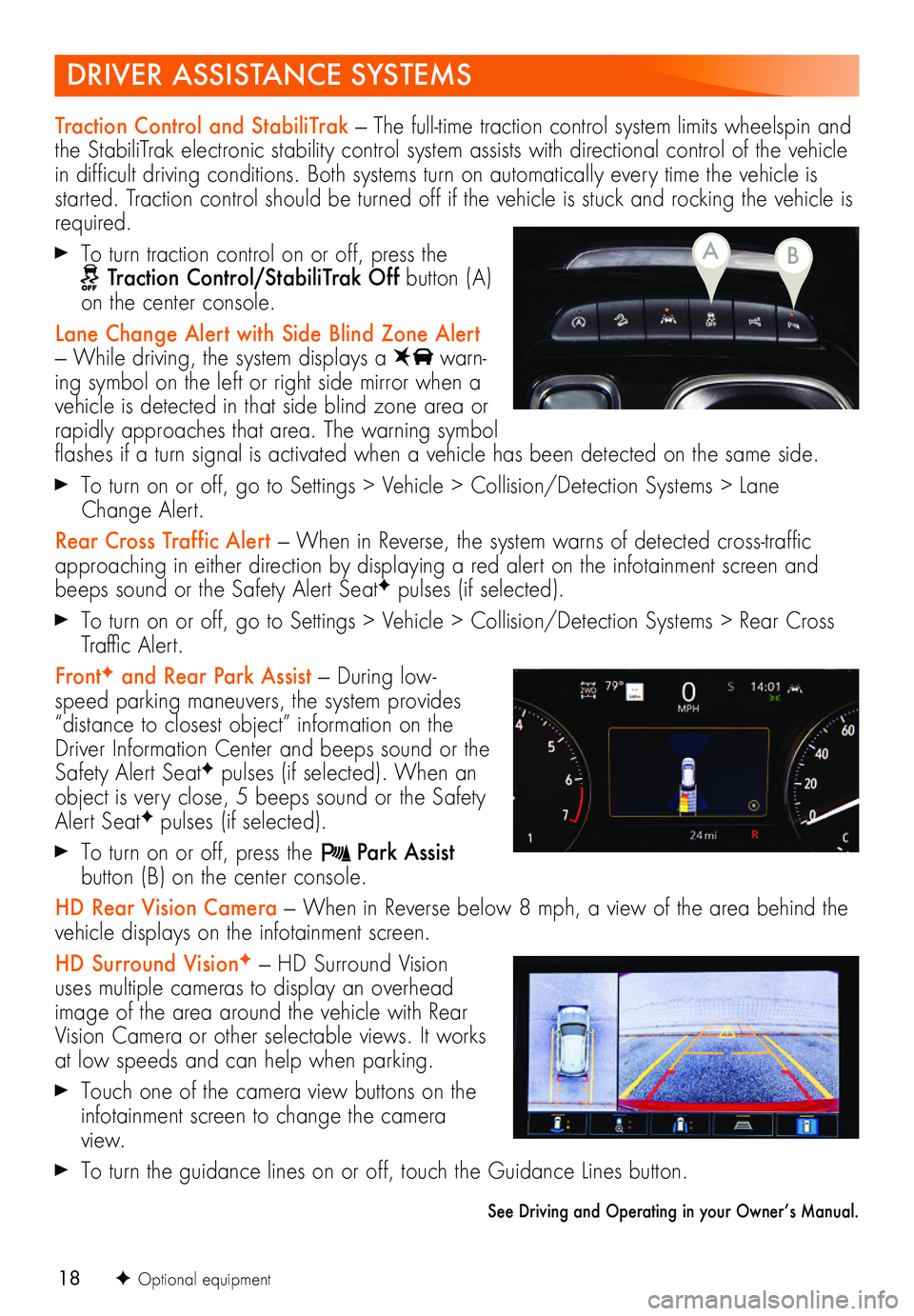
18
DRIVER ASSISTANCE SYSTEMS
F Optional equipment
Traction Control and StabiliTrak — The full-time traction control system limits wheelspin and the StabiliTrak electronic stability control system assists with directional control of the vehicle in difficult driving conditions. Both systems turn on automatically every time the vehicle is started. Traction control should be turned off if the vehicle is stuck and rocking the vehicle is required.
To turn traction control on or off, press the Traction Control/StabiliTrak Off button (A) on the center console.
Lane Change Alert with Side Blind Zone Alert — While driving, the system displays a warn-ing symbol on the left or right side mirror when a vehicle is detected in that side blind zone area or rapidly approaches that area. The warning symbol flashes if a turn signal is activated when a vehicle has been detected on the same side.
To turn on or off, go to Settings > Vehicle > Collision/Detection Systems > Lane Change Alert.
Rear Cross Traffic Alert — When in Reverse, the system warns of detected cross-traffic approaching in either direction by displaying a red alert on the infotainment screen and beeps sound or the Safety Alert SeatF pulses (if selected).
To turn on or off, go to Settings > Vehicle > Collision/Detection Systems > Rear Cross Traffic Alert.
FrontF and Rear Park Assist — During low-speed parking maneuvers, the system provides “distance to closest object” information on the Driver Information Center and beeps sound or the Safety Alert SeatF pulses (if selected). When an object is very close, 5 beeps sound or the Safety Alert SeatF pulses (if selected).
To turn on or off, press the Park Assist button (B) on the center console.
HD Rear Vision Camera — When in Reverse below 8 mph, a view of the area behind the vehicle displays on the infotainment screen.
HD Surround VisionF — HD Surround Vision uses multiple cameras to display an overhead image of the area around the vehicle with Rear Vision Camera or other selectable views. It works at low speeds and can help when parking.
Touch one of the camera view buttons on the infotainment screen to change the camera view.
To turn the guidance lines on or off, touch the Guidance Lines button.
See Driving and Operating in your Owner’s Manual.
BA
Page 19 of 20
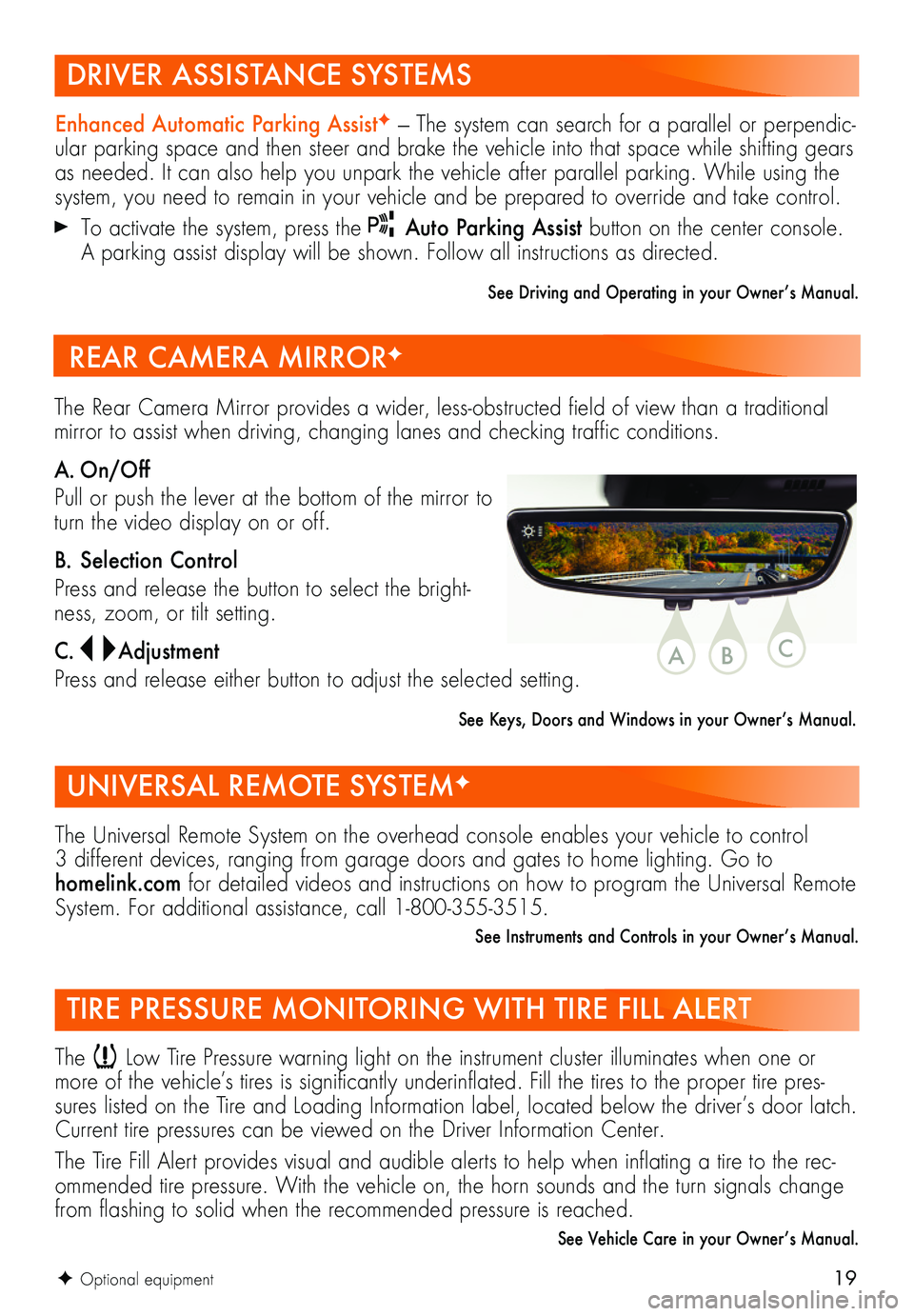
19F Optional equipment
DRIVER ASSISTANCE SYSTEMS
UNIVERSAL REMOTE SYSTEMF
TIRE PRESSURE MONITORING WITH TIRE FILL ALERT
Enhanced Automatic Parking AssistF — The system can search for a parallel or perpendic-ular parking space and then steer and brake the vehicle into that space while shifting gears as needed. It can also help you unpark the vehicle after parallel parking. While using the system, you need to remain in your vehicle and be prepared to override and take control.
To activate the system, press the Auto Parking Assist button on the center console. A parking assist display will be shown. Follow all instructions as directed.
See Driving and Operating in your Owner’s Manual.
The Universal Remote System on the overhead console enables your vehicle to control 3 different devices, ranging from garage doors and gates to home lighting. Go to homelink.com for detailed videos and instructions on how to program the Universal Remote System. For additional assistance, call 1-800-355-3515.
See Instruments and Controls in your Owner’s Manual.
The Low Tire Pressure warning light on the instrument cluster illuminates when one or more of the vehicle’s tires is significantly underinflated. Fill the tires to the proper tire pres-sures listed on the Tire and Loading Information label, located below the driver’s door latch. Current tire pressures can be viewed on the Driver Information Center.
The Tire Fill Alert provides visual and audible alerts to help when inflating a tire to the rec-ommended tire pressure. With the vehicle on, the horn sounds and the turn signals change from flashing to solid when the recommended pressure is reached.
See Vehicle Care in your Owner’s Manual.
The Rear Camera Mirror provides a wider, less-obstructed field of view than a traditional mirror to assist when driving, changing lanes and checking traffic conditions.
A. On/Off
Pull or push the lever at the bottom of the mirror to turn the video display on or off.
B. Selection Control
Press and release the button to select the bright-ness, zoom, or tilt setting.
C. Adjustment
Press and release either button to adjust the selected setting.
See Keys, Doors and Windows in your Owner’s Manual.
REAR CAMERA MIRRORF
CBA