BUICK LACROSSE 2005 Get To Know Guide
Manufacturer: BUICK, Model Year: 2005, Model line: LACROSSE, Model: BUICK LACROSSE 2005Pages: 20, PDF Size: 1.4 MB
Page 1 of 20
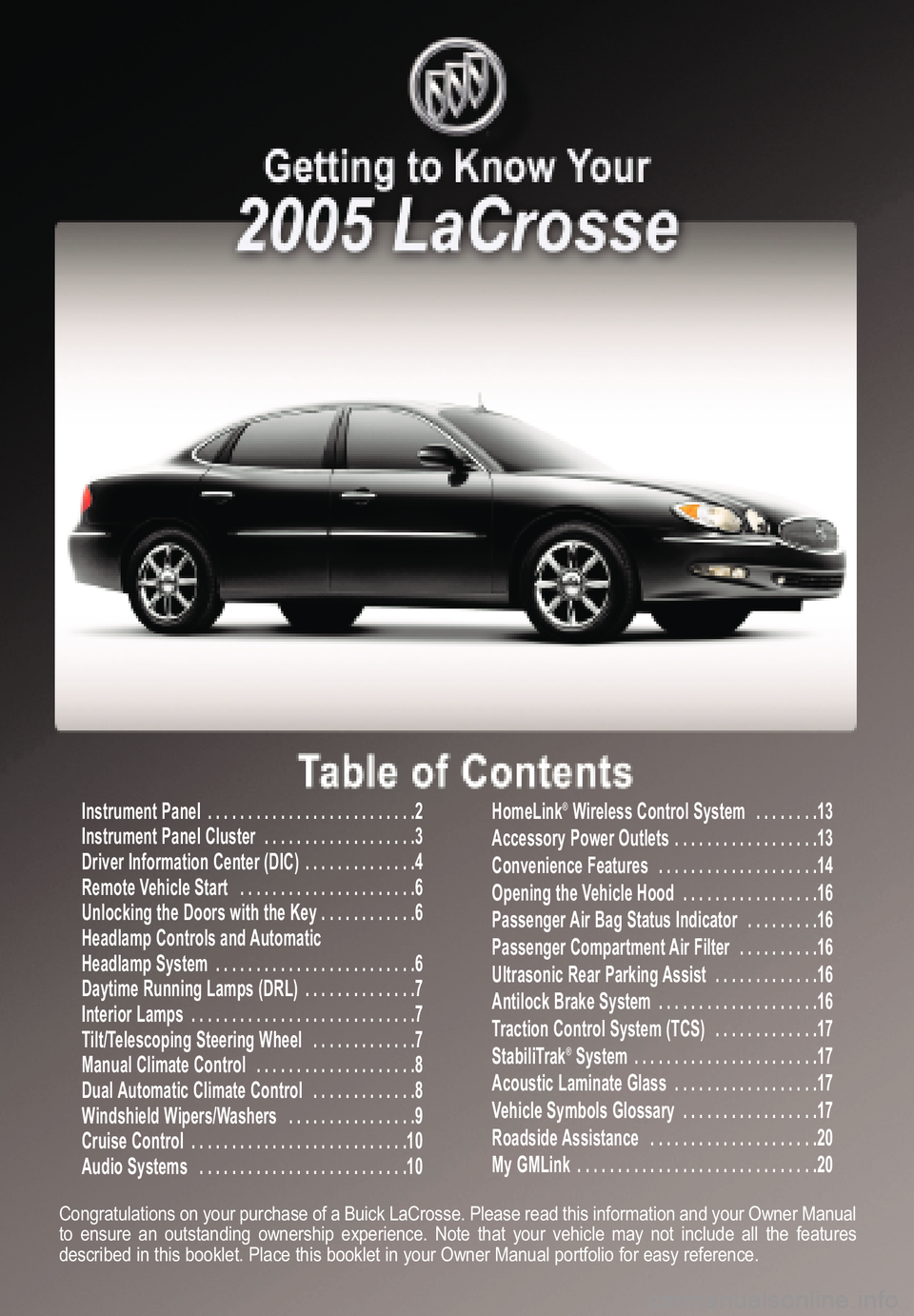
Instrument Panel . . . . . . . . . . . . . . . . . . . . . . . . . .2
Instrument Panel Cluster . . . . . . . . . . . . . . . . . . .3
Driver Information Center (DIC) . . . . . . . . . . . . . .4
Remote Vehicle Start . . . . . . . . . . . . . . . . . . . . . .6
Unlocking the Doors with the Key . . . . . . . . . . . .6
Headlamp Controls and Automatic Headlamp System . . . . . . . . . . . . . . . . . . . . . . . . .6
Daytime Running Lamps (DRL) . . . . . . . . . . . . . .7
Interior Lamps . . . . . . . . . . . . . . . . . . . . . . . . . . . .7
Tilt/Telescoping Steering Wheel . . . . . . . . . . . . .7
Manual Climate Control . . . . . . . . . . . . . . . . . . . .8
Dual Automatic Climate Control . . . . . . . . . . . . .8
Windshield Wipers/Washers . . . . . . . . . . . . . . . .9
Cruise Control . . . . . . . . . . . . . . . . . . . . . . . . . . .10Audio Systems . . . . . . . . . . . . . . . . . . . . . . . . . .10HomeLink®Wireless Control System . . . . . . . .13
Accessory Power Outlets . . . . . . . . . . . . . . . . . .13
Convenience Features . . . . . . . . . . . . . . . . . . . .14
Opening the Vehicle Hood . . . . . . . . . . . . . . . . .16Passenger Air Bag Status Indicator . . . . . . . . .16
Passenger Compartment Air Filter . . . . . . . . . .16
Ultrasonic Rear Parking Assist . . . . . . . . . . . . .16Antilock Brake System . . . . . . . . . . . . . . . . . . . .16
Traction Control System (TCS) . . . . . . . . . . . . .17
StabiliTrak
®System . . . . . . . . . . . . . . . . . . . . . . .17
Acoustic Laminate Glass . . . . . . . . . . . . . . . . . .17
Vehicle Symbols Glossary . . . . . . . . . . . . . . . . .17
Roadside Assistance . . . . . . . . . . . . . . . . . . . . .20
My GMLink . . . . . . . . . . . . . . . . . . . . . . . . . . . . . .20
Congratulations on your purchase of a Buick LaCrosse. Please read this information and your Owner Manual
to ensure an outstanding ownership experience. Note that your vehicle may not include all the featuresdescribed in this booklet. Place this booklet in your Owner Manual portfolio for easy reference.
Page 2 of 20
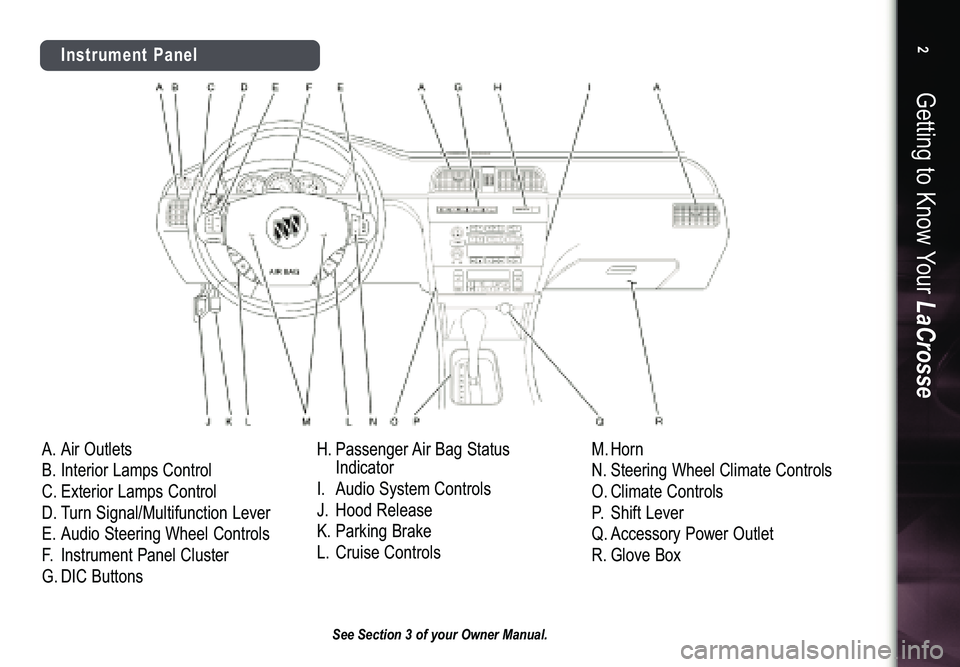
A.Air Outlets
B.Interior Lamps Control
C.Exterior Lamps Control
D.Turn Signal/Multifunction Lever
E.Audio Steering Wheel Controls
F.Instrument Panel Cluster
G.DIC ButtonsH.Passenger Air Bag Status
Indicator
I.Audio System Controls
J.Hood Release
K.Parking Brake
L.Cruise ControlsM.Horn
N.Steering Wheel Climate Controls
O.Climate Controls
P.Shift Lever
Q.Accessory Power Outlet
R.Glove Box
Getting to Know YourLaCrosse2
Instrument Panel
See Section 3 of your Owner Manual.
Page 3 of 20
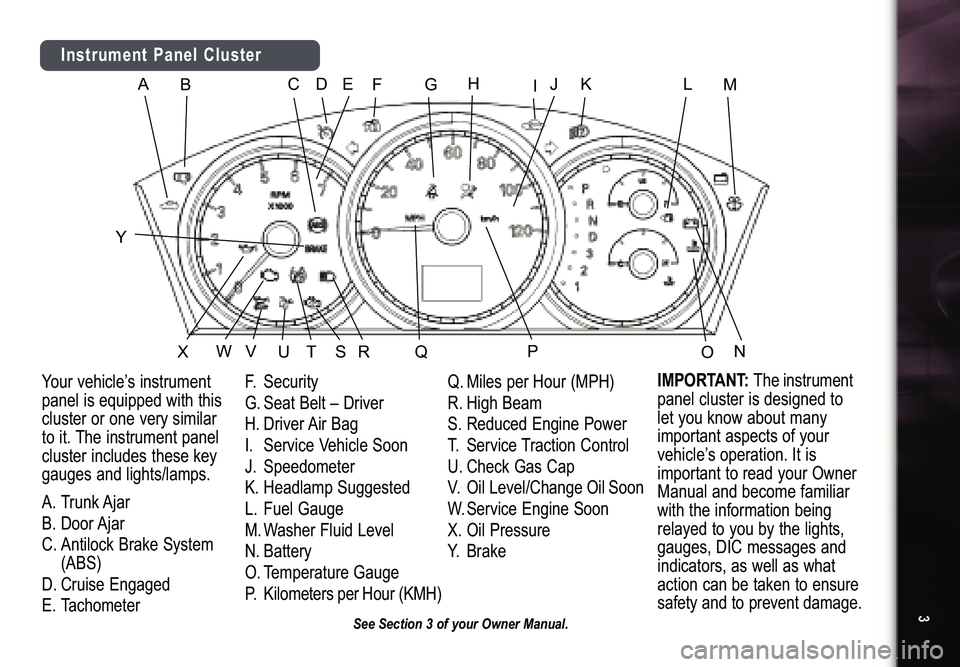
3
See Section 3 of your Owner Manual.
B
C
E
F
G
H
J
K
L
W
V
D
NM
P
Y
O
A
Q
R
T
U
X
S
I
Instrument Panel ClusterYour vehicle’s instrument
panel is equipped with thiscluster or one very similar to it. The instrument panel
cluster includes these key
gauges and lights/lamps.
A.Trunk Ajar
B.Door Ajar
C.Antilock Brake System
(ABS)
D.Cruise Engaged
E.TachometerF.Security
G.Seat Belt – Driver
H.Driver Air Bag
I.Service Vehicle Soon
J.Speedometer
K.Headlamp Suggested
L.Fuel Gauge
M.Washer Fluid Level
N.Battery
O.Temperature Gauge
P.KilometersperHour(KMH)Q.Miles per Hour (MPH)
R.High Beam
S.Reduced Engine Power
T.Service Traction Control
U.Check Gas Cap
V.Oil Level/ChangeOilSoon
W.Service Engine Soon
X.Oil Pressure
Y.Brake
IMPORTANT:
Theinstrument
panel cluster is designed tolet you know about manyimportant aspects of yourvehicle’s operation. It is
important to read your OwnerManual and become familiarwith the information beingrelayed to you by the lights,gauges, DIC messages andindicators, as well as whataction can be taken to ensuresafety and to prevent damage.
Page 4 of 20
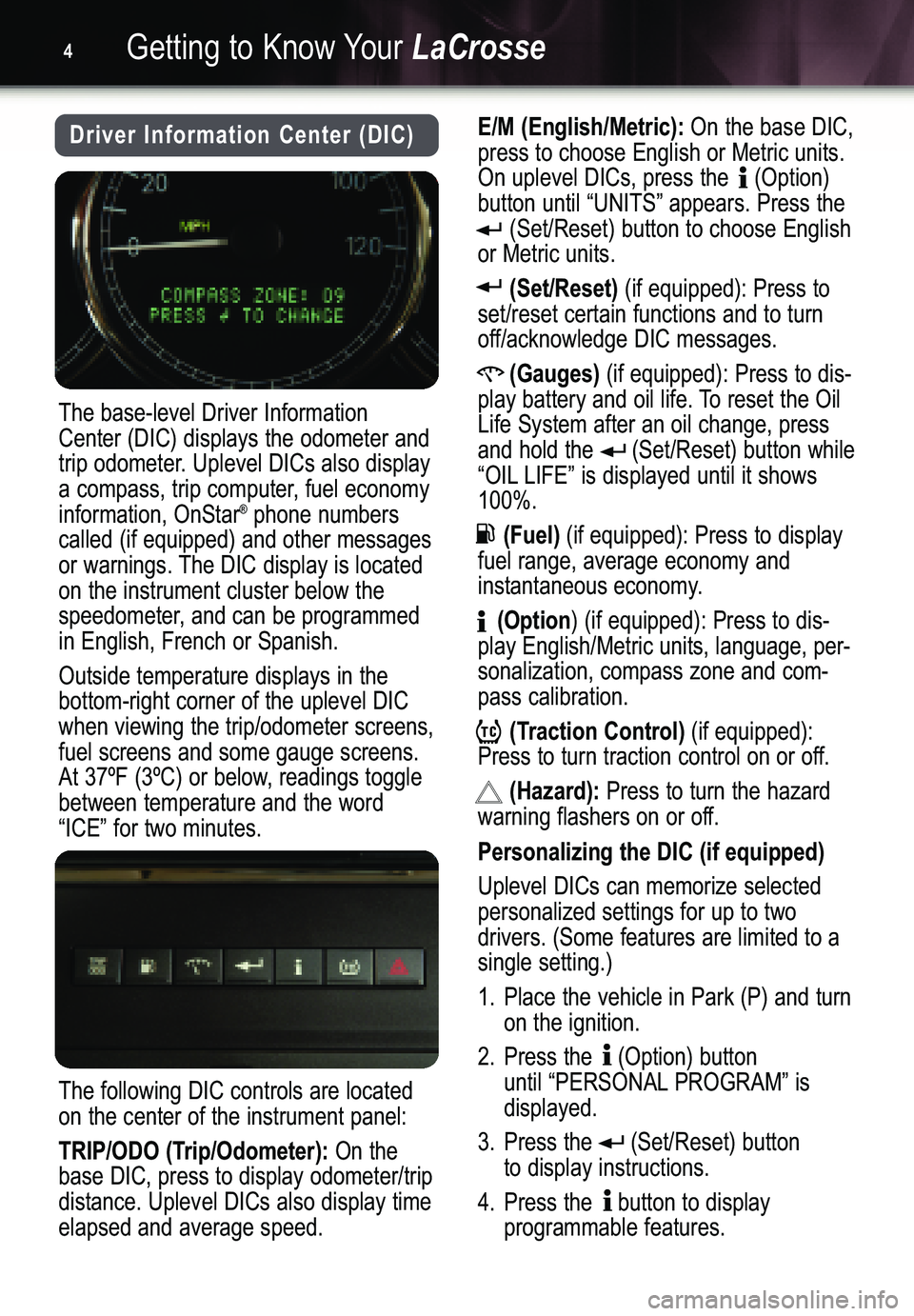
Getting to Know YourLaCrosse4
Driver Information Center (DIC)E/M (English/Metric):On the base DIC,
press to choose English or Metric units.
On uplevel DICs, press the (Option)button until “UNITS” appears. Press the
(Set/Reset) button to choose English
or Metric units.
(Set/Reset)(if equipped): Press to
set/reset certain functions and to turn
off/acknowledge DIC messages.
(Gauges)(if equipped): Press to dis�
play battery and oil life. To reset the OilLife System after an oil change, press
and hold the (Set/Reset) button while
“OIL LIFE” is displayed until it shows100%.
(Fuel)(if equipped): Press to display
fuel range, average economy and
instantaneous economy.
(Option) (if equipped): Press to dis�
play English/Metric units, language, per�
sonalization, compass zone and com�pass calibration.
(Traction Control)(if equipped):
Press to turn traction control on or off.
(Hazard):Press to turn the hazard
warning flashers on or off.
Personalizing the DIC (if equipped)
Uplevel DICs can memorize selected
personalized settings for up to two drivers. (Some features are limited to asingle setting.)
1. Place the vehicle in Park (P) and turn
on the ignition.
2. Press the (Option) button
until “PERSONALPROGRAM” is
displayed.
3. Press the (Set/Reset) button
to display instructions.
4. Press the button to display
programmable features.
The base�level Driver Information
Center (DIC) displays the odometer and
trip odometer. Uplevel DICs also display
a compass, trip computer, fuel economyinformation, OnStar
®phone numbers
called (if equipped) and other messages
or warnings. The DIC display is locatedon the instrument cluster below the
speedometer, and can be programmedin English, French or Spanish.
Outside temperature displays in the
bottom�right corner of the uplevel DICwhen viewing the trip/odometer screens,fuel screens and some gauge screens.
At 37ºF (3ºC) or below, readings togglebetween temperature and the word“ICE” for two minutes.
The following DIC controls are located
on the center of the instrument panel:
TRIP/ODO (Trip/Odometer):On the
base DIC, press to display odometer/tripdistance. Uplevel DICs also display timeelapsed and average speed.
Page 5 of 20
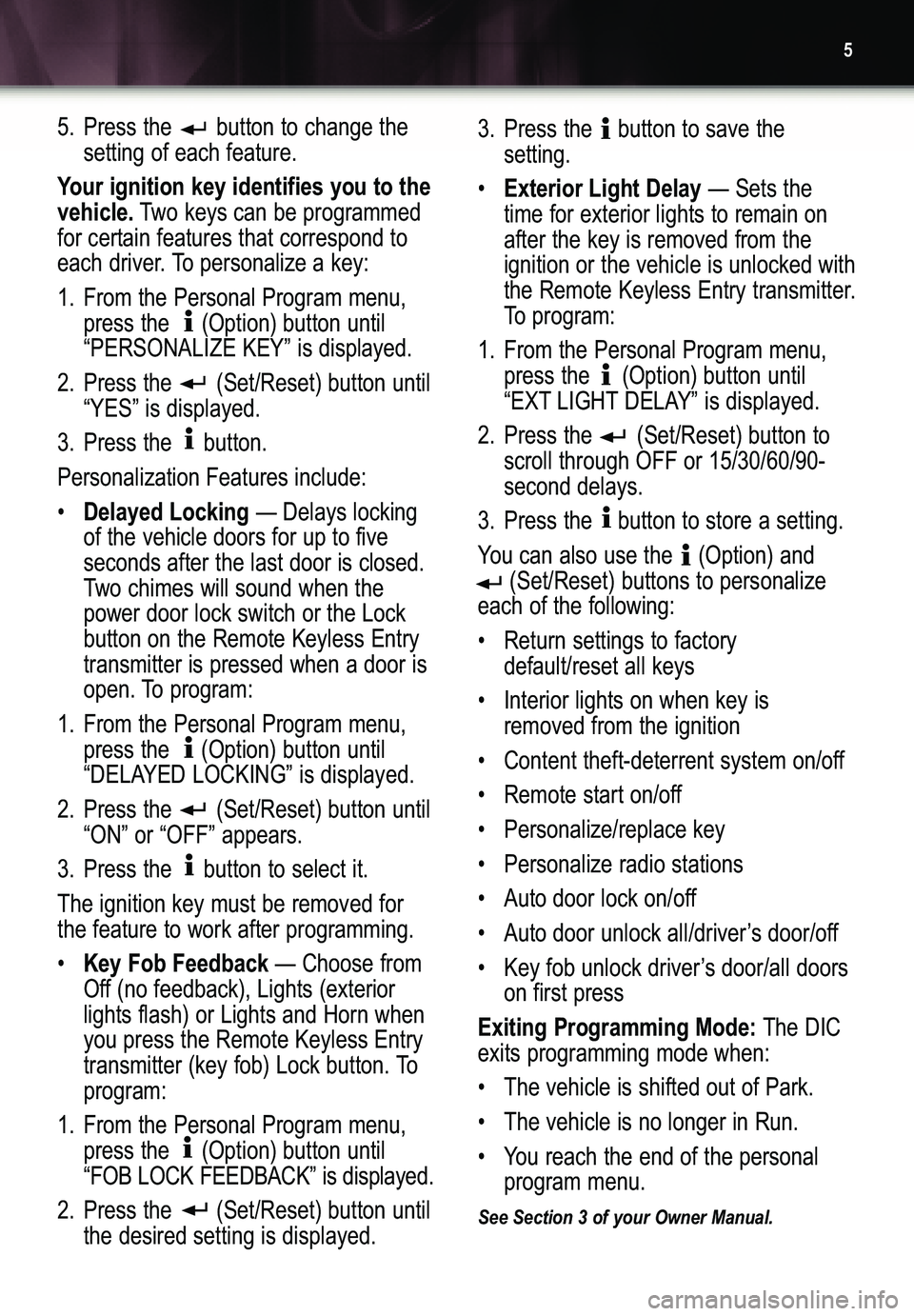
5
5. Press the button to change the
setting of each feature.
Your ignition key identifies you to the
vehicle.Two keys can be programmed
for certain features that correspond to
each driver. To personalize a key:
1. From the Personal Program menu,
press the (Option) button until“PERSONALIZE KEY” is displayed.
2. Press the (Set/Reset) button until
“YES” is displayed.
3. Press the button.
Personalization Features include:
•
Delayed Locking— Delays locking
of the vehicle doors for up to five seconds after the last door is closed.
Two chimes will sound when thepower door lock switch or the Lockbutton on the Remote Keyless Entrytransmitter is pressed when a door is
open. To program:
1. From the Personal Program menu,
press the (Option) button until
“DELAYED LOCKING” is displayed.
2. Press the (Set/Reset) button until
“ON” or “OFF” appears.
3. Press the button to select it. The ignition key must be removed for
the feature to work after programming.
•
Key Fob Feedback— Choose from
Off (no feedback), Lights (exteriorlights flash) or Lights and Horn whenyou press the Remote Keyless Entry
transmitter (key fob) Lock button. Toprogram:
1. From the Personal Program menu,
press the (Option) button until“FOB LOCK FEEDBACK” is displayed.
2.Press the (Set/Reset) button until
the desired setting is displayed.3. Press the button to save the
setting.
•
Exterior Light Delay— Sets the
time for exterior lights to remain onafter the key is removed from theignition or the vehicle is unlocked with
the Remote Keyless Entry transmitter.
To program:
1. From the Personal Program menu,
press the (Option) button until
“EXT LIGHT DELAY” is displayed.
2. Press the (Set/Reset) button to
scroll through OFF or 15/30/60/90�second delays.
3.Press the button to store a setting.
You can also use the (Option) and
(Set/Reset) buttons to personalize
each of the following:
• Return settings to factory
default/reset all keys
• Interior lights on when key is
removed from the ignition
• Content theft�deterrent system on/off
• Remote start on/off
• Personalize/replace key
Exiting Programming Mode:The DIC
exits programming mode when:
• The vehicle is shifted out of Park.
• The vehicle is no longer in Run.
• You reach the end of the personal
program menu.
See Section 3 of your Owner Manual.
Page 6 of 20
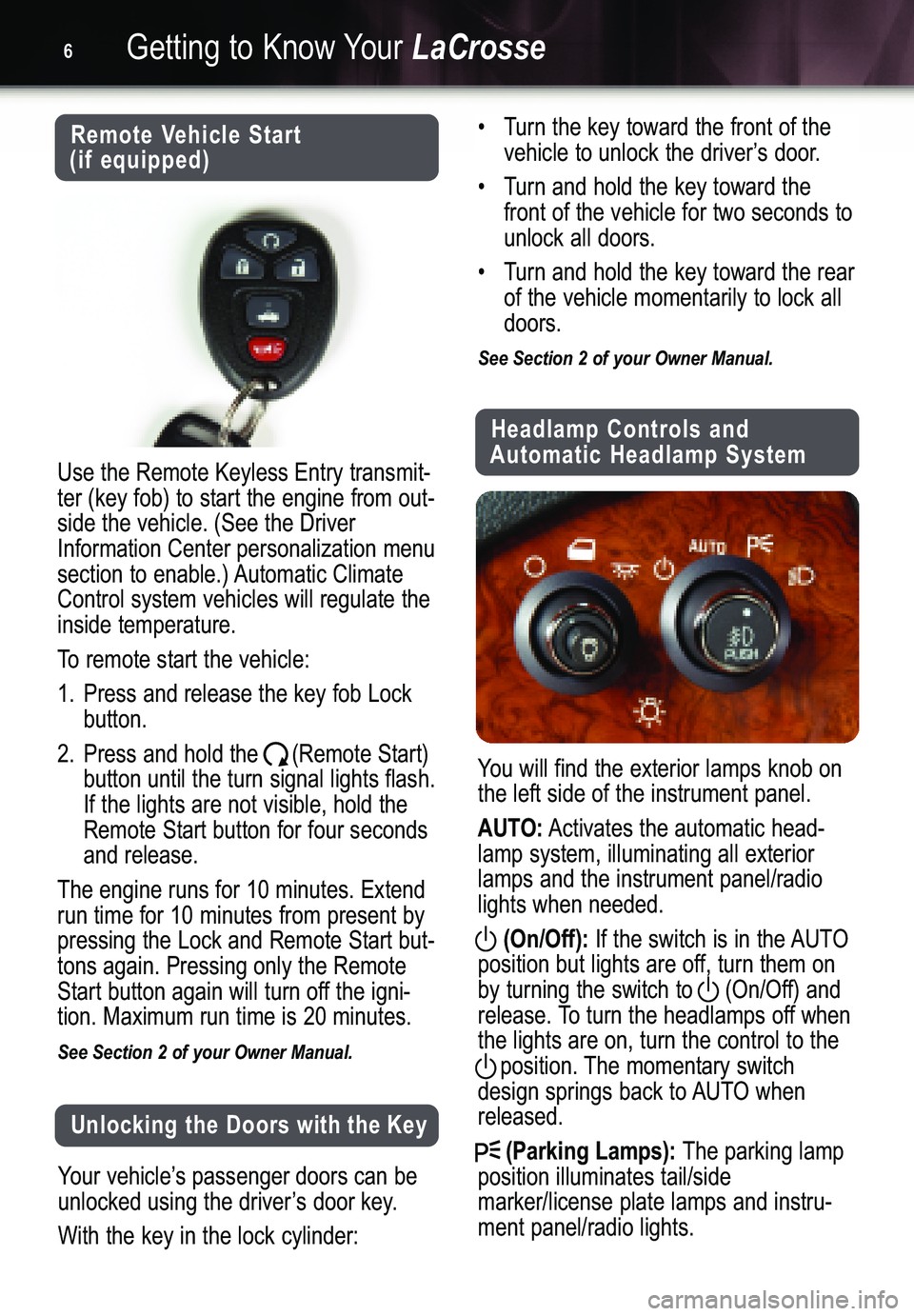
Getting to Know YourLaCrosse6
Remote Vehicle Start
(if equipped)
Use the Remote Keyless Entry transmit�
ter (key fob) to start the engine from out�side the vehicle. (See the DriverInformation Center personalization menu
section to enable.) Automatic ClimateControl system vehicles will regulate theinside temperature.
To remote start the vehicle:1.Press and release the key fob Lock
button.
2. Press and hold the (Remote Start)
button until the turn signal lights flash.If the lights are not visible, hold theRemote Start button for four secondsand release.
The engine runs for 10 minutes. Extend
run time for 10 minutes from present by
pressing the Lock and Remote Start but�tons again. Pressing only the Remote
Start button again will turn off the igni�tion. Maximum run time is 20 minutes.
See Section 2 of your Owner Manual.
Unlocking the Doors with the Key
Your vehicle’s passenger doors can be
unlocked using the driver’s door key.
With the key in the lock cylinder:
• Turn the key toward the front of the
vehicle to unlock the driver’s door.
• Turn and hold the key toward the
front of the vehicle for two seconds tounlock all doors.
• Turn and hold the key toward the rear
of the vehicle momentarily to lock alldoors.
See Section 2 of your Owner Manual.
Headlamp Controls and
Automatic Headlamp System
You will find the exterior lamps knob on
the left side of the instrument panel.
AUTO:Activates the automatic head�
lamp system, illuminating all exteriorlamps and the instrument panel/radiolights when needed.
(On/Off):If the switch is in the AUTO
position but lights are off, turn them onby turning the switch to (On/Off) and
release. To turn the headlamps off whenthe lights are on, turn the control to the
position. The momentary switch
design springs back to AUTO whenreleased.
(Parking Lamps):The parking lamp
position illuminates tail/side
marker/license plate lamps and instru�ment panel/radio lights.
Page 7 of 20
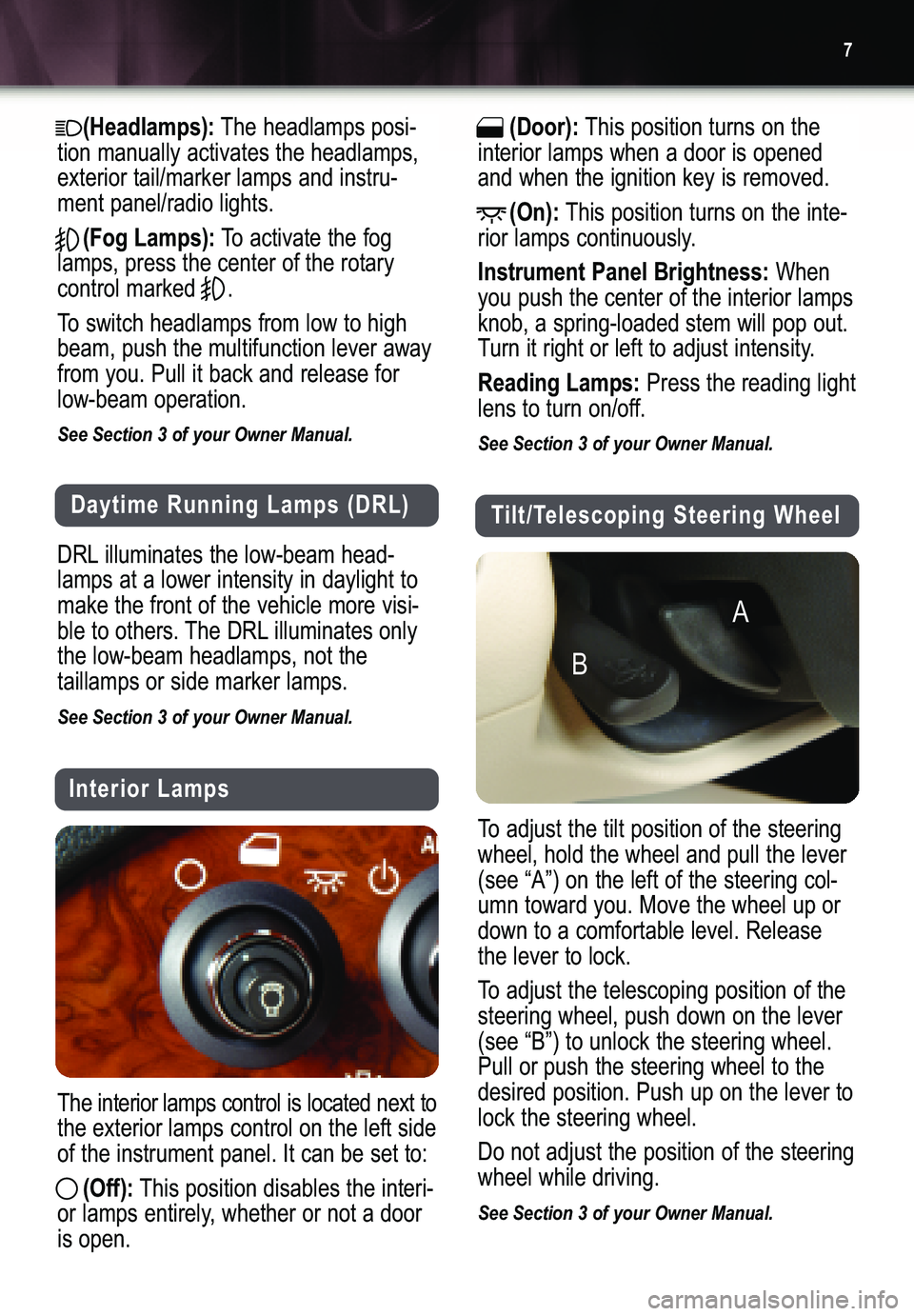
7
(Headlamps):The headlamps posi�
tion manually activates the headlamps,
exterior tail/marker lamps and instru�ment panel/radio lights.
(Fog Lamps):To activate the fog
lamps, press the center of the rotary
control marked .
To switch headlamps from low to high
beam, push the multifunction lever awayfrom you. Pull it back and release forlow�beam operation.
See Section 3 of your Owner Manual.
Daytime Running Lamps (DRL)
DRL illuminates the low�beam head�
lamps at a lower intensity in daylight to
make the front of the vehicle more visi�
ble to others. The DRL illuminates onlythe low�beam headlamps, not the taillamps or side marker lamps.
See Section 3 of your Owner Manual.
Interior Lamps
The interior lamps control is located next to
the exterior lamps control on the left sideof the instrument panel. It can be set to:
(Off):This position disables the interi�
or lamps entirely, whether or not a door
is open.
(Door):This position turns on the
interior lamps when a door is openedand when the ignition key is removed.
(On):This position turns on the inte�
rior lamps continuously.
Instrument Panel Brightness:When
you push the center of the interior lampsknob, a spring�loaded stem will pop out.
Turn it right or left to adjust intensity.
Reading Lamps:Press the reading light
lens to turn on/off.
See Section 3 of your Owner Manual.
Tilt/Telescoping Steering Wheel
To adjust the tilt position of the steering
wheel, hold the wheel and pull the lever
(see “A”) on the left of the steering col�umn toward you. Move the wheel up ordown to a comfortable level. Releasethe lever to lock.
To adjust the telescoping position of the
steering wheel, push down on the lever(see “B”) to unlock the steering wheel.Pull or push the steering wheel to thedesired position. Push up on the lever tolock the steering wheel.
Do not adjust the position of the steering
wheel while driving.
See Section 3 of your Owner Manual.
A
B
Page 8 of 20
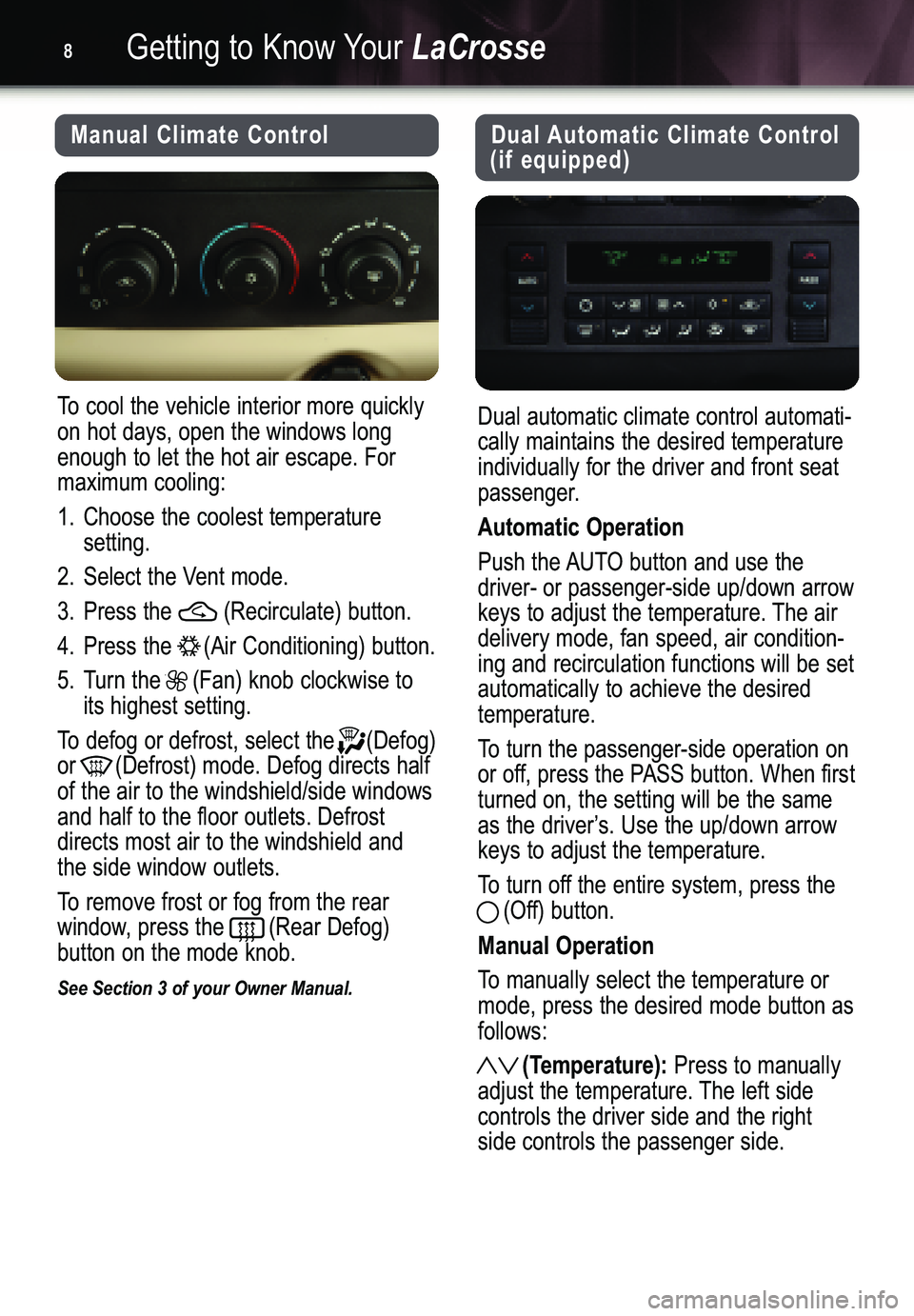
Getting to Know YourLaCrosse8
Manual Climate Control
To cool the vehicle interior more quickly
on hot days, open the windows longenough to let the hot air escape. Formaximum cooling:
1. Choose the coolest temperature
setting.
2. Select the Vent mode.
3. Press the (Recirculate) button.
4. Press the (Air Conditioning) button.
5. Turn the (Fan) knob clockwise to
its highest setting.
To defog or defrost, select the (Defog)
or (Defrost) mode. Defog directs halfof the air to the windshield/side windowsand half to the floor outlets. Defrostdirects most air to the windshield andthe side window outlets.
To remove frost or fog from the rear
window, press the (Rear Defog) button on the mode knob.
See Section 3 of your Owner Manual.
Dual Automatic Climate Control
(if equipped)
Dual automatic climate control automati�
cally maintains the desired temperature
individually for the driver and front seat
passenger.
Automatic Operation
Push the AUTO button and use the
driver� or passenger�side up/down arrow
keys to adjust the temperature. The air
delivery mode, fan speed, air condition�ing and recirculation functions will be setautomatically to achieve the desiredtemperature.
To turn the passenger�side operation on
or off, press the PASS button. When firstturned on, the setting will be the same
as the driver’s. Use the up/down arrowkeys to adjust the temperature.
To turn off the entire system, press the
(Off) button.
Manual Operation
To manually select the temperature or
mode, press the desired mode button asfollows:
(Temperature):Press to manually
adjust the temperature. The left side
controls the driver side and the rightside controls the passenger side.
Page 9 of 20
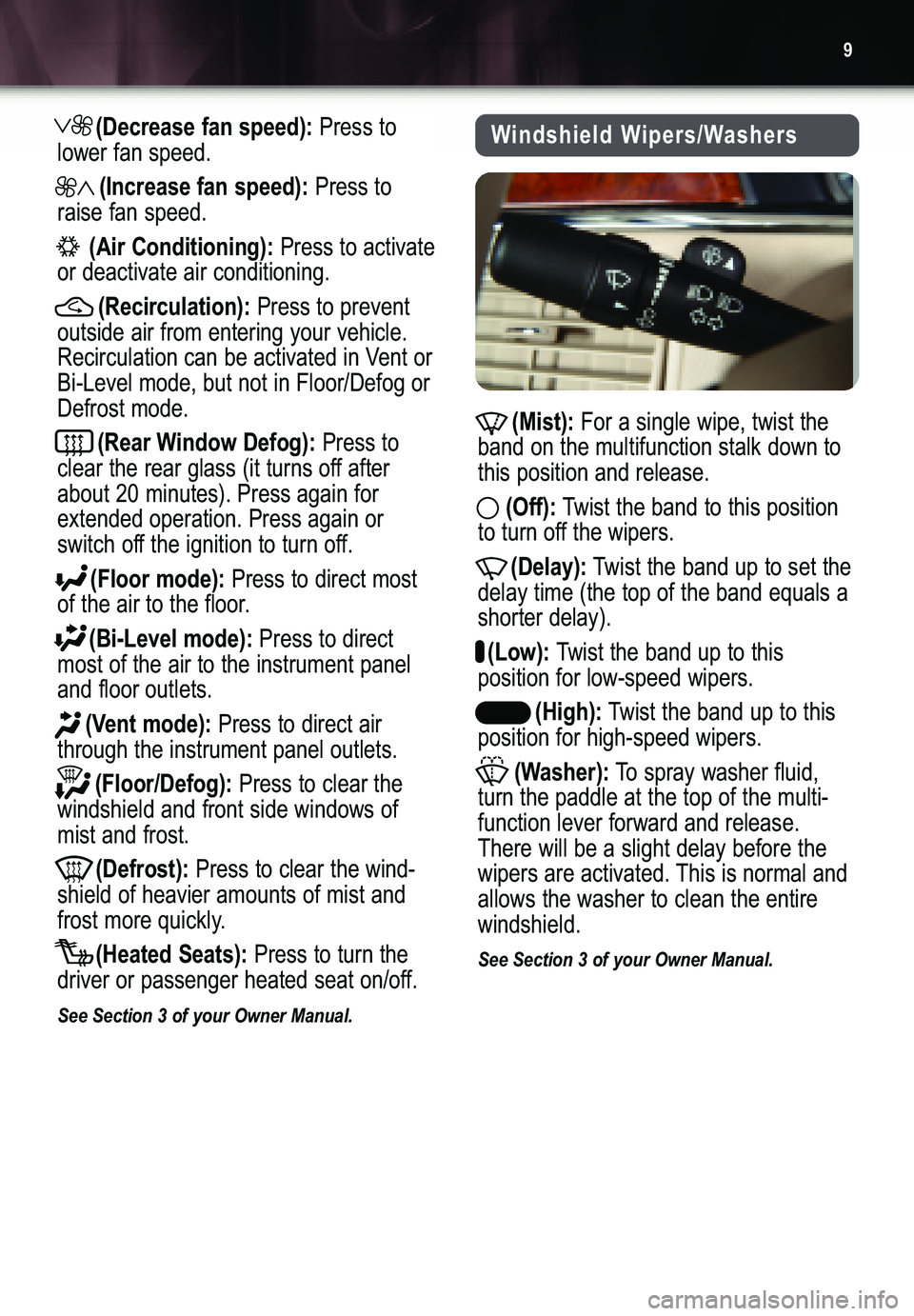
9
(Decrease fan speed):Press to
lower fan speed.
(Increase fan speed):Press to
raise fan speed.
(Air Conditioning):Press to activate
or deactivate air conditioning.
(Recirculation):Press to prevent
outside air from entering your vehicle.
Recirculation can be activated in Vent or
Bi�Level mode, but not in Floor/Defog or
Defrost mode.
(Rear Window Defog):Press to
clear the rear glass (it turns off afterabout 20 minutes). Press again forextended operation. Press again or
switch off the ignition to turn off.
(Floor mode):Press to direct most
of the air to the floor.
(Bi�Level mode):Press to direct
most of the air to the instrument paneland floor outlets.
(Vent mode):Press to direct air
through the instrument panel outlets.
(Floor/Defog):Press to clear the
windshield and front side windows ofmist and frost.
(Defrost):Press to clear the wind�
shield of heavier amounts of mist and
frost more quickly.
(Heated Seats):Press to turn the
driver or passenger heated seat on/off.
See Section 3 of your Owner Manual.
(Mist):For a single wipe, twist the
band on the multifunction stalk down tothis position and release.
(Off):Twist the band to this position
to turn off the wipers.
(Delay):Twist the band up to set the
delay time (the top of the band equals ashorter delay).
(Low):Twist the band up to this
position for low�speed wipers.
(High):Twist the band up to this
position for high�speed wipers.
(Washer):To spray washer fluid,
turn the paddle at the top of the multi�function lever forward and release.There will be a slight delay before the
wipers are activated. This is normal andallows the washer to clean the entirewindshield.
See Section 3 of your Owner Manual.
Windshield Wipers/Washers
Page 10 of 20
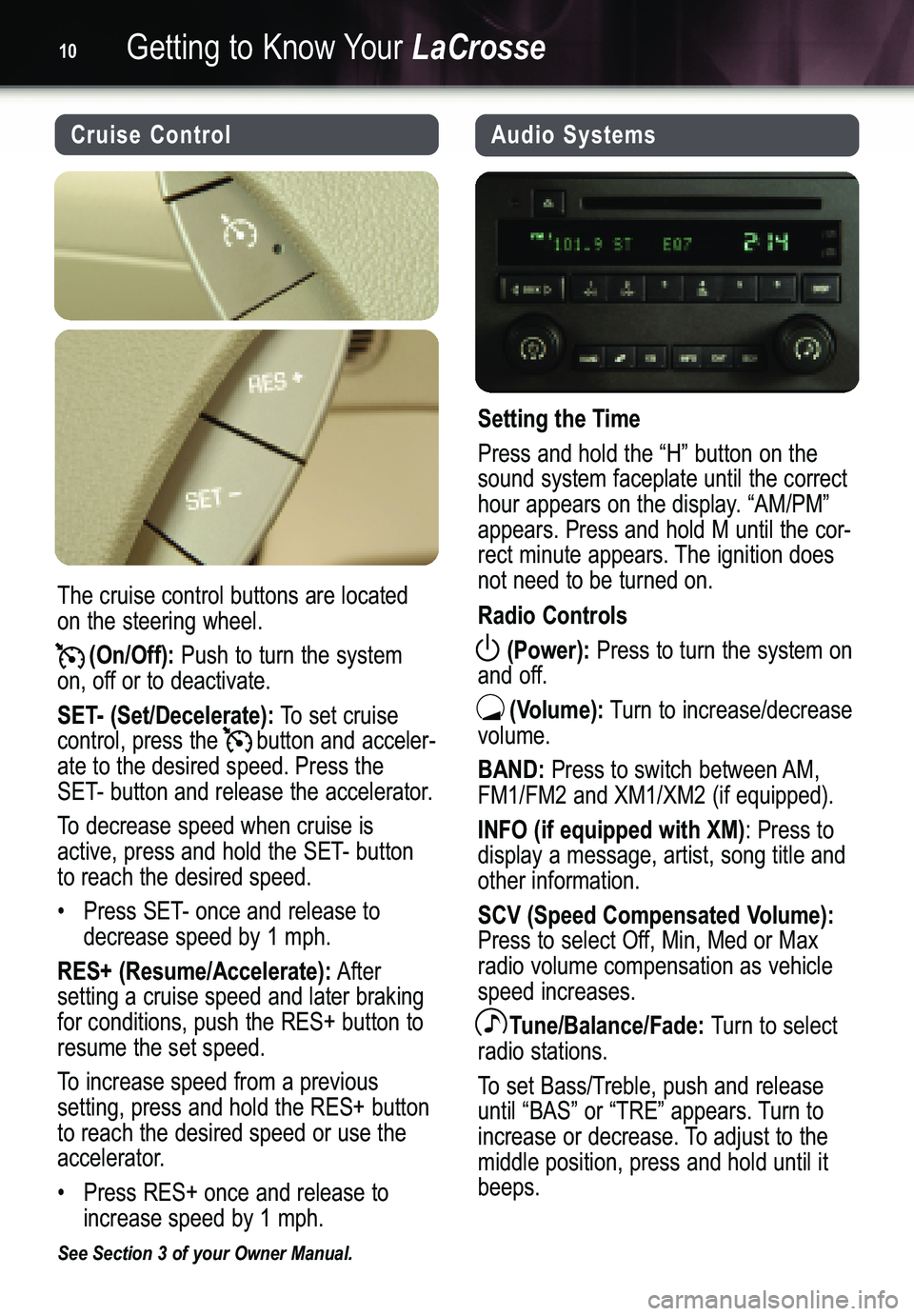
Getting to Know YourLaCrosse10
Audio Systems
Setting the Time
Press and hold the “H” button on the
sound system faceplate until the correct
hour appears on the display. “AM/PM”
appears. Press and hold M until the cor�
rect minute appears. The ignition doesnot need to be turned on.
Radio Controls
(Power):
Press to turn the system on
and off.
(Volume):Turn to increase/decrease
volume.
BAND:Press to switch between AM,
FM1/FM2 and XM1/XM2 (if equipped).
INFO (if equipped with XM): Press to
display a message, artist, song title andother information.
SCV (Speed Compensated Volume):Press to select Off, Min, Med or Max
radio volume compensation as vehiclespeed increases.
Tune/Balance/Fade:Turn to select
radio stations.
To set Bass/Treble, push and release
until “BAS” or “TRE” appears. Turn to
increase or decrease. To adjust to themiddle position, press and hold until itbeeps.
Cruise Control
The cruise control buttons are located
on the steering wheel.
(On/Off):Push to turn the system
on, off or to deactivate.
SET� (Set/Decelerate):To set cruise
control, press the button and acceler�ate to the desired speed. Press theSET� button and release the accelerator.
To decrease speed when cruise is
active, press and hold the SET� buttonto reach the desired speed.
• Press SET� once and release to
decrease speed by 1 mph.
RES+ (Resume/Accelerate):After
setting a cruise speed and later brakingfor conditions, push the RES+ button toresume the set speed.
To increase speed from a previous
setting, press and hold the RES+ buttonto reach the desired speed or use the
accelerator.
• Press RES+ once and release to
increase speed by 1 mph.
See Section 3 of your Owner Manual.