start stop button BUICK LACROSSE 2005 User Guide
[x] Cancel search | Manufacturer: BUICK, Model Year: 2005, Model line: LACROSSE, Model: BUICK LACROSSE 2005Pages: 410, PDF Size: 2.59 MB
Page 218 of 410
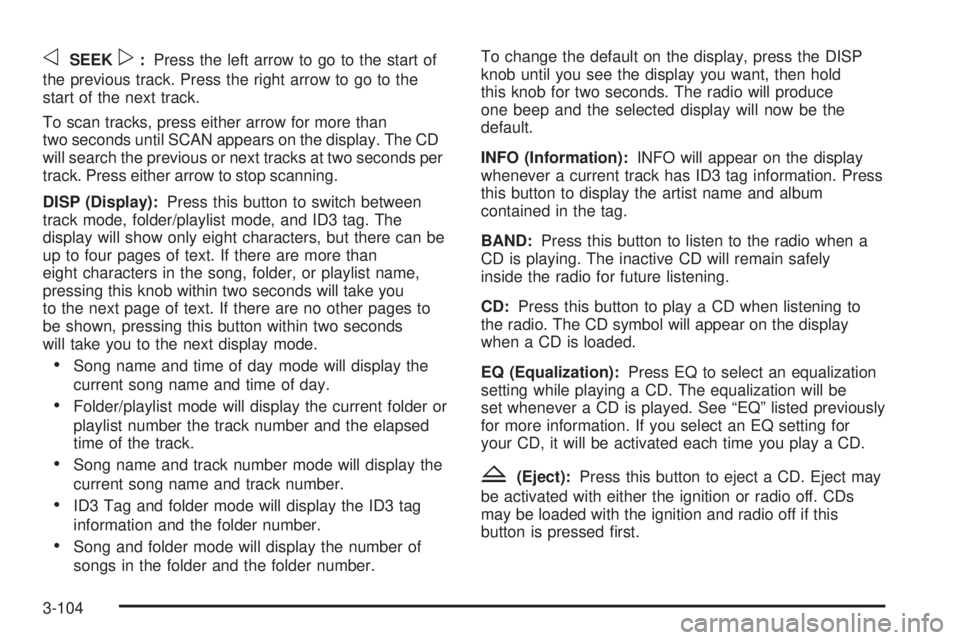
oSEEKp:Press the left arrow to go to the start of
the previous track. Press the right arrow to go to the
start of the next track.
To scan tracks, press either arrow for more than
two seconds until SCAN appears on the display. The CD
will search the previous or next tracks at two seconds per
track. Press either arrow to stop scanning.
DISP (Display):Press this button to switch between
track mode, folder/playlist mode, and ID3 tag. The
display will show only eight characters, but there can be
up to four pages of text. If there are more than
eight characters in the song, folder, or playlist name,
pressing this knob within two seconds will take you
to the next page of text. If there are no other pages to
be shown, pressing this button within two seconds
will take you to the next display mode.
Song name and time of day mode will display the
current song name and time of day.
Folder/playlist mode will display the current folder or
playlist number the track number and the elapsed
time of the track.
Song name and track number mode will display the
current song name and track number.
ID3 Tag and folder mode will display the ID3 tag
information and the folder number.
Song and folder mode will display the number of
songs in the folder and the folder number.To change the default on the display, press the DISP
knob until you see the display you want, then hold
this knob for two seconds. The radio will produce
one beep and the selected display will now be the
default.
INFO (Information):INFO will appear on the display
whenever a current track has ID3 tag information. Press
this button to display the artist name and album
contained in the tag.
BAND:Press this button to listen to the radio when a
CD is playing. The inactive CD will remain safely
inside the radio for future listening.
CD:Press this button to play a CD when listening to
the radio. The CD symbol will appear on the display
when a CD is loaded.
EQ (Equalization):Press EQ to select an equalization
setting while playing a CD. The equalization will be
set whenever a CD is played. See “EQ” listed previously
for more information. If you select an EQ setting for
your CD, it will be activated each time you play a CD.
Z(Eject):Press this button to eject a CD. Eject may
be activated with either the ignition or radio off. CDs
may be loaded with the ignition and radio off if this
button is pressed �rst.
3-104
Page 226 of 410
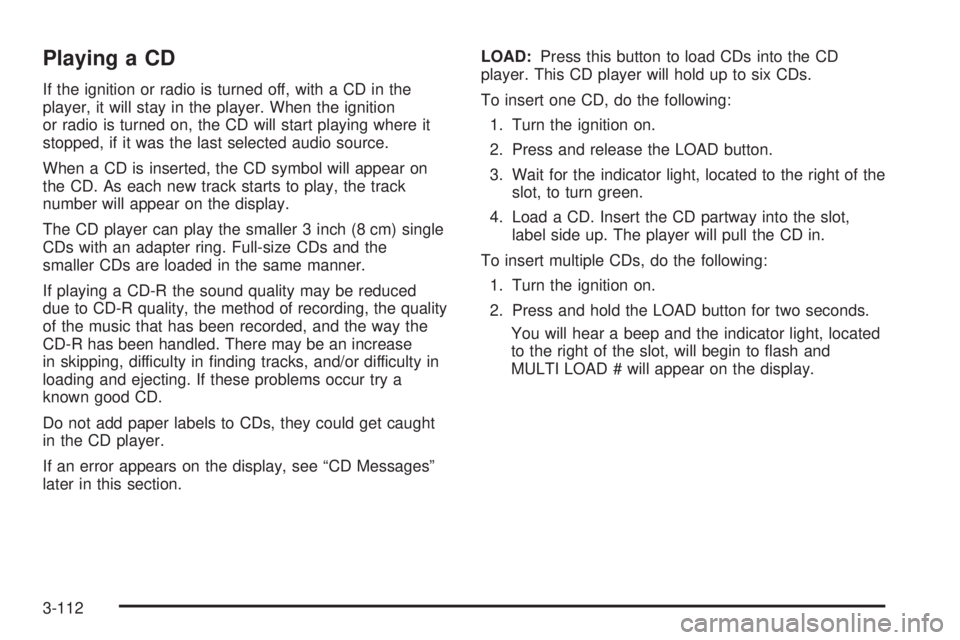
Playing a CD
If the ignition or radio is turned off, with a CD in the
player, it will stay in the player. When the ignition
or radio is turned on, the CD will start playing where it
stopped, if it was the last selected audio source.
When a CD is inserted, the CD symbol will appear on
the CD. As each new track starts to play, the track
number will appear on the display.
The CD player can play the smaller 3 inch (8 cm) single
CDs with an adapter ring. Full-size CDs and the
smaller CDs are loaded in the same manner.
If playing a CD-R the sound quality may be reduced
due to CD-R quality, the method of recording, the quality
of the music that has been recorded, and the way the
CD-R has been handled. There may be an increase
in skipping, difficulty in �nding tracks, and/or difficulty in
loading and ejecting. If these problems occur try a
known good CD.
Do not add paper labels to CDs, they could get caught
in the CD player.
If an error appears on the display, see “CD Messages”
later in this section.LOAD:Press this button to load CDs into the CD
player. This CD player will hold up to six CDs.
To insert one CD, do the following:
1. Turn the ignition on.
2. Press and release the LOAD button.
3. Wait for the indicator light, located to the right of the
slot, to turn green.
4. Load a CD. Insert the CD partway into the slot,
label side up. The player will pull the CD in.
To insert multiple CDs, do the following:
1. Turn the ignition on.
2. Press and hold the LOAD button for two seconds.
You will hear a beep and the indicator light, located
to the right of the slot, will begin to �ash and
MULTI LOAD # will appear on the display.
3-112
Page 228 of 410
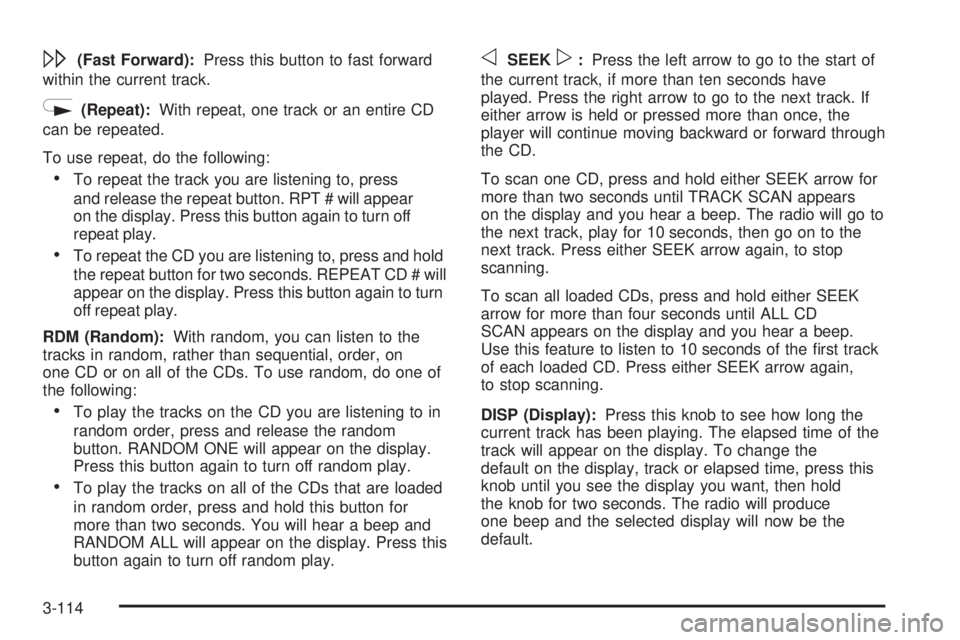
\(Fast Forward):Press this button to fast forward
within the current track.
N(Repeat):With repeat, one track or an entire CD
can be repeated.
To use repeat, do the following:
To repeat the track you are listening to, press
and release the repeat button. RPT # will appear
on the display. Press this button again to turn off
repeat play.
To repeat the CD you are listening to, press and hold
the repeat button for two seconds. REPEAT CD # will
appear on the display. Press this button again to turn
off repeat play.
RDM (Random):With random, you can listen to the
tracks in random, rather than sequential, order, on
one CD or on all of the CDs. To use random, do one of
the following:
To play the tracks on the CD you are listening to in
random order, press and release the random
button. RANDOM ONE will appear on the display.
Press this button again to turn off random play.
To play the tracks on all of the CDs that are loaded
in random order, press and hold this button for
more than two seconds. You will hear a beep and
RANDOM ALL will appear on the display. Press this
button again to turn off random play.
oSEEKp:Press the left arrow to go to the start of
the current track, if more than ten seconds have
played. Press the right arrow to go to the next track. If
either arrow is held or pressed more than once, the
player will continue moving backward or forward through
the CD.
To scan one CD, press and hold either SEEK arrow for
more than two seconds until TRACK SCAN appears
on the display and you hear a beep. The radio will go to
the next track, play for 10 seconds, then go on to the
next track. Press either SEEK arrow again, to stop
scanning.
To scan all loaded CDs, press and hold either SEEK
arrow for more than four seconds until ALL CD
SCAN appears on the display and you hear a beep.
Use this feature to listen to 10 seconds of the �rst track
of each loaded CD. Press either SEEK arrow again,
to stop scanning.
DISP (Display):Press this knob to see how long the
current track has been playing. The elapsed time of the
track will appear on the display. To change the
default on the display, track or elapsed time, press this
knob until you see the display you want, then hold
the knob for two seconds. The radio will produce
one beep and the selected display will now be the
default.
3-114