BUICK LACROSSE 2007 Owner's Manual
Manufacturer: BUICK, Model Year: 2007, Model line: LACROSSE, Model: BUICK LACROSSE 2007Pages: 512
Page 251 of 512
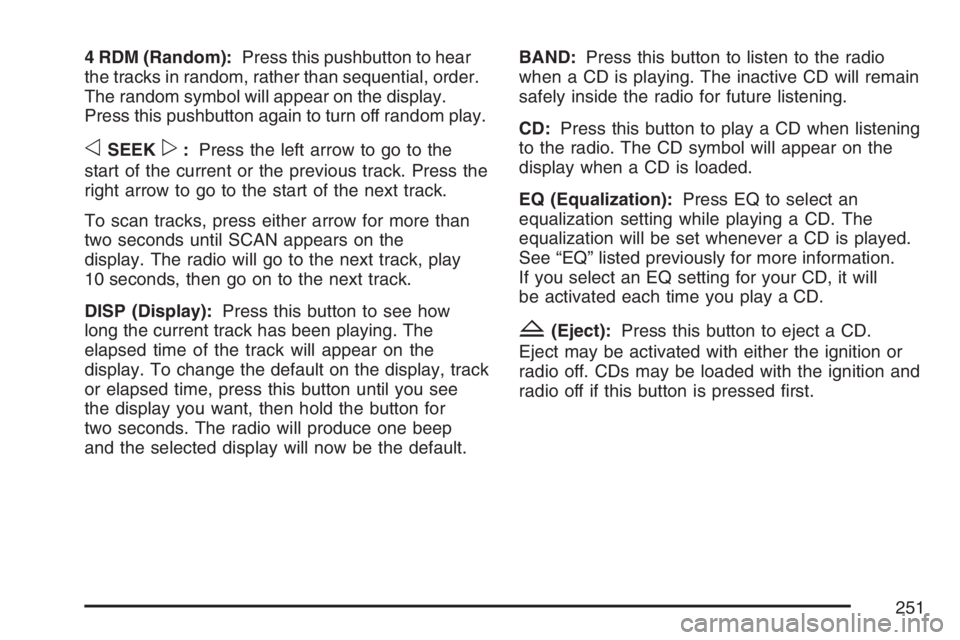
4 RDM (Random):Press this pushbutton to hear
the tracks in random, rather than sequential, order.
The random symbol will appear on the display.
Press this pushbutton again to turn off random play.
oSEEKp:Press the left arrow to go to the
start of the current or the previous track. Press the
right arrow to go to the start of the next track.
To scan tracks, press either arrow for more than
two seconds until SCAN appears on the
display. The radio will go to the next track, play
10 seconds, then go on to the next track.
DISP (Display):Press this button to see how
long the current track has been playing. The
elapsed time of the track will appear on the
display. To change the default on the display, track
or elapsed time, press this button until you see
the display you want, then hold the button for
two seconds. The radio will produce one beep
and the selected display will now be the default.BAND:Press this button to listen to the radio
when a CD is playing. The inactive CD will remain
safely inside the radio for future listening.
CD:Press this button to play a CD when listening
to the radio. The CD symbol will appear on the
display when a CD is loaded.
EQ (Equalization):Press EQ to select an
equalization setting while playing a CD. The
equalization will be set whenever a CD is played.
See “EQ” listed previously for more information.
If you select an EQ setting for your CD, it will
be activated each time you play a CD.
Z(Eject):Press this button to eject a CD.
Eject may be activated with either the ignition or
radio off. CDs may be loaded with the ignition and
radio off if this button is pressed �rst.
251
Page 252 of 512
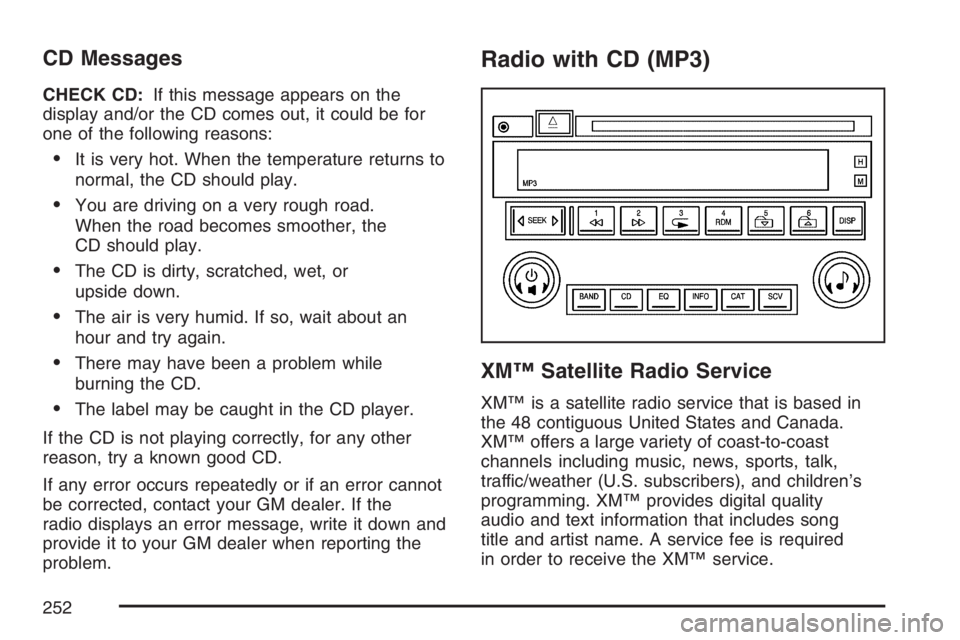
CD Messages
CHECK CD:If this message appears on the
display and/or the CD comes out, it could be for
one of the following reasons:
It is very hot. When the temperature returns to
normal, the CD should play.
You are driving on a very rough road.
When the road becomes smoother, the
CD should play.
The CD is dirty, scratched, wet, or
upside down.
The air is very humid. If so, wait about an
hour and try again.
There may have been a problem while
burning the CD.
The label may be caught in the CD player.
If the CD is not playing correctly, for any other
reason, try a known good CD.
If any error occurs repeatedly or if an error cannot
be corrected, contact your GM dealer. If the
radio displays an error message, write it down and
provide it to your GM dealer when reporting the
problem.
Radio with CD (MP3)
XM™ Satellite Radio Service
XM™ is a satellite radio service that is based in
the 48 contiguous United States and Canada.
XM™ offers a large variety of coast-to-coast
channels including music, news, sports, talk,
traffic/weather (U.S. subscribers), and children’s
programming. XM™ provides digital quality
audio and text information that includes song
title and artist name. A service fee is required
in order to receive the XM™ service.
252
Page 253 of 512
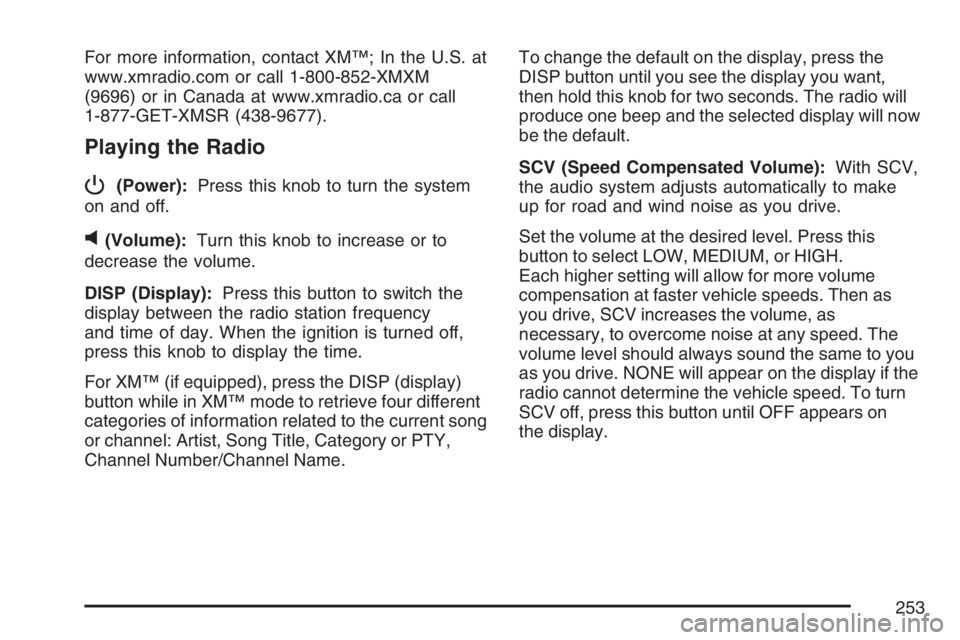
For more information, contact XM™; In the U.S. at
www.xmradio.com or call 1-800-852-XMXM
(9696) or in Canada at www.xmradio.ca or call
1-877-GET-XMSR (438-9677).
Playing the Radio
P
(Power):Press this knob to turn the system
on and off.
v(Volume):Turn this knob to increase or to
decrease the volume.
DISP (Display):Press this button to switch the
display between the radio station frequency
and time of day. When the ignition is turned off,
press this knob to display the time.
For XM™ (if equipped), press the DISP (display)
button while in XM™ mode to retrieve four different
categories of information related to the current song
or channel: Artist, Song Title, Category or PTY,
Channel Number/Channel Name.To change the default on the display, press the
DISP button until you see the display you want,
then hold this knob for two seconds. The radio will
produce one beep and the selected display will now
be the default.
SCV (Speed Compensated Volume):With SCV,
the audio system adjusts automatically to make
up for road and wind noise as you drive.
Set the volume at the desired level. Press this
button to select LOW, MEDIUM, or HIGH.
Each higher setting will allow for more volume
compensation at faster vehicle speeds. Then as
you drive, SCV increases the volume, as
necessary, to overcome noise at any speed. The
volume level should always sound the same to you
as you drive. NONE will appear on the display if the
radio cannot determine the vehicle speed. To turn
SCV off, press this button until OFF appears on
the display.
253
Page 254 of 512
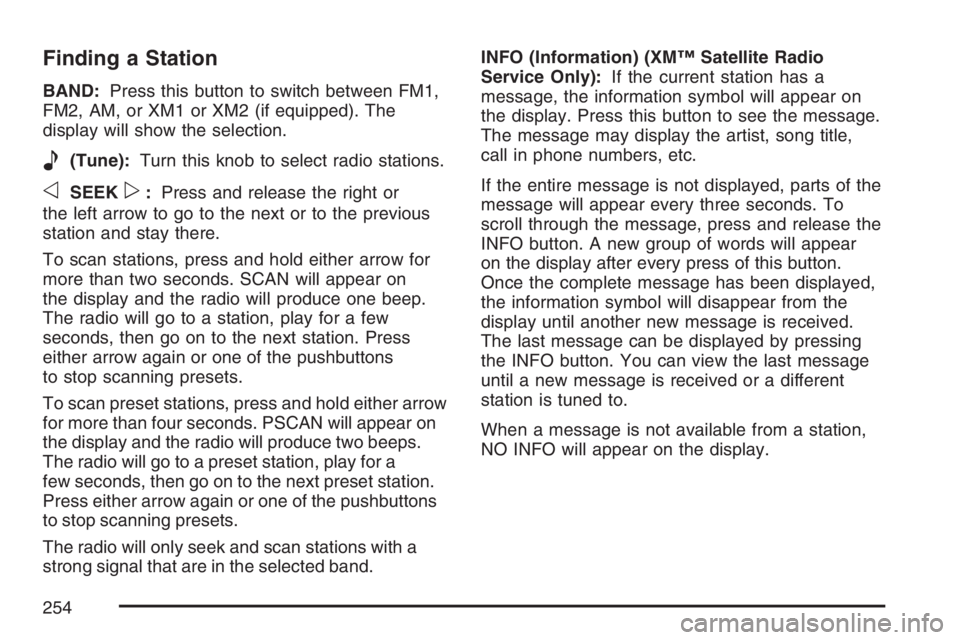
Finding a Station
BAND:Press this button to switch between FM1,
FM2, AM, or XM1 or XM2 (if equipped). The
display will show the selection.
e(Tune):Turn this knob to select radio stations.
oSEEKp:Press and release the right or
the left arrow to go to the next or to the previous
station and stay there.
To scan stations, press and hold either arrow for
more than two seconds. SCAN will appear on
the display and the radio will produce one beep.
The radio will go to a station, play for a few
seconds, then go on to the next station. Press
either arrow again or one of the pushbuttons
to stop scanning presets.
To scan preset stations, press and hold either arrow
for more than four seconds. PSCAN will appear on
the display and the radio will produce two beeps.
The radio will go to a preset station, play for a
few seconds, then go on to the next preset station.
Press either arrow again or one of the pushbuttons
to stop scanning presets.
The radio will only seek and scan stations with a
strong signal that are in the selected band.INFO (Information) (XM™ Satellite Radio
Service Only):If the current station has a
message, the information symbol will appear on
the display. Press this button to see the message.
The message may display the artist, song title,
call in phone numbers, etc.
If the entire message is not displayed, parts of the
message will appear every three seconds. To
scroll through the message, press and release the
INFO button. A new group of words will appear
on the display after every press of this button.
Once the complete message has been displayed,
the information symbol will disappear from the
display until another new message is received.
The last message can be displayed by pressing
the INFO button. You can view the last message
until a new message is received or a different
station is tuned to.
When a message is not available from a station,
NO INFO will appear on the display.
254
Page 255 of 512
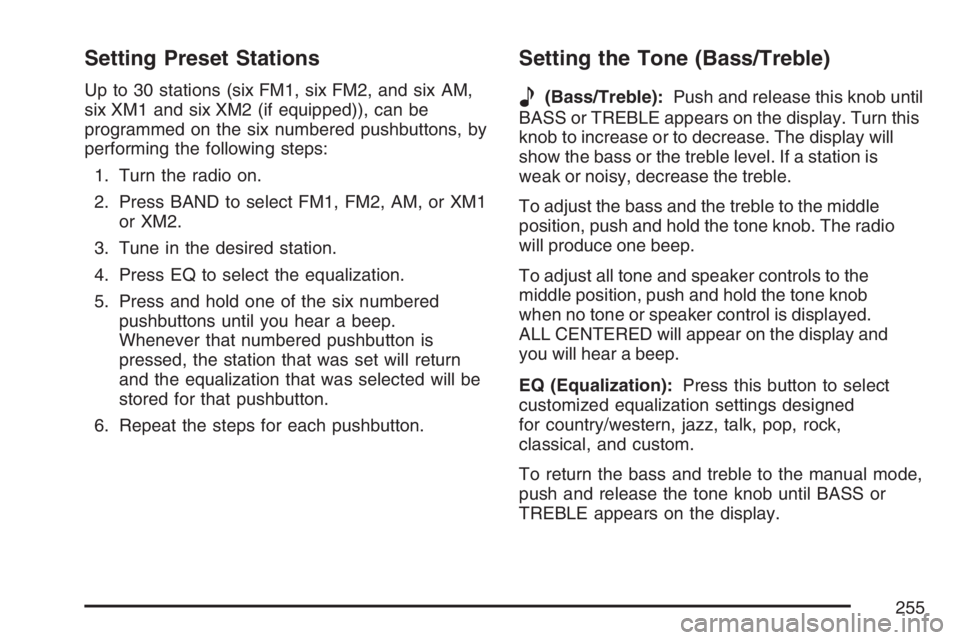
Setting Preset Stations
Up to 30 stations (six FM1, six FM2, and six AM,
six XM1 and six XM2 (if equipped)), can be
programmed on the six numbered pushbuttons, by
performing the following steps:
1. Turn the radio on.
2. Press BAND to select FM1, FM2, AM, or XM1
or XM2.
3. Tune in the desired station.
4. Press EQ to select the equalization.
5. Press and hold one of the six numbered
pushbuttons until you hear a beep.
Whenever that numbered pushbutton is
pressed, the station that was set will return
and the equalization that was selected will be
stored for that pushbutton.
6. Repeat the steps for each pushbutton.
Setting the Tone (Bass/Treble)
e
(Bass/Treble):Push and release this knob until
BASS or TREBLE appears on the display. Turn this
knob to increase or to decrease. The display will
show the bass or the treble level. If a station is
weak or noisy, decrease the treble.
To adjust the bass and the treble to the middle
position, push and hold the tone knob. The radio
will produce one beep.
To adjust all tone and speaker controls to the
middle position, push and hold the tone knob
when no tone or speaker control is displayed.
ALL CENTERED will appear on the display and
you will hear a beep.
EQ (Equalization):Press this button to select
customized equalization settings designed
for country/western, jazz, talk, pop, rock,
classical, and custom.
To return the bass and treble to the manual mode,
push and release the tone knob until BASS or
TREBLE appears on the display.
255
Page 256 of 512
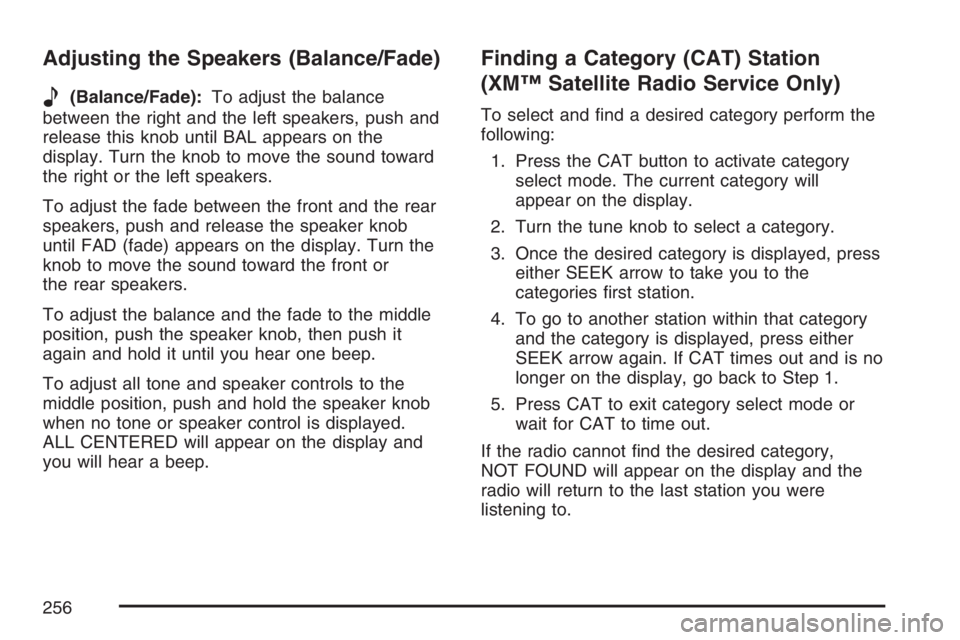
Adjusting the Speakers (Balance/Fade)
e
(Balance/Fade):To adjust the balance
between the right and the left speakers, push and
release this knob until BAL appears on the
display. Turn the knob to move the sound toward
the right or the left speakers.
To adjust the fade between the front and the rear
speakers, push and release the speaker knob
until FAD (fade) appears on the display. Turn the
knob to move the sound toward the front or
the rear speakers.
To adjust the balance and the fade to the middle
position, push the speaker knob, then push it
again and hold it until you hear one beep.
To adjust all tone and speaker controls to the
middle position, push and hold the speaker knob
when no tone or speaker control is displayed.
ALL CENTERED will appear on the display and
you will hear a beep.
Finding a Category (CAT) Station
(XM™ Satellite Radio Service Only)
To select and �nd a desired category perform the
following:
1. Press the CAT button to activate category
select mode. The current category will
appear on the display.
2. Turn the tune knob to select a category.
3. Once the desired category is displayed, press
either SEEK arrow to take you to the
categories �rst station.
4. To go to another station within that category
and the category is displayed, press either
SEEK arrow again. If CAT times out and is no
longer on the display, go back to Step 1.
5. Press CAT to exit category select mode or
wait for CAT to time out.
If the radio cannot �nd the desired category,
NOT FOUND will appear on the display and the
radio will return to the last station you were
listening to.
256
Page 257 of 512
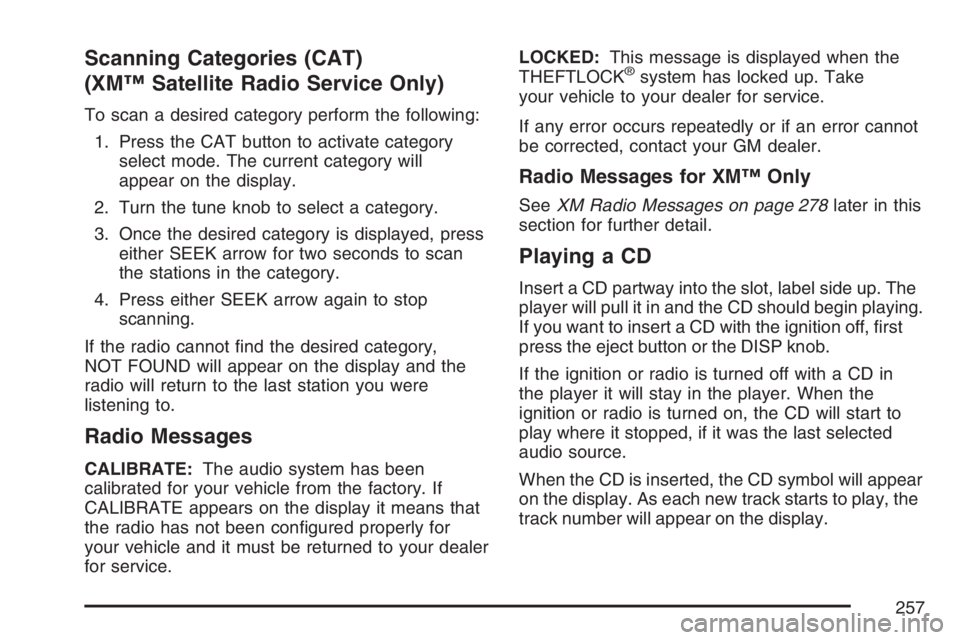
Scanning Categories (CAT)
(XM™ Satellite Radio Service Only)
To scan a desired category perform the following:
1. Press the CAT button to activate category
select mode. The current category will
appear on the display.
2. Turn the tune knob to select a category.
3. Once the desired category is displayed, press
either SEEK arrow for two seconds to scan
the stations in the category.
4. Press either SEEK arrow again to stop
scanning.
If the radio cannot �nd the desired category,
NOT FOUND will appear on the display and the
radio will return to the last station you were
listening to.
Radio Messages
CALIBRATE:The audio system has been
calibrated for your vehicle from the factory. If
CALIBRATE appears on the display it means that
the radio has not been con�gured properly for
your vehicle and it must be returned to your dealer
for service.LOCKED:This message is displayed when the
THEFTLOCK
®system has locked up. Take
your vehicle to your dealer for service.
If any error occurs repeatedly or if an error cannot
be corrected, contact your GM dealer.
Radio Messages for XM™ Only
SeeXM Radio Messages on page 278later in this
section for further detail.
Playing a CD
Insert a CD partway into the slot, label side up. The
player will pull it in and the CD should begin playing.
If you want to insert a CD with the ignition off, �rst
press the eject button or the DISP knob.
If the ignition or radio is turned off with a CD in
the player it will stay in the player. When the
ignition or radio is turned on, the CD will start to
play where it stopped, if it was the last selected
audio source.
When the CD is inserted, the CD symbol will appear
on the display. As each new track starts to play, the
track number will appear on the display.
257
Page 258 of 512
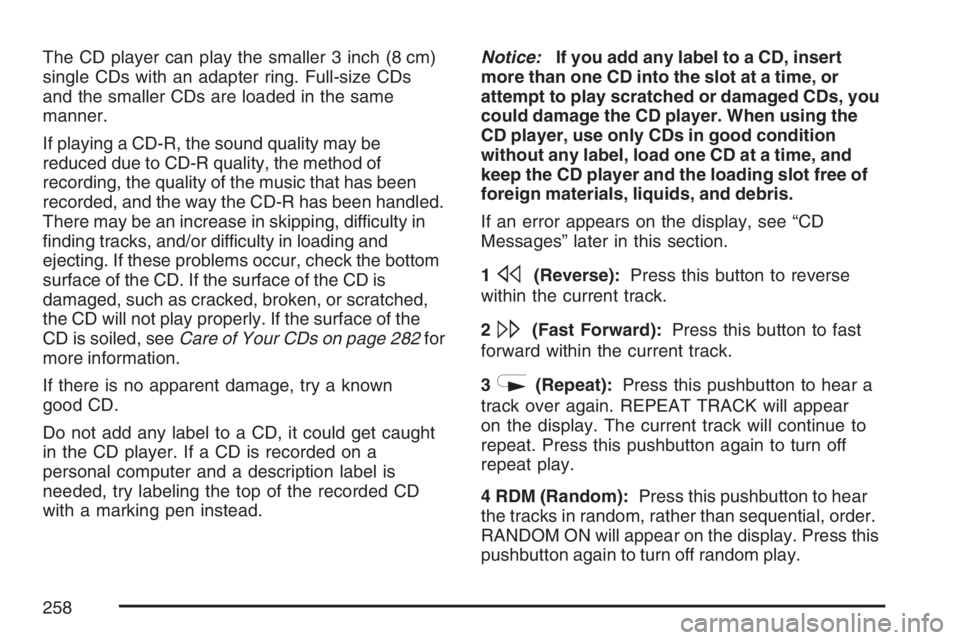
The CD player can play the smaller 3 inch (8 cm)
single CDs with an adapter ring. Full-size CDs
and the smaller CDs are loaded in the same
manner.
If playing a CD-R, the sound quality may be
reduced due to CD-R quality, the method of
recording, the quality of the music that has been
recorded, and the way the CD-R has been handled.
There may be an increase in skipping, difficulty in
�nding tracks, and/or difficulty in loading and
ejecting. If these problems occur, check the bottom
surface of the CD. If the surface of the CD is
damaged, such as cracked, broken, or scratched,
the CD will not play properly. If the surface of the
CD is soiled, seeCare of Your CDs on page 282for
more information.
If there is no apparent damage, try a known
good CD.
Do not add any label to a CD, it could get caught
in the CD player. If a CD is recorded on a
personal computer and a description label is
needed, try labeling the top of the recorded CD
with a marking pen instead.Notice:If you add any label to a CD, insert
more than one CD into the slot at a time, or
attempt to play scratched or damaged CDs, you
could damage the CD player. When using the
CD player, use only CDs in good condition
without any label, load one CD at a time, and
keep the CD player and the loading slot free of
foreign materials, liquids, and debris.
If an error appears on the display, see “CD
Messages” later in this section.
1
s(Reverse):Press this button to reverse
within the current track.
2
\(Fast Forward):Press this button to fast
forward within the current track.
3
N(Repeat):Press this pushbutton to hear a
track over again. REPEAT TRACK will appear
on the display. The current track will continue to
repeat. Press this pushbutton again to turn off
repeat play.
4 RDM (Random):Press this pushbutton to hear
the tracks in random, rather than sequential, order.
RANDOM ON will appear on the display. Press this
pushbutton again to turn off random play.
258
Page 259 of 512
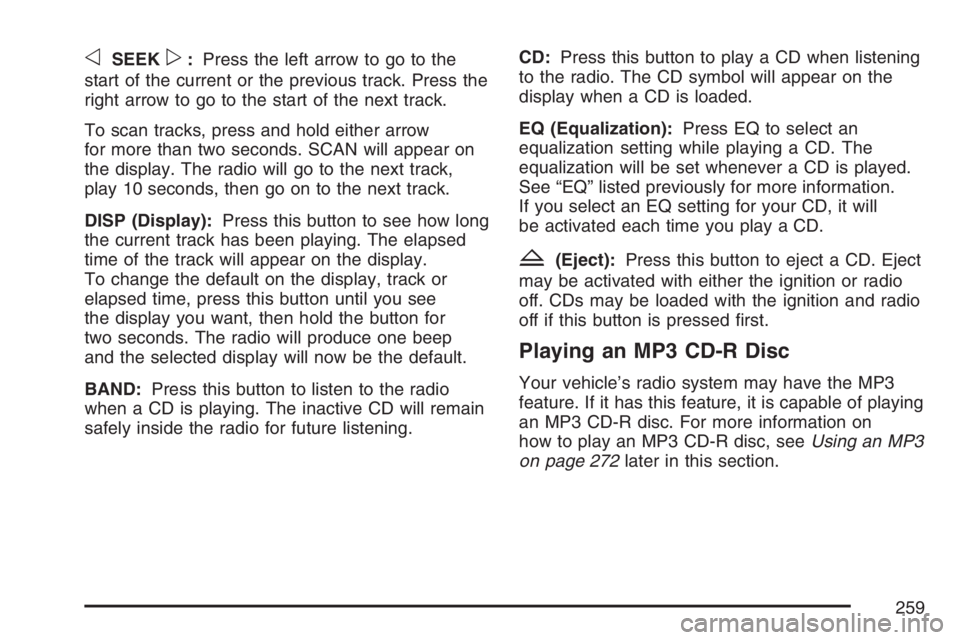
oSEEKp:Press the left arrow to go to the
start of the current or the previous track. Press the
right arrow to go to the start of the next track.
To scan tracks, press and hold either arrow
for more than two seconds. SCAN will appear on
the display. The radio will go to the next track,
play 10 seconds, then go on to the next track.
DISP (Display):Press this button to see how long
the current track has been playing. The elapsed
time of the track will appear on the display.
To change the default on the display, track or
elapsed time, press this button until you see
the display you want, then hold the button for
two seconds. The radio will produce one beep
and the selected display will now be the default.
BAND:Press this button to listen to the radio
when a CD is playing. The inactive CD will remain
safely inside the radio for future listening.CD:Press this button to play a CD when listening
to the radio. The CD symbol will appear on the
display when a CD is loaded.
EQ (Equalization):Press EQ to select an
equalization setting while playing a CD. The
equalization will be set whenever a CD is played.
See “EQ” listed previously for more information.
If you select an EQ setting for your CD, it will
be activated each time you play a CD.
Z(Eject):Press this button to eject a CD. Eject
may be activated with either the ignition or radio
off. CDs may be loaded with the ignition and radio
off if this button is pressed �rst.
Playing an MP3 CD-R Disc
Your vehicle’s radio system may have the MP3
feature. If it has this feature, it is capable of playing
an MP3 CD-R disc. For more information on
how to play an MP3 CD-R disc, seeUsing an MP3
on page 272later in this section.
259
Page 260 of 512
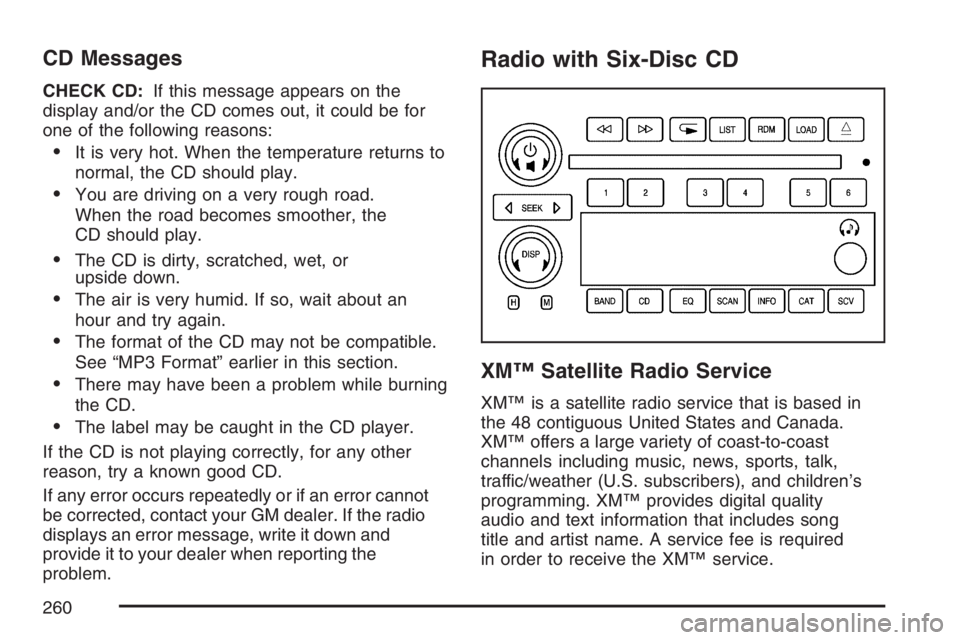
CD Messages
CHECK CD:If this message appears on the
display and/or the CD comes out, it could be for
one of the following reasons:
It is very hot. When the temperature returns to
normal, the CD should play.
You are driving on a very rough road.
When the road becomes smoother, the
CD should play.
The CD is dirty, scratched, wet, or
upside down.
The air is very humid. If so, wait about an
hour and try again.
The format of the CD may not be compatible.
See “MP3 Format” earlier in this section.
There may have been a problem while burning
the CD.
The label may be caught in the CD player.
If the CD is not playing correctly, for any other
reason, try a known good CD.
If any error occurs repeatedly or if an error cannot
be corrected, contact your GM dealer. If the radio
displays an error message, write it down and
provide it to your dealer when reporting the
problem.
Radio with Six-Disc CD
XM™ Satellite Radio Service
XM™ is a satellite radio service that is based in
the 48 contiguous United States and Canada.
XM™ offers a large variety of coast-to-coast
channels including music, news, sports, talk,
traffic/weather (U.S. subscribers), and children’s
programming. XM™ provides digital quality
audio and text information that includes song
title and artist name. A service fee is required
in order to receive the XM™ service.
260