radio controls BUICK LACROSSE 2009 Get To Know Guide
[x] Cancel search | Manufacturer: BUICK, Model Year: 2009, Model line: LACROSSE, Model: BUICK LACROSSE 2009Pages: 20, PDF Size: 0.81 MB
Page 9 of 20
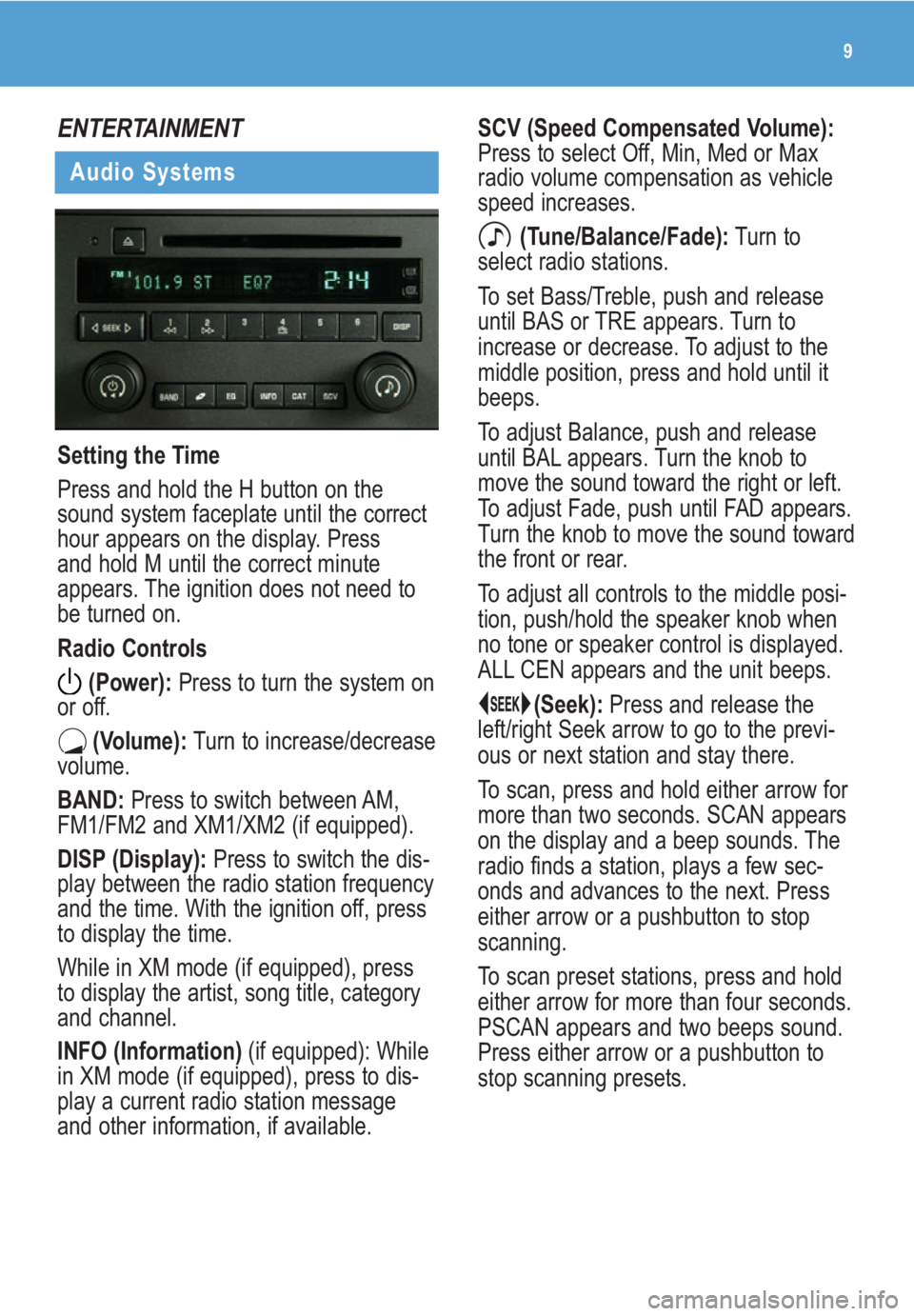
9
ENTERTAINMENT
Audio Systems
Setting the Time
Press and hold the H button on the
sound system faceplate until the correct
hour appears on the display. Press
and hold M until the correct minute
appears. The ignition does not need to
be turned on.
Radio Controls
(Power):Press to turn the system on
or off.
(Volume):Turn to increase/decrease
volume.
BAND:Press to switch between AM,
FM1/FM2 and XM1/XM2 (if equipped).
DISP (Display): Press to switch the dis-
play between the radio station frequency
and the time. With the ignition off, press
to display the time.
While in XM mode (if equipped), press
to display the artist, song title, category
and channel.
INFO (Information) (if equipped): While
in XM mode (if equipped), press to dis-
play a current radio station message
and other information, if available.
SCV (Speed Compensated Volume):
Press to select Off, Min, Med or Max
radio volume compensation as vehicle
speed increases.
(Tune/Balance/Fade):Turn to
select radio stations.
To set Bass/Treble, push and release
until BAS or TRE appears. Turn to
increase or decrease. To adjust to the
middle position, press and hold until it
beeps.
To adjust Balance, push and release
until BAL appears. Turn the knob to
move the sound toward the right or left.
To adjust Fade, push until FAD appears.
Turn the knob to move the sound toward
the front or rear.
To adjust all controls to the middle posi-
tion, push/hold the speaker knob when
no tone or speaker control is displayed.
ALL CEN appears and the unit beeps.
(Seek):Press and release the
left/right Seek arrow to go to the previ-
ous or next station and stay there.
To scan, press and hold either arrow for
more than two seconds. SCAN appears
on the display and a beep sounds. The
radio finds a station, plays a few sec-
onds and advances to the next. Press
either arrow or a pushbutton to stop
scanning.
To scan preset stations, press and hold
either arrow for more than four seconds.
PSCAN appears and two beeps sound.
Press either arrow or a pushbutton to
stop scanning presets.
Page 10 of 20
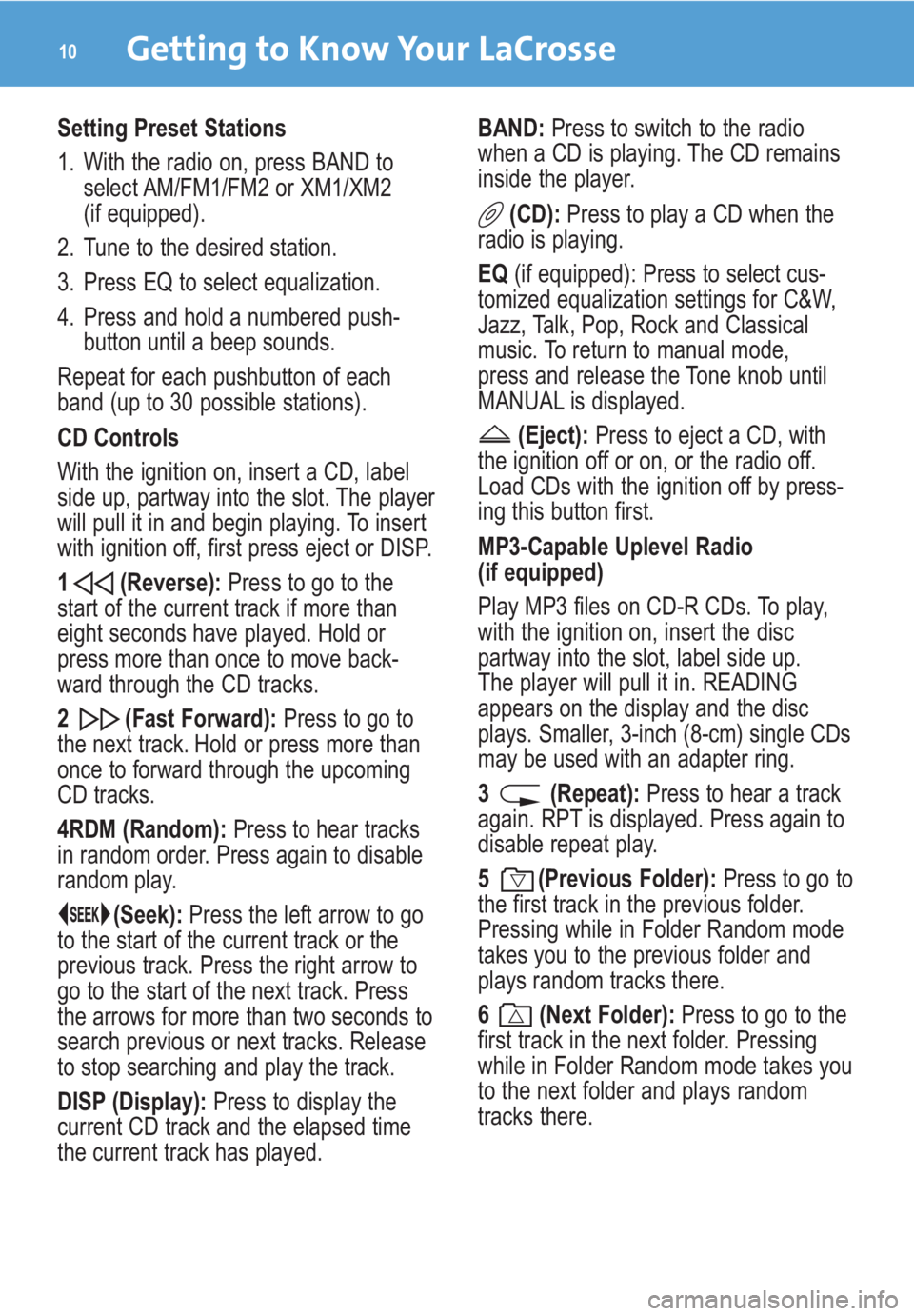
Getting to Know Your LaCrosse10
Setting Preset Stations
1. With the radio on, press BAND to
select AM/FM1/FM2 or XM1/XM2
(if equipped).
2. Tune to the desired station.
3. Press EQ to select equalization.
4. Press and hold a numbered push-
button until a beep sounds.
Repeat for each pushbutton of each
band (up to 30 possible stations).
CD Controls
With the ignition on, insert a CD, label
side up, partway into the slot. The player
will pull it in and begin playing. To insert
with ignition off, first press eject or DISP.
1 (Reverse):Press to go to the
start of the current track if more than
eight seconds have played. Hold or
press more than once to move back-
ward through the CD tracks.
2 (Fast Forward):Press to go to
the next track. Hold or press more than
once to forward through the upcoming
CD tracks.
4RDM (Random):Press to hear tracks
in random order. Press again to disable
random play.
(Seek):Press the left arrow to go
to the start of the current track or the
previous track. Press the right arrow to
go to the start of the next track. Press
the arrows for more than two seconds to
search previous or next tracks. Release
to stop searching and play the track.
DISP (Display):Press to display the
current CD track and the elapsed time
the current track has played.BAND:Press to switch to the radio
when a CD is playing. The CD remains
inside the player.
(CD):Press to play a CD when the
radio is playing.
EQ (if equipped): Press to select cus-
tomized equalization settings for C&W,
Jazz, Talk, Pop, Rock and Classical
music. To return to manual mode,
press and release the Tone knob until
MANUAL is displayed.
(Eject):Press to eject a CD, with
the ignition off or on, or the radio off.
Load CDs with the ignition off by press-
ing this button first.
MP3-Capable Uplevel Radio
(if equipped)
Play MP3 files on CD-R CDs. To play,
with the ignition on, insert the disc
partway into the slot, label side up.
The player will pull it in. READING
appears on the display and the disc
plays. Smaller, 3-inch (8-cm) single CDs
may be used with an adapter ring.
3 (Repeat):Press to hear a track
again. RPT is displayed. Press again to
disable repeat play.
5 (Previous Folder):Press to go to
the first track in the previous folder.
Pressing while in Folder Random mode
takes you to the previous folder and
plays random tracks there.
6 (Next Folder):Press to go to the
first track in the next folder. Pressing
while in Folder Random mode takes you
to the next folder and plays random
tracks there.
Page 11 of 20
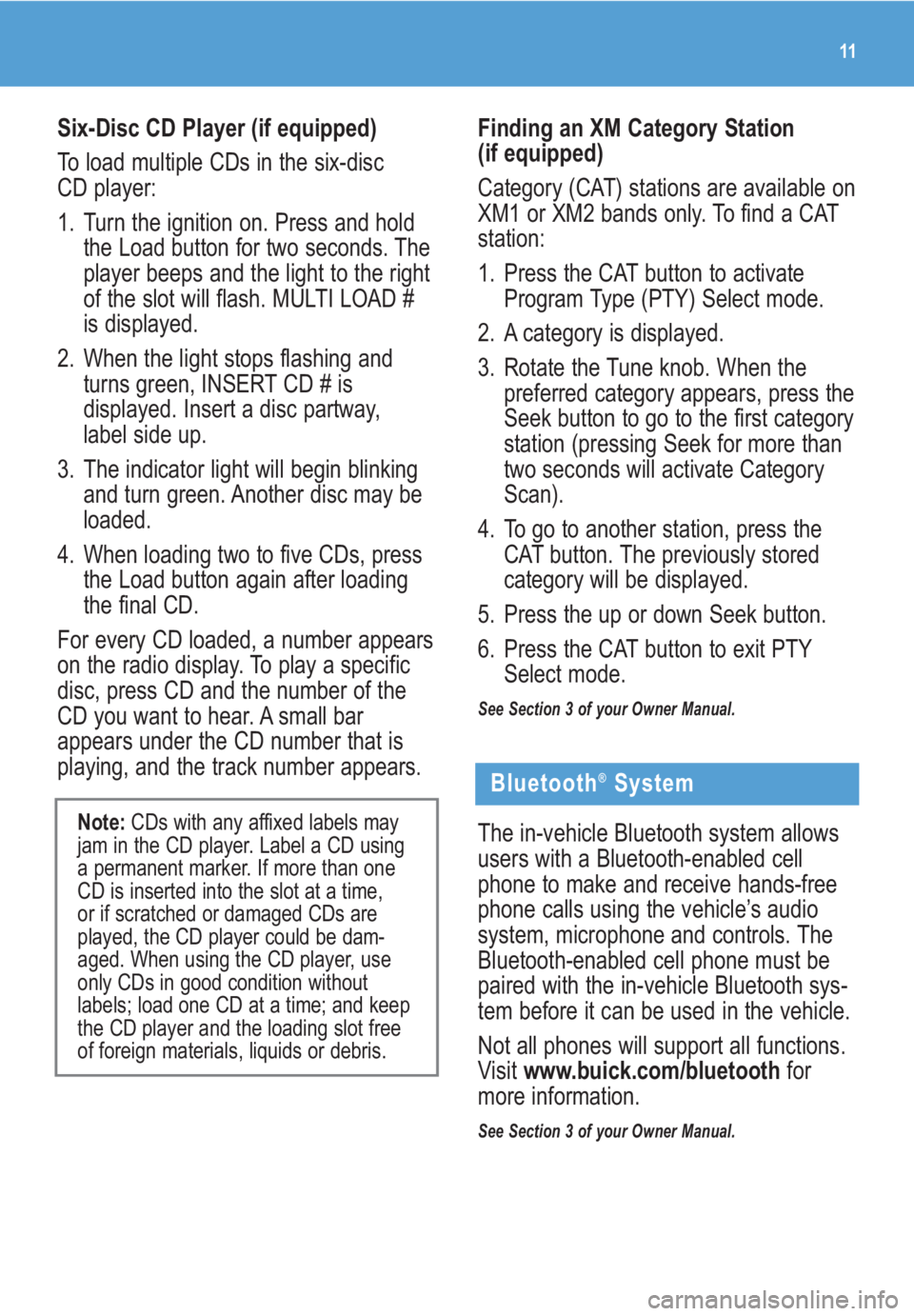
11
Six-Disc CD Player (if equipped)
To load multiple CDs in the six-disc
CD player:
1. Turn the ignition on. Press and hold
the Load button for two seconds. The
player beeps and the light to the right
of the slot will flash. MULTI LOAD #
is displayed.
2. When the light stops flashing and
turns green, INSERT CD # is
displayed. Insert a disc partway,
label side up.
3. The indicator light will begin blinking
and turn green. Another disc may be
loaded.
4. When loading two to five CDs, press
the Load button again after loading
the final CD.
For every CD loaded, a number appears
on the radio display. To play a specific
disc, press CD and the number of the
CD you want to hear. A small bar
appears under the CD number that is
playing, and the track number appears.
Note:CDs with any affixed labels may
jam in the CD player. Label a CD using
a permanent marker. If more than one
CD is inserted into the slot at a time,
or if scratched or damaged CDs are
played, the CD player could be dam-
aged. When using the CD player, use
only CDs in good condition without
labels; load one CD at a time; and keep
the CD player and the loading slot free
of foreign materials, liquids or debris.
Finding an XM Category Station
(if equipped)
Category (CAT) stations are available on
XM1 or XM2 bands only. To find a CAT
station:
1. Press the CAT button to activate
Program Type (PTY) Select mode.
2. A category is displayed.
3. Rotate the Tune knob. When the
preferred category appears, press the
Seek button to go to the first category
station (pressing Seek for more than
two seconds will activate Category
Scan).
4. To go to another station, press the
CAT button. The previously stored
category will be displayed.
5. Press the up or down Seek button.
6. Press the CAT button to exit PTY
Select mode.
See Section 3 of your Owner Manual.
Bluetooth®System
The in-vehicle Bluetooth system allows
users with a Bluetooth-enabled cell
phone to make and receive hands-free
phone calls using the vehicle’s audio
system, microphone and controls. The
Bluetooth-enabled cell phone must be
paired with the in-vehicle Bluetooth sys-
tem before it can be used in the vehicle.
Not all phones will support all functions.
Visit www.buick.com/bluetoothfor
more information.
See Section 3 of your Owner Manual.
Page 12 of 20

Getting to Know Your LaCrosse12
CONVENIENCE
Remote Vehicle Start
This feature allows you to start the
engine from outside the vehicle by
using the Remote Keyless Entry (RKE)
transmitter. The remote start capability
must be turned on using the Driver
Information Center.
Audio Steering Wheel Controls
Audio Steering Wheel Controls
The following audio controls are located
on the steering wheel:
+ – (Volume): Pull up on the plus or
minus button to increase or decrease
the volume.
(Next/Previous/End): Press the
up or down arrow to go to the
next or previous radio station stored as
a favorite or, when a CD is playing, to
the next or previous track. Press the
(End) button to end an OnStar or
Bluetooth call.
SRCE (Source):Press this button to
switch between AM, FM, XM (if equip-
ped), CD and the auxiliary input jack.
(Seek):Press this button to go to
the next radio station on the same band
or, when a CD is playing, to the next
track.
(Mute/Push to Talk/Voice
Recognition): Press this button to
mute the vehicle speakers. Press and
hold the button for more than two sec-
onds to interact with the OnStar or
Bluetooth system.
See Section 3 of your Owner Manual.
Based on outside temperature, the vehi-
cle’s automatic climate control system
will default to a heating or cooling mode.
Starting the Vehicle
1. Aim the RKE transmitter at the
vehicle.
2. Press and release the (Lock)
button on the transmitter.
3. Immediately press and hold the
(Remote Start) button for about four
seconds. When the vehicle starts, the
parking lamps will light and remain
on while the engine is running. The
engine will continue running for
10 minutes.
4. Repeat these steps for a 10-minute
time extension. Only two consecutive
remote starts are allowed.
After a remote start, the ignition must
be turned to the On position before
driving.
Canceling a Remote Start
To turn off the engine instead of driving
after a remote start:
• Press and hold the (Remote Start)
button until the parking lamps turn off.
• Press and release the Hazard
Warning Flashers button. Press it
again to turn off the flashers.
• Turn the key in the ignition switch to
the On position and then off.
See Section 2 of your Owner Manual.
Note:The Remote Vehicle Start feature
will not operate if the key is in the igni-
tion, a door or the hood is open, or the
Check Engine light is illuminated on the
instrument panel cluster.